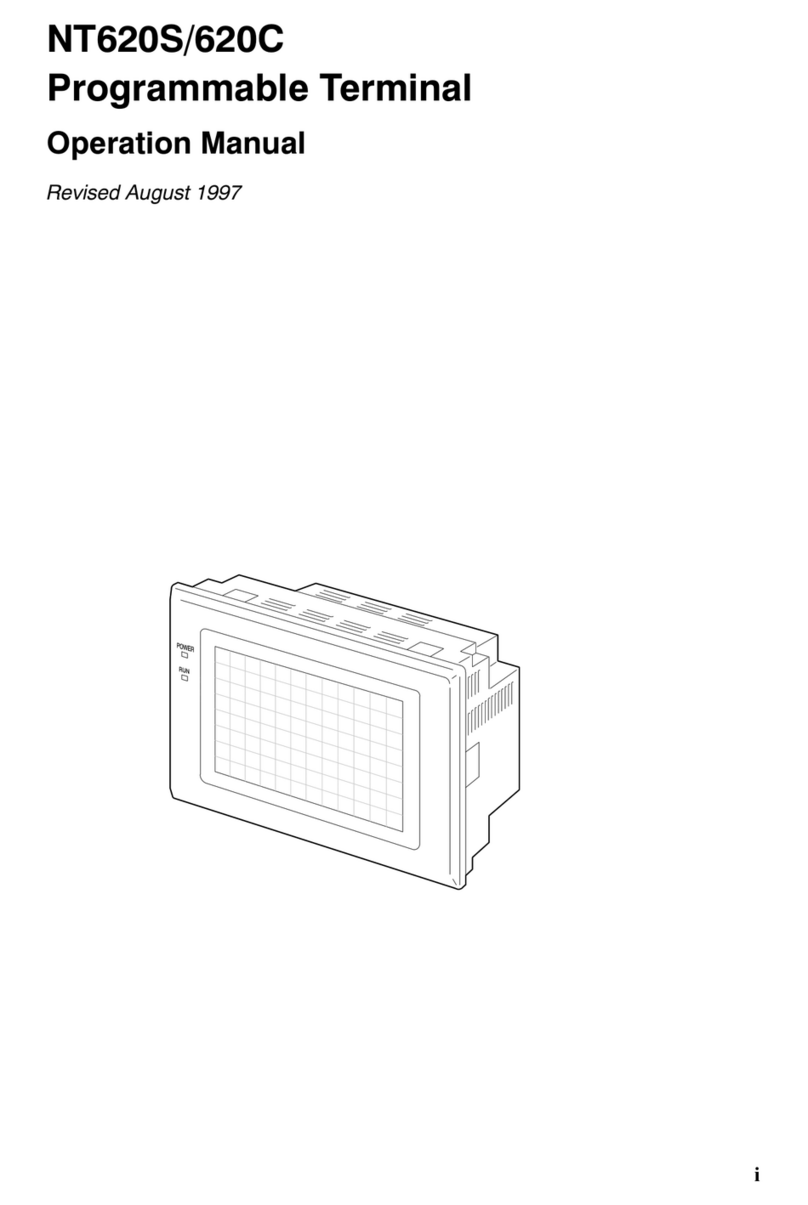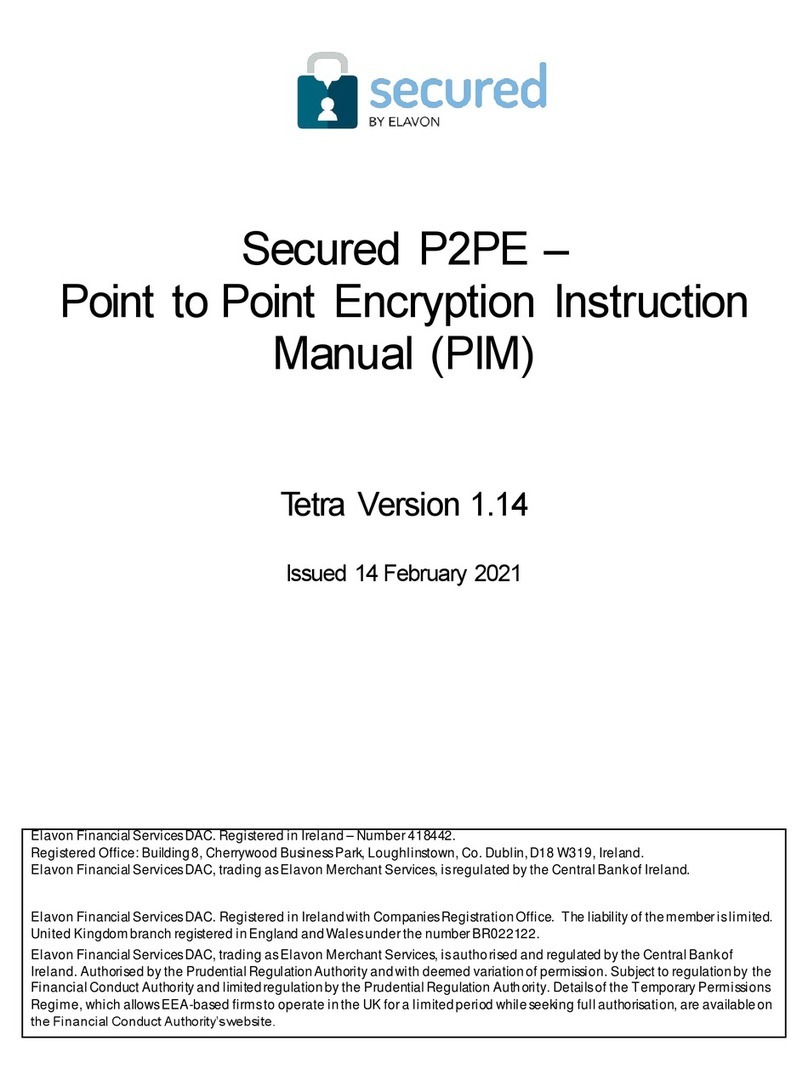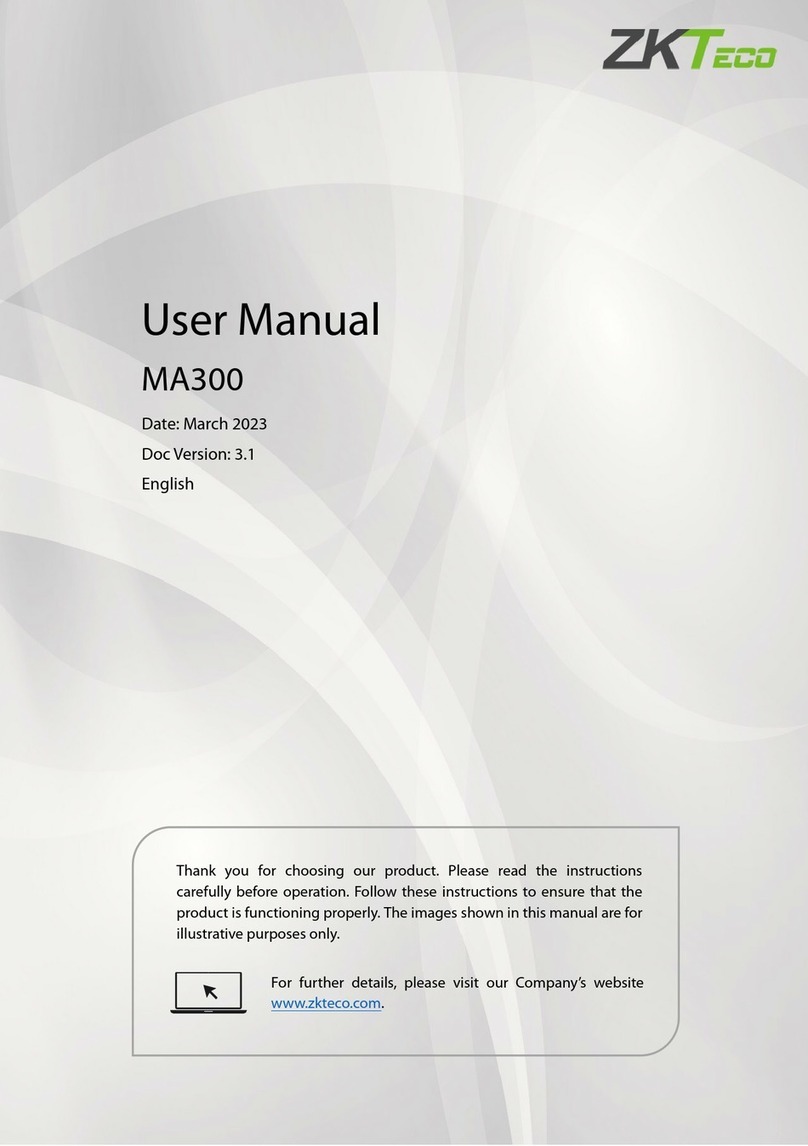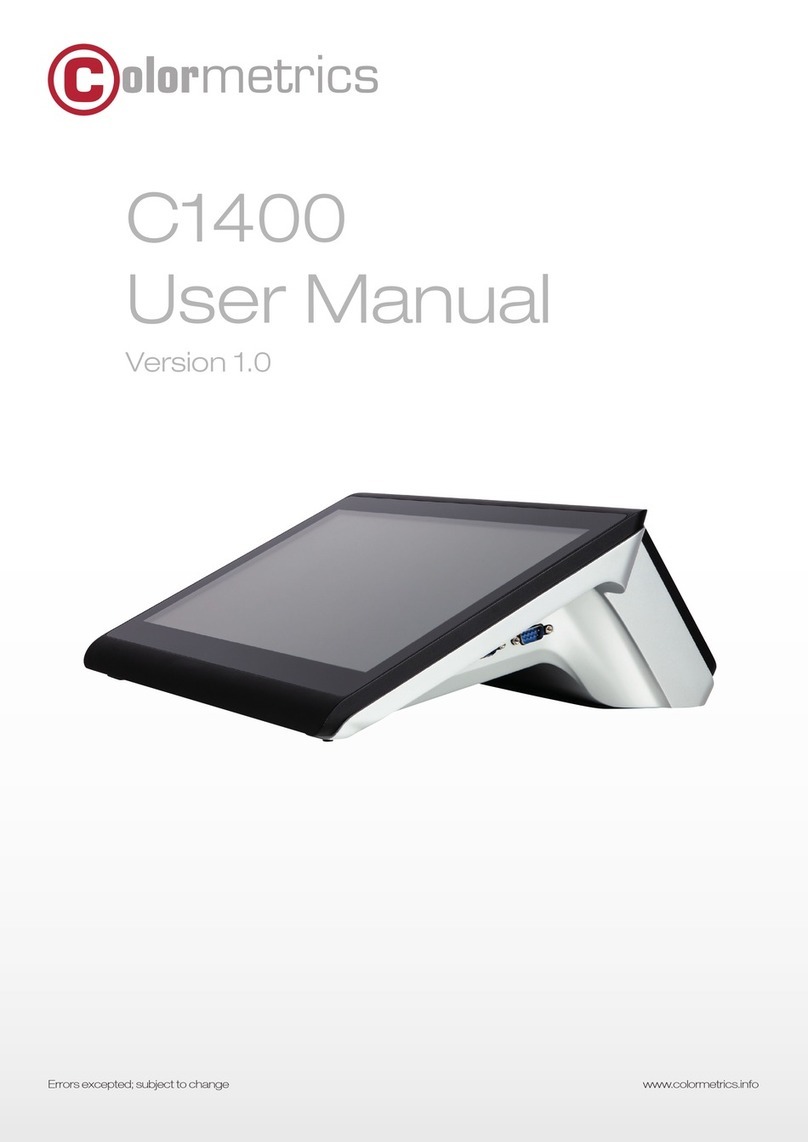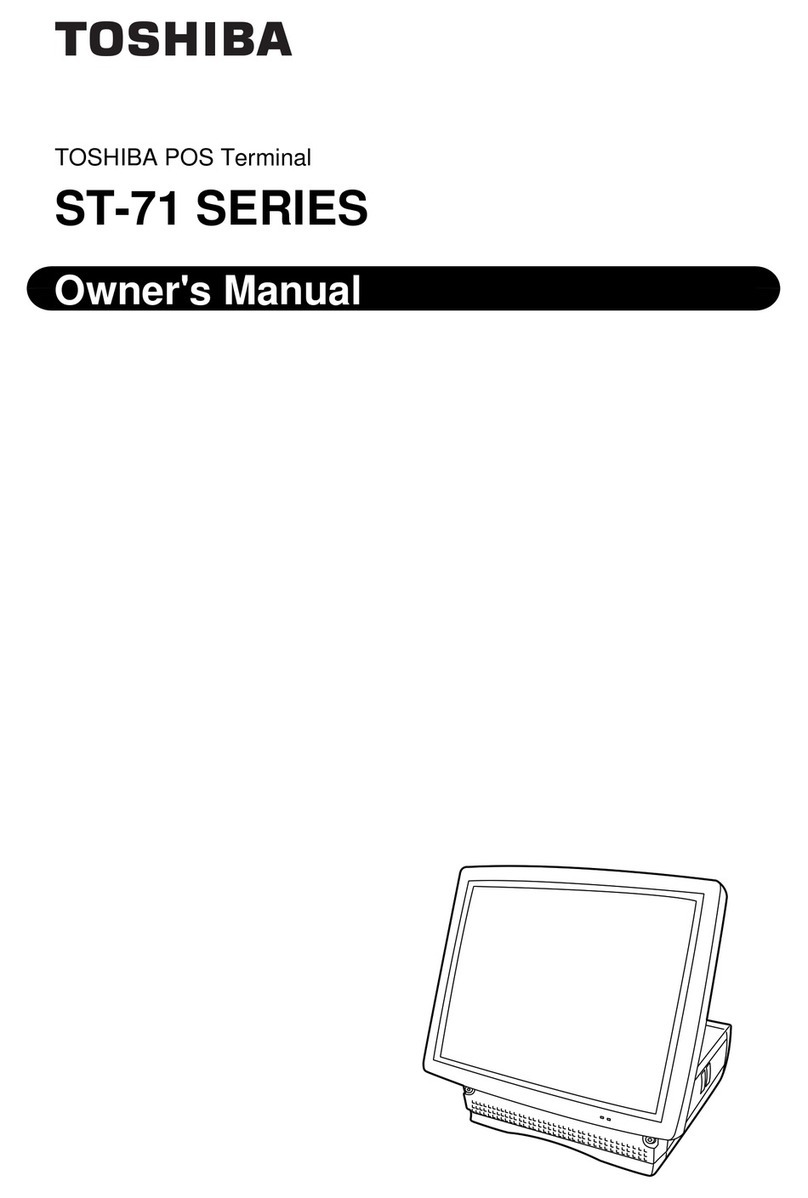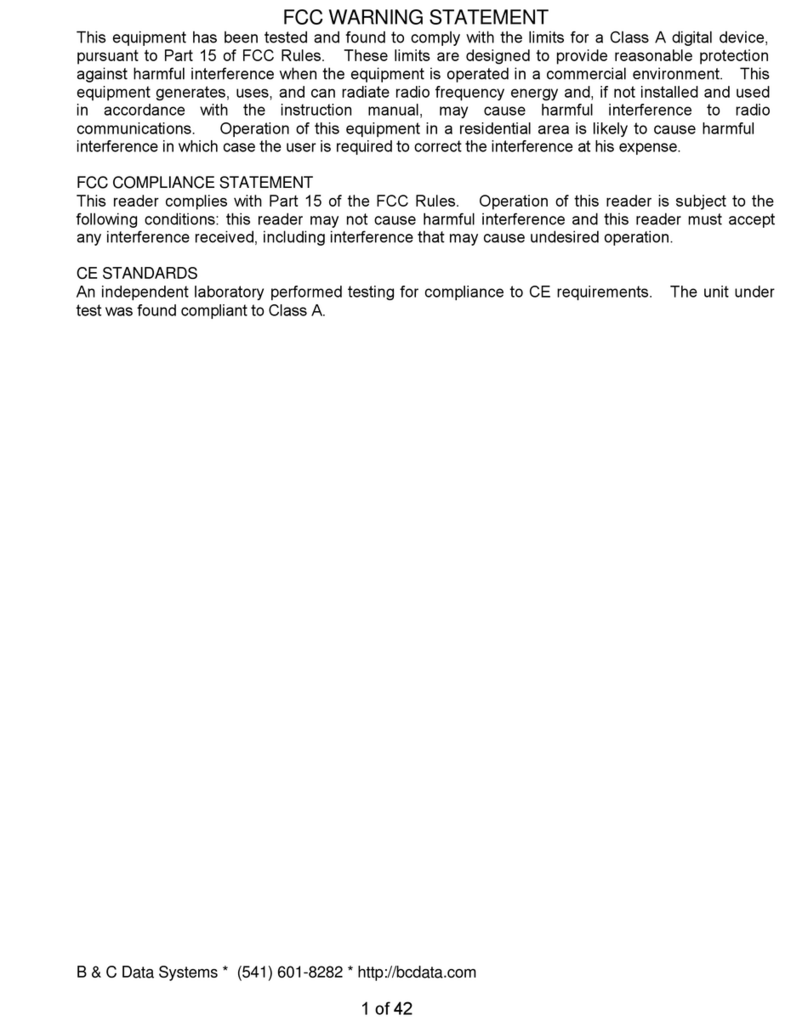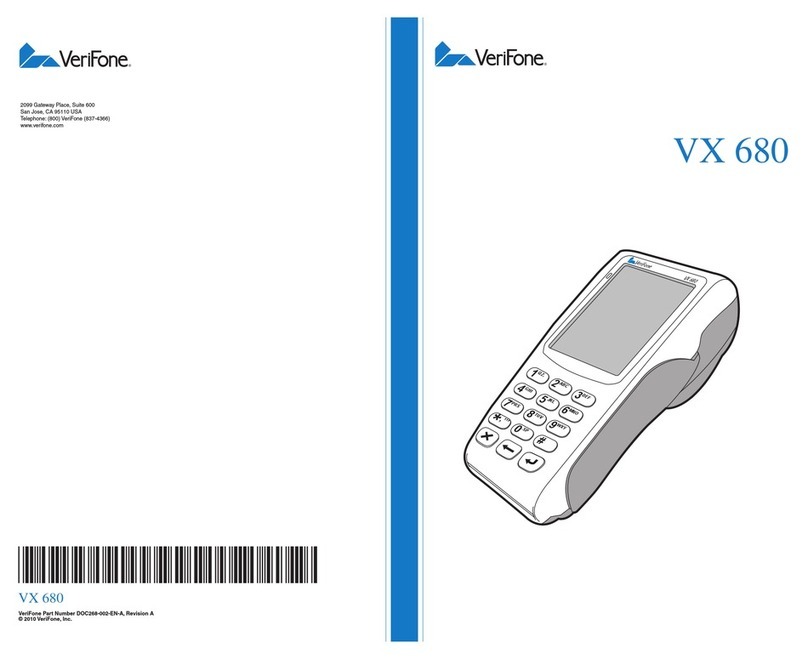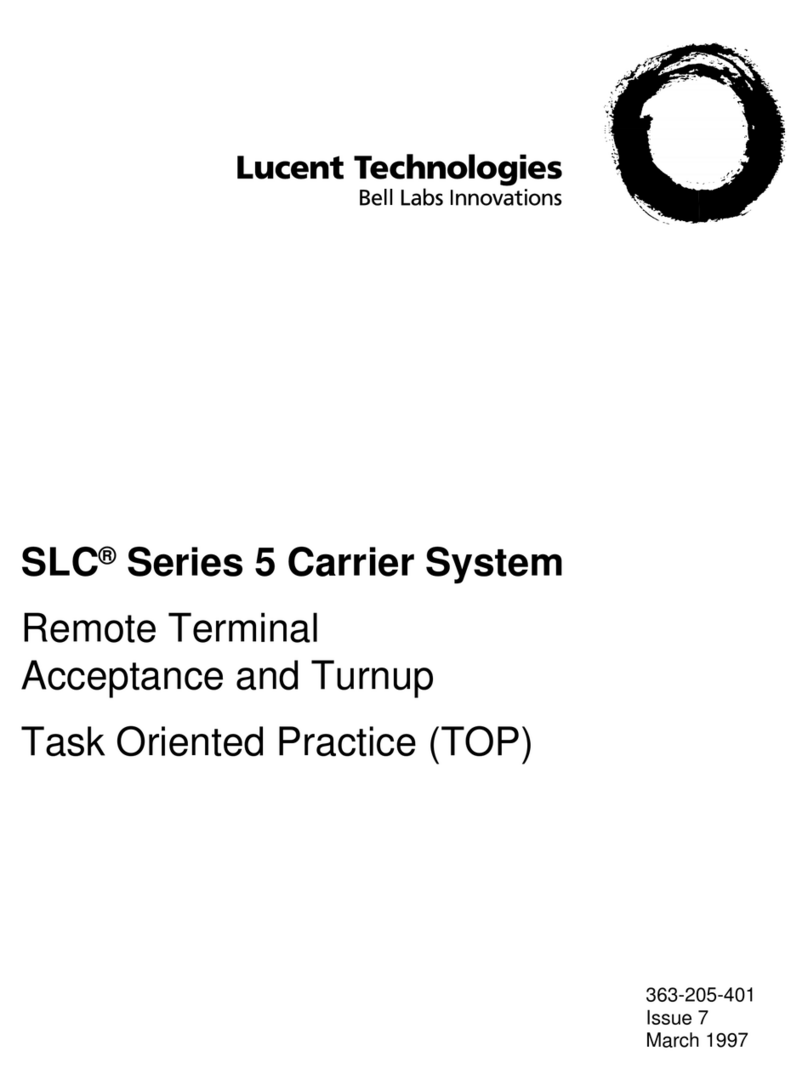Norsk Data ND Display Terminal 1200 Manual

"214.3,

ND
Display
Yérmz'aal
I
2
00
,
’
Operator
Gaz'a’e
ND—12.045.2
EN

About
this
user
guide
Related
manuals
If
your
terminal
is
already
installed
and
ready
to
use,
you
can
go
directly
to
part
2
of
this
user
guide.
If
your
terminal
is
still
in
the
packaging,
we
suggest
that
you
read
part
1
before
you
start
to
install
the
terminal.
This
user
guide
will
introduce
you
to
the
ND
Display
Terminal
1200
(ND
product
number
110140).
As
you
may
know,
a
terminal
is
used
to
communicate
with
a
computer,
and
to
a
large
extent
its
behavior
depends
on
the
program
that
is
running
in
the
computer.
However,
local
operating
instructions
are
also
needed
in
order
to
use
the
terminal
in
a
typical
work
situation.
This
guide
tells
you
about:
,
Assembling
and
adjusting
the
terminal
Using
the
soft
keys
Defining
your
own
menu
settings
Programming
PUSH-keys
Adjusting
light
intensity
and
contrast
Creating
and
handling
a
window
Using
the
notepad
These
things
are
common
to
all
ND
Display
Terminal
12005.
Features
applying
to
particular
versions
of
the
terminal
are
described
in
a
separate
booklet
entitled
"Functional
Specifications".
ND
Display
Terminal
1200
Reference
Manual
ND-12.047
ND
Display
Terminal
1200
Functional
Specifications
ND-12.054
The
information
in
this
manual
is
subject
to
change
without
notice.
Norsk
Data
A.S
assumes
no
responsibility
for
any
errors
that
may
appear
in
this
manual,
or
for
the
use
or
reliability
of
its
software
on
equipment
that
is
not
furnished
or
supported
by
Norsk
Data
A.S.
Copyright
©
1988
by
Norsk
Data
A.S
lst
edition
April
1987
This
edition
March
1988

Contents
PART
1
-
Before
you
begin
4
Important
hints
4
Special
terminology
5
Assembling
the
terminal
6
PART
2
-
Getting
started
8
The
keyboard
8
Turning
the
terminal
on
10
Soft
keys
11
Soft
keys
used
as
PUSH-keys
(CTRL+P7)
12
Soft
keys
used
for
PROGRAM
functions
(CTRL+P6)
13
Soft
keys
used
for
TERMINAL
functions
(CTRL+P8)
14
Logging
in
for
the
first
time
16
The
ESCAPE
function
on
P1
17
Correct
terminal
type
18
The
VTM
tables
19
Setting
the
mouse
channel
19
PART
3
-
Installing
a
local
printer
21
Using
the
PRINT
KEYS
soft-key
set
26
PART
4
-
Setting
up
and
programming
the
terminal
28
Changing
the
terminal
characteristics
-
an
example
29
Set
up
31
Convenience
menu
33
,Light
adjust
38
PUSH—key
menu
39
Local/Line
45
PART
5
-
Using
the
notepad
and
window
keys
46
Notepad
46
Window
keys
48
PART
6
-
If
you
have
problems
54
Error
messages
on
the
status
line
54
Selftest
error
messages
56
APPENDIX
A
-
The
set-up
functions
(for
the
advanced
user
or
system
supervisor)
57
Using
the
menus
59
The
display
menu
60
The
function
menu
62
The
communication
menu
65
The
system
menu
65
The
comm.
A
menu
68
The
comm.
B
menu
71
The
graphics
menu
71
Index
75

4
Part
1
-
Before
you
begin
%PART
1
-
Before
you
begin
Important
hints
WARNING!
Do
not
remove
the
terminal
cover
unless
the
power
cable
is
unplugged.
Do
not
cover
the
ventilation
slots
on
top
of
the
terminal.
Blocked
slots
may
cause
the
terminal
to
overheat.
Never
place
the
terminal
directly
on
the
desk
or
working
surface.
Always
use
a
stand
to
ensure
proper
ventilation.
.
Never
place
paper
clips,
coins
or
beverages
on
top
of
the
terminal.
If
such
objects
enter
the
interior,
they
may
cause
serious
damage
to
the
electronic
components.
Always
refer
servicing
to
qualified
personnel.
No
internal
parts
should
be
serviced
by
the
user.
No
work
should
be
attempted
on
an
exposed
chassis
by
anyone
unfamiliar
with
the
servicing
procedures
and
precautions.
The
power
plug
must
be
connected
to
a
grounded
wall
outlet.
Make
sure
all
other
cables
are
in
position
before
plugging
in
the
main
power
cable
(see
page
7).
Clean
the
screen
once
a
week
with
a
damp
cloth
and
a
spray.
We
recommend
the
use
of
Antistatic
Screen
Cleaner.

5
Part
1
-
Before
you
begin
Special
terminology
The
illustration
below
shows
the
ND
Display
Terminal
1200
and
identifies
its
major
parts.
Terminal
cover
Latch
latch
ON/OF
F
switch
Screen
Stand
(plinth
or
pedestal
type)
Reset
button
(underneath
terminal)
Keyboard

Assembling
the
terminal
Stand
Ball
and
washer
Fastening
clamp
6
Part
1
-
Before
you
begin
The
basic
ND
Display
Terminal
1200
package
consists
of
the
terminal,
the
keyboard
and
a
simple
stand
(or
plinth).
A
pedestal
stand
which
permits
height
adjustment
and
rotation
of
the
terminal
is
available
as
an
option.
The
mounting
procedure
described
below
applies
to
both
the
plinth
and
pedestal
stand.
Mounting
the
stand
.
Turn
the
terminal
upside
down
with
the
screen
facing
away
from
you.
.
Position
the
stand
in
the
metal
groove
as
shown.
.
Insert
the
fastening
clamp
in
the
slot
and
slide
it
slightly
forward
so
that
the
notches
are
properly
engaged.
Do
this
with
both
fastening
clamps.
.
Secure
each
fastening
clamp
with
the
bolt
and
washer.
.
Tighten
the
bolts
using
the
enclosed
wrench
(spanner),
but
do
not
tighten
them
completely.
They
should
be
tightened
so
that
the
stand
can
be
easily
tilted
forward
and
backward,
yet
be
stable
when
left
in
position.

7
Part
1
-
Before
you
begin
Data
line
Power
Keyboard
Store
wrench
here
Connecting
the
cables
6.
Turn
the
terminal
upright.
7.
Press
the
two
side
latches
on
the
terminal
cover
to
remove
the
cover.
8.
Turn
the
terminal
upside
down
again
so
you
can
easily
see
the
location
of
the
connectors.
9.
Connect
the
three
cables
as
shown
above.
10.
Turn
the
terminal
upright
and
replace
the
cover,
making
sure
that
all
cables
hang
freely
from
the
opening
at
the
base
of
the
terminal,
and
are
not
pinched
by
the
cover.
Adjusting
your
terminal
position
ll.
Tilt
and
turn
the
terminal
to
a
comfortable
viewing
angle
which
eliminates
disturbing
light
reflections.
If
necessary,
loosen
or
tighten
the
bolts
so
that
the
terminal
is
easily
tilted
while
in
an
upright
position.
12.
Store
the
wrench
(spanner)
in
the
slot
at
the
rear
right
side
of
the
stand
(plinth).

8
Pan
2
-
Getting
started
PART
2
-
Getting
started
The
keyboard
If
you
have
used
a
NOTIS
keyboard
before,
you
will
see
that
this
one
is
slightly
smaller.
Keyboard
indicator
Soft
keys
SOiYKEYlffilVEl
ESCAPl
BRI
AK
SI
80
\
..
i1
a
e.
"
M
e
um»
l,N/\l
OOOOOO
S/CDGDCDDO
@DO
emo
ERTL$D9DA
J
89
MAoLOCKASDFGHJKLQIE
56—-
z®©®a~mz
r
3/
C
E
)
o
Typewriter
area
Cursor
control
ltabulaa'on
Numeric
pad

Typewriter
area
Cursor
control
and
tabulation
Numeric
pad
Soft
keys
Keyboard
indicator
9
Part
2
-
Getting
started
The
keys
in
the
typewriter
area
are
very
similar
to
those
of
an
ordinary
typewriter,
and
are
used
in
the
same
way.
The
location
of
the
particular
keys
will
vary
a
bit
according
to
various
national
standards.
The
keys
in
the
cursor
control
and
tabulation
area
are
used
to
move
the
cursor
on
the
screen,
indicating
the
writing
position.
The
keys
in
the
numeric
pad
function
like
the
numeric
keys
in
the
typewriter
area
-
except
that
the
CAPS
key
has
no
effect.
The
soft-key
concept
is
new
for
NOTIS
terminals.
These
are
eight
distinct
keys
(Pl—P8),
each
with
several
functions.
The
use
of
soft
keys
limits
the
number
of
keys
needed,
thereby
reducing
the
size
of
the
keyboard.
The
soft
keys
are
described
briefly
in
this
part
of
the
guide
and
more
extensively
in
Part
4.
The
current
soft—key
functions
are
shown
at
the
bottom
of
your
screen.
If
the
power
is
on
and
the
terminal
is
working
properly,
the
keyboard
indicator
is
green.
If
an
error
occurs
in
the
terminal,
or
in
its
link
with
the
host
computer,
the
indicator
light
will
be
red.

10
Part
2
—
Getting
started
Turning
the
terminal
on
ON/OFF
You
turn
the
terminal
on
with
the
ON/OFF
switch
located
on
the
left
side
of
the
terminal.
Test
routines
When
the
terminal
has
been
turned
on,
the
keyboard
indicator
light
will
be
green,
and
a
moment
later
the
contents
of
the
screen
appear.
During
this
delay
period,
the
terminal
goes
through
certain
test
routines
to
discover
possible
errors.
Error
messages
If
an
error
is
detected
during
the
warm-up
tests,
a
diagnosis
is
shown
on
the
screen,
and
the
keyboard
indicator
light
will
be
red.
Usually,
there
is
no
error
and
the
bottom
of
the
screen
will
appear
similar
to
the
one
shown
below.
(Your
screen
picture
may
be
slightly
but
not
significantly
different.)
Keyboard
indicator
(green
or
red)

11
Part
2
-
Getting
started
Soft
keys
The
"soft
keys"
are
the
keys
marked
Pl—P8
at
the
top
of
your
keyboard.
Each
of
the
soft
keys
is
capable
of
serving
many
purposes
and
performing
many
functions
and
subfunctions.
The
current
function
of
the
soft
keys
is
always
displayed
at
the
bottom
of
the
screen
picture.
/The
functions
are
shown
here
\
\
50ft
keys
/

12
Part
2
-
Getting
started
Soft
keys
used
When
you
log
in
or
when
you
press
CTRL
+
P7
as
PUSH-keys
(while
holding
down
CTRL
press
P7),
the
soft—key
(CTRL
+
P7)
functions
shown
at
the
bottom
of
your
screen
look
like
this:
The
eight
soft
keys
can
now
be
used
as
PUSH-keys
(PKl
—
PK8).
A
PUSH-key
is
a
key
you
can
define
or
"program"
with
a
series
of
characters
or
key
strokes.
You
can,
for
example,
program
one
key
to
write
the
name
of
your
company
every
time
you
press
it.
This
saves
time
if
the
name
appears
often
in
the
text
you
type.
You
can
program
another
key
with
the
procedure
for
storing
and
printing
your
text,
so
that
these
operations
are
carried
out
at
the
touch
of
a
single
key.
In
addition
to
the
eight
PUSH-keys
that
are
now
available,
you
can
use
up
to
eight
more
(PK9
—
PKl6)
by
pressing
the
SHIFT
key.
When
a
PUSH-key
is
empty
(not
yet
programmed)
the
box
at
the
bottom
of
the
screen
contains
the
number
of
the
key
(PKl,
PK2,
etc.).
When
the
PUSH—key
has
been
programmed,
the
box
contains
the
short
name
you
gave
it
when
you
programmed
it
to
help
you
remember
what
has
been
programmed
1nto
it.
For
a
detailed
discussion
of
PUSH-keys
and
how
to
program
them,
refer
to
Part
4,
page
39.
_

13
Part
2
—
Getting
started
—-—-—-~———~—~—~—~
Soft
keys
used
When
you
press
CTRL
+
P6
(while
holding
down
for
PROGRAM
CT
RL
press
P6),
the
soft—key
functions
shown
at
the
functions
bottom
of
your
screen
look
like
this
if
you
are
using
(CTRL
+
P6)
a
NOTIS
product:
4.;
ESC
MARK
FIELD
PARA-
SENTENCE
WORD
GRAPH
These
soft—key
functions
are
pre-defined
by
NOTIS,
and
you
will
not
be
able
to
re-define
them.
This
soft—
key
set
is
perhaps
the
one
you
will
use
most
often,
since
it
is
used
to
mark
parts
of
the
text
for
editing
or
special
handling.
This
soft-key
set
is
software
dependent.
If
you
run
a
program
other
than
NOTIS,
the
soft
keys
will
have
different
functions.

14
Part
2
-
Getting
started
Soft
keys
used
for
When
you
press
CT
RL
+P8
(while
holding
down
TERMINAL
CTRL
press
P8)
the
soft—key
functions
shown
at
the
functions
(CTRL+P8)
bottom
of
your
screen
look
like
this:
setup
CONV.
LIGHT
PUSH
KEY
NOTE
WINDOW
PRINT
LOCAL
MENU
ADJUST
MENU
PAD
FUNCTION
KEYS
All
of
these
functions
deal
with
the
set
up
of
your
terminal.
You
can
control
and
change
virtually
all
of
the
terminal
characteristics
to
suit
your
own
needs.
You
can
think
of
this
first
screen
picture
as
the
main
or
"top"
level
of
TERMINAL
functions.
You
will
notice
that
some
of
the
box
titles
are
written
in
lowercase
letters
and
some
in
uppercase.
Lowercase:
If
you
press
a
key
with
a
title
in
lowercase,
you
enter
a
new,
lower
TERMINAL
function
level;
a
level
of
subfunctions.
This
hierarchy
of
functions
and
subfunctions
is
shown
in
the
overview
on
the
next
page.
Uppercase:
If
you
press
a
key
with
an
uppercase
title,
you
can
perform
the
task
described
in
the
title.
For
example,
if
you
press
the
LIGHT
ADJUST
key
(P3),
the
screen
picture
changes
to:
MIN
*
MAX MAX
__‘__MIN
Pele-*1?
.1.
-»I
use]

15
Part
2
-
Getting
started
Now
you
can
use
the
soft
keys
to
adjust
the
light
and
contrast
of
your
screen
picture.
You
must
always
press
the
'exit'
key
(P1)
to
return
to
the
higher
TERMINAL
function
level.
You
must
be at
the
top
TERMINAL
function
level
to
change
the
soft
keys
to
PROGRAM
(CTRL+P6)
or
PUSH~
key
(CTRL+P7).
For
more
details,
see
Part
4.
P1
P2 P3
P4
P5
“PROGRAM-:K
_
esc
MARK
FIELD
PARA-
32mm
WORD
:,
GRAPH
IPUSH-key’j,
,
_
'
:
pm
PK2
PKG
PK4
PKS
PKG
PK?
PKB
TERMINAL
*
_
,_
CONV.
LIGHT
PUS
KEY
NOTE
WINDOW
MENU
ADJUST
MENU
PAD
FUNCTION
exit
DISPLAY
FUNCTION
comm.
GRAPHICS
TAB
TERMINAL
':
MENU
MENU
menu
MENU
'
RACK
ID
‘
exit
SYSTEM
COMMA COMMB
MENU
MENU
MENU
exit
INSERT
DELETE
ERASE
WRITE
WRITE
WRITE
PUSH-key
CHAR
CHAR
STRING
TEXT
HEX
CONTROL9~16
PRINT
PRINT PRINT
LINE
PAGE
GRAPHICS
RELAY
LOG
PRINT PRINT
ON
,
ON
LF
FF

16
Part
2
-
Getting
started
Logging
in
for
the
first
time
CTR
L+
P7
CTRL+
P1
CTR
L+
P8
P8
P1
CTRL+
P7
CTRL+
P1
To
log
in
you
must
be
certain
that
your
terminal
is
in
direct
contact
with
the
computer.
Check
that
the
"connector"
symbol
in
the
lower
left
corner
of
your
screen
is
closed.
If
it
is
closed:
1.
Press
CTRL
+
P7
to
enter
the
PUSH—key
function
level.
2.
Press
CTRL
+
P1
to
log
in.
If
it
is
not
closed:
1.
Press
CTRL
+
P8
to
enter
the
TERMINAL
function
level.
2.
Press
P8
(LOCAL)
until
the
symbol
is
'closed'.
3.
Press
P1
(exit)
to
return
to
the
TERMINAL
function
level.
4.
Press
CTRL
+
P7
to
enter
the
PUSaey
function
level.
5.
Press
CTRL
+
P1
to
log
in.
You
must
always
press
CTRL
+
P1
to
log
in,
unless
you
have
programmed
PUSH—key
P1
with
the
escape
function.
This
and
other
things
you
should
know
when
logging
in
for
the
first
time
are
explained
on
the
following
pages.

The
ESCAPE
function
on
P1
17
Part
2
—
Getting
started
Notice
that
the
soft
key
P1
has
two
labels:
P1
and
ESCAPE.
On
many
terminals
you
simply
press
the
key
labelled
ESC
(escape)
to
log
in.
On
the
ND
Display
Terminal
1200,
however,
you
must
press
CTRL
+
Pl
unless
you
specifically
program
the
escape
function
onto
the
soft
key
Pl/ESCAPE.
To
save
you
time
and
effort
each
time
you
log
in,
we
recommend
that
you
program
Pl/ESCAPE
so
it
will
function
as
your
'normal‘
log-in
key.
Here
is
the
recipe:
CTRL+
P8
1.
Press
CTRL
+
P8
to
get
this
screen
picture:
setup
CONV.
LIGHT
IPUSH
KEY]
[
NOTE
IWINDOWI
PRINT
ILOCAL
]
MENU
ADJUST
MENU
PAD
FUNCTION
KEYS
P4
2.
Press
P4
(PUSH
KEY
MENU)
to
get
this
screen
—"
picture:
it"‘ii‘PUSH-key
1:
Label:
g'PUSttkeyzz
Labek
PUSey
3:
E
-
Label:
gggpusttkey4s
‘
Labek
I:
PUSH-key
5:
Label:
~¥PUSELkeyez
Labet
PUSH—key
7:
‘
Label:
Label:
TAPUSeyBE
;
j
INSERT
CHAR
DELETE
CHAR
ERASE
WRITE
WRITE
WRITE
PUSH
keyJ
STRING
TEXT
HEX
CONTROL
9 16
J:

up
4-»
CD
ESC
PK2
Correct
terminal
type
18
Part
2
-
Getting
started
3.
Press
the
up-arrow
key
twice
and
type
the
letters
ESC.
Then
press
the
down—arrow
key
twice.
4.
Press
P6
(WRITE
HEX).
5.
Type
the
characters
1B.
Do
not
press
return.
6.
Press
Pl
(exit).
Now,
if
you
press
CTRL
+
P7,
you
will
see
the
letters
ESC
in
the
screen
label
for
P1
in
the
lower
left
corner
of
your
screen.
The
next
time
you
log
in,
you
just
have
to
press
P1
(and
not
CTRL
+
P1).
How
to
program
your
PUSH
keys
will
be
thoroughly
explained
in
part
4
"Setting
up
and
programming
the
terminal".
NOTE!
CTRL
+
Pl
will
always
give
ESCAPE
on
the
Display
Terminal
1200.
If
you
have
disturbances
on
the
screen
when
you
start
an
application
like
User
Environment
or
NOTIS,
you
probably
have
the
wrong
terminal
type.
The
correct
terminal
type
for
the
Display
Terminal
1200
is
113.
This
can
be
set
with
the
SINTRAN
command:
SET-TERMINAL—TYPE,,
1
13
If
you
are
not
able
to
do
this
yourself,
call
your
system
supervisor.

19
Part
2
-
Getting
started
The
VTM-tables
Wrong
VTM-tables
(if
you
are
using
any)
can
also
cause
screen
problems.
Ask
your
system
supervisor
to
check
that
the
VTM—tables
DDTABLES-CO7,
—
D07,
-E07
and
602
(or
later
versions
of
these)
are
installed.
Setting
the
mouse
If
you
have
a
terminal
with
a
graphic
option
and
a
channel
mouse
connected,
you
must
set
the
mouse
channel.
CTRL+
P8
1.
Press
CTRL
+
P8
to
get
the
screen
picture
below.
”
’
setup
OONv.
LIGHT
PUSH
KEY
NOTE
WINDOW
PRINT
LOCAL
MENU
ADJUST
MENU
PAD
FUNCTION
KEYS
P1
2.
Press
P1
to
get
the
"set
up"
soft-key
set.
—
exit
DISPLAY
FUNCTION
comm.
GRAPHICS
TAB
TERMTNAL
MENU
MENU
menu
MENU
RACK
|D
3.
Press
P4
to
get
the
"communication"
soft-key
set.
P4
—
exit
SYSTEM
COMMA
COMMB
MENU
MENU
MENU
This manual suits for next models
1
Table of contents