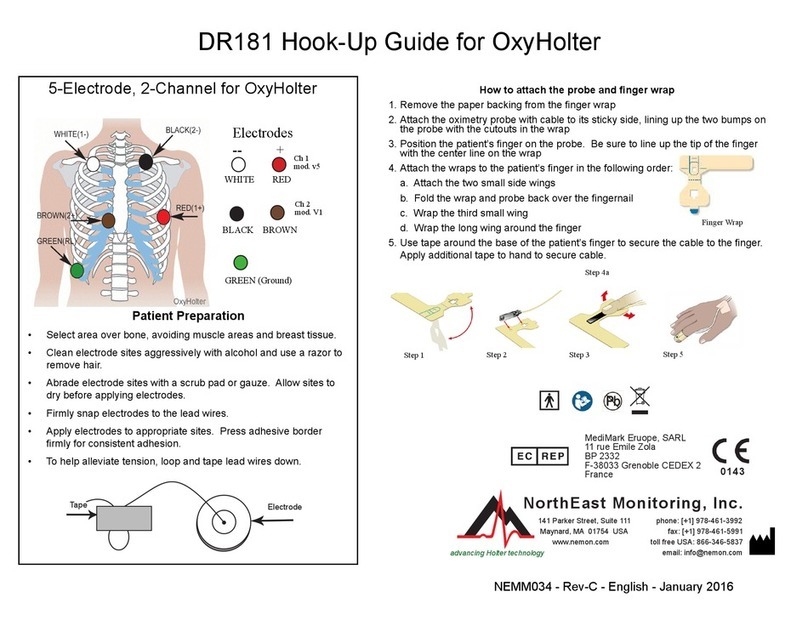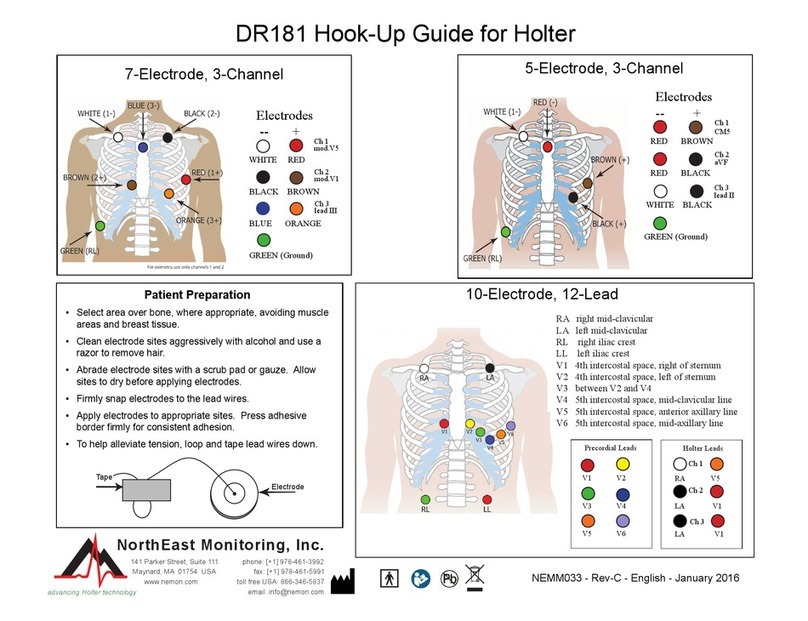NorthEast Monitoring DR200/HE Technical document

Electrodes
-- +
WHITE RED
BLACK BROWN
BLUE ORANGE
GREEN (Ground)
Electrodes
-- +
WHITE BLACK
WHITE BROWN
BLACK BROWN
Ch. 1
lead I
Ch. 2
mod.
V5
Ch. 3
mod. III
3-Electrode Placement
7-Electrode Placement
Ch. 1
mod.V5
Ch. 2
mod.V1
Ch. 3
lead III
NEMM020 - Rev-I - English
DR200/HE & DR300 Hook-Up Guide for Holter
5-Electrode Placement
Electrodes
-- +
RED BROWN
RED BLACK
WHITE BLACK
GREEN (Ground)
Ch. 1
CM5
Ch. 2
aVF
Ch. 3
lead II
Patient Preparation
• Select area over bone, avoiding muscle areas and breast tissue.
• Clean electrode sites aggressively with alcohol and use a razor to remove hair.
• Abrade electrode sites with a scrub pad or gauze. Allow sites to dry before applying electrodes.
• Firmly snap electrodes to the lead wires.
• Apply electrodes to appropriate sites. Press adhesive border rmly for consistent adhesion.
• To help alleviate tension, loop and tape lead wires down.
Electrode
Tape
Tape Electrode
TO GET TO MAIN MENU:
• Remove and reinsert battery.
• If 15- second countdown begins,
interrupt by pressing ENTER, ▼, ▲,
and EVENT buttons, in that order.
IP22
MediMark Eruope, SARL
11 rue Emile Zola
BP 2332
F-38033 Grenoble CEDEX 2
France 0143

GENERAL SETTINGS:
Contrast - Adjusts LCD screen contrast
Lead Loose - Enables/Disables “Lead Loose” error message
Event Marker - Marks event location on ECG
Key mode - “Quiet” turns off key beeping. “Delayed” prevents accidental
events by requiring patient to hold button down for several seconds to
record an event
Rec Type - Switch between Holter, Event or Both recording modes.
Menu Lock - Locks settings on the recorder:
To lock recorder enter “217”
To unlock the recorder enter “151”
Language - Choose from multiple languages
Hi Res / CH - Choose from Hi Res “ON” or 1CH, 2CH or 3CH Holter recording
Diary - Enable/Disable patient text diaries.
Wireless (DR300 only) - Enable/Disable Wireless/Bluetooth transmission
TO START RECORDER FOR HOLTER
Step 1 - Insert formatted SD Card and battery into recorder. Screen will display recorder model and then
“NorthEast Monitoring” information. Erase memory if prompted to do so. Press ENTER to continue
to main menu.
Step 2 - Adjust Settings - If desired, adjust settings by using arrows - ▼and ▲- to move the cursor and the
ENTER button to select. Use arrows to navigate to General Settings menu and to adjust entries.
Press ENTER to select and return to menu.
Step 3 - Enter Patient ID - From main menu go to New Patient screen to enter Patient ID. At least one
character must be entered for Patient ID. Use arrows and ENTER to input ID and press EVENT
when nished. (Hold down ENTER button to backspace.)
Step 4 - Start Recorder - ECG signal and quality will appear on screen. Recorder will start automatically after
10 minutes or by pressing EVENT button for 3 seconds. The time and battery level will appear on
screen when recording Holter.
To stop recording, remove the battery from recorder. To remove card after recording, gently push
inward to release. Never pull card out of slot, as it may damage the recorder.
If screen displays a 15 second countdown, you can interrupt by pressing
ENTER, ▼, ▲, and the EVENT button, in that order.
MESSAGES:
LEAD LOOSE – Occurs when the patient is not hooked up or if there is a
problem with the hook up. The problem may be with an electrode, a lead, or
the cable that connects the leads to the recorder. The message will continue
to ash for about 10 seconds after corrected. When corrected, the ECG, then
Time-of-day will appear on the screen. If you choose, you can turn this error
message off via the main menu.
Battery LOW or FAILURE– Put in new battery before starting recorder.
Erase memory YES/NO - If the SD card has been used for a previous patient,
you will need to erase now. If the card should not be erased as it has ECG
data that you do not want to lose, you will need to remove it and put in a new
formatted SD card.
SD Card errors - SD Cards must be formatted using your Holter software.
Refer to your Operator’s Manual for details on SD Card errors and how to
format and correct.
DR200/HE & DR300 Quick-Start Guide for Holter
www.nemon.com Copyright 2008 - 2017 Northeast Monitoring, Inc. NEMM020 - Rev- I - English

TO START RECORDER FOR EVENT
Step 1 - Remove old battery and insert new alkaline or
NIMH battery. Replace battery cover.
Step 2 - 15-second countdown will appear on Screen.
Step 3 - Erase any “Sent” events by pressing either green
arrow for 3 seconds. Adjust settings at this time.
(See back for more information.)
Step 4 - Hook-up patient and recording starts after 15
seconds - when time-of-day and event count
appears on screen.
To stop recording, remove the battery from recorder
by inserting a blunt object (for example pen, coin) in
the space between the battery and the top edge of the
recorder and press gently. Battery should pop out.
For further instructions, see Quick-Start Guide on back or
refer to Operator’s Manual.
NEMM017 - Rev-K - English
DR200/HE & DR300 Hook-Up Guide for Event
Channel 1
RED - 5th rib, left
anterior axillary line
WHITE - Right
mid-clavicular
2-Electrode Placement
BLACK - Left
mid-clavicular
WHITE - Right
mid-clavicular
BROWN - 5th rib,
left anterior axillary
line
Electrodes
+ --
ch.1 lead 1
ch. 2 mod. V5
3-Electrode Placement
IP22
MediMark Eruope, SARL
11 rue Emile Zola
BP 2332
F-38033 Grenoble CEDEX 2
France 0143

TO ADJUST AUTO-DETECT SETTINGS:
Use the arrows -▼or ▲- to move the cursor or increase/decrease val-
ues, and the ENTER button to select menus and ENTER, to update:
Auto Detect - Turn on/off automatic event detection
AF Detect -Turn on/off Atrial Fibrillation detection and
adjust AF Peak HR (60-120) minimum
Brady Limit - Adjust Brady Heart Rate (20-100) maximum
Tachy Limit - Adjust Tachy Heart Rate (50-300) minimum
Pause Limit - Set Pause Length in seconds (2.0-10.0)
Separation - Adjust minimum minutes (2-20) between same type of
events. For AF, 2-90 minutes.
After adjusting settings, move cursor to “Return” on top line and press
ENTER to begin recorder.
TO ADJUST EVENT SETTINGS:
Use the arrows -▼or ▲- to move the cursor or increase/decrease val-
ues, and the ENTER button to select menus and ENTER, to update:
Pre Event Sec – seconds saved before event
Post Event Sec – seconds saved after event
Max Events – Maximum events saved before transmit required. If
set to 0, recorder will provide real-time transmissions only.
Channels – 1 or 2 channel recording
Send Settings – To adjust send speed and volume
Call Message - Event message and sounds can be turned on/off
After adjusting settings, move cursor to “Return” on top line and press
ENTER to return to previous menus and to start the recorder.
TO TRANSMIT, STORE OR ERASE EVENTS:
To transmit or send events, press ENTER button.
To save events to an SD Card for the LX Event Software - Remove
battery and insert formatted SD card so name of card is aimed
down and is facing towards you. Re-insert battery and “COPYING
EVENTS” message and then “FINISHED REMOVE CARD” will
appear on screen.
To remove card after recording, gently push inward to release.
Never pull card out of slot, as it may damage the recorder.
To erase “Sent” events, press either green arrow - ▼or ▲- for 3
seconds. You will then see “ERASING MEMORY” on the LCD screen
and the event count will reset.
ERROR MESSAGES:
LEAD LOOSE – Occurs when the patient is not hooked up or if there is a
problem with the hook up. The problem may be with an electrode, a lead, or
the cable that connects the leads to the recorder. The message will continue
to ash for about 10 seconds after corrected. If you choose, you can turn
this error message off via the main menu.
Battery LOW – Recorder is still recording, but battery is running low. Bat-
tery should be replaced as soon as possible.
Battery FAILURE – Recording has stopped.
DR200/HE & DR300 Quick-Start Guide for Event
www.nemon.com Copyright 2008 - 2017 Northeast Monitoring, Inc. NEMM017 - Rev-K - English
TO GET TO MAIN MENU:
• Remove and reinsert battery.
• If 15- second countdown begins, interrupt by pressing ENTER,
▼, ▲, and EVENT buttons, in that order.
• You will see “NorthEast Monitoring” on LCD screen.
• Press ENTER to continue to Main Menu.
DR300 WIRELESS OPTION:
See the DR300 Recorder and Socket manuals for more
information on setting up and using the wireless feature.
Some key points:
• The Socket program must be installed on desktop.
• The DR300 must have correct URLs, be paired with the Gateway
and tested prior to leaving the ofce.
• Under the General Settings, Wireless must be turned “On”.
• The Socket program must be running for transmission to occur.
Other manuals for DR200/HE
2
This manual suits for next models
1
Table of contents
Other NorthEast Monitoring Medical Equipment manuals
Popular Medical Equipment manuals by other brands

Getinge
Getinge Arjohuntleigh Nimbus 3 Professional Instructions for use

Mettler Electronics
Mettler Electronics Sonicator 730 Maintenance manual

Pressalit Care
Pressalit Care R1100 Mounting instruction

Denas MS
Denas MS DENAS-T operating manual

bort medical
bort medical ActiveColor quick guide

AccuVein
AccuVein AV400 user manual