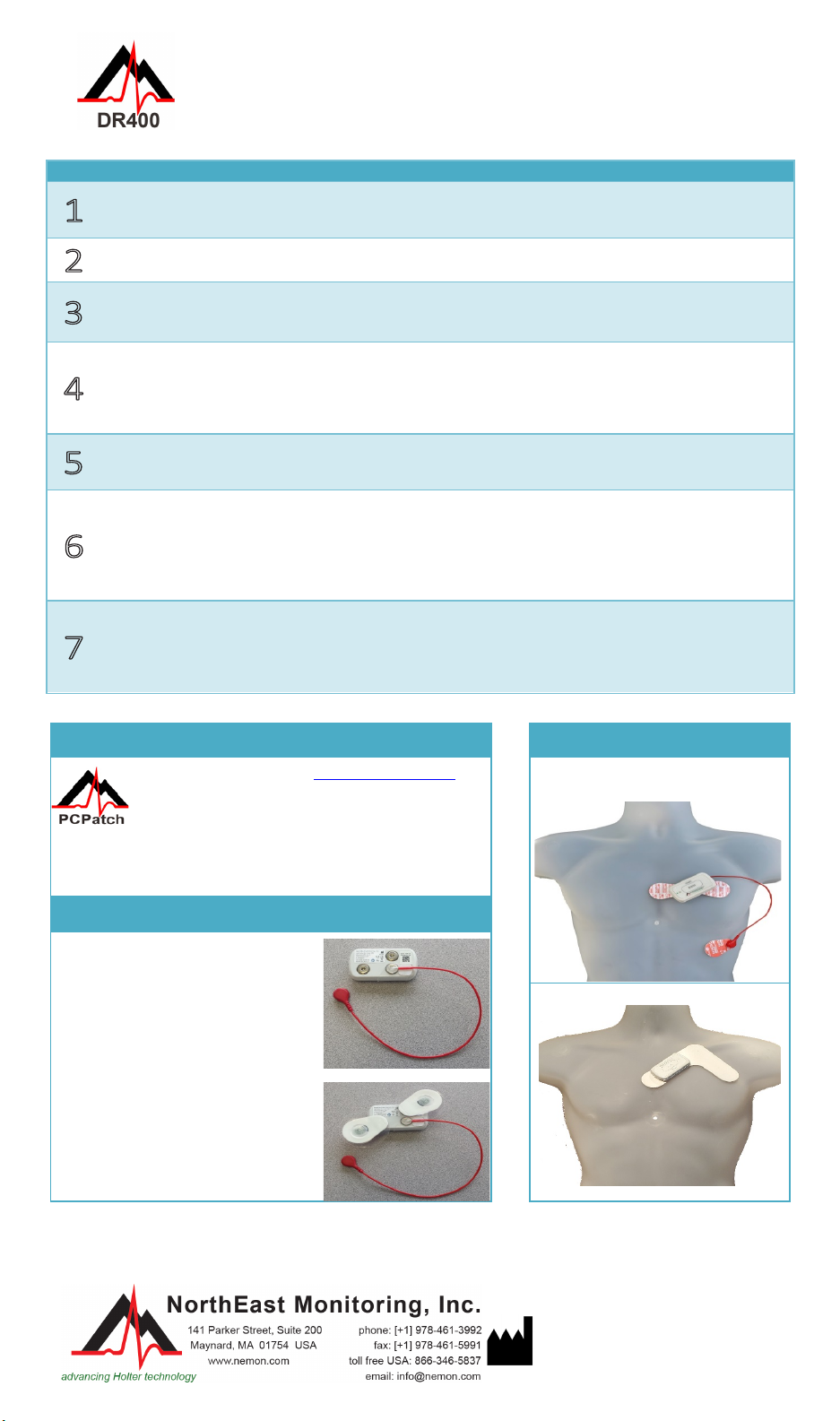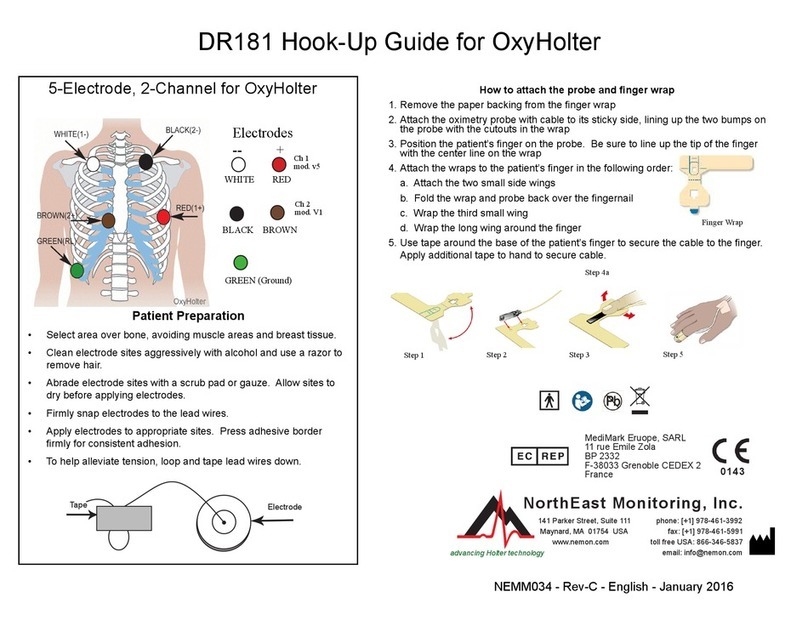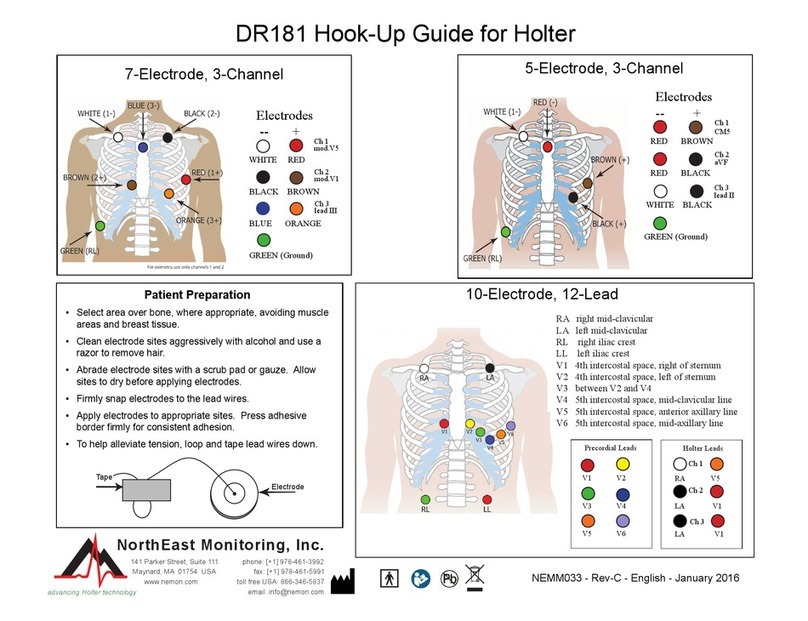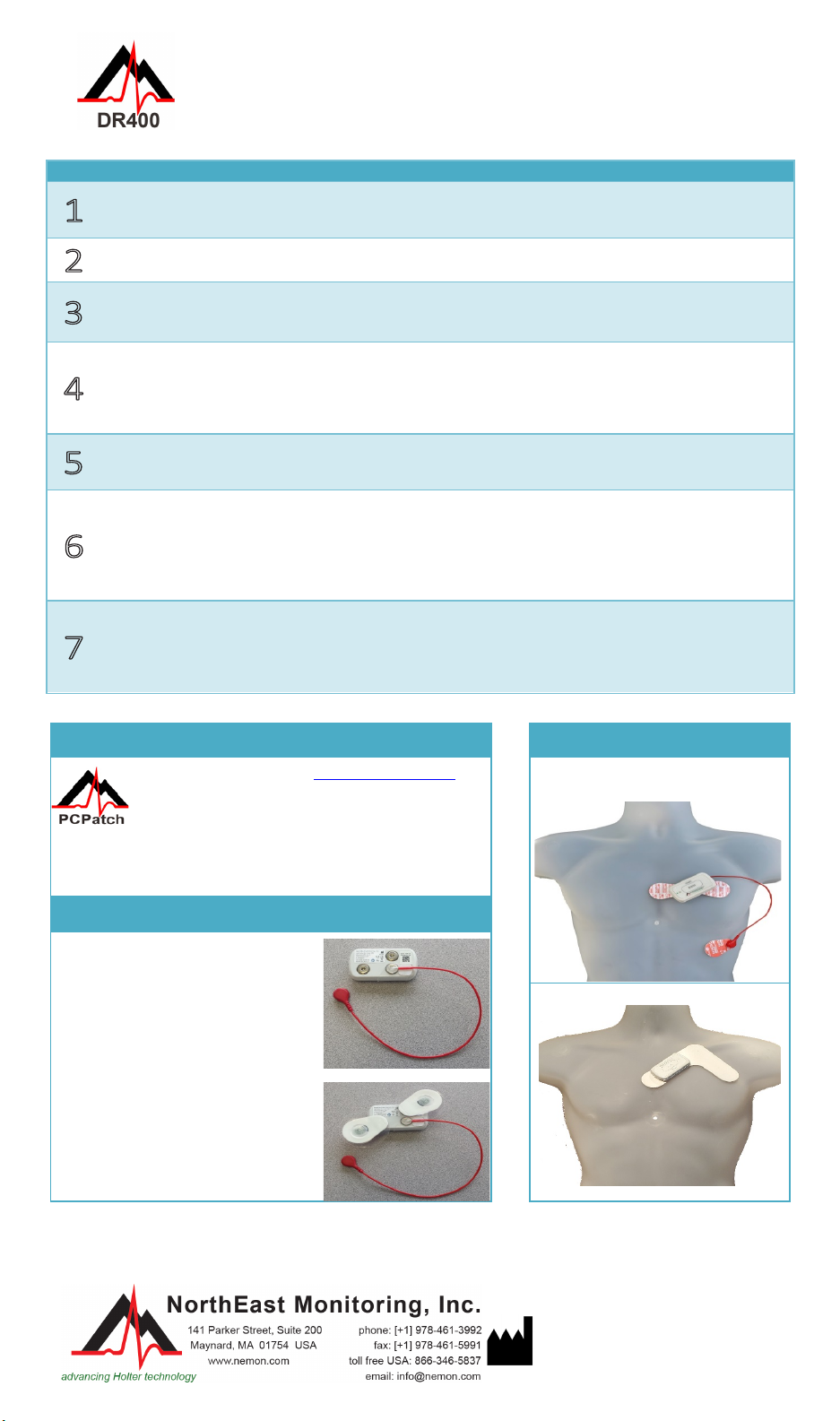
DR400 Quick Start Guide
To purchase more patch electrodes contact your distributor or go to www.nemon.com
•Use a power source (not the PC) to charge the DR400
•DR400 will flash orange while charging, and flash green every 4
seconds when fully charged; remove from power source
Install and run
PCPatch utility
•If you have not already done so, download PCPatch utility at
www.nemon.com and install on PC with analysis or remote software
•If you have not already done so, copy and save previous patient’s
data from DR400 before erasing
Update Settings at this time
•Determine the best location to attach the patch and optional lead
wire onto the patient, but do not attach at this time.
•Prepare the patient’s skin. If the patient has hair in any of the patch
site, shave it with a safety razor. Use an alcohol pad and rub the sites
briskly until the skin reddens. Let the skin air dry before proceeding.
Prepare DR400 and
attach to patient
•Attach 1-lead electrode patch (1CH) or 1-lead electrode patch w/ lead
wire (3CH) to the DR400 recorder
•
Remove backing from leads and attach firmly to patient
Start Recording by
holding DR400
“EVENT” button
down until green
light goes out
•If you have the Bluetooth USB adapter, you can view the hook-up and
ECG quality via the PCPatch utility at start up
•DR400 will flash green for 30 seconds (v5.04) or 60 minutes (v5.06)
when recording starts
•At any time, press EVENT button for > 3 seconds to transmit
Bluetooth signal to view ECG via PCPatch utility
For Holter analysis:
Remove DR400 from
patient and upload
data via PCPatch
•Remove from patient and plug DR400 into the PC USB cable. The
DR400 will stop recording after 2 minutes.
•Start PCPatch utility to save DR400 Holter data to HE/LX Analysis (or
LX Remote patient directory)
•Open analysis software to view and analyze patient data
Download PCPatch at www.nemon.com and
install on PC where analysis software
is installed.
Note: You do not need a Bluetooth USB
Adapter to use the DR400. The adapter is only required to
view ECG using the PCPatch utility. Contact your distributor
to find out more about this feature.
w/optional lead wire (3CH)
If using the 1-lead electrode
patch with the optional ECG
lead wire:
•Attach the ECG lead wire first
•ECG lead wire attaches to
snap closest to USB port
The lead plastic should
cover the USB port
To attach the 1-lead electrode
patch for 3CH recording:
•Patch goes on diagonally
•Press down firmly so that all
snaps are locked in place
Copyright 2020
Last updated: March 20, 2020
NEMM049 - Rev-D - English
Download and install the PCPatch utility at
www.nemon.com before getting started.