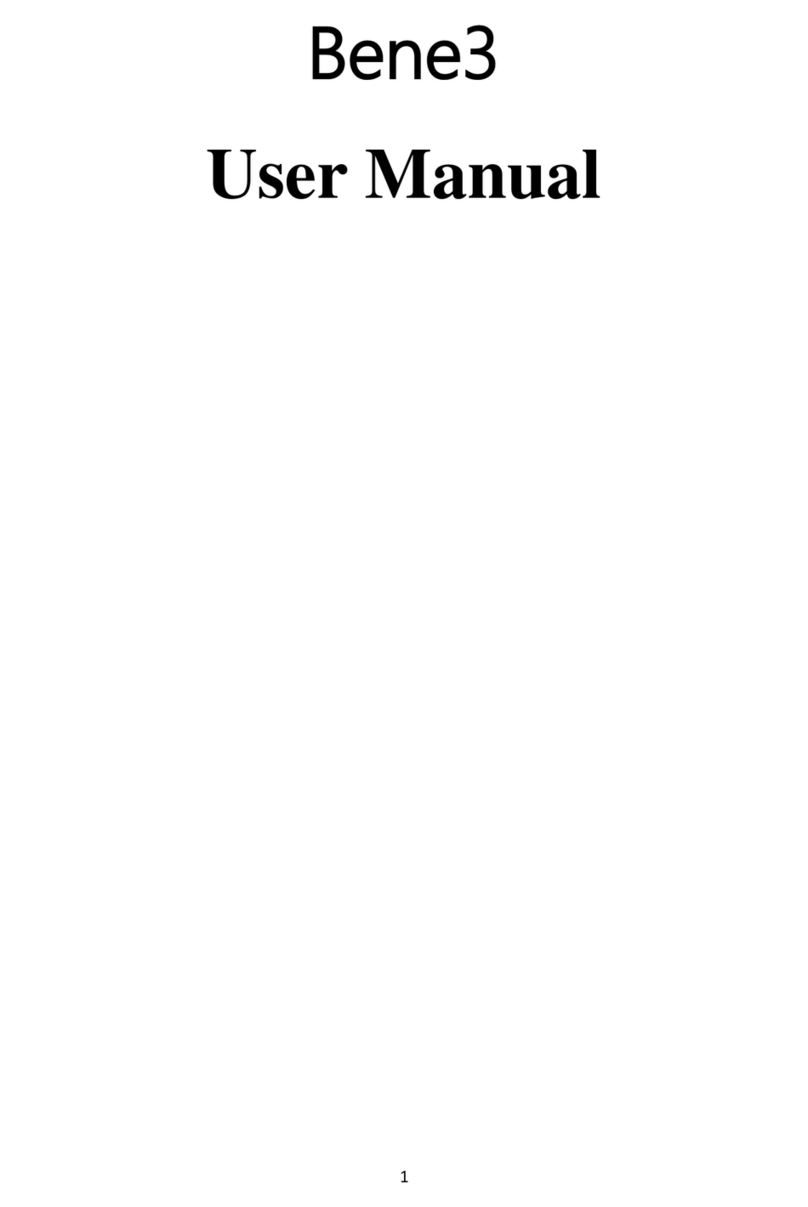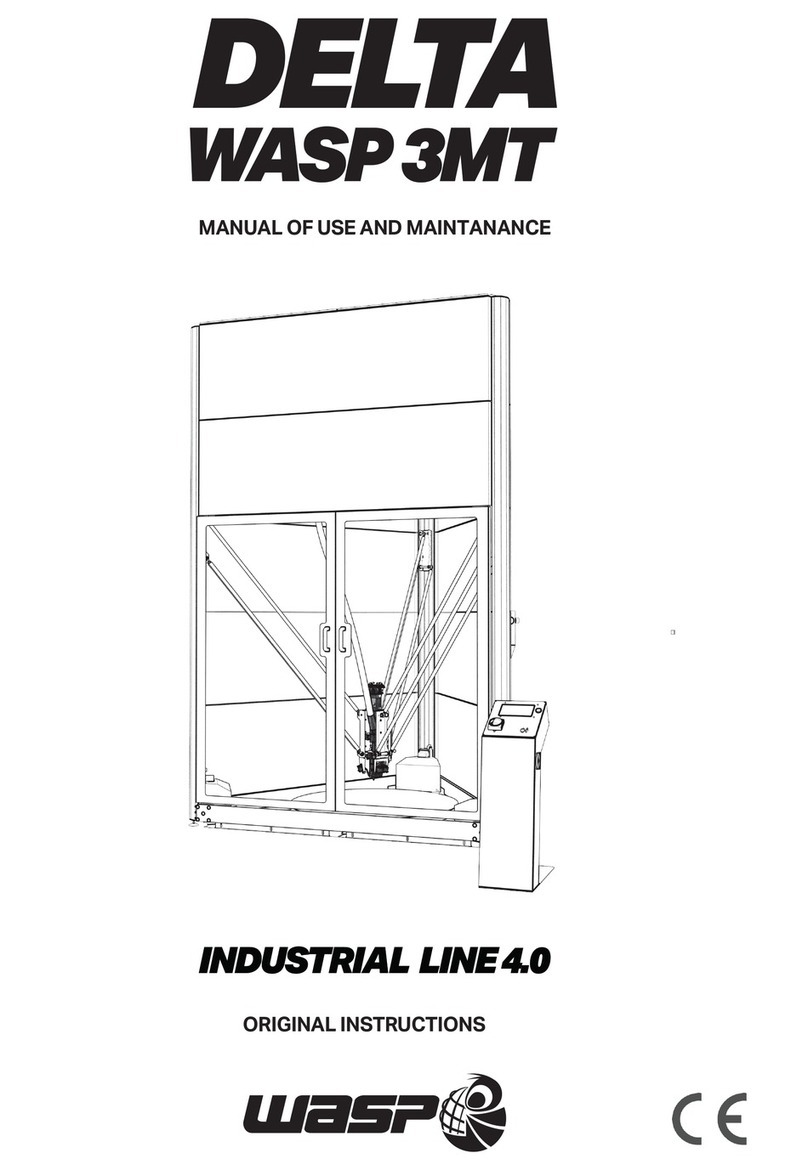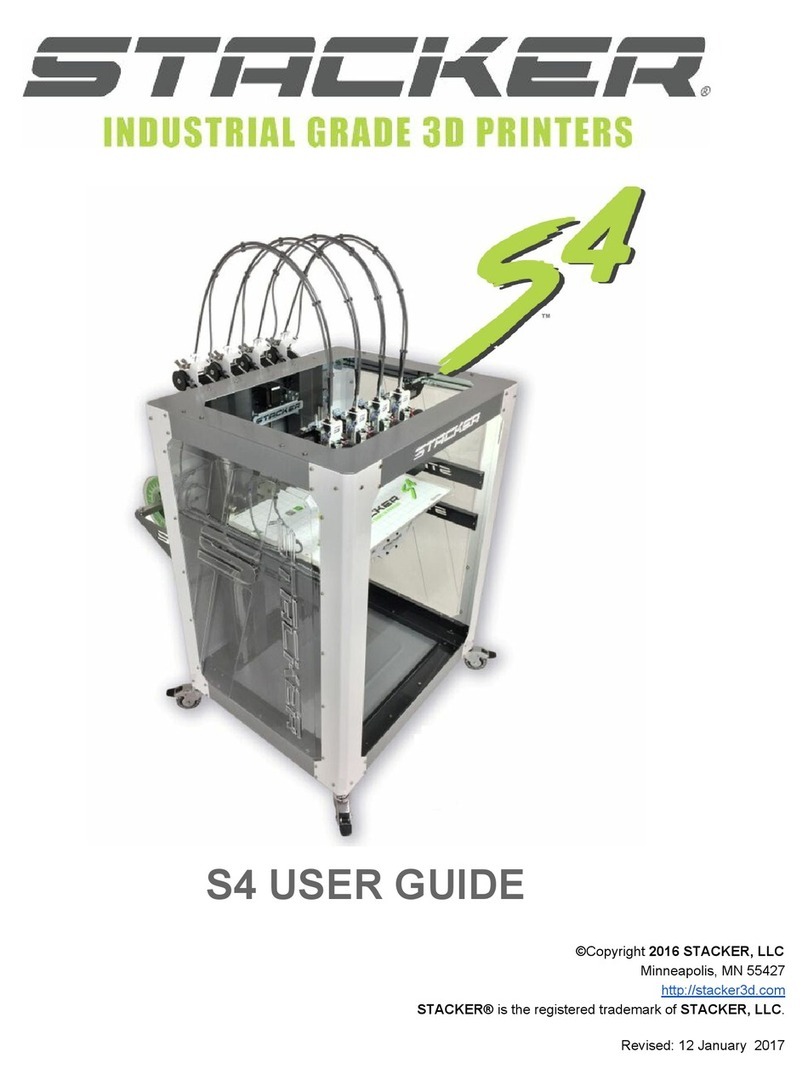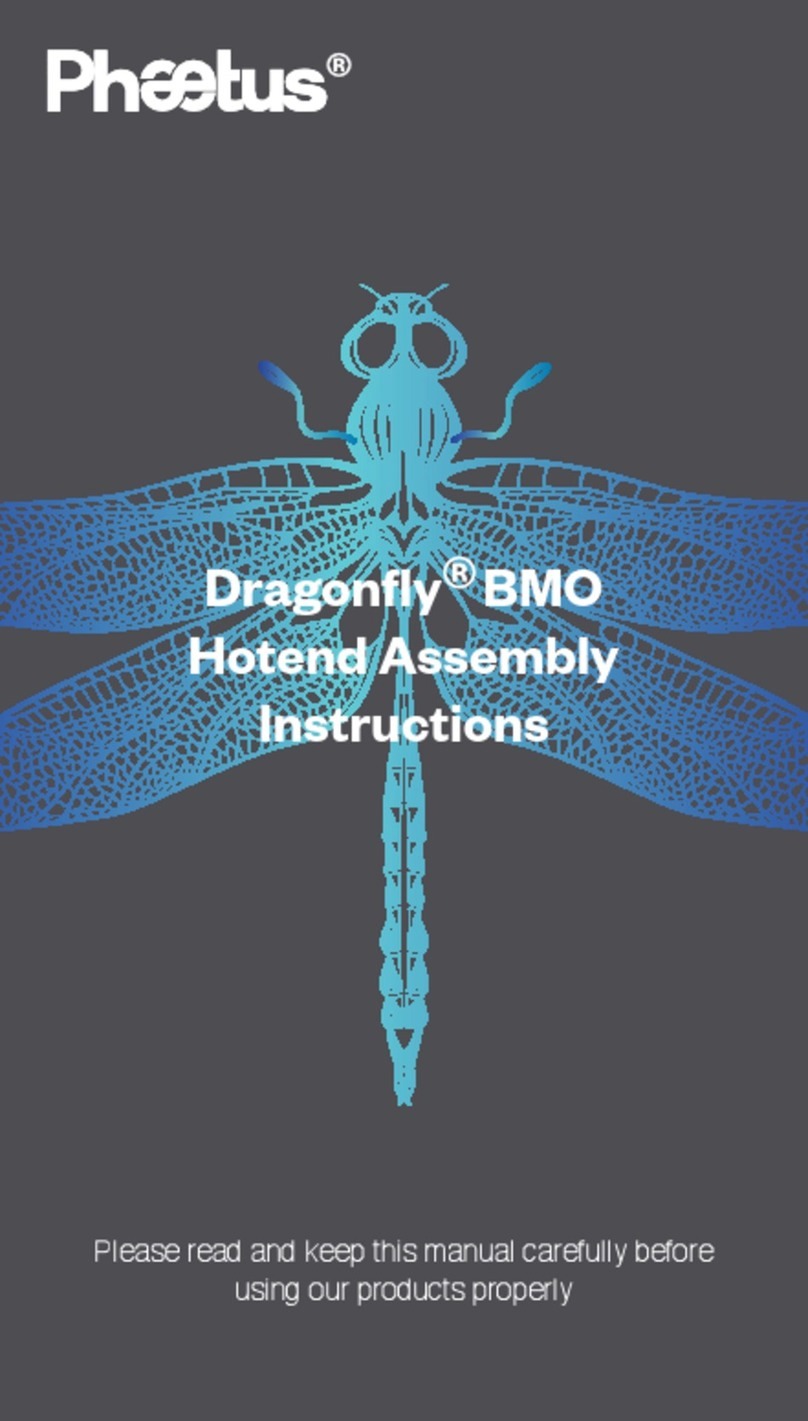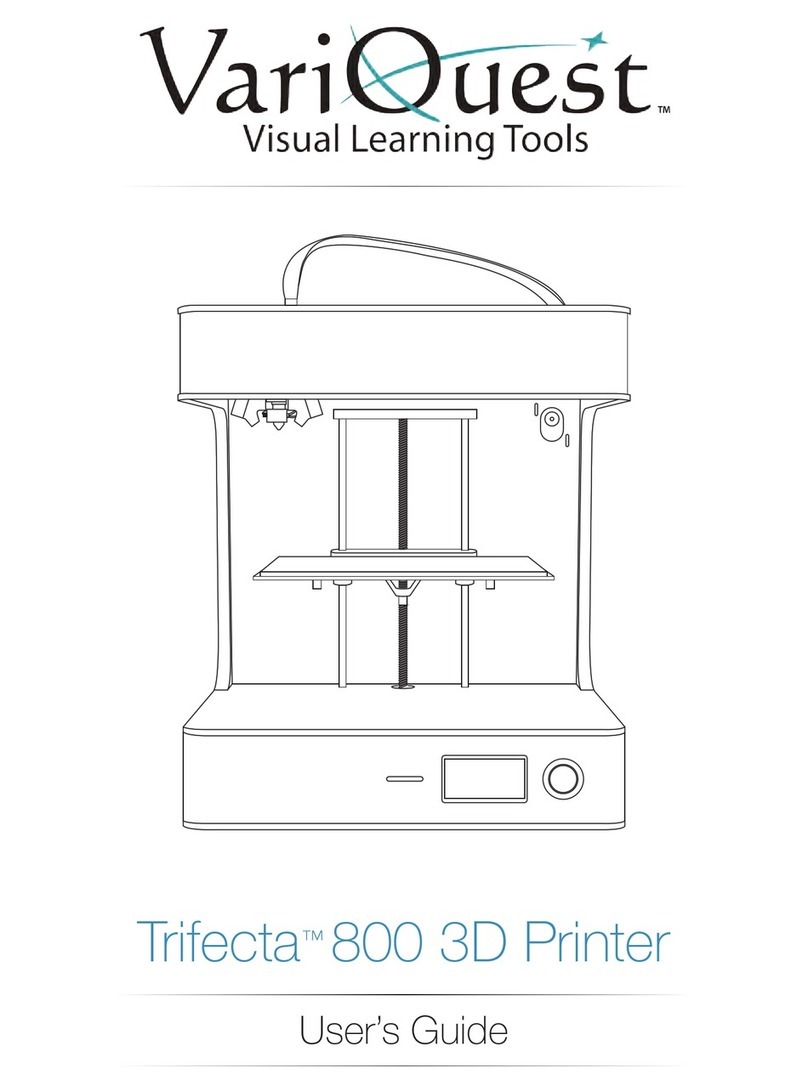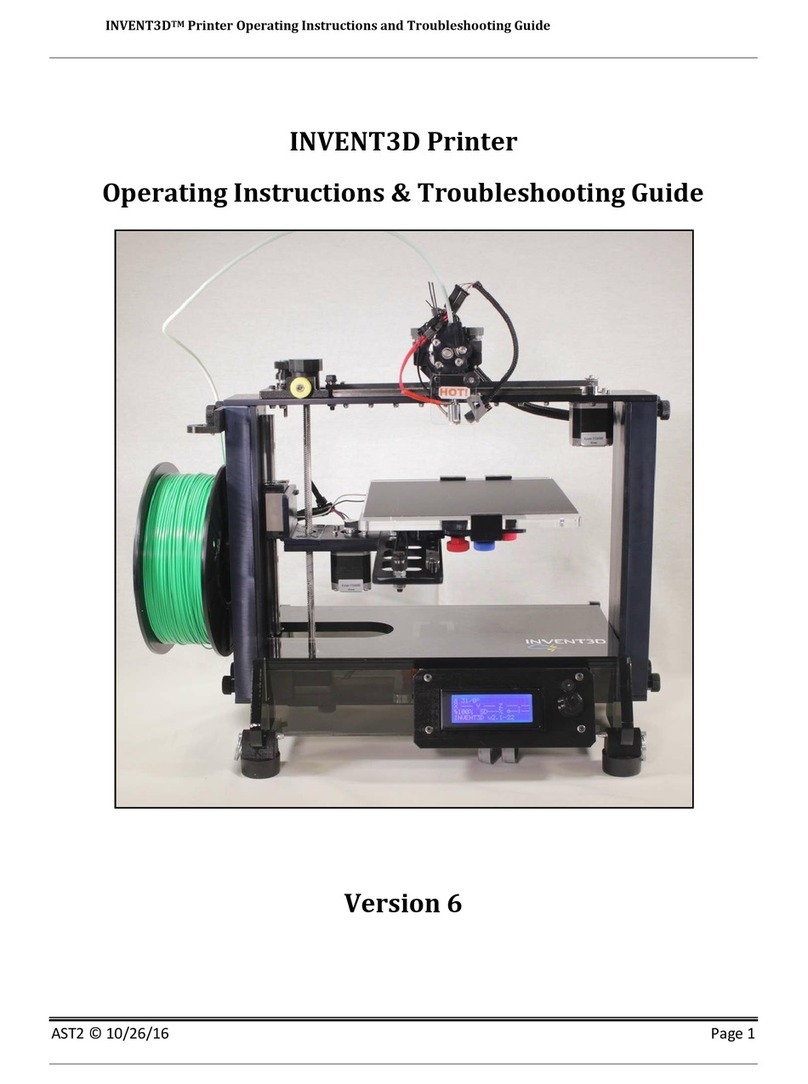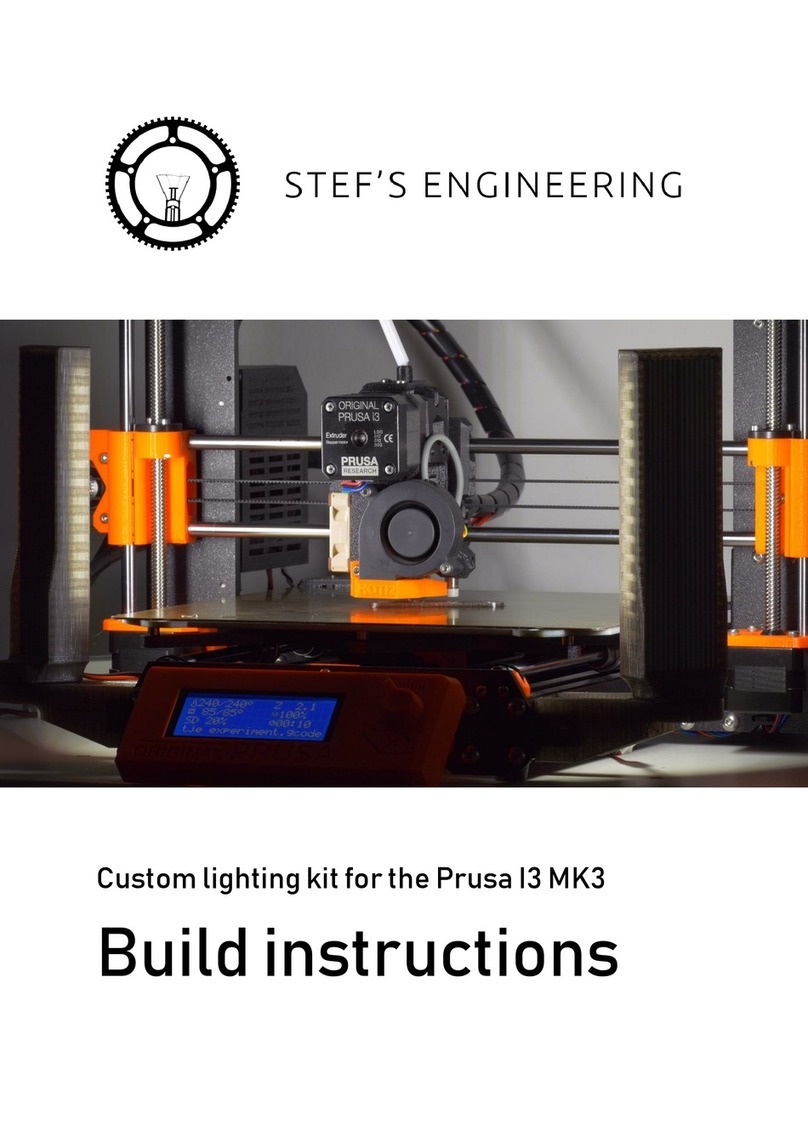NOVA3D ELFIN User manual

ELFIN
User Manual

1
Table of content
Introduction................................................................................................................................... 2
General Safety Information........................................................................................................... 3
1. Learn More About the Nova3D ELFIN.....................................................................................6
2. What’s in the Box...................................................................................................................... 8
3. Main Components................................................................................................................... 10
4. Nova3D Printing Technology Glossary...................................................................................12
5. First Use Preparations............................................................................................................. 15
6. Connecting the Printer to a Network.......................................................................................17
7. Firmware Update.....................................................................................................................20
8. Navigating Through the Menu................................................................................................ 21
9. NovaMaker Software.............................................................................................................. 24
1.User Interface................................................................................................................. 27
2.Import Model File.......................................................................................................... 33
3.Adding Support.............................................................................................................. 34
4.Slice Configuration.......................................................................................................36
5.Connectivity................................................................................................................... 38
6、Uploading Slice File....................................................................................................... 39
10. Starting and Post-Processing................................................................................................. 41
a. Preparation for Printing.................................................................................................... 41
b. Starting............................................................................................................................. 42
c. Post-Processing.................................................................................................................45
d. Changing the Resin.......................................................................................................... 47
11. Available Materials................................................................................................................ 49
12. Basic Maintenance and Service Work................................................................................... 50
13. Support and Troubleshooting................................................................................................ 52
14. Specification..........................................................................................................................54
15. Recycling...............................................................................................................................56

2
Introduction
Read this User Manual carefully and thoroughly before operating the Nova3D ELFIN for
the first time. The User Manual includes basic information about the 3D printer, safety and
protection guidelines as well as advice on preparing the machine for the first printing process
and basic maintenance work. Ignorance and non-compliance with these instructions may result
in property damage, injuries, device failures. It is also necessary to ensure that every 3D printer
user knows, fully understands and follows the instructions provided in this User Manual.
The Manufacturer makes every effort to ensure that Nova3D products are safe in
transportation, installation, usage, storage and disposal. However, due to the lack of direct and
ad hoc control as well as other conditions influencing the device and those that are beyond the
Manufacturer’s knowledge, the Manufacturer is not responsible for damage, injuries, failures
and costs resulting from improper transportation, installation, usage, storage and disposal.
Furthermore, the users should take into consideration the risk of possible damage of the device
resulting from defects in external resins.
The users are responsible for qualifying and determining the intended use of 3D printed
models. The Manufacturer takes no responsibility for any use of printed objects, especially
when those objects constitute a part of safety devices or strictly regulated by specific rules
medical, military or space science equipment.
All products, technical specifications and data are subject to change without notice due to
improved reliability, functionality, design or other reasons. Shenzhen Nova Robot Technology
Co., Ltd. (Nova3D), its agents, the employees and all individuals representing the company
take no responsibility for inaccuracies or incompleteness in any product-related data manual or
other published information due to product update.
Nova3D ELFIN is not intended for use by people with no capacity or with limited capacity.
The Manufacturer recommends providing assistance and guidance to people with disabilities
who wish to operate the printer.
Nova3D does not assume (Ⅰ) the responsibility for any consequences arising from the use

3
of any product; (Ⅱ) the responsibility for including but not limited to specific, joint or collateral
damage; And (Ⅲ) Nova3D doesn't do any implied warranty, including not guarantee of the
applicability, non-infringement and merchantability of the specific use.
No license, express or implied, by estoppel or otherwise, to any intellectual property
rights is granted by this document or any act of Nova3D. Trade names, logos and trademarks
mentioned herein may be trademarks or trade names of their respective owners.
General Safety Information
This User Manual contains important safety directions that should be followed during
installation and operation of the Nova3D ELFIN. It also mentions situations which require
special attention and includes warnings against negligence and misuse that could cause damage
or injuries.
Always read the safety data sheets available at:
http://www.nova3dprinter.com/material.html. There are a source of basic information and
safety procedures for the materials you bought. It is essential to regularly update the firmware
to avoid any kind of failures.
Visit our website: http://www.nova3dprinter.com/ to learn about the latest news and
updates.
Printing process with the Nova3D ELFIN requires using liquid photosensitive resin which
in a liquid form is low toxic and may cause allergic reactions. Therefore, you must protect your
skin and eyes when using the printer by wearing safety gloves and glasses. Proper ventilation is
required in the print room.
It is also extremely important to avoid spilling the resin on the printer and its surroundings
while operating the printer, filling the vat and removing prints from the platform. Ensure that
the printer is level and keep it on a stable surface. Do not remove the UV cover during the
printing process.

4
Do not leave the machine unattended during the printing process ,check it periodically for
proper functioning in order to avoid potential accidents or breakdowns. Turn off the printer and
empty the resin vat once the printing process is finished.
Keep the printer away from heat sources, flammable materials, equipment emitting
radiation, sources of fire, humidity, water and other liquids. To prevent any inadvertent use,
keep the device out of reach of children and animals. It is forbidden to drop or shake the printer
as it may cause breakdowns. The equipment is not intended for use in a potentially explosive
environment.
The Manufacturer strongly recommends setting up a special room dedicated only to 3D
printing. The room should be as free of daylight as possible and properly ventilated. It is
important to avoid situations in which liquid resin is exposed to daylight.
Workplace Health and Safety
Keep the workplace clean. Containers with resin should be tightly closed and kept in a dark
place. The device should be configured according to its intended purpose. Improper
configuration may cause defective operation which may lead to damage of the device. Food
and beverages should be kept away from both the 3D printer and the 3D printed objects. Do not
put any objects under the UV cover. While operating the Nova3D ELFIN, all measures
regarding health and safety that are provided in this User Manual as well as in separate
regulations should be taken into account.
Electrical Safety
Nova 3D printers have been tested for compliance with Low Voltage Directive. In order to
ensure the highest safety standards, including protection against short circuit, overload,
overvoltage and printer overheating, do not attempt to modify the printer and do not use
unauthorized electronic replacement parts other than those recommended by the Manufacturer.
Replace electronic units according to the instructions and be particularly careful while
using the tools supplied with the printer. Before plugging the power cable into the outlet, make
sure that the power supply voltage in the outlet matches the required value provided on the

5
nameplate at the back of the printer.
Avoid overloading the outlet with too many devices. The printer must connect to the
ground properly. Always make sure that the ground complies with local and national
regulations. Do not expose the device to rain and humidity. While filling the vat with resin, be
careful not to spill the resin outside the vat. Liquid that enters the inside of the device increases
the risk of an electric shock. All maintenance and repair work should be carried out while the
device is off and unplugged. Modifications such as soldering of electronic subunits are
forbidden.
Mechanical Safety
The Nova3D ELFIN has movable components, such as the build platform and the Z-axis.
Therefore, it is forbidden to reach into the printer or put anything inside the printer when it is
running, about to start running or at rest. Tools and accessories delivered with the printer should
be used with special care. Improper use may cause serious injuries. While following
post-processing procedures, wear safety gloves and glasses to avoid injuries that may be cause
by sharp edges and fragile elements of models. A finished print must be removed from the
platform outside the printer, after both the platform and the model have been cleaned from
uncured resin in a liquid detergent. To avoid injuries, be particularly careful while removing
prints from the platform. Always wear gloves and glasses. The FEP film that is installed in the
resin vat is very thin and fragile, therefore, special care should be taken when cleaning,
installing and disassembling the vat.
Risk of Burns
There is no risk of burns as all components working in high temperatures are enclosed,
but don’t touch the inside parts. Constructional modifications of the printer’s operating
temperature are not permitted as it may cause serious injuries or bring damage to the device.
Nova3D devices must be stored between 18 and 35° C [64 - 95° F]. The storage space should
be free of moisture and other extreme conditions.
Transport Instructions:

6
When stacking several devices on a pallet, follow the instructions provided on the
packaging. Once device may weigh more than 10 kg [22 lb]. It is therefore advisable to provide
safe pallet storage but not higher than 1.7 m [5’7’’]. It should be noted that the packages must
not project beyond the outline of the pallet. Packages stacked on the pallet should be then
bound together and wrapped in foil. The pallet prepared as above can be then forwarded to the
shipping company.
Pallet stacking and destacking should be carried out by two people. The package with the
device should be lifted or moved using special handles.
Electromagnetic Compatibility (EMC)
Nova3D printer complies with Part 15 of the FCC rules. Its operation is subject to the
following two conditions: this device may not cause harmful interference, and this device must
accept any interference received, including interference that may cause undesired operation.
The printer generates, uses, and can radiate radio frequency energy and, if not installed and
used in accordance with the following User Manual, may cause harmful interference to radio
communications.
1. Learn More About the Nova3D ELFIN
Nova3D ELFIN is a 3D printer which, together with NovaMaker and dedicated materials,
constitutes the whole 3D printing ecosystem. This device makes it possible to turn digital,
three-dimensional projects into reality using the UV LCD technology which relies on curing
liquid photopolymer layer after layer. The UV LCD technology involves projecting an image of
a layer on the transparent underside of the vat with liquid resin and curing the layer using
backlight from a UV lamp. After each layer is cured, the lamp pauses to operate. During the
pause, the layer solidifies and the platform rises and lowers itself so the resin is equally
distributed in the vat. The printer is equipped with an LCD screen which is responsible for
projecting successive layers and masking the UV light. Thanks to that, the resin that is outside

7
the image of a layer is not cured and can be used to print the rest of the model. The printer
allows users to print multiple parts at the same time without affecting the accuracy and printing
speed. Once the printing process is finished, the model has to be post-processed in two steps.
The first step involves cleaning the print from residues of uncured resin in a liquid detergent,
whereas the second step involves additional UV curing so that the object acquires its intended
properties.
Everything begins with preparing a model. The work on the project can start in any
program which creates 3D models and generates .stl, .obj files. These are the standard file
formats supported by most types of modeling software - the model is saved as a set of
three-dimensional triangles (triangle mesh). The next step is to open the .stl file (or .obj、.nmk
files) in NovaMaker - the program created specifically for Nova3D devices. NovaMaker
prepares the model by slicing it into individual layers and saving it as a .cws file. NovaMaker
also allows you to choose the material type to be used for the model and to adjust the necessary
print settings, such as layer thickness, layer exposure time, exposure off time or how many
support structures should be generated. The file is then ready to be printed.
To start the printing process, turn on the printer, prepare the material which corresponds
with the one you have chosen in NovaMaker and carefully fill up the vat with an appropriate
amount of liquid resin. While working with the Nova3D ELFIN, you can start, stop and pause
the printing process in NovaMaker. Once your file is prepared, you can transfer it from
NovaMaker to the printer’s storage in two ways. You can either save the file on a USB flash
drive and plug it into the port at the back of the device or transfer the file from NovaMaker
over Wi-Fi / Ethernet cable. In addition, NovaMaker allows you to add several printers to the
panel and create a network of devices. This solution makes it possible to produce 3D models in
a small series and manage the whole process from the screen of your computer. Each printer
can still be operated using the touch screen at the front. It is also possible to change all settings
related to exposure time of particular elements of the model directly during the printing
process.

8
2. What’s in the Box

9
Use of Tools
Platform: The model is adhered to the platform during the printing process.
Resin Vat: A container for resin material.
Power Cable: Connect to the power supply.
Funnel: A tool for recycling resin materials.
Filter : Filter the cured remains in the used resin.
Gloves: Protect hands from injury.
USB Flash Drive: Contains NovaMaker software User Manual, e-manual, model file, etc.
Spatula: Use to check if there are residues of cured resin in the vat before each printing
process.
Pliers: Use to cut off the model support.
Spray Bottle: Spray alcohol to clean the residual resin on the model.
Spare Screws: Spare screws for securing FEP film, LCD screen and device base.
Hex Wrench: The disassembling tool for maintenance and replacement of parts.
FEP Film: A film installed at the bottom of the vat to separate the model.
Quick User Guide: Help you to get started quickly.

10
3. Main Components
Front View
Schematic diagram of the front of the device

11
Back view
Schematic diagram of the back of the device

12
4. Nova3D Printing Technology Glossary
Nova3D Technology
A technology which relies on curing photopolymers layer after layer. The UV
LCD technology involves projecting images of successive layers on the underside of the vat
with liquid resin and curing them using backlight from a UV lamp.
NovaMaker
NovaMaker is an app developed by Nova3D, it prepares a model for 3D printing by
generating the file in the .CWS format. NovaMaker allows the users to change and adjust the
print settings, such as the size of the model, layer thickness, or how many support structures
will be generated. The last step is to transfer the file to the printer’s storage over Wi-Fi
/Ethernet cable or by using a USB flash drive.
Firmware
The software programmed into Nova3D printers, which controls and monitors all the data
in the device.
FEP Film
A transparent foil which is installed in the rack attached to the resin vat. It creates a clean
way for the UV light to quickly and precisely cure liquid resin during the whole printing
process. The FEP film requires replacement once it becomes stretched or deformed.
LCD Screen
The flat-panel display essential for 3D printing in the UV LCD technology. It is

13
responsible for projecting images of layers on the underside of the resin vat during the whole
printing process. It also masks the UV light so that the resin that is outside the image of a layer
is not cured and can be used to print the rest of the model.
Platform
An integral part of the printer, to which models adhere during the polymerization of resin.
Also, it rises and lowers itself during the printing process so that each layer can solidify and the
resin can be equally distributed in the vat. The platform is made of anodized aluminum which
facilitates high adhesion of models. It can easily be removed or installed back in place.
Resin Vat
The container in which liquid resin is kept throughout the entire printing process. It
consists of ABS+ glass fiber frame and a rack with FEP film. The resin vat is secured to the
printer’s housing directly on the LCD screen with two spherical buttons.
Post-processing Kit
Several pieces of equipment that are put together in one set and delivered with the printer.
The set contains tools and protective equipment including, for example, hex wrench, funnels
and spatulas. The tools from the post-processing kit are required for operating the printer as
well as for performing maintenance work.
Touch Screen
The display screen placed at the front of the printer, which enables fast and intuitive
navigation through the device’s menu. The screen also displays information about the current
printing process and other information concerning the printer.

14
UV Cover
The cover placed on top of the printer responsible for protecting liquid resin from ambient UV
light. It also helps to keep unpleasant smells of resin inside the printing chamber.
Support Structure
Special 3D printed structures in the form of pillars which ensure that the whole model
adheres to the platform and doesn’t fall into the resin vat during the printing process. Supports
are printed with the same material as the model. Once the printing is done, supports have to be
removed from the model by hand or using pliers.

15
5. First Use Preparations
1. Open the box and remove the upper cushioning.
2. Remove the UV cover.
3. Take the printer out of the box.
4. Place the printer on a flat and stable desktop and ensure that the desktop is flat and not
shaking.

16
5. Clean the FEP film and the LCD screen with a cloth.
6. Plug in the power adapter and press the front panel power to turn on the printer. Connect it
to a network via Wi-Fi or Ethernet. Go to Settings and configure the connection using options
from the menu.
7. Select the "Network Settings" menu in "Settings" of the machine control menu, and set WiFi
connection according to the network settings; Make sure the printer is properly connected to the
network. After setting up (a string of address information is displayed at the current IP address),
the device is ready to print.

17
6. Connecting the Printer to a Network
Nova3D ELFIN can be connected to a local network in two ways: via Wi-Fi or an Ethernet
cable. Both methods allow you to manage the printer directly from NovaMaker and make it
possible to remotely transfer .cws files from your computer to the printer.
To connect the printer with an Ethernet cable:
Plug the cable to the port of the device and plug the other end of the cable to the network
interface of the computer or network adapter . Open NovaMaker software, click the icon on the
right side of the title bar to enter the printer management interface, then click the "+" on
the upper right side to display the pop-up box of "printer add guidelines", select the first item
(the printer has not done network configuration...) and then proceed until prompted to add the
printer successfully.

18
To connect the printer to a Wi-Fi network
After setting WiFi connection in "Network Settings" on the device, enter the printer
management interface on the computer according to the current IP address. Click "+" to pop up
"printer add guidelines" and select the second item (the printer has been configured with
WiFi...) as shown in the figure, next input the current IP address and then until the wireless
addition is successful.
Once your printer is connected to the network, open the My Devices panel in NovaMaker.
You can search for devices available in the local network and add them to the program’s panel.
Select the icon with your printer’s IP address and click on it to go to the selected printer details
page.

19
Each added printer can easily be managed in NovaMaker. You can start, stop and pause the
printing process, see the printer’s current state (Ready to Print /Printing /Paused /Offline),
change the name of your printer, or preview basic information about the printer.
Table of contents
Other NOVA3D 3D Printer manuals