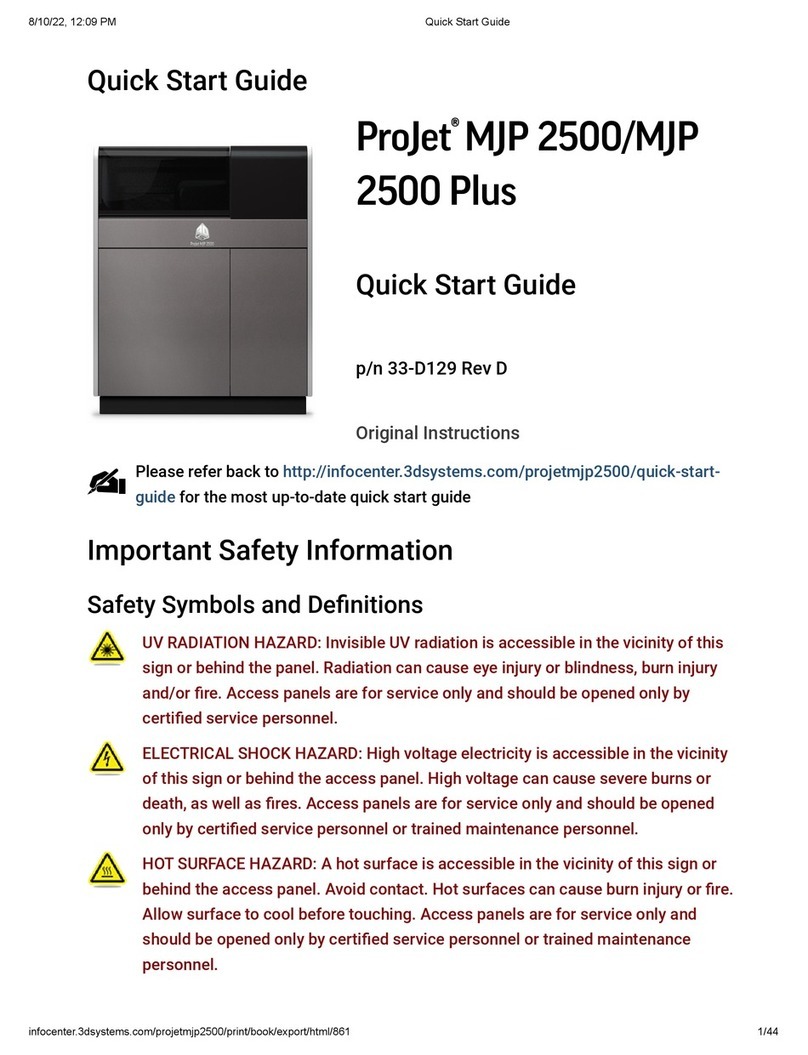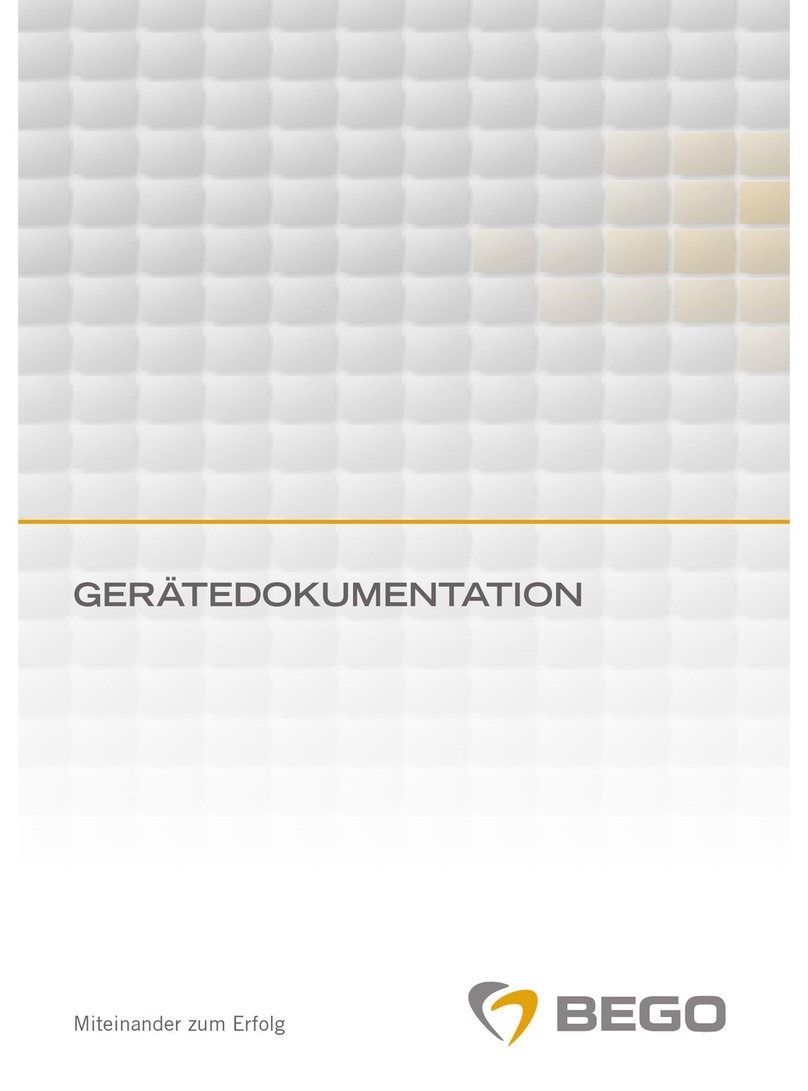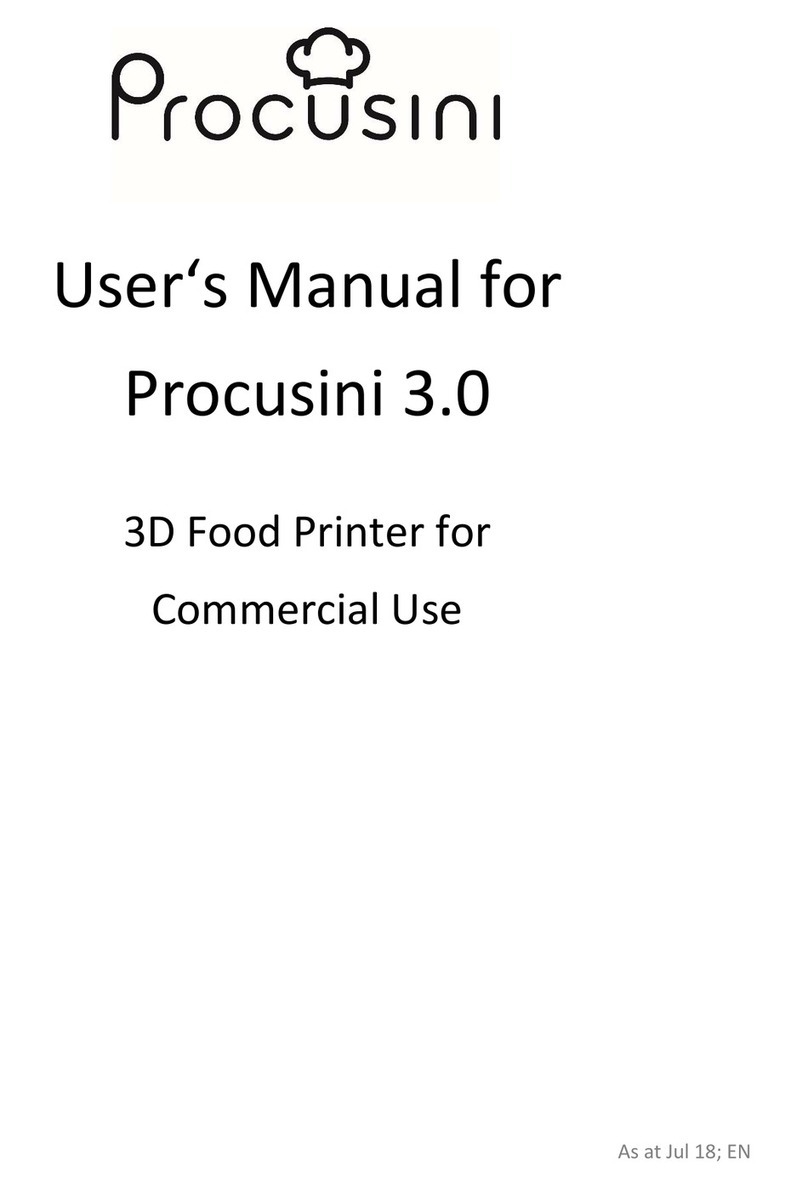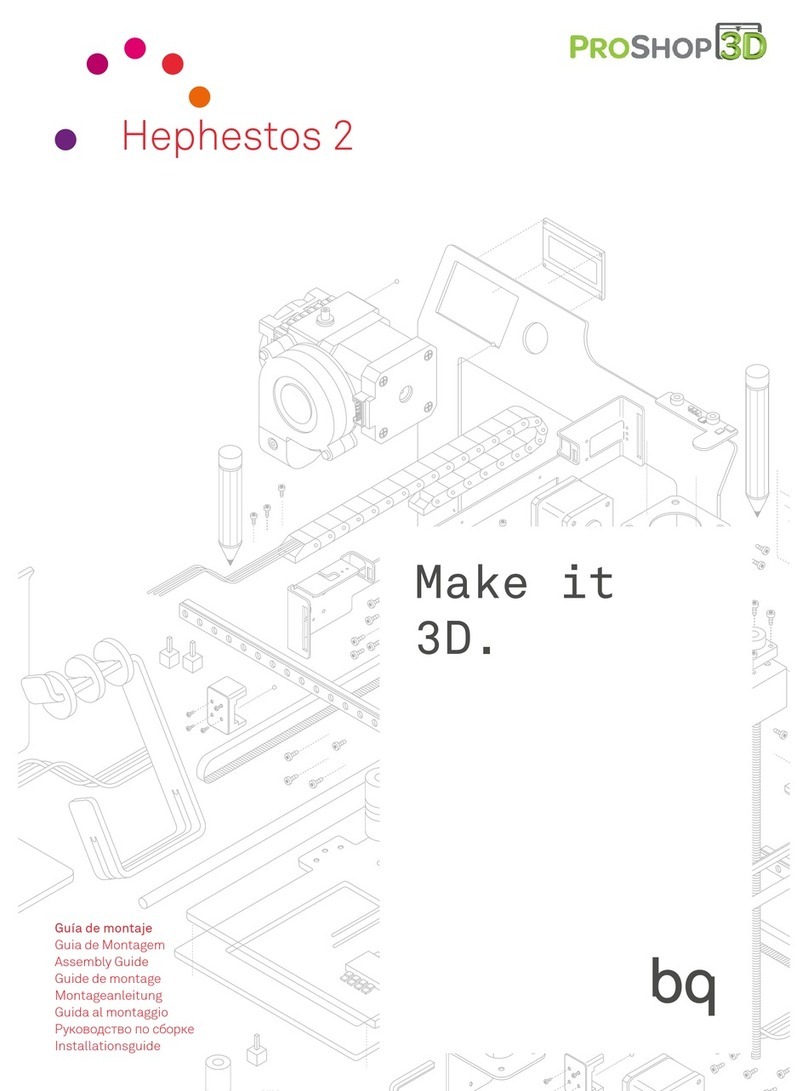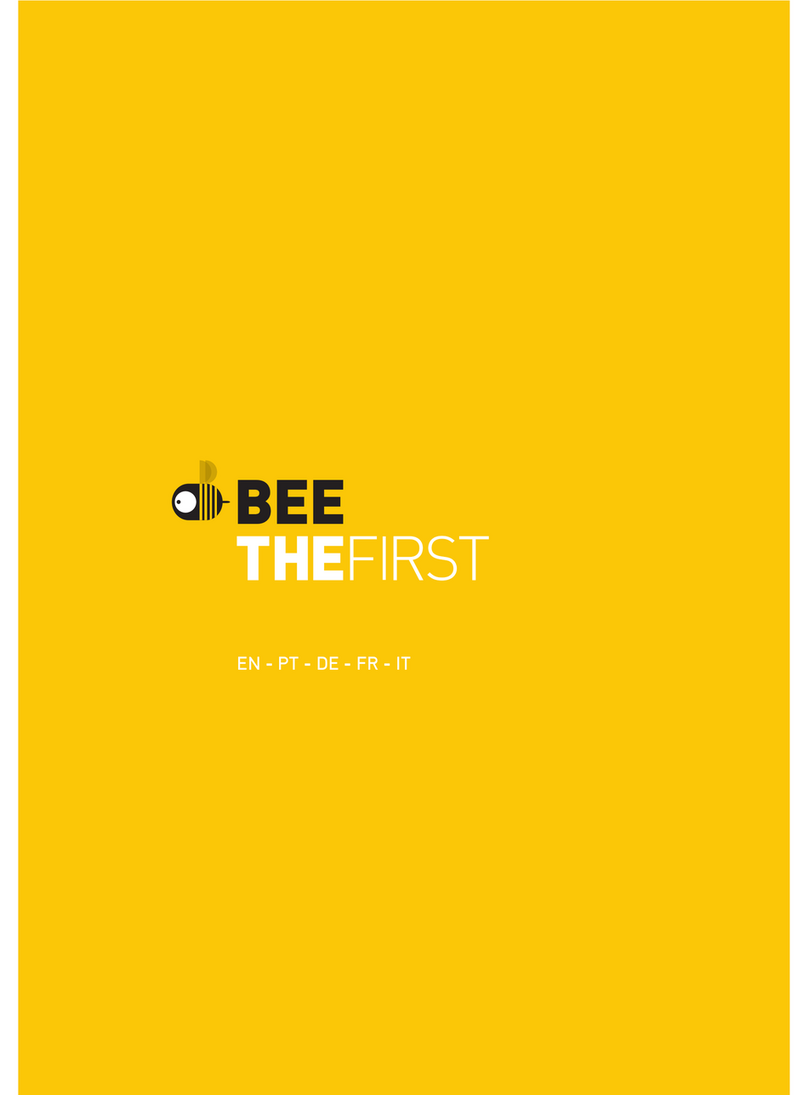ProJet 60 Series User manual

8/11/22, 2:30 PM
Quick Start Guide
infocenter.3dsystems.com/projetcjpx60/print/book/export/html/861
1/14
Quick Start Guide
ProJet x60 series
ProJet 160, 260C, 260Plus, 360, 460Plus
Quick StartGuide
Rev A
Note: Please refer back to http://infocenter.3dsystems.com/projetcjpx60/ for the most up-
to-date Quick Start Guide
Familiarization ProJet® CJP 160, 260C and 260Plus
This Guide is intended as a reference for users who are familiar with their ProJet®CJP X60
Series printer, and are ready to start their rstbuild.The3DPrint Software should
beinstalled and ready to run. Ensure that the software is properly congured for your printer
and print style. For more-detailed instructions, please refer to the Projet®CJP X60
SeriesUser Guide.
®
TM

8/11/22, 2:30 PM
Quick Start Guide
infocenter.3dsystems.com/projetcjpx60/print/book/export/html/861
2/14
A - Control Panel F. Vacuum Hose K - Service Station
B - LCD Display G - Fast Axis L - Deck
C - Control Knob H - Build Bed M - Front Overview
D - Binder Cartridge I - Fast Axis
E - Debris Separator J - Build Bed

8/11/22, 2:30 PM
Quick Start Guide
infocenter.3dsystems.com/projetcjpx60/print/book/export/html/861
3/14
Familiarization ProJet® CJP 360 and 460Plus
(460
Plus
is depicted)
1. Control Panel
2. Control Knob
3. LCD Display
4. Deck
5. Build Bed
. Service Station
7. Binder Cartridge (Shown removed)
. Fast Axis
9. Heater (460
Plus
Only)
10. Debris Separator(Shown removed)
11. Vacuum Hose
12. Arm Holes
13. Vacuum Accessory Storage Compartment
(460Plus Only)
14. Air Wand
15. Cleaning Station

8/11/22, 2:30 PM
Quick Start Guide
infocenter.3dsystems.com/projetcjpx60/print/book/export/html/861
4/14
Power Supply
Verify facility's electrical service rating before connecting power to the printer.
Electrical Requirement:
Printer in operation
100-120V~, 50-60 Hz, 5.5 Amps.
230V~, 50-60 Hz, 2.75 Amps.
Printer in Sleep Mode - 48 W
100-120V~, 50-60 Hz, 0.4 Amps.
230V~, 50-60 Hz, 0.2 Amps.
1. Plug power cord into power outlet (A)
(located at the backside of printer) and into
facility's power outlet.
2. Plug one end of theEthernet cable into
Ethernet port (B) and the other end intoyour
PC's network port.
3. Switch power on (C)

8/11/22, 2:30 PM
Quick Start Guide
infocenter.3dsystems.com/projetcjpx60/print/book/export/html/861
5/14
Once the LCD display shows online;
Push the Control Knob (D) once to:
Bring up the printer menu
Select a menu command
Start/Stop/Cancel a menu function
Turn the Control Knob left/right to highlight
menu items. When selecting the
Raise/Lower Platform commands, hold the
Control Knob down to raise/lower the
platform.

8/11/22, 2:30 PM
Quick Start Guide
infocenter.3dsystems.com/projetcjpx60/print/book/export/html/861
6/14
Setting Up Your Printer
NOTE: Before starting your rst part, please ensure that the printer is clean and that it
is kept well-maintained. Please see the ProJet CJP160, 260C, 260
Plus
, 360 and
460
Plus
User Guide for further instructions on properly cleaning your printer.
Add Binder
To add binder, follow the steps below.
Before inserting the cartridge into the
housing, check the expiration date,
andensure the cartridge label is in the
correct orientation.
Insert cartridge into its housing. Ensure
it is pushed all the way in; you should
feel it gently snap into place.
Important: If a cartridge does not snap
into place,
do not force it
. Check the
orientation and that it is the correct type
of cartridge and try again.
If there is not enough binder in the
reservoir, 3DPrintdisplays BINDER LOW
in the Printer Status dialog.
Important: Do not add binder unless you
are prompted to in thePrinter Status
dialog.
Add Core
To add Core, follow the steps below.
Open the printer cover and vacuum Core
into the feeder by selecting VACUUM on
the display. Important: Never usethe
vacuum for any material other than
clean Core.Doing so will clog the
vacuum system.
3DPrint evaluates the geometry of the
part to determine if there is enough
Coreinthe Feeder to complete the build.
If there is not enough Core, 3DPrint
displays ADD COREin the Printer Status
dialog. Important: Do not add Coreto
the Feeder unless you are prompted to
in the 3DPrint Printer Status dialog.
The printer cannot start a print job when
the top cover is open; ensure cover is
closed before printing. Do not open the
cover while the machine is printing.
®

8/11/22, 2:30 PM
Quick Start Guide
infocenter.3dsystems.com/projetcjpx60/print/book/export/html/861
7/14

8/11/22, 2:30 PM
Quick Start Guide
infocenter.3dsystems.com/projetcjpx60/print/book/export/html/861
8/14
Startup Checklist
Startup Checklist:
Has air been purged from binder line? (1 print)
Ensure the Deck, Fast axis and Build bed are clean of Core or other contaminants
Ensure the debris separator is empty
Ensure the carriage and rails are clean
Ensure the service station is clean
After emptying it of any remaining Core, raise the build platform to the top of the build bed
Ensure there is nothing inside the printer that will obstruct the fast axis as it moves (especially
the vacuum hose – rotate it out of the way if necessary)
st

8/11/22, 2:30 PM
Quick Start Guide
infocenter.3dsystems.com/projetcjpx60/print/book/export/html/861
9/14
Setting Up a Build to Print
NOTE: Before starting your rst part, please ensure that the printer is clean and that it
is kept well-maintained. Please see the ProJet CJP X60 SeriesUser Guide for further
instructions on properly cleaning your printer.
1. Open your 3D content in 3DPrint.
2. Under Settings tab, press "Materials."
3. Check your printer settings to be sure the
correct printer and material set are
displayed.
NOTE: If you need to change any
settings, refer to the Setup and
Print the Build section of the
User
Guide
4. In Home tab, press "Build" icon.
5. Check the Printer Status window. If all
the Print Head, Core™, and General items
display OK, the Print button is enabled.
NOTE:If any items need attention,
the Print button is disabled. Refer
to the Additional Operations
section of the User Guide for
details on how to get the printer
ready and clear any messages.
. Select any Print Options for this build. If
the part has delicate features, deselect
the option for Empty Build Piston After
Printing (ProJet 460
Plus
only).
7. Click Print to start your build.
. The Printing dialog opens and reports the
status of the print job as the build
progresses.
9. Click Pause to pause the current print
job. Click again to resume printing.
10. Click Cancel to cancel printing this job.
Important: Pausing for more than 10
minutes may cause print defects.
®

8/11/22, 2:30 PM
Quick Start Guide
infocenter.3dsystems.com/projetcjpx60/print/book/export/html/861
10/14
Finishing Build
Gross Core Removal
When the build is nished, you will need
to remove the Core around the part.
Automatic Core Removal (460
Plus
Only)
When the build is nished, the printer
starts an automatic heated drying cycle.
A counter on theprinter LCD counts
down the time remaining before the part
is dry.
If 'Empty Build Piston after Printing' is
selected prior to printing in the 'Printer
Station' window, the printer automatically
removes excess Core by vibrating the
Build Bed and vacuuming through the
bottom of the Build Bed.
Remove the part and carefully transfer it
to the Cleaning Station to clean the Core
from the part.
After all parts are removed, vacuum any
Corethat may remain in the Build Bed.
Manual Core Removal (160, 260C,
260
Plus
and 360)
When the build is nished, the printer
starts an automatic drying cycle (heated
on the 460
Plus
, unheated on the 160,
260C, 260
Plus
and 360). A counter on
the printer LCD counts down the time
remaining before the part is dry.
Select VACUUM & CLEANING on the
LCD menu. Open the cover. The
vacuum starts.
Vacuum Core from around the part.
Be careful around delicate sections.
Use the Control Knob to move the
Build Platform up as needed.
Carefully move the part to the
Cleaning Station to clean the Core
from the part.
After all parts are removed, vacuum
any Corethat may remain in the Build
Bed.

8/11/22, 2:30 PM
Quick Start Guide
infocenter.3dsystems.com/projetcjpx60/print/book/export/html/861
11/14
Fine Core Removal
Any loose Core on the part must be removed before proceeding
withpost-processing.
160,260C& 260
Plus:
Open the printer's top cover and move the part to
the external Cleaning Station. Open the Cleaning Station's top cover and
place the part onto the bed; close the top cover. Select EXTERNAL
CLEANING on the LCD menu; the vacuum and compressor start.
360 & 460
Plus
Only: Open the printer's top cover and place the part into
the post-processing unitand close the top cover. Select VACUUM &
CLEANING on the LCD menu; the vacuum and compressor start.
Test the air ow from the air wandagainst your hand and adjust as
needed. Turn the Control Knob left to decrease pressure, orright to
increase pressure.
Using the Air Wand, remove all remaining Core on the part. Use caution on
delicate areas. A small brush may also be gently used.
Push the Control Knob once to turn the air compressor off. Return the Air
Wand to its clip. If possible, allow the part to dry for several hoursin the
post-processing unit.

8/11/22, 2:30 PM
Quick Start Guide
infocenter.3dsystems.com/projetcjpx60/print/book/export/html/861
12/14
Cleaning
It is very important that you keep your printer well-maintained. Please read the x60User
Guide to properly clean your printer. A clean, well-maintained printer produces better parts,
has less downtime, and needs fewer service calls.
Routine Cleaning After Every Build
After every build, it is important to clean your printer following the steps below.
Routine cleaning includes the following steps:
Vacuum Up Excess Core
Empty the Debris Separator
Clean the Rails and Carriage
Clean the Service Station
Vacuum Up Excess Core
Select VACUUM & CLEANING on the LCD menu. Open the top cover. The vacuum starts.
Vacuum the following areas:
The top of the Fast Axis; also reach inside to vacuum the Rails and the top of the
PrintheadCarriage.
TheBuild Bed (but not the Feeder side).
The deck around the Build Bed
Press the Control Knob once to turn off the vacuum.
Important: Do not vacuum the Service station. Use the vacuum only on clean, reusable
Core
Empty the Debris Separator
Pull the Debris Separator out of its housingon the printer.
Empty the contents into a trash receptacle.
Use the soft brush found in the Accessory Kit to brush caked Corefom the screen and into a
trash receptacle.
Return the empty Debris Separator to its housing. Be sure to push the Separator at against the
panel for a secure t.
Clean the Rails and Carriage

8/11/22, 2:30 PM
Quick Start Guide
infocenter.3dsystems.com/projetcjpx60/print/book/export/html/861
13/14
Pull the Fast Axis toward the front of the printer.
Using a paper towel dampened with distilled water, wipe the top and bottom Rails. Move the
Carriage back and forth as needed to clean the entire length of both rails. Using a clean, dry
paper towel, thoroughly dry both Rails.
Using a fresh paper towel, wipe the Carriage to remove any Core. Clean the Build Bed and Deck of
any water or damp Core.
Clean the Service Station
You will need several dry paper towels and a cotton swab, a squirt bottle lled with distilled water,
disposable gloves, and Pick and Syringe from the Accessories Kit.
Open the printer top cover and the Service Station cover.
Place paper towels around the Service Station as well as theFront Overow and the Build Bed.
Pull the Service Station wiper lever all the way forward until the rubber squeegees are fully
exposed. Use caution - Binder may ing off of the squeegees. Hold the lever and squirt water on
and around the squeegees.
Pay special attention to the underside of the squeegeescraper bar.Ensure it is fully cleaned.
Important: Don't get water in the front overow or on the build bed.
Wipe the front and back of the squeegees clean. Use the Pick to scrape away any excess Core.
Thoroughly clean and dry the Service Station, Deck, Build Bed, andFront Overow. Push the wiper
lever back to its original position.

8/11/22, 2:30 PM
Quick Start Guide
infocenter.3dsystems.com/projetcjpx60/print/book/export/html/861
14/14
Post Processing
Pleaserefer to the Post Processing Guidefor part post-processing instructions for your
ProJet CJP X60 Series printer.http://infocenter.3dsystems.com/projetcjpx60/post-
processing-guide
®
This manual suits for next models
5
Table of contents
Other ProJet 3D Printer manuals

ProJet
ProJet MJP 5600 Installation manual

ProJet
ProJet PJ 5000 User manual

ProJet
ProJet 5500X User manual

ProJet
ProJet 1000 User manual

ProJet
ProJet MJP 5600 User manual

ProJet
ProJet MJP 5600 User manual

ProJet
ProJet 160 Guide
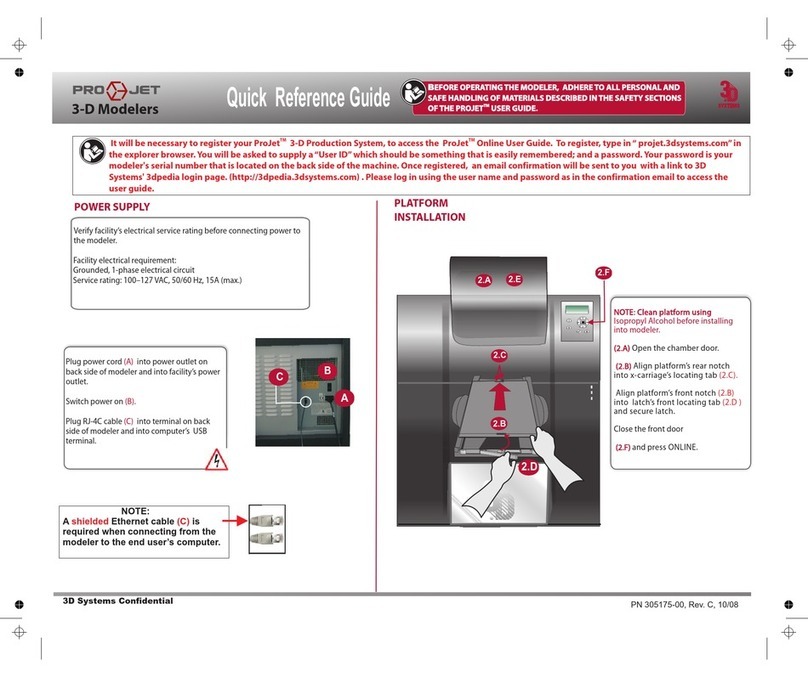
ProJet
ProJet 3-D Modelers User manual

ProJet
ProJet MJP 5600 User manual
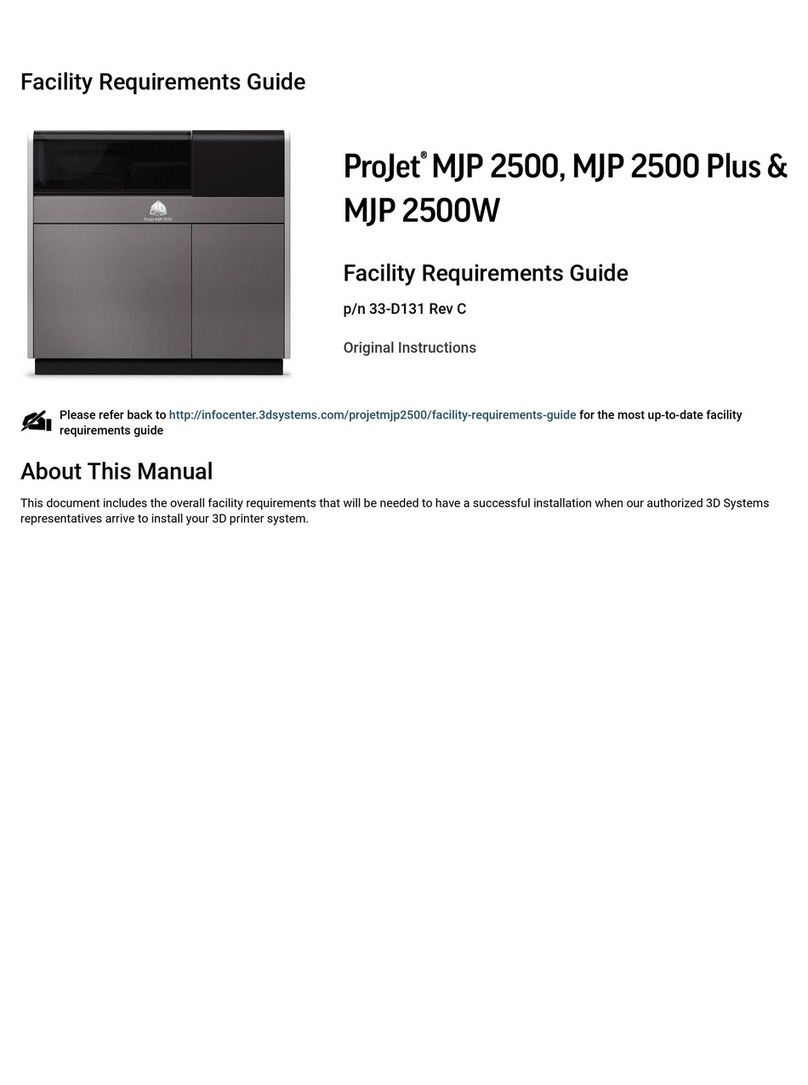
ProJet
ProJet MJP 2500 User manual