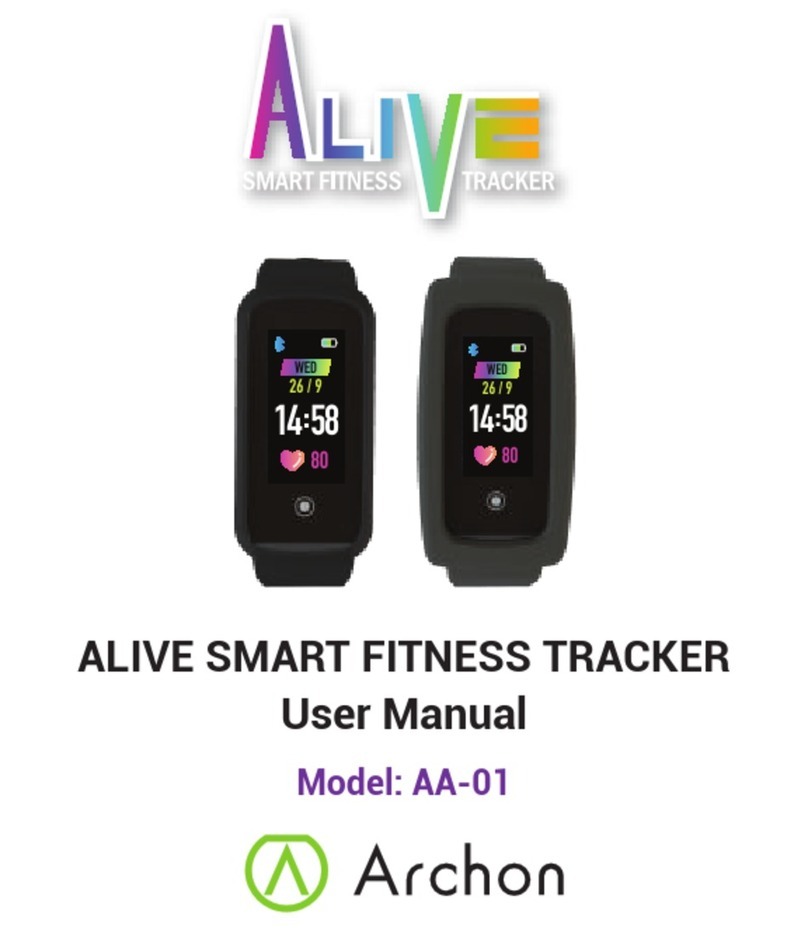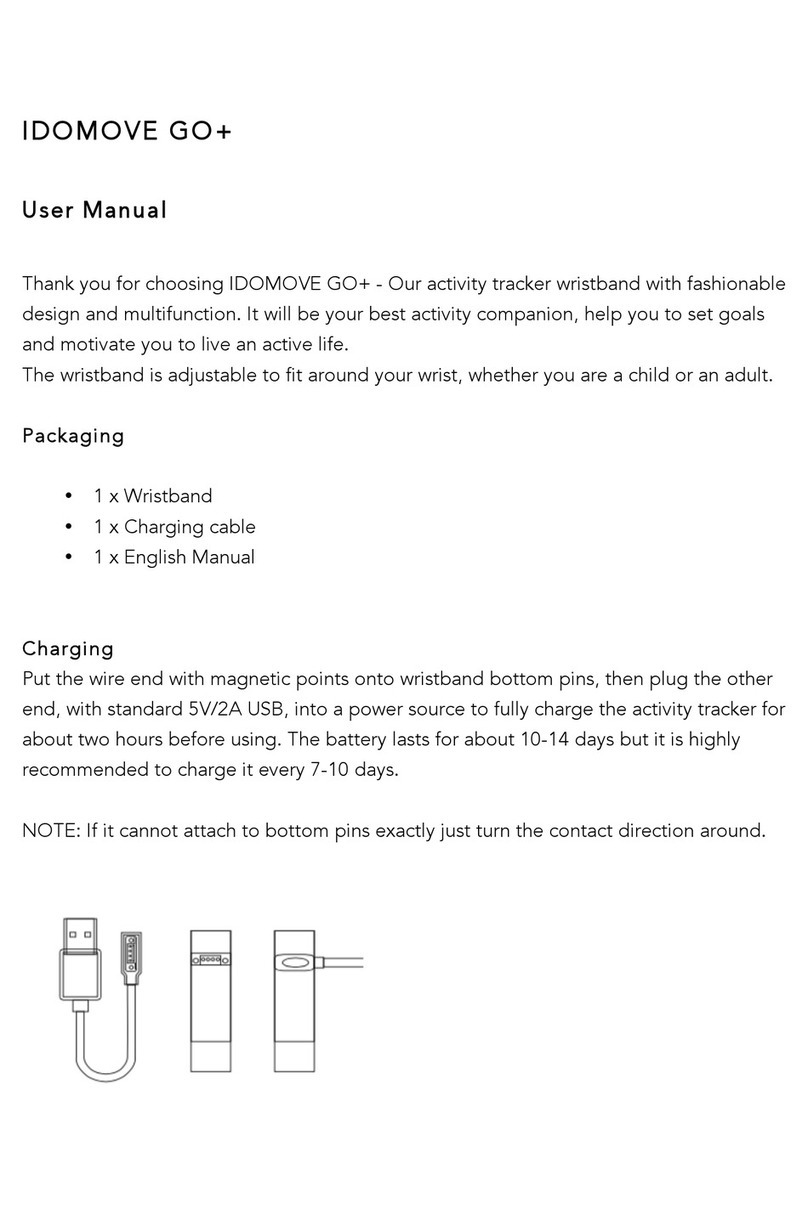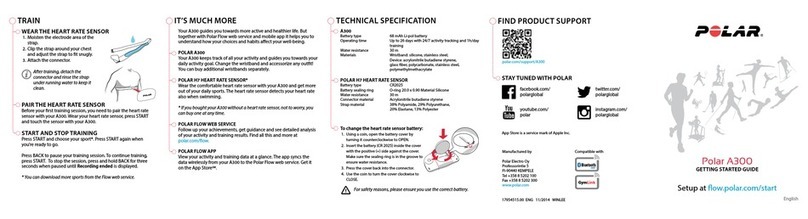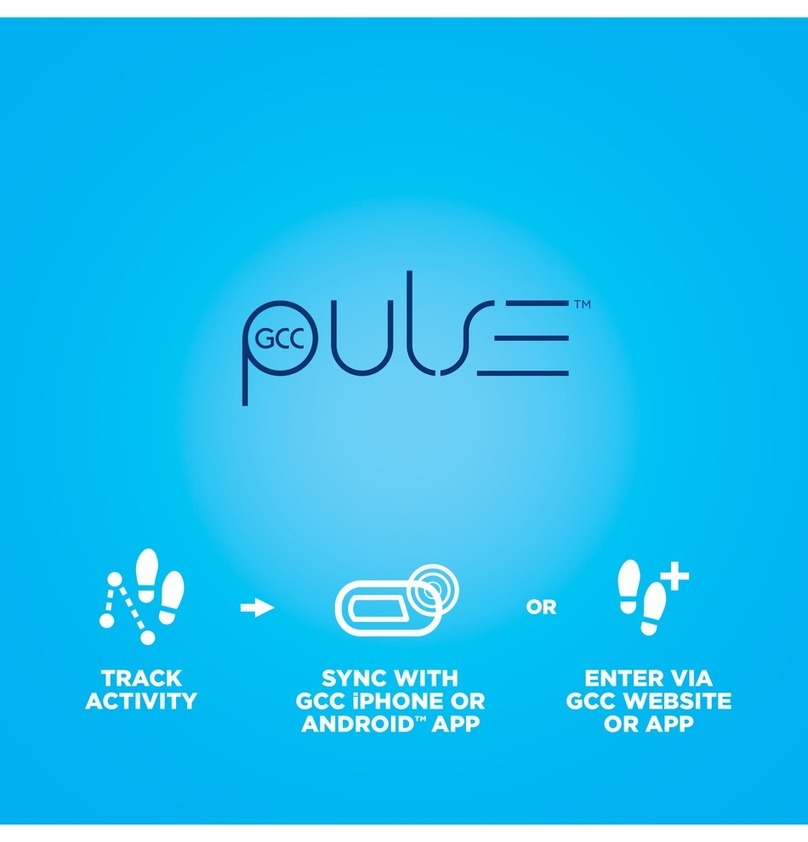novasmart runR One User manual

GB
USER GUIDE
runR One
Fitness Tracker
Smartband
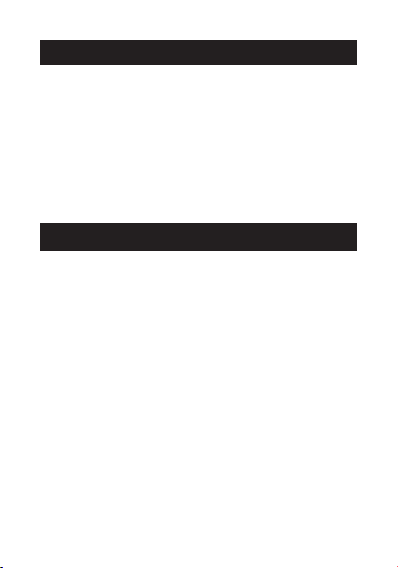
2
GETTING STARTED
Read this user guide carefully before using the
product. lt contains important information for your
safety as well as use and maintenance advice.
Keep this user guide for future reference. lf this
product is passed to a third party, this user guide
must be included.
SAFETY ADVICES
■ The product contains electrical components that
could cause injury if not handled properly.
■ Do not open the enclosure or disassemble the
product.
■ Do not use the product if the screen is cracked
or damaged.
■ Do not expose the product to extremely high or
low temperatures, or in high pressure and high
magnetic environment.
■ Do not use the product in a sauna or steam room.
■ Do not charge the product in wet environment,
as this may lead to corrosion of the charging ter-
minal hardware, resulting in charging failure.
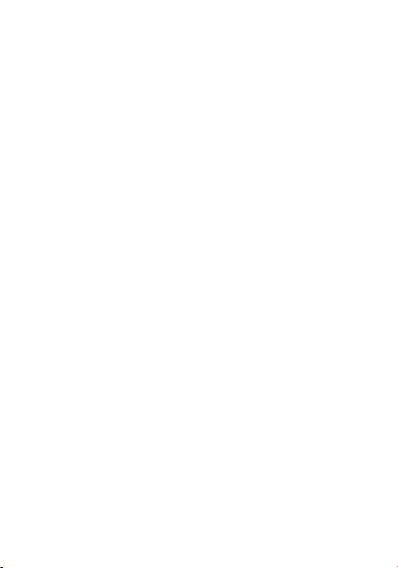
3
■ Charge bracelet with 5 V/100-2000 mA, do not
use higher power supply voltage to prevent
overload.
■ Do not leave the product in direct sunlight for an
extended period of time.
■ Do not dispose the product in a fire. Built-in
battery could explode.
■ The product features a built-in battery, which is
not user replaceable.
■ Do not check call notifications or other data on
the product‘s screen while driving or in other
situations where distractions could be hazardous.
■ This product is not a toy and should not be used
by children.
■ This product is not a medical device and is not
intended to diagnose, treat, cure, or prevent any
disease.
■ The distance travelled may be inaccurate. lt is
for reference only and should not be used as any
navigational reference.
■ Wearing the product snugly can lead to skin
irritation due to rubbing and friction. Remove the
product periodically to allow your skin to dry and
breathe.
■ Do not wear the product too tight. This might
restricts blood flow, potentially affecting the
heart rate signal.

4
■ The product should usually rest a finger‘s width
below the wrist bone, as you would normally
wear a watch.
■ This product has been classified as IP67 and is
protected against the effects of temporary im-
mersion in water. For diving in larger depth, the
product is NOT suitable.
Consult your doctor prior to use if you
■ Have a medical or heart condition or any preexist-
ing conditions that might be affected by your use
of this product.
■ Are taking any photosensitive medicine.
■ Have epilepsy or are sensitive to flashing lights.
■ Have reduced circulation or bruise easily.
■ Begin or modify any exercise program.
Prolonged contact may contribute to skin irritation
or allergies in some users. lf you notice any signs
of skin redness, swelling, itchiness or other skin
irritation, please discontinue using the product.
CAUTION
The device may cause skin irritation.
!
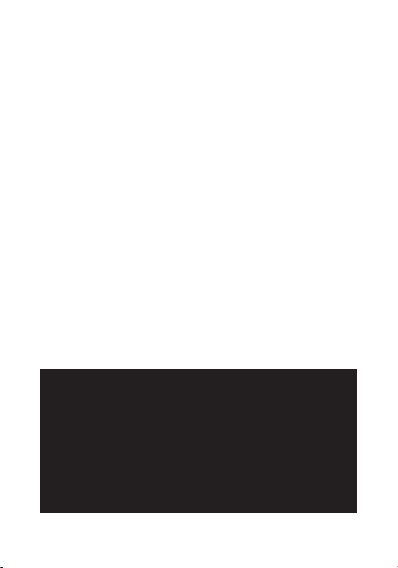
5
Continued use, even after symptoms subside, may
result in renewed or increased irritation. lf symp-
toms persist, consult your doctor.
Blood pressure notice
■ Blood pressure can be subjected to wide fluctua-
tions in a short period of time as its level depends
on many factors. Usually the level of blood
pressure is lower in summer and higher in winter.
lt can change with atmospheric pressure and if
affected by many factors, e.g. physical work, emo-
tional state, stress, meals, dietary pattern, etc.
■ Different medicines, alcohol and smoking can
exert a large influence on the level of blood pres-
sure. Do not smoke, drink caffeinated beverages
or exercise within the 30 minutes before measur-
ing your blood pressure.
CAUTION
Only a medical practitioner is quali-
fied to interpret your blood pressure
measurements. Use of this Smartband
should not replace regular medical
examinations.
!

6
INTENDED USE
This Smartband is intended for monitoring fitness-
related metrics such as heart-rate, blood pressure,
distance walked or run, calorie consumption and
quality of sleep. Data measured should not be used
for any medical, ambulatory or dietary reference.
YOUR PRODUCT
11. Bracelet
2. Screen
3. Function key
2
3
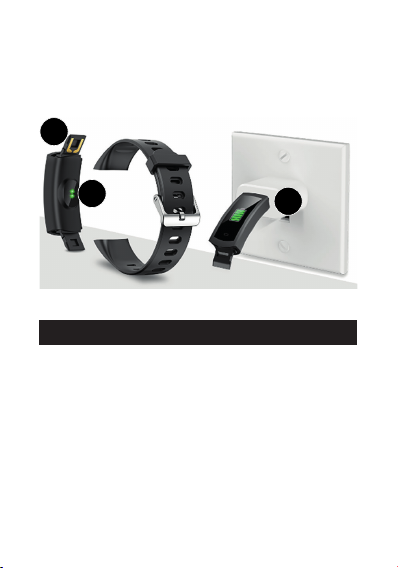
7
4. Blood pressure and heart rate sensors
5. Build-in USB charging port
6. USB charging with built-in USB port
4
5
6
CHARGING
■ Identify the strap pointed to by a USB mark on
the back of the product. Hold the product body
with one hand and pull the strap with another
hand at 45 degrees away from the product to
reveal a built-in USB port.
■ Plug the built-in USB port charging end into the
USB port on your computer or mains charger
with 5V charging output. Charging range: from
100 mA to 2 A.
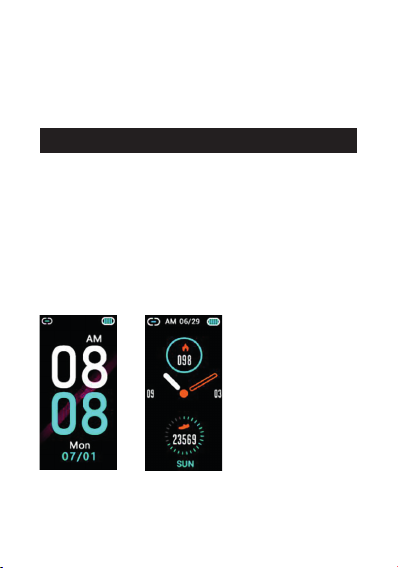
8
TURNING ON AND OFF
To turn on
■ Press and hold function key for 3 seconds.
■ The Smartband turns on and a main screen with
time and date is shown.
■ Long press the function key to switch the style of
the main screen.
■ Upon charging, a battery charging icon will be
displayed briefly followed by a short vibration.
■ Average charging time should take ca. 2 hours.
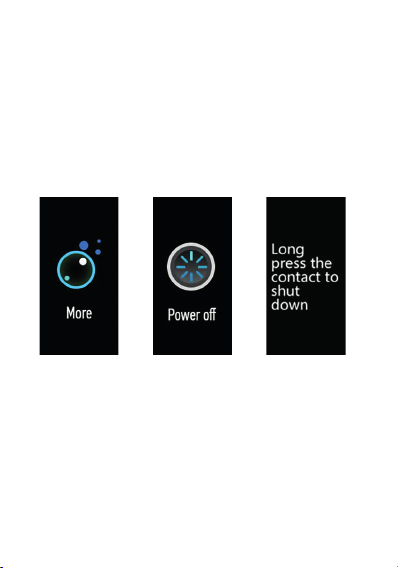
9
To turn off
■ Briefly press the function key to switch between
the menu items. Go to “More”, long press the
function key and switch to the turning off menu
as shown.
■ Press and hold function key for 3 seconds.
■ The Smartband vibrates and turns off.
>>
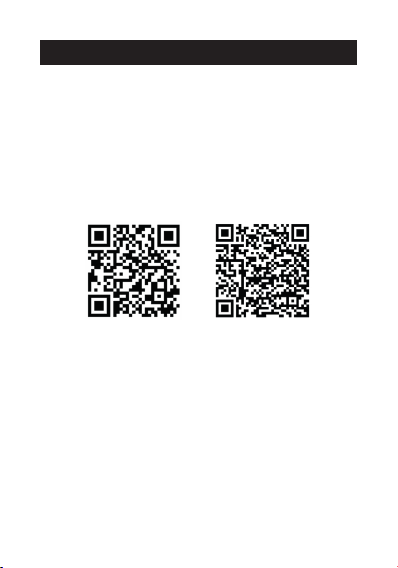
10
App Store Google Play
“FunDo Pro” app allows to use additional fea-
tures, such as
■Synchronization of date & time with your phone
■Dashboard with overview of all data measured
■Continuous heart rate and blood pressure mon-
itoring
■Overview of sleeping patterns
■Notifications for incoming calls, text messages,
Facebook, Twitter, WhatsApp, WeChat, etc.
■Alarm and sedentary settings
“FUNDO PRO” APP
For the best experience download and install the
“FunDo Pro” app on the App Store, Google Play or
by scanning the following QR code. Open the app
and confirm all permissions to access all features.
For this you need iOS 8.0 or higher, Android 4.4 or
higher Android version.
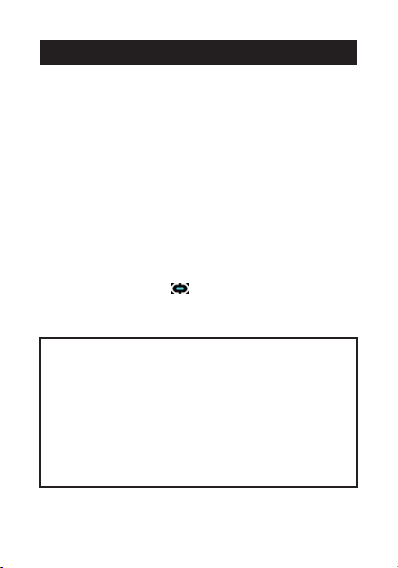
11
■ Turn on the Smartband.
■ Activate Bluetooth connection on your phone.
■ Open “FunDo Pro” app.
■ Go to “More” > “+Add device” and from the list of
device select “runR One” with the corresponding
ID number to pair with.
■ The ID number can be found in the menu of the
Smartband. Go to “More”, long press the function
key and switch to the “About” menu.
■ Once Smartband and smartphone are paired, the
Bluetooth symbol appears on the date and
time screen.
PAIRING
TIP
After installing “FunDo Pro” app you may
be required to enter user information, such
as height, weight, age and gender.
Once Smartband and smartphone are
paired, the app automatically starts data
synchronization.
i
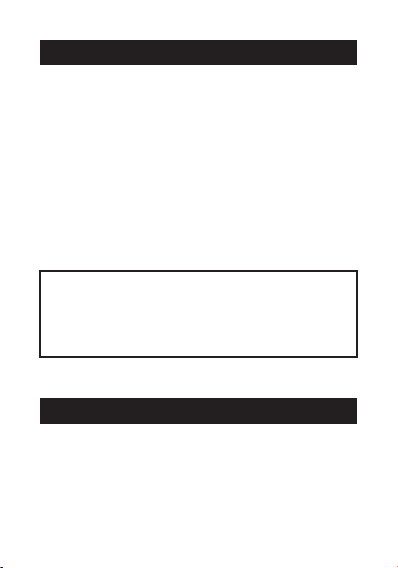
12
WAKING UP SCREEN
To preserve battery screen goes off when not in use.
lt wakes up automatically when you turn your wrist
towards you. To disable waking up feature or to set
a specific time frame when it is disabled (e.g. to
stop screen from going on at night) open “FunDo
Pro” app and go to “More” > “Raise hand” and
toggle to disable waking up screen. Or go to “More”
> “Do not disturb mode”, set start and end time and
toggle “Do not disturb mode” to enable.
TIP
The time at night can be still checked by
single-tapping function key.
i
TOGGLING THROUGH MENUS
The default or “home” screen is the time and date
screen. Press function key to move to through the
menus.

13
1. Time and date screen
Once Smartband and smartphone are paired,
the time and date is automatically synchronized.
lf the synchronization fails, open “FunDo Pro”
app and tap the icon in the top left corner to
synchronize manually.
Bluetooth
connection
Battery level
Current day
Current time
2. Sport mode
When in sport menu, press and hold
function key for 3 seconds to enter
sport mode.
Select exercises such as walking,
running, climbing or cycling. Long
press the function key to start record-
ing the activity. The corresponding
mileage, time, heart rate and calories
are displayed.
Current date

14
During exercise, tap on the function key once to
wake up the screen and
■ Long press to pause training section
■ Tap again to resume training section
■ Long press the function key again to
exit training section.
TIP
The heart rate measurements taken in
sport mode are not synchronized with
“FunDo Pro”app.
i
3. Pedometer, distance counter and calorie count
mode
Steps taken during the day, percentage of goal
completed, calorie burnt and distance walked or
run are shown. All data is displayed in the menu
of the Smartband and in the app.

15
Steps taken
Calories burnt
Distance walked
TIP
In order to most accurately count calories
burnt, open “FunDo Pro”, go to “Me”, click
user profile and enter user information,
such as height, weight, age and gender.
i
CAUTION
Data shown are for reference only and
should not be used as any medical or
dietary reference.
!
>
The steps will not be counted if you do not swing
your arms during walk or exercise. By default,
distance walked or run is shown in kilometers. To
change the unit to imperial “mile”, open “FunDo
Pro” app and go to “More”> “Unit Settings” menu.
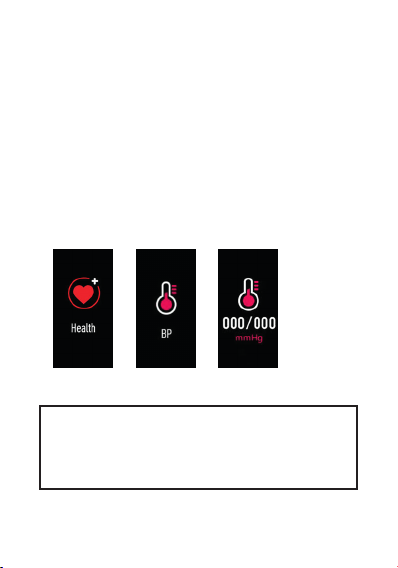
16
4. Blood pressure monitor
Measures your current blood pressure.
One-time measurements
To make a quick and one time measurement,
simply go to “Health”, long press the function
key, and select the blood pressure menu “BP” as
shown by holding the function key for 3 seconds,
rest your arm on a table so the Smartband is at
about the same height as your heart and wait
ca. 1 minute.
>
TIP
One-time measurements are synchro-
nized with “FunDo Pro” app.
i
>

17
5. Heart rate monitor
Measure your current heart rate. To start manual
measurements, simply go to “Health”, long
press the function key, and select the heart rate
menu as shown by holding the function key for 3
seconds. Then wait ca. 10 seconds.
One-time measurements
Manual measurements are not synchronized with
“FunDo Pro” app. Instead the Smartband auto-
matically monitors your heart rate in 10 minute
intervals. It synchronizes the measured value with
“FunDo Pro” app every 30 minutes.
TIP
It is important to measure the blood
pressure at the same time each day such
as morning and evening.
i
>

1818
Regular heart rate measurements
To turn on automatic heart rate monitoring
1. Open “FunDo Pro” app and go to “More” >
“Heart rate test”, set start and end time for contin-
uous heart rate monitoring.
2. Set monitoring frequency.
3. Toggle to enable “Heart rate test”.
4. Tap the tick mark on the top right corner to
save the changes.
6. Sleep monitor
Monitor your last sleep times on daily basis. To
view your sleep records, open “FunDo Pro” app
and go to “FunDo Pro” icon in the center of the
dashboard, select “Sleep” to view the break-down
of your sleep incl. deep and light stages of sleep.
Or go to “Analysis” > “Sleep” > “Sleep statistics”
menu to view your sleep data over the week.

19
RECEIVE SMARTPHONE
NOTIFICATIONS
■ If the Smartband is connected to
the “FunDo Pro” app, make sure that
the permissions for messages from
the smartphone are enabled. You
can confirm permissions in the app
under “More” > “App notification
settings”, “Call notification” and “SMS
notification”.
■ Now the device can receive the corresponding
short messages under “Message” in real time.
To find lost smartphone
1. Go to the finding lost smartphone
menu as shown.
2. Press and hold function key for
ca. 4 seconds.
3. lf the smartphone is within the Blue-
tooth connection range, it will ring.
FINDING SMARTPHONE
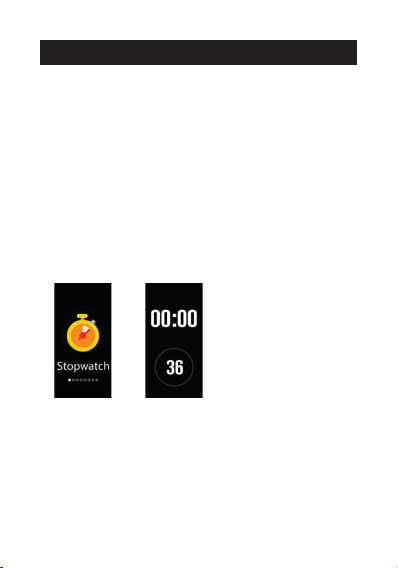
20
■ Go to “More” on the Smartband, long press the
function key and switch to the stopwatch menu
as shown.
■ Press and hold function key for ca. 3 seconds to
enter the stopwatch mode.
■ Tap function key to start stopwatch and tap again
to pause.
■ Press and hold function key for ca. 3 seconds
again to exit stopwatch mode.
USING STOPWATCH
>
Other novasmart Fitness Tracker manuals