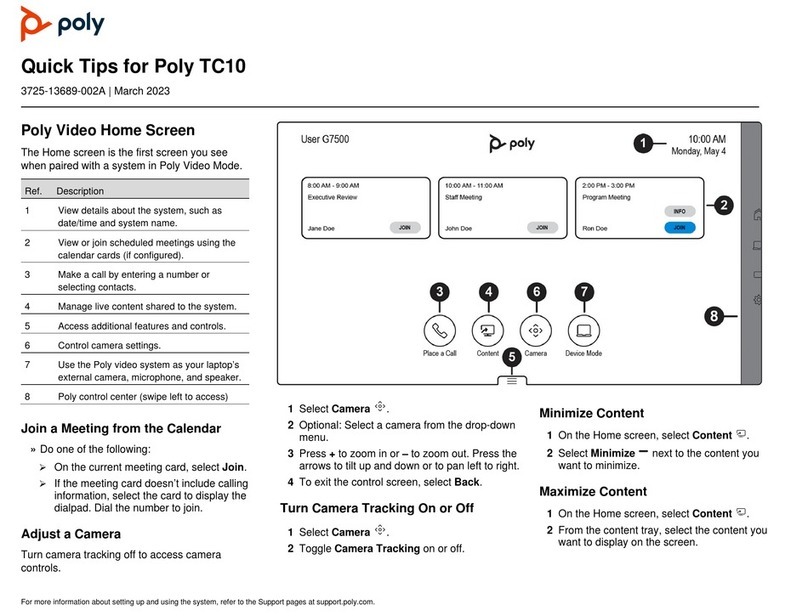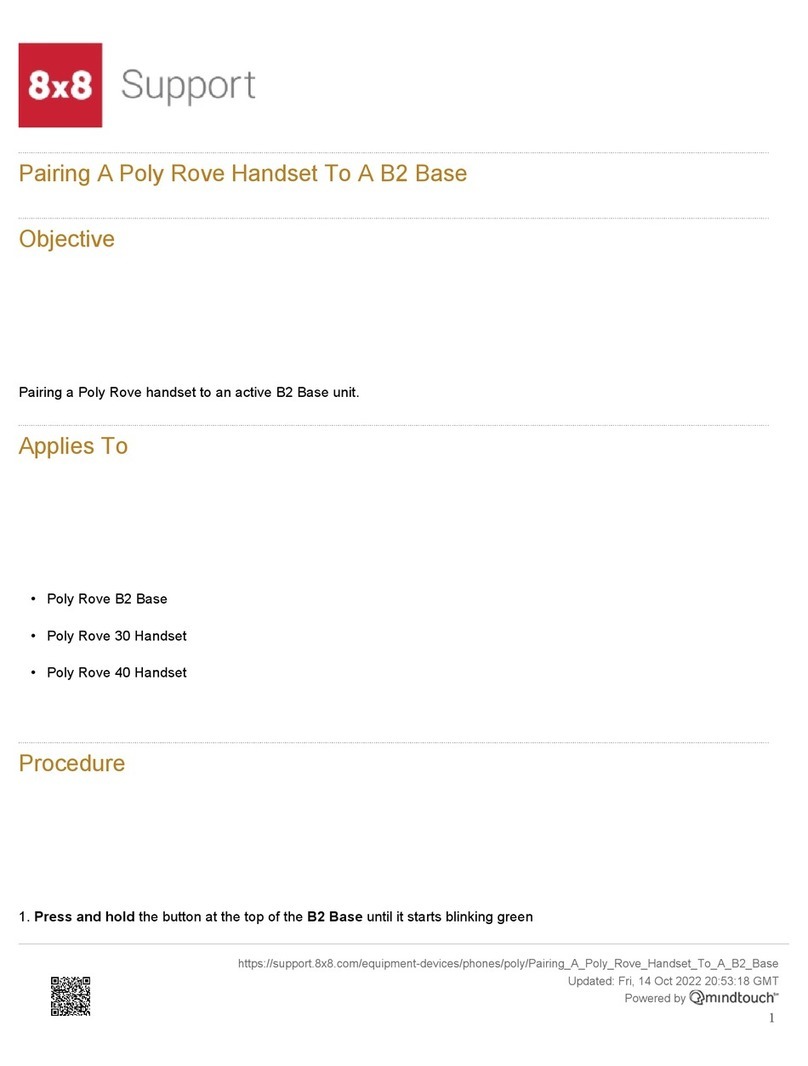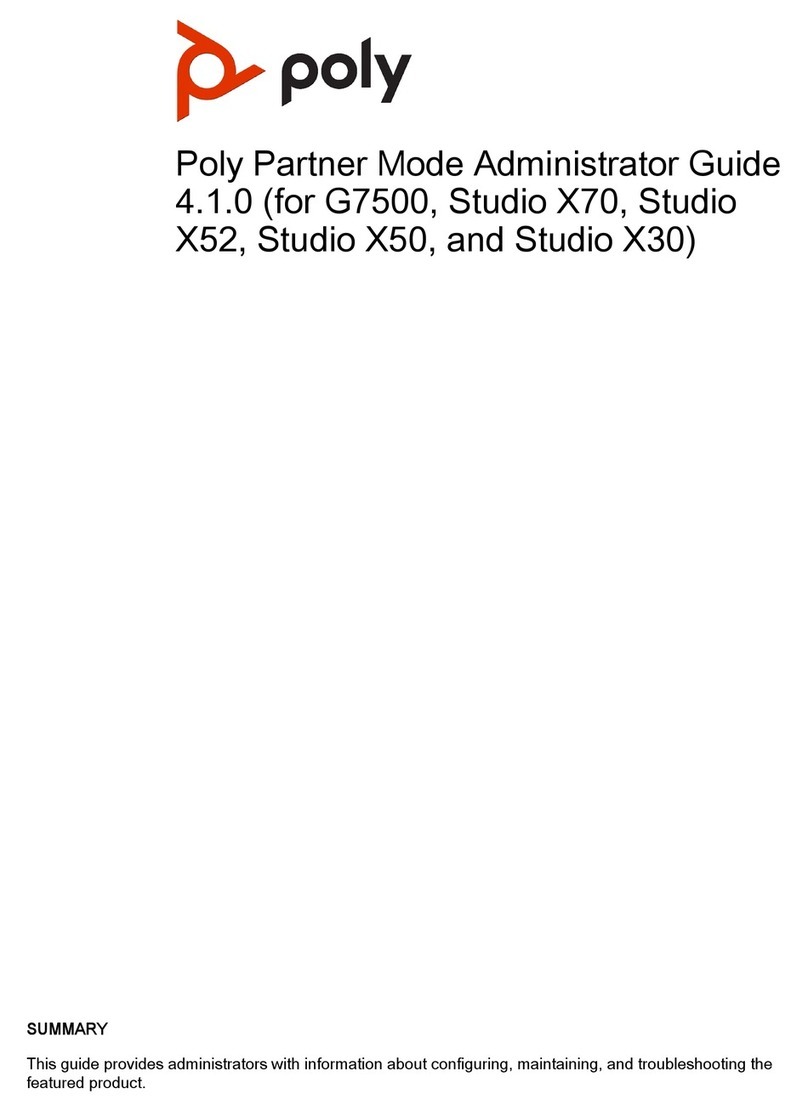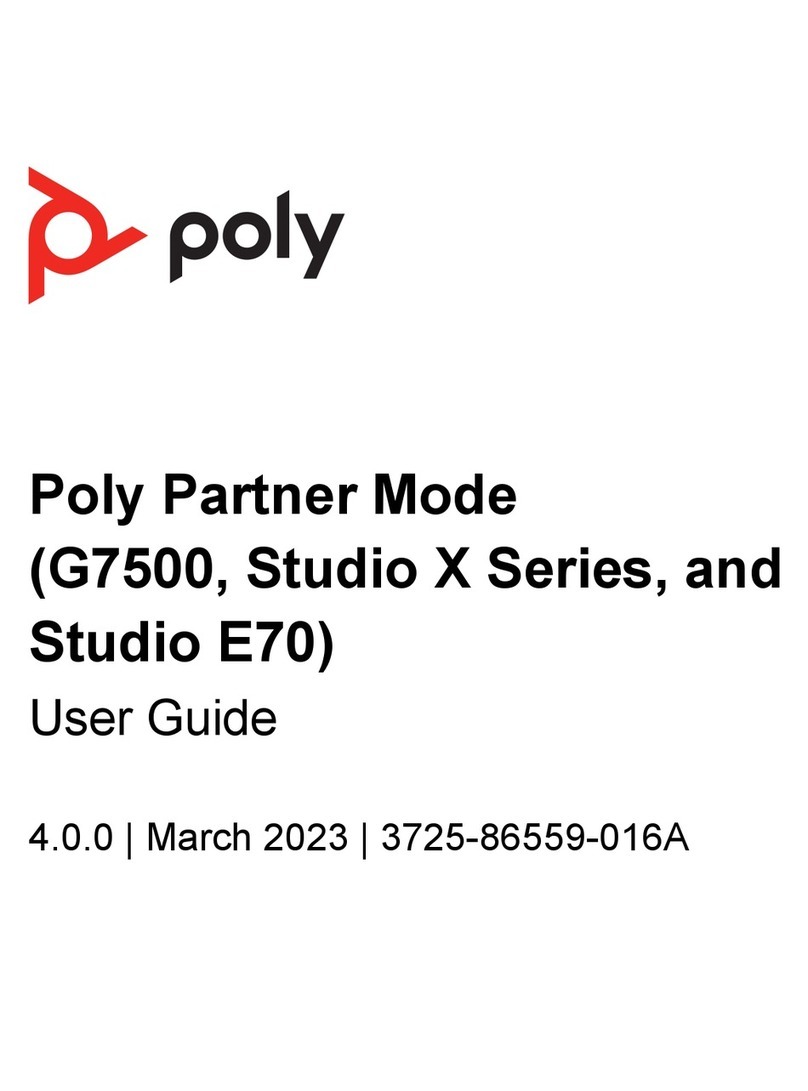Place a Call during a Conference Call................................................................... 17
Answer a Call during a Conference Call................................................................ 17
Switch Between Calls in a Conference Call........................................................... 17
Resume a Held Call in a Conference Call..............................................................17
Hang Up an Individual Call in a Conference Call................................................... 17
Hang Up a Held Call and Accept a Call................................................................. 18
Hang Up All Calls................................................................................................... 18
Passwords for Conference Calls.......................................................................................18
Set Up a Meeting Password...................................................................................18
Enter a Meeting Password..................................................................................... 19
Joining Meetings from the Calendar with the Remote Control..........................................19
View Scheduled Meetings...................................................................................... 19
Join a Scheduled Meeting from the Home Screen.................................................19
Join a Scheduled Meeting from the Calendar........................................................ 19
Sharing Content............................................................................................... 20
Content Connections on RealPresence Group Systems.................................................. 21
Share Content from an HDMI or VGA Source........................................................22
Supported Content Resolutions and Refresh Rates......................................................... 22
Polycom People+Content IP............................................................................................. 22
Download and Install Polycom People+Content Technology................................. 23
Share Content using People+Content IP............................................................... 23
Stop Sharing Content with People+Content IP...................................................... 23
Managing Content from Microsoft Clients......................................................................... 23
Scroll and Zoom Skype for Business Content........................................................24
Control Skype for Business Content...................................................................... 24
Return Control of Skype for Business Content.......................................................24
Recording Calls................................................................................................ 25
RealPresence Media Suite Recording Methods............................................................... 25
RealPresence Media Suite Connection Methods...................................................26
Recording Calls with RealPresence Media Suite using Touch Tones.................... 26
Recording Calls with RealPresence Media Suite using Onscreen Controls.......... 28
Record Calls on a DVD or DVR........................................................................................ 28
Record Calls with a Laptop or Tablet................................................................................ 29
Settings............................................................................................................. 30
Video Adjustments............................................................................................................ 30
Switch Between Full-Screen Video and the Home Screen.................................... 30
Configure Automatic Self View Control.................................................................. 30
Contents
2