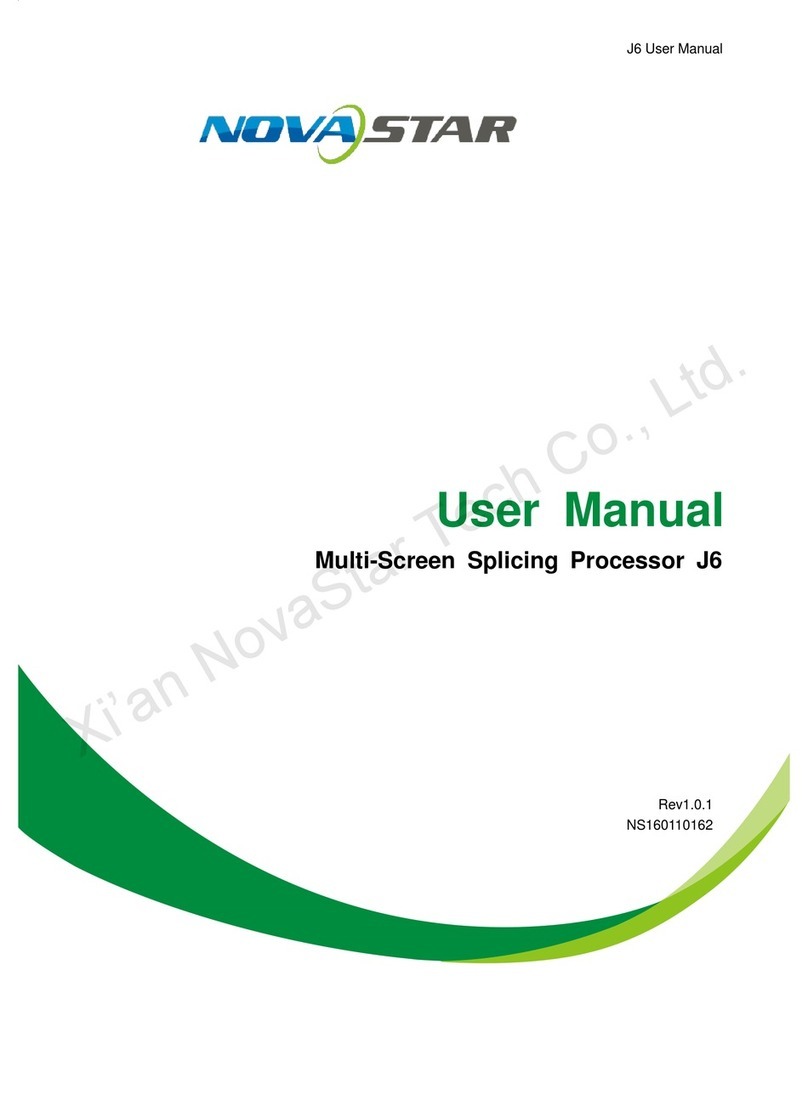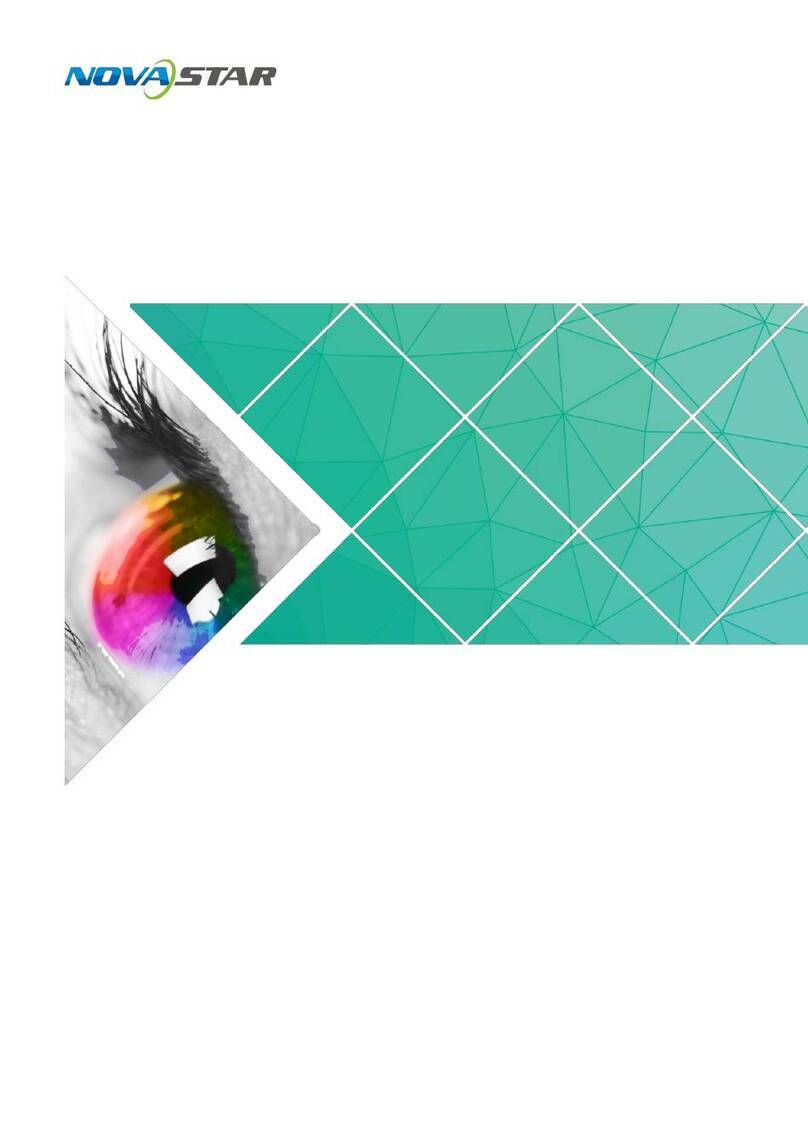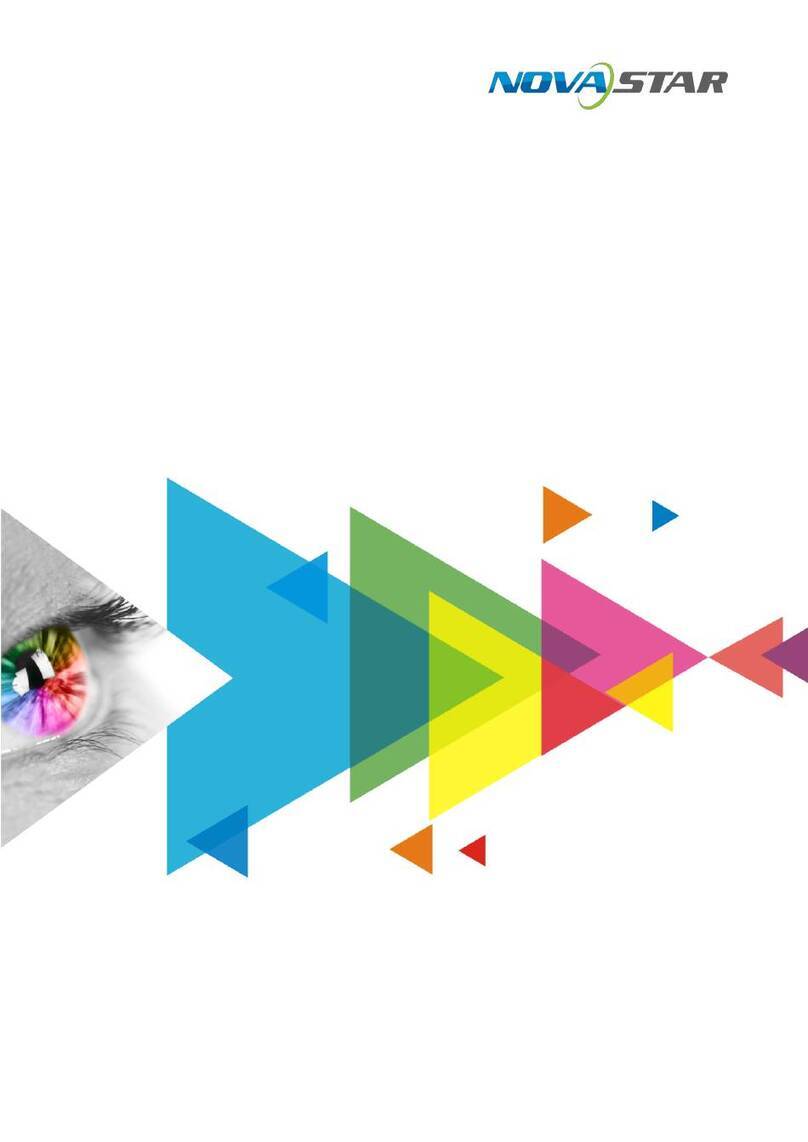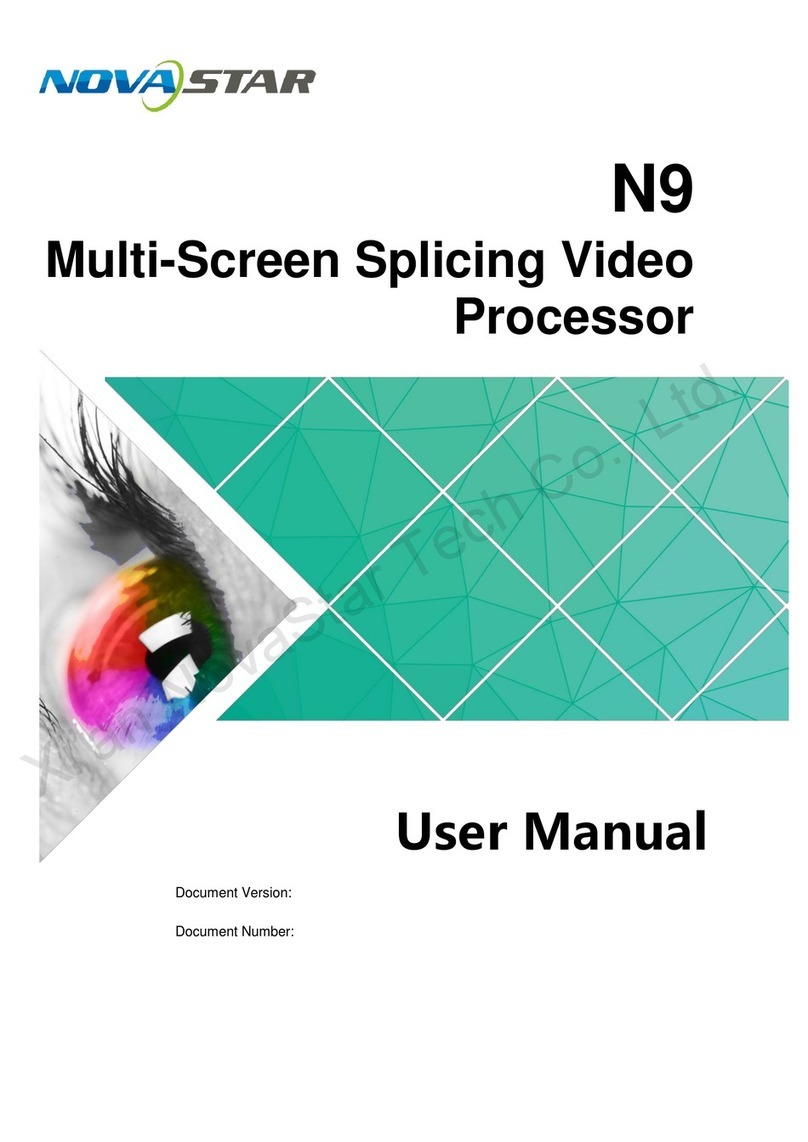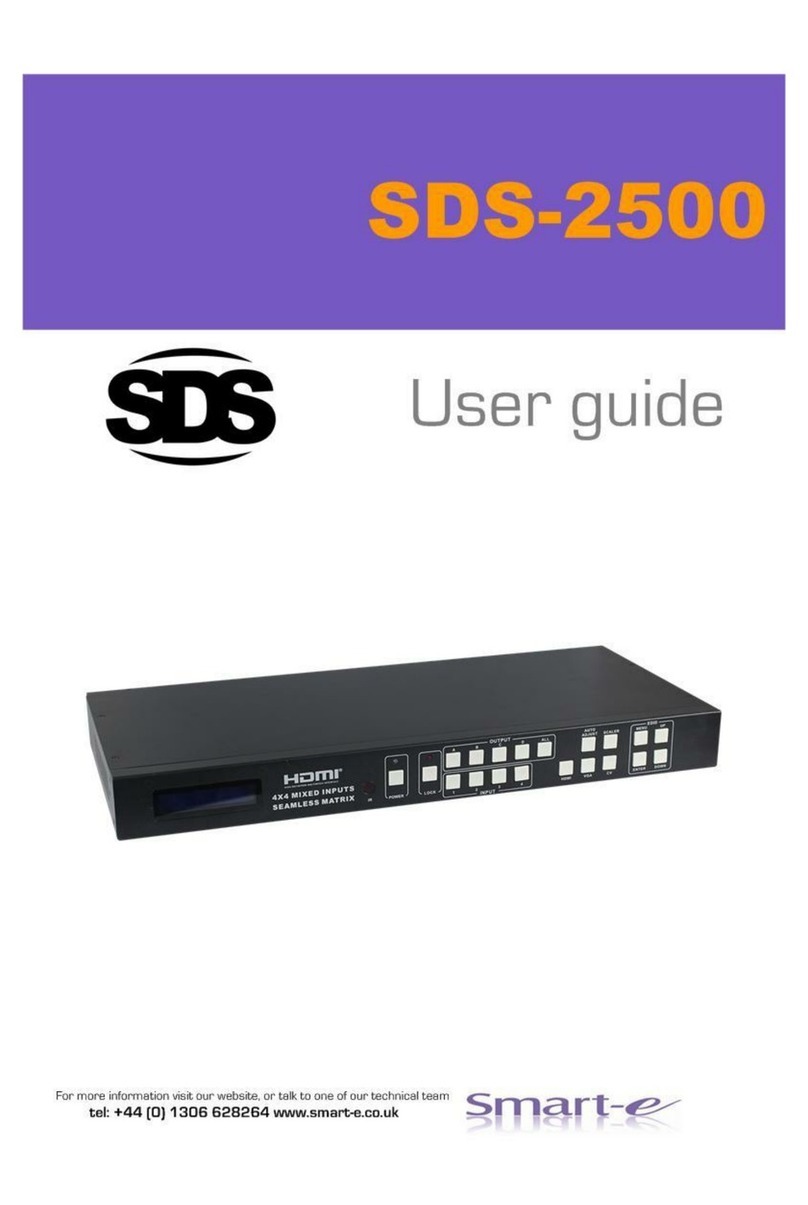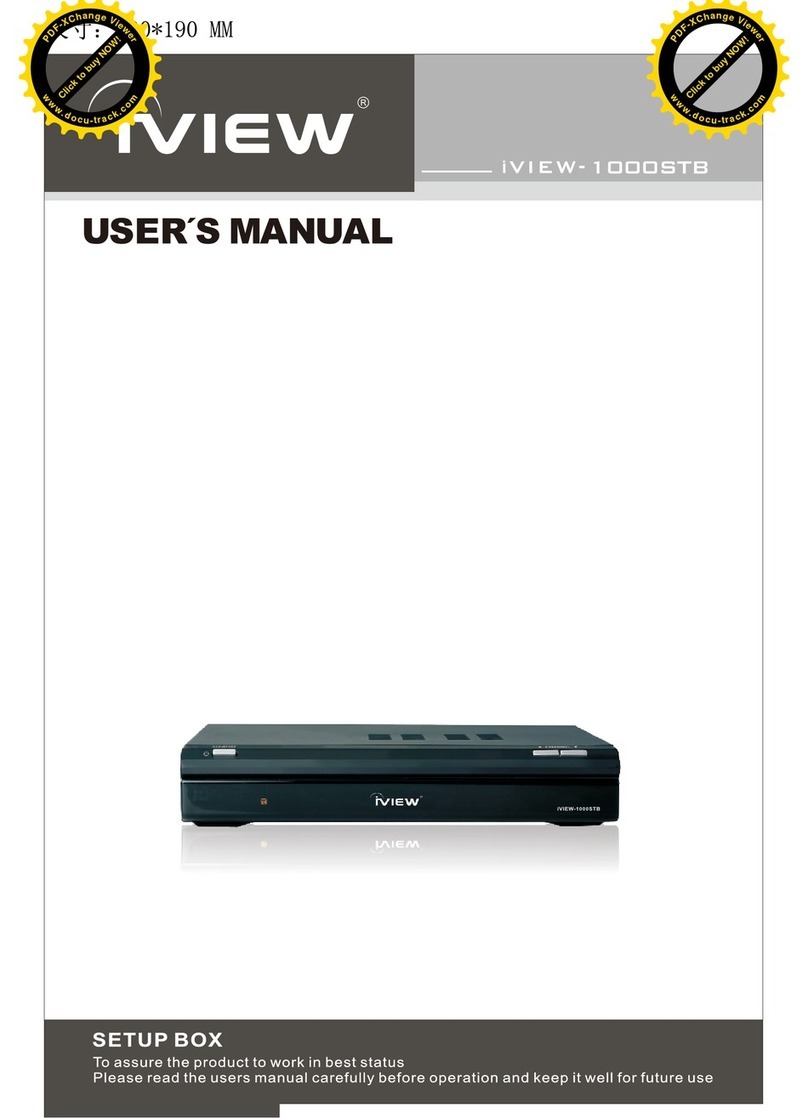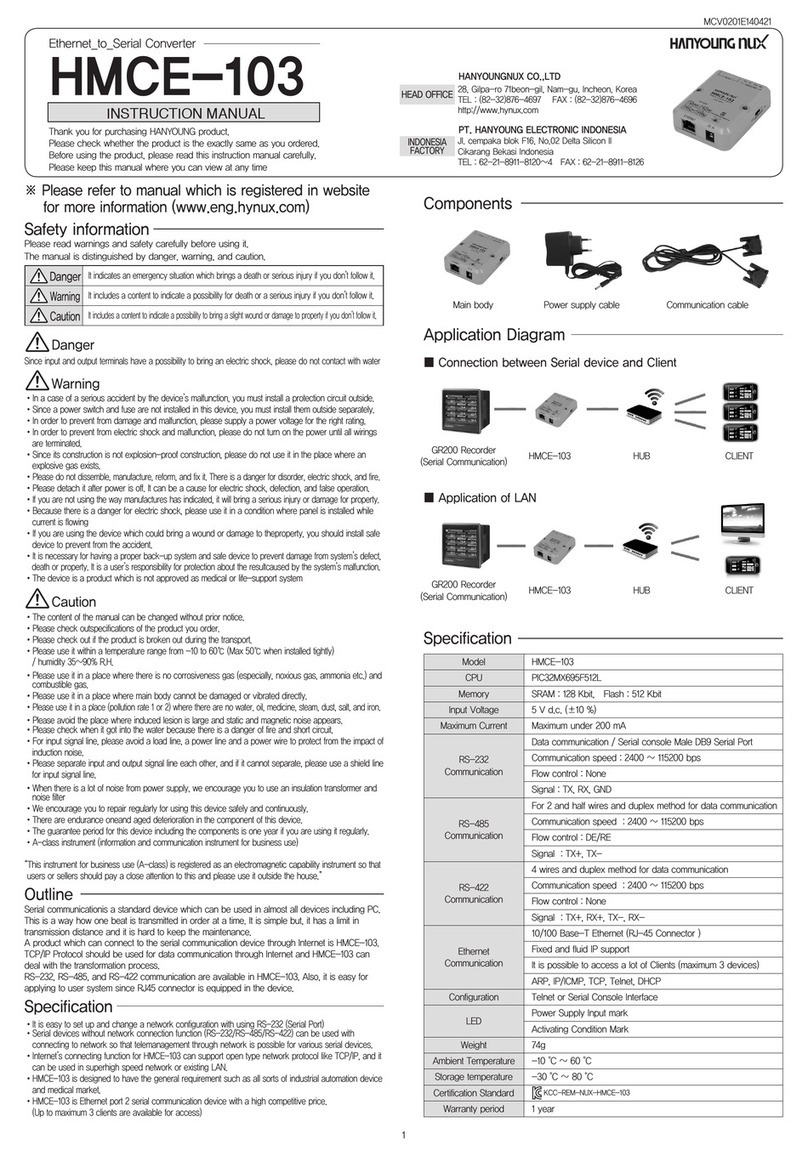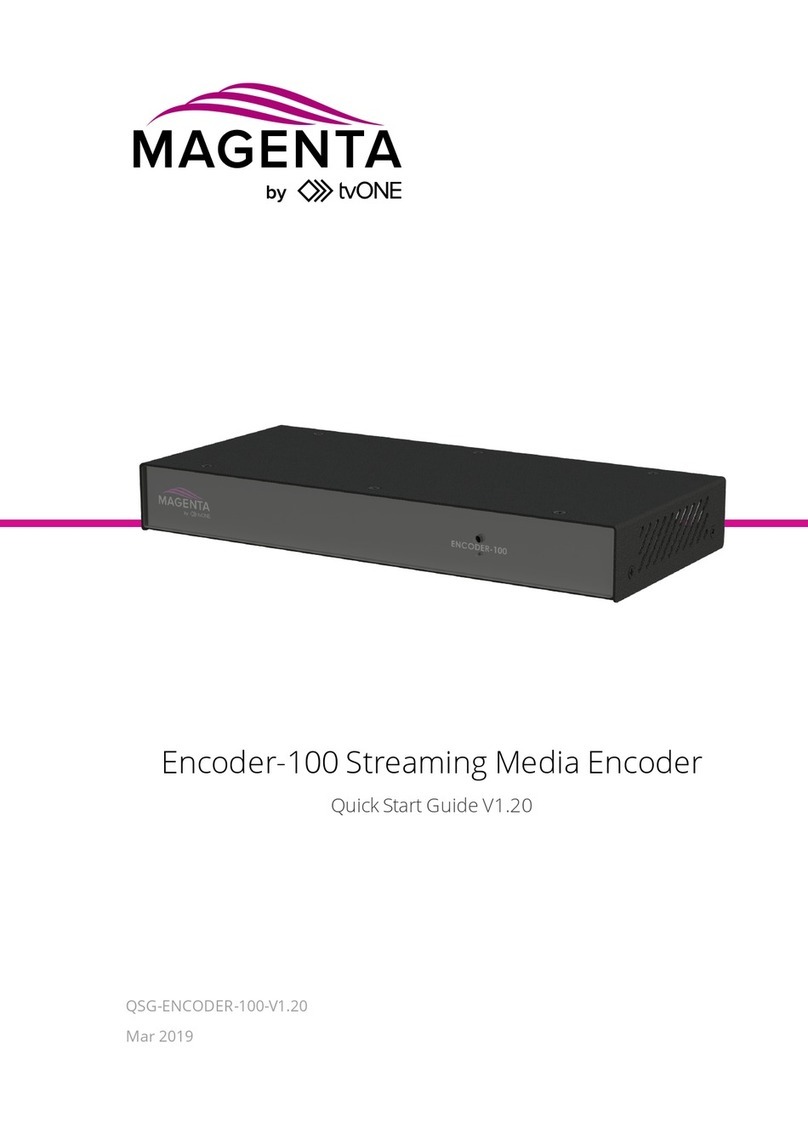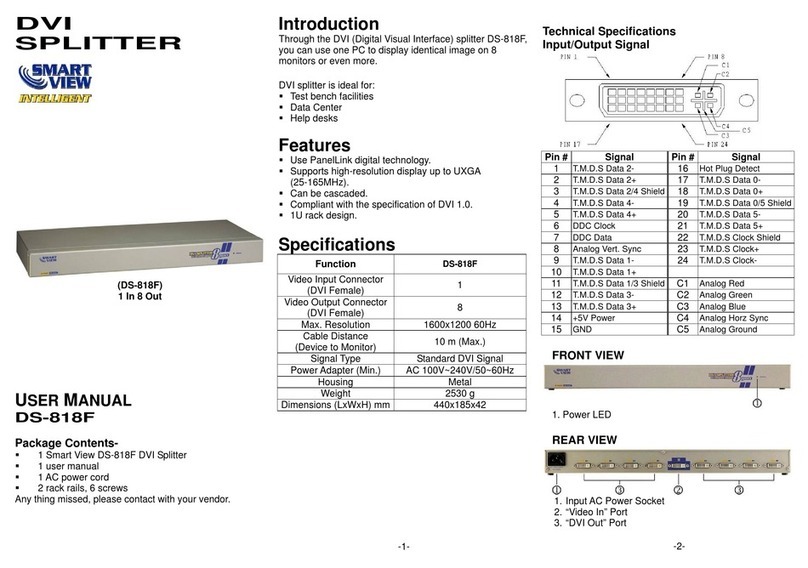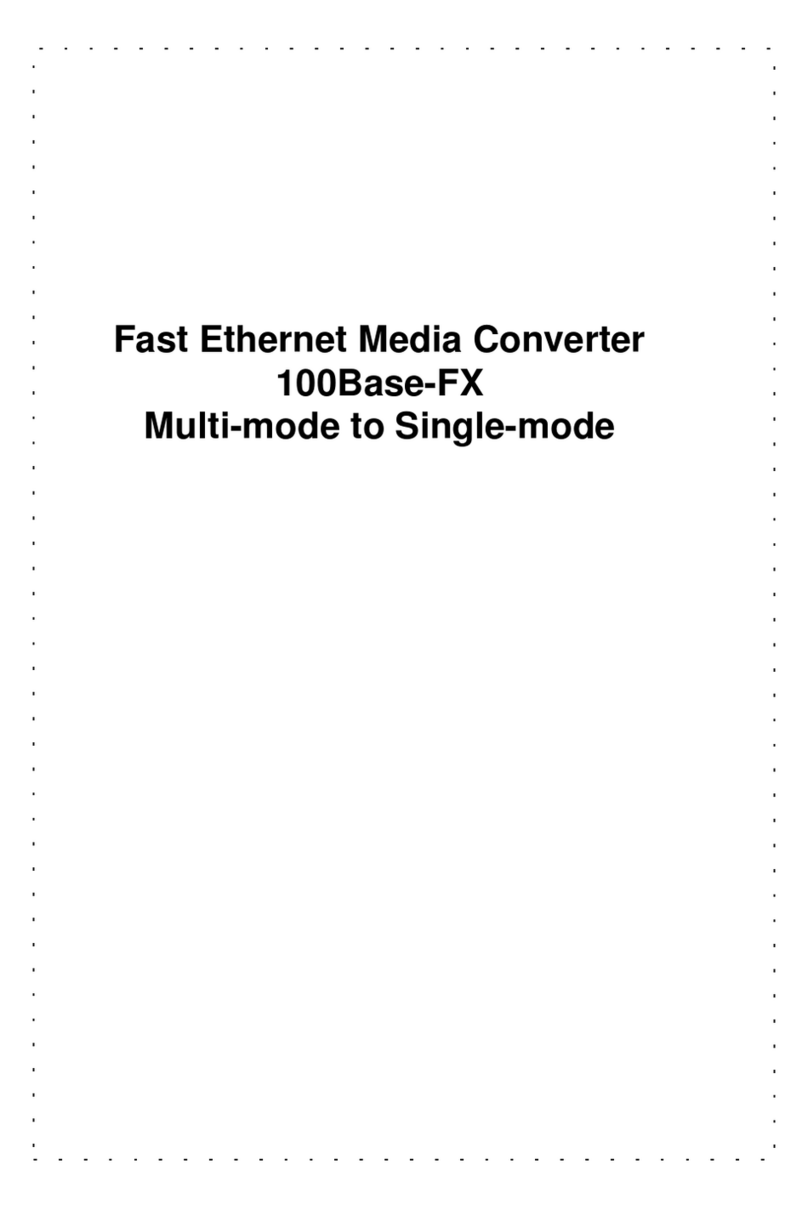NovaStar H Series User manual

H Series
Video Wall Splicers
V1.2.0
User Manual
XI'AN NOVASTAR TECH CO., LTD.

H Series Video Wall Splicers User Manual
www.novastar.tech
i
Change History
Document Version
Release Date
Description
V1.2.0
2020-09-04
Added the description for simultaneous language
switching for both the device front panel menu and Web
page.
Added the description for HDR settings on the Web page.
Added the description for the H_20xRJ45 sending card.
V1.1.0
2020-07-31
Added the descriptions for the following new functions:
−Eye saver mode on Web page
−3D function
−Input source grouping
Optimized the screen configuration operations.
V1.0.0
2020-05-15
First release
XI'AN NOVASTAR TECH CO., LTD.

H Series Video Wall Splicers User Manual
www.novastar.tech
ii
Contents
Change History .................................................................................................................................................................... i
1 Device Connections .........................................................................................................................................................1
1.1 Input Cards................................................................................................................................................................ 1
1.2 Output Card............................................................................................................................................................... 1
1.3 Power Supply............................................................................................................................................................. 2
1.4 Control Card ..............................................................................................................................................................2
1.5 Preview Card.............................................................................................................................................................3
2 Device Login .................................................................................................................................................................... 4
2.1 Power On/Off.............................................................................................................................................................4
2.2 Web Page Login ........................................................................................................................................................4
3 Screen Configuration........................................................................................................................................................6
4 Basic Operations..............................................................................................................................................................9
4.1 Adding Layers............................................................................................................................................................9
4.2 Adding BKG..............................................................................................................................................................11
4.3 Adding OSD............................................................................................................................................................. 12
4.4 Setting Presets ........................................................................................................................................................ 14
4.5 Setting Preset Playbacks......................................................................................................................................... 15
4.6 Grouping Input Sources........................................................................................................................................... 17
4.7 Cropping Input Sources........................................................................................................................................... 18
4.8 Setting 3D Effect...................................................................................................................................................... 20
4.9 Setting Channel Logos............................................................................................................................................. 21
4.10 Setting Input and Output EDID .............................................................................................................................. 23
4.11 Managing Users..................................................................................................................................................... 24
5 LCD Menu Introduction .................................................................................................................................................. 28
Device...................................................................................................................................................................... 28
5.2 Multiviewer............................................................................................................................................................... 29
5.3 Settings.................................................................................................................................................................... 29
5.3.1 Communication Settings................................................................................................................................ 29
5.3.2 Firmware Version........................................................................................................................................... 30
5.3.3 Advanced Settings ......................................................................................................................................... 31
5.4 Language................................................................................................................................................................. 33
5.5 About Us.................................................................................................................................................................. 34
6 Web Introduction............................................................................................................................................................ 35
6.1 Screen Configuration............................................................................................................................................... 35
6.2 Programming........................................................................................................................................................... 38
6.3 Multiviewer............................................................................................................................................................... 39
6.4 Device...................................................................................................................................................................... 41
6.5 Settings.................................................................................................................................................................... 42
6.5.1 EDID Management......................................................................................................................................... 43
6.5.2 IPC Management........................................................................................................................................... 44
6.5.3 User Management.......................................................................................................................................... 46
6.5.4 Backup Management..................................................................................................................................... 46
6.5.5 Communication Settings................................................................................................................................ 47
6.5.6 Firmware Update............................................................................................................................................ 48
6.5.7 Reset Settings................................................................................................................................................ 48
6.5.8 Other Settings................................................................................................................................................ 49
6.5.9 About Us ........................................................................................................................................................ 50
XI'AN NOVASTAR TECH CO., LTD.

H Series Video Wall Splicers User Manual
www.novastar.tech
1
1 Device Connections
1.1 Input Cards
The H series supports a variety of input sources. Connect the input sources to the matched input card
connectors.
DVI, HDMI, SDI, CVBS, VGA or DP input sources
Connect the input sources to the matched input card connectors using corresponding cables or converter
cables.
IP camera sources
Connect the input source to the Ethernet port of the H_2xRJ45 IP input card using an Ethernet cable.
Figure 1-1 Input card connection
1.2 Output Card
The H series provides an H_16xRJ45+2xfiber sending card and an H_20xRJ45 sending card, which are also
called LED 4K sending card.
The H_16xRJ45+2xfiber sending card provides 16 Ethernet ports and 2 OPT ports. The OPT ports copy the
outputs on the Ethernet ports. OPT 1 copies and outputs the data on Ethernet ports 1–8. OPT 2 copies and
outputs the data on Ethernet ports 9–16.
Via Ethernet port
Connect the Ethernet ports directly to the LED screen based on the screen structure.
Via OPT port
OPT ports are used for long-distance transmission. Connect the OPT ports to a fiber converter firstly, and then
connect the fiber converter to the LED screen.
XI'AN NOVASTAR TECH CO., LTD.

H Series Video Wall Splicers User Manual
www.novastar.tech
2
Figure 1-2 LED 4K sending card connection
Note:
The H_20xRJ45 sending card is connected and configured in the same way as the Ethernet ports on the
H_16xRJ45+2xfiber sending card.
1.3 Power Supply
Connect the power connector on the rear panel to the electrical outlet using the supplied power cord.
1.4 Control Card
You can control the H series devices on a control PC through either of the following two methods.
Method I: Direct control, for single-user control
Connect the device Ethernet port to the control PC.
Method II: Using a router or switch, for multi-user wired or wireless control
Connect the Ethernet ports of both the device and control PC to the router or switch.
Figure 1-3 Control card connection
XI'AN NOVASTAR TECH CO., LTD.

H Series Video Wall Splicers User Manual
www.novastar.tech
3
1.5 Preview Card
The H series allows you to monitor the inputs and outputs on a PC or monitor.
Figure 1-4 Preview card connection
Via Ethernet port:
Connect one of the Ethernet ports on the preview card and the Ethernet port of the control card to the same
switch for the input source and screen monitoring on the Web page.
Via HDMI connector:
Connect the HDMI connector of the preview card to a monitor for on-site monitoring.
XI'AN NOVASTAR TECH CO., LTD.

H Series Video Wall Splicers User Manual
www.novastar.tech
4
2 Device Login
2.1 Power On/Off
The power switch is on the H_Control card.
Figure 2-1 Control card
–/ On: Power on the device.
O / Off: Power off the device.
Power on
Connect the power cord, and then set the rocker switch to ON. After the device performs the self-test, the
home screen is displayed as follows.
The device IP address is displayed at the top right on the home screen. The default IP address is
192.168.0.10.
Figure 2-2 Home screen
Power off
Set the rocker switch to OFF, and then disconnect the power cord if necessary.
2.2 Web Page Login
Prerequisites
You have completed the connection as described in 1.4 Control Card.
Notes
When an H series device is connected directly to a control PC, the device and control PC must be on the
same network segment and their IP addresses cannot conflict. For example, if the device IP address is
192.168.0.10, the IP address of the control PC must be 192.168.0.X and X cannot be 10.
XI'AN NOVASTAR TECH CO., LTD.

H Series Video Wall Splicers User Manual
www.novastar.tech
5
When an H series device is connected to a control PC using a router or switch, you must set to automatically
get the IP address, and select Obtain an IP address automatically for the network settings on the control
PC.
a. Go to Settings >Communication from the home screen to enter the network settings screen.
b. Click the IP Settings tab to enter the IP settings screen.
c. Set the mode to Automatic.
d. Click Main at the top left to return to the home screen and the current device IP address appears at the
top right.
e. Select Obtain an IP address automatically on the Internet protocol properties window on the control
PC. The router or switch will assign the IP addresses to the device and control PC automatically.
Operating Procedure
Step 1 Open the suggested web browser on your computer, enter the device IP address in the address bar, and then
press Enter to jump to the login interface for the Web page for the H series devices.
Figure 2-3 Web login page
Step 2 Enter the user name and password, and click Login to log in to the Web page.
The default user name and password are both “admin”.
Figure 2-4 Web page after login
XI'AN NOVASTAR TECH CO., LTD.

H Series Video Wall Splicers User Manual
www.novastar.tech
6
3 Screen Configuration
Configure the screen based on the structure and data flow of the screen loaded by the current device.
Associating the screen with the outputs will make it convenient for you to control the screen by area.
The H_16xRJ45+2xfiber sending card or H_20xRJ45 sending card is represented by a virtual 4K connector
on the configuration page.
For the H_16xRJ45+2xfiber sending card,an icon is displayed.
For the H_20xRJ45 sending card, an icon is displayed.
Note:
The H_16xRJ45+2xfiber sending card and H_20xRJ45 sending card can be configured on the same screen
when they have the same frame rate.
Web Operations
Step 1 Select Configuration to enter the screen configuration page.
Step 2 Click New Screen at the top to pop up the New Screen window.
Figure 3-1 New screen
Step 3 Enter a screen name. You can name the screen according to its location or input, which is easier for you to
identify the screen quickly and precisely when operating the layers, presets and so on.
Step 4 Set the quantities of the rows and columns based on the screen structure.
Step 5 Select the desired output card to load the screen, and click and drag the output connectors to the screen
editing area to complete the screen configuration.
XI'AN NOVASTAR TECH CO., LTD.

H Series Video Wall Splicers User Manual
www.novastar.tech
7
Figure 3-2 Screen configuration
Highlighted connector: The output connector is not used by the screen.
Gray connector: The output connector is used by the screen.
Step 6 Click Save to save the screen settings.
NovaLCT Operations
Note:
When the H_16xRJ45+2xfiber sending card is used, you must configure the screen in NovaLCT.
Step 1 Go to User > Advanced Synchronous System User Login. Enter the password and click Login. The default
password is “admin”.
Figure 3-3 NovaLCT (logged in)
Step 2 On the menu bar, go to Settings > Screen Configuration to pop up the Screen Configuration window.
Step 3 Select a communication port and click Next.
XI'AN NOVASTAR TECH CO., LTD.

H Series Video Wall Splicers User Manual
www.novastar.tech
8
Figure 3-4 Selecting a communication port
Step 4 Select the Sending Card tab to select the desired input sources and click Send.
Step 5 Select the Screen Connection tab to show the screen configuration settings.
Figure 3-5 Screen configuration
Step 6 Click the drop-down arrow next to Quantity o… on the top right to set the screen quantity and then click
Configure. You can also increase or decrease screen quantity here.
Step 7 Select the sending card number which indicates the sequence number of the installed H_16xRJ45+2xfiber
sending cards. The sending cards are numbered from left to right.
Step 8 Set the column and row quantities of receiving cards, as well as the receiving card size (loading capacity)
based on the current screen structure.
Step 9 Select the Ethernet port number and draw lines between cabinets based on the cabinet connection and the
connection mode between the device and screen.
Step 10 After the settings, click Send to HW to complete the screen configuration.
Note:
If some receiving cards are left blank, please cancel the connection of those cards according to on-site
configuration.
For configuration for irregular screens, refer to the NovaLCT User Manual.
XI'AN NOVASTAR TECH CO., LTD.

H Series Video Wall Splicers User Manual
www.novastar.tech
9
4 Basic Operations
4.1 Adding Layers
Step 1 Click Programming to enter the layer editing page.
Step 2 On top of the Programming page, select the screen that you will operate.
Step 3 Click an input in the Input Signal area on the left and drag it to the editing area to add a layer.
Figure 4-1 Adding layers
Note:
If you have grouped the input sources, you need to expand the group and drag the desired input source to the
layer.
Adjusting Layers
Click the layer and you can perform the following operations.
Adjust the layer size.
−Quick adjustment: Click the small square on the layer edge, and drag the square when the cursor turns
to a double-sided arrow to quickly adjust the layer size.
−Precise adjustment: Enter specific numbers in the Width and Height text boxes below the layer editing
area to precisely adjust the layer size.
Adjust the layer position.
−Quick adjustment: Click and drag the layer to quickly move the layer.
−Precise adjustment: Enter specific numbers in the Xand Ytext boxes below the layer editing area to
precisely position the layer. The adjustment reference is the top left corner of the layer. If the Xand Y
values are both 0, the layer s top left corner locates at the top left corner of the screen.
Lock or unlock the layer by clicking or at the top right corner of the layer.
Freeze or unfreeze the layer by clicking .
Start or pause the layer playback by clicking or .
When there are multiple overlapping layers, you can adjust the layer priorities.
XI'AN NOVASTAR TECH CO., LTD.

H Series Video Wall Splicers User Manual
www.novastar.tech
10
−: Bring the selected layer to the front, and the layer image will be displayed completely.
−: Send the selected layer to the back, and the layer will be partially covered by other overlapping
layers.
−: Bring the selected layer forward.
−: Send the selected layer backward.
Set whether to flip the layer image. Three options are provided as follows.
−Disable: Do not flip the layer image.
−: Flip the layer image horizontally.
−: Flip the layer image vertically.
−: Flip the layer image horizontally and vertically.
Figure 4-2 Layer flipping
Click Layout to add and arrange multiple layers, and then all the added layers will fill the whole screen
according to the layout you selected. The layout options are 2×2, 3×3 and 4×4.
Click Clear to quickly clear all the added layers.
Taking to Screen
There are two taking to screen modes: Cut Synchronously and Cut.
Cut synchronously (default): The layer editing process is displayed on the screen in real time.
XI'AN NOVASTAR TECH CO., LTD.

H Series Video Wall Splicers User Manual
www.novastar.tech
11
Figure 4-3 Cut synchronously
Cut: Deselect Cut Synchronously, and the layer editing process will not be displayed on the screen in real
time. Click Cut after the layer editing is completed, and the screen will display the layer.
Figure 4-4 Cut
Switching Layer Input Sources
Click an input in the Input Signal area on the left and drag it to an added layer to quickly switch the layer input
source. The layer size and position remain the same.
Figure 4-5 Switching layer input sources
4.2 Adding BKG
Make sure you have imported the BKG files before you add a BKG. The added BKG fits the screen
automatically and locates at the bottom. The size and priority of the BKG cannot be adjusted.
Importing BKG
Step 1 On the Programming page, click BKG at top to expand the BKG settings pane.
XI'AN NOVASTAR TECH CO., LTD.

H Series Video Wall Splicers User Manual
www.novastar.tech
12
Figure 4-6 Importing BKG
Step 2 Click Upload to pop up the window where you can select and add a BKG file.
Step 3 Select the desired file and click Open to add it to the BKG list.
Adding BKG
Step 1 On the BKG settings pane, enable the BKG function.
Step 2 Select a desired image in the BKG list to be used as the BKG.
Note:
Click a image in the BKG list to replace the current BKG.
4.3 Adding OSD
The H series supports OSD text and OSD image. OSD text supports scrolling.
On the Programming page, click OSDat the top to expand the OSD settings pane.
Figure 4-7 Adding OSD
XI'AN NOVASTAR TECH CO., LTD.

H Series Video Wall Splicers User Manual
www.novastar.tech
13
OSD Text
Step 1 Click the OSD Text tab to show the OSD text settings.
Step 2 In the text box next to Content, enter the OSD text content.
Step 3 Set the OSD text properties.
Enter the values in the X and Ytext boxes to set the OSD position precisely. You can also click and drag the
OSD in the editing area to quickly adjust the OSD position.
Enter the values in the Width and Height text boxes to set the OSD size precisely.
Select a font for the OSD text from the drop-down list next to Font.
Enter a value in the Size text box to set the font size.
Select a color for the OSD text from the drop-down list next to Font Color.
Select a character space from the drop-down list next to Spacing. The supported options include 1.0, 1.15,
1.5 and 2.0. The default option is 1.0.
Step 4 Set the OSD text scrolling properties.
Speed: Set the scrolling speed.
Scrolling Direction: Set the scrolling direction. The options are From Right (default) and From Left.
Allignment: When the scrolling speed is set to 0 (static OSD text), the alignment can be set.
−Left: Make the lines of the OSD text align to the left.
−Centered: Make the lines of the OSD text centered.
−Right: Make the lines of the OSD text align to the right.
Step 5 Set the background color of the OSD text.
Pure color background is supported. Select BKG Color and select a desired color from the drop-down list.
Step 6 Set the opacity of the OSD background color.
Step 7 Click Apply to make the settings take effect.
Step 8 Select Enable at the top to display the OSD text on the screen.
Note:
If you select Enable in the first step, the OSD text setting process will be displayed on the screen in real time.
OSD Image
Step 1 Click the OSD Image tab to show the OSD image settings.
Step 2 Clcik Upload to pop up a window where you can select the desired OSD images.
Step 3 Click Open to upload the selected images.
Step 4 Set the OSD image properties.
X: Set the horizontal initial position of the OSD image.
Y: Set the vertical initial position of the OSD image.
Width: Set the width of the OSD image.
Height: Set the height of the OSD image.
Opactiy: Set the opacity of the OSD image.
Step 5 Click Apply to make the settings take effect.
Step 6 Select Enable at the top to display the OSD image on the screen.
Note:
After an OSD image is applied, you can click Upload and select a new image to replace the current one.
XI'AN NOVASTAR TECH CO., LTD.

H Series Video Wall Splicers User Manual
www.novastar.tech
14
Click Crop to crop the added OSD image if neccessary.
If you select Enable in the first step, the OSD image setting process will be displayed on the screen in real
time.
4.4 Setting Presets
After the layer settings, you can save the current layer layout and settings as a preset for future use.
Saving Presets
Step 1 On the Programming page, click Save Preset at the bottom to pop up the preset saving window.
Figure4-8 Saving presets
Step 2 Enter a preset name which is easier for you to remember and identify the preset quickly.
Step 3 Click OK to save the preset.
Loading Presets
The preset is screen-specific, so select a configured screen before you load a preset.
Step 1 On top of the Programming page, select the screen that you will operate.
Step 2 Click Preset on the left to expand the preset list.
Figure 4-9 Loading presets
Click to search the presets by name.
Click to switch to the list view.
Click to switch to the thumbnail view that allows you to view the layer layout of the preset.
XI'AN NOVASTAR TECH CO., LTD.

H Series Video Wall Splicers User Manual
www.novastar.tech
15
Click to clear all the presets.
Step 3 Click a preset and the icon appears next to the preset name. Click this icon to load the current preset to
the screen.
Other Preset Operations
Click a preset and “…” appears next to the preset name. Click this icon to pop up the preset operations menu.
Figure 4-10 Preset operations menu
Rename: Give a new name to the saved preset.
Copy Preset: Copy the layer layout and content in the current preset to another preset.
Delete Preset: Delete the current preset.
4.5 Setting Preset Playbacks
Preset playback function allows you to play the presets automatically based on the set playback sequence
and single preset playback duration. After the settings, the system will play the presets automatically with no
manual operations required.
Adding Preset Playbacks
Step 1 On the Programming page, click Preset Playback on the left to enter the playback settings page.
Figure 4-11 Adding preset playbacks - 1
Step 2 On top of the Programming page, select the screen that you will operate.
Step 3 Click New Preset Playlist to add a new playback and enter the playback settings page.
XI'AN NOVASTAR TECH CO., LTD.

H Series Video Wall Splicers User Manual
www.novastar.tech
16
Figure 4-12 Adding preset playbacks - 2
Step 4 Enter a name for the new playback.
Step 5 Select the desired presets in the Preset List area on the left, and then click Add to add the selected presets
to the Selected area.
Remove: Select the desired presets in the Selected area and click Remove to remove them from the list and
make them go back to the left area.
Add All: Add all the presets in Preset List to Selected.
Remove All: Remove all the presets in Selected.
Step 6 Set the playback duration that specifies the time length each preset lasts.
Step 7 Click OK to complete the settings.
Playing Preset
Step 1 On top of the Programming page, select the screen that you will operate.
Step 2 Click Preset Playback on the left to expand the preset playback list.
Step 3 Click the icon to play the selected preset playlist. The screen is locked during the playback.
XI'AN NOVASTAR TECH CO., LTD.

H Series Video Wall Splicers User Manual
www.novastar.tech
17
Figure 4-13 Playing presets
Click the icon to pause the playback.
Other Playback Operations
Click a playback and “…” appears next to the playback name. Click this icon to pop up the playback
operations menu.
Figure 4-14 Playback operations menu
Edit Group: Rearrange the preset list and readjust the playback duration.
Ungroup: Ungroup the current playlist.
4.6 Grouping Input Sources
The H series supports the input source group management.
Step 1 On the Programming page, click Input Signal on the left to view the input source list. The green connectors
are accessed with signal sources.
Step 2 Click Group to pop up the grouping window.
XI'AN NOVASTAR TECH CO., LTD.
Table of contents
Other NovaStar Media Converter manuals