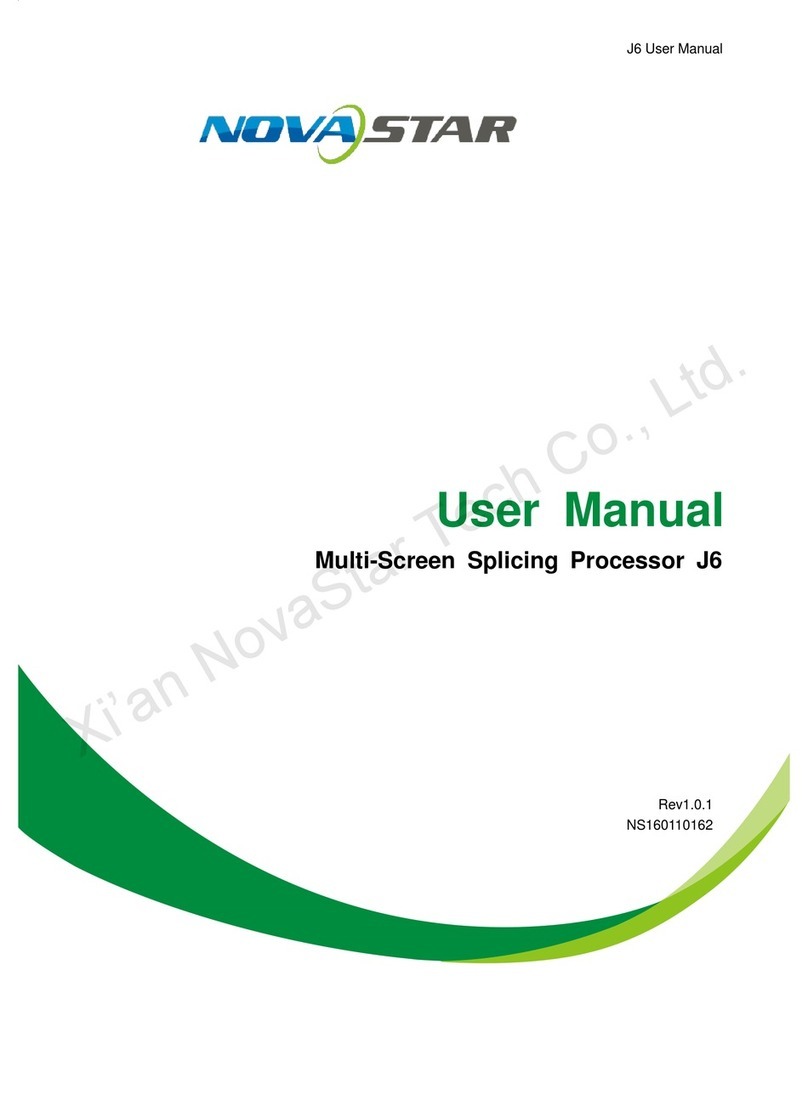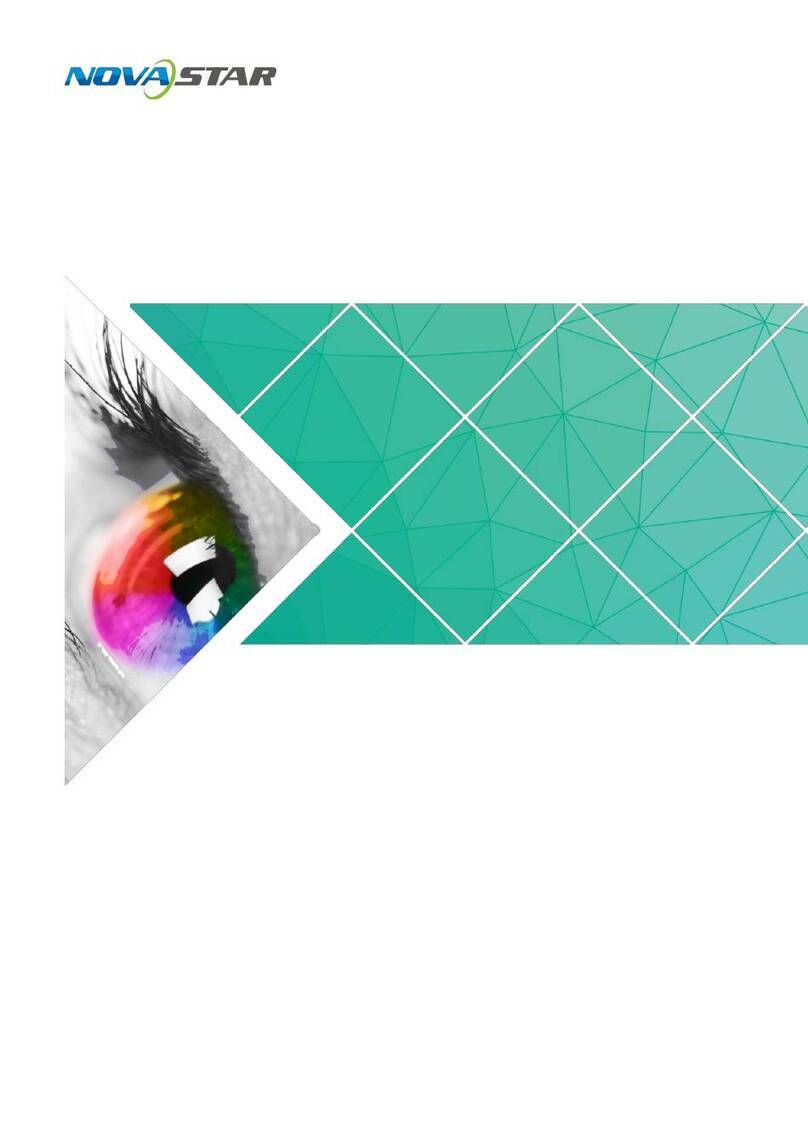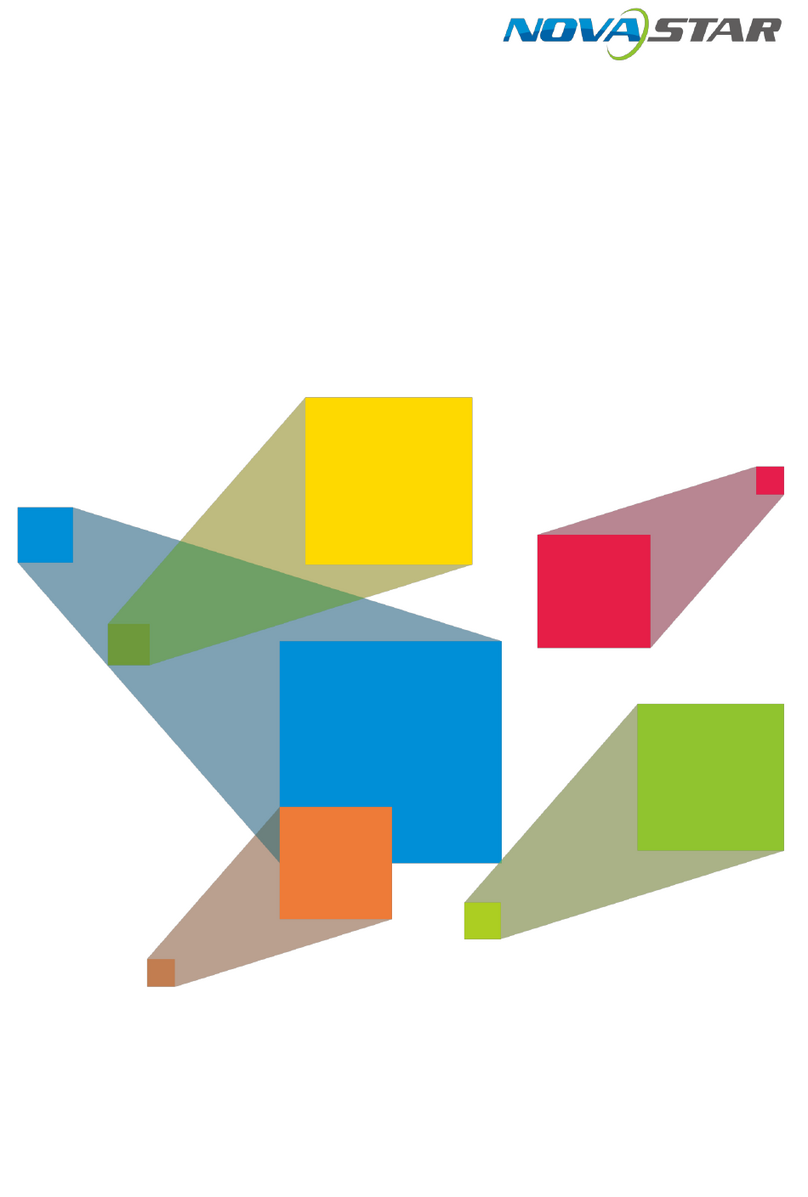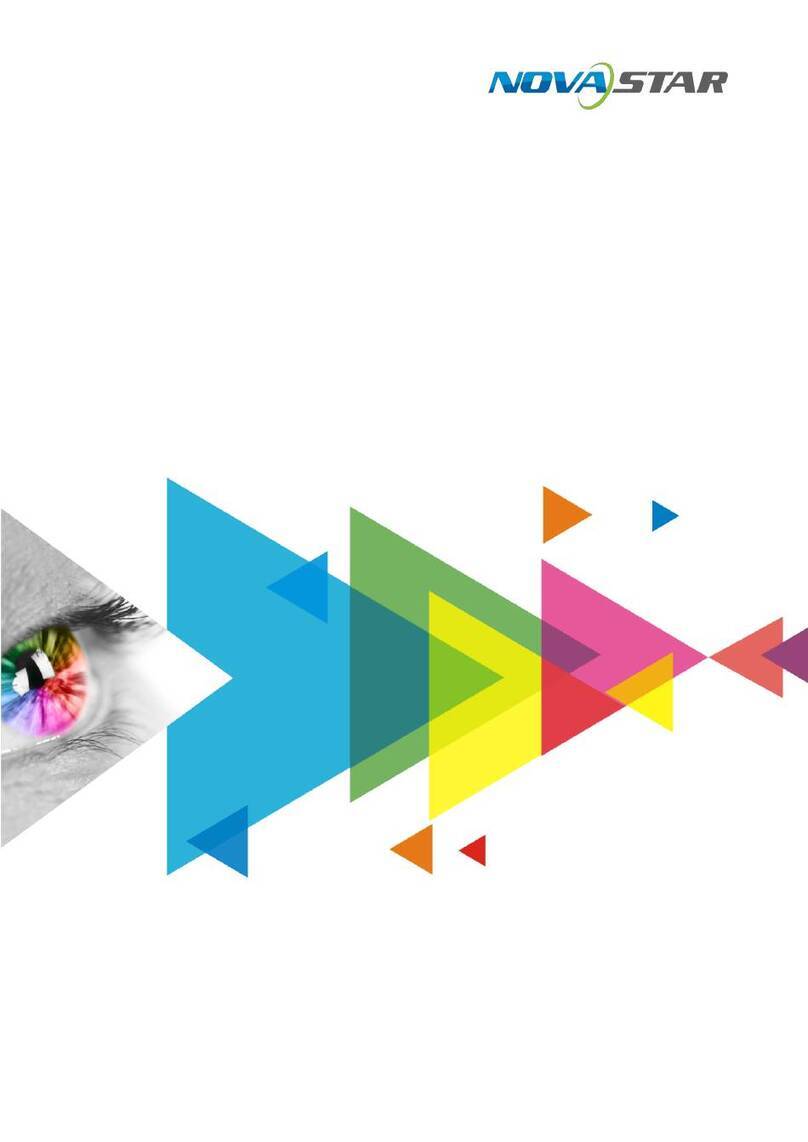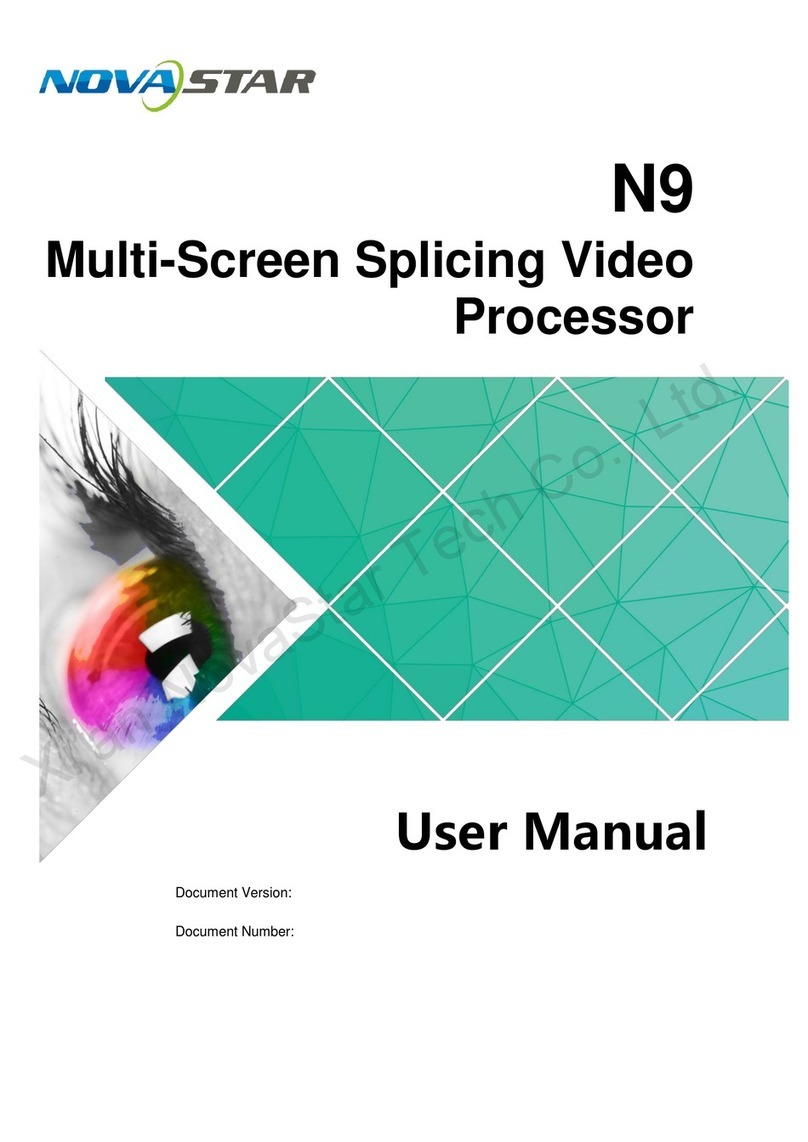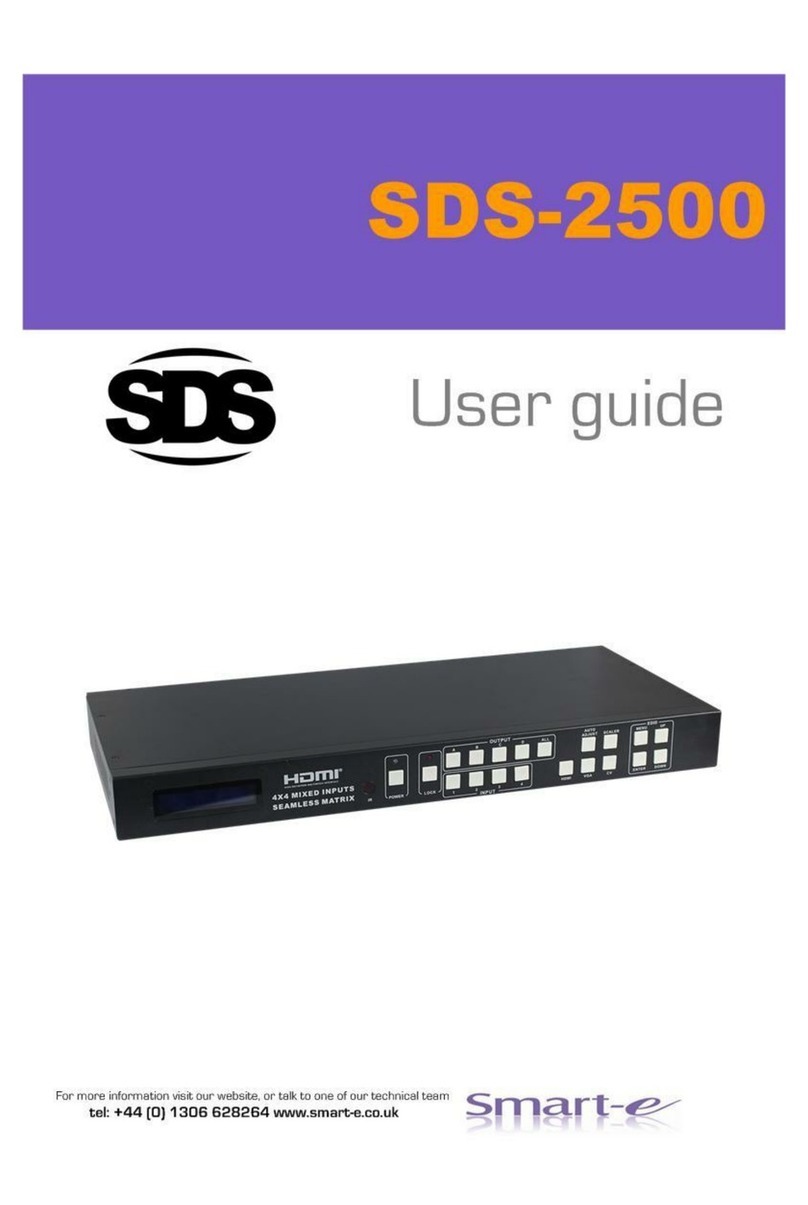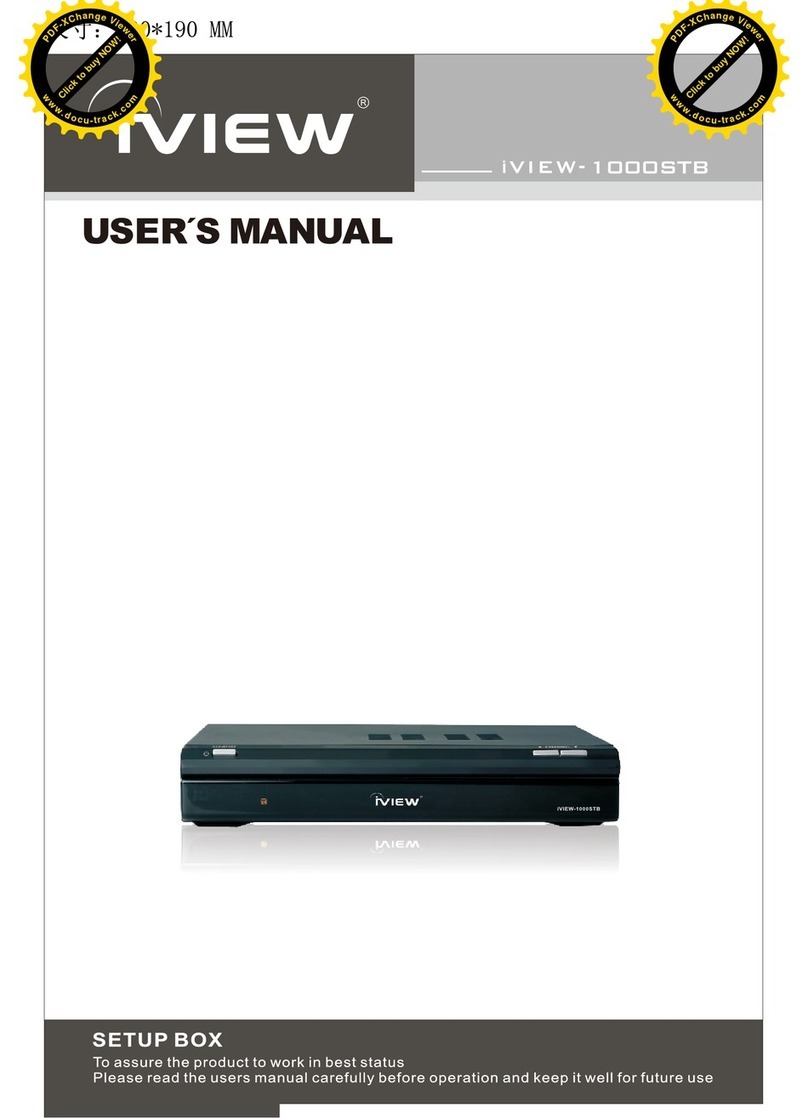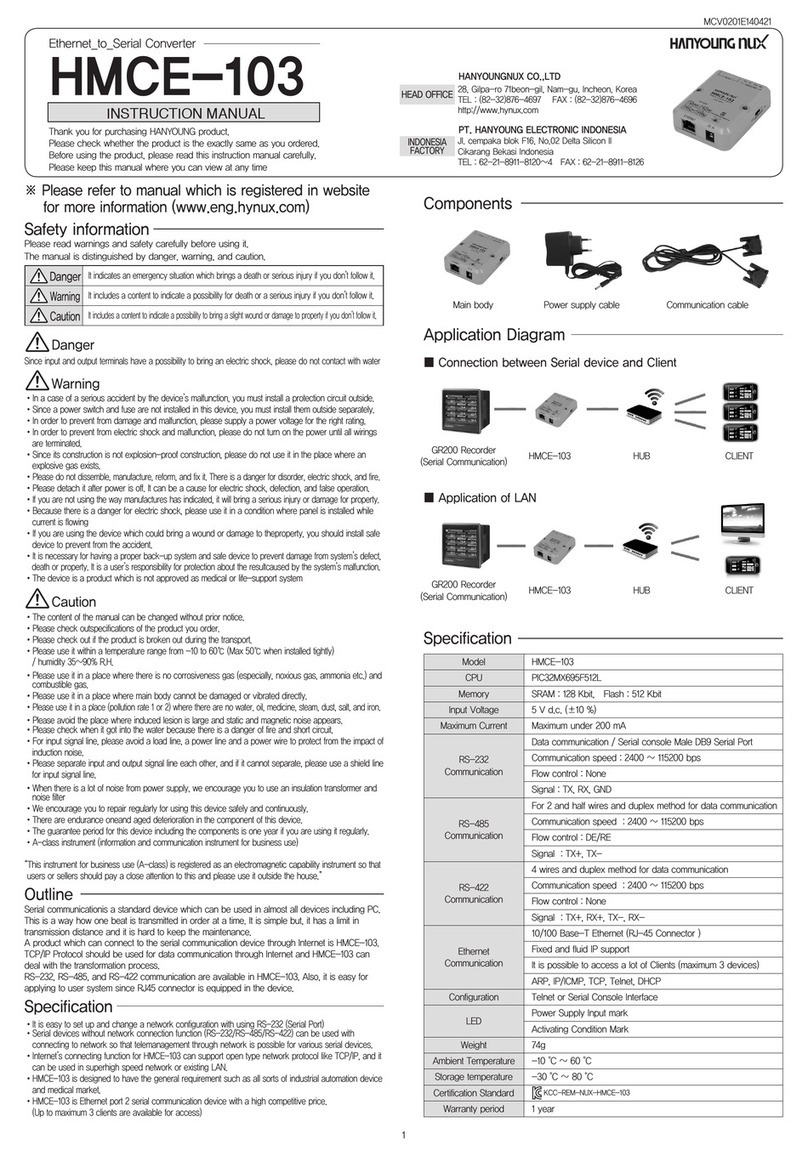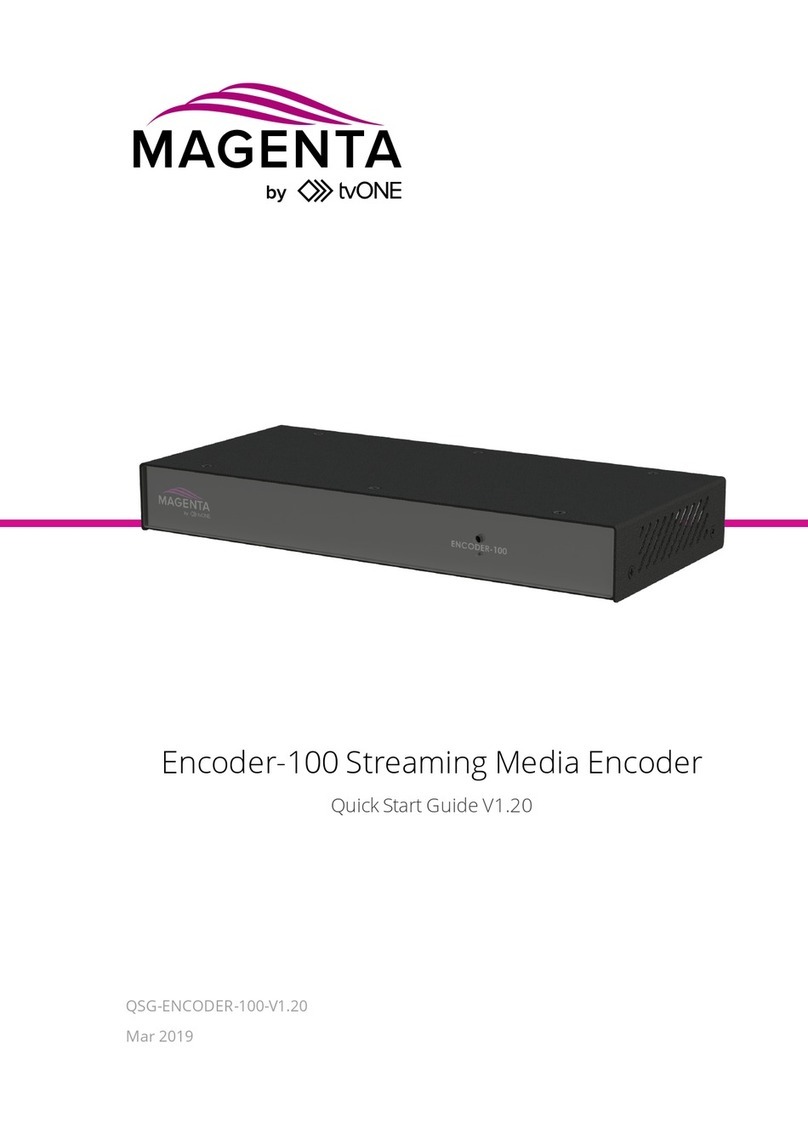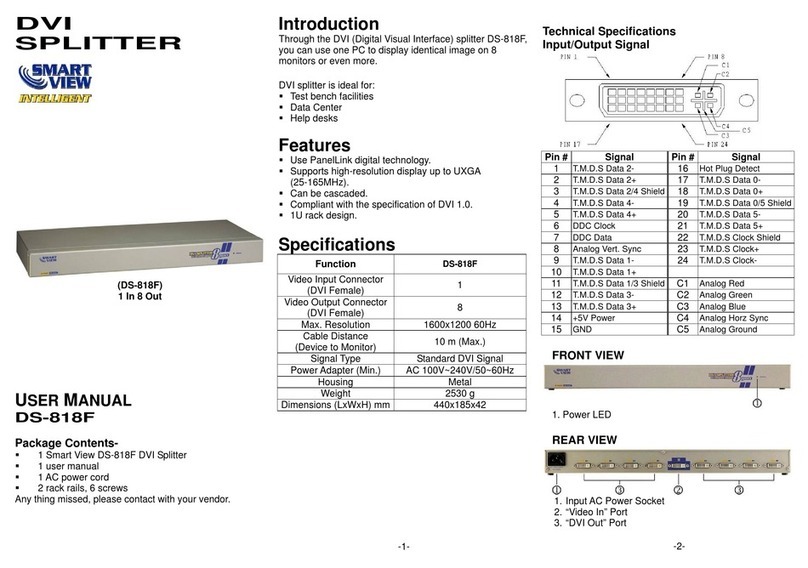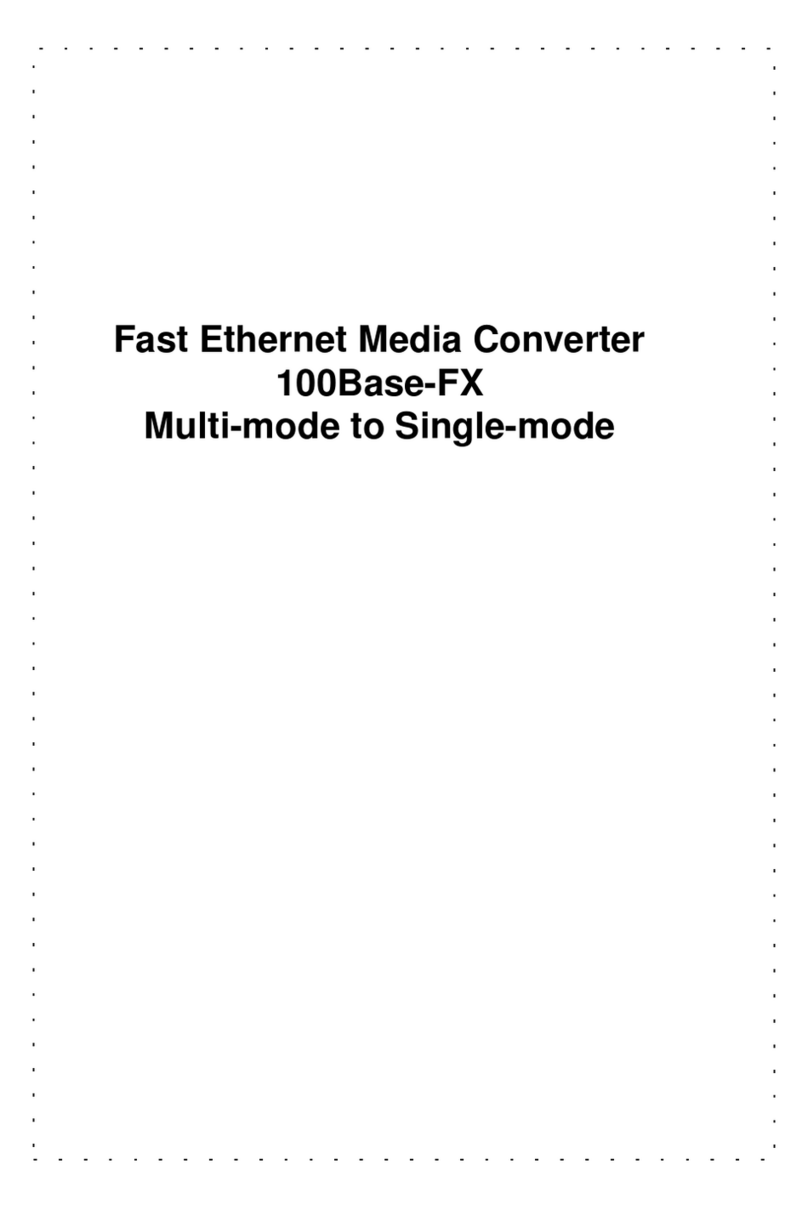NovaStar J6 User manual

User Manual
Multi-Screen Splicing Processor J6
Rev1.0.0 NS160100147

J6 User Manual
www.novastar.tech i
Statement
Dear users,
Welcome to use the J6, a multi-screen splicing processor. This manual is intended to help
you to understand and use the product. For accuracy and reliability, NovaStar may make
improvements and/or changes to this manual at any time without notice. Any problem in
using this manual or any good suggestion, please contact us through ways provided in the
manual. We will try our best to solve the problems, and evaluate and adopt the
suggestions as soon as possible. Thank you very much!
Copyright ©2017 NovaStar
All rights reserved. No part of this document may be copied, reproduced or translated. It
shall not otherwise be recorded, transmitted or stored in a retrieval system without the
prior written consent of NovaStar.
Trademarks
is the registered trademark of NovaStar.

J6 User Manual
www.novastar.tech ii
Table of Contents
Safety Notice............................................................................................................1
Update History .........................................................................................................2
Glossary of Terms ....................................................................................................3
1Overview............................................................................................................4
1.1 System Architecture...................................................................................4
1.2 Software Installation..................................................................................4
2Appearance ........................................................................................................5
2.1 Front Panel................................................................................................5
2.2 Rear Panel.................................................................................................6
3Signal Connection ...............................................................................................8
4Menu Operations.................................................................................................9
4.1 Screen Settings ................................................................. 错误!未定义书签。
4.2 Window Settings ......................................................................................11
4.3 Preset Recall............................................................................................12
4.4 Input Settings..........................................................................................12
4.5 Display Control ........................................................................................12
4.6 Advanced Settings ...................................................................................13
4.7 Communication Settings...........................................................................13
4.8 Language Settings ...................................................................................14
5System Mode....................................................................................................15
5.1 Switcher..................................................................................................15
5.2 Splicer.....................................................................................................17
6Electrical Parameters ........................................................................................19
7Installation Dimensions .....................................................................................21
8Troubleshooting ................................................................................................22

J6 User Manual
www.novastar.tech 1
Safety Notice
To avoid potential hazards, please use this product according to regulations. In the event
of breakdowns, non-professionals are not allowed to disassemble it for maintenance
without permission. Please contact the after-sales department of NovaStar timely. Power
outlet should be installed near the unit and easy to reach.
High voltage danger: The operating voltage range of this product is 100 to
240V AC.
Grounding: This product is grounded through the grounding cord of power
supply. Please keep the grounding conductor well grounded.
Electromagnetic interference: Keep this product far away from magnets,
motors and transformers.
Moisture proof: Keep this product in a dry and clean environment. In case of
liquid immersion, please pull the power plug out immediately.
Keep the product away from flammable and explosive hazardous
substances.
Prevent liquids or metal fragments from dropping into the product in order
to avoid safety accidents.

J6 User Manual
www.novastar.tech 2
Change History
Date
Version
Description
Remarks
2017/3/22
V1.0.0
Initial release

J6 User Manual
www.novastar.tech 3
Glossary of Terms
Preview: Preview includes input preview and preview in switcher mode.
OSD: On Screen Display. Preloaded images or texts can be overlapped and displayed on
the any area of the screen.
Genlock: Synchronization lock, enabling one system or multiple systems in sync with the
same video source.
Frame lock: The accuracy level of synchronization.
Cascade: Connect multiple J6 units in specific order so as to output images with larger
resolution.
Note: Terms explained here are only for the chapters below. We will be sorry if these terms cannot help you.

J6 User Manual
www.novastar.tech 4
1Overview
Developed by NovaStar, J6 is a high-performance multi-screen splicing processor
featuring powerful image processing. Multiple video inputs can be overlapped and
displayed on a display system composed by 4 screens after each of the input is scaled.
J6 supports a wide range of inputs which can be spliced into a bigger picture.
Based on a powerful FPGA processing platform, J6 supports quick seamless switch
between input sources and supports transition effects such as fade, etc., allowi you to
experience more flexible screen layouts.
In addition, J6 can work with V-Can, a new smart management software, to enable more
screen splicing effects and better satisfy your needs.
1.1 System Architecture
1.2 Software Installation
Just like the installation of other common software, install V-Can following the setup
wizard.
In case of antivirus or firewall popups during installation, please
permit them because serial driver may need to be installed during
program installation.

J6 User Manual
www.novastar.tech 5
2Appearance
2.1 Front Panel
①
Power switch
ON/OFF
②
Window buttons
WIN1-WIN6, press a button to enter the relevant menu
of window properties for quick settings.
It indicates the window is opened when the indicator
light is on.
It indicates the window is closed when the indicator
light is off.
When the window is opened, hold down the window
button to close the window.
③
Input source buttons
Status of signal sources
It indicates the signal source is accessed but not in
use when the indicator light is on.
It indicates the signal source is accessed and in use
when the indicator light becomes brighter.
It indicates the signal is not accessed when the
indicator light is off.
④
LCD panel
Used for displaying current status and menus of the
processor.
⑤
Knob
Rotate the knob to select menus or adjust
parameters
Press the knob to enter main menu or confirm
current selection.
⑥
ESC button
Exit from current operation or option.

J6 User Manual
www.novastar.tech 6
⑦
Navigation button
Click the button to enter quick navigation and quickly
learn how to use J6.
⑧
Function buttons
SCENE: Press the button to enter the “Preset Recall”
menu. 16 presets are available for users to use, save,
delete, etc.
TEST: Press the button to select a test pattern.
OSD: Switch for loading images or texts. Prestored
images or texts can be overlapped and displayed.
Fn (TAKE): customizable function button
Fn (TAKE) button can be set as “Screen Settings”,
“Window Settings”, “Black Out” or “Freeze” when
the “System Mode” is set to “Splicer”.
Fn (TAKE) button can be set as “Take”, “Switch”
when the “System Mode” is set to “Switcher”.
Tip:
Additional description for SCENE: Users can rename the presets through the control software V-Can.
2.2 Rear Panel
Inputs
Input-A
DualLink DVI
Input-B
SDI
SDI Loop
Input-C
Can be changed to DVI/HDMI/VGA/CVBS depending on
the requirements of users to allow input of different
video sources.
Input-D
DVI1
Input-E
DVI2
Input-F
DVI3
Input-G
DVI4
Input-H
SDI
SDI Loop
Outputs

J6 User Manual
www.novastar.tech 7
HDMI preview
HDMI output, capable of previewing the status of 8
input sources in a 9-window screen with the Logo of the
company displayed in the center.
DVI1-DL/PGM1
DVI1 output
This interface works as PGM1 output when system
mode is switcher, and as Duallink out1 when output
mode is set to Duallink.
DVI2/PGM2
DVI2 output
This interface works as PGM2 output when system
mode is switcher, and is invalid when output mode is
set to Duallink.
DVI3-DL/PVW1
DVI3 output
This interface works as PVW1 output when system
mode is switcher, and as Duallink out2 when output
mode is set to Duallink.
DVI4/PVW2
DVI4 output
This interface works as PVW2 output when system
mode is switcher, and is invalid when output mode is
set to Duallink.
Control
ETHERNET(RJ45)
Control interface
USB(Type-B)
USB control interface for connecting upper computer
USB(Type-A)
For cascading multiple J6 units
Genlock-Loop
For connecting synchronous signals and for
synchronous cascade of J6 units.
Power
AC 100-240V~50/60HZ
AC power interface

J6 User Manual
www.novastar.tech 8
3Signal Connection
Please refer to the interface introduction in previous chapter to connect hardware devices
(Please turn the power off before connecting signals).
If multiple J6 units are required for control, please connect them according to the figure
below.

J6 User Manual
www.novastar.tech 9
4Menu Operations
After startup, the home screen on the LCD panel is shown as below:
A
/ /
Pure color: The signal source is in use and has signal but no
input backup.
Semitransparent: The signal source is not in use and has
signal but no input backup.
Transparent: The signal source is not in use and has no
signal and input backup.
B
Transparent: The window has input signal and the type of
the signal source is displayed in the window.
Semitransparent: The window has no input signal and “NO
SIG” is displayed in the window.
C
Current preset is displayed. Pure color indicates the preset
is turned on and semitransparent indicates the preset is not
turned on.
D
Next preset and its turn-on time are displayed. Pure color
indicates the schedule of the preset is displayed and
transparent indicates the schedule is not displayed and
showing “N/A”.
E
/ / /
/ / /
Screen structure and size, screen structure supports:
1×1, 1×2, 1×3, 1×4, 2×1, 2×2, 3×1, 4×1.
Output resolution
Maximum supported resolution: 3840×1080@60Hz.
Prompt for test pattern, freeze, black out, etc.
No icon is shown when the unit works normally.

J6 User Manual
www.novastar.tech 10
F
/ /
Device connection status: Not connected/connected to
network/connected to USB
/
OSD on/OSD off
/
Transition effects: cut/fade
/
Working mode: splicer/switcher
/
Button unlocked/button locked
Hold down the knob and ESC button to lock or unlock the
buttons. All the buttons on the panel are not available after
they are locked.
/ / /
Genlock is turned off. /The reference source of Genlock is
lost or abnormal. /Genlock is locked. /Genlock is to be
locked.
In the home screen, press the knob to enter main menu (Press the knob to enter
sub-menus and press ESC to return to the previous menu. Rotate the knob clockwise to
move down and rotate anticlockwise to move up.).
Main menu is shown as the figure below. The main menu includes: “Screen Settings”,
“Window Settings”, “Preset Recall”, “Input Settings”, “Display Control”, “Advanced
Settings”, “Communication Settings”and “Language”.

J6 User Manual
www.novastar.tech 11
J6 menu tree
4.1 Output Settings
As shown in the figure below, set the mosaic mode of output images in the “Output
Settings”menu. Set the resolution of output images in “Output Resolution”. Preset
resolution and custom resolution are optional. Set the Width and Height of current
screen in the “DVI Output”menu.
4.2 Window Settings
This processor is capable of displaying 6 windows at most and the input source, size,
position, priority, input crop, border parameters, etc. of each window are settable.
Priority: allows to set the display priority of current window.
Input Crop: allows to turn on “Input Crop” and display cropped content on LED screen.
Border Settings: allows to add or delete borders and set border width and height as well

J6 User Manual
www.novastar.tech 12
as border color.
4.3 Preset Recall
Switch presets. Apply the preset parameters directly. 16 presets in total are available for
users to set and use.
4.4 Input Settings
Input resolution of signal sources including DVI and HDMI can be set. Preset resolutions
and custom resolution are available for users.
Preset resolutions include: 1600×1200, 1680×1050, 1920×1080, 1920×1200.
Preset refresh rates include: 50Hz, 59.9Hz, 60Hz, 75Hz, 120Hz.
Custom resolution includes: custom width, custom height and custom refresh rate.
Note:
1) Select “Apply”and confirm the selection after the settings are done, and then the settings will take
effect.
2) Total pixels≤2.1 million, width of custom resolution cannot be greater than 3840 and height not
greater than 1080.
4.5 Display Control
As shown in the figure below, “OSD”can be turned on/off, and “Transition Effect”
(including fade and cut), “Switching Time”, display state and image quality can be set in
the “Display Control” menu.
Input Color Settings: Select an input source to be adjusted to adjust its brightness,
contrast, saturation, hue or reset to defaults.

J6 User Manual
www.novastar.tech 13
Tip:
1) OSD function description: You can turn on/off OSD. Control software is required for adding and setting
detailed contents.
2) Transition effect description: Switching time setting can change the transition time of an effect.
4.6 Advanced Settings
System modes include: “Splicer”and “Switcher”.
Output modes include: “SingleLink”and “DualLink”.
In synchronous mode, any one of the input sources can serve as synchronous source.
Following synchronous sources are selectable: GenLock, Input-A, Input-B, Input-C,
Input-D, Input-E, Input-F, Input-G and Input-H.
4.7 Communication Settings
Communication modes include: “USB preferred”and “LAN preferred”.
“Network”: allows to set IPv4 Config (manual and auto), IP address, and subnet mask or
to reset to default network parameters.

J6 User Manual
www.novastar.tech 14
Tip:
1) This processor supports two control modes: USB and Ethernet cable. Please select according to actual
needs.
2) IP and subnet mask can be edited only when network mode is set to “Manual”.
4.8 Language Settings
J6 currently supports “Chinese” and “English” only. Users can switch languages as
required.

J6 User Manual
www.novastar.tech 15
5System Mode
System modes include “Splicer” and “Switcher”. In these two modes, J6 needs to work
with the software V-Can.
5.1 Switcher
Step 1: Refer to the hardware connection diagram to connect hardware devices.
Step 2: Start V-Can, connect devices and adjust their parameters. Set system mode to
“Switcher”.
Step 3: Add windows in editing area and set window parameters. Then output the edited
content to LED screen.
“PVW” area is for editing. Different signal sources can be selected. Windows can be added
and window parameters can be edited. Six windows can be added at most.
Splicing area supports up to 1×2 layout (Splicing mode can be chosen without limitation).
Windows can be overlapped. The overlapped area displays the content of the window with
higher priority. After the content is edited, result can be previewed on the monitor and
can be adjusted.
The display parameters set before can be saved as preset, which is convenient for using
next time.

J6 User Manual
www.novastar.tech 16
As shown in the figure below, content in “PGM” area is being displayed on the LED screen.
After the content to be output is edited in the “PVW” area, click the“TAKE” button in the
top right corner of the page and then the content in “PVW” area will be mapped to “PGM”
area. LED screen will display the edited content.

J6 User Manual
www.novastar.tech 17
5.2 Splicer
Step 1: Refer to the hardware connection diagram to connect hardware devices.
Step 2: Start V-Can, connect devices and adjust their parameters. Set system mode to
“Splicer”.
Step 3: Add windows in editing area and set window parameters. Then the edited content
is displayed on LED screen in real-time.
Splicing area supports up to 2×2 layout. (Splicing mode can be chosen without
limitation).
Different signal sources can be chosen. Windows (six at most) can be added. Window
parameters can be edited. Windows can be overlapped. The overlapped area displays the
content of the window with higher priority.
The display parameters set before can be saved as preset, which is convenient for using
next time.
Other manuals for J6
3
Table of contents
Other NovaStar Media Converter manuals