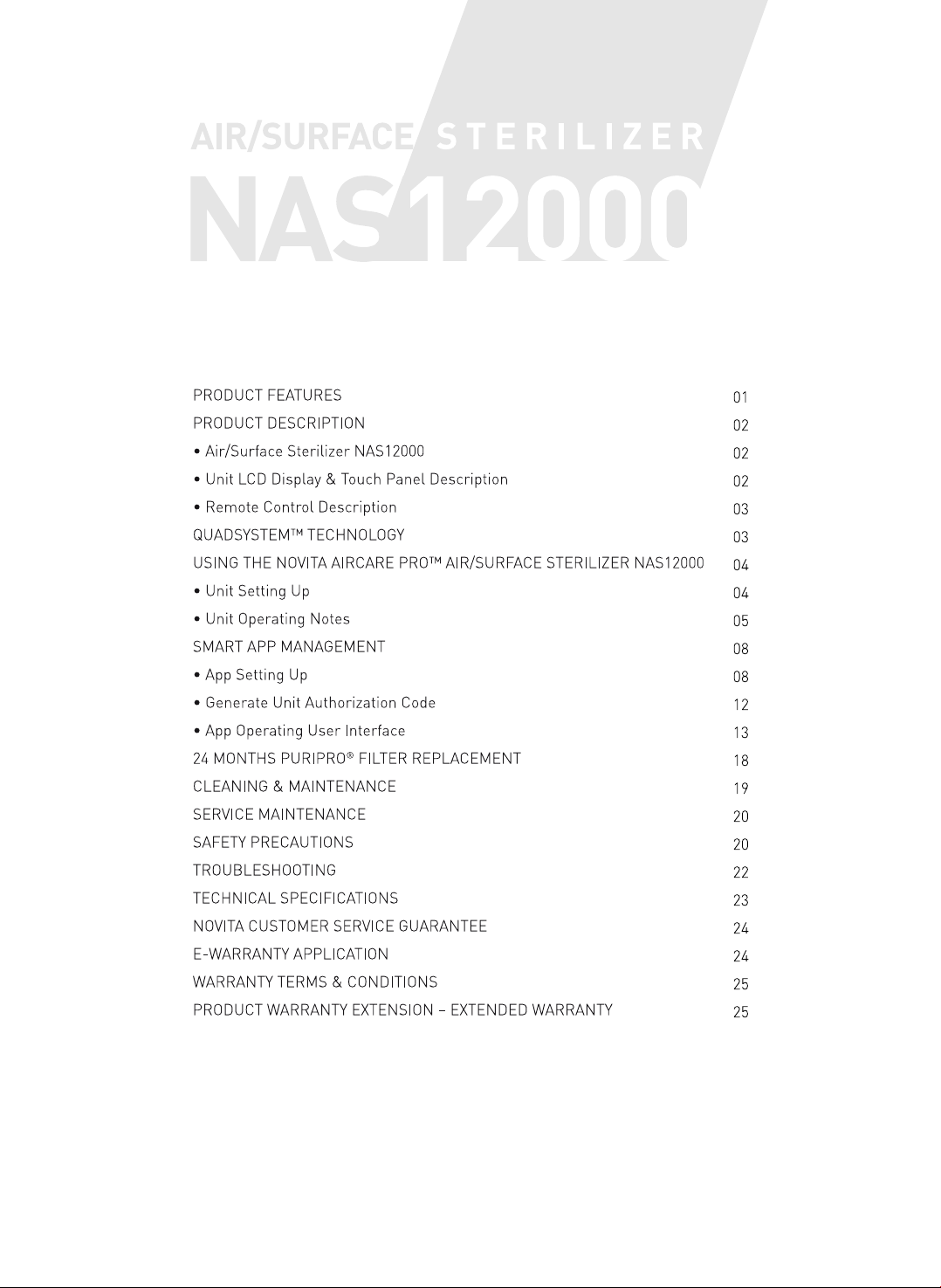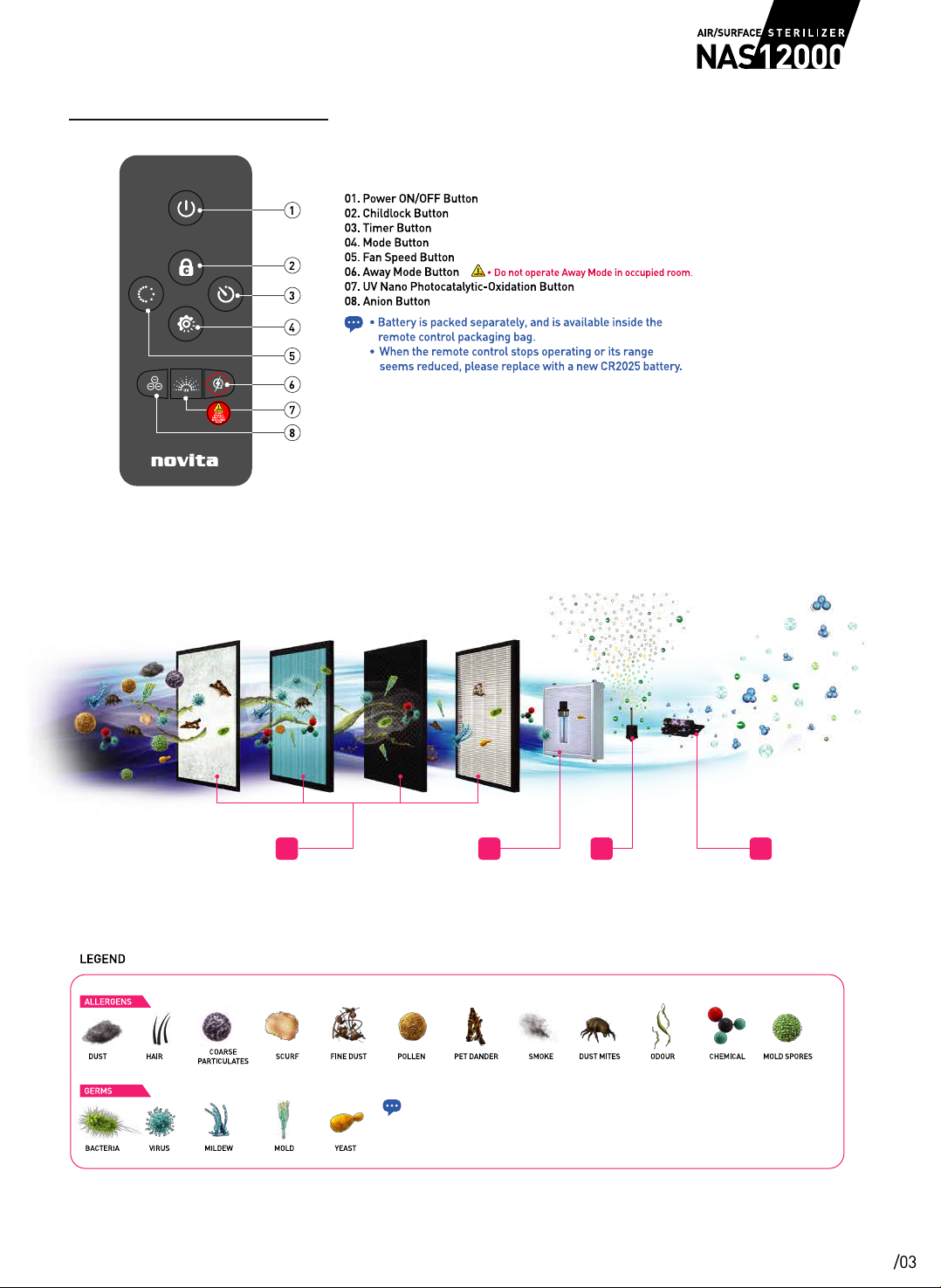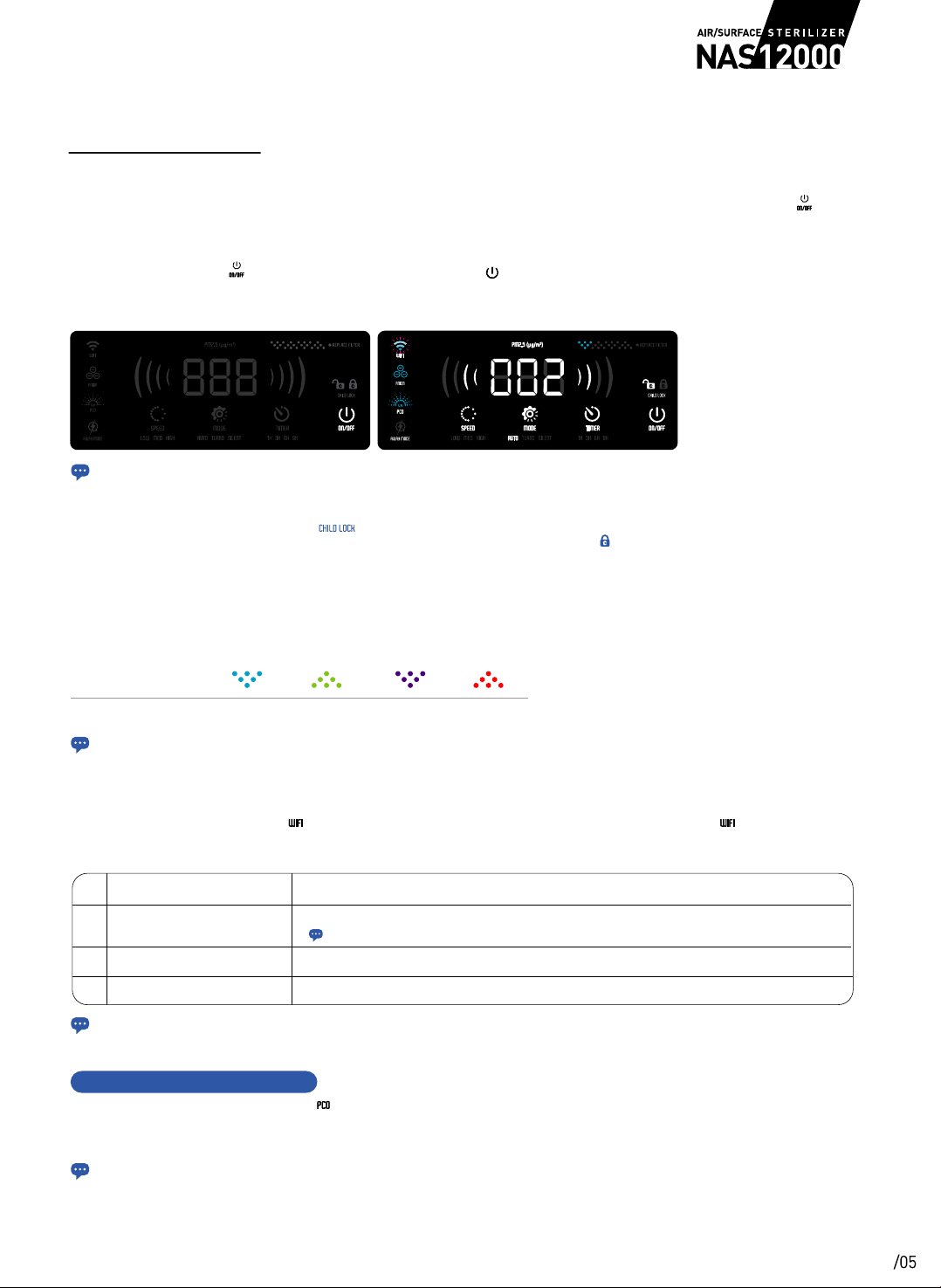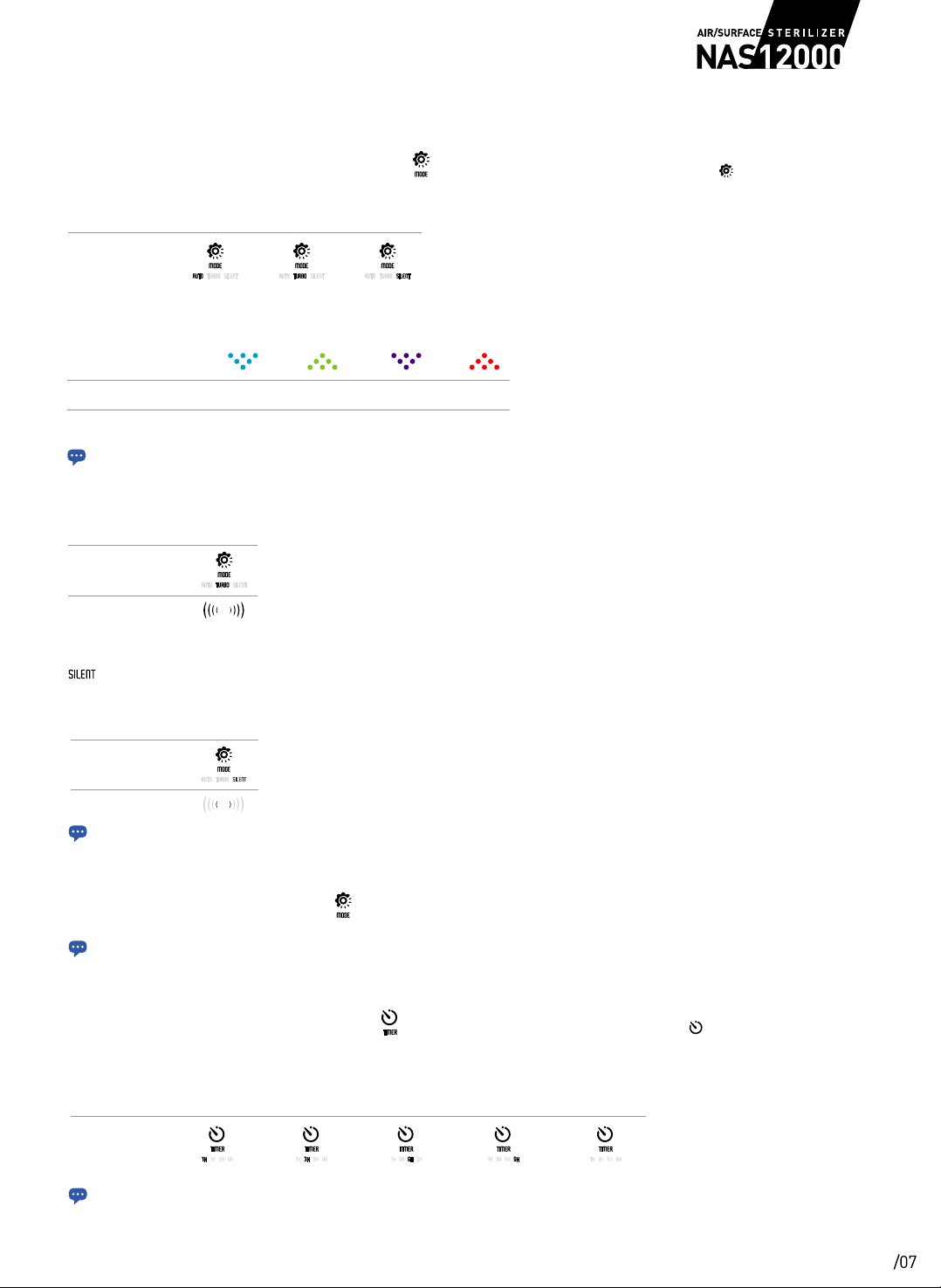• When unit is in operation, removing the front panel casing will switch OFF the unit operation automatically.
• After one (1) minute of unit idling, unit’s LCD screen display will auto dim by 50%. Press any button on the LCD screen, remote control or
Smart App Management to override and resume 100% brightness on the unit’s LCD screen display.
• After three (3) minutes of unit idling, childlock function will be automatically activated to guard against curious kids.
• To unlock childlock function, tap and hold button on the unit’s touch panel for four (4) seconds. This is to prevent mishandling/ misactivation
by young children who may change the operations unintentionally. Alternatively, user may press button on the remote control or
Smart App Management to unlock childlock function.
STEP 04
To switch ON/OFF the Wi-Fi indicator, tap button on the unit’s touch panel once. To enter Wi-Fi pairing mode, tap and hold button on the unit’s touch
panel for five (5) seconds until there is a “beep” sound with Wi-Fi indicator flashing quickly. User may now proceed to pair up their pairing/control device’s
Smart App Management with NAS12000. The Wi-Fi indicator illuminates permanently when the unit is already connected to a Wi-Fi network.
To master reset Wi-Fi connection, tap and hold button on the unit’s touch panel for five (5) seconds until there is a “beep” sound. Please wait for
another nine (9) seconds for the unit to “beep” twice to ensure the NAS12000 and server has completed the master reset command. Proceed to switch OFF
the unit and disconnect the power plug from the power supply for five (5) seconds, then power on the unit. Repeat Wi-Fi pairing mode steps for new
pairing.
UNIT OPERATING NOTES
STEP 02
To switch ON/OFF the unit, tap button on the unit’s touch panel once or press button on the remote control once. When unit is switched ON, it will
produce a “beep” sound. Tilt the adjustable LCD panel in accordance to user viewing angle preference. By default, unit operates in Auto Mode, Wi-Fi On
(flashing slowly), Anion On, PCO On, Childlock Off and runs on continuous operation.
STEP 01
Insert the power plug into the power supply. In OFF mode, unit “beep” once with all LCD screen indicators illuminate once then goes off. Only button
illuminates on the unit’s LCD screen.
At OFF mode At ON mode
STEP 03
The Far Infrared PM2.5 Particle Sensor will take about ten (10) seconds for initialization. During the initialization process, the PM2.5 display will show
“002” and upon the completion of the initialization, LCD screen will show the PM2.5 reading (unit: µg/m3) based on two (2) minutes moving average.
Its corresponding air quality sensor light indicator colour will vary accordingly to the Far Infrared PM2.5 readings.
Air Quality Sensor
Light Indicator
Air Quality Indication Excellent Good Moderate Poor
• Whenever the unit is switched OFF or the unit’s power plug is unplugged from the power supply, the FIR PM2.5 Particle Sensor will take
about ten (10) seconds for initialization.
• FIR PM2.5 Particle Sensor is subjected to depreciation and calibration / replacement may be required for optimum air quality detection.
• By default, Wi-Fi is activated when the unit is switched on and its corresponding indicator will be flashing at a slower rate.
• Please refer to page 08 for Smart App Management setting up instructions.
• To ensure safety and limit point of access, once unit’s Wi-Fi connection is master reset, all prior connections between the unit and pairing/control
devices will be disconnected.
• The disconnected pairing/control device will no longer be able to control or to access any information on the unit unless the authorizer (master user)
re-generate an unit authorization code to the disconnected/new user to authorize the pair up in order to access the unit.
NO. WI-FI INDICATOR WHAT DOES IT MEAN?
Illuminates permanently.
Flashing quickly. The unit is in Wi-Fi pairing mode.
The unit is already connected to a Wi-Fi network.
The unit is in Wi-Fi standby mode.
Flashing slowly.
1
2
3
• When Wi-Fi indicator illuminates permanently, it does not mean unit is paired up with the Smart App Management.
MASTER RESET WI-FI CONNECTION