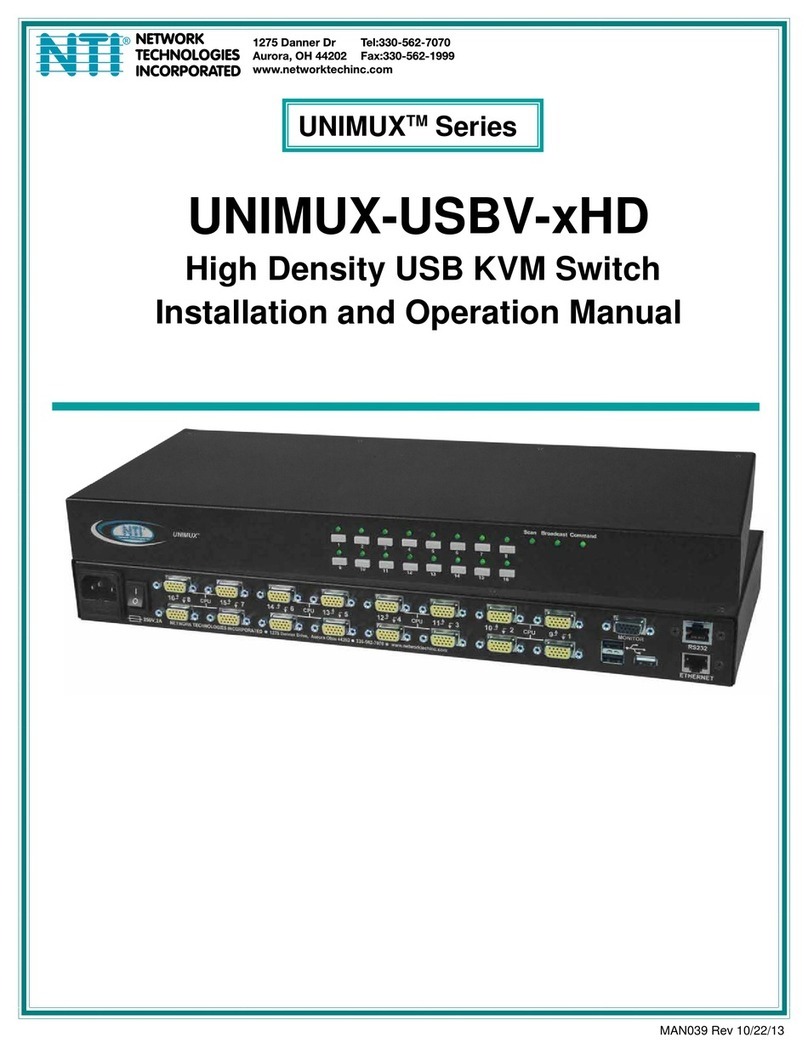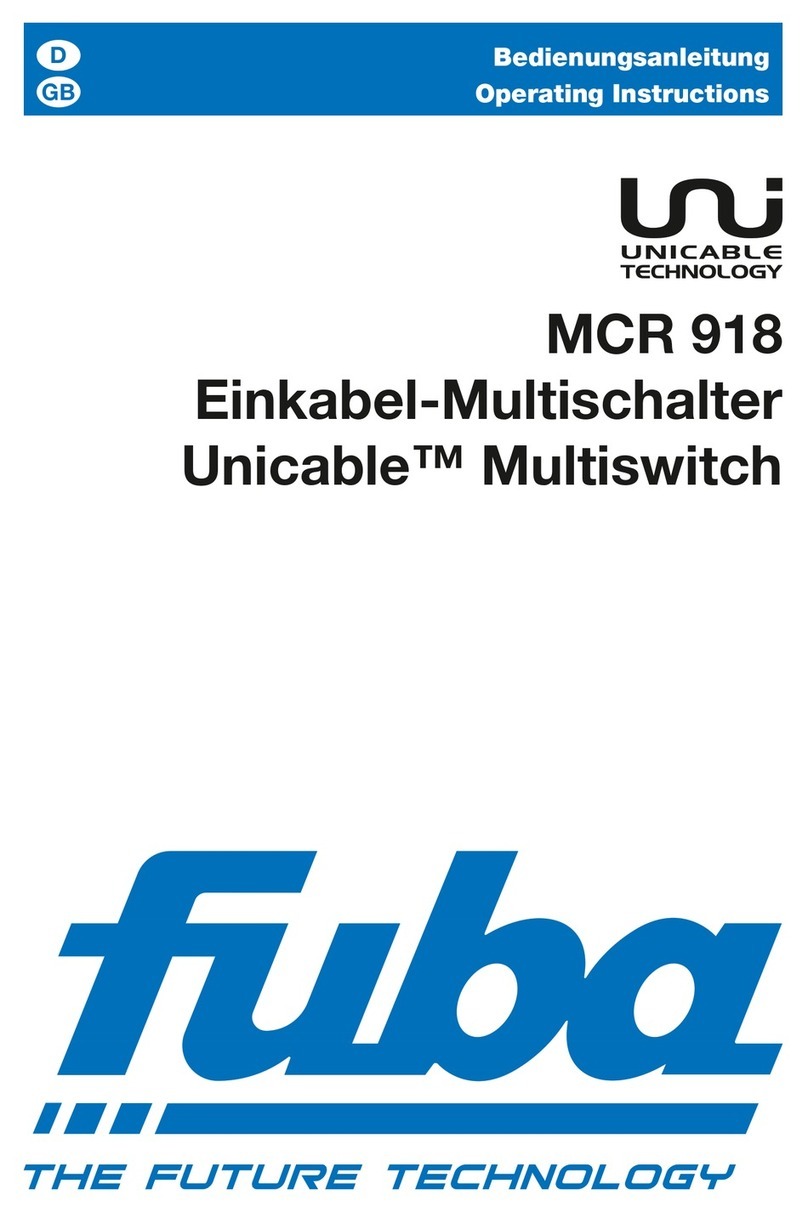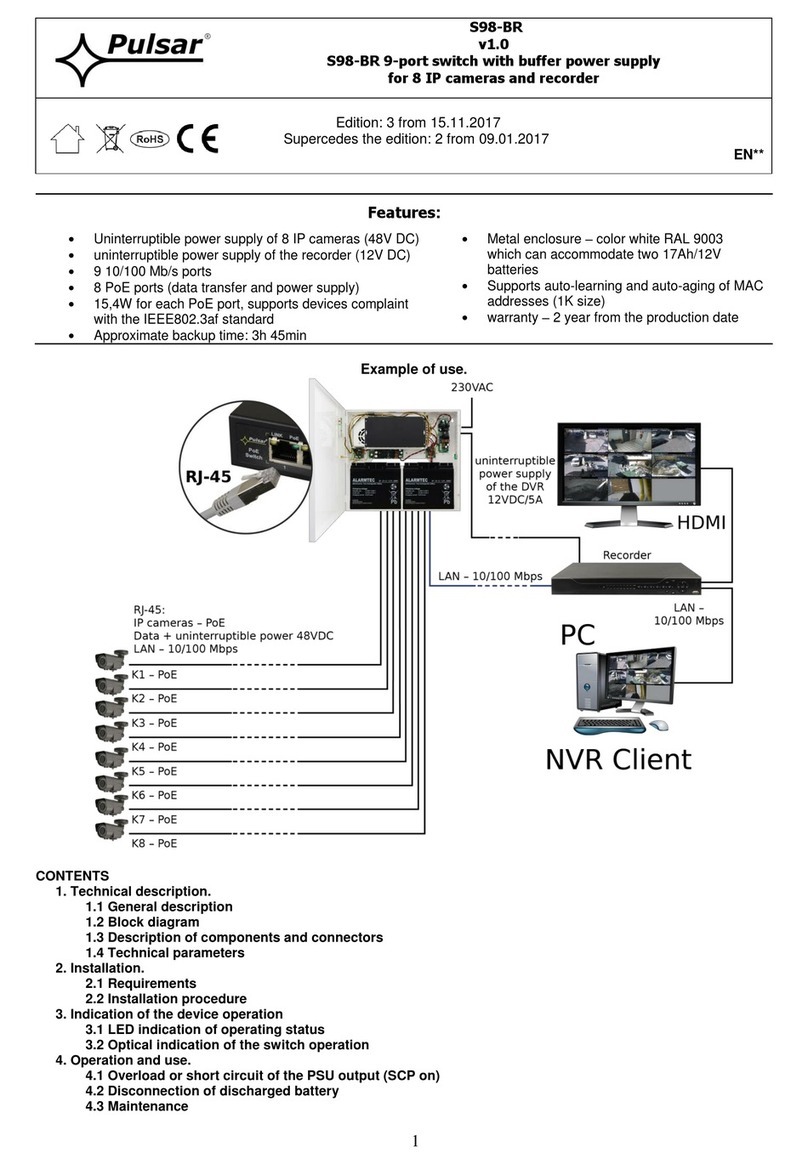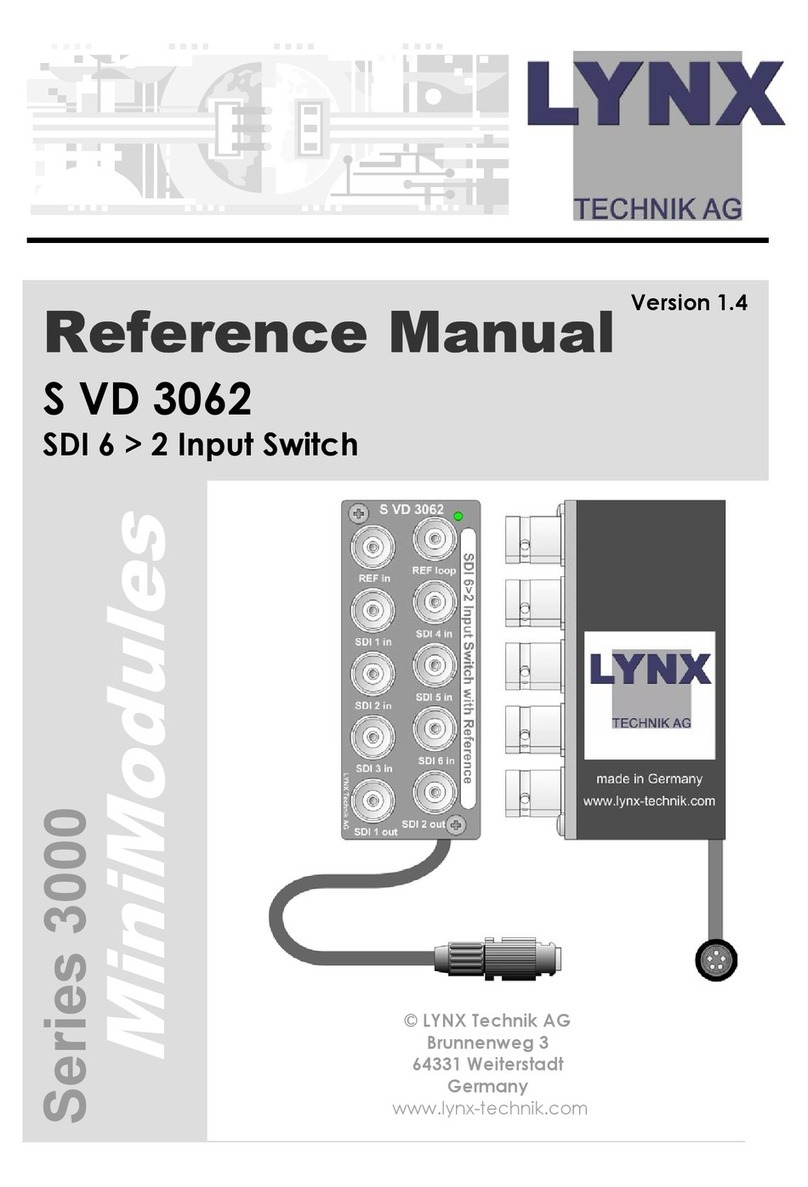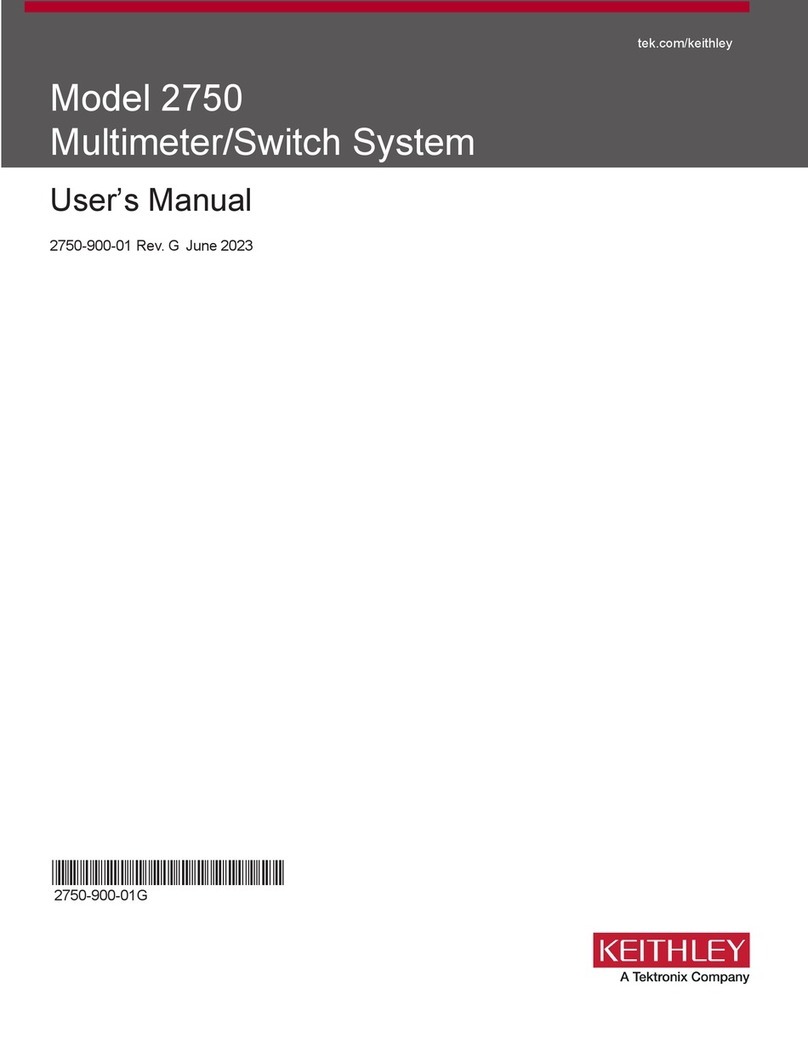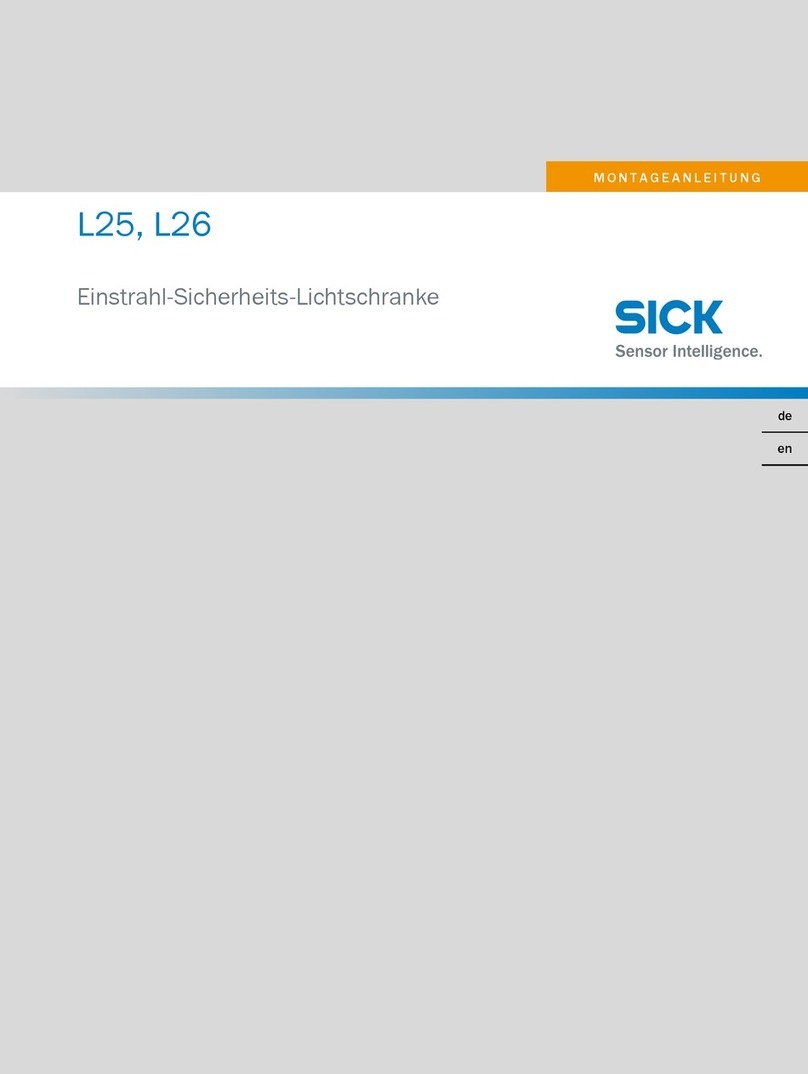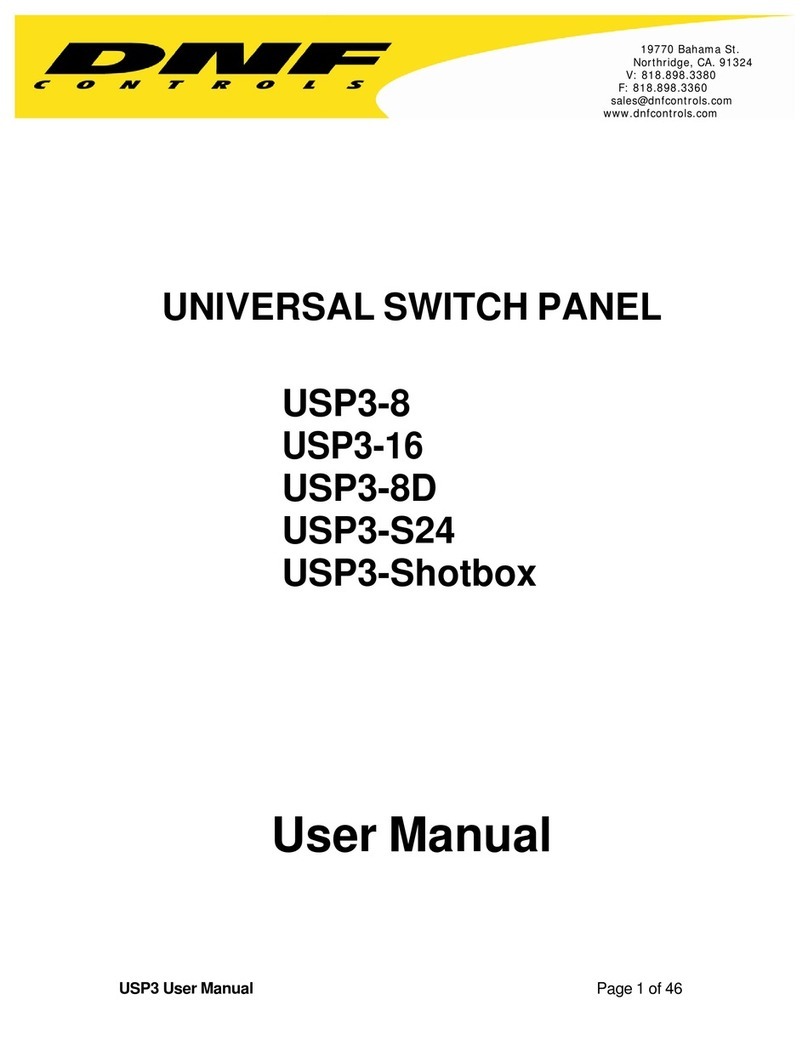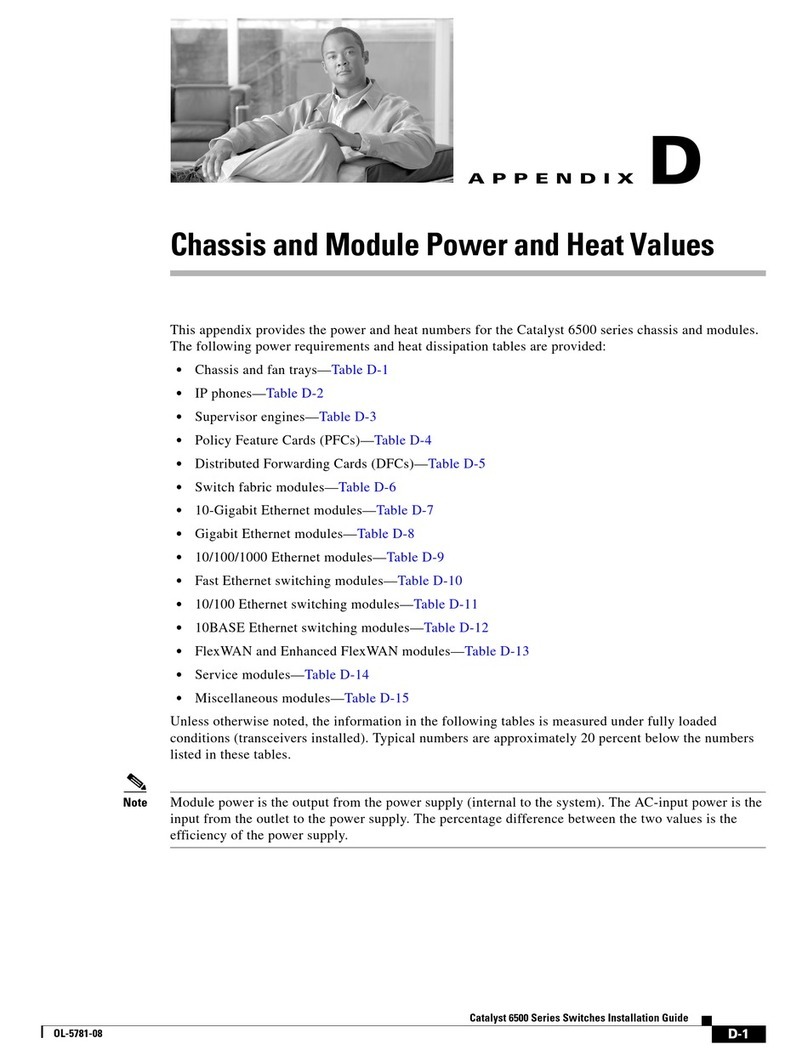NTI SERIMUX-CS-x User manual

MAN088 Rev 5/27/10
SERIMUX-CS-x
CONSOLE SWITCH
Installation and Operation Manual
SERIMUX®Series

i
TRADEMARK
SERIMUX is a registered trademark of Network Technologies Inc in the U.S. and other countries.
COPYRIGHT
Copyright © 2004,2010 by Network Technologies Inc. All rights reserved. No part of this publication may be reproduced, stored
in a retrieval system, or transmitted, in any form or by any means, electronic, mechanical, photocopying, recording, or otherwise,
without the prior written consent of Network Technologies Inc, 1275 Danner Drive, Aurora, Ohio 44202.
CHANGES
The material in this guide is for information only and is subject to change without notice. Network Technologies Inc reserves the
right to make changes in the product design without reservation and without notification to its users.
FIRMWARE VERSION
Switch Firmware Version-1.14
Web Interface Version-1.10
Typographic Conventions
The table below offers examples of text format and the meaning when that format is used when the font varies from the standard
font (Helvetica) used in this manual.
Typeface meaning Font Configuration Example
On-screen computer output Courier New-(not bold)
C:>
What you type on the computer Courier New-bold C:>edit text.bat
Command line placeholder-
(something the user must replace
with a name or value) Courier- Italic C:>edit %filename%
Characters to be typed as
instructed in the body of a
paragraph
Courier New-bold
Surrounded by < > <L>

ii
TABLE OF CONTENTS
Introduction....................................................................................................................................................................1
Materials......................................................................................................................................................................1
Serial Interface Specifications.....................................................................................................................................2
Supported Web Browsers ...........................................................................................................................................2
Definitions....................................................................................................................................................................2
Default User Name and Passwords.............................................................................................................................3
Features and Functions................................................................................................................................................4
Installation......................................................................................................................................................................5
To Mount to a Rack.....................................................................................................................................................5
Cable Connections......................................................................................................................................................6
Connect to the Ethernet ..............................................................................................................................................6
Dual Power Option ......................................................................................................................................................7
Initial Startup .................................................................................................................................................................8
SERIMUX Quick Start .................................................................................................................................................8
Using the SERIMUX Console Switch...........................................................................................................................9
Serial Control- Administrator.......................................................................................................................................9
Login as the administrator.........................................................................................................................................10
Port List .....................................................................................................................................................................11
Port Settings..............................................................................................................................................................12
Port serial settings ..................................................................................................................................................14
Baud rate.............................................................................................................................................................14
Data bit ................................................................................................................................................................14
Stop Bit................................................................................................................................................................14
Parity....................................................................................................................................................................14
Flow Control.........................................................................................................................................................14
Xon or Xoff Characters........................................................................................................................................15
DTR line behavior................................................................................................................................................15
Inter-character delay............................................................................................................................................15
Line-break receive or transmit.............................................................................................................................15
Copy Port Serial Settings ....................................................................................................................................16
Display serial settings for different port number..................................................................................................16
Modem settings.......................................................................................................................................................16
Port data buffer.......................................................................................................................................................17
Clear Port data buffer .............................................................................................................................................18
User List ....................................................................................................................................................................18
User Settings.............................................................................................................................................................19
Port access.............................................................................................................................................................20
Copy User Settings.................................................................................................................................................20
Advanced Settings.....................................................................................................................................................21
Change administrator password.............................................................................................................................21
Firmware.................................................................................................................................................................22
Load new firmware..............................................................................................................................................22
Save current firmware .........................................................................................................................................22
Network Settings.....................................................................................................................................................23
Reboot.......................................................................................................................................................................24
Serial control-Users....................................................................................................................................................25
User "Accessible host list" screen.............................................................................................................................25
User main menu........................................................................................................................................................26
Port List screen..........................................................................................................................................................27
User Terse mode.......................................................................................................................................................28
Terse mode commands..........................................................................................................................................28
Firmware Upgrade.....................................................................................................................................................30
Keypad Control............................................................................................................................................................32
Functions of the Keypad............................................................................................................................................32
Login the administrator...........................................................................................................................................32
Disconnect the administrator or a user with administrative privileges....................................................................33
Login a user to the administrator main menu.........................................................................................................33

iii
Login user to a port.................................................................................................................................................33
Login user to a port and connect the user port to a host port.................................................................................34
Disconnect and logout a user.................................................................................................................................34
Connect 2 host ports...............................................................................................................................................34
Disconnect 2 ports..................................................................................................................................................35
Attach or detach a modem......................................................................................................................................35
Reset SERIMUX Console Switch to default settings ................................................................................................35
Web Interface...............................................................................................................................................................36
Enter the Password ................................................................................................................................................36
Serial Port Connect ...................................................................................................................................................37
Port Configuration......................................................................................................................................................38
Port List Page .........................................................................................................................................................38
Disconnect Port Page.............................................................................................................................................39
Connect Two Host Ports.........................................................................................................................................39
Clear Port Buffer.....................................................................................................................................................40
Port Settings ...........................................................................................................................................................40
Serial Settings.........................................................................................................................................................41
Modem Settings......................................................................................................................................................43
Copy Port Settings..................................................................................................................................................44
User Management.....................................................................................................................................................45
User List..................................................................................................................................................................45
Disconnect User......................................................................................................................................................45
User Settings ..........................................................................................................................................................46
Copy User Settings.................................................................................................................................................47
Administrative Settings..............................................................................................................................................48
Admin Config ..........................................................................................................................................................48
Change Admin Password.......................................................................................................................................48
Auto Login User......................................................................................................................................................49
Telnet Base Port.....................................................................................................................................................50
Firmware Update ....................................................................................................................................................51
Network Settings .......................................................................................................................................................52
Enterprise Settings..................................................................................................................................................52
IP Configuration......................................................................................................................................................52
Support......................................................................................................................................................................53
Reboot.......................................................................................................................................................................53
Logout........................................................................................................................................................................53
Device Discovery Tool................................................................................................................................................54
Command Line Interface ............................................................................................................................................55
Helpful Hints..............................................................................................................................................................57
Update Firmware from CLI........................................................................................................................................58
RESET Button..............................................................................................................................................................59
Interconnection Cable Wiring Method ......................................................................................................................60
Troubleshooting..........................................................................................................................................................60
Specifications..............................................................................................................................................................64
Index.............................................................................................................................................................................65
Warranty Information..................................................................................................................................................65
TABLE OF FIGURES
Figure 1- Secure rackmount ears to switch........................................................................................................................................5
Figure 2- Secure switch to a rack ......................................................................................................................................................5
Figure 3- Connect terminals and devices to SERIMUX Console Switch............................................................................................6
Figure 4- Connect the LAN to the SERIMUX.....................................................................................................................................6
Figure 5- Power connections for SERIMUX with Dual Power option .................................................................................................7
Figure 6- Startup- Accessible host list ...............................................................................................................................................8
Figure 7- Administrator main menu..................................................................................................................................................10
Figure 8- The Port list displays the status of all ports ......................................................................................................................11
Figure 9- The Port settings menu ....................................................................................................................................................12
Figure 10- Control Codes for in-band disconnect sequence............................................................................................................13
Figure 11- Port serial settings menu................................................................................................................................................14

iv
Figure 12- Modem settings menu....................................................................................................................................................16
Figure 13- Port data buffer...............................................................................................................................................................17
Figure 14- User List .........................................................................................................................................................................18
Figure 15- User settings menu.........................................................................................................................................................19
Figure 16- Port access list for User 01.............................................................................................................................................20
Figure 17- Administrator's Advanced settings menu........................................................................................................................21
Figure 18- Firmware menu...............................................................................................................................................................22
Figure 19- The SERIMUX is waiting to save its firmware.................................................................................................................23
Figure 20- Network Settings menu ..................................................................................................................................................23
Figure 21- Reboot SERIMUX from console port connection............................................................................................................24
Figure 22- A user with limited host port access ...............................................................................................................................25
Figure 23- User main menu.............................................................................................................................................................26
Figure 24- A limited user accessible Port list...................................................................................................................................27
Figure 25- User port in Terse mode.................................................................................................................................................28
Figure 26- Firmware upload window................................................................................................................................................30
Figure 27- Type "AT" to auto-detect baud rate ................................................................................................................................30
Figure 28- Last confirmation before firmware update ......................................................................................................................31
Figure 29- File transfer in progress..................................................................................................................................................31
Figure 30- Keypad and LEDs...........................................................................................................................................................32
Figure 31- Web interface Welcome page.......................................................................................................................................36
Figure 32- Web interface Login Prompt...........................................................................................................................................36
Figure 33- Serial Port Connect Page...............................................................................................................................................37
Figure 34- Telnet Port connection via Java Applet ..........................................................................................................................37
Figure 35- Serial connection-"offline"-properly exited......................................................................................................................38
Figure 36- Port List page .................................................................................................................................................................38
Figure 37- Disconnect Port page.....................................................................................................................................................39
Figure 38- Connect Two Host Ports page........................................................................................................................................39
Figure 39- Clear Port Buffers page..................................................................................................................................................40
Figure 40- Port Settings page..........................................................................................................................................................40
Figure 41- Change Port Settings page.............................................................................................................................................41
Figure 42- Serial Settings page .......................................................................................................................................................41
Figure 43- Change Serial Settings page..........................................................................................................................................42
Figure 44- Modem Settings page.....................................................................................................................................................43
Figure 45- Change Modem Settings page.......................................................................................................................................43
Figure 46- Copy Port Settings page.................................................................................................................................................44
Figure 47- User List page ................................................................................................................................................................45
Figure 48- User Disconnect page ....................................................................................................................................................45
Figure 49- Change User Settings page............................................................................................................................................46
Figure 50- Change User Settings page............................................................................................................................................46
Figure 51- Copy User Settings page................................................................................................................................................47
Figure 52- Unit Settings page..........................................................................................................................................................48
Figure 53- Change Admin Password page......................................................................................................................................48
Figure 54- Auto Login User page.....................................................................................................................................................49
Figure 55- Telnet Base Port page....................................................................................................................................................50
Figure 56- Firmware Update page...................................................................................................................................................51
Figure 57- Network Setup-Enterprise Settings page........................................................................................................................52
Figure 58- Network Setup- Network Settings page..........................................................................................................................52
Figure 59- Support page..................................................................................................................................................................53
Figure 60- Reboot the SERIMUX from the Web Interface ...............................................................................................................53
Figure 61- Device Discovered..........................................................................................................................................................54
Figure 62- Command Line Interface login........................................................................................................................................55
Figure 63- List of CLI commands.....................................................................................................................................................55
Figure 64- Sample txt files for configuring Port 16...........................................................................................................................57
Figure 65- Location of RESET button..............................................................................................................................................59
Figure 66- View looking into RJ45 female........................................................................................................................................60
APPENDICES
Appendix A - SERIMUX Port Characteristics...................................................................................................................................61
Appendix B - SERIMUX User and Administrator Characteristics.....................................................................................................61
Appendix C- Cable Adapters ...........................................................................................................................................................62

NTI SERIMUX SERIES CONSOLE SWITCH
1
INTRODUCTION
The NTI SERIMUX-CS-x Console Switch is a serial port router that allows links (or connections) between multiple pairs of RS232
asynchronous serial ports. The SERIMUX-CS-x (x=4,8,16,24,or 32) is available with up to 32 serial port connections. The main
purpose of the switch is to enable users to manage several serial devices from local or remote locations (using external modems).
Devices include routers, DSU's, servers, switches or any other equipment allowing serial operation using RS232 interface. Users
can work locally using a VT100 or ANSI serial console or a CPU with a terminal program (i.e. HyperTerminal)) or from remote
locations via optional Ethernet connection.
Each SERIMUX port has to be configured for serial communication (baud rate, parity, etc) within the specifications of the attached
serial device, but the configurations of the two devices linked by the SERIMUX do not need to match. Various parameters
(communication speed, hardware and/or software flow control, timeout, etc) can be selected for each SERIMUX port. Devices
may be either locally connected or connected through attached modems.
Each SERIMUX port can be configured as either a host or user port. Serial hosts (such as servers, switches etc.) are connected to
host ports, while serial user devices (such as a terminal or serial console) are connected to user ports.
The SERIMUX Console Switch supports two operator levels: user and administrator. Users login at user ports and connect to
serial devices attached at host ports. The administrator (logged in at any user port) and users with administrative privileges can
see and/or modify various port or user parameters.
Option:
•Ethernet Option- includes an Ethernet port for controlling the SERIMUX using a WEB interface or Command Line
Interface via a Local Area Network (LAN)- to order, add an “E” to the part number (i.e. SERIMUX-CS-xE)
•Dual Power Option- includes a second power connector for a secondary power supply cable- to order, add a “DP” to
the part number (i.e. SERIMUX-CS-xDP)
Materials
Materials Supplied with this kit:
•SERIMUX Console Switch
•CD with a pdf file of this manual
•4-#10-32 x 3/4" pan head screws and #10-32 cage nuts (server cabinet mounting hardware)
•Rackmount ears kit
•Power cord, country specific (2-power cords with Dual Power option only)
•DB25F-RJ45F Console Adapter RJ45-DB25 Female
•DB25M-RJ45F-T Console Adapter RJ45-DB25 Male
•DB25M-RJ45F-C Modem Adapter RJ45- DB25 Male
•DB9F-RJ45F Serial Adapter RJ45-DB9 Female
•RJ45MF-RS232-CO Serial Crossover Adapter
Materials Required but not supplied:
Serial cable with at least one RJ45 male end for connection to the Console Switch from each device to be connected. See
Interconnection Cable Wiring Method on page 60 for cable pinout.

NTI SERIMUX SERIES CONSOLE SWITCH
2
Serial Interface Specifications
•Number of ports: 5, 9, 17, 25 or 33 RS232 ports;
•Connectors: RJ45 male
•Data: asynchronous, 5, 6, 7, or 8 bits per character,
•Parity: even, odd, or none
•Stop Bits: 1, 1 ½, or 2 bits
•Flow Control: Xon/Xoff, RTS/CTS, Both, or None
•Baud Rate: 50 bps to 128,000 bps
Supported Web Browsers
Most modern web browsers should be supported. The following browsers have been tested:
•Microsoft Internet Explorer 6.0 or higher
•Netscape 7.0 or higher
•Mozilla FireFox 0.9.2 or higher
•Opera 9.0 or higher
Set your browser to always check if there is a newer version of the page than the version stored in cache. This action will ensure
that it will display the most up-to-date information.
Definitions
device equipment that can transmit and/or receive data using RS232 interface
inactivity when a port is not receiving data from the device connected to it
terminal program a terminal emulation program- computer program that communicates via RS232 interface
(i.e. HyperTerminal)
"dumb" terminal Serial terminal device or CPU terminal program that emulates a serial terminal
timeout time period of inactivity after which a port will be disconnected (the inter-port connection will be broken)
Baud rate serial device or port receiver and transmitter speed; measured in "bps" (bits per second)
Flow control a method to temporarily stop and restart serial data transfer (flow). It can be
- Hardware (out-band)- usually using the RTS and CTS physical handshaking signals;
- Software (in-band)- using special characters, usually named Xon and Xoff, inserted
in data being transferred;
- Both
Disconnect sequence 1 or 3 char sequence inserted in the serial data flow, to disconnect the user from the
attached serial device and to return to the initial user menu.
[CR] "Carriage Return" character, ASCII code 13
[LF] "Line Feed" character, ASCII code 10
[FF] "Form Feed" character, ASCII code 09
+ (i.e. [ Shift ] + [ < ] ) press the keys simultaneously
- (i.e. [ P ] - [ 0 ] ) press the P and 0 keys consecutively

NTI SERIMUX SERIES CONSOLE SWITCH
3
DEFAULT USER NAME AND PASSWORDS
The default Web Interface user name is root (lower case letters only).
The default Web Interface password is nti (lower case letters only). For instruction on using the Web Interface,
see page 36.
The default Keypad PIN number is 9999 (or 4444 for SERIMUX-CS-4) . For more on Keypad Control,
see page 32.

NTI SERIMUX SERIES CONSOLE SWITCH
4
FEATURES AND FUNCTIONS
1. PWR LED- LED will illuminate to indicate the SERIMUX is ON
2. Port LEDs- LEDs will illuminate to indicate active administrator port and data traffic; also used to indicate port or user number
when entering commands from the keypad.
3. Command LEDs- LEDs will illuminate to indicate functions being performed
4. Keypad- for manual control of switch functions
5. IEC Connector- for connection of power cord
6. Power Switch- for turning the SERIMUX ON or OFF
7. Port connectors- RJ45 female serial connectors- for connecting serial cables from Terminals or CPUs
8. Console Port- RJ45 female serial connector- for connecting serial cable from a terminal console
9. Reset button- For power cycling the SERIMUX firmware without powering down the SERIMUX
10. ISP button- For use when restoring the firmware in the SERIMUX (factory use only)
11. Ethernet (optional)- RJ45 female connector- for connection of CAT5 cable to Local Area Network (LAN) for WEB interface
Rear View of SERIMUX
Front View of SERIMUX
234
1
5
CONSOLE
9
101112
13141516 123
4
5678
25
262728
29303132 21222324 17181920 RESET ISP
ETHERNET
NETWORK TECHNOLOGIES INC Tel:330-562-70701275 Danner Dr, Aurora, OH 44202 www.networktechinc.com
NTI R
0 23456789
110 11 12 13 14 15 16
PWR 18 19 20 21 22 23 24 25
17 26 27 28 29 30 31 32 ESC
ADMIN USER
PORT 6
12345ENTER
DISCON
7890Discon
User
Admin
Port
SERIMUX
R
NTI R
Netw ork Technol og ies Inc
7
6
910
118

NTI SERIMUX SERIES CONSOLE SWITCH
5
INSTALLATION
This NTI switch was designed to be mounted to a rack or to set on a desktop. It includes rack mount ears to make attachment to
a rack easy, and rubber feet to be applied to the bottom of the case if it will instead sit on a flat surface. If this will sit on a flat
surface, simply apply the rubber feet to the bottom of the case in each of the 4 corners.
To Mount to a Rack
1. Attach the ears to the switch using the #6-32x3/16" flat Phillips-head screws (6) provided as shown in the illustration below.
The holes in the ears should line up with pre-threaded holes in the sides of the NTI switch. Tighten the screws securely.
Figure 1- Secure rackmount ears to switch
2. Install 4 cage nuts (supplied) to the rack in locations that line up with the holes in the mounting ear on the NTI switch.
3. Secure the NTI switch to the rack using four #10-32X3/4” screws (supplied). Each screw should be of sufficient length
to go completely through the NTI mounting ear, rack frame and fully engage all threads in the cage nut. Be sure to
tighten all mounting screws securely.
4. Attach all cables securely to the switch and where necessary supply adequate means of strain relief for cables.
Figure 2- Secure switch to a rack
Cage Nuts
#10-32X3/4" Screws
Rack
(supplied)
(supplied)
NTI Switch
6-32x3/16"
Flat Head
Screws
(supplied)
Rackmount Ear
NTI Switch
Front of Switch

NTI SERIMUX SERIES CONSOLE SWITCH
6
Cable Connections
1. Connect a serial device to the port labeled "CONSOLE" on the SERIMUX using a serial cable with an RJ45 male connector
(see cable specification on page 60). This will be the default administrator device. (Figure 3)
2. Connect each additional serial device or host to be connected by the SERIMUX to any remaining port (1-8/16/24/32) using a
DTE or DCE type serial cable. The SERIMUX is a DCE type device so all ports are pinned-out accordingly. It may be
necessary to add one of the cable adapters (supplied) detailed in Appendix C (page 62) between the device port on the serial
device or host and the RJ45 connector. An NTI RJ45MF-RS232-CO serial crossover adapter has been provided for
connection of one DCE type device. More adapters can be purchased separately.
Note: There are two types of serial devices, data communication equipment (DCE)(i.e. modem) and data terminal
equipment (DTE) (i.e. CPU), each having different connector pin assignments. The cable adapters (see Appendix C on
page 62) make the proper connections.
3. Follow the "Initial Startup" instructions on page 8.
Figure 3- Connect terminals and devices to SERIMUX Console Switch
Connect to the Ethernet
If the Ethernet option is present, the Web Interface (page 36) will be used. An Ethernet connection to the Local Area Network
(LAN) must be made using Cat5 cable with RJ45 connectors attached. Wiring between connectors should be straight through
(pin 1 to pin 1, pin 2 to pin 2, etc..) Connect a Cat5 cable between the connector labeled "ETHERNET" and the LAN
(see Figure 4).
Figure 4- Connect the LAN to the SERIMUX
USER DEVICE
(VT100, ANSI serial console,
PC w/ Terminal Emulation
Program)
RJ45 Male Connector
ROUTER
FIREWALL
Ethernet cable
PBX
CONSOLE
9
10
1112
13141516 1234
5678
25
26
2728
29303132 21222324 17181920 RESET ISP
ETHERNET
NETWORK TECHNOLOGIES INC Tel:330-562-70701275Danner Dr, Aurora, OH 44202 www.networktechinc.com
NTI R
Rear View of SERIMUX
RJ45 male
connector
LAN
CONSOLE
9
10
1112
13141516 1234
5678
25
26
2728
29303132 21222324 17181920 RESET ISP
ETHERNET
NETWORK TECHNOLOGIES INC Tel:330-562-70701275 Danner Dr, Aurora, OH 44202 www.networktechinc.com
NTI R
Rear View of SERIMUX
RJ45MF-RS232-CO
SERIAL CROSSOVER ADAPTER
(FOR CONNECTION OF DCE
TYPE DEVICE TO SERIMUX)
(Qty 1- supplied)

NTI SERIMUX SERIES CONSOLE SWITCH
7
Dual Power Option
The SERIMUX-CS-xDP has two IEC connectors on the rear, for connection to two separate power sources. If the power source
connected to “PWR 1” fails, the ENVIROMUX will automatically and without interruption switch over to the power source
connected to “PWR 2” .
Note: If only one power source is used, it should be connected to “PWR 1”.
Note: The power ON/OFF switch is located on the front panel of SERIMUX when two IEC connectors are present.
Figure 5- Power connections for SERIMUX with Dual Power option
CONSOLE
9
10111213141516 123
4
5678
25
262728
29303132 21222324 17181920 RESET ISP
ETHERNET
NETWORK TECHNOLOGIES INC Tel:330-562-70701275 Danner Dr, Aurora, OH 44202 www.netwo rktechinc.com
Rear View of SERIMUX
PWR 2
PWR 1
250V,2A 250V,2A
UPS
1 UPS
2
PWR 1 PWR 2
Uninterruptible Power Supplies

NTI SERIMUX SERIES CONSOLE SWITCH
8
INITIAL STARTUP
SERIMUX Quick Start
The following instruction will enable the user to quickly make port connections using a terminal connected to the
“CONSOLE” port. For instruction to make quick connection using the optional Ethernet port and Web Interface, see
page 36.
1. Make sure the SERIMUX is turned OFF.
2. Using the serial device connected to the port labeled "CONSOLE", start the terminal program (e.g. Windows HyperTerminal)
and configure it as follows:
•direct connection (using the appropriate CPU local serial Com port)
•9600 bps
•8 bits
•no parity
•1 stop bit
•no flow control
•ANSI or VT100 terminal mode.
Within the SERIMUX firmware, the "CONSOLE" port is identified as Port 0. For consistency, when Port 0 is
mentioned within this manual, it refers to the terminal connected at "CONSOLE".
3. Power ON the SERIMUX. Wait 2 seconds.
4. Press [ Enter ] on the keyboard and wait 3 seconds to be recognized as the default SERIMUX user. The "Accessible host list"
for "User01", logged in at "Port00" will be displayed (see Figure 6). By default, all ports are configured as Host ports and all
are accessible.
NOTE: If the user menu does not display reset the SERIMUX following the "Reset SERIMUX Console Switch to default
settings" instructions on page 35.
5. To connect to an attached CPU, enter the number of the port the CPU is connected to and press [Enter].
Figure 6- Startup- Accessible host list

NTI SERIMUX SERIES CONSOLE SWITCH
9
USING THE SERIMUX CONSOLE SWITCH
The SERIMUX Console Switch is controlled using
•Serial Control- from a "dumb" terminal- locally-connected
- through an external modem from a remote location
•Keypad Control (reduced set of commands)
•Web Interface- from optional Ethernet connection to a LAN
•Command Line Interface- from optional Ethernet connection to a LAN
Serial Control
The SERIMUX Console Switch can be easily configured using serial communications from either a locally-connected “dumb”
terminal or from a terminal remotely connected through a modem. Using a keyboard-controlled menu, the user can modify
various parameters and options for each port. The administrator menu can be accessed by the administrator for full feature
control, or the user menu, by any user, for more restricted control of port connections.
Keypad Control
The keypad has direct control over basic SERIMUX functions. The keypad can be used to make changes to port connections
regardless of any menu control taking place. Command LEDs on the front panel of the SERIMUX Console Switch indicate the
status of the switch and what function is being performed. For more on Keypad Control, see page 32.
Note: The keypad will only work after first entering the assigned PIN number. See page 32 for more info.
The default keypad PIN number is 9999 (or 4444 for SERIMUX-CS-4).
Web Interface
With an Ethernet connection to a LAN, the user can remotely control SERIMUX port configuration and connections. The
administrator menu can be accessed by the administrator for full feature control, or the user menu, by any user, for more restricted
control of port connections. For more on Web Interface control, see page 36.
Command Line Interface
With an Ethernet connection to a LAN, the administrator can additionally remotely view and change the SERIMUX port
configuration using HyperTerminal (or other Telnet client). CLI commands can be sent individually or in groups to quickly
configure the SERIMUX. For more on CLI commands, see page 55.
SERIAL CONTROL- ADMINISTRATOR
Using serial control, the SERIMUX supports 2 operator levels, administrator and user, each with separate password protection for
security.
•The administrator logs in using an administrator password
administrator name : administrator or root (all lowercase letters)
administrator password : nti (all lowercase letters)
•Users login using a password set by the administrator
FYI: Users may be granted administrative access rights by the administrator.
The administrator and any user with administrative rights can:
•view / modify port parameters;
•view / modify user parameters and user access rights to ports;
•disconnect ports, logout users etc.
The administrator name cannot be
changed.
To change the administrator
password, see page 21.

NTI SERIMUX SERIES CONSOLE SWITCH
10
Login as the administrator
1. From the user terminal connected to port 0, open the terminal program (configured as described on page 8 under "SERIMUX
Quick Start").
2. Press [ Enter ] on the keyboard, wait three (3) seconds, and the port will open to the "Accessible host list" for "User01",
logged in at "Port00".
3. Press [Esc] to logout, and [Y] to confirm. A message will be displayed "Disconnecting user now"
4. Press [Spacebar] or [Enter]. A prompt requesting a Username will appear.
5. Enter
administratoror root(all lowercase letters) and press [Enter]. A prompt requesting a password will
appear.
6. Enter
nti (all lowercase letters) and press [Enter]. The Administrator main menu will appear for user ROOT on port 0.
Note: This will only enter the administrator mode if the administrator password has not yet been changed from "nti".
FYI: If SERIMUX is not at initial power-ON, omit steps 2 and 3 above to login.
Figure 7- Administrator main menu
FYI: The Administrator main menu will also appear if a user with administrative privileges presses [4] from the User main
menu.
From the Administrator main menu, the following options are possible:
Function Description Keystroke
Port List Display the port list [1]
Port settings View or modify any port settings [2]
Port disconnect Disconnect any port and logout the user logged in or connected to the port [3] + [port #]
Port Connect Connect to any port . [4] + [port #]
User list Display the user list [5]
User settings View or modify user settings [6]
User disconnect/logout Disconnect and logout any user connected to a port [7]
Advanced settings View or modify advanced administrative settings (pg 21) [8]
Return to user menu Leave the administrative menu and return to the User main menu (only
listed when a user with administrative rights is logged in) [9]
Reboot Reboot the SERIMUX [A]
Logout Logout from SERIMUX [0]

NTI SERIMUX SERIES CONSOLE SWITCH
11
Port List
From the Administrator main menu, press [1] to display the Port List.
Figure 8- The Port list displays the status of all ports
The Port list displays the following information:
Column Heading Description
Port Port number and name
Log Index number of the user logged in at the port
Con The number of another port (Pxx) connected to that port . If the administrator is
logged in, "Adm" will be displayed
U/H Port type- User or Host
Mdm Modem connection status: Y if modem is connected , -if not
BaudRate Port transmitter and receiver speed
Serial Character size, parity, and stop bit number
Flow Flow control method- hard (RTS/CTS), soft (Xon/Xoff), both, or none
Xon/Xoff Special characters used as soft flow control sequence
Discon In-band disconnect sequence (1 character, 3 character, or none)
DscTime Remaining time until self-disconnection due to port receiver inactivity (see
below)

NTI SERIMUX SERIES CONSOLE SWITCH
12
FYI: RE: DscTime ( Disconnect Time)
The value shown in the Port list is derived from various sources depending on the type of connection active at the time.
-If a user is logged into a port as just a user, the time shown will be the remaining time based on the user's
timeout setting.
-If a user is logged in with administrative privileges and performing administrative tasks, the time will be based
on the administrator's timeout setting, not based on the user's timeout setting.
-If two ports are connected to each other, and one port has a lower timeout setting than the other, the lower
setting will be shown in the DscTime column and control the connection.
- Press [N] to display port information for ports greater than 16, and then [P] to see the previous page.
- Press [R] to refresh the information displayed
- Press [Esc] or [Spacebar] to return to the Administrator main menu
Port Settings
From the Administrator main menu, press [2]-[x]-[Enter] where x is the number of the port to display the port settings for.
Figure 9- The Port settings menu

NTI SERIMUX SERIES CONSOLE SWITCH
13
From the Port settings menu, the configuration of each port can be viewed and changed.
Setting Description Value
Port name Change the port name Max. 15 characters
Port type Host or User H or U
In-band disconnect
sequence Select characters to use for in-band
disconnect sequence 1 + code for 1-character sequence (see table below)
3 + desired characters for 3-character sequence
0- for no disconnect sequence
T- display Control code list
Connection Timeout Time left before connection will be
broken due to receiver inactivity 0-90 minutes. If 0 is selected, the connection will never
timeout.
Serial settings Display serial settings menu N/a
Modem settings Display modem settings menu N/a
View port data buffer View the last 508 characters received
and transmitted to/from the port N/a
VT100 displaying
delay Modify the displaying extra delay 0 = None,1 = normal, 2 = double, or 3 = triple
"None" value can be used if the display is faster (i.e. with a
terminal emulator, like HyperTerminal, running on a PC); the
other values are useful if real terminals or slower serial
devices are used as user/administrator consoles.
Clear port data buffer Clear the data buffer for the selected
port N/a
Port Authentication Define if user authentication is required
to access a port via Telnet Local or None
Local = username and password required
None= no username or password is required
Line Feed
Suppress(Telnet) Enable or Disable Linefeed
Suppression during Telnet session 0 = Disable
1 = Enable (Default)
Reset Port settings
to default Restores factory default port settings A confirmation "Y" will be required
When [3] is pressed to change the in-band disconnect sequence, the choices provided are 0, 1, 3, or T. Pressing a [T] will bring
up a Control code list containing key sequences used for 1-character sequences, and the ASCII codes associated with each.
(See Fig. 8) To set a 1-character sequence, press [1], then the code from the table associated with the desired sequence.
Note: If the 3-character disconnect sequence is enabled, the string: [CR][LF]<3-char sequence>[CR][LF] has to be
received to break the connection (7 characters). The [CR] and [LF] ASCII characters stand for 13 and 10 decimal codes
(ASCII Carriage Return and Line Feed) respectively.
FYI: If the 1-character sequence is
selected, the connected device will
not receive the disconnect
character. If the 3-character
sequence is selected, it will be sent
to the connected device, prior to
breaking the connection.
Figure 10- Control Codes for in-band disconnect sequence
- When selecting each new port setting values, press [Esc] or [Spacebar] to cancel, or press [Enter] to save.
- Press [>] (greater than symbol) to display the current settings for the next port.
- Press [<] (less than symbol) to display the current settings for the previous port
- Press [Esc] or [Spacebar] to return to the "Administrator main menu"

NTI SERIMUX SERIES CONSOLE SWITCH
14
Port serial settings
From the "Port settings" menu, press [5] to display the "Port serial settings" menu. Using this menu, the administrator can adjust
the serial settings of each port, or copy the current port serial settings and paste them to another port or to all ports.
Figure 11- Port serial settings menu
Baud rate
Any baud rate (serial speed) between 50 bps - 128Kbps can be selected, (except for port 0, between 300 bps - 115.2 Kbps).
To modify the port serial speed (baud rate);
–press [1],
–enter the new value or press [T] for a table listing standard baud rates supported,
–and press [Enter]. A confirmation will be required for non-standard baud rate values.
Data bit
The data bit number can be 5, 6, 7, 8, (except for port 0: 7 or 8).
To modify the data bit number;
–press [2],
–then the bit number: 5, 6, 7, 8
Stop Bit
The stop bit number can be 1, 2, 1.5, (except for port 0: 1 or 2 stop bits).
To modify the stop bit number;
–press [3],
–then [1] or [2] or [A] to select 1, 2, or 1.5 stop bits respectively.
Note: When Data bit is 5/6 the stop bit can be 1 or 1.5, otherwise it can be 1 or 2
Parity
Parity is set by pressing [4], then [N] for none, [E] for even, or [O] for odd.
Flow Control
The flow control (hand shaking) can be hardware (RTS/CTS or out-band), software (Xon/Xoff or in-band), both or none.
To select the flow control;
–press [5],
–then [H] or [S] or [B] or [N] respectively.
Note: If "N" for "none" is selected, data may be lost when sending large (greater than 1000 byte) data packets.

NTI SERIMUX SERIES CONSOLE SWITCH
15
Note: If a modem is attached to the port, and hardware and/or software flow control is used, the appropriate command
may be added to the modem initialization string:
Flow control Command 1 Command 2
None – –
RTS/CTS (hardware) &K3 \Q3
Xon/Xoff (software) &K4 \Q1
Both &K6
disable flow control (not necessary) &K0 \Q0
Consult your modem user manual or the modem AT command manual to find the suitable command.
Xon or Xoff Characters
Any non-printable character (ASCII codes between 0 and 31) can be used as flow control Xon or Xoff character. The software flow
control is transparent, so the special character is not passed to the connected device. If the Xon and Xoff characters are equal, a
toggle mode is automatically used in the software flow control: whenever the special flow control character is received, the current
state of flow control is toggled.
To change the Xon or Xoff character;
–press [6],
–then [0] for Xoff or [1] for Xon,
–enter the new value,
–then press [Enter] to save it, [Esc] or [Space] to cancel.
FYI: Press [T] after [6] to display a control codes table.
DTR line behavior
If a modem is not attached to the serial port, the DTR port line behavior on port disconnection can be selected as follows: the DTR
line can be held high (active), low (inactive) or pulsed for 0.5 seconds and then held high. When a modem is attached to the port,
the DTR line will be pulsed on port disconnection, disregarding this parameter value.
To modify the DTR line behavior on port disconnection;
–press [8],
–then [H] or [L] or [P] respectively.
Inter-character delay
An inter-character delay (1 - 60 ms) may be defined, each time a character sequence is transmitted from the port. Using this
command, a minimum pause will appear between transmitted characters; for example, certain types of electro-mechanical devices
(like teletype equipment) cannot process received characters continuously at their specified baud rate.
To select an inter-character delay;
–press [8],
–enter the new value (0 for no delay),
–and press [Enter] to save it, [Esc] or [Space] to cancel.
FYI: This parameter is not available for port 0.
Line-break receive or transmit
It is possible to accept the line-break received from a port, and to send it from the connected port. The break condition (when
received) is defined as zero data with zero parity and no stop bits.
To allow or not the line-break receive;
–press [9],
–then [Y] for allowed,
–[Esc] or [Space] to cancel, any other character to deny.
To define the transmitted line-break extra-duration (this is added to the 1-character transmission time);
–press [0],
–then enter the new value (1 - 999 ms) or 0 to disable it,
–and press [Enter] to save it, [Esc] or [Space] to cancel.
FYI: These parameters are not available for port 0.
This manual suits for next models
5
Table of contents
Other NTI Switch manuals

NTI
NTI ST-nXm-U-HD User manual
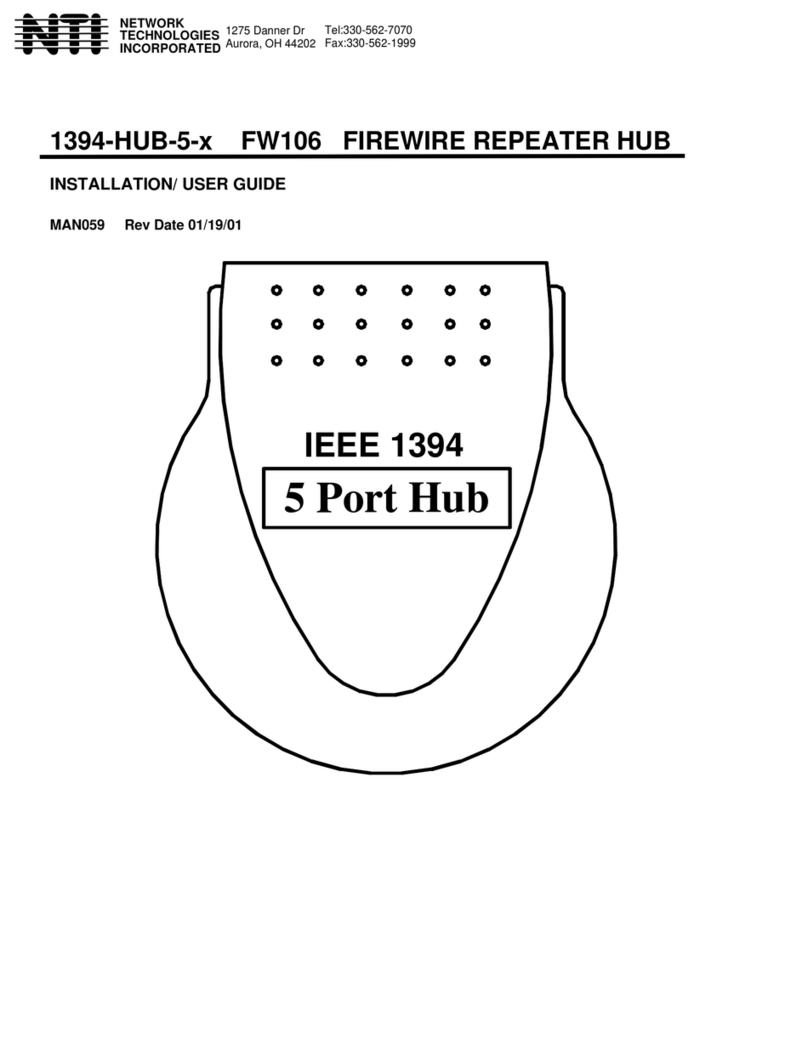
NTI
NTI 1394-HUB-5-x FW106 Operation manual

NTI
NTI SERIMUX-S-x User manual

NTI
NTI KEEMUX-P2-LC Operation manual

NTI
NTI UNIMUX Series User manual
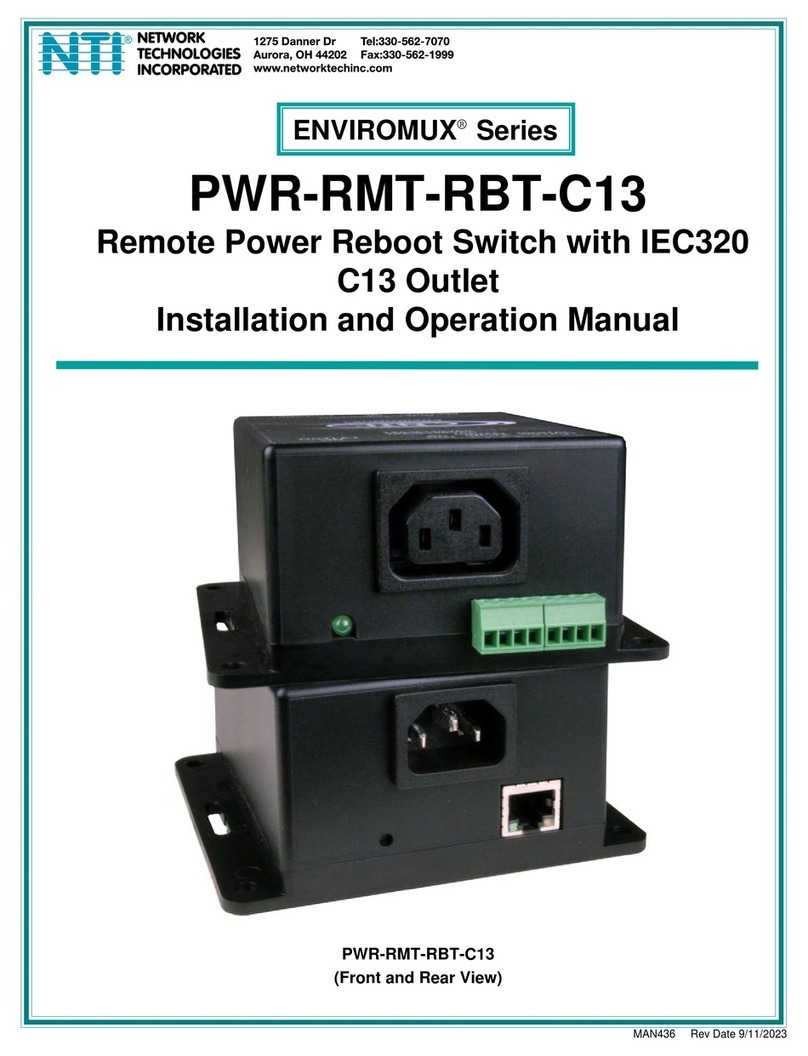
NTI
NTI ENVIROMUX Series User manual

NTI
NTI SE-15V-xx-L User manual

NTI
NTI SERIMUX-SECURE-x User manual

NTI
NTI USBV-x User manual

NTI
NTI ST-xU User manual

NTI
NTI SM-4X4-4K18GB-LC User manual

NTI
NTI SE-15V-2-2U1C-TTL User manual

NTI
NTI PRIMUX Series Quick start guide

NTI
NTI UNIMUX-HD4K-x User manual
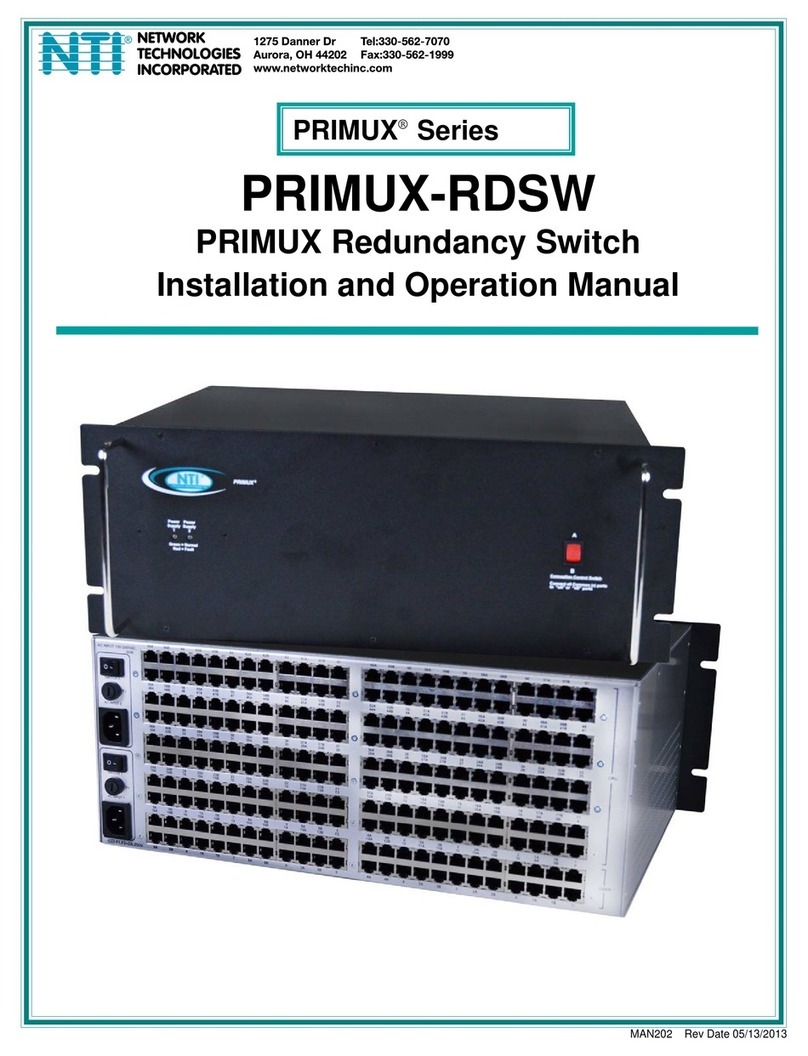
NTI
NTI PRIMUX-RDSW User manual

NTI
NTI SE-15V-xx-L User manual

NTI
NTI unimux-dvi(a)-xhd User manual

NTI
NTI UNIMUX-nXm-UHD User manual

NTI
NTI Splitmux-C5HDR-4LC User manual

NTI
NTI SM-nXm-DVI-LCD User manual