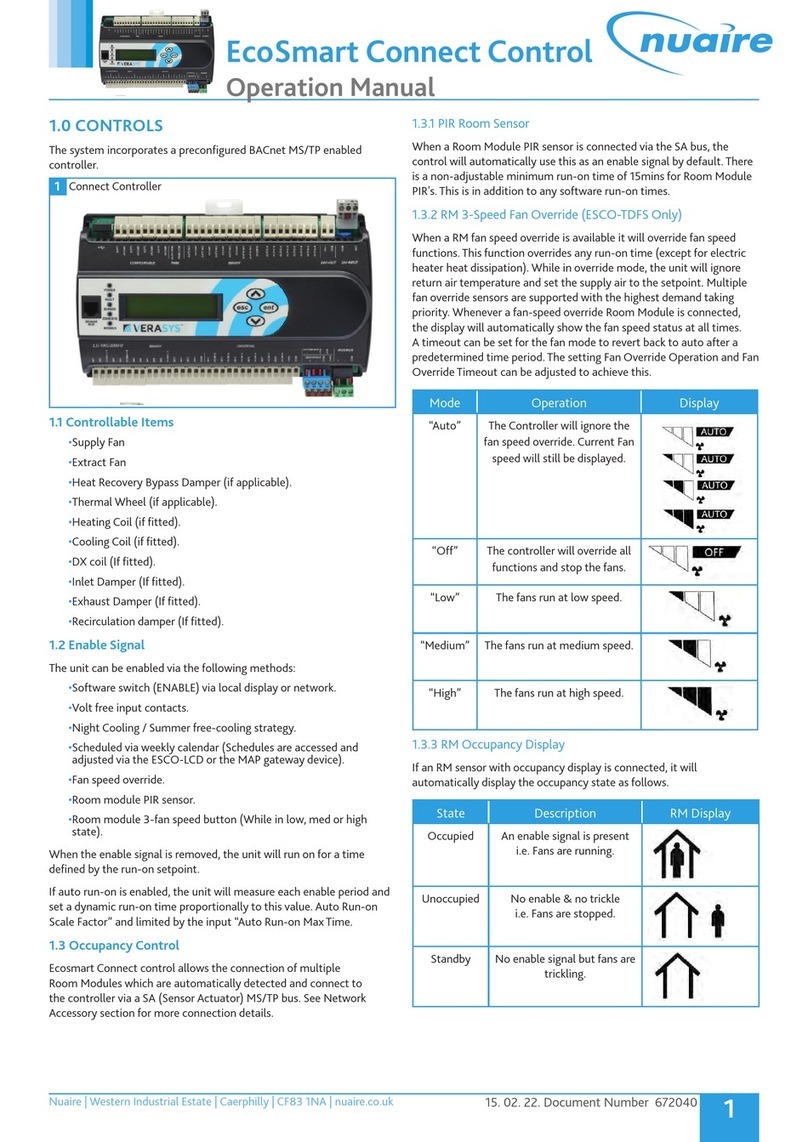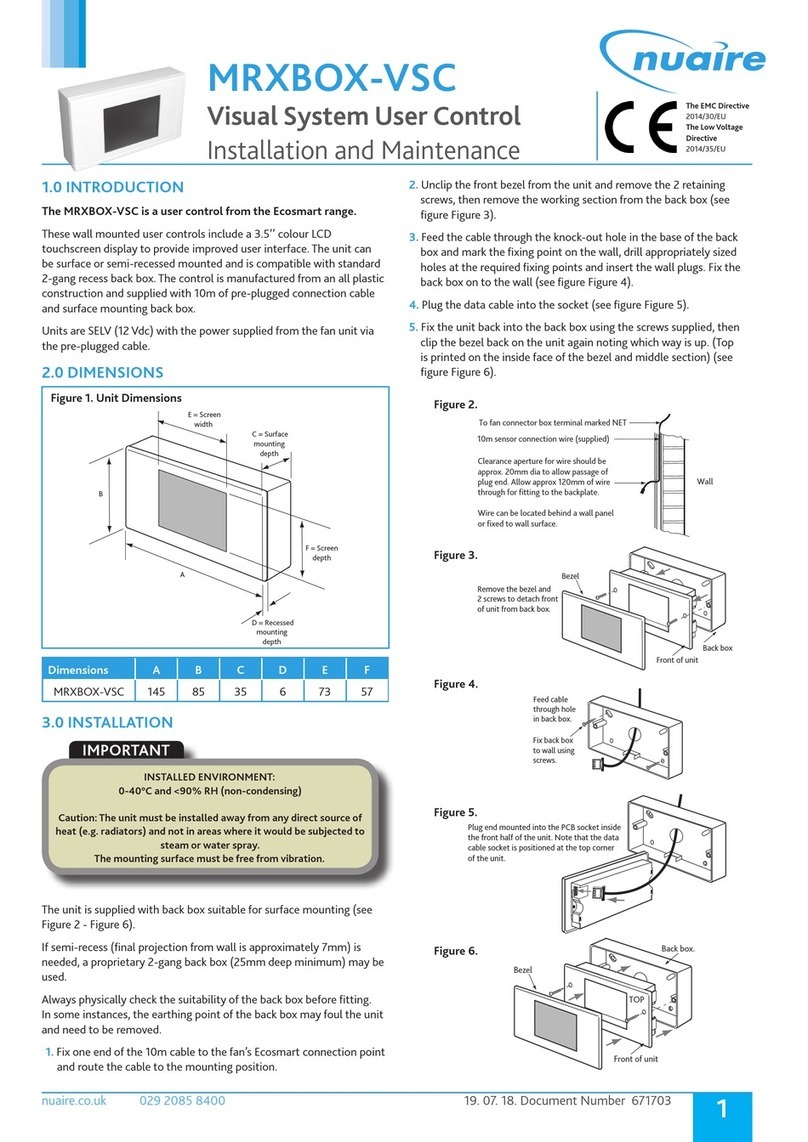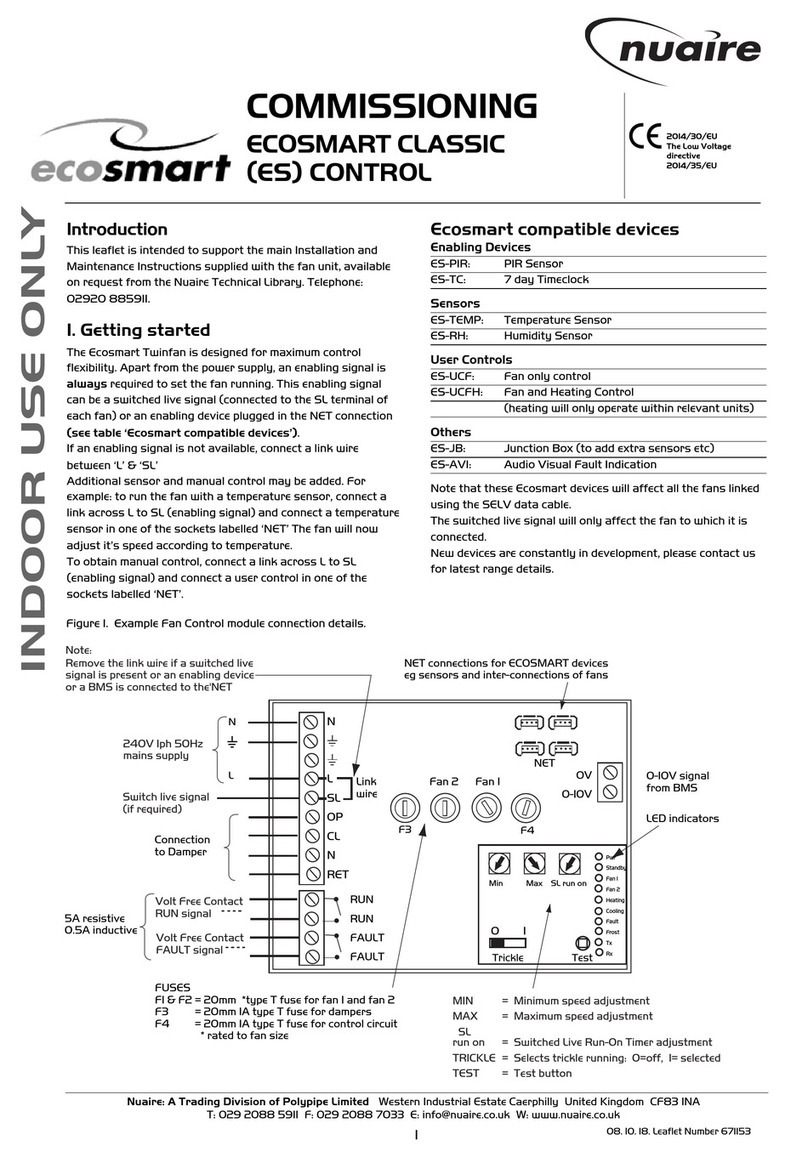2
15. 02. 22. Document Number 671868
Nuaire | Western Industrial Estate | Caerphilly | CF83 1NA |nuaire.co.uk
EcoSmart Connect
Quick Controls Guide
3.1 Setting the Minimum and Maximum Airflows
To set the minimum and maximum fan speeds configure the following
set points:
•Extract fan minimum speed located on page number 29 of the
LCD browser or object ID 28631.
•Extract fan maximum speed located on page number 29 of the
LCD browser or object ID 28632.
•Supply fan minimum speed is located on page number 35 of the
LCD browser or object ID 28671.
•Supply fan maximum speed is located on page number 35 of the
LCD browser or object ID 28672.
LCD
Browser
Page
BACnet
Object Description Point
Type
Instance
Number
Default
Value Range
29
Extract
Fan Max
Demand
Extract Fan
Maximum
Demand
AV 28631 100 0-100
29
Extract
Fan Min
Demand
Extract Fan
Minimum
Demand
AV 28632 20 0-100
35
Supply
Fan Max
Demand
Individual Fan
Maximum
Demand
AV 28671 100 0-100
35
Supply
Fan Min
Demand
Supply Fan
Minimum
Demand
AV 28672 20 0-100
3.1.1 Fan Commissioning
To simulate the maximum speed and check air volumes the fan boost
will have to be enabled. The fan boost is located on page number 11,
object ID 28635. Please ensure this is disabled after commissioning.
3.1.2 Fan Boost
11 Fan Boost Enable Fan Boost MSV 28635 Off Off / On
3.2 Setting Trickle Operation
Enabling the trickle set point will run the fan at minimum speed
when there is no enable signal present. To enable trickle configure the
following set point.
•Trickle mode is located on page number 14 if the LCD browser or
BACnet object ID 28675.
3.2.1 Trickle Mode
14 Trickle Mode Trickle Mode
Enabled MSV 28675 Off Off / On
3.3 Setting the Run-on Timer
Once the enable is removed the unit will run on for the time set by the
run on set point.
•Run-on set point is located on page number 9 of the LCD browser
or BACnet object ID 10267.
3.3.1 Run-on Enable
33 Run-on
(Enable)
Run-On
(Enable)
speed
AV 28663 0 0-120
3.4 Setting the Inlet / Outlet Dampers
If inlet or outlet dampers are fitted to the unit as ancillary items, ensure
the following set points are configured:
•The Inlet outlet damper fitted is located on page number 44 of the
LCD browser or object ID 17660.
•The Inlet outlet damper delay is located on page number 12 of the
LCD browser or object ID 10279.
3.4.1 Inlet / Outlet Dampers
10 OA Damper
Interlock IO Damper Fitted MSV 28617 No No / Yes
32 Damper
Delay Damper Delay AV 28646 0 0-120
3.5 Setting Temperature Control
There are two methods of temperature control available with Ecosmart
Connect controls:
•Temp Control Mode is located on page number 10 if the LCD
browser or BACnet object ID 28619.
3.5.1 Temperature Control
10 Control
Type
Temperature Control
Selection - State 0 (Supply
Temp Control / State 1 (Return
Temp Control)
MSV 28619 State
0
State 0
/ State 1
If there is a heater battery or a cooling coil fitted to the unit ensure the
following set points are configured as a minimal requirement to suit the
unit type and site requirements:
•The heating type is located on page number 31 of the LCD browser
or object ID 10206.
•The cooling type Is located on page number 30 of the LCD browser
or object ID 10203.
•Software set point Is located on page number 14 of the LCD
browser or object ID 10309.
•Set point operation is located on page number 33 of the LCD
browser or object ID 10214 (if there are no room sensors installed
it is recommended that this is set to software only).
1 Heating
Type
Selection of Heating
Type - State 0 (None) /
State 1 (LPHW) / State 2
(Electric Heater) / State 3
(3rd Party)
MSV 28510 State 0 State 0 /
State 1 /
State 2 /
State 3
2 Cooling
Type
Selection of Cooling Type
- State 0 (None) / State
1 (Chilled Water) / State
2 (3rd Party) / State 3
(Reverse Cycle DX)
MSV 28511 State 0 State 0 /
State 1 /
State 2 /
State 3
35 Network
Setpoint
Network Temperature
Setpoint
AV 28669 22 12-28
9Setpoint
Operation
Setpoint Input Operation
- State 0 (Last Changed) /
State 1 (Software Only) /
State 2 (Last Changed with
timeout)
MSV 28613 State 0
State 0 /
State 1 /
State 2