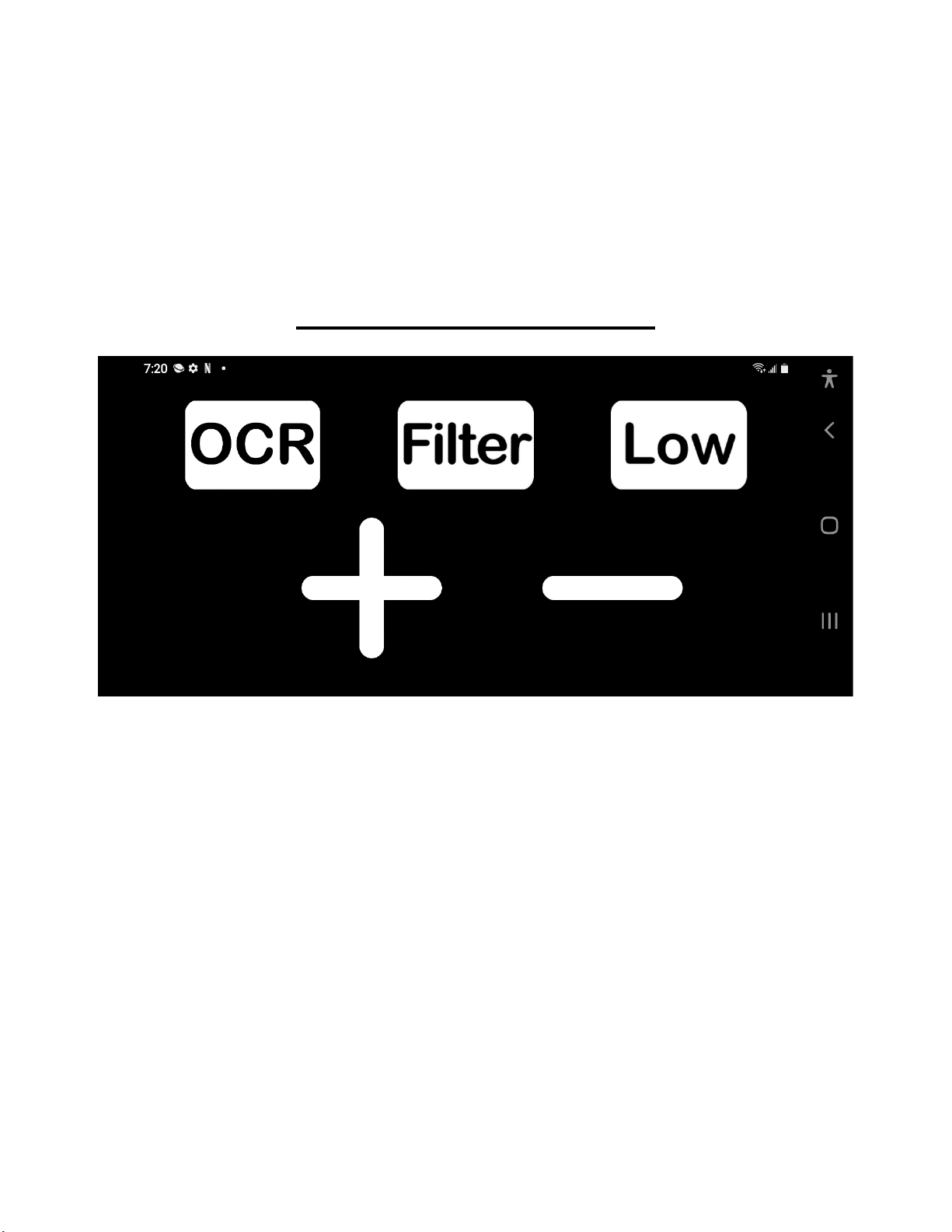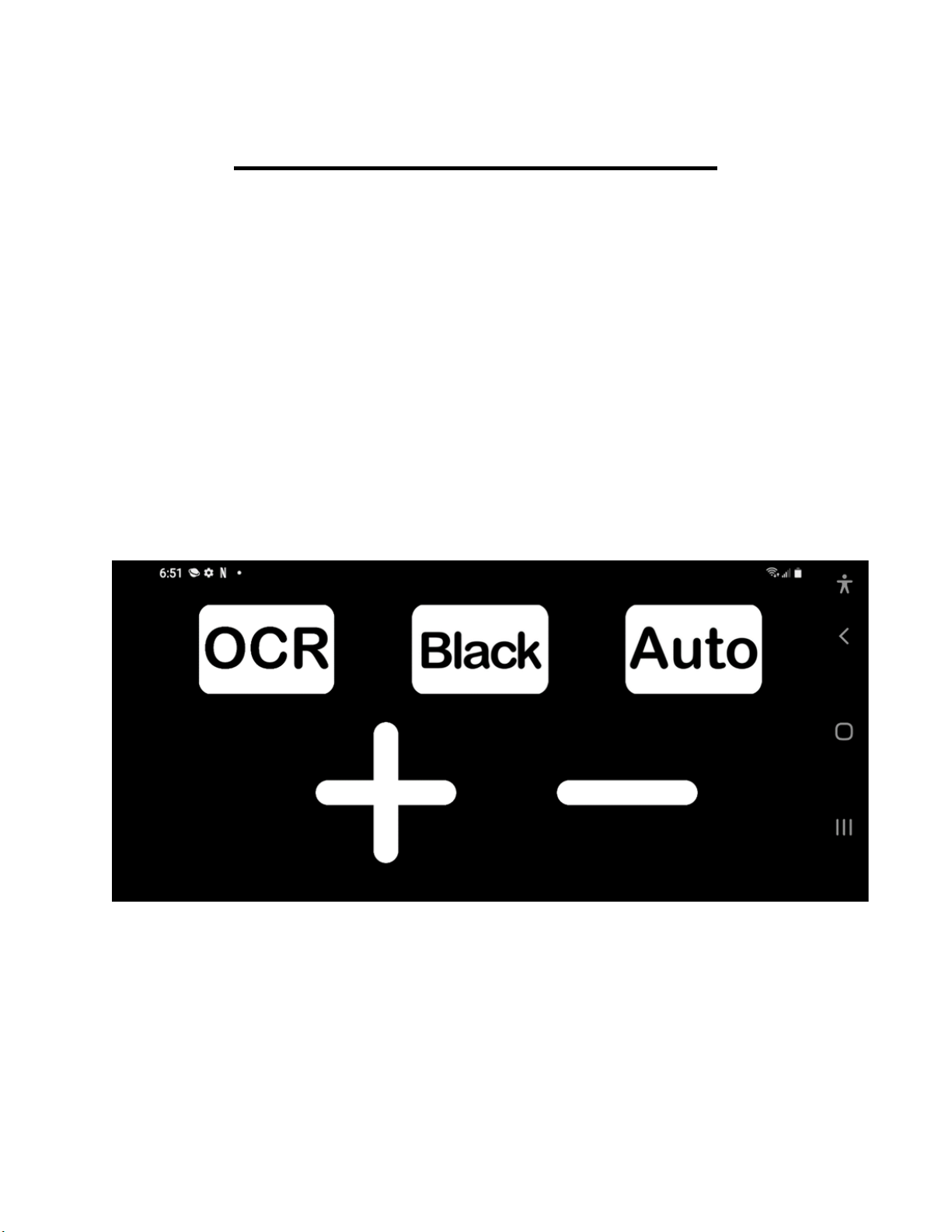Next, simply plug your NuEyes Pro 3 into the
phone and the NuEyes app will automatically
start.
MAGNIFICATION
Once your app has started you will see
the following on the phone’s screen.
The plus (+) is for greater magnification
The minus (-) is for less magnification