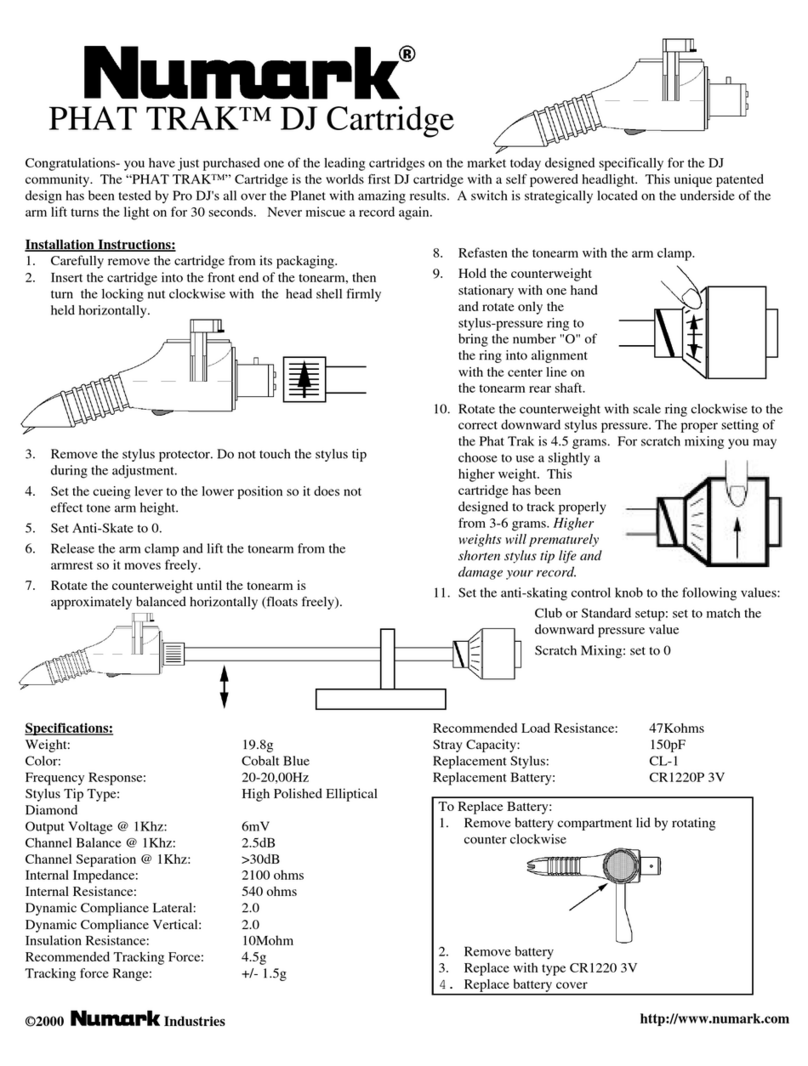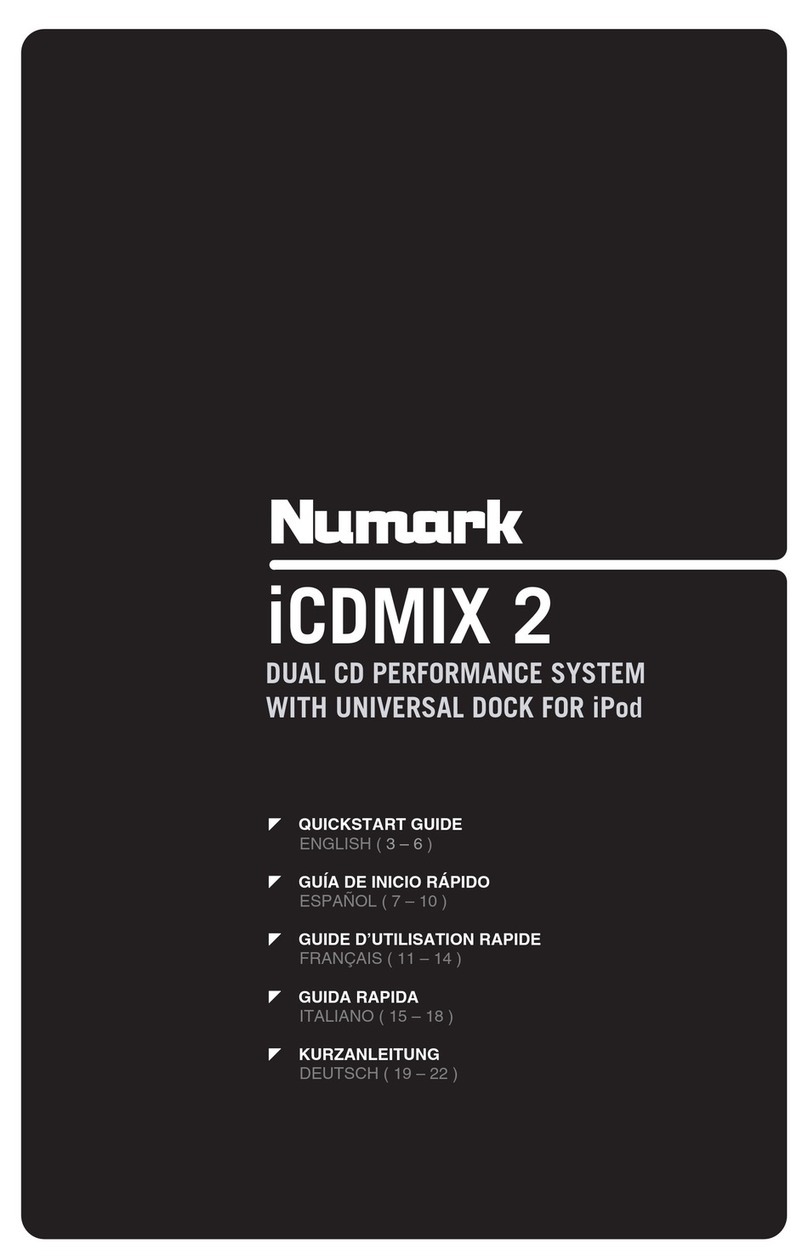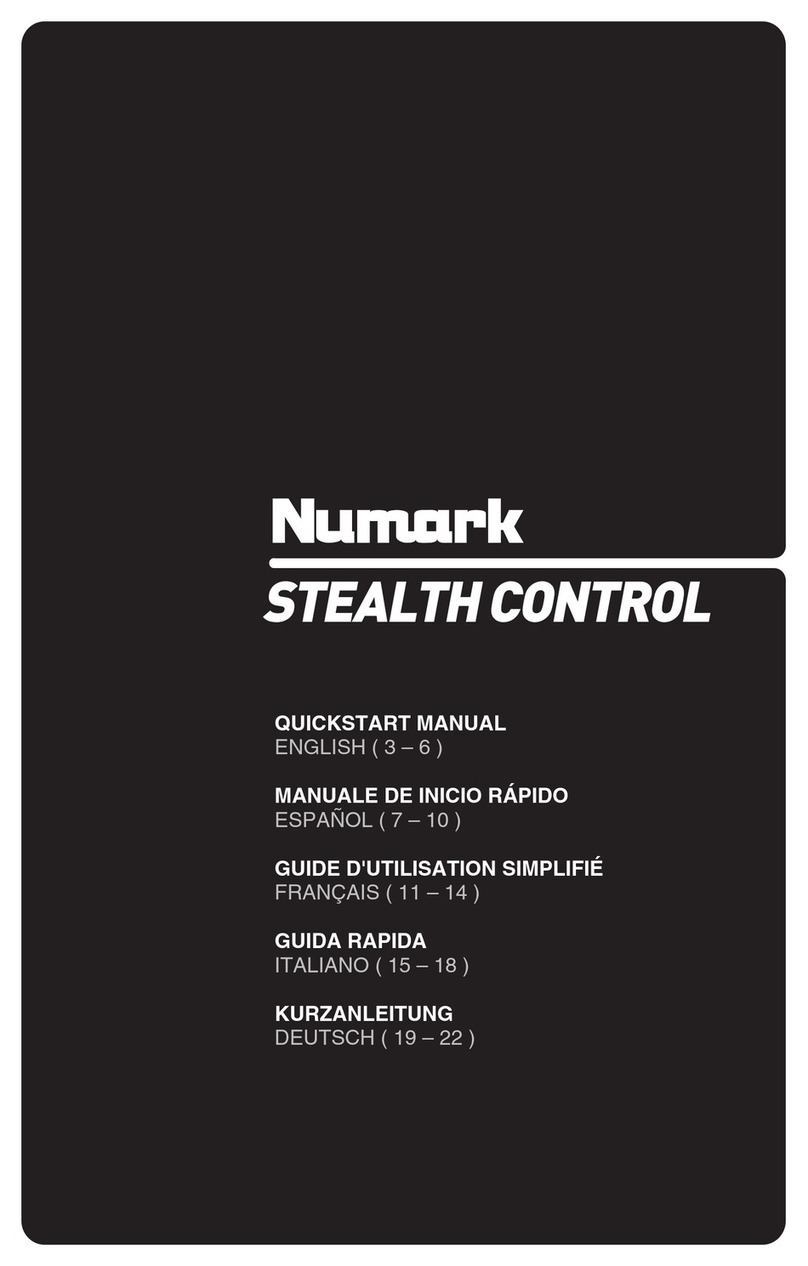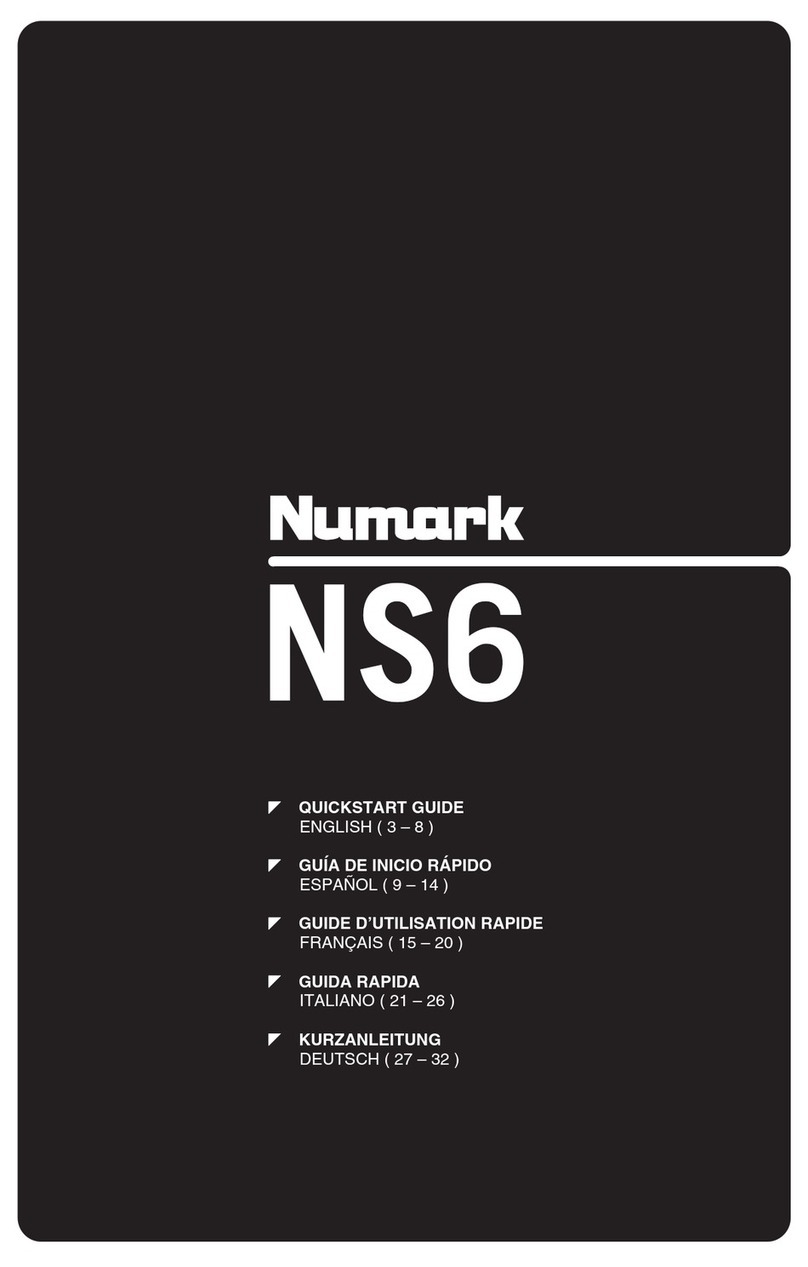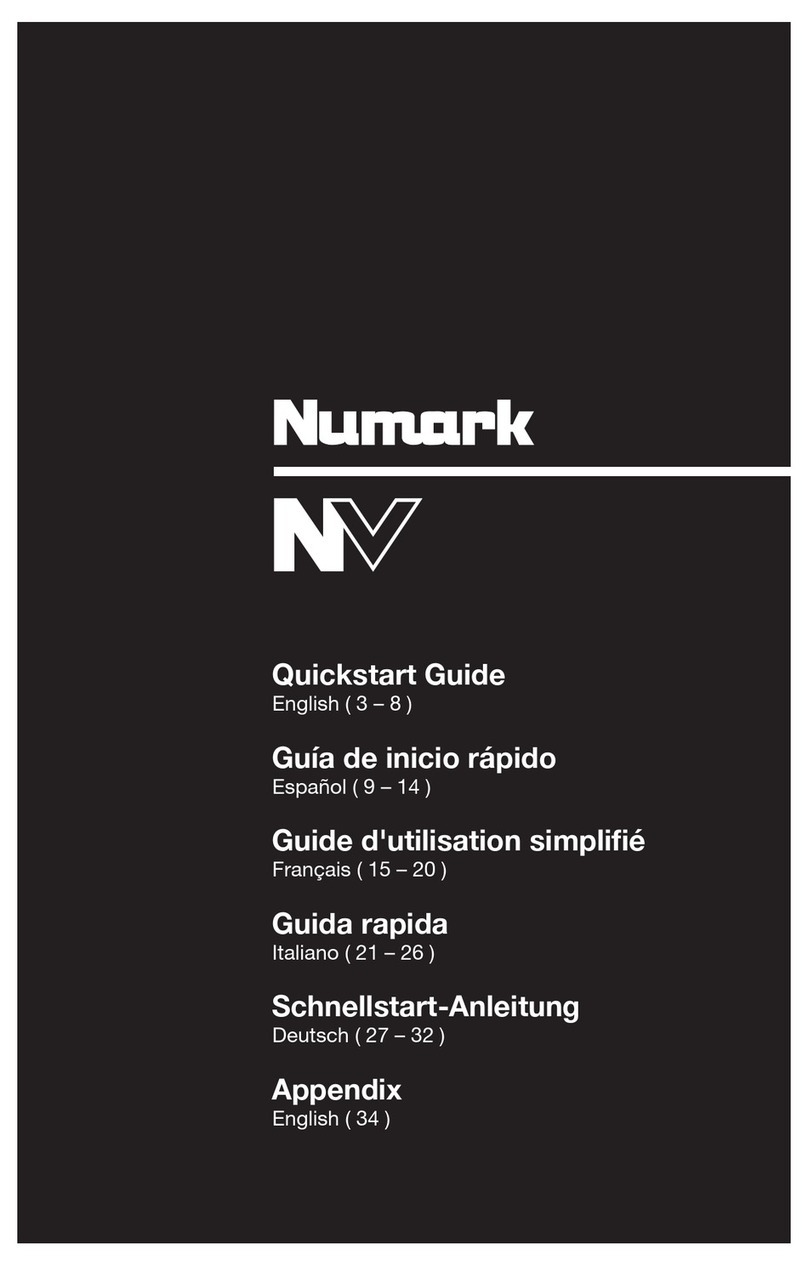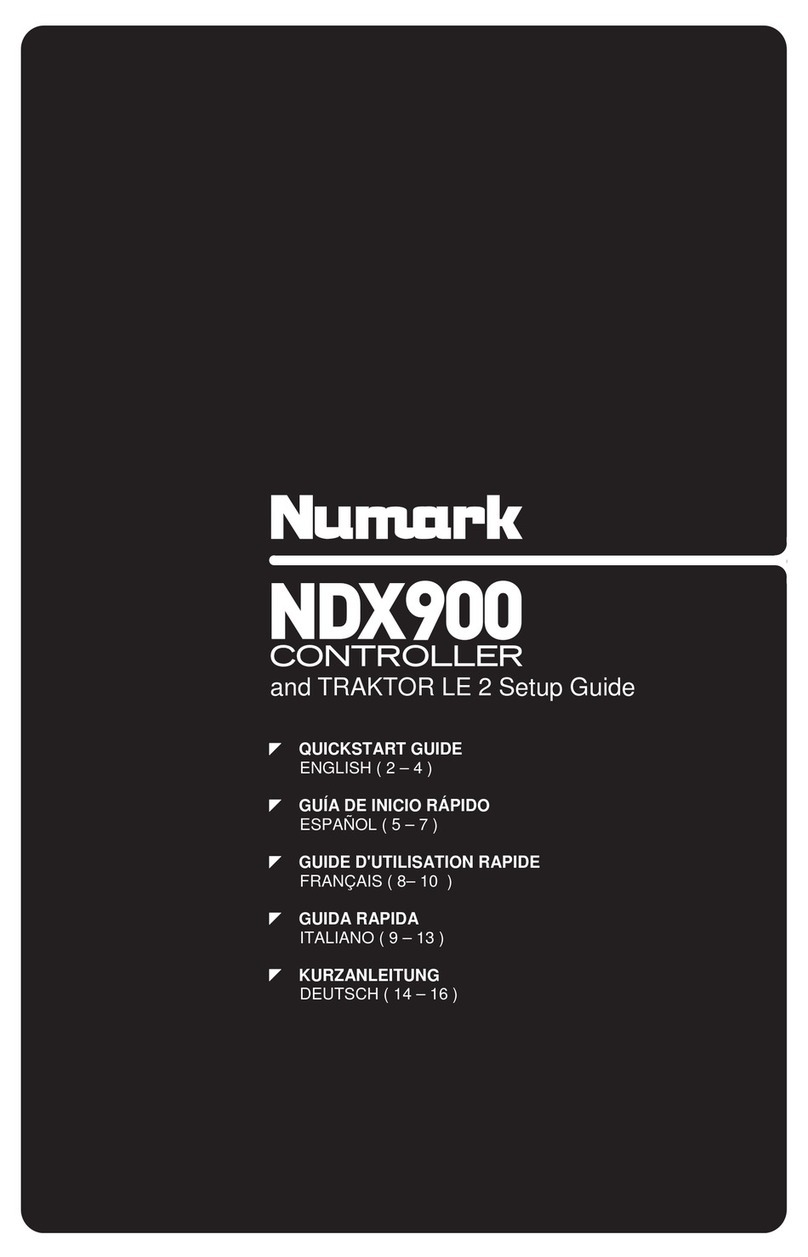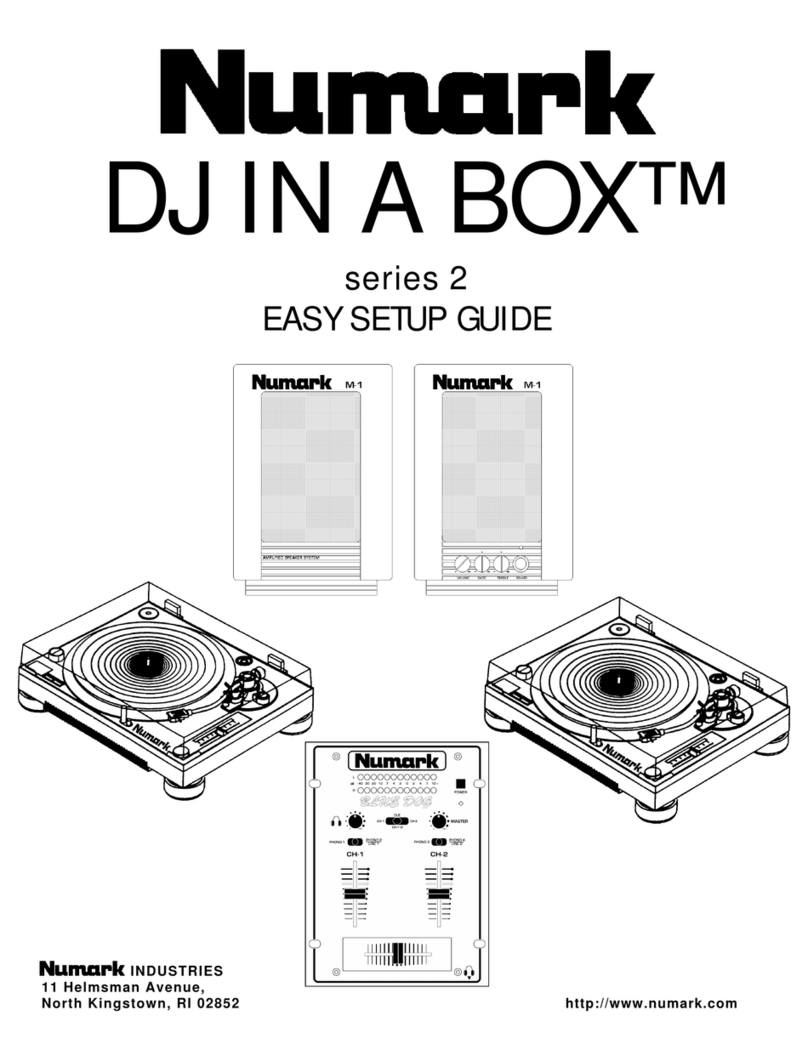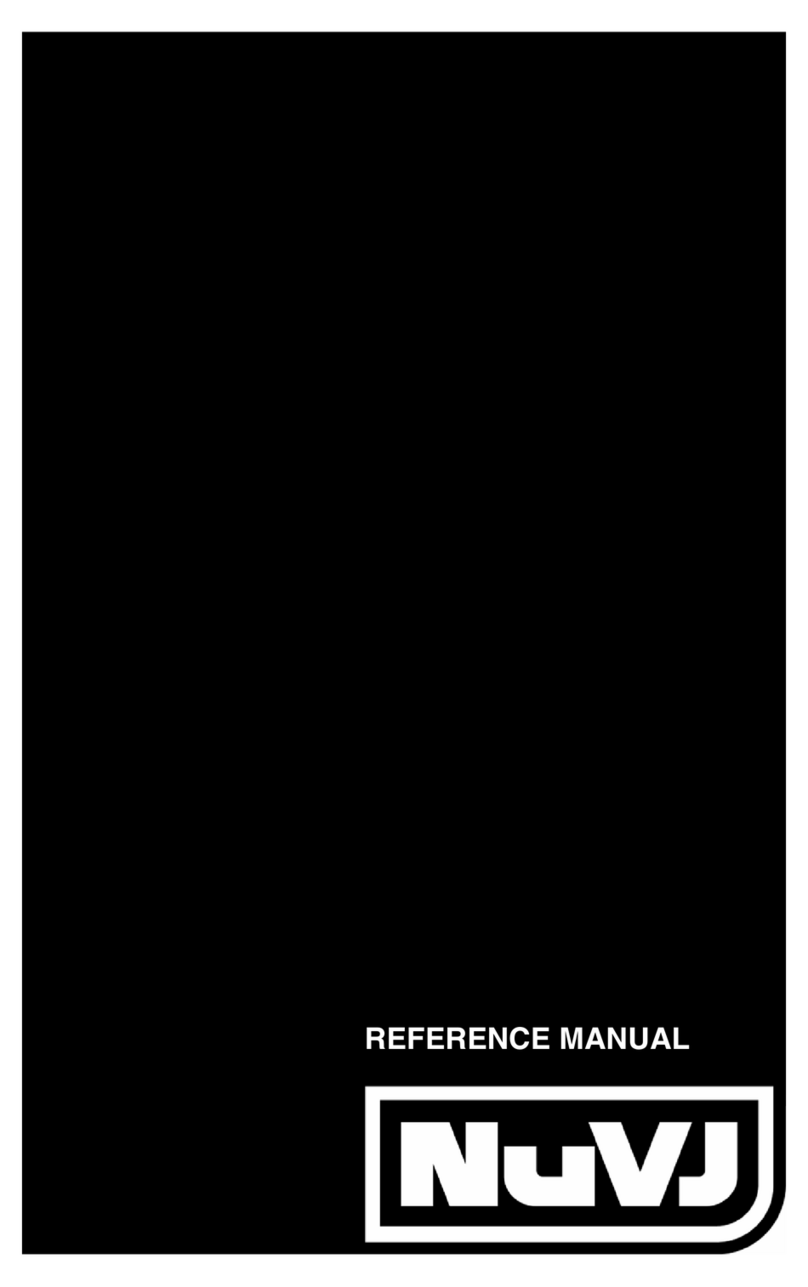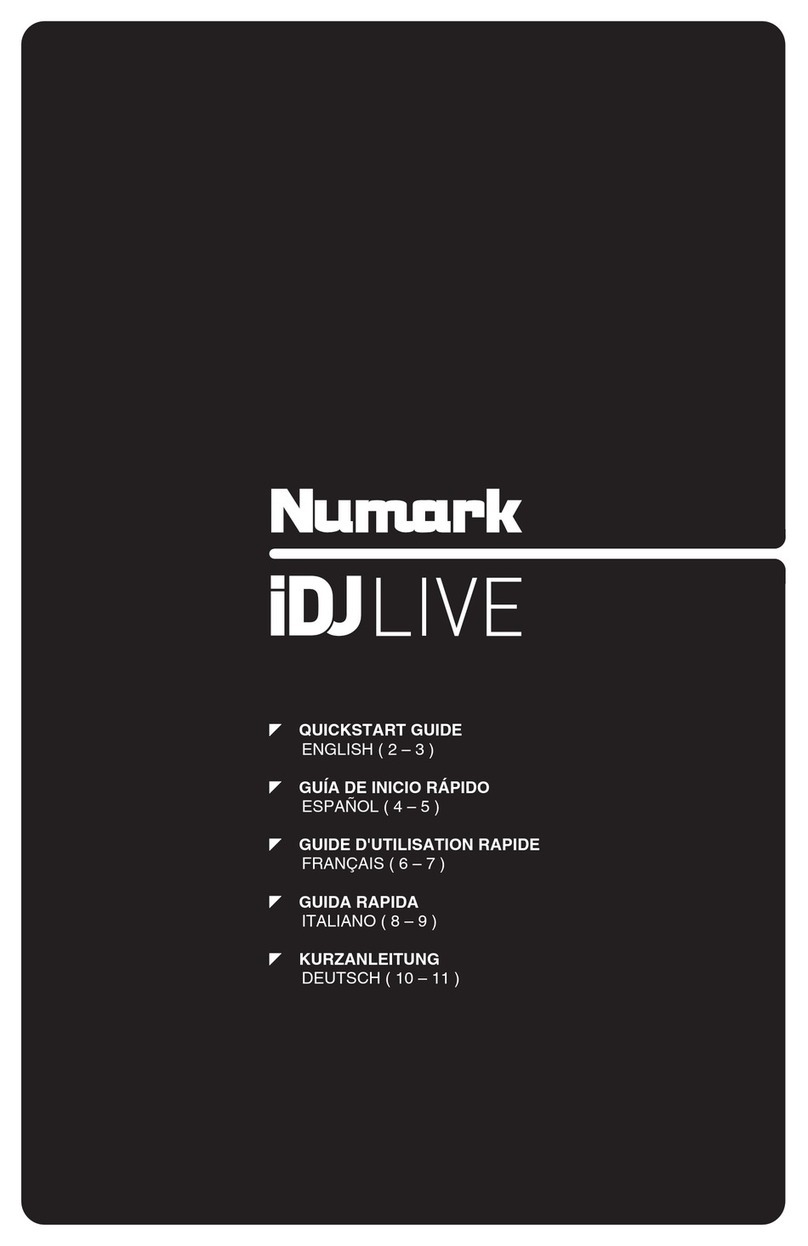5
12. Filter: Turn this knob to apply a filter to the channel. Starting from the center (12:00)
position, turn it counter-clockwise to apply a low-pass filter, or turn it clockwise to apply
a high-pass filter.
13. FX Select: Press these buttons to enable or disable the selected effect: Echo, Delay,
Flanger or Phaser.
14. Effects Toggle: Move this toggle switch away from you to activate the selected effect—
the toggle will latch to that position. Pull the toggle back to the center position to
deactivate the effects.
Pull and hold this toggle toward you to activate the selected effect momentarily, and
release the toggle to deactivate the effect—the toggle will return to the center position.
15. Channel Fader: Use this fader to adjust the channel’s volume level.
16. Crossfader: Use the crossfader to mix between Deck 1 and Deck 2.
17. Main Level Meters: These LEDs display the audio signal level of the main mix (sent out
of the Main Outputs).
18. Headphone Preview: Press this button to preview the channel in the headphones. Use
the Headphone Mix knob to adjust the mix between the channel’s pre-fader signal and
the headphones’ cue channel.
19. Headphone Mix: Turn this knob to adjust the blend of the pre-fader and master channels
together in the headphones.
20. Headphone Volume: Adjusts the volume for headphone cueing.
21. Platter: This capacitive, touch-sensitive platter controls the audio playhead when the
wheel is touched and moved.
22. Smart Scratch: When this button is enabled, Smart Scratch mode will be active. In this
mode, the track's timeline continues (the lower half of the waveform in the display will
continue moving forward) when you use the platter to "scratch" the track. When you
release the platter, the track will resume normal playback from where it would have been
if you had never moved the platter.
When Smart Scratch is enabled, press and hold Shift and press this button to enable jog
mode. In this mode, touch the platter and move it to temporarily adjust the track’s speed.
Press this button again to disable Smart Scratch and enable vinyl mode for the platter.
You can use the platter to “scratch” the track as you would with a vinyl record.
Note: Smart Scratch is enabled by default and can be adjusted in the Settings menu.
Press and hold Smart Scratch to enter/exit Grid Edit Mode.
23. Sync /Sync Off: Press this button to activate sync.
Press and hold Shift and press this button to deactivate Sync. You can also set Sync to
deactivate without using Shift by changing the Sync Button Action setting in the User
Profile menu.
24. Cue / Previous: When the Deck is paused, you can set a Temporary Cue Point by
moving the platter to place the playhead at the desired location and then pressing the
Cue Button.
During playback, you can press the Cue Button to return the track to this Temporary Cue
Point. (If you did not set a Temporary Cue Point, then it will return to the beginning of the
track.)
If the Deck is paused, you can press and hold the Cue Button to play the track from the
Temporary Cue Point. Releasing the Cue Button will return the track to the Temporary
Cue Point and pause it. To continue playback without returning to the Temporary Cue
Point, press and hold the Cue Button, then press and hold the Play Button, and then
release both buttons.
Press and hold Shift and then press this button to return to the beginning of the track.