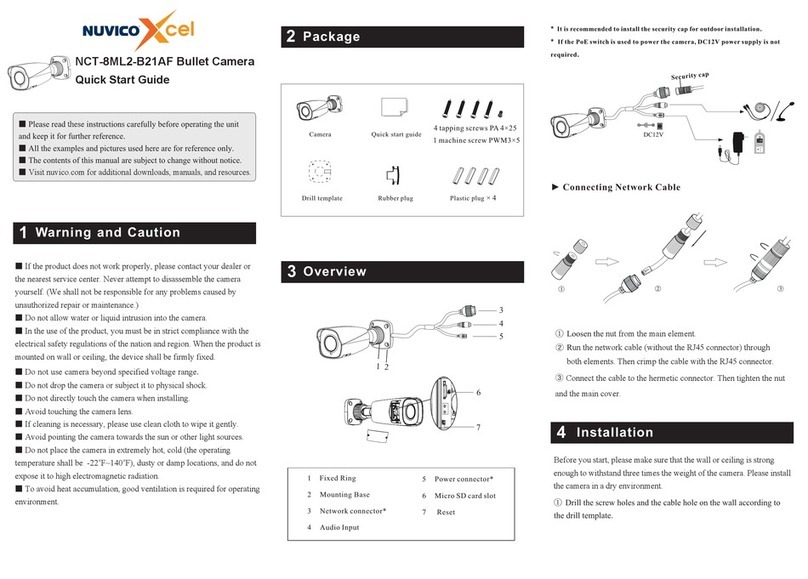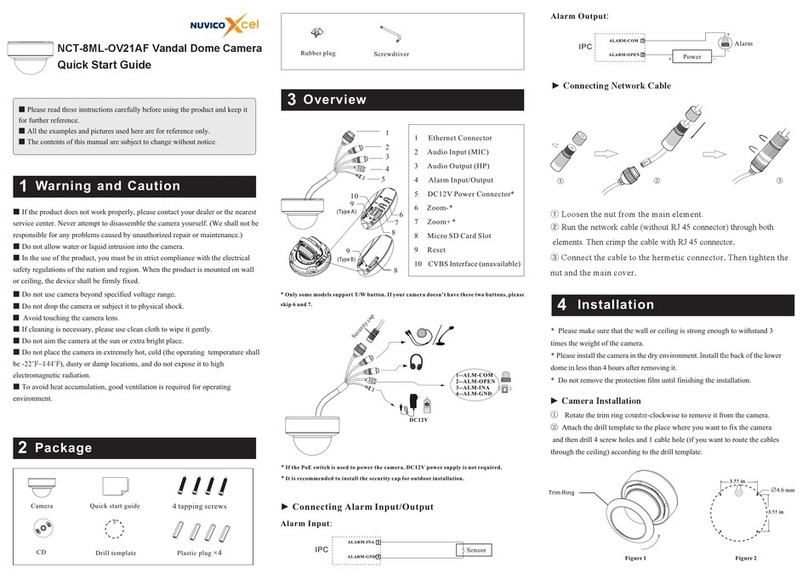Network Connection
5
MENU
MENU
IPC
IPC
Network Cable Network Cable
Network Cable
Switch
Router Computer
Computer
•Access Through Xcel IP Utility
In LAN, there are two ways to access the camera. 1. Access Through
Xcel IP Utility; 2. Direct Access Through Web Browser
①Make sure that the camera and the PC are connected to the local
network.
②Install Xcel IP Utility from the CD and run it after installation.
Device Network Search
Immediate Refresh
name
name
name
IPC
IPC
IPC
unknown
unknown
unknown
192.168.2 26.201
192.168.1 .2
192.168.1 .3
80
80
80
9008
9008
9008
255.255.
255.255.
255.255.
Modify Netw ork Parame ter
Mac Address
IP Address
Modify
CE :98 :23 :75 :3 5 :22
192 . 168 . 226 . 201
255 . 255 . 255 . 0
192 . 168 . 226 . 1
i
Tip: Enter the administrator passwor d, and
then modify t he network p arameters.
Total Device: 3
Local IP Address:192.168.1.4Subnet Mask:255.255.255.0 Gateway: 19 2.168.1.1 DNS:21 0.21.196.6
Device Name Device Type IP Address Http Port Data Port Subnet
Product Mod el
About
Subnet Mask
Gateway
Restore IPC Default Configuration
③Modify the IP address. The default IP address of this camera is
192.168.226.201. Click the information of the camera listed in the above
table to show the network information on the right hand. Modify the IP
address and gateway of the camera and make sure the network address is
in the same local network segment as the computer. Please modify the
IP address of your device according to the practical situation.
Mac Address
IP Address
Modify Network Parameter
Modify
CE :98 :23 :75 :35 :22
192 .168 . 1 . 201
255 . 255 . 255 . 0
192 .168 . 1 . 1
Subnet Mask
Gateway
The default password of the administrator is “123456”.
④Double-click the IP address and then the system will pop up the web
browser to connect the IP camera. Follow directions to download and run the
plugin in the computer. Then enter the user name and password in the login
interface.
•Direct Access Through Web Browser
The default network settings are as shown below:
IP address: 192.168.226.201 HTTP:80
Subnet Mask: 255.255.255.0 Data Port:9008
Gateway: 192.168.226.1
You may use the above default settings when you log in the camera for
the first time.
①Set the IP address of the PC and make sure the network segment is
the same as the default settings of IP Camera. Open the network and share
center. Click “Local Area Connection” to pop up the following window.
Select “Properties” and then select Internet protocol according to the
actual situation (for example: IPv4). Next, click “Properties” button to set
the network of the PC.
For example, the IP address of your computer is 192.168.1.4. So the
IP address of the camera shall be changed to 192.168.1.X. After
modification, please enter the password of the administrator and click
“Modify” button to modify the setting.
②Open a browser and enter the default address of IP Camera and
confirm.
③Download and run the plugin in the computer.
④Enter the default username and password in the login interface to
log in.
NCT-5ML-E2450043001057 A2
The default username is admin; the default password is 123456.
④
ceiling or wall with the screws provided.
Route and connect the cables. T hen secure the mounting base to the
⑤
the dome to obtain an optimum view angle. Finally, fix the camera with
the fixed screw.
Install the dome and enclosure to the mounting base and then adjust
(mm)
Ø4.5
Ø51.0
Ø91.6
44.2
38.2