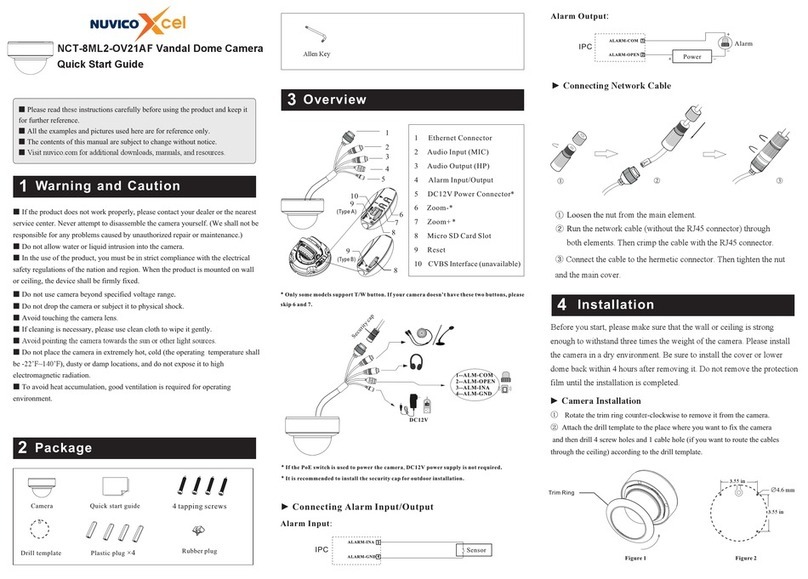Network Connection
5
MENU
IPC
Network Cable Network Cable
Switch
Router Computer
•Access the camera through Xcel IP Utility
①Make sure that the camera and the PC are well connected via LAN.
②Find Xcel IP Utility on the CD and then install it in the computer.
After that, run the Xcel IP Utility as shown below.
Device Network Search
Immediate Refresh
name
name
name
IPC
IPC
IPC
unknown
unknown
unknown
192.168.2 26.201
192.168.1.2
192.168.1 .3
80
80
80
9008
9008
9008
255.255.
255.255.
255.255.
Modify Netw ork Parame ter
Mac Address
IP Address
Modify
CE :98 :23 :75 :3 5 :22
192 . 168 . 226 . 201
255 . 255 . 255 . 0
192 . 168 . 226 . 1
i
Tip: Enter the administrator password, and
then modify t he network p arameter s.
Total Device: 3
Local IP Address:192.168.1.4Subnet Mask:255.255.255.0 Gateway: 19 2.168.1.1 DNS:21 0.21.196.6
Device Name Device Type IP Address Http Port Data Port Subnet
Product Mod el
About
Subnet Mask
Gateway
Restore IPC Default Configuration
Mac Address
IP Address
Modify Network Parameter
Modify
CE :98 :23 :75 :35 :22
192 . 168 . 1 . 201
255 . 255 . 255 . 0
192 . 168 . 1 . 1
Subnet Mask
Gateway
For example, the IP address of your computer is 192.168.1.4. So the
IP address of the camera shall be changed to 192.168.1.X and the
gateway shall be changed to 192.168.1.1. After modification, please
enter the password of the administrator and click “Modify” button to
modify the settings.
The default password of the administrator is “123456”.
④Double-click the camera listed in the Xcel IP Utility or manually enter
the IP address in the address bar of the web browser to connect IP
Camera. Then follow directions to download and install the plugin.
⑤Enter the username and password in the login interface.
NCT-5ML-B2450043001159 A1
④ Bracket adjustment. Before adjustment, preview the image of the
camera on a monitor and then loosen the fixed ring to adjust the view
angle of the camera.
⑤ Open the cover of the camera and then adjust Zoom or Focus to
obtain an optimum image. Before adjustment, preview the image of
the camera on a monitor.
**If the model you get is fixed lens or motorized zoom lens,
please skip step ⑤ and ⑥.
⑥
screws. (Note that the cover shouldn’t be installed unevenly.)
Install the cover back to the camera and fix it firmly with the
90° Tilt
360° Rotation 360° Pan
Focus
Zoom
③Modify the IP address. The default IP address of this camera is
192.168.226.201. Click the information of the camera listed in the above
table to show the network information on the right hand. Modify the IP
address and gateway of the camera and make sure the network address is
in the same local network segment as that of the computer. Please
modify the IP address of your device according to the practical situation.
The default username is admin; the default password is 123456.
Fixed Ring
Cove r
Name:
Password:
Stream Type:
Language:
admin
1920 x1080 25fps
English
Remember me
Login
Rubber plug