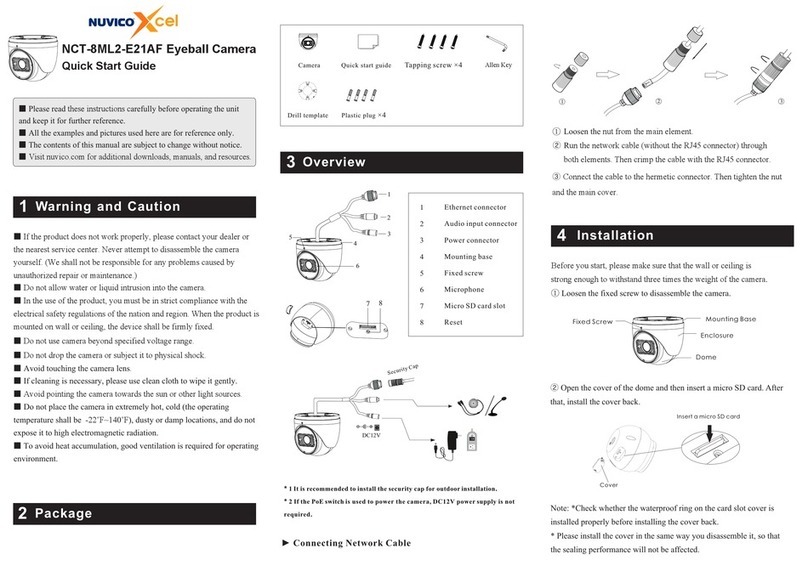IE Network Connection
5
MENU
MENU
IPC
IPC
Network Cable Network Cable
Network Cable
Switch
Router Computer
Computer
●Access the camera through Xcel IP Utility
Here we take accessing IP camera via LAN for example. In LAN,
there are two ways to access. 1. Access through Xcel IP Utility;
2. Directly Access through IE Browser
①Make sure that the camera and the PC are well connected via LAN.
②Find the Xcel IP Utility from the CD and then install it in the computer.
After that, run the Xcel IP Utility as shown below.
Device Network Search
Immediate Refresh
name
name
name
IPC
IPC
IPC
unknown
unknown
unknown
192.168.2 26.201
192.168.1.2
192.168.1.3
80
80
80
9008
9008
9008
255.255.
255.255.
255.255.
Modify Netw ork Parame ter
Mac Address
IP Address
Modify
CE :98 :23 :75 :3 5 :22
192 . 168 . 226 . 201
255 . 255 . 255 . 0
192 . 168 . 226 . 1
i
Tip: Enter the administrator password, and
then modify t he network p arameter s.
Total Device: 3
Local IP Address:192.168.1.4Subne t Mask:255.255.255.0 Gateway: 19 2.168.1.1 DNS:210.21.196.6
Device Name Device Type IP Address Http Port Data Port Subnet
Product Mod el
About
Subnet Mask
Gateway
Restore IPC Default Configuration
③Modify the IP address. The default IP address of this camera is
192.168.226.201. Click the information of the camera listed in the
above table to show the network information on the right hand.
Modify the IP address and gateway of the camera and make sure its
network address is in the same local network segment as that of the
computer. Please modify the IP address of your device according
to the practical situation.
Mac Address
IP Address
Modify Network Parameter
Modify
CE :98 :23 :75 :35 :22
192 .168 . 1 . 201
255 . 255 . 255 . 0
192 .168 . 1 . 1
Subnet Mask
Gateway
For example, the IP address of your computer is 192.168.1.4. So the
IP address of the camera shall be changed to 192.168.1.X. After
modification, please input the password of the administrator and click
“Modify” button to modify the setting.
The default password of the administrator is “123456”.
④ Double-click the IP address and then the system will pop up the IE
browser to connect IP-CAM. After downloading Active X control, a
login window will pop up. Input the user name and password to login.
●Directly Access Through IE
The default network settings are as shown below:
IP address: 192.168.226.201 HTTP:80
Subnet Mask: 255.255.255.0 Data Port:9008
Gateway: 192.168.226.1
You may use the above default settings when you log in the camera
for the first time.
①Set the IP address of the PC and make sure the network segment
should be as the same as the default settings of IP-CAM. Open the
network and share center. Click “Local Area Connection” to pop up
the following window. Select “Properties” and then select Internet
protocol according to the actual situation (for example: IPv4).
Next, click “Properties” button to set the network of the PC.
②Open the IE browser and input the default address of IP-CAM
and confirm. The IE browser will download Active X control
automatically.
③After downloading Active X control, the login dialog box will
pop up.
④Input the default username and password and then enter to view.
NCT-4M-MV2A450043000607 A0
The default username is admin; the default password is 123456.
③Route and connect the cables.
④Secure the mounting base with camera to the wall with screws as
shown below.
Rotation 0°~350°
Pan 0°~360°
Tilt 0°~70°
⑤Three-axis adjustment. Before adjustment, preview the image of
the camera on a monitor and then adjust the camera according to
the figure below to get an optimum angle.
⑥Install the lower dome back to the camera and secure it with the
screws.