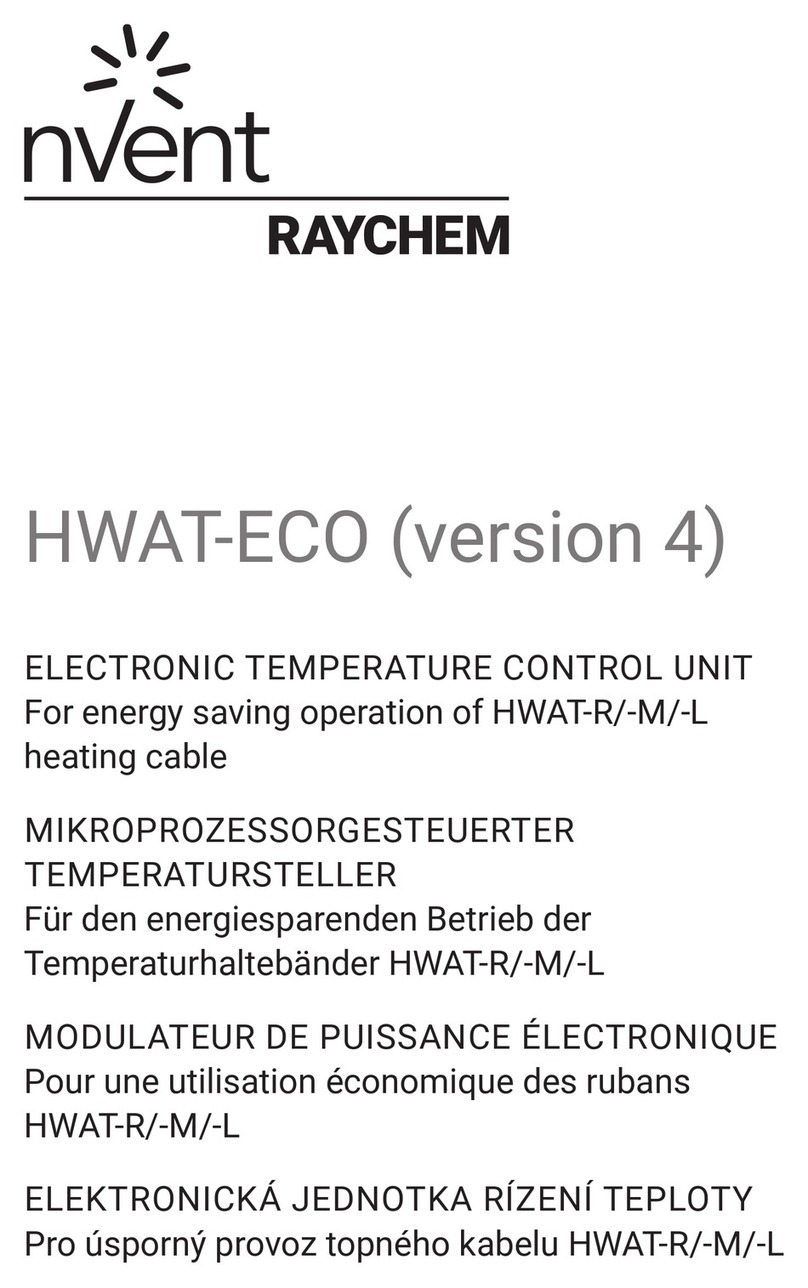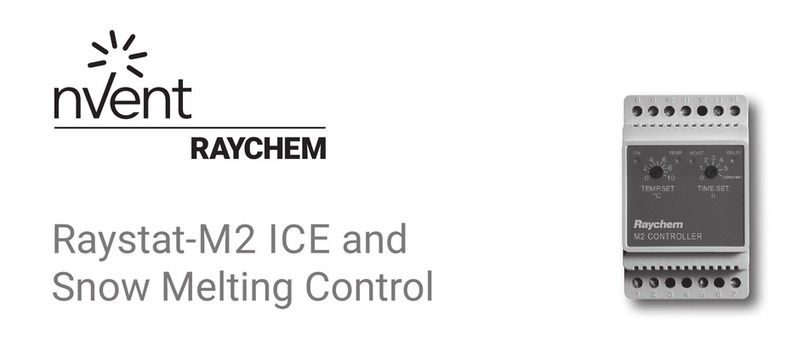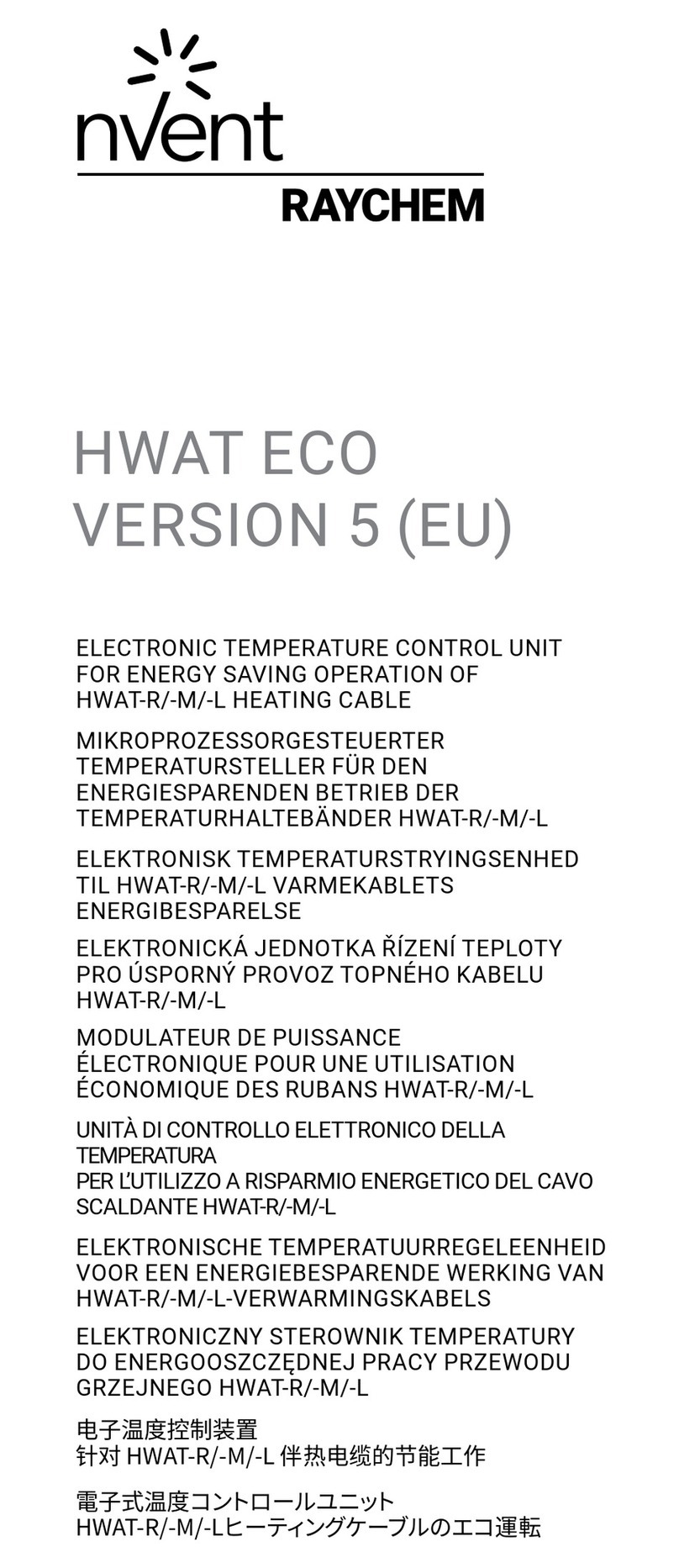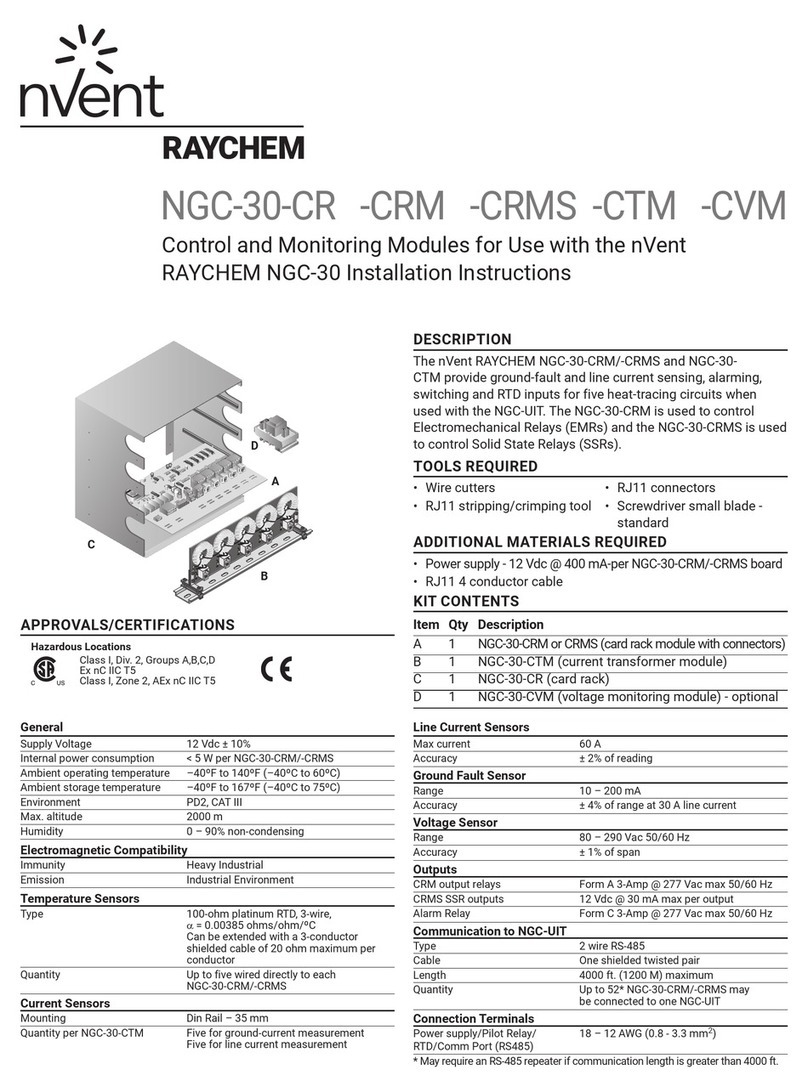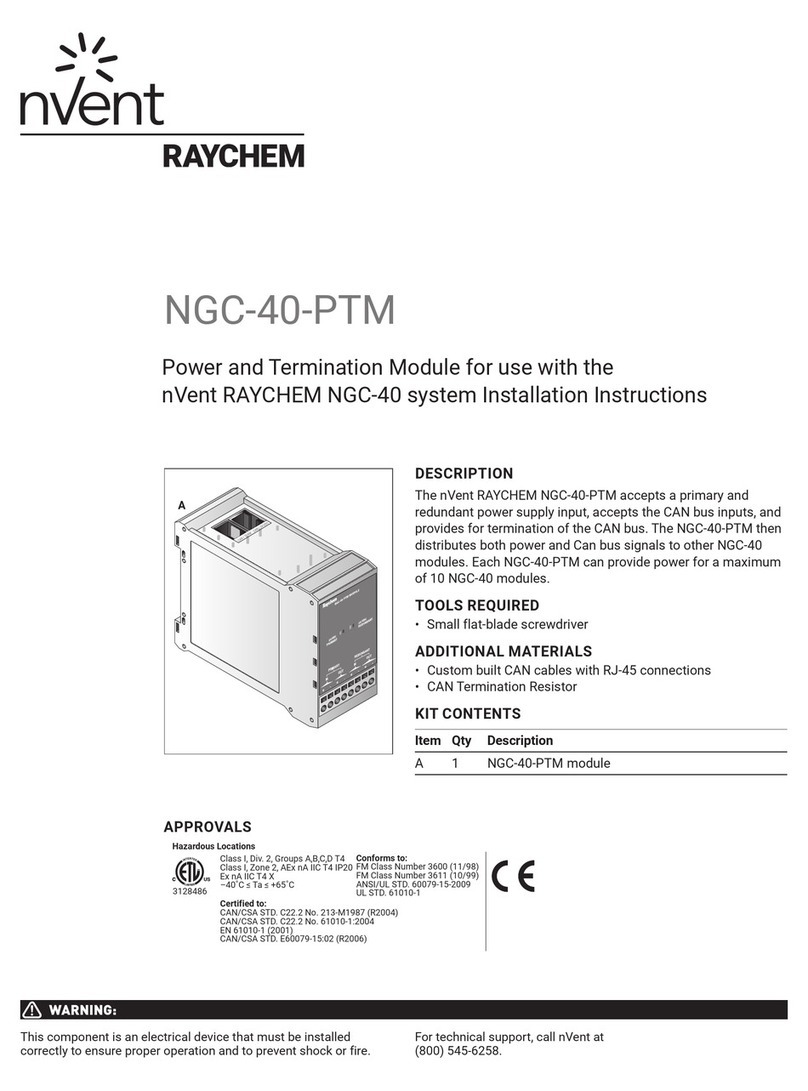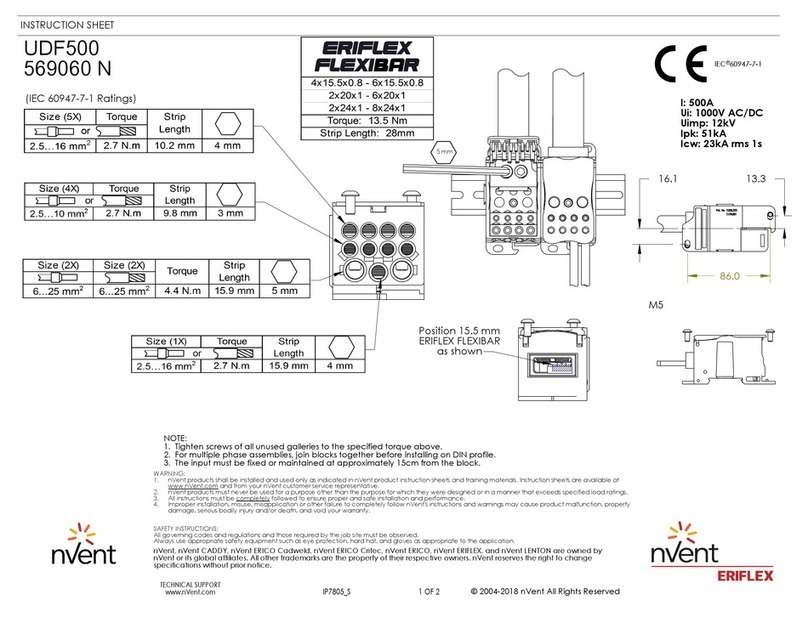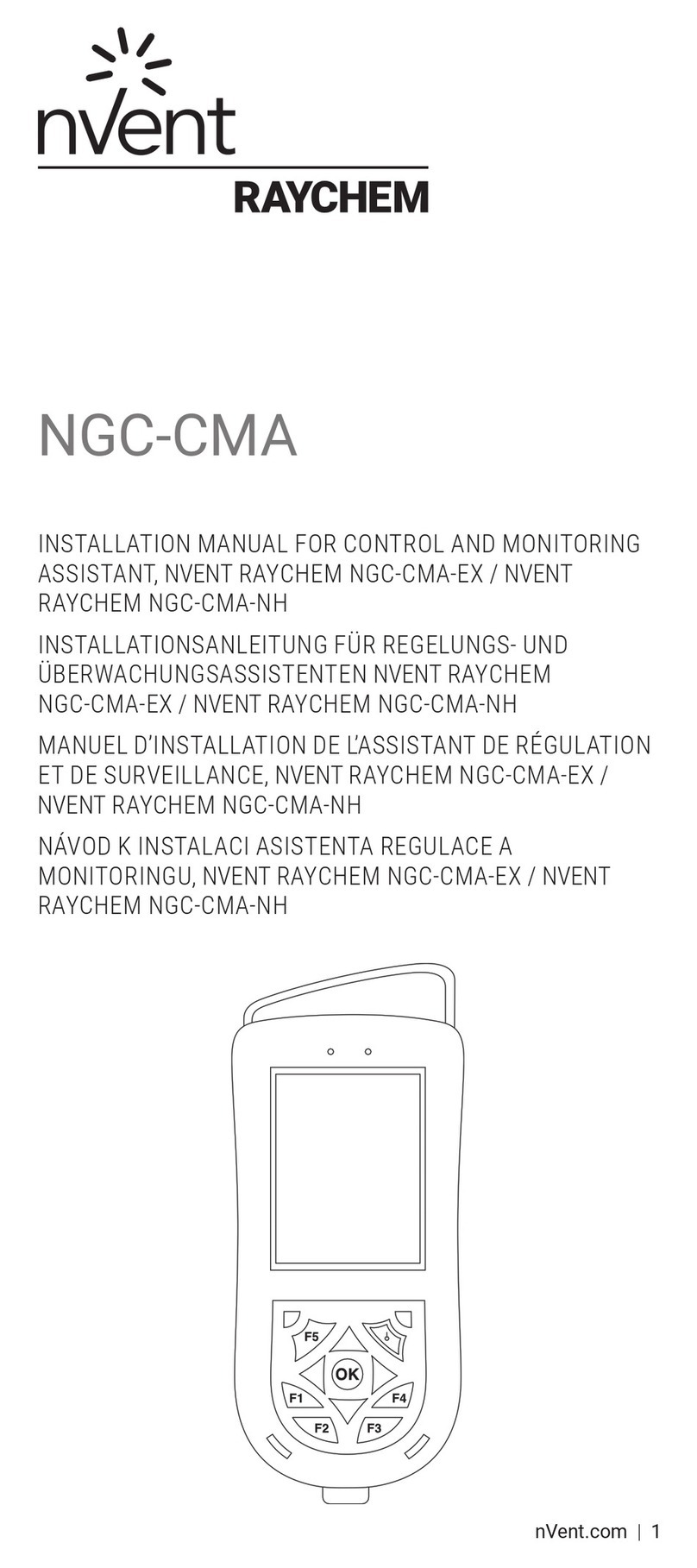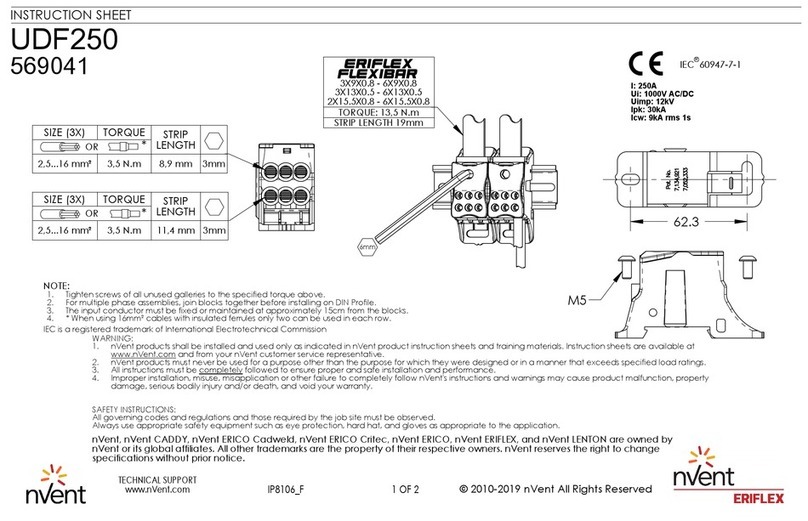nVent.com | 5
No user maintenance is required! There are no user
adjustments or calibrations that can be performed in the field.
Each TTA-SIM is tested and calibrated at the factory. An
operating TTA-SIM runs a continuous self check routine and
reports any discrepancies to the TTDM-128 or host computer.
If the TTA-SIM or the network wiring fails in such a way that
the TTA-SIM cannot communicate with the host, then the host
reports the failure as a communications failure.
Status Indicators
There are 5 LED’s on the TTA-SIM-1A circuit board to indicate:
power, communications (inbound and outbound), sensor status
(leak detected and trouble). See Figure 9.
The green Power LED will be ON and will blink once every
5 seconds when the TTA-SIM is powered and fuctioning
correctly. Table 1 lists various sensor status conditions and
possible corrective actions. Table 2 lists communication status
conditions (applicable when the TTA-SIM is used in a network
system).
Figure 9. TTA-SIM-1A LED positions (all LEDs are located on the
TTSIM unit)
Table 1. TTA-SIM-1A LED operational status indications
Table 2. TTA-SIM communication status indications
(onlyactive if connected to a network)
Leak Service Indication TX RX Indication
FLASH Leak detected. Check sensor for leak or spill. FLASH FLASH Unit is communicating normally with TTDM-128
or host.
ON Leak alarm has been reset by operator but the
leak condition still exists
OFF FLASH Unit is receiving communication from TTDM-128
or host, but is not responding.
FLASH The sensor needs servicing. Check sensor
and leadwires/jumpers for continuity or
contamination.
OFF ON RS-485 communication wires are reversed
OFF OFF
Unit is not communicating with TTDM-128 or host.
TX (Yellow)
RX (Yellow)
Power (Green)
Service (Yellow)
Leak (Red)
Operating Instructions: TTA-SIM-1A
No user maintenance is required! There are no user adjustments or
calibrations that can be performed in the field.
Each TTA-SIM is tested and calibrated at the factory. An operating
TTA-SIM runs a continuous self check routine and reports any
discrepancies to the TTDM-128 or host computer. If the TTA-SIM
or the network wiring fails in such a way that the TTA-SIM cannot
communicate with the host, then the host reports the failure as a
communications failure.
Status Indicators
There are 5 LEDs on the TTA-SIM-2 to indicate: power,
communications (RX=inbound and TX=outbound), sensor status
(leak detected and trouble). There is also a Reset pushbutton which
is used to acknowledge or reset alarms or for updating the location
display. See Figure 10 for the location of the LEDs and RESET
pushbutton.
The green Power LED will be ON and will blink once every 5 seconds
when the TTA-SIM-2 is powered and fuctioning correctly. Table3
lists various sensor status conditions and possible corrective
actions. Table 4 lists communication status conditions
(applicable when the TTA-SIM is used in a network system).
Figure 10. TTA-SIM-2 LED positions (all LEDs are located on the TTSIM unit)
TX (Yellow)
RX (Yellow)
Power (Green)
Service (Yellow)
Leak (Red)
Reset pushbutton
Operating Instructions: TTA-SIM-2