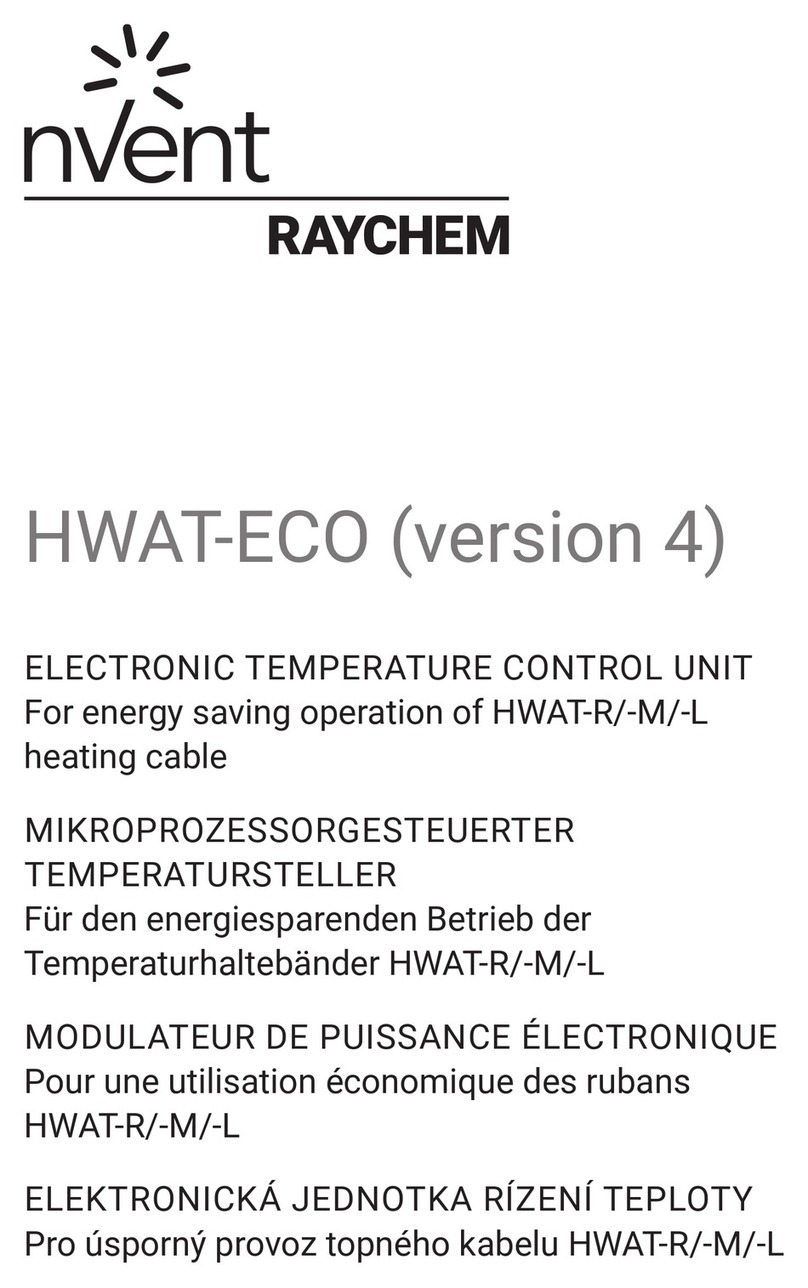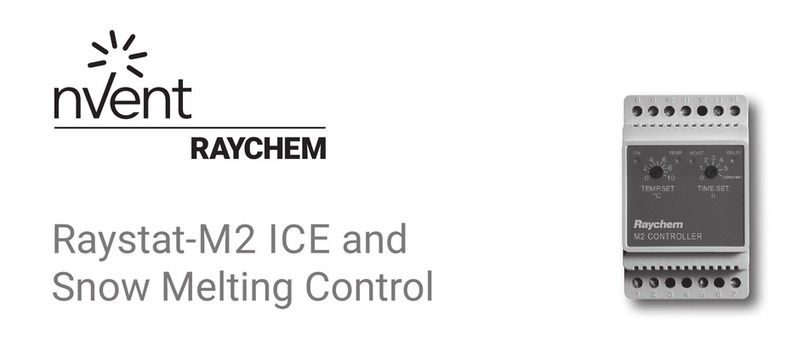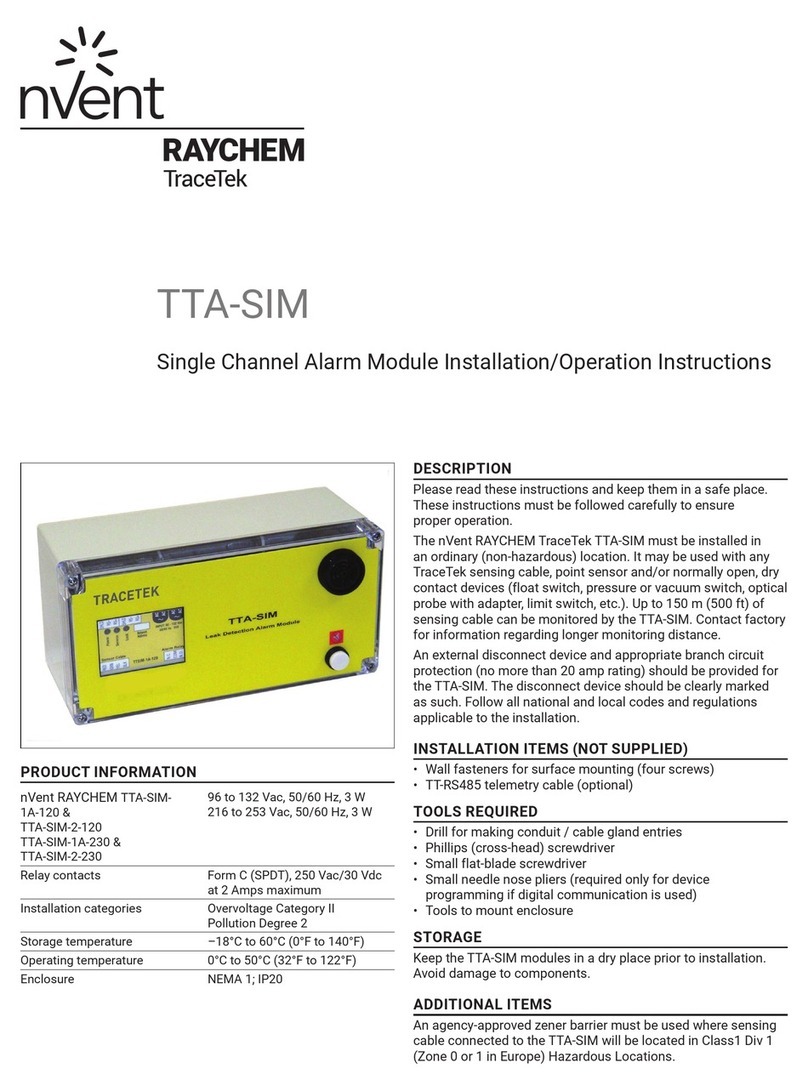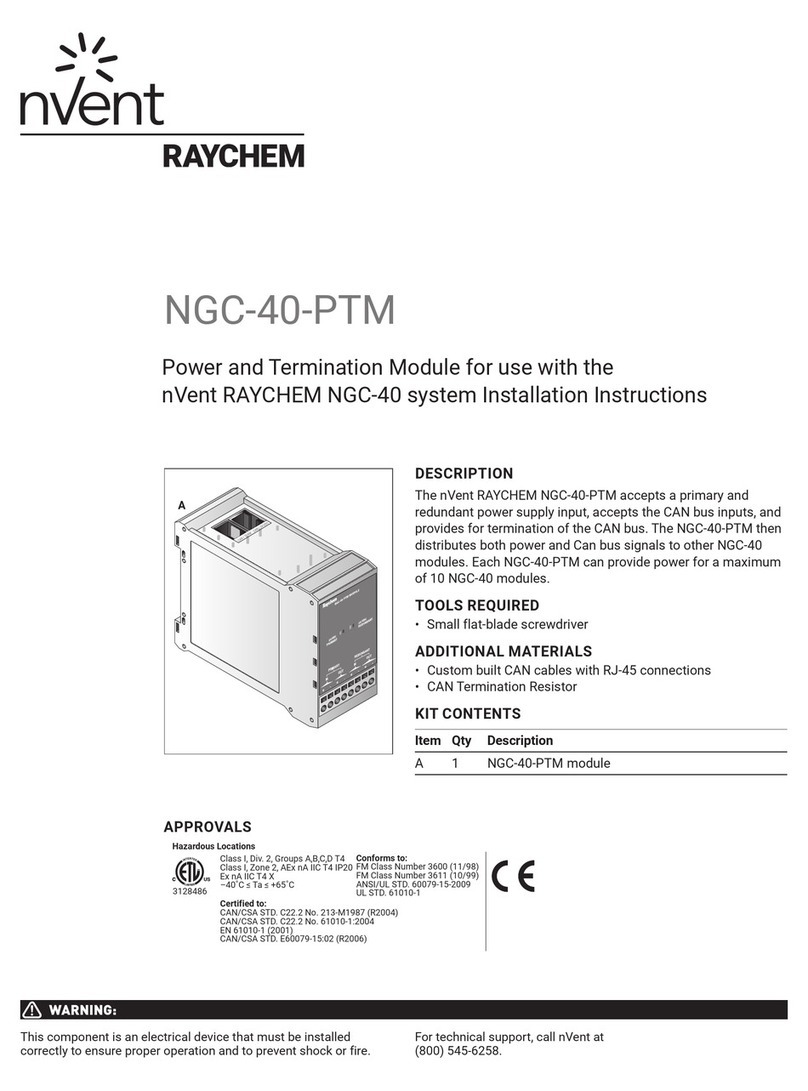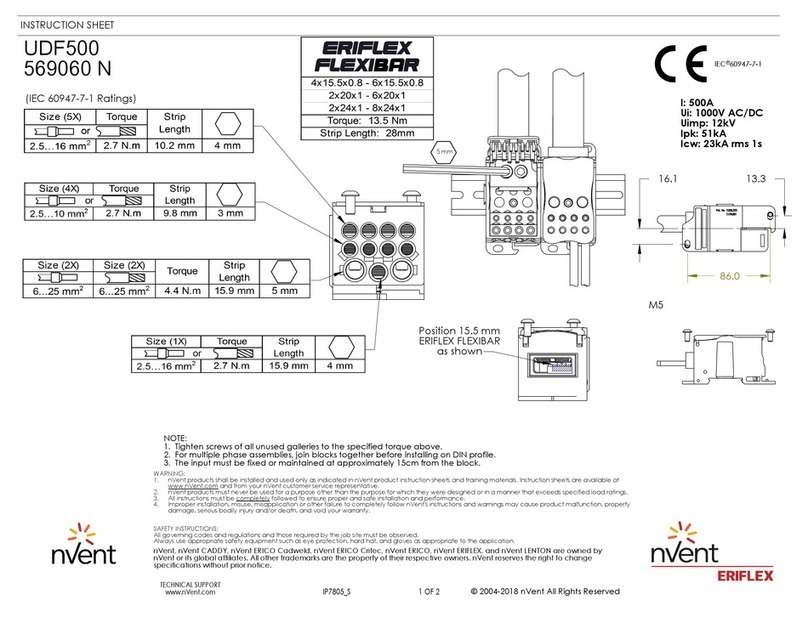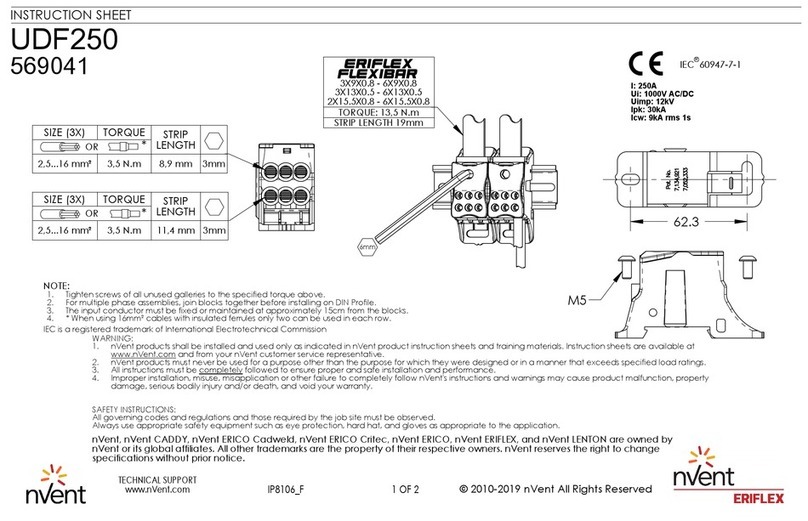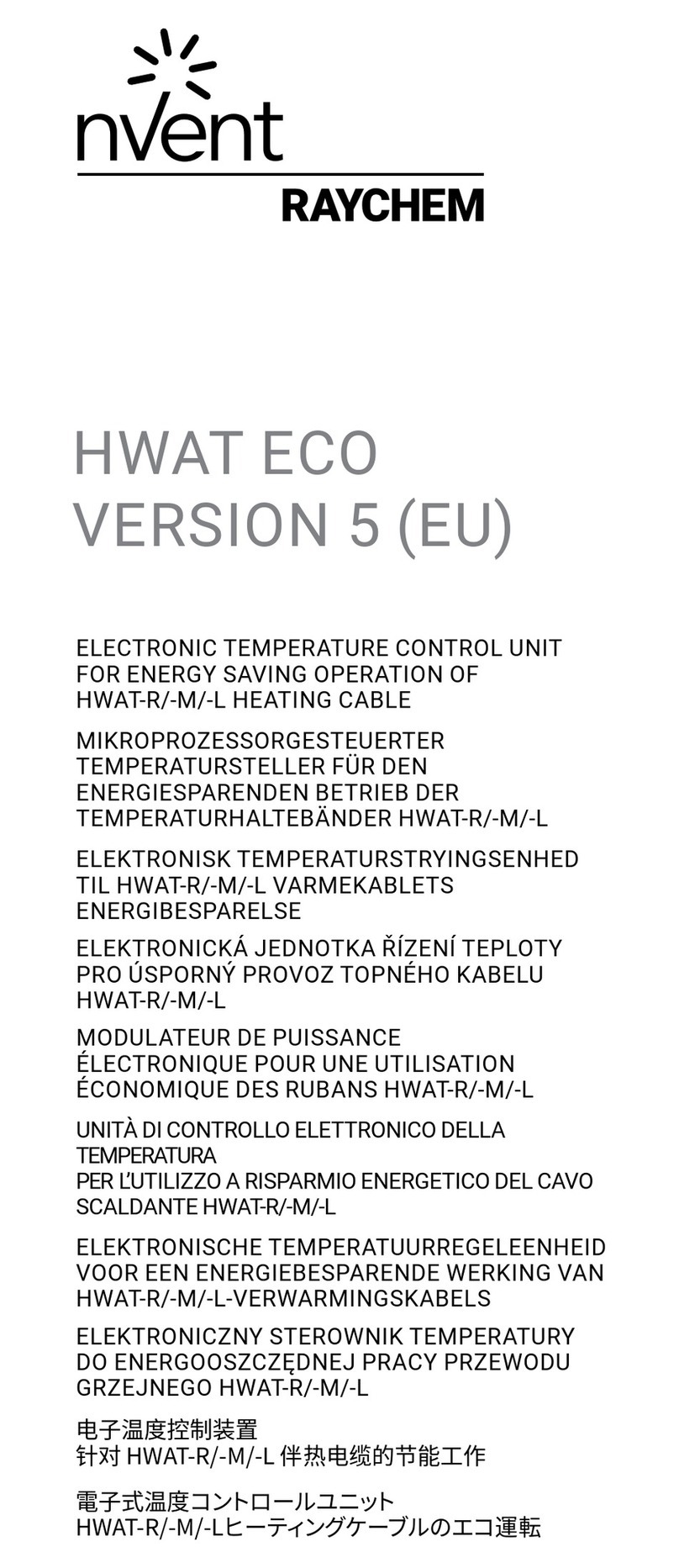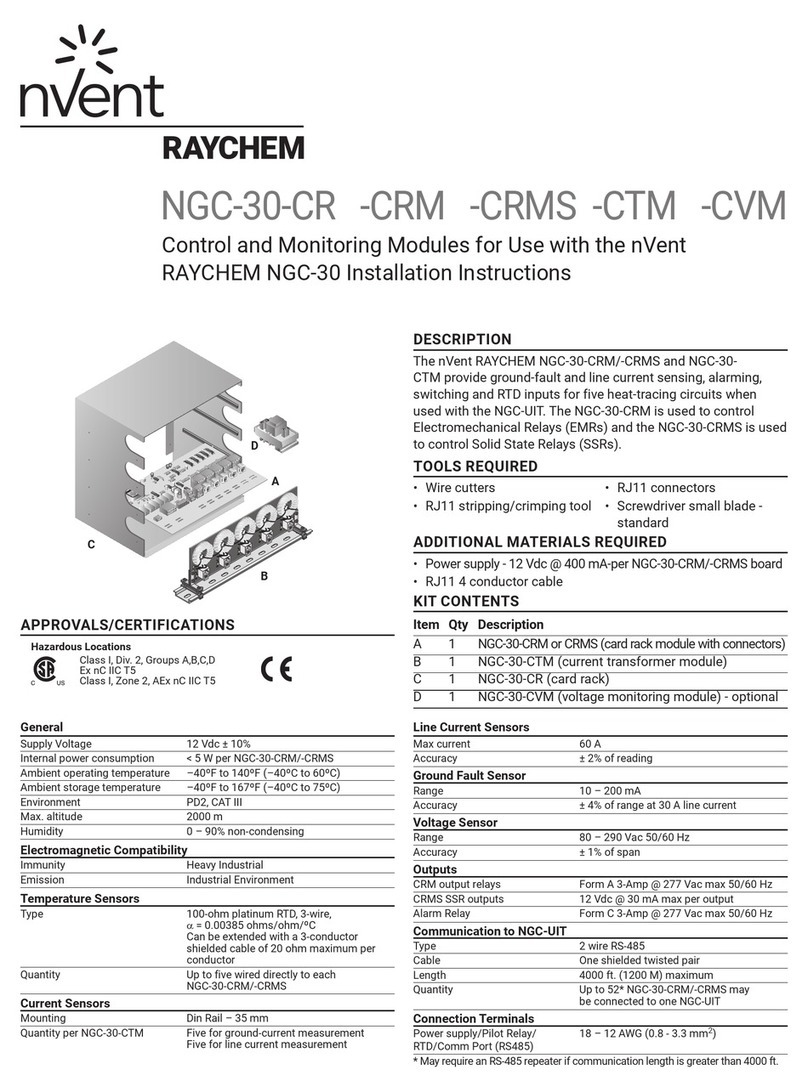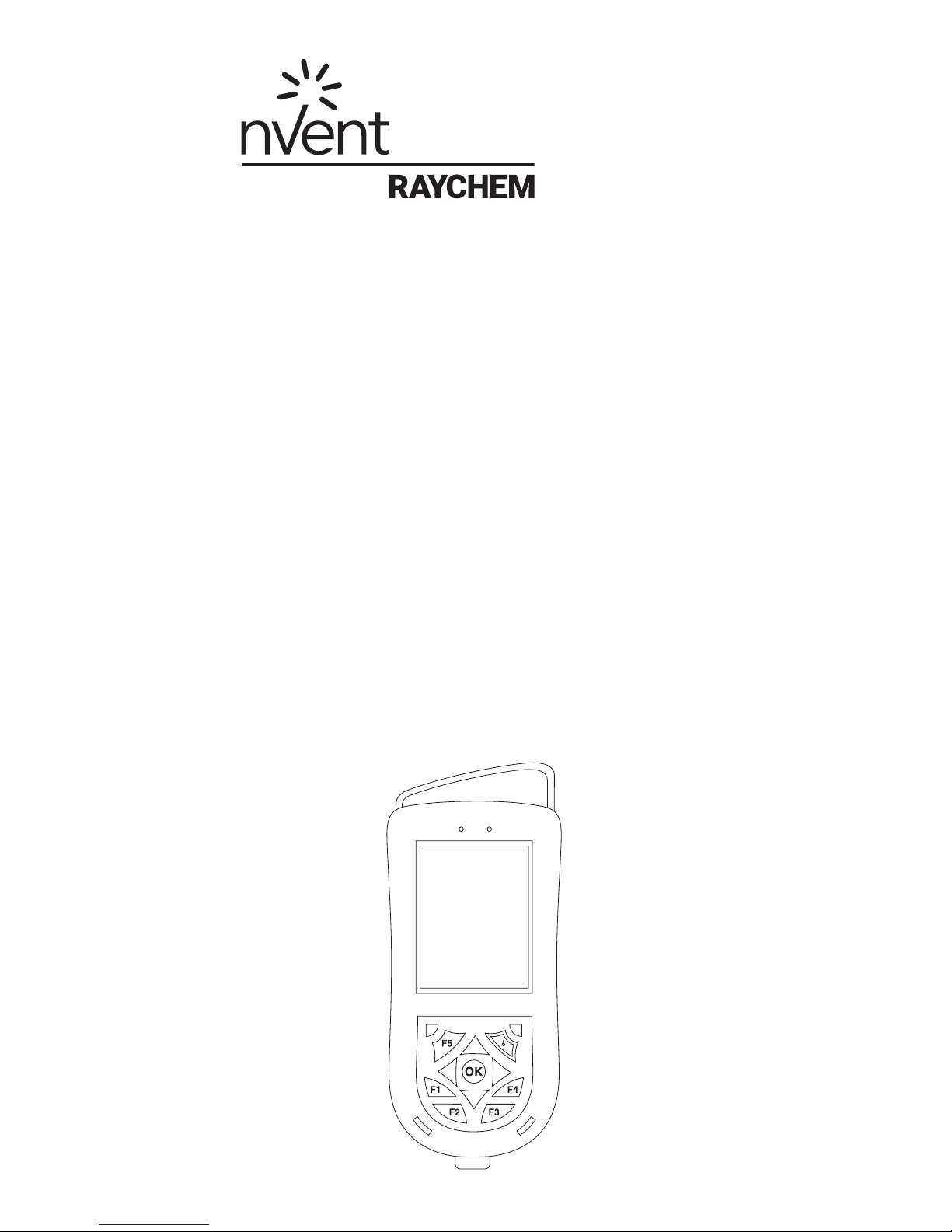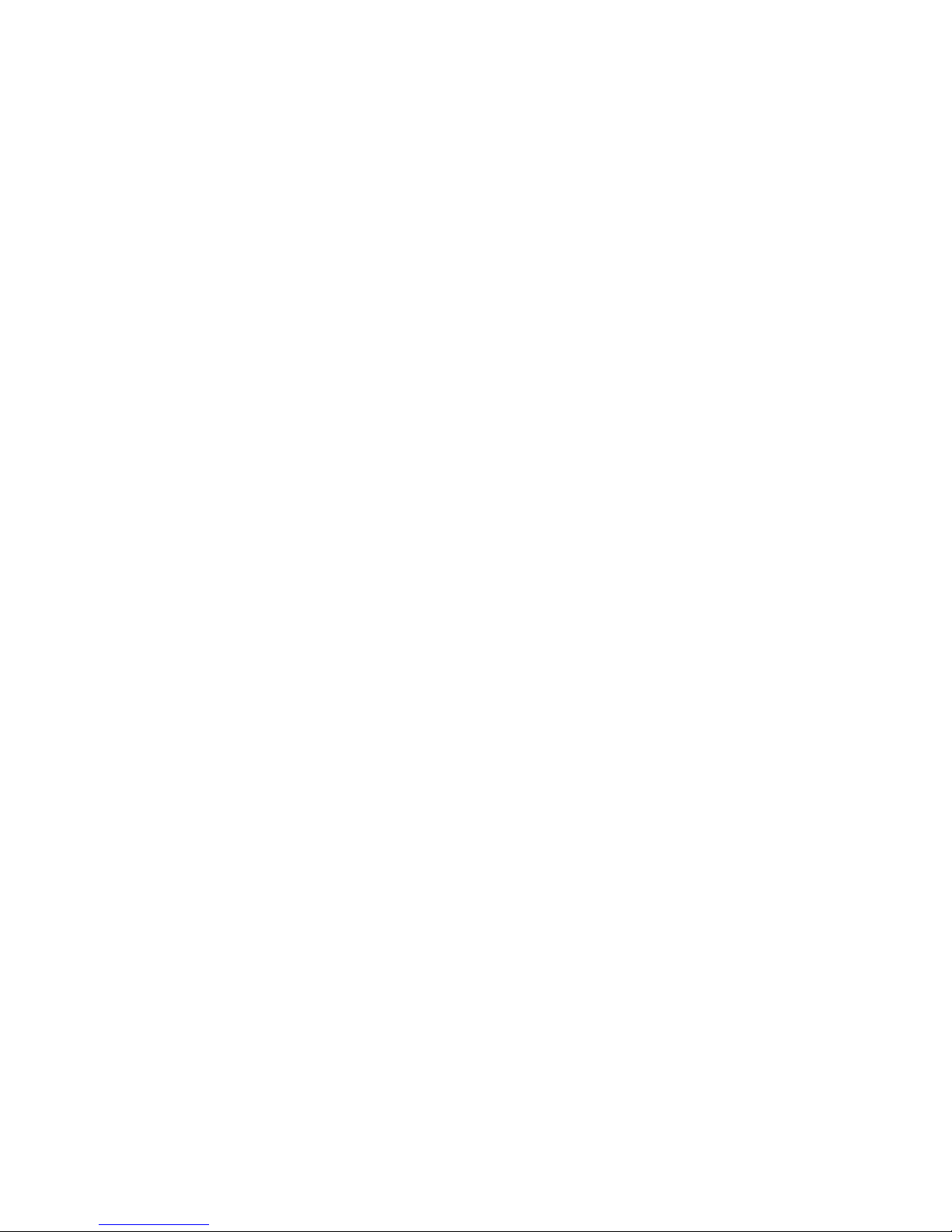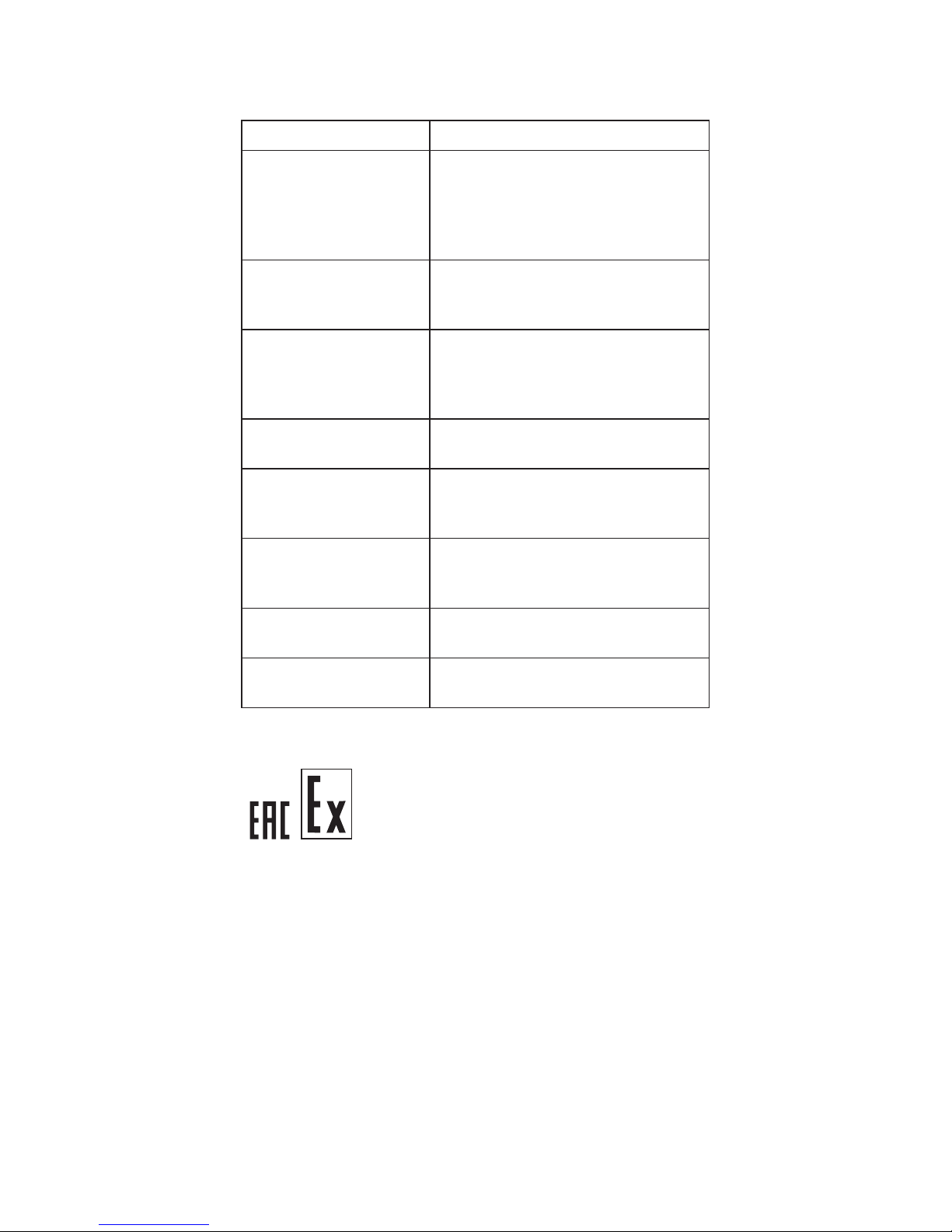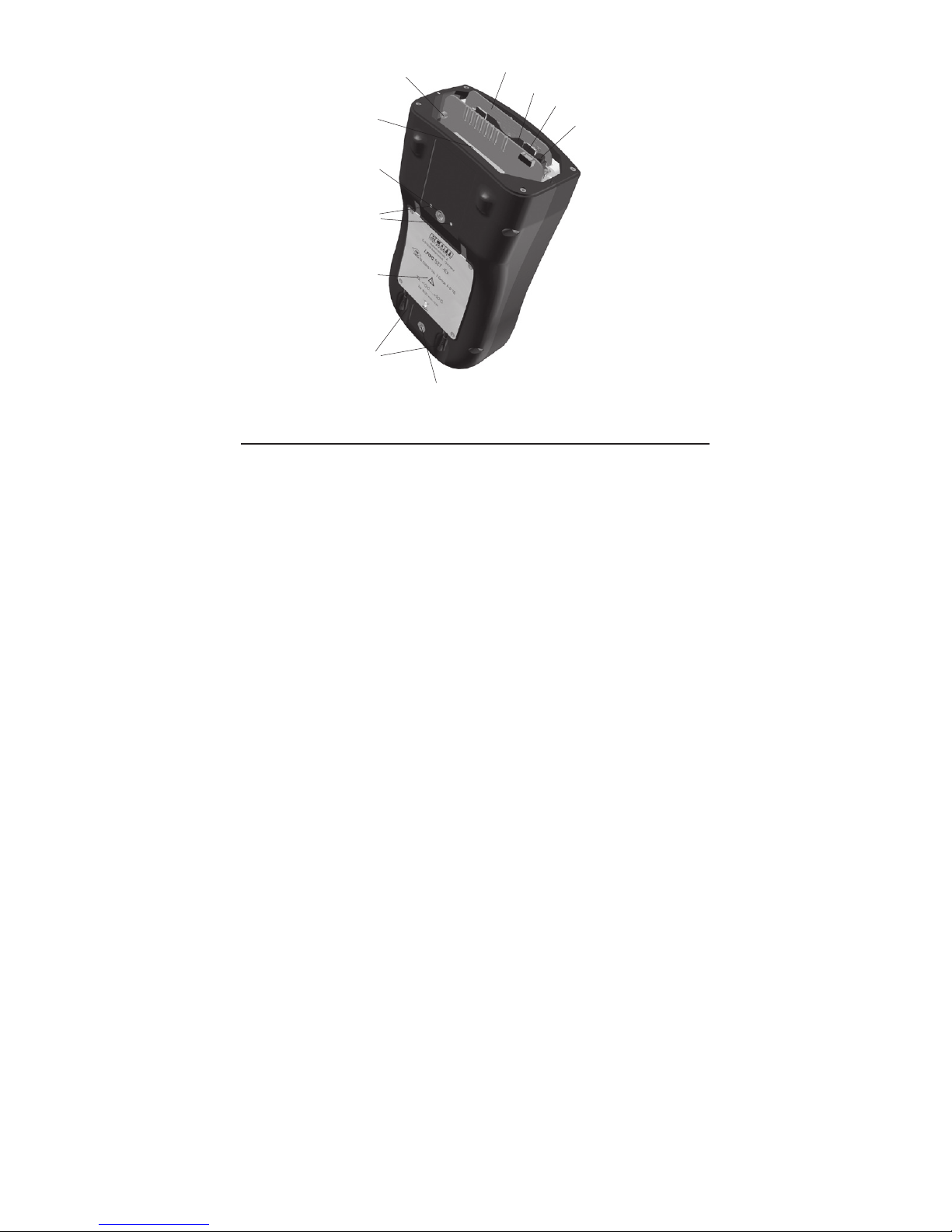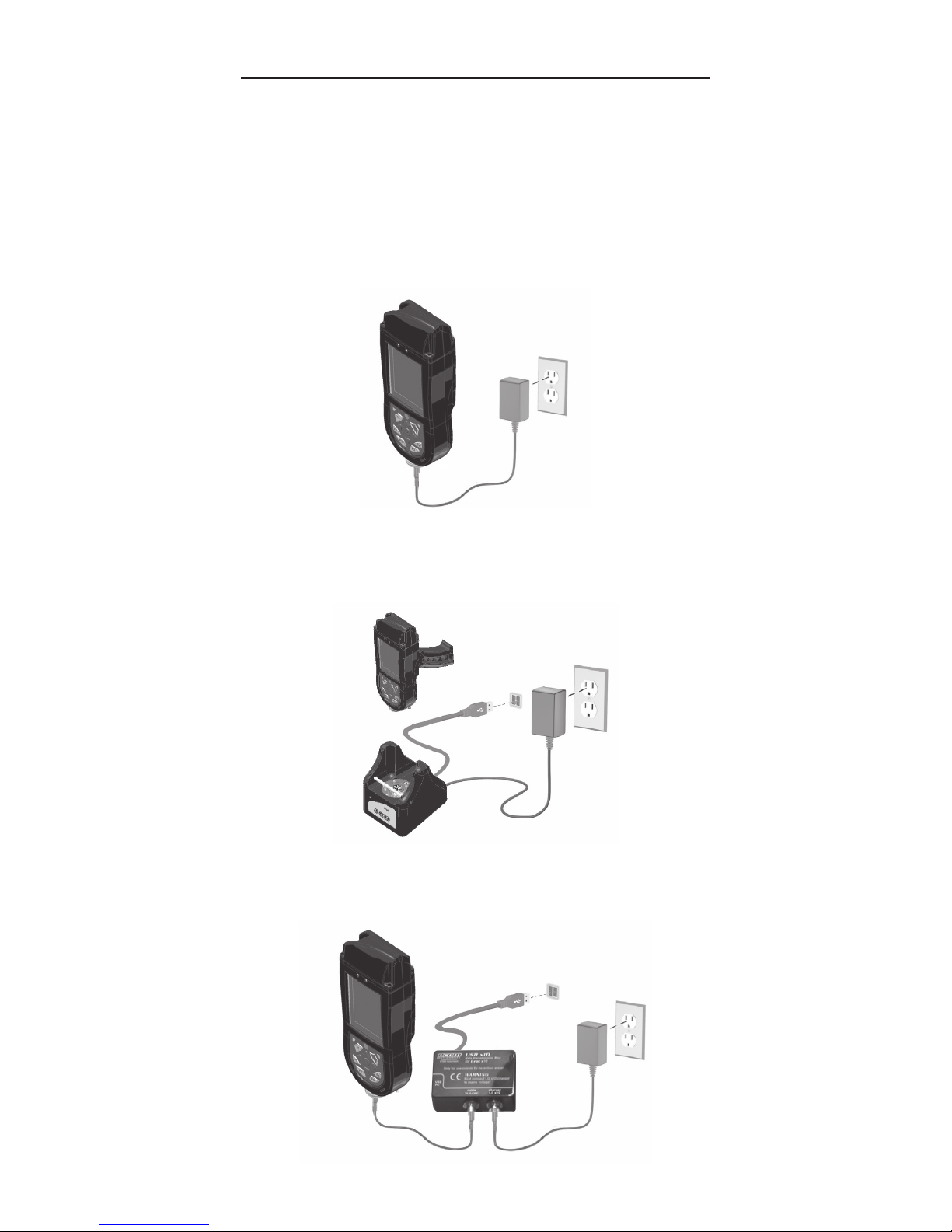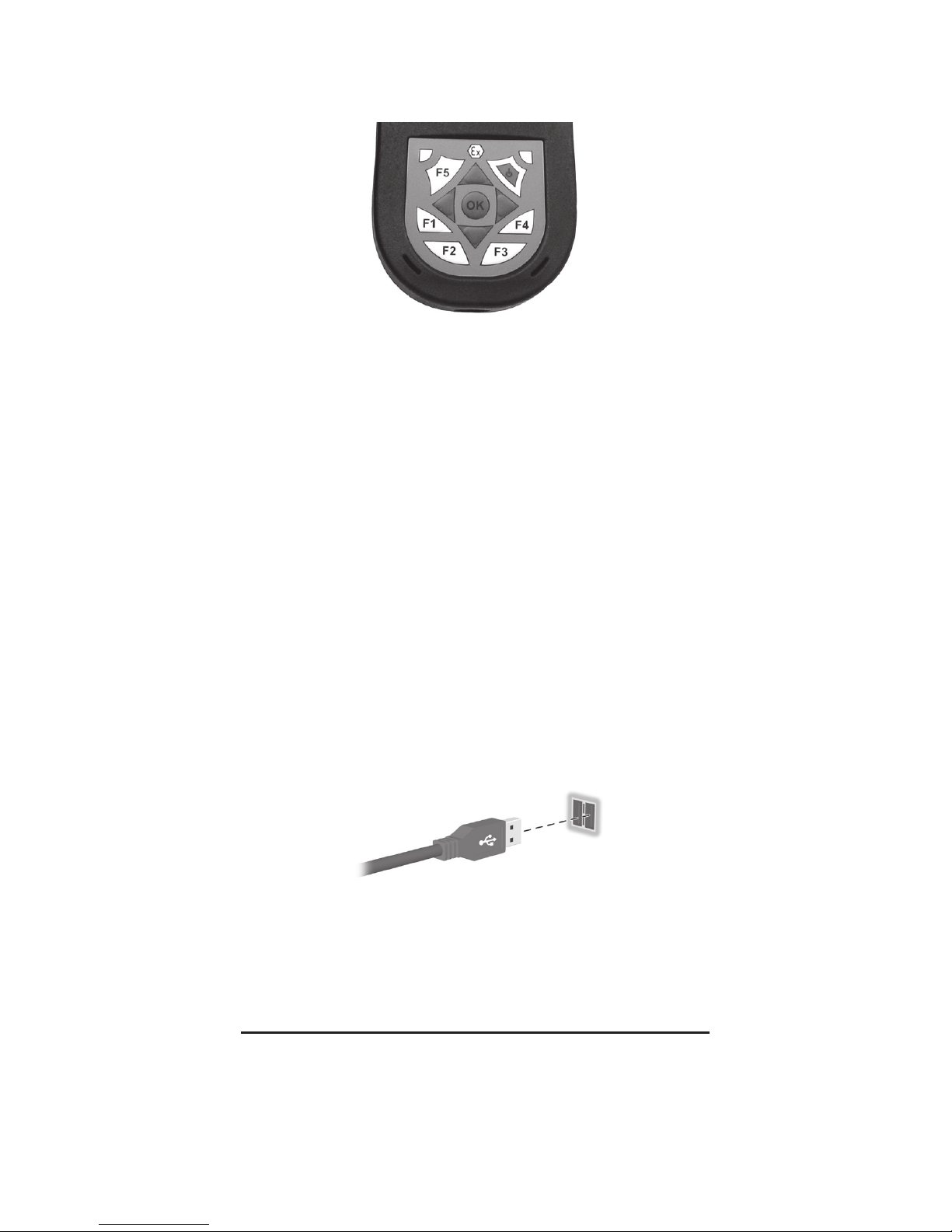nVent.com |10
3 Einschalten
Schalten Sie das Gerät über den Ein-/Ausschalter ein.
4 Gerät einrichten
Wenn der Windows Mobile-Bildschirm angezeigt wird,
tippen Sie auf dem Bildschirm auf eine beliebige Stelle, und
führen Sie die Bildschirmanweisungen aus, bis das Gerät
vollständig eingerichtet ist.
5 Companion CD in den Computer einlegen
Legen Sie die Companion CD in das CD-ROM-Laufwerk des
Computers ein.Klicken Sie auf „Start Here“ (Hier starten).
Verfahren Sie entsprechend den auf dem Bildschirm
ausgegebenen Anweisungen. Der Setup-Assistent installiert
Folgendes:
– Active Sync 4.x oder höher
– Microsoft Outlook (falls notwendig)
– Weitere optionale Softwareanwendungen
6 RAYCHEM NGC-CMA an Ihren Computer anschließen,
wenn der Setup-Assistent auf dem Computer dazu
auffordert
Schließen Sie das USB-Anschlusskabel an einen freien USB-
Anschluss an Ihrem Computer an, stecken Sie das Gerät in
die Docking Station, oder schließen Sie das USB-Kabel an
den USB-Anschluss an.
7 Partnerschaft herstellen
Stellen Sie entsprechend den auf dem Bildschirm von
Active Sync ausgegebenen Anweisungen eine Verbindung
zwischen dem Pocket PC und Ihrem Computer her, oder
wählen Sie eine Gast-Partnerschaft.
VERWENDUNG VON HP-ORIGINALDOKUMENTEN
Der nVent RAYCHEM NGC-CMA basiert auf der Produktreihe HP
iPAQ hx2000 Pocket PC. Deshalb können alle entsprechenden
HP-Dokumente oder Software-Updates weiterhin verwendet
werden. Alle Änderungen im Zusammenhang mit der Hardware
sind möglichst gut in diesem Handbuch beschrieben. Die
Verwendung der Standardsoftware entspricht der bei den
HP-Originalgeräten.