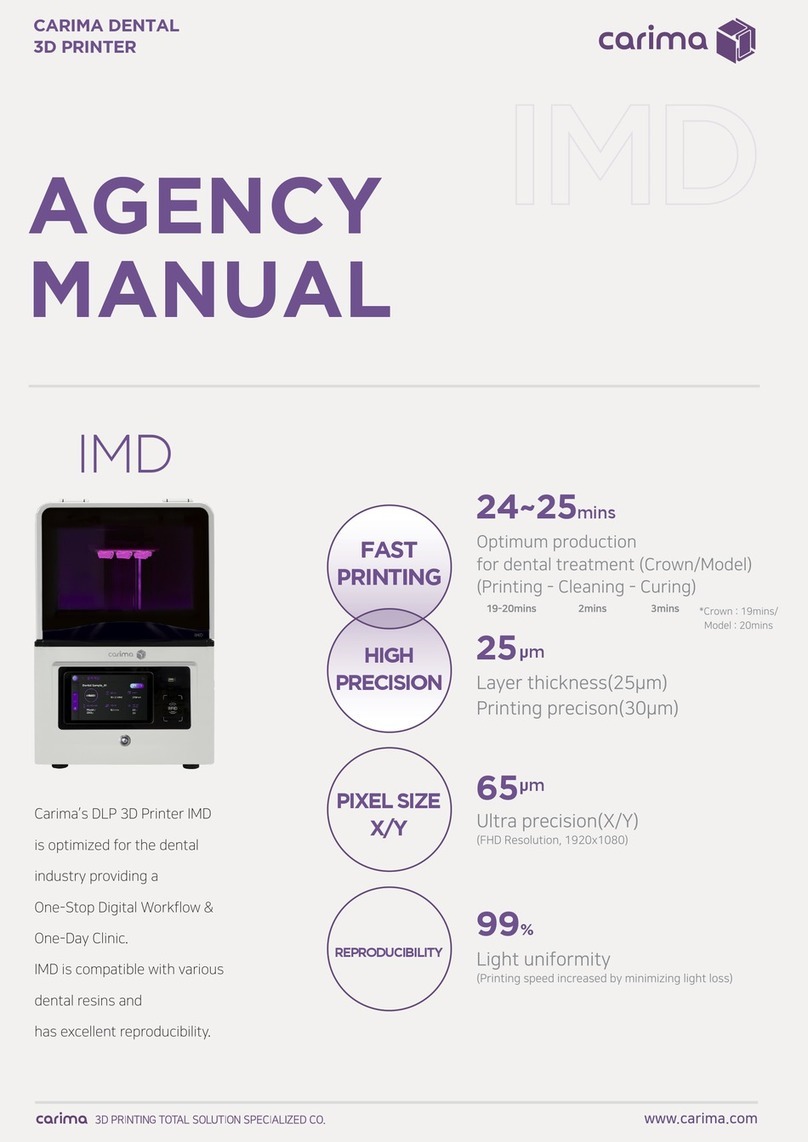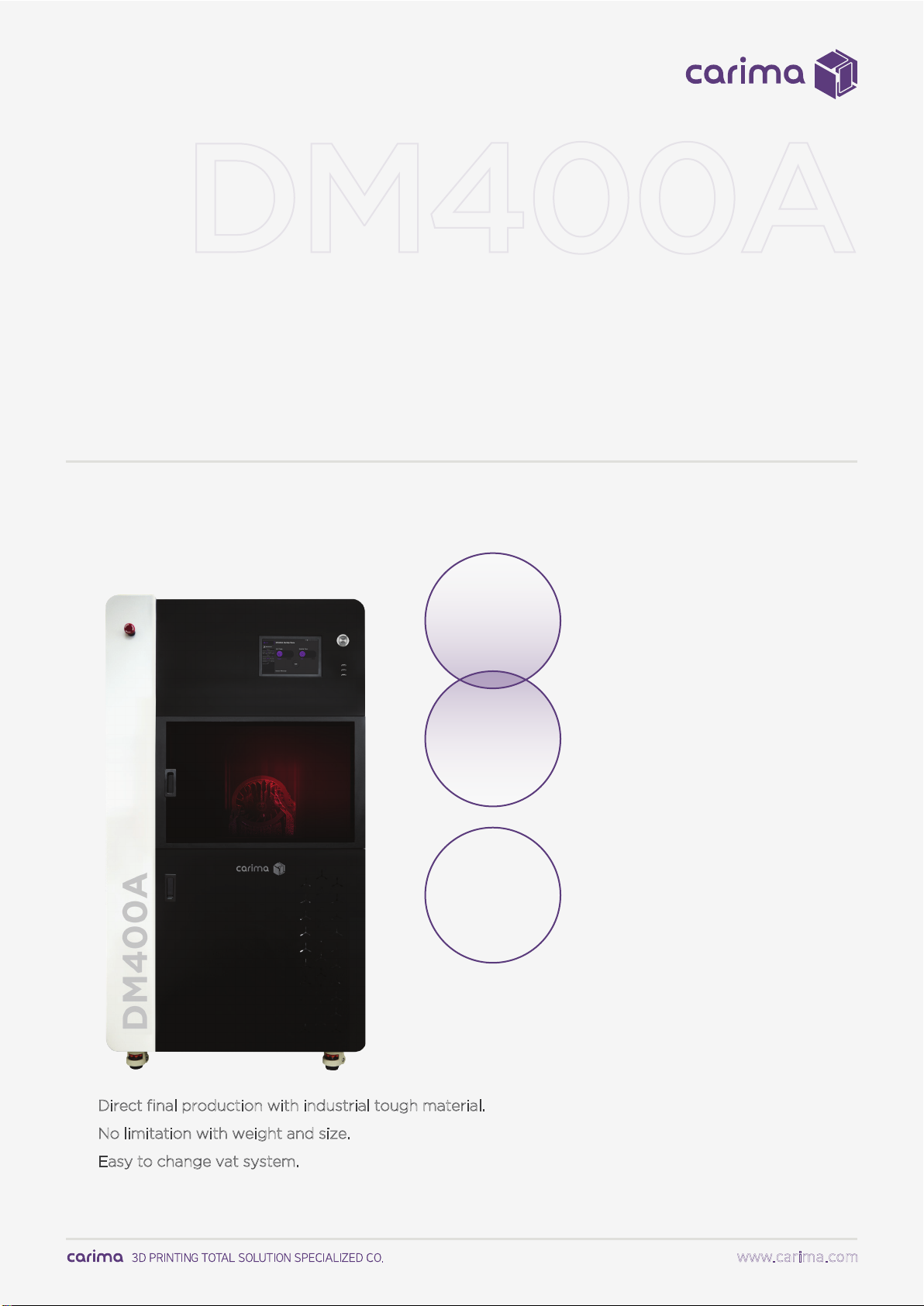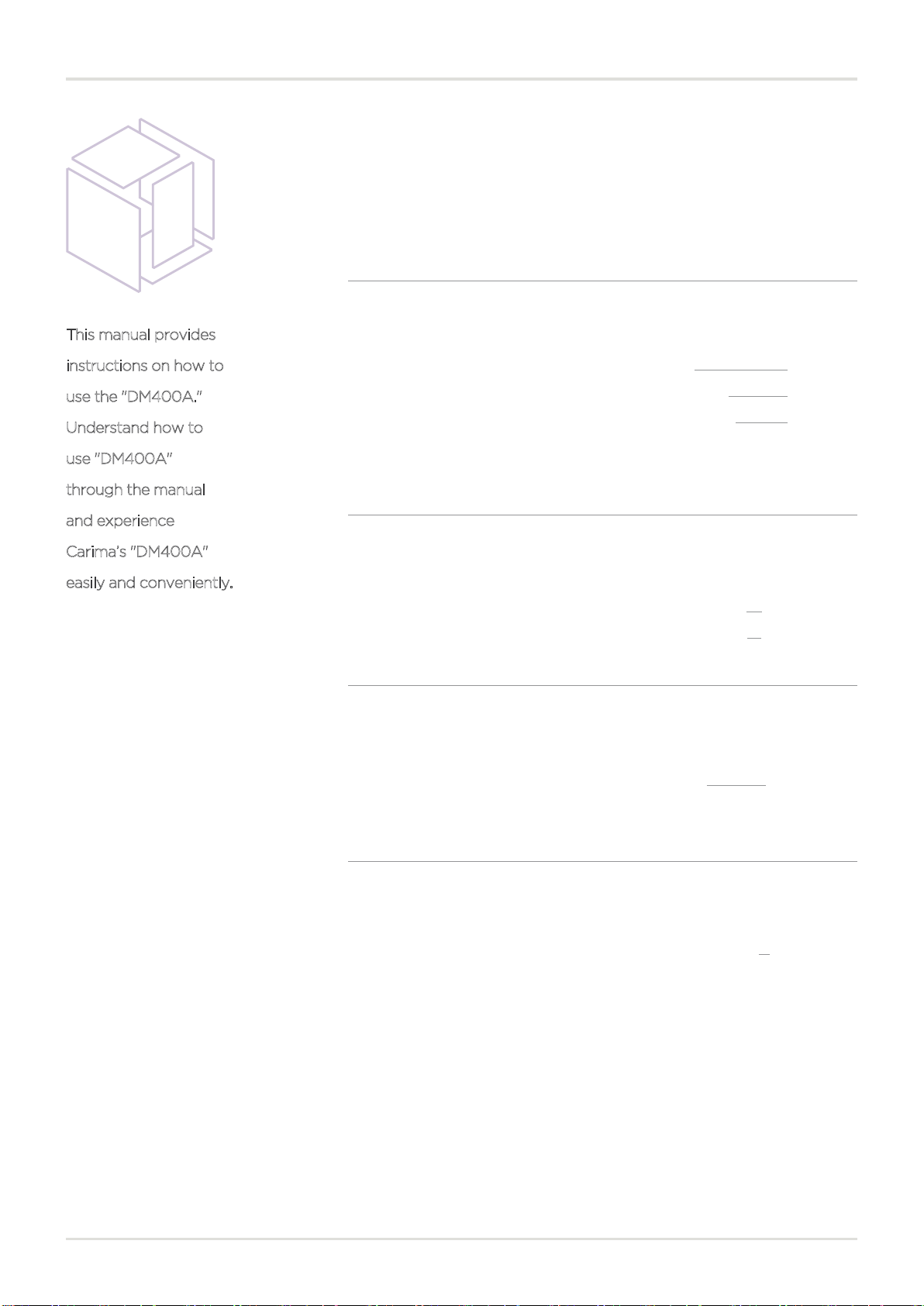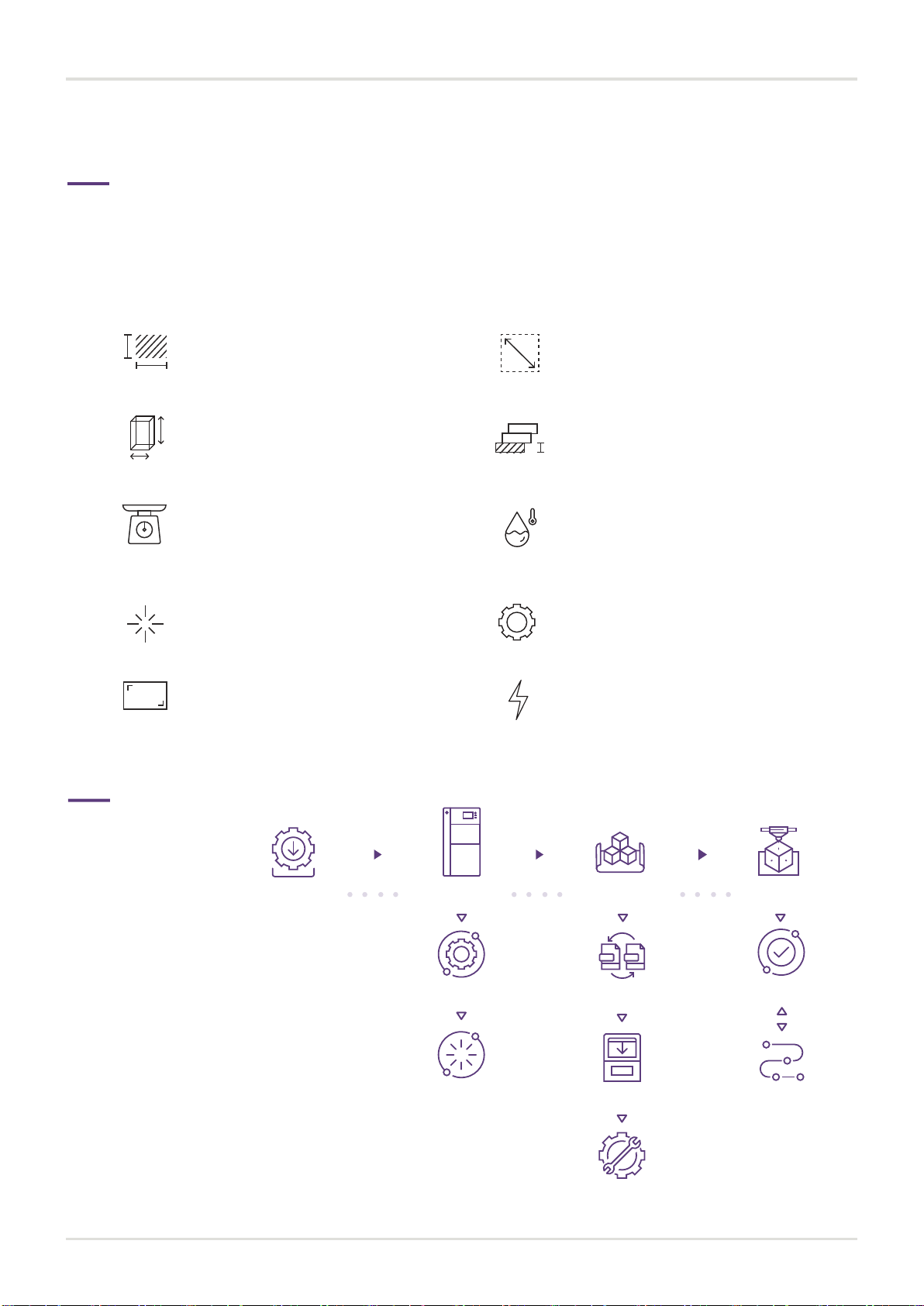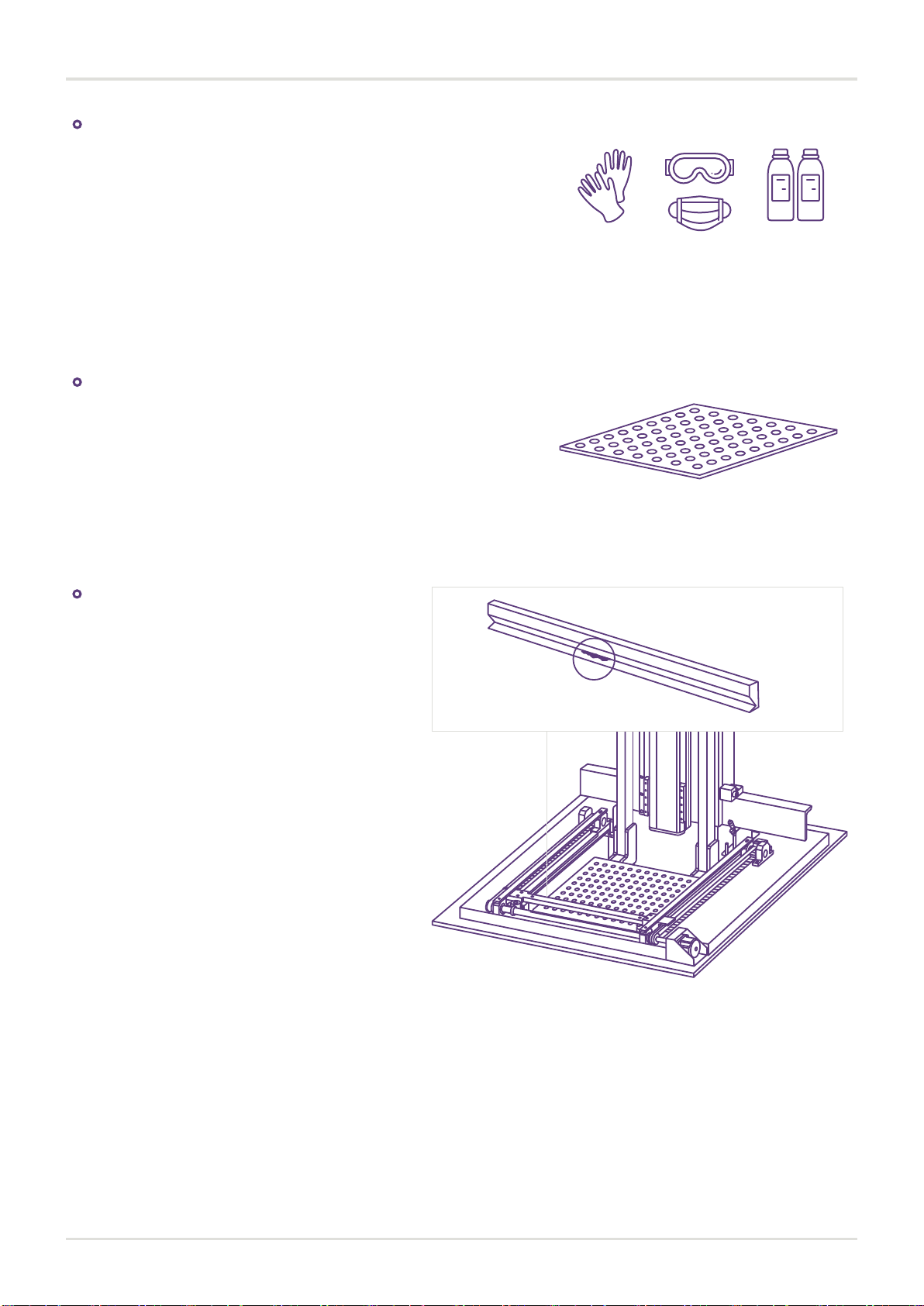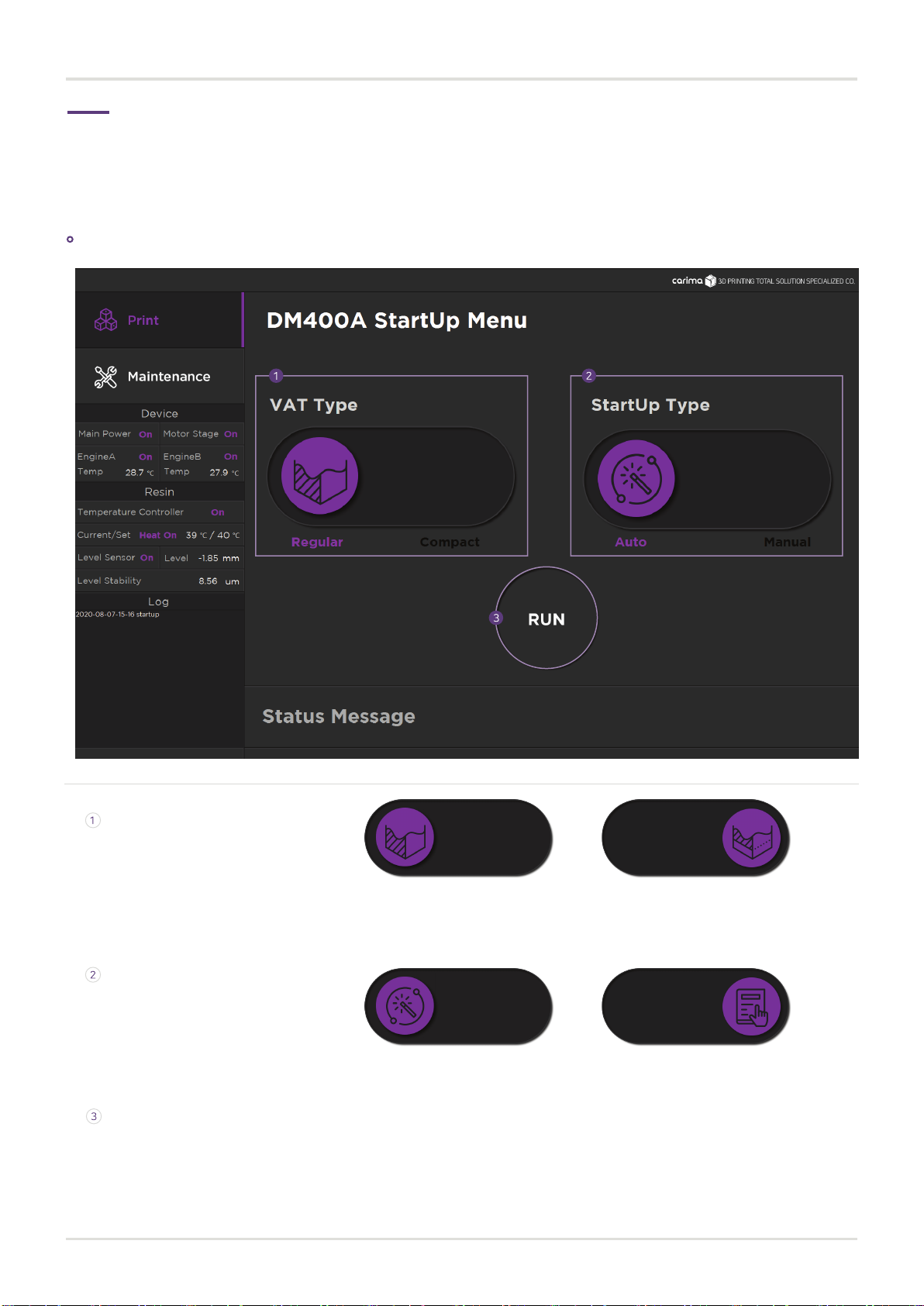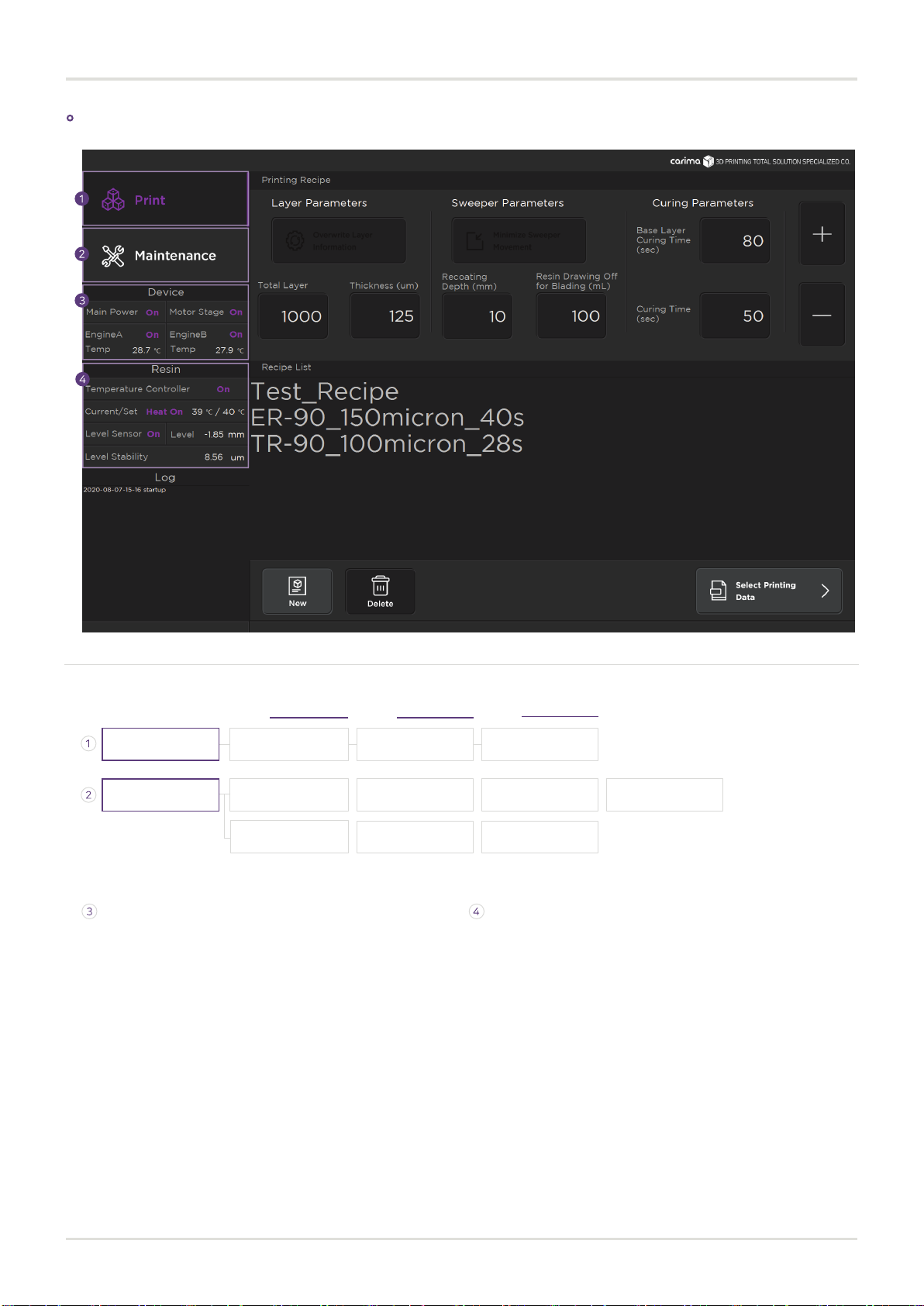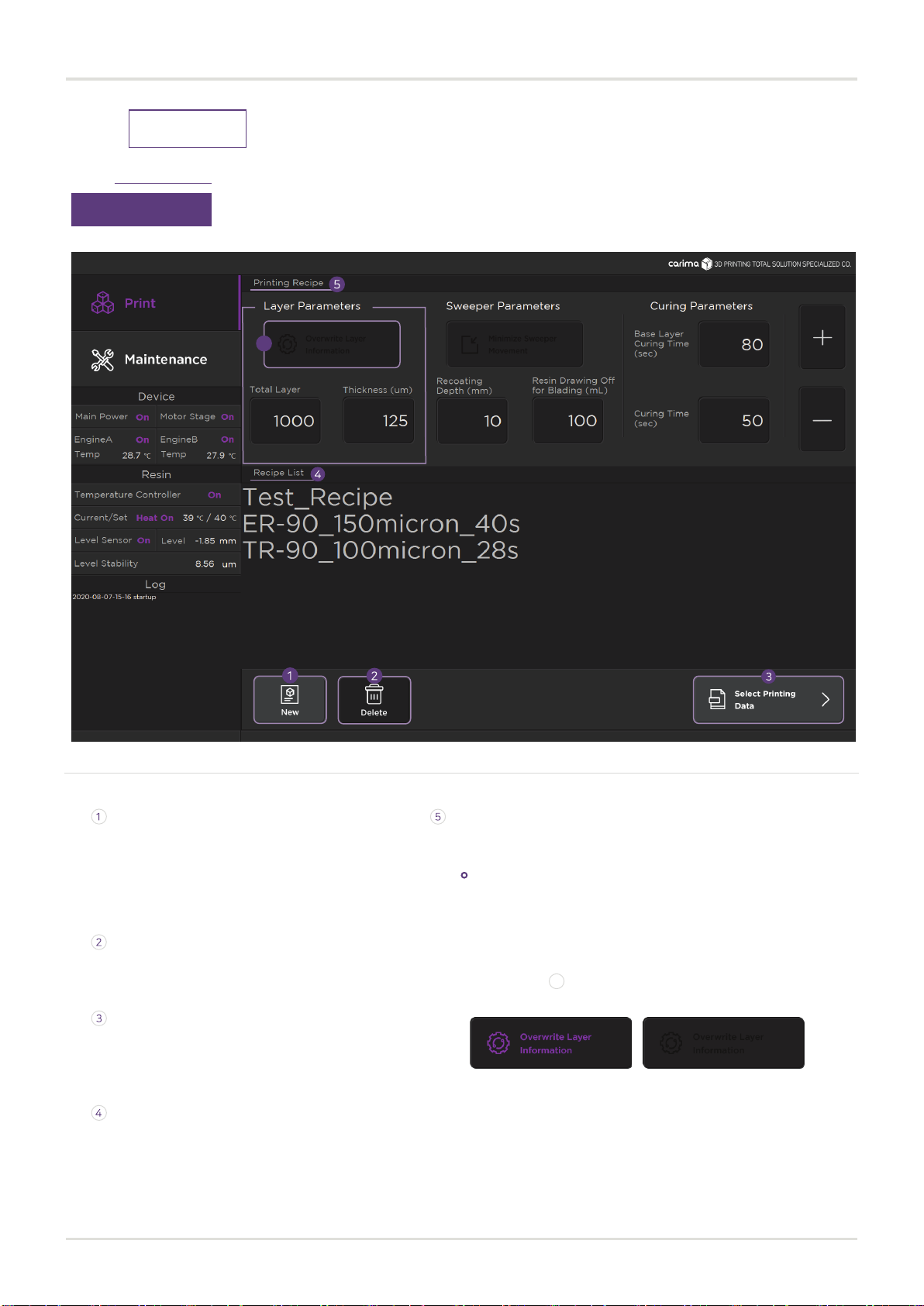This information is intended to protect your safety and prevent property damage.
Please be aware of the precautions before using, to prevent serious injuries and printer damage.
03
INTRODUCTION
DM400A USER MANUAL
www.carima.com
Safety Warnings
When printing, put the printer in a well-ventilated place because resin may smell.
Do not use volatile objects near the printer as they may cause fire or explosion.
When the printer power is on, please do not force shutdown by pressing the emergency power button
on the front of the printer. Forced shutdown shortens the life of the digital light engine and may cause
mechanical failure. Please shut down the printer through a shutdown process such as power off and
automatic system shutdown on the LCD panel.
If metal fragments and other types of liquid leaks into the printer, it may cause mechanical malfunction.
Also, operating the printer with wet hands may cause electric shock. Use protective equipment while
using the printer.
* Latex rubber gloves can also be used in place of the nitrile gloves provided.
The warranty benefits of the printer will be forfeited if disassembled or modified artificially.
Carima will not be held liable for the loss caused by this.
For inquiries regarding “After Sale Service” and product warranty, please contact Team Viewer Service.
There are potential risks to the printer in terms of chemical composition and voltage. To prevent injury on
children and pets, please install the printer in a safe place.
If the printer power cable and USB cable are damaged due to being pulled or stepped on the rough
surface, please note that sparking or voltage malfunction may occur.
In addition, there is a risk of fire due to overheating when the power is turned off.
Setting up a printer in a place with a lot of moisture or temperature changes can cause deformation and
malfunction of the product.
The printer should be used on a hard and flat floor.
When moving the printer, be sure to completely shut down the printer, and then remove the vat and
build plate so that the resin in the vat does not overflow or leak.