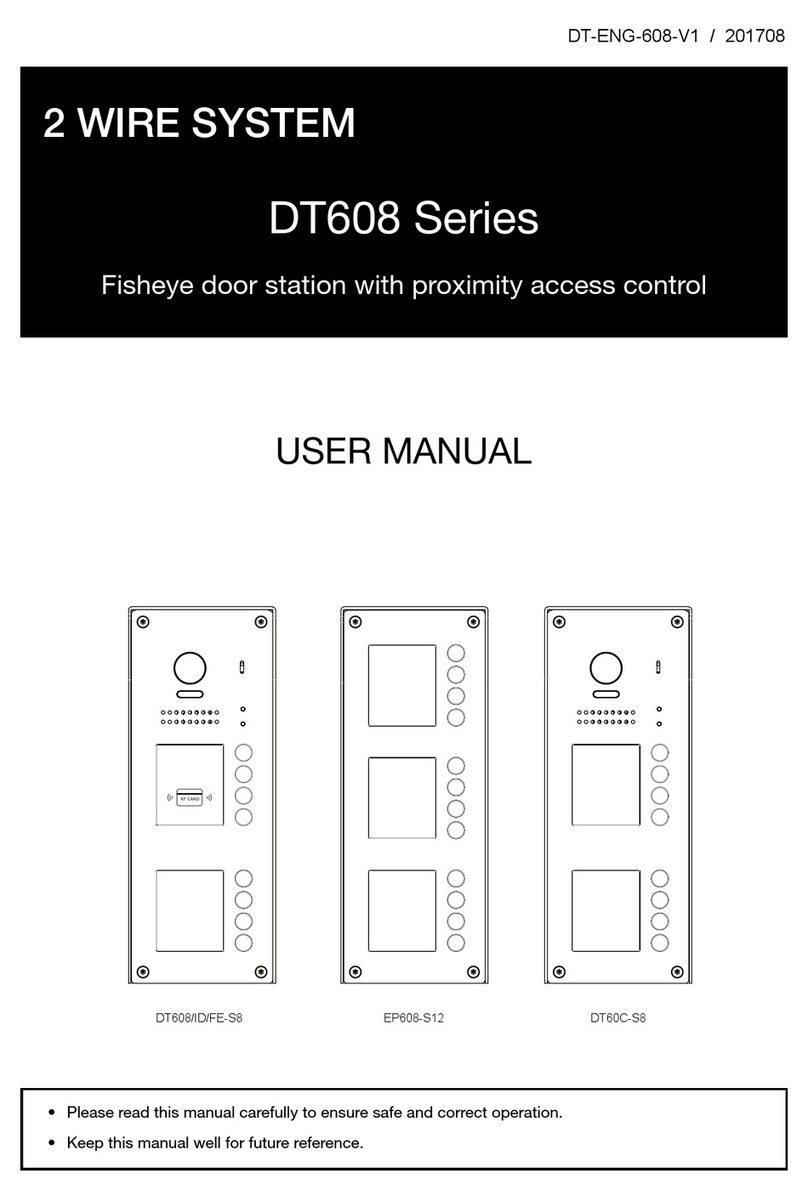-10-
BASIC OPERATIONS
The another way to activate the functions of calling, monitoring, unlocking is by inputting code
via the keypad on screen. There are two different types of code: Default code and Room code.
Default code: logical device address,set by DIP switch.
Room code: congured by software. In default,the room code will not listed on Guard Station.
Basic operation by Input
For example,maybe you just remember
the room code including the numbers of
32,input the code 32 on input box,then
touch the key “Search”, all Namelist in-
cluding the code of 32 will be displayed.
1.Call a User or a Guard Station
_
On Main menu, touch [Input Mode]
icon to display Search screen, or press
[Call] button in shortcut.
Input the Default code on input box, then
press [Call] button,calling is activated
immediately.
(a) Input the Room code on input box
if you remember the room code clearly,
then press [Call] button,calling is
activated immediately.
(b) If you don’t remember the room code
clearly, you can use the function of fuzzy
search. Searching by digital numbers or
by name is available.
The Default code is composed of 3-digits
DT-IPG IP_NODE_ID address and 3-digits
Monitor or Door Station address.
For example:
To call the 02 address Monitor inside IP
gateway address IP_NODE_ID=12, input
012002
Please note the above numbers are logical
device address, not input numbers or call
address.
1) Call by Default code:
Search by digital numbers:
2) Call by Room code:
32_
Select the target you want, then press
[Call] button to activate calling.