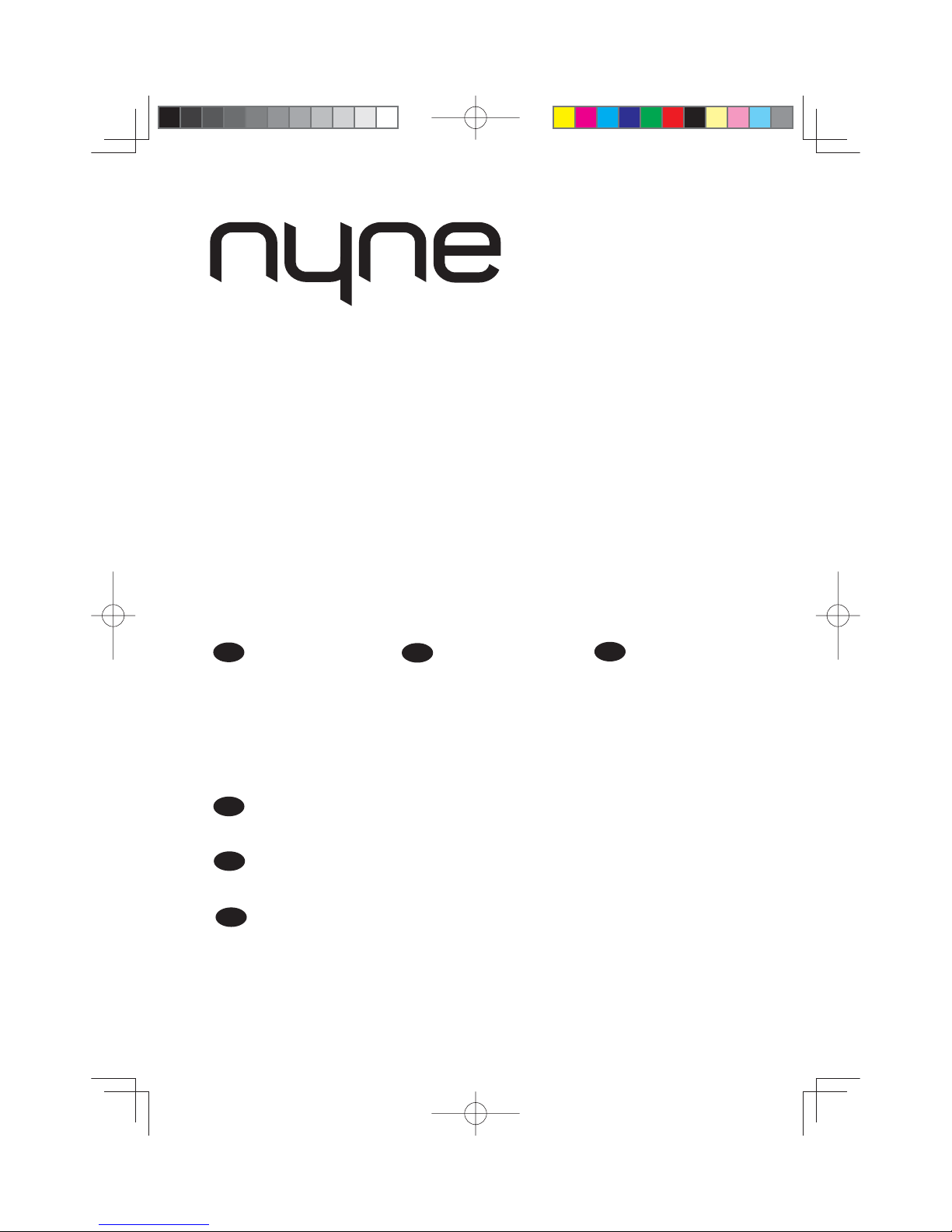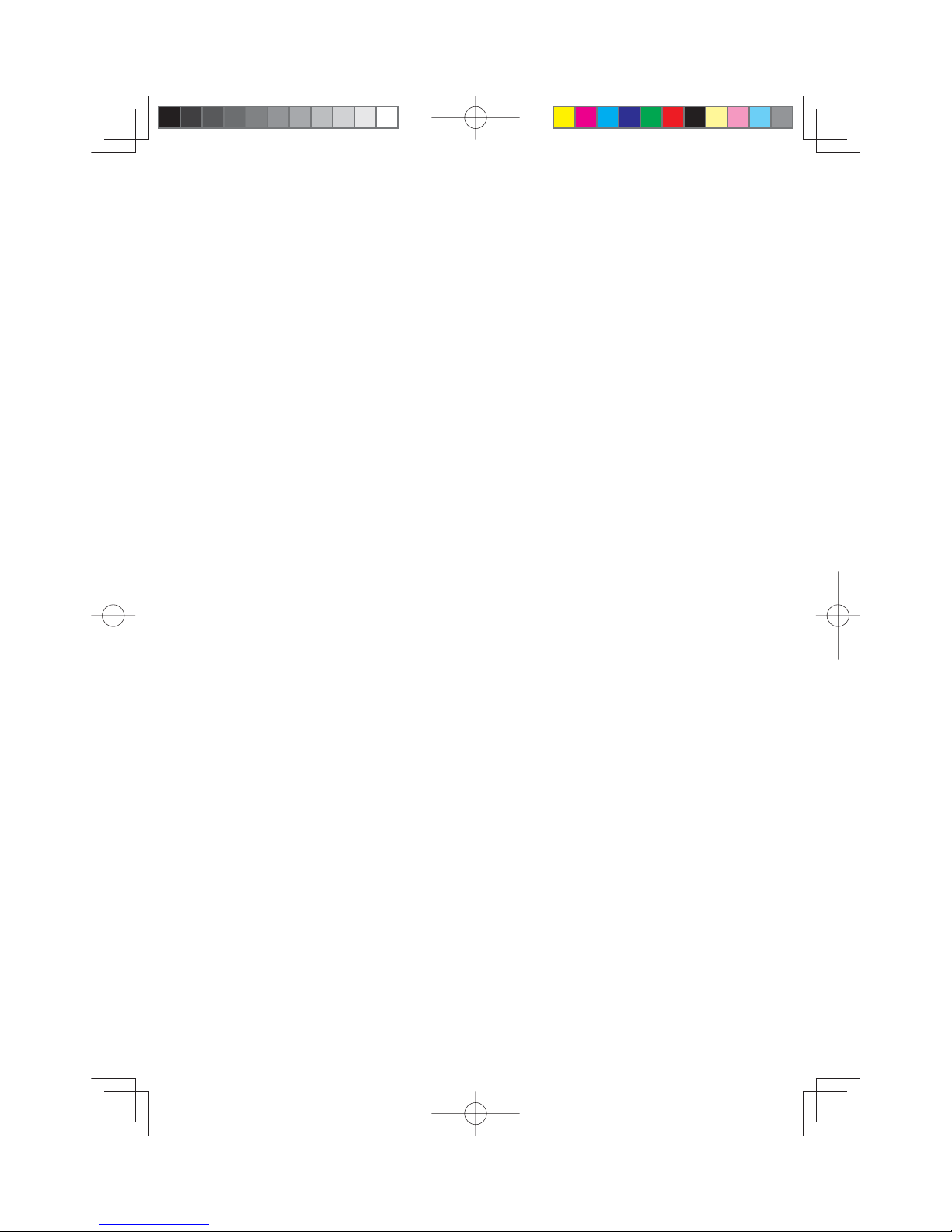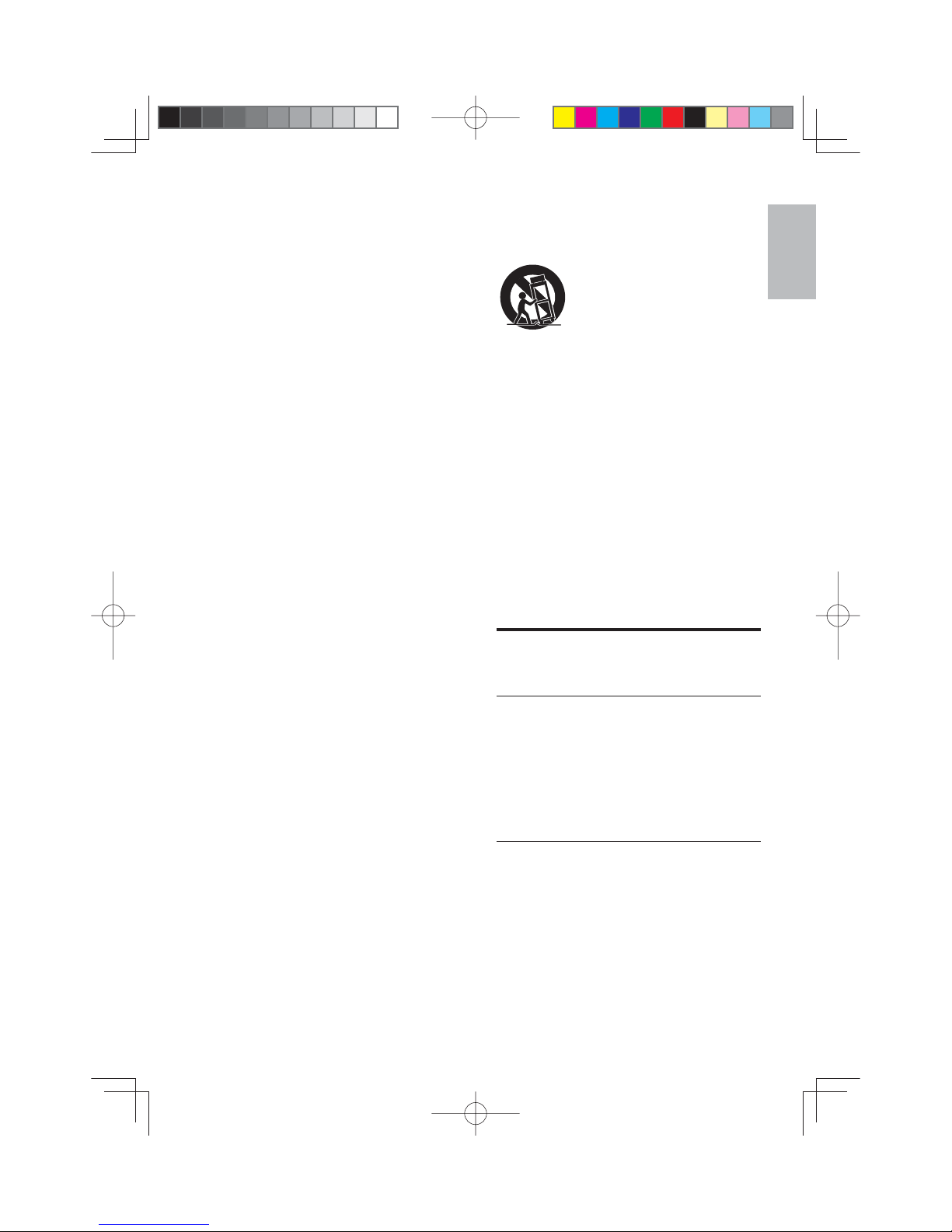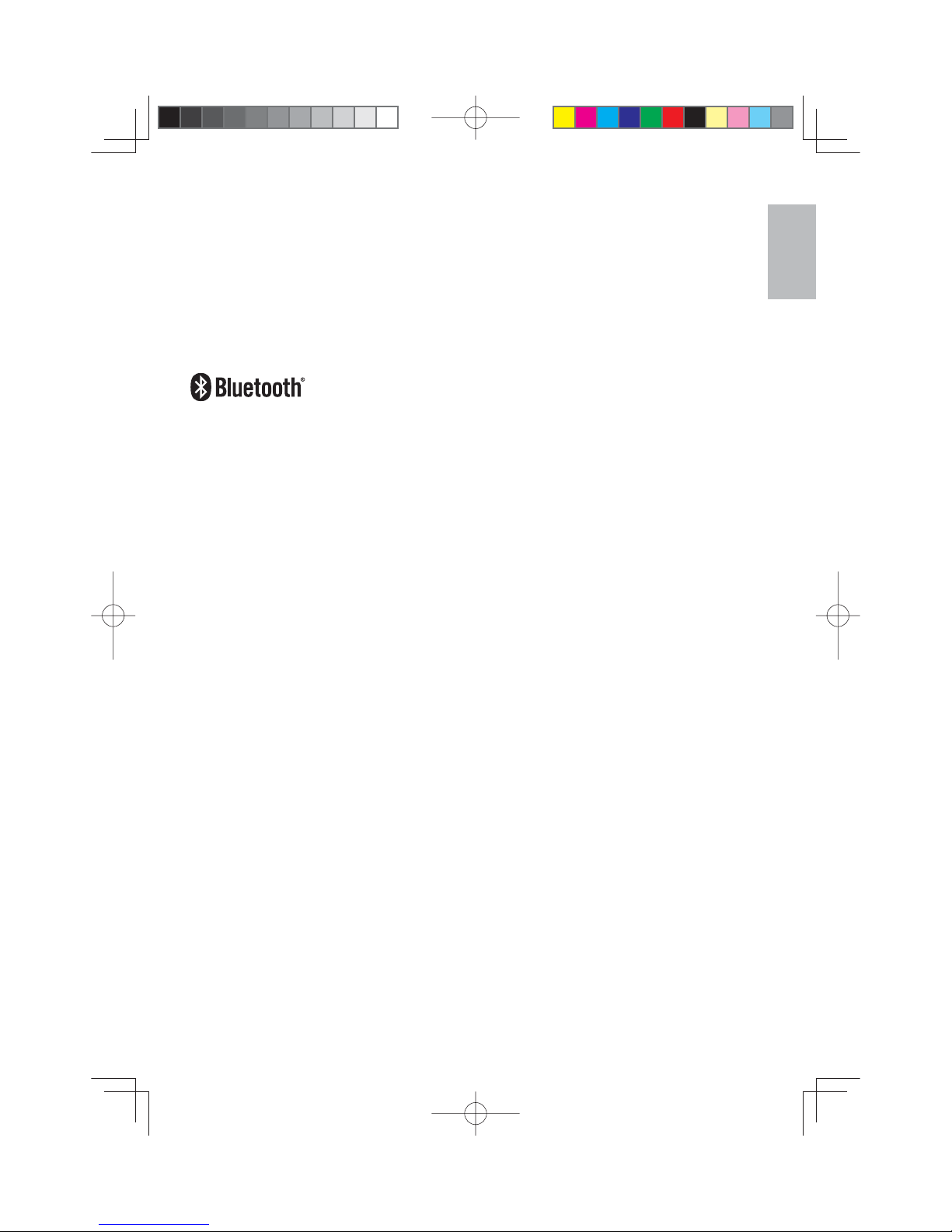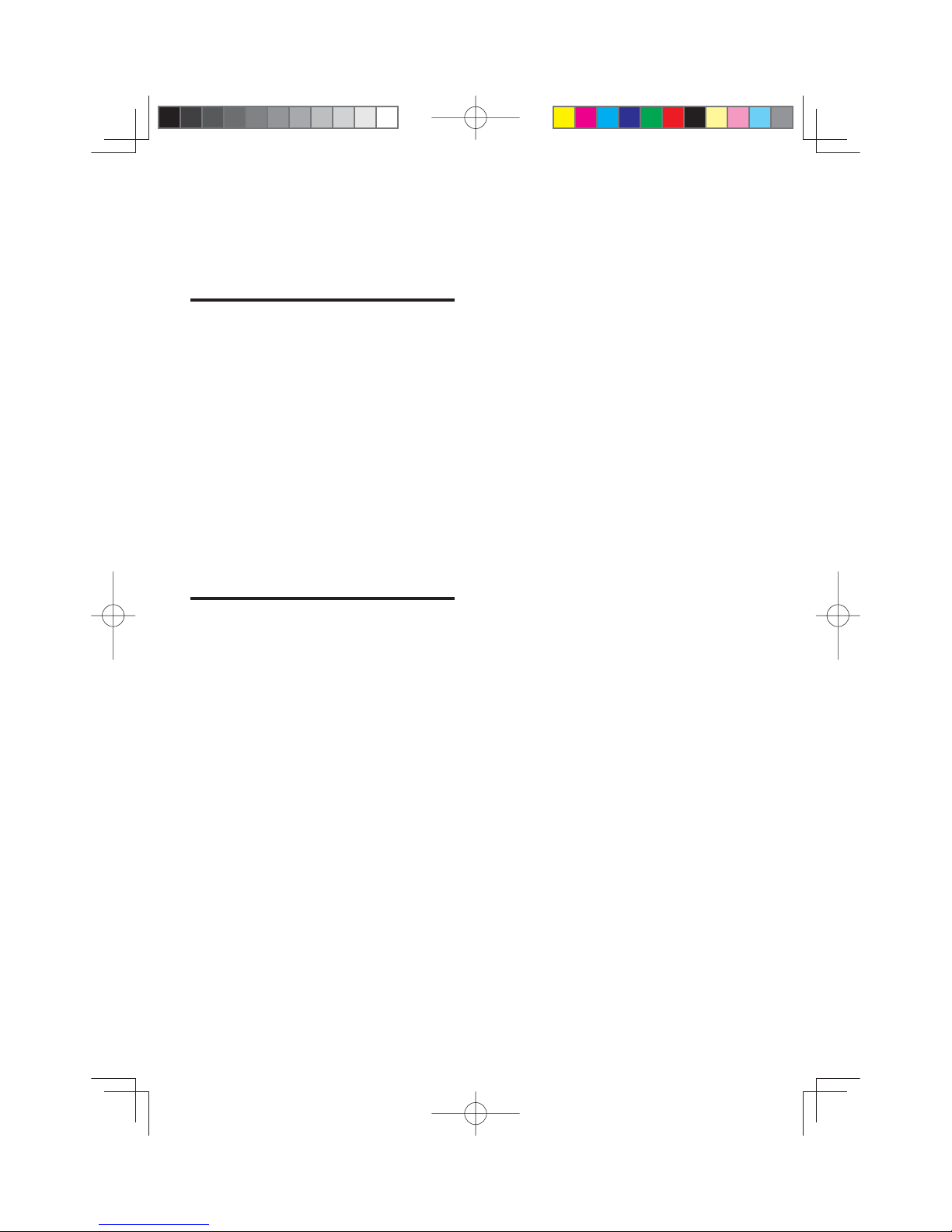5
English
EN
When you unplug the power cord,
always hold the plug instead of the
cord.
Do not overload power strips and
extension cords. Overloading can
result in fire or electric shock.
The wall socket should be located
near the device and be easily
accessible.
Where the mains plug or an appliance
coupler is used as the disconnect
device, the disconnect device shall
remain readily operable.
During lightning storms or when the
device is not to be used for a long
period of time, always unplug the
power cord of the device. Pulling on
the power cord can damage the wires
inside the cord and may cause fire or
electric shock.
Do not attempt to repair or service the
device yourself. Opening or removing
the cabinet may expose you to
electric shock, and other hazards. If
repair is required, contact your dealer
and refer all servicing to qualified
service personnel.
Do not use the device if any
abnormality occurs. If any smoke or
odor becomes apparent, unplug the
power cord and contact your dealer
immediately. Do not try to repair the
device yourself.
Avoid using dropped or damaged
appliances. If the device is dropped
and the housing is damaged, the
internal components may not function
normally. Unplug the power cord
immediately and contact your dealer
for repair. Continued use of the device
may cause fire or electric shock.
Before moving the device, make sure
to disconnect the power cord and any
other cables first.
To reduce the risk of electric shock,
do not touch any connector with wet
hands.
Use only with the cart
stand, tripod bracket,
or table specified by
the manufacture, or sold with the
apparatus. When a cart is used,
use caution when moving the cart/
apparatus combination to avoid injury
from tip-over.
Never remove the housing of the
device.
Never lubricate any part of the device.
Never place the device on top of any
other electrical equipment.
Button cell batteries are dangerous if
swallowed! Keep batteries out of the
reach of children.
Notice
Modification
Any modification (such as removing
the speaker grill) to the device,
without prior authorization from the
manufacturer, may void your warranty
and authority to operate the device.
FCCcompliancestatement
This equipment has been tested and
found to comply with the limits for
a Class B digital device, pursuant
to part 15 of the FCC Rules. These
limits are designed to provide
reasonable protection against harmful
interference in a residential installation.
This equipment generates, uses,
NYNE NH-5000_User Manual_A5.indb 5
NYNE NH-5000_User Manual_A5.indb 5
5/24/2012 10:16:55 AM