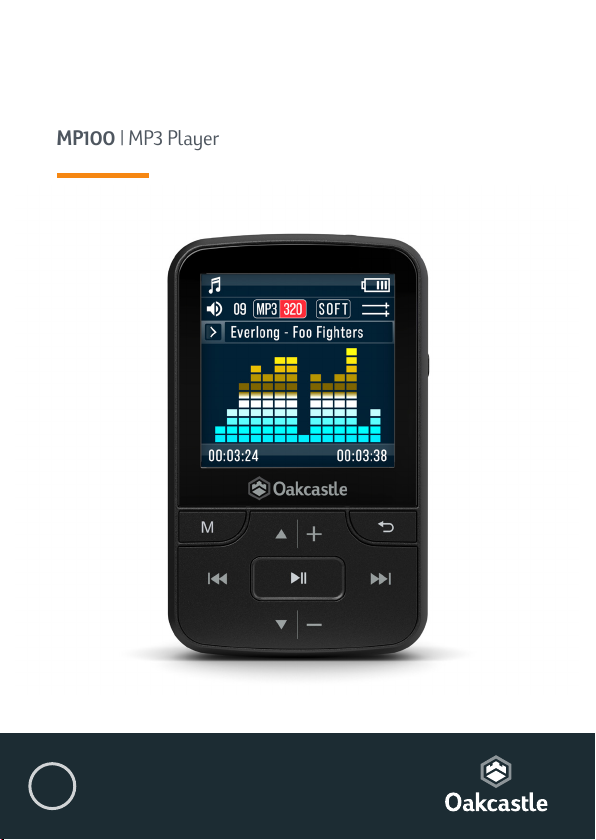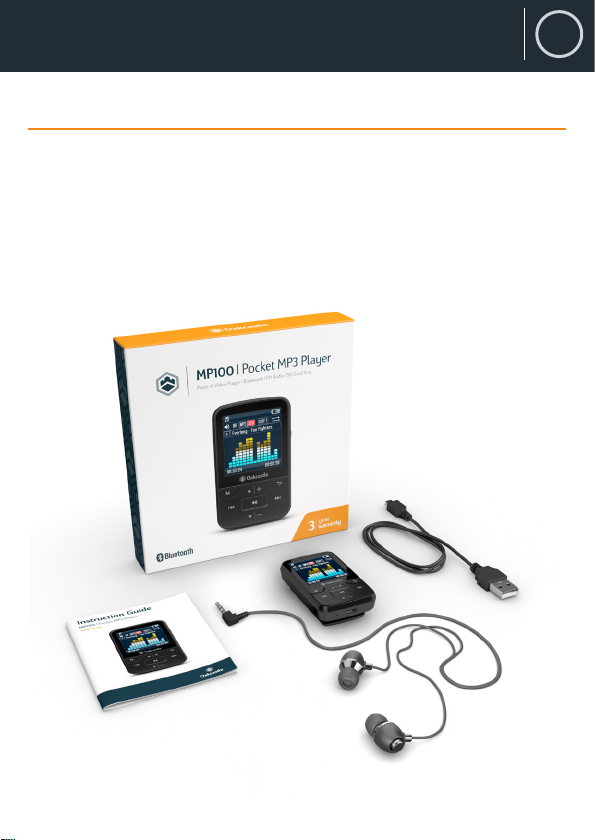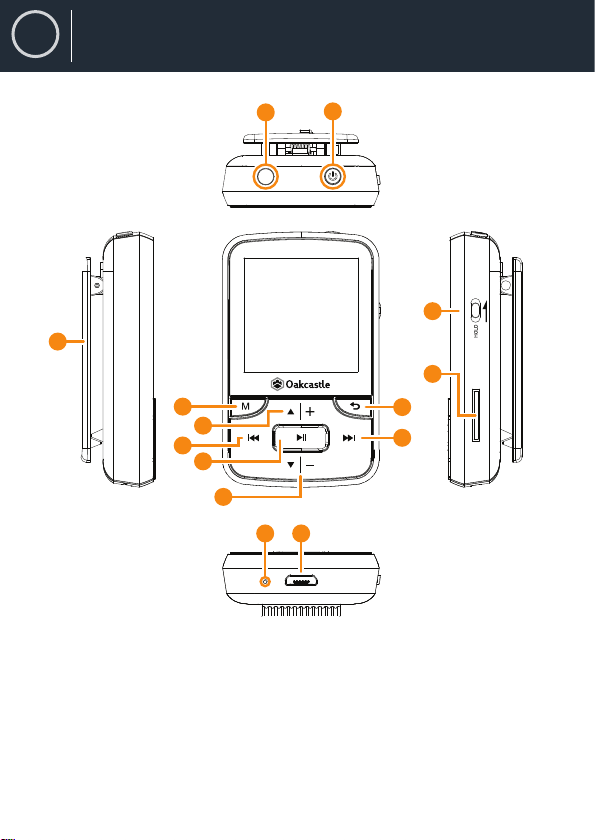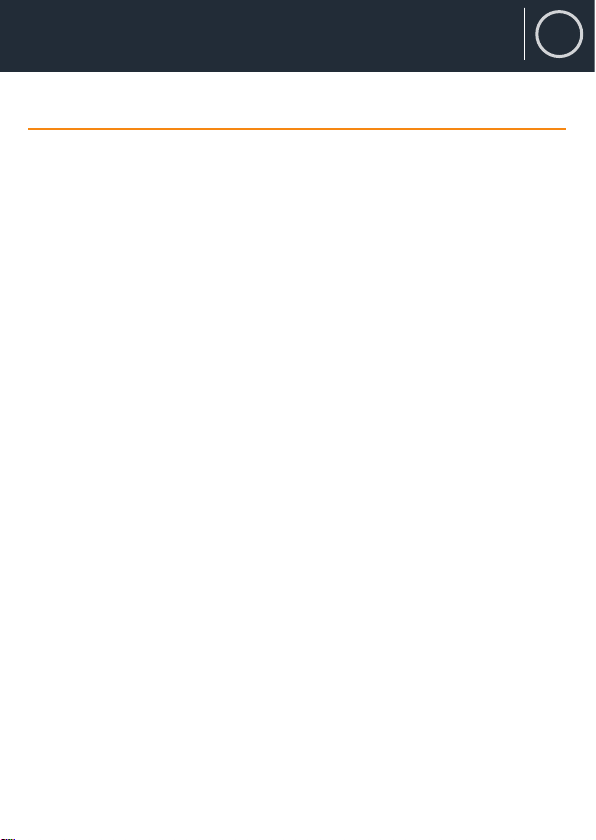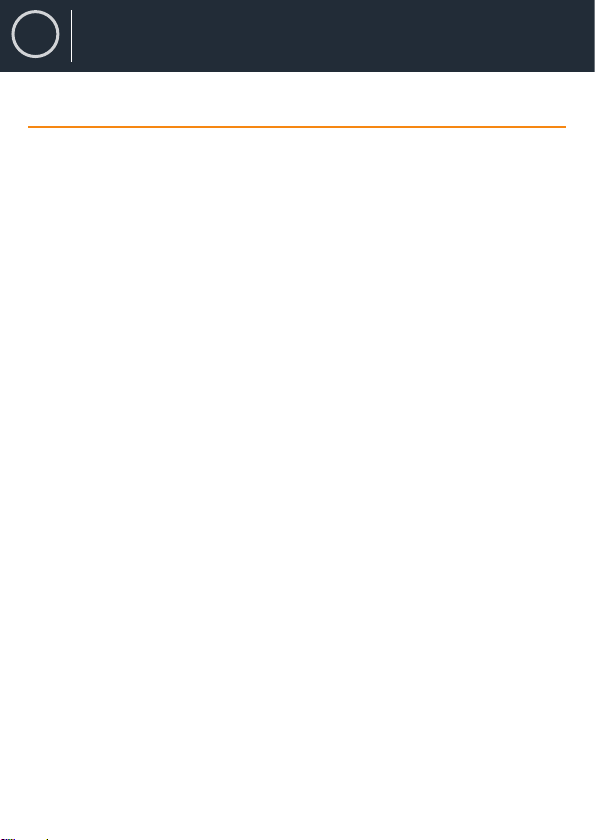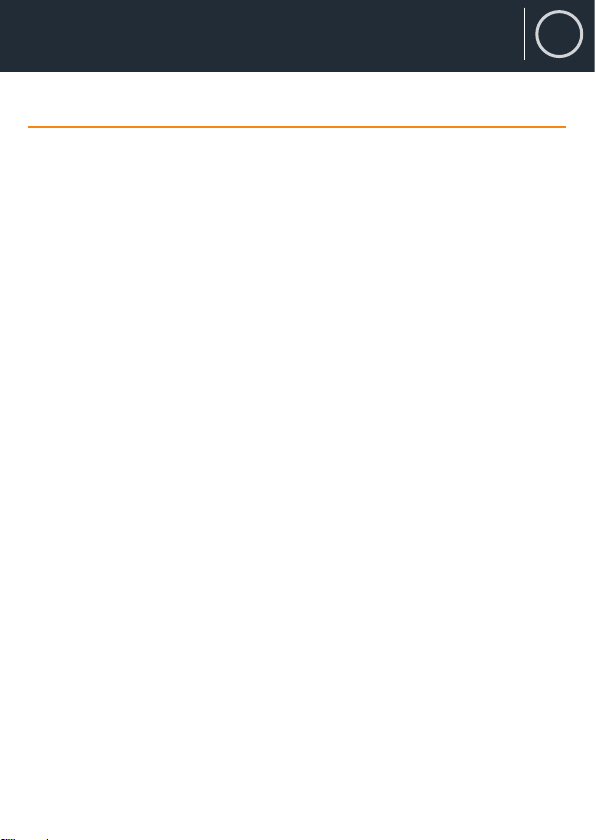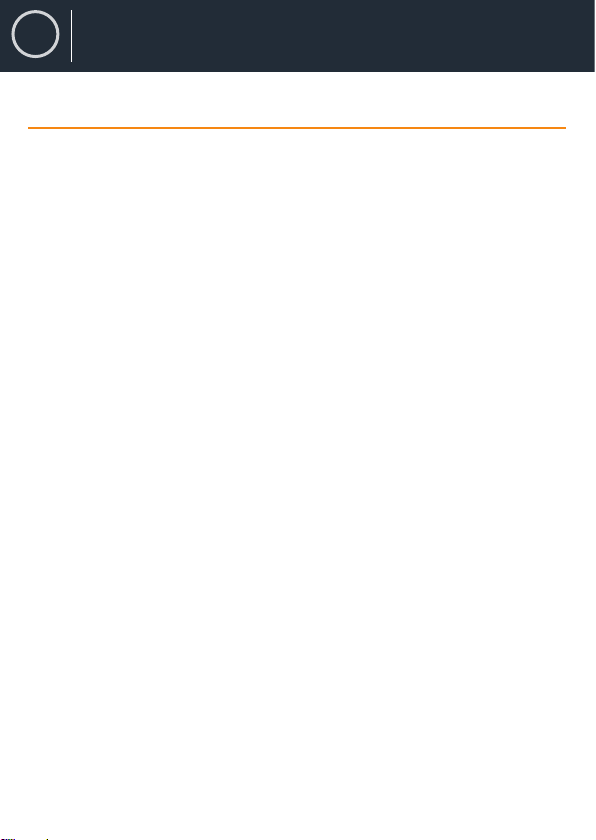5
EN
Main menu options
Create playlist - select to begin creating a playlist (up to 100 songs)
Playlists - select to play a playlist
All songs - select to view a list of all songs
Artists - select to view music by artist and album
Albums - select to view music by album
Genres - select to view music by genre
Repeat a song or Shue all songs
While playing a song, press the ‘Menu’ button (Ref.). To view repeat
options, select ‘Play mode’, then ‘Repeat’. Select your chosen play mode
from the options. Select ‘repeat le’ to repeat the song currently playing.
Select ‘Shue’ to shue all songs.
Song options
Play mode - change the play mode for music, for example repeat a
song, shue all songs or change the speed of a song.
Equalizer - choose the sound settings for the song, for example‘Rock’,
‘Funk’, ‘Hip Hop’, ‘Jazz’, ‘Classical’ and ‘Techno’.
Add to playlist - add a song to a playlist.
Remove from playlist - remove a song from a playlist.
Delete - delete a song from the device.
Bookmarks - save a song ‘bookmark’ (save a song time, to start a song
from that specic point). Once selected, the‘bookmark’ will be available
under the ‘Go to bookmark’ option.
Music
Instrucon Guide