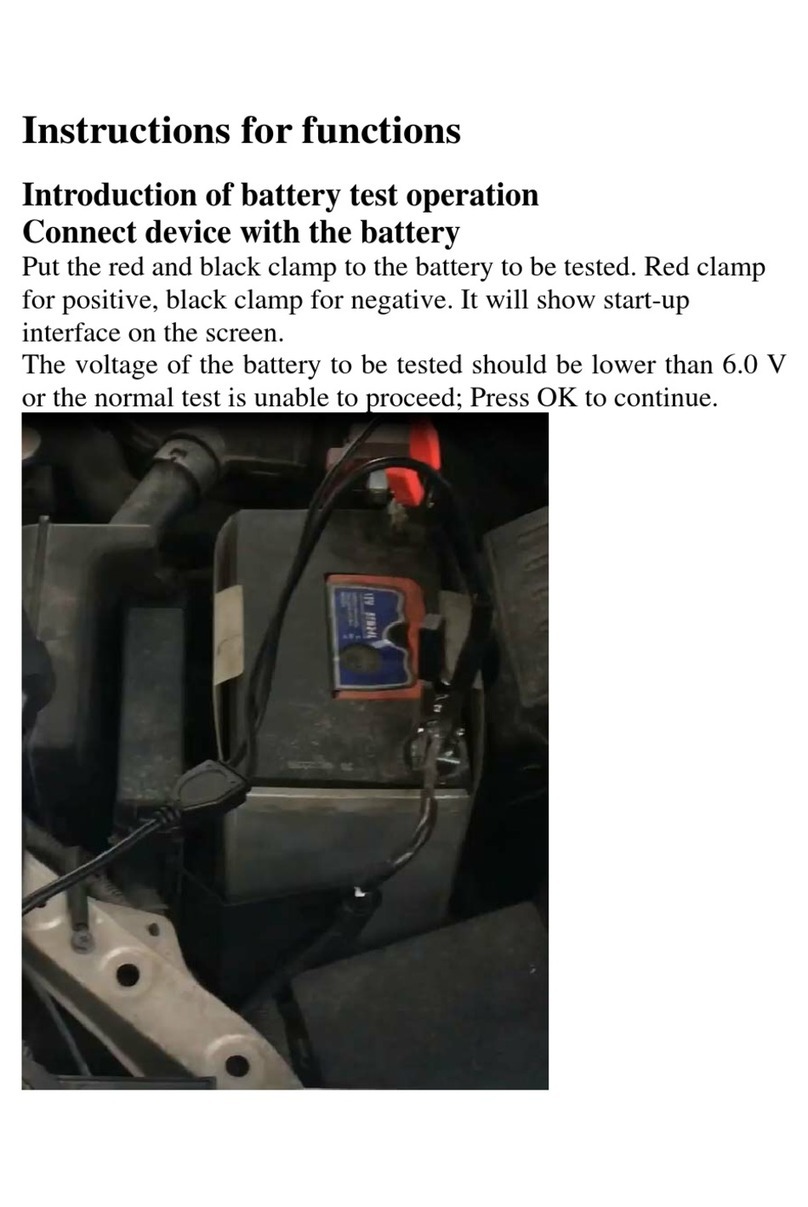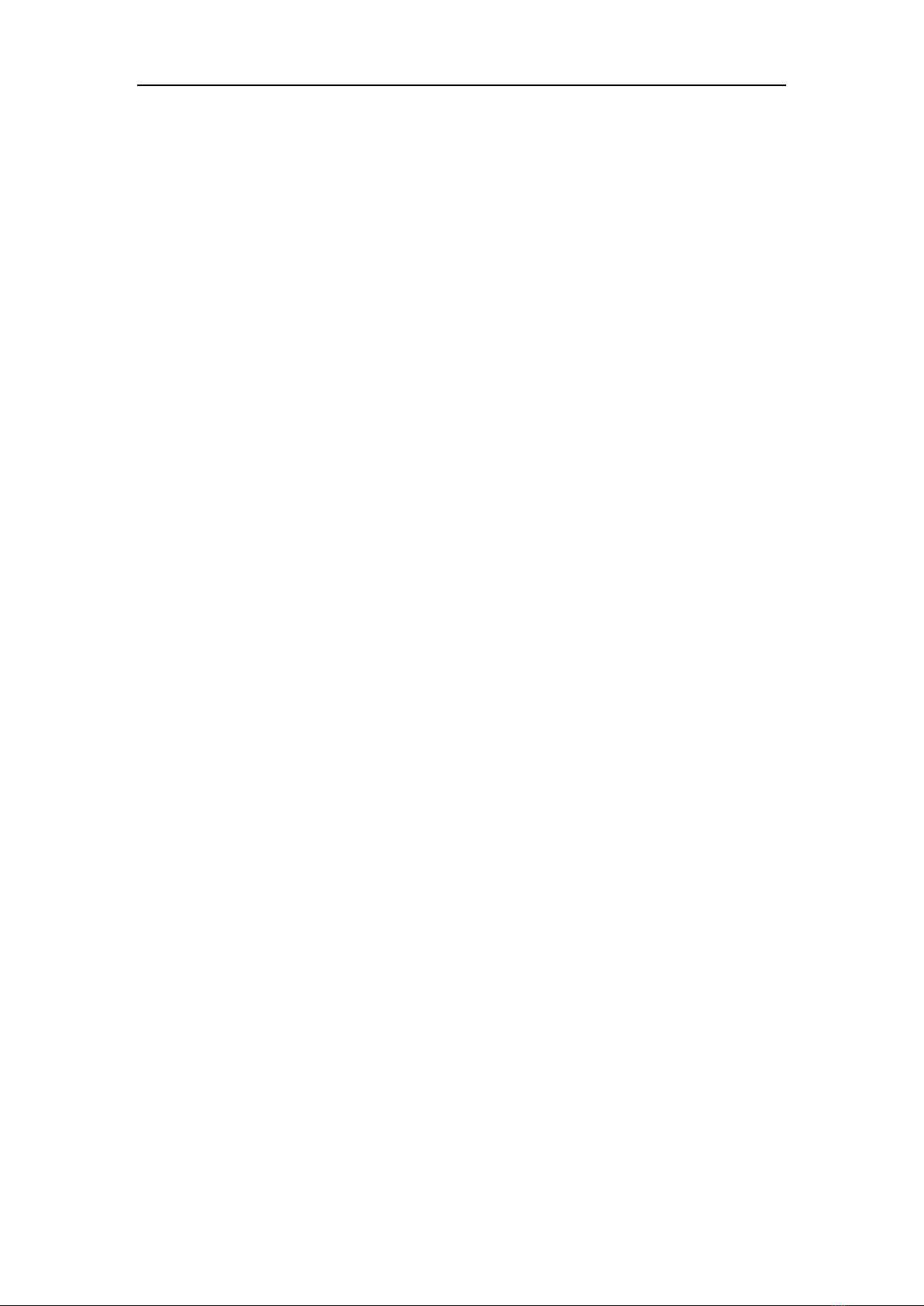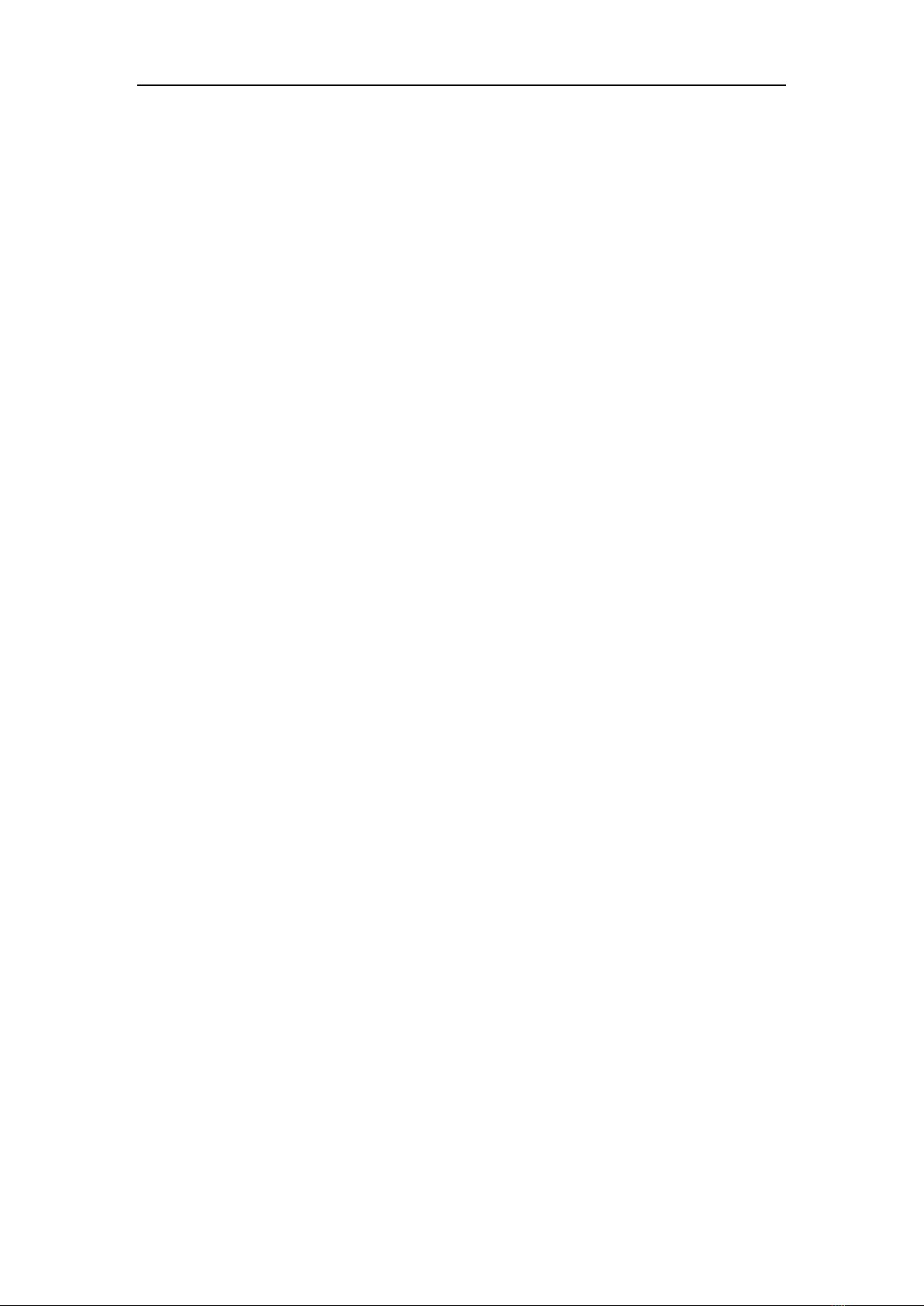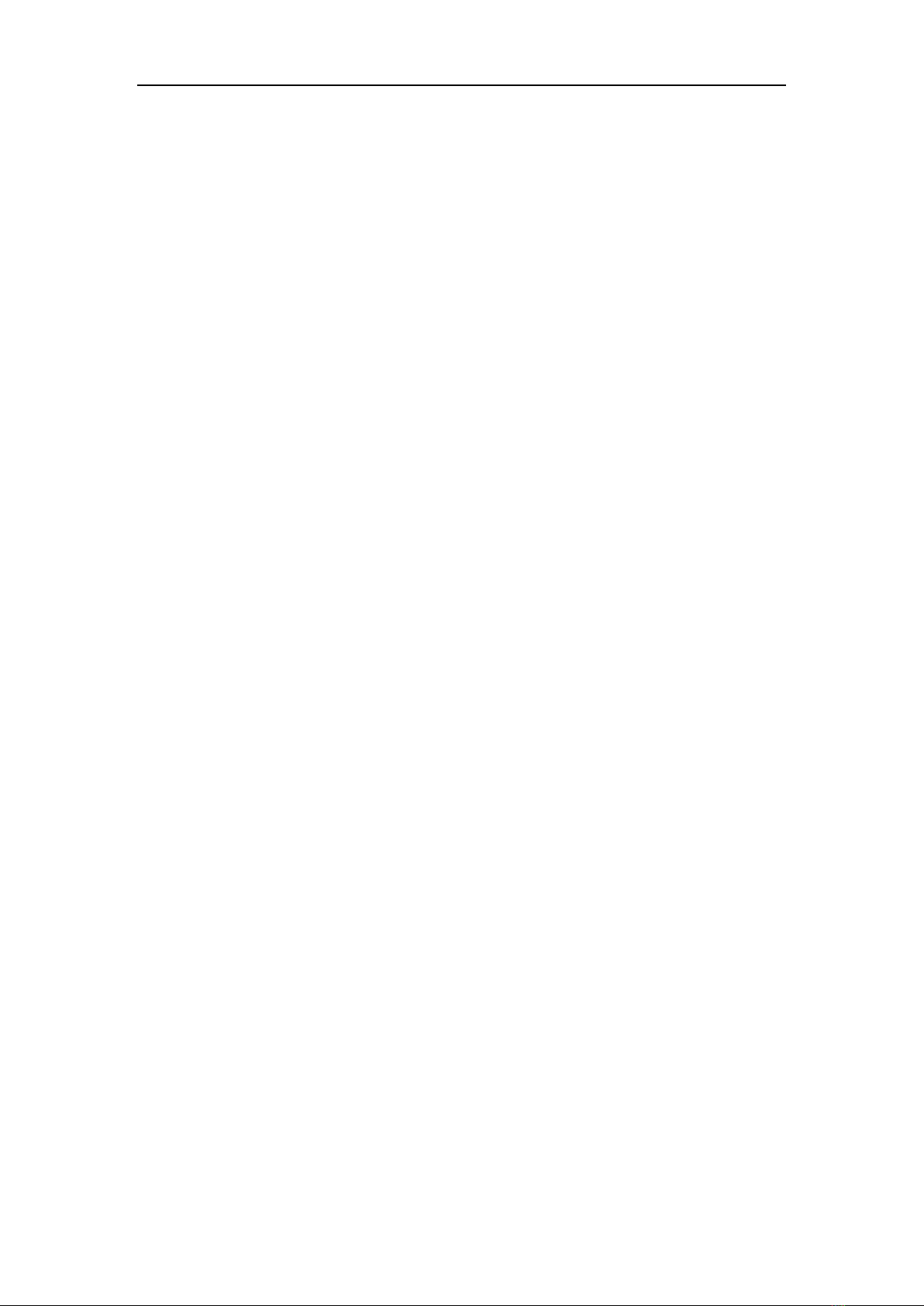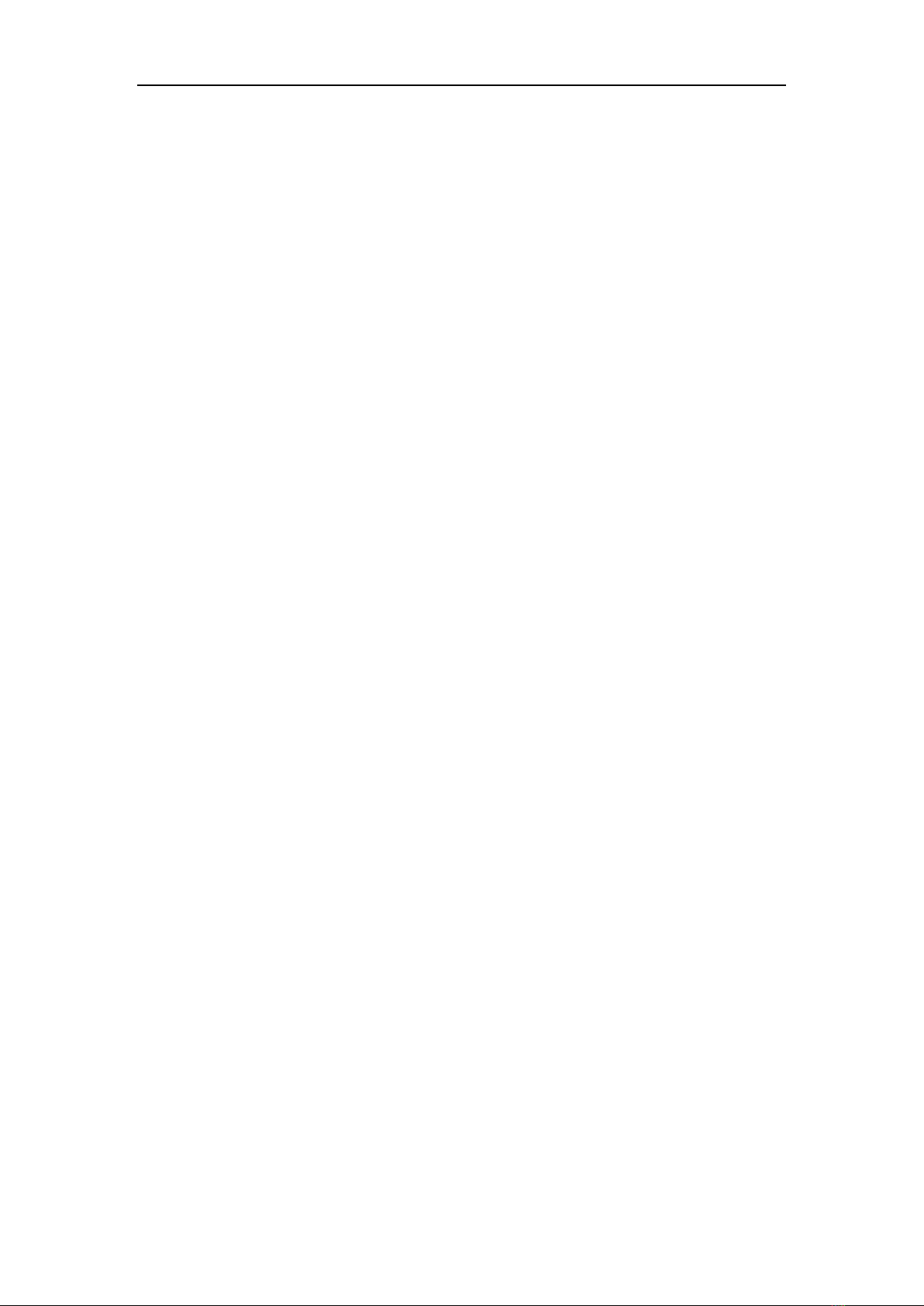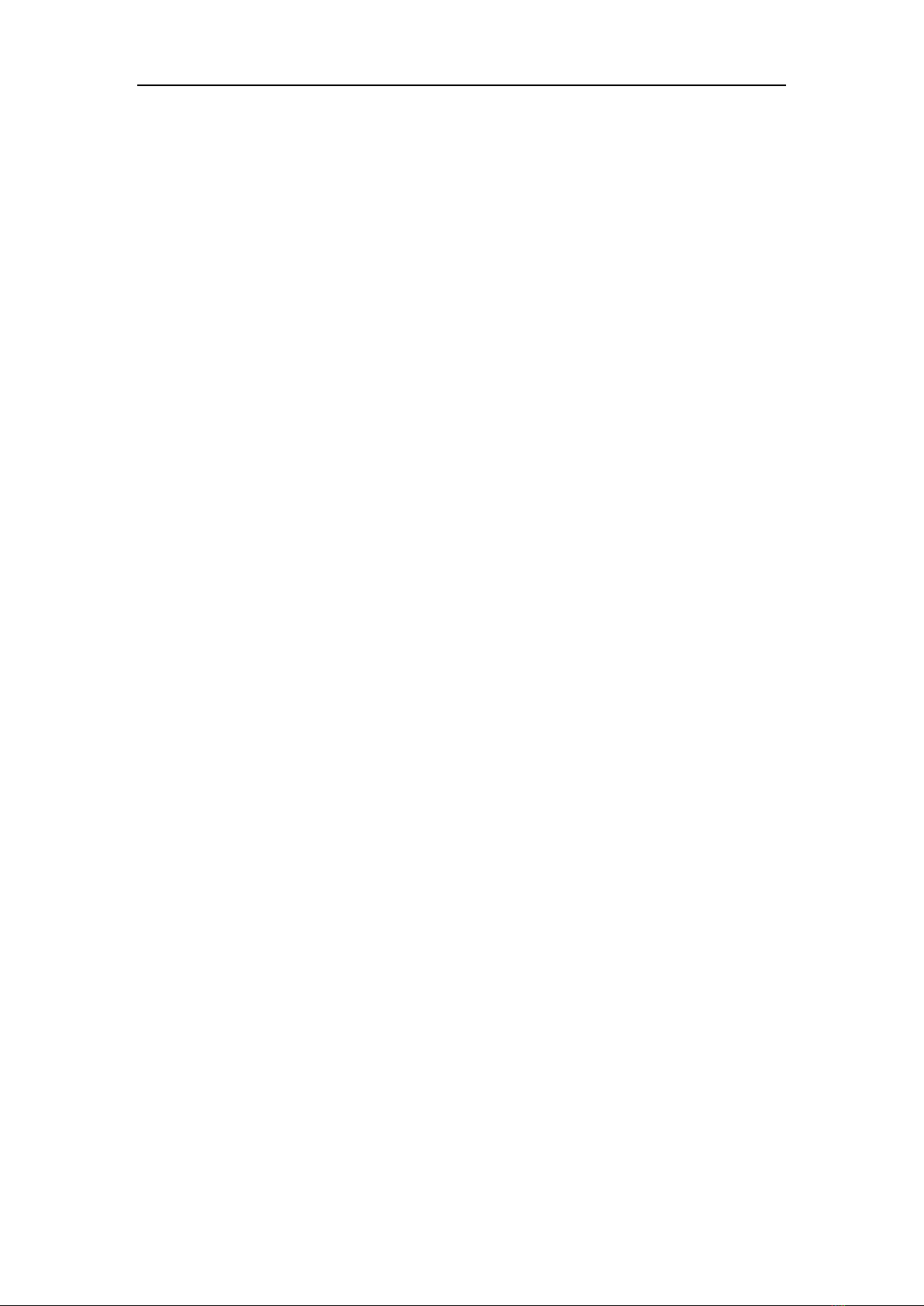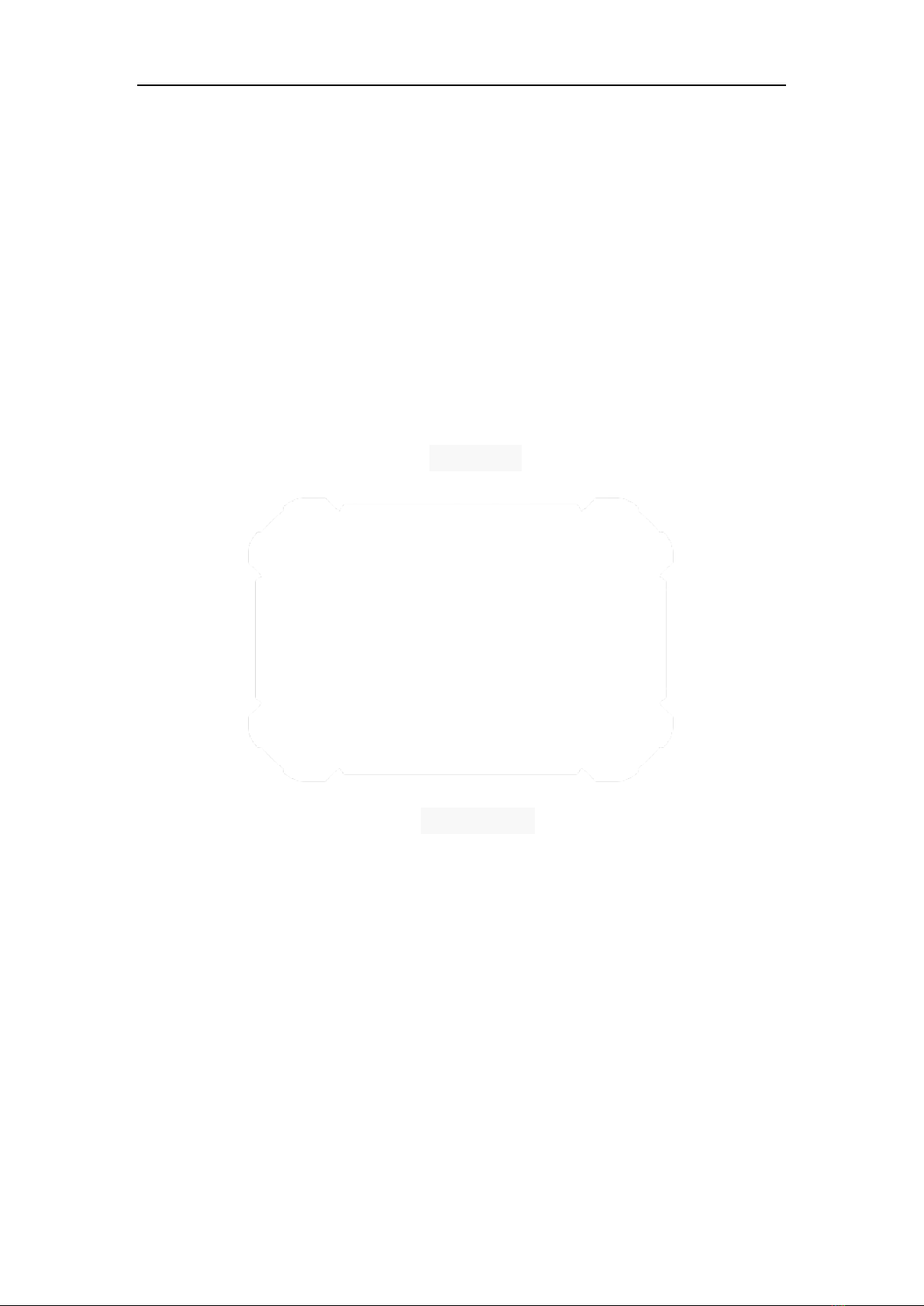OBDSTAR User Manual
3.4 START DIAGNOSING ........................................................................................13
3.4.1 Read vehicle information ......................................................................15
3.4.2 Read trouble code.................................................................................16
3.4.3 Clear trouble code.................................................................................16
3.4.4 Read data stream ..................................................................................17
3.5 MAINTENANCE DATABASE ..............................................................................18
3.6 VIDEO CENTER................................................................................................. 18
3.7 ONE KEY UPGRADE.......................................................................................... 18
3.8 SYSTEM SETTINGS ...........................................................................................19
3.8.1 VCI information ..................................................................................... 19
3.8.2 Language ...............................................................................................19
3.8.3 Unit........................................................................................................20
3.8.4 Data records.......................................................................................... 20
3.8.5 User information ................................................................................... 21
3.8.5.1 User login ...................................................................................21
3.8.5.2 User registration.........................................................................21
3.8.5.3 Forget password.........................................................................22
3.8.5.4 Registration information ............................................................22
3.8.5.5 Info modification........................................................................23
3.8.5.6 Modify password........................................................................23
3.8.6 Self test.................................................................................................. 24
3.8.7 About.....................................................................................................24
3.9 REMOTE ASSISTANCE ...................................................................................... 25
3.10 REPORT CENTER ............................................................................................25
4 OTHERS...................................................................................................................... 27
4.1 EMAIL .............................................................................................................. 27
4.1.1 Add an email account ........................................................................... 27
4.1.2 Delete an email account .......................................................................28
4.1.3 Send an email........................................................................................ 28
4.1.4 View email ............................................................................................28
4.2 WLAN .............................................................................................................. 28
4.2.1 Set WI-FI on...........................................................................................28
4.2.2 Connect to WLAN..................................................................................28
4.3 BROWSER ........................................................................................................29
4.3.1 Open browser........................................................................................29
4.3.2 Browser webpage ................................................................................. 29
4.3.3 Zoom in/Zoom out a page.....................................................................29
4.3.4 Save favorite webpage to bookmark ....................................................29
4.3.5 Open multiple pages .............................................................................30
4.3.6 Customize internet settings ..................................................................30
4.4 CAMERA ..........................................................................................................30
4.4.1 Open and close camera......................................................................... 30
4.4.2 Take a photo..........................................................................................30
4.4.3 View a photo.........................................................................................30
http://www.uobdii.com/wholesale/obdstar-x300-dp-pad2-key-master-plus-full-configuration.html