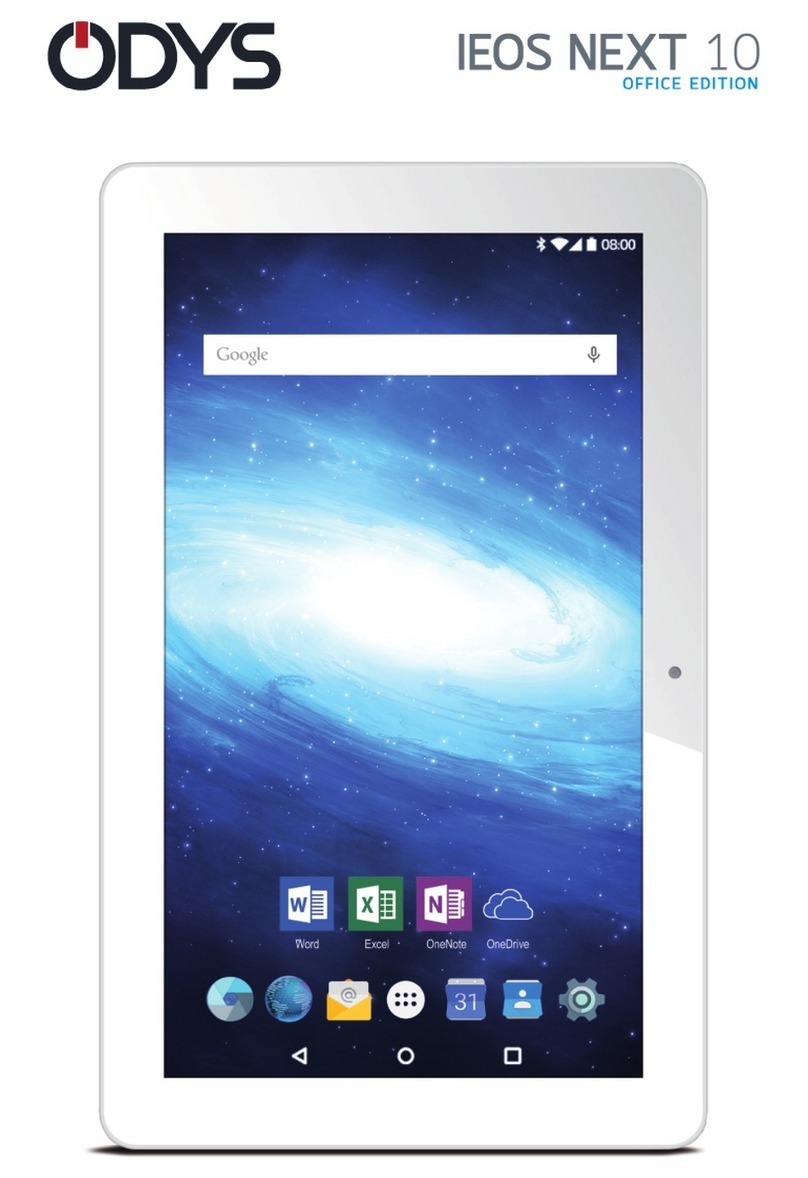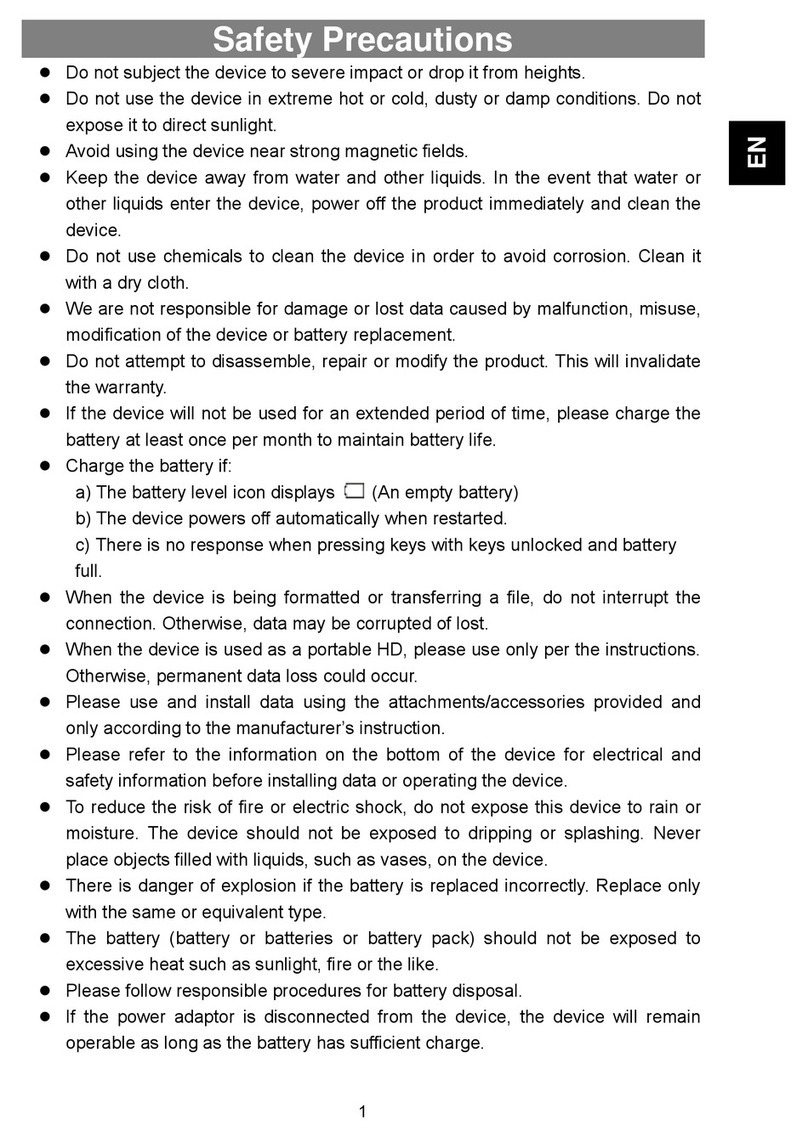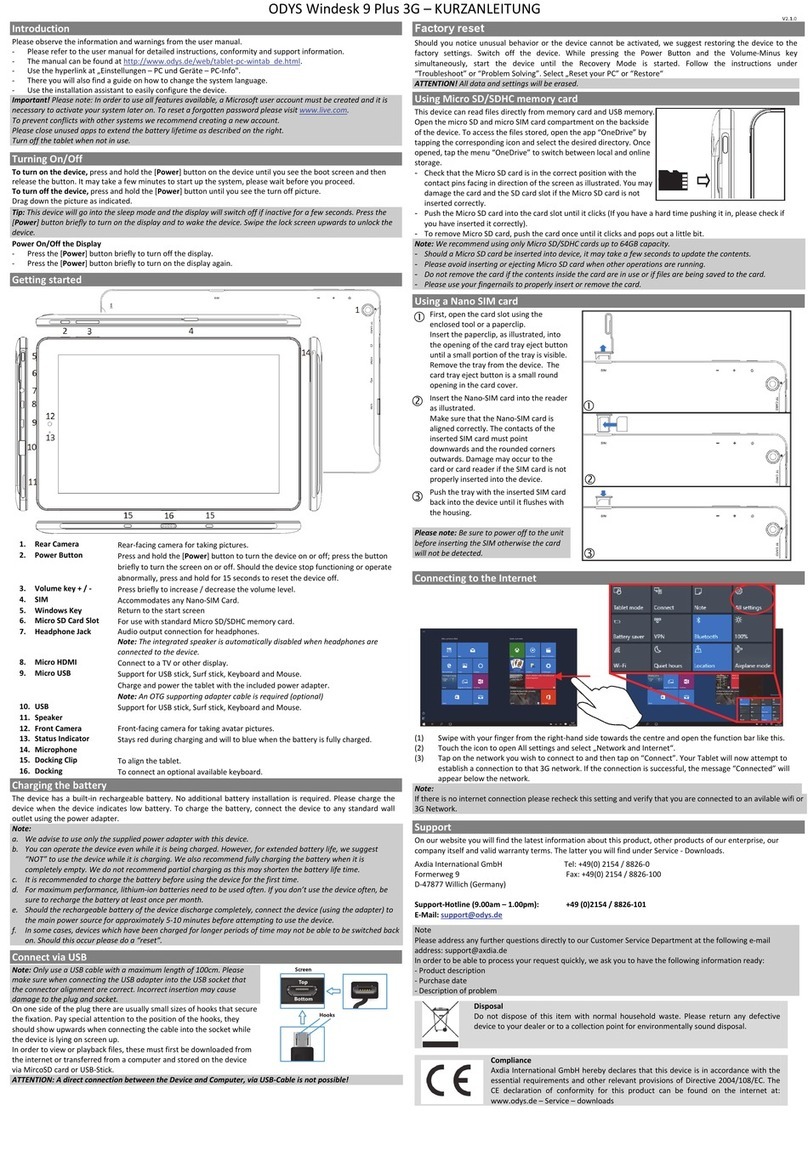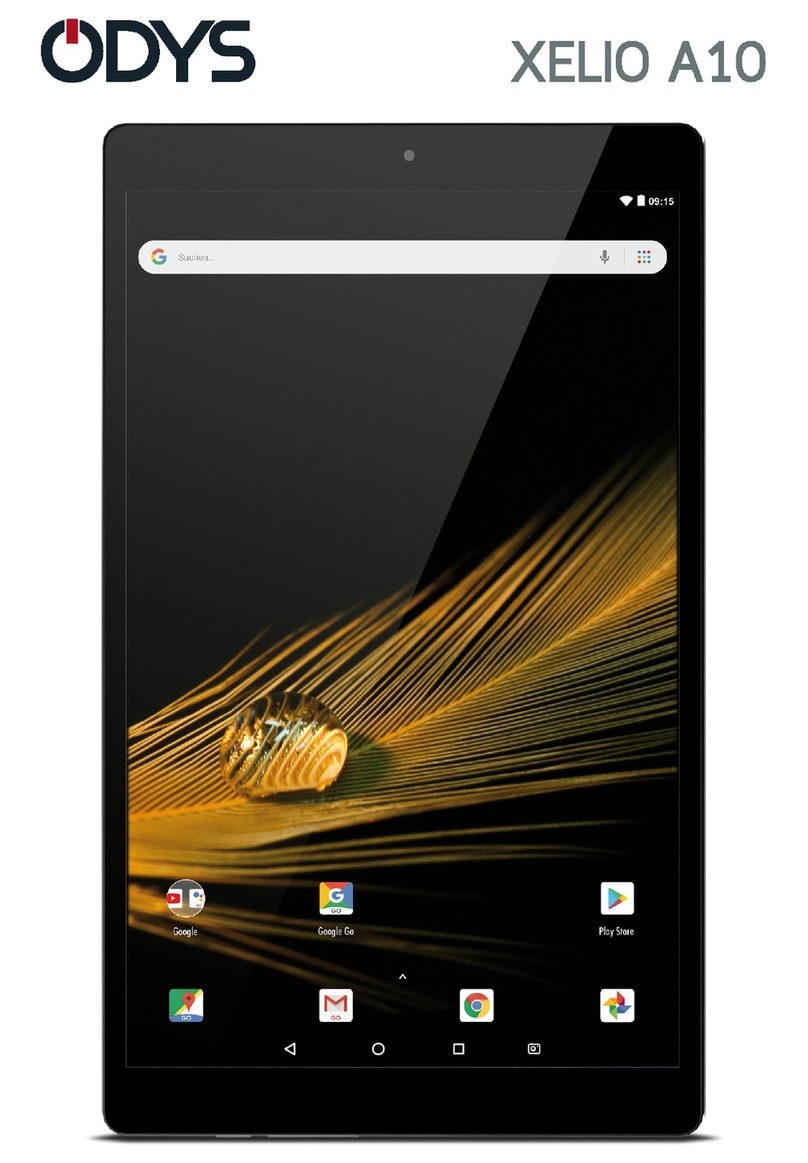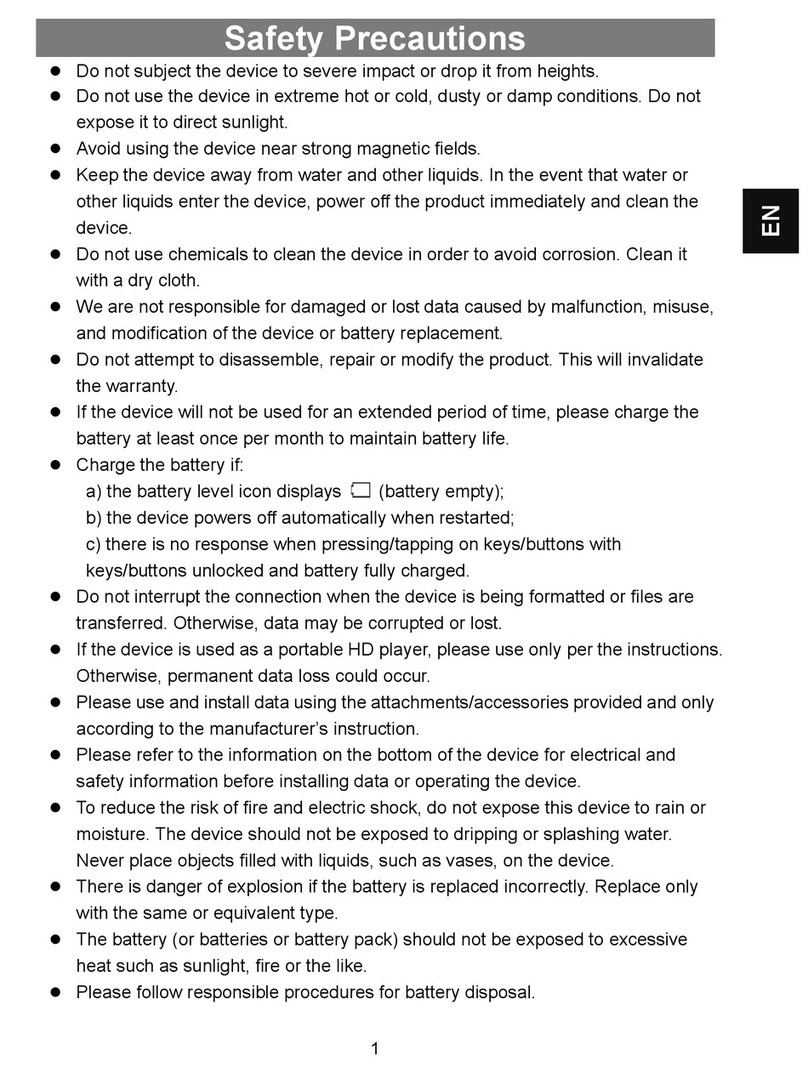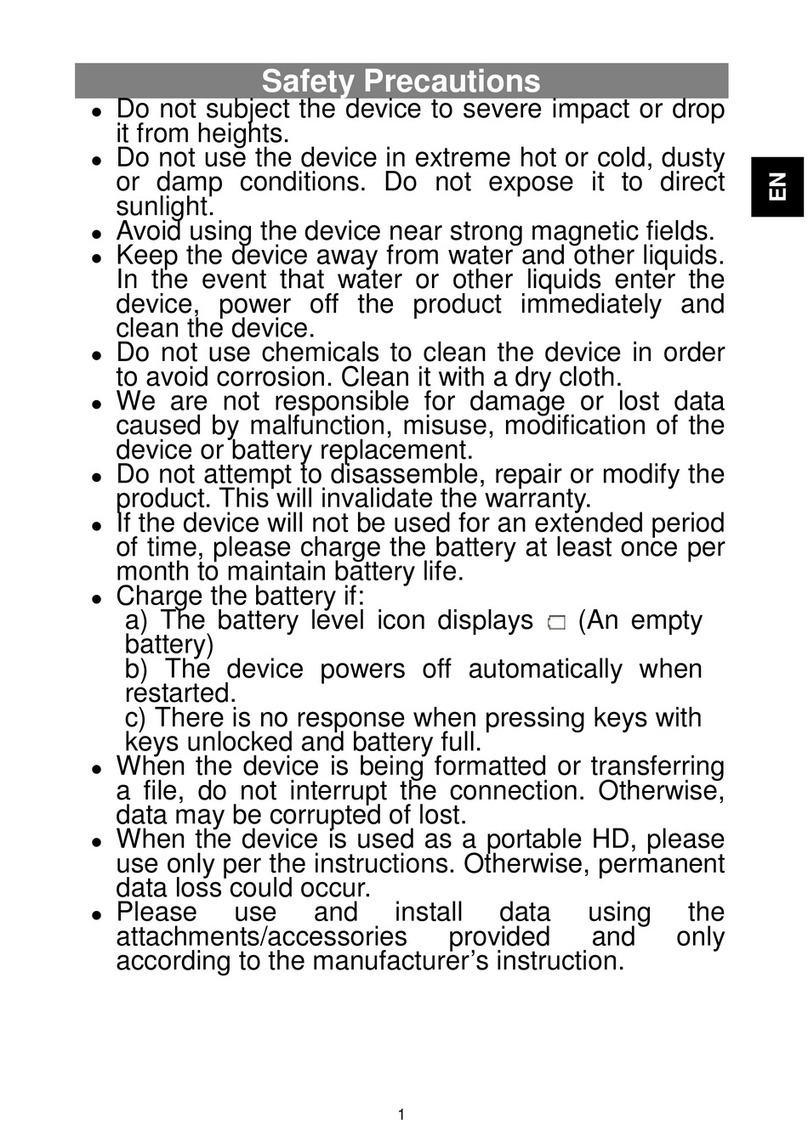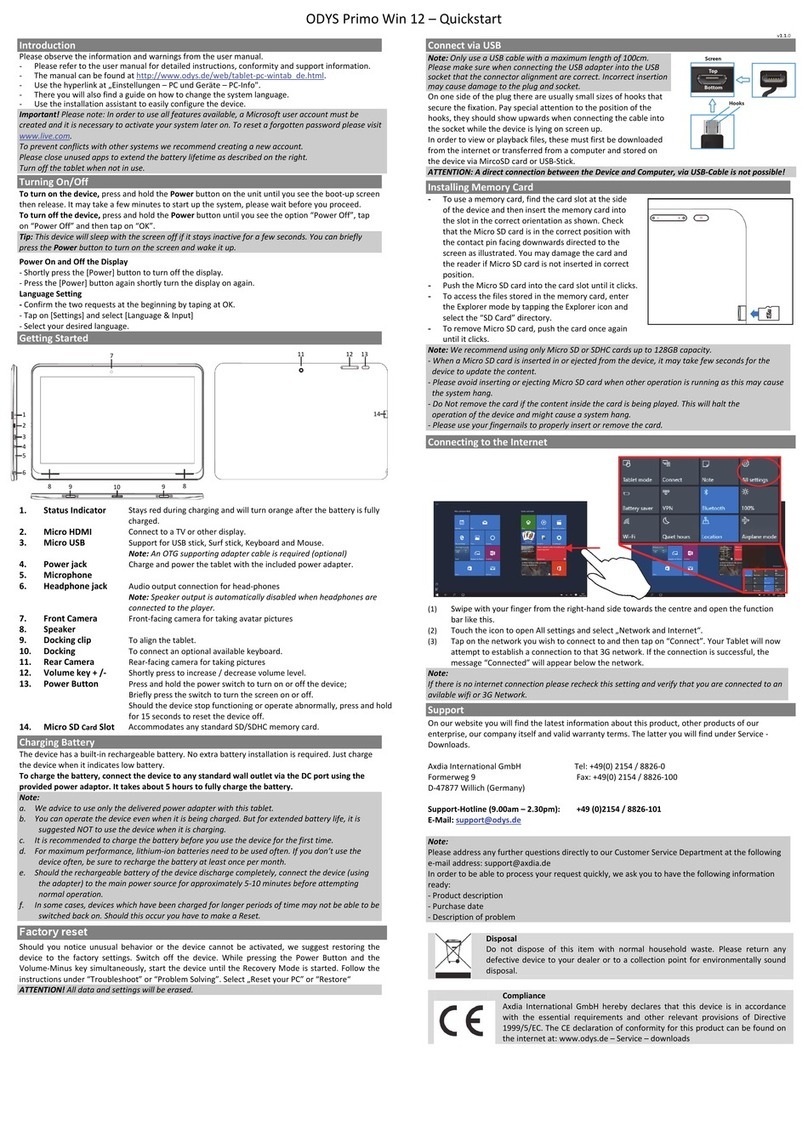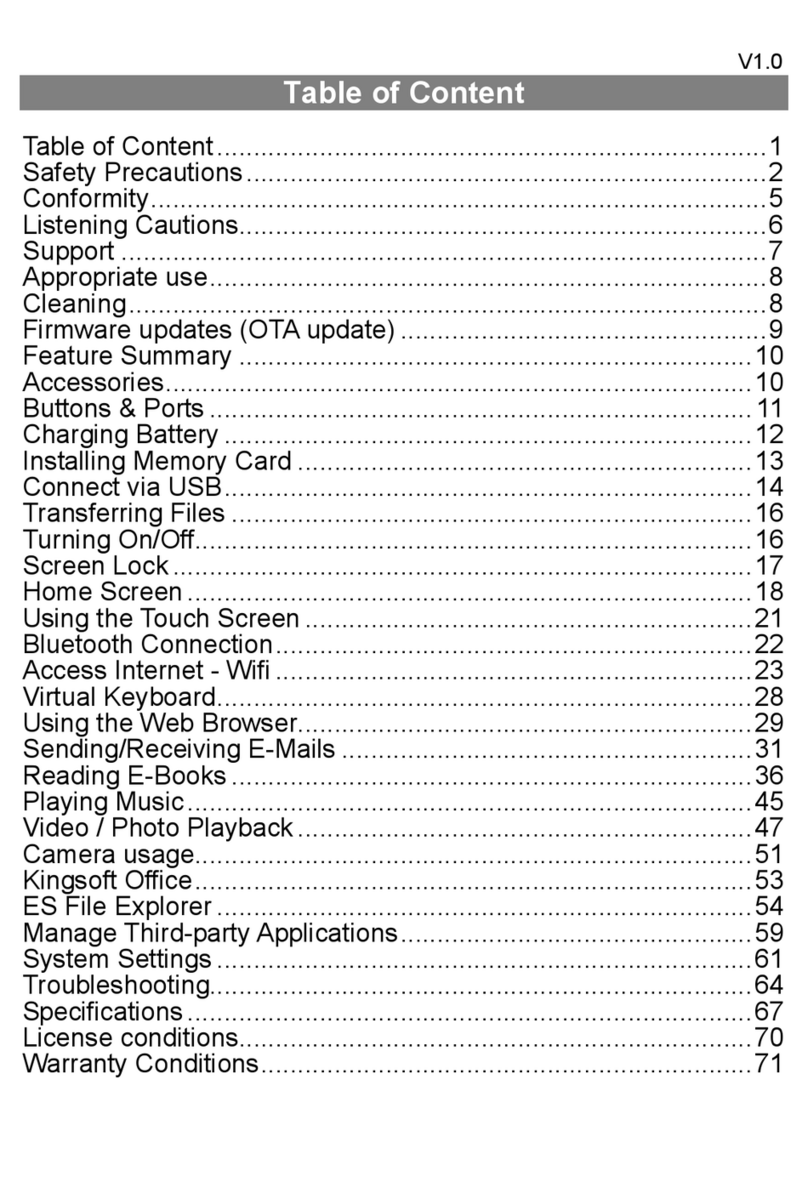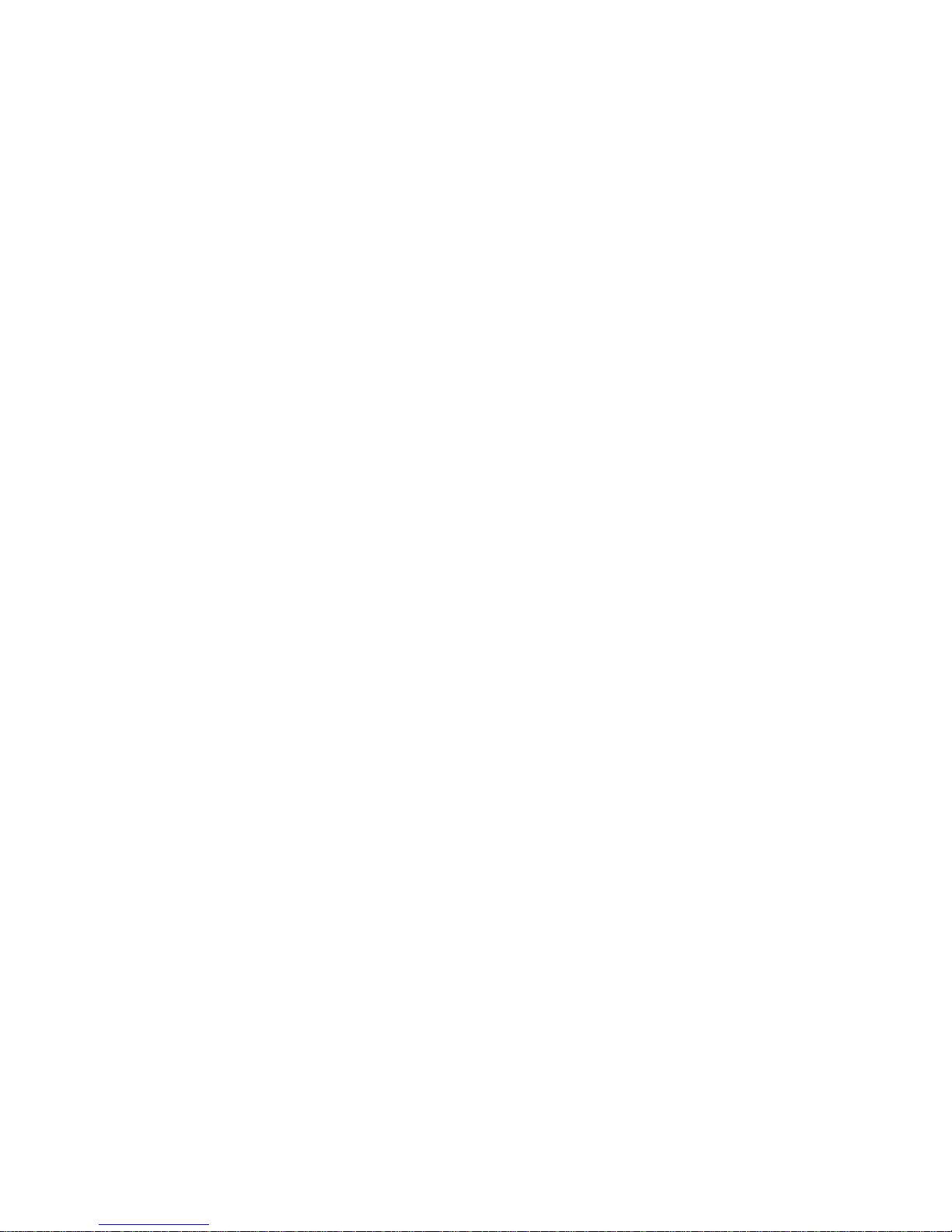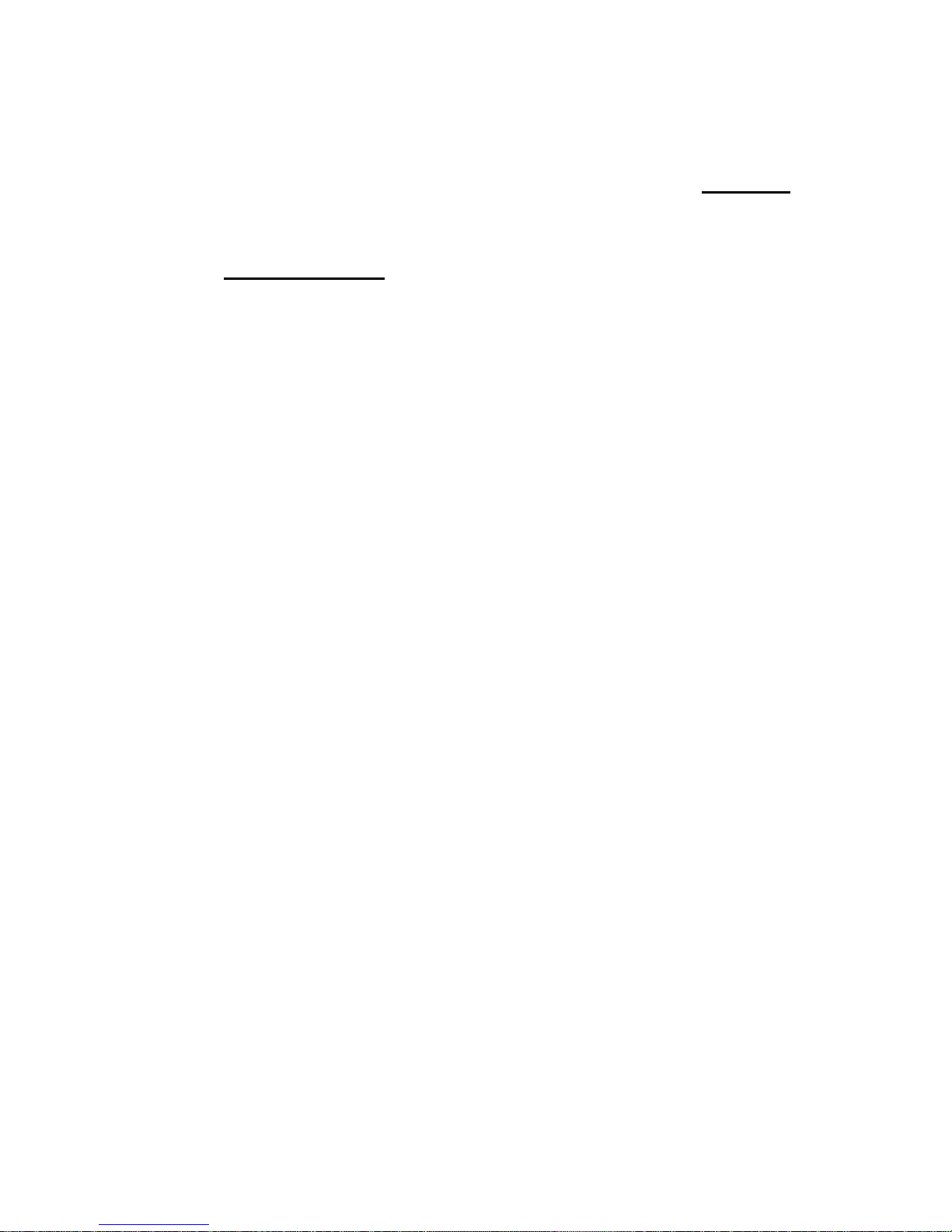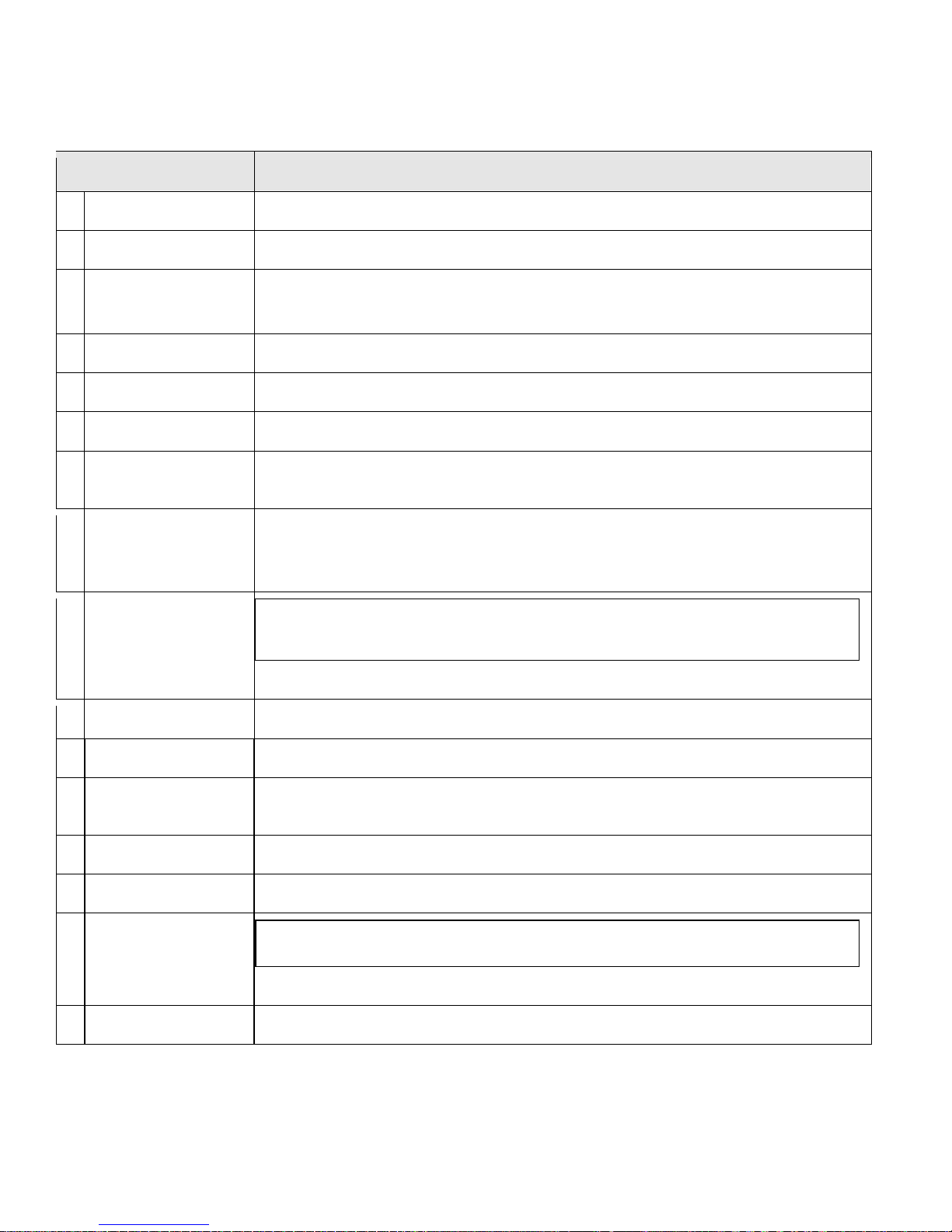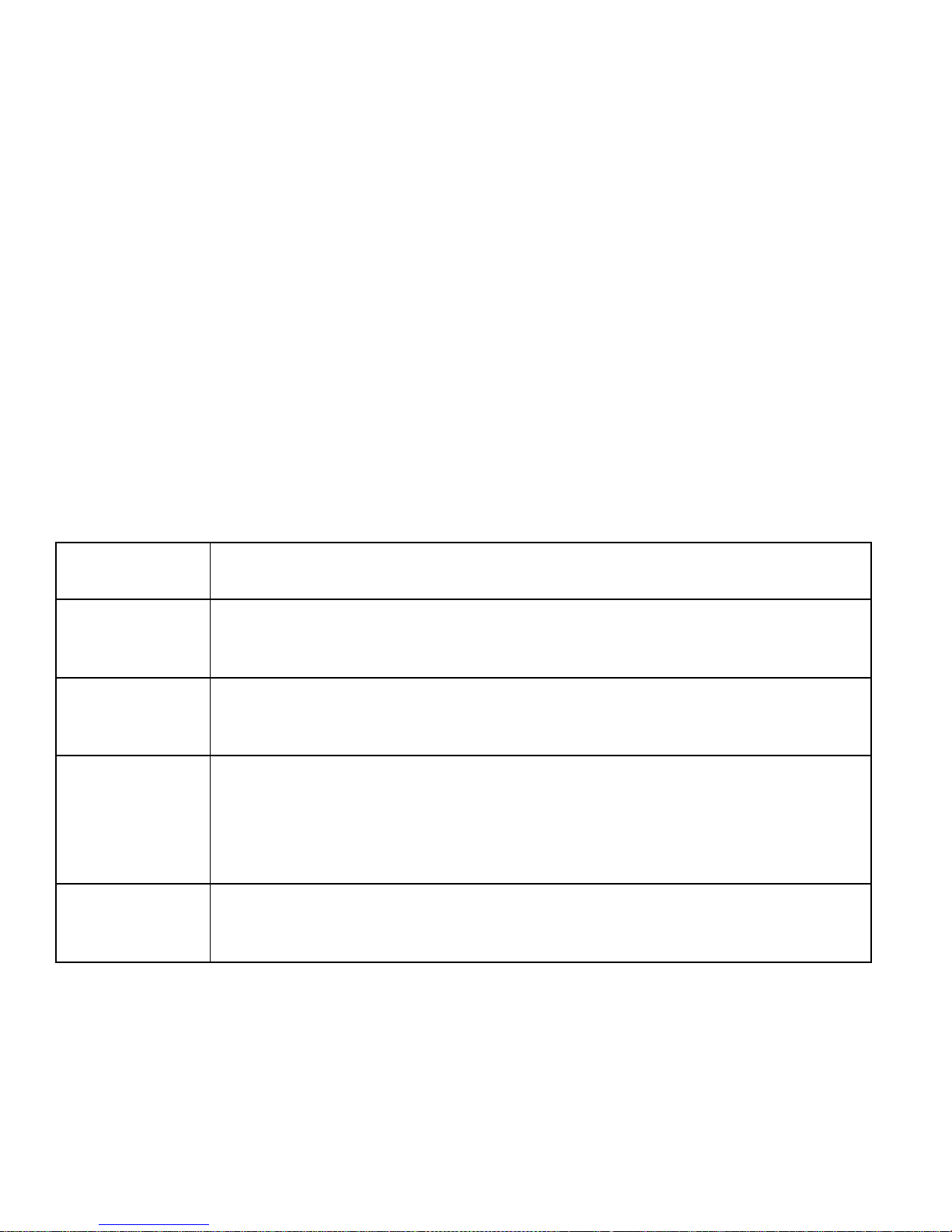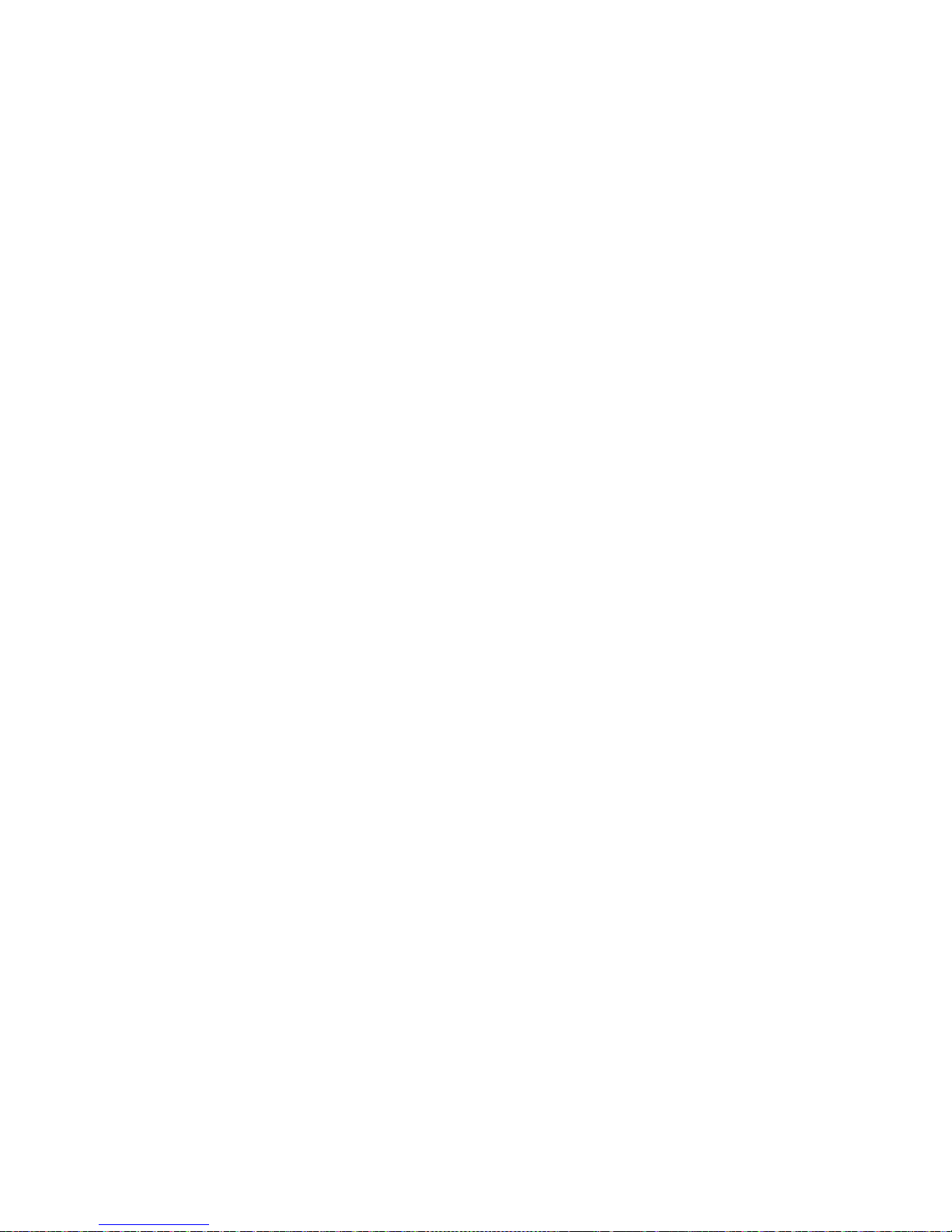Table of Contents
THANK YOU....................................................................................................................................... 2
Package Contents ................................................................................................................................................................2
Features...................................................................................................................................................................................3
GETTING TO KNOW THE ODYS XTREME ........................................................................................... 4
About the Touchscreen........................................................................................................................................................7
Protective Film .................................................................................................................................................................7
Using the Stylus ...............................................................................................................................................................7
Touchscreen Actions ......................................................................................................................................................7
About the Orientation Sensor ..............................................................................................................................................9
Charging the Tablet ..............................................................................................................................................................9
Inserting a Memory Card....................................................................................................................................................10
GETTING STARTED ........................................................................................................................... 11
Turning the Tablet on and off ...........................................................................................................................................11
Turning the Screen On and Off (Standby) ..............................................................................................................12
Unlocking the Screen....................................................................................................................................................12
Home Screen at a Glance.................................................................................................................................................13
About Applications..............................................................................................................................................................14
Preinstalled Applications..............................................................................................................................................15
Installing Applications...................................................................................................................................................16
About Menus........................................................................................................................................................................16
CONNECTING TO THE INTERNET..................................................................................................... 19
Requirements........................................................................................................................................................................19
Connect to a wi-fi network.................................................................................................................................................20
BROWSING THE WEB....................................................................................................................... 22
MANAGING APPLICATIONS .......................................................................................................... 25
OPTIONAL CONNECTIONS............................................................................................................. 26
Connecting to a Computer...............................................................................................................................................26
Connecting to a TV.............................................................................................................................................................27
Connecting Headphones ..................................................................................................................................................28
Using the USB Full-Size Adapter..........................................................................................................................................29
Connecting a Keyboard..............................................................................................................................................29
Connecting a UMTS Dongle ………………………………………………………………………………………………..30
Connecting a Storage Device....................................................................................................................................30