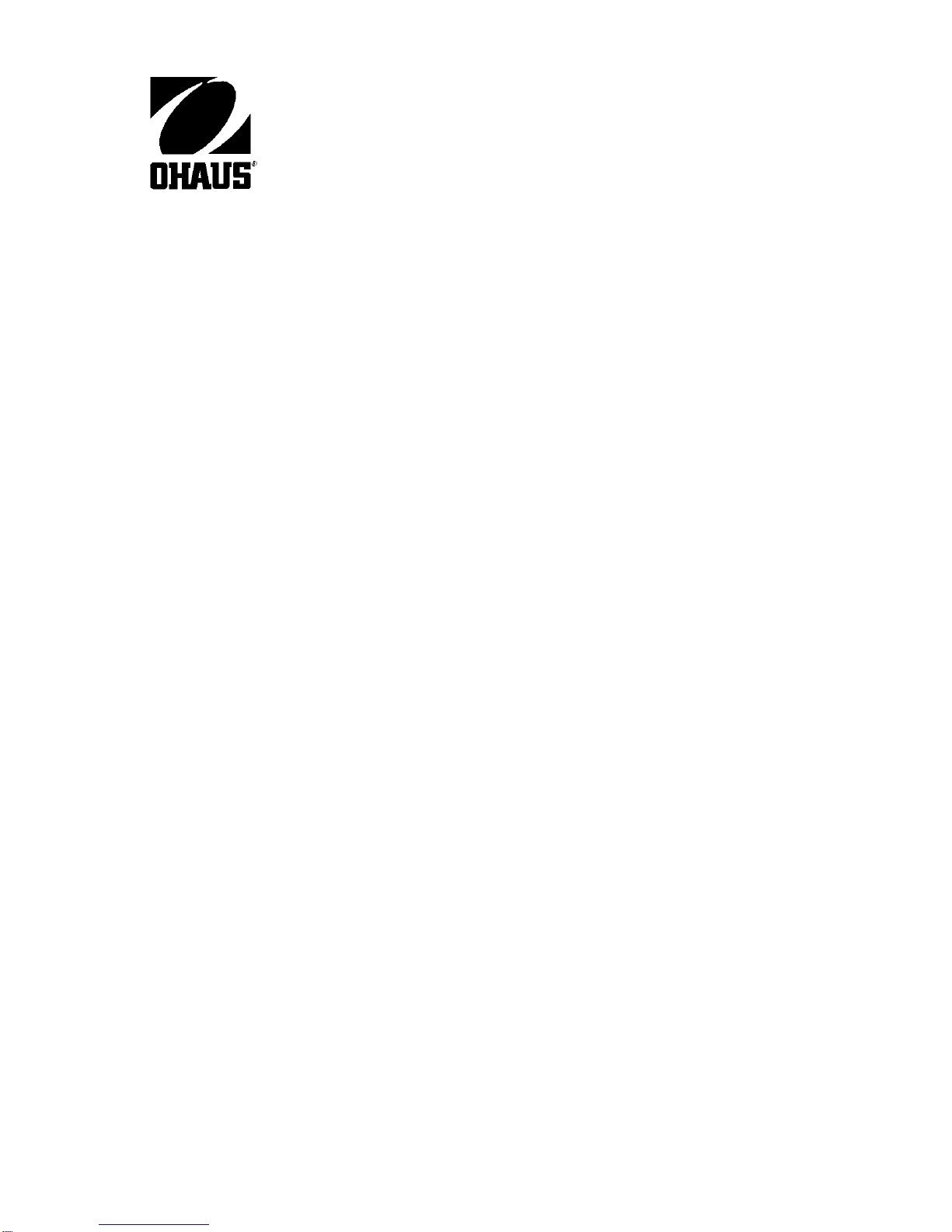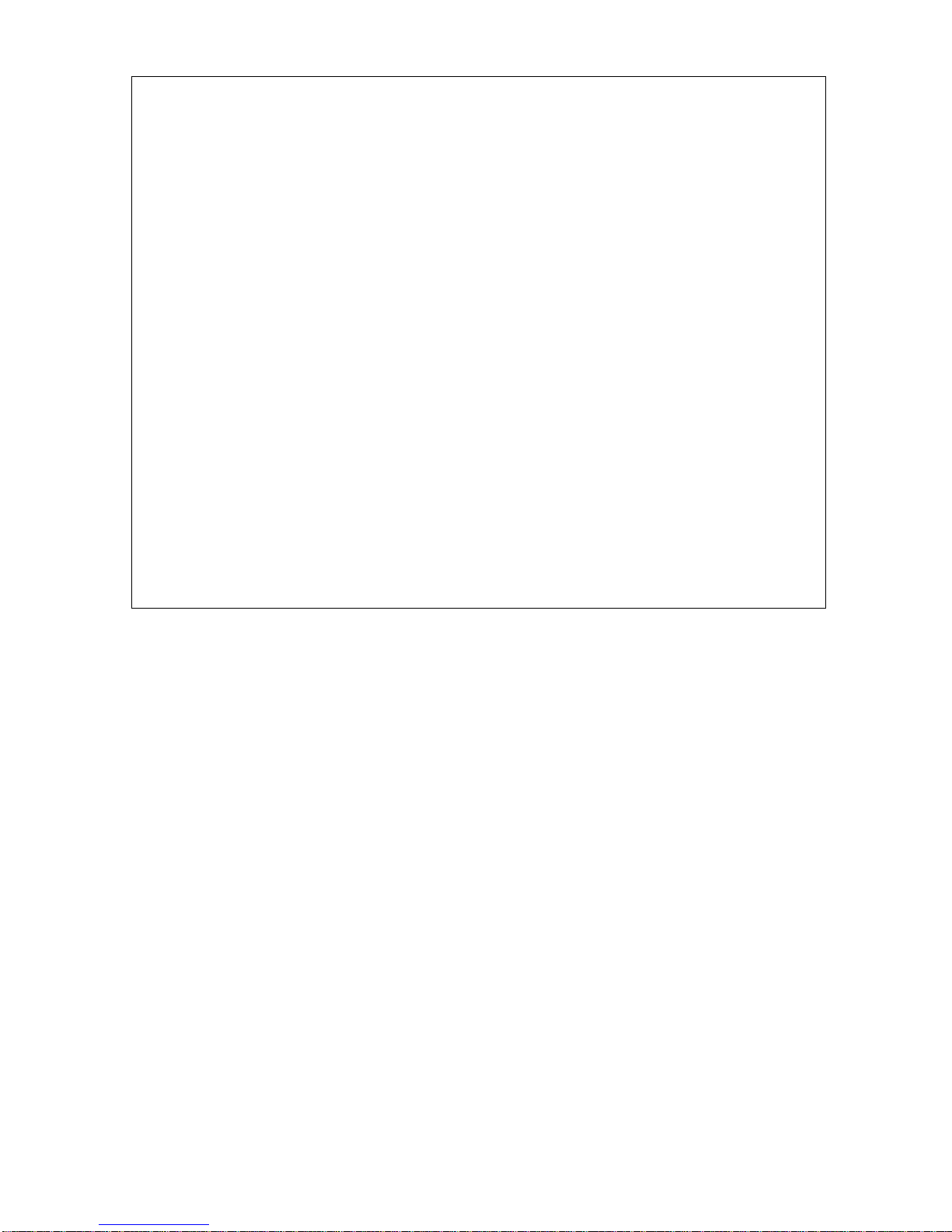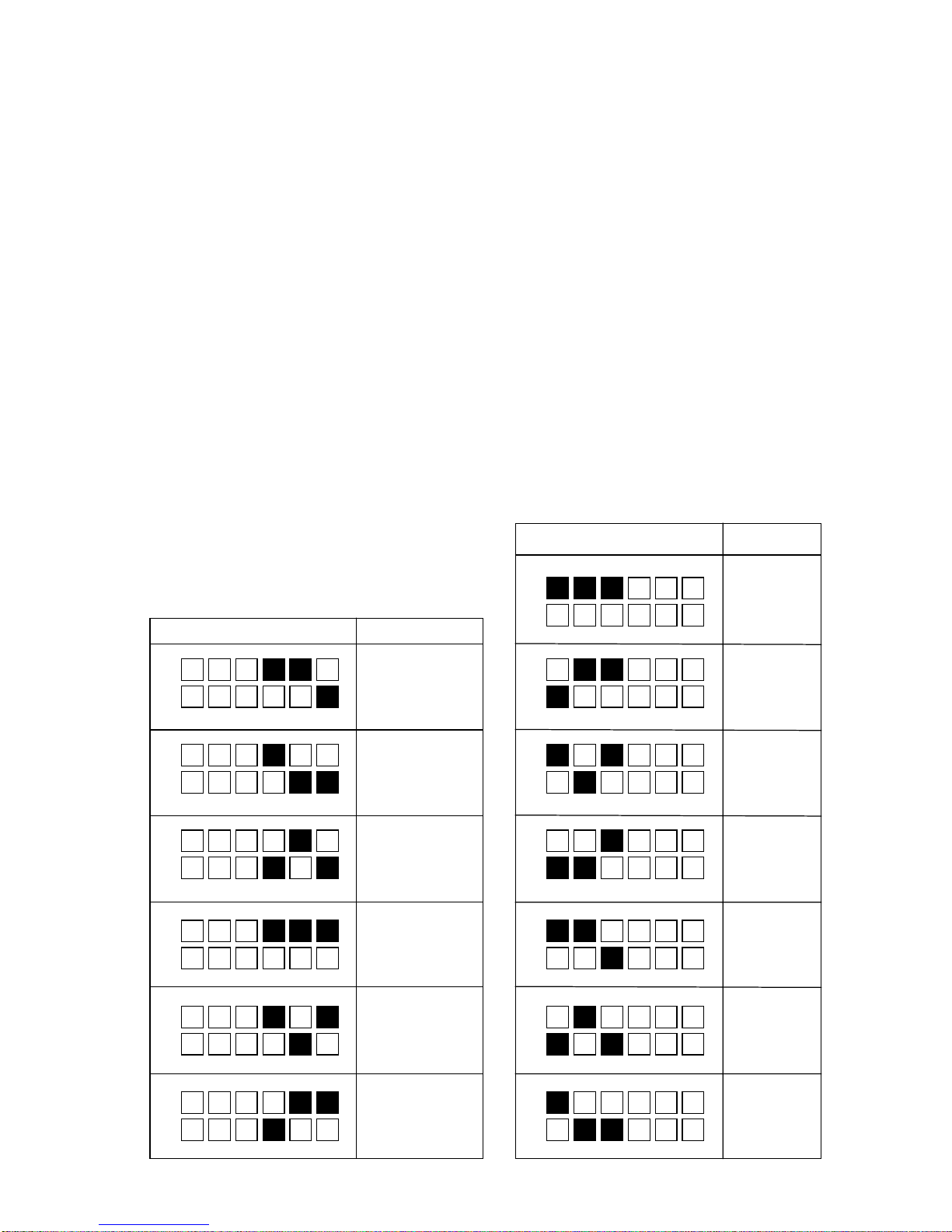6
OPERATIONOPERATION
OPERATIONOPERATION
OPERATION
Indicators and Switches OperationIndicators and Switches Operation
Indicators and Switches OperationIndicators and Switches Operation
Indicators and Switches Operation
Therearetwoindicatorsandtwobuttonswitchesonthepaneloftheprinter.Thepower
indicatorislabeled”P”. TheotheristheSELindicator.Abuttonswitchislabeled”SEL”
for selecting ON/OFF. Another is labeled “LF” for paper line feeding. See illustration
below for controls and indicators.
SELSEL
SELSEL
SEL LFLF
LFLF
LF
Indicators and Switches
TheSELbuttoncan change the SEL indicator’s staus. When the SEL indicatorisON,
the printer is ON.
TheprinterworkingmodecanbechangedwithbuttonSELandLFamongthreemodes
- self-test, on/off and paper feed.
Self-Test ModeSelf-Test Mode
Self-Test ModeSelf-Test Mode
Self-Test Mode
Self-Test checks the condition of the printer. If the printer prints out the Self-Test
sample correctly, the printer is working normally. If Self-Test is wrong, the printer or
power supply needs repairing. Self-Test prints out all characters in the fonts, then
prints the messages about the interface type.
1. To enter the Self-Test mode with the printer OFF, press LF button then press SEL
button. Release both buttons. The printer will enter Self-Test mode.
NOTE: There are two ways to exit the self-test mode as follows:
1.Theprinterwillexitself-testautomaticallyafterfinishingtheself-testsampleprintout.
2. When the self test sample is being printed, it can be terminated by pressing the
SEL button. The printer will exit the self-test mode.
On\Off ModeOn\Off Mode
On\Off ModeOn\Off Mode
On\Off Mode
AfterapplyingpowertotheprinterorbeingintheSelf-Testmode,theprinterentersOn
mode and the SEL indicator lights up. Press the SEL button, SEL indicator light turns
off. PrinterenterstheOffmode. WhentheprinterisinOffmode,itcannotreceivedata.
Press SEL again. Printer re-enters the On mode.
PP
PP
P
SELSEL
SELSEL
SEL