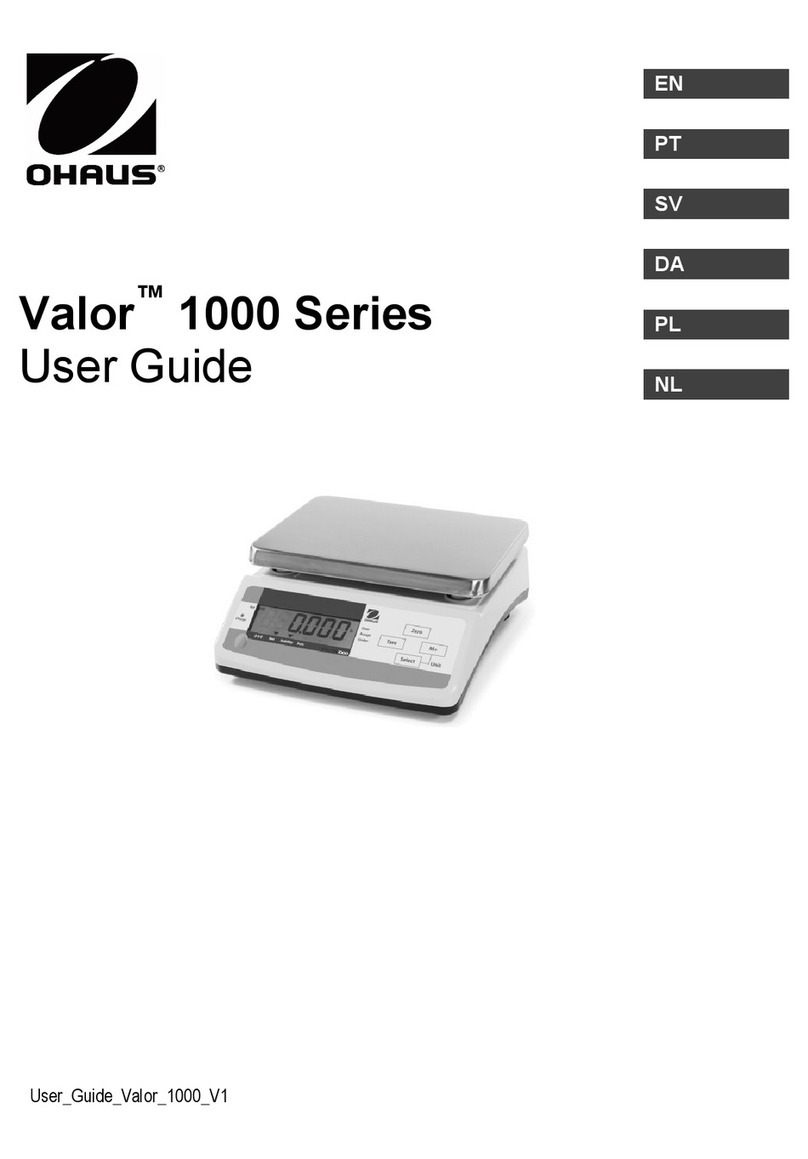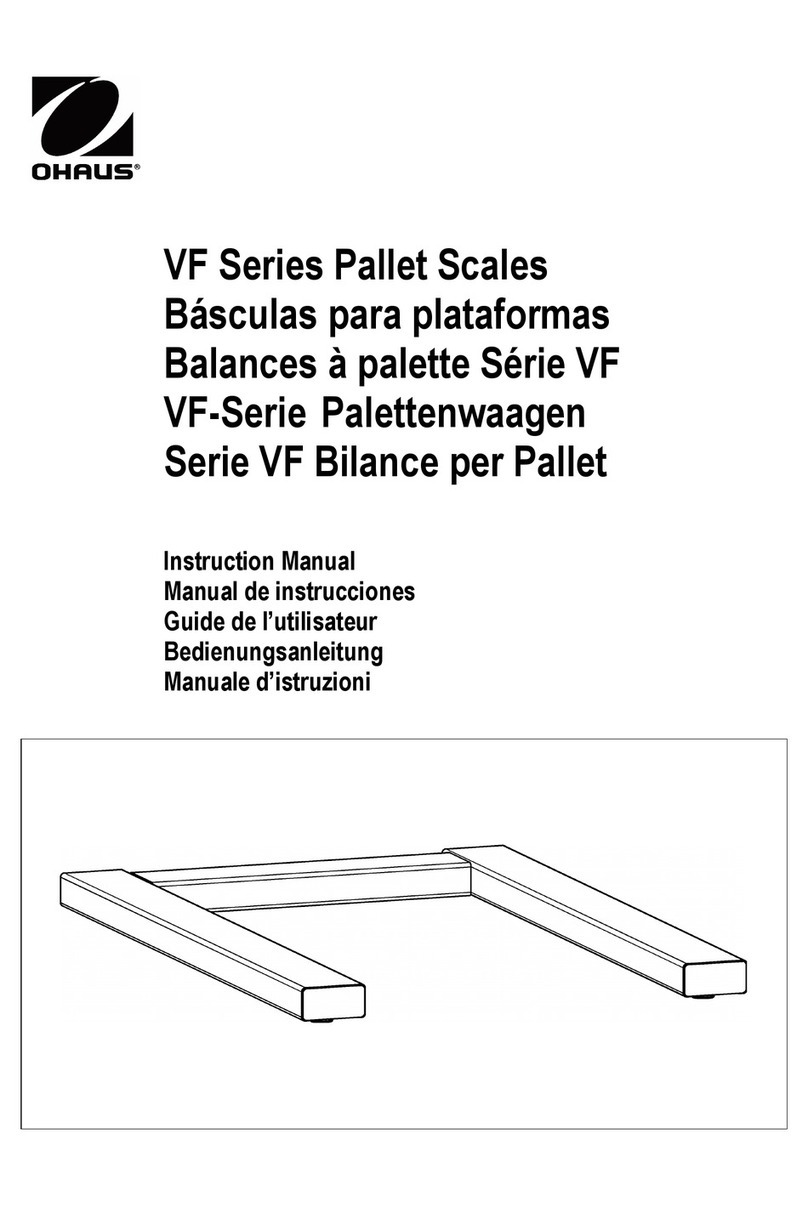Marked with: EC Directive (Including applicable amendments) Standard
73/23/EC IEC 1010 -1:1990 A1: 92 A2: 95
Electrical equipment for use within specified Safety requirements for Electrical Equipment for Measurement,
oltage limits Control Laboratory Use, Part 1: General Requirements
CE marking affixed in 97
89/336/EC EN61326: -1:1997 (class B) A1: 1998
Electromagnetic compatibility EMC Emissions, residential, commercial and light industry.
EN61326: -1:1997 A1:1998 (industrial requirements)
EMC Immunity.
EN61000-3-2:1995 A1:1998 A2: 1998; EN61000-3-3:1995
EMC Part 3 (for equipment rated input current < or=16A)
Limits- Section 2: Limits for harmonic current emissions
Limits- section 3: Limitation of oltage fluctuations and flicker in low
oltage supply systems
EU 90/384 NAWI EN45501:1992 Non Automatic Weighing Instruments
Additional Standards
CAN/CSA-C22.2 No. 1010.1-92; UL Std. No. 3101-1
Safety requirements for Electrical Equip. for measurement, Control and Laboratory Use, Part 1; General Requirements
FCC, Part 15, class A Emission
AS/NZS4251.1 AS/NZS4252.1 Emission and Immunity
FCC
Balance models: EP64,EP64C, EP64CN, EP64CM, EP114, EP114C, EP114CN, EP114CM, EP164, EP214, EP214C, EP214CN, EP214CM, EP214D, EP214DC,
EP214DCN, EP214DCM, EP213, EP213N, EP213C, EP213CN, EP213CM, EP413, EP413N, EP413C, EP413CN, EP413CM, EP513CM, EP613, EP613C,
EP613CN, EP613CM, EP413D, EP413DN, EP413DC, EP413DCN, EP413DCM, EP612, EP612N, EP612C, EP612CN, EP612CM, EP1502, EP2102, EP2102N,
EP2102C, EP2102CN, EP2102CM, EP4102, EP4102N, EP4102C, EP4102CN, EP4102CM, EP6102, EP6102N, EP6102C, EP6102CN, EP6102CM, EP4102D,
EP4102DN, EP4102DC, EP4102DC, EP4102DCM, EP410, EP4101N, EP4101C, EP4101CN, EP4101CM, EP6101, EP6101N, EP6101C, EP6101CN,
EP6101CM, EP810, EP8101N, EP8101C, EP8101CN, EP8101CM, EPG114, EPG114C, EPG2102, EPG2102C, EPG213, EPG213C, EPG214, EPG214C,
EPG214D, EPG214DC, EPG4101, EPG4101C, EPG4102, EPG4102C, EPG4102D, EPG4102DC, EPG413, EPG413C, EPG413C, EPG413D, EPG413DC,
EPG6101, EPG6101C, EPG6101C, EPG6102, EPG6102C, EPG612, EPG612C, EPG613, EPG613C, EPG64, EPG64C, EPG8101, EPG8101C
Declaration of Conformity
The undersigned, representing the following manufacturer
Ohaus Corporation
19A Chapin Road
PO Box 2033
Pine Brook, NJ 07058 USA
hereby declares that the following products are in conformity with the EEC directi es listed below (including any and all modifications).
ISO 9001 Registration for Ohaus Corporation.
Ohaus Corporation, USA, was examined and e aluated in 1994 by the Bureau Veritas Quality Interna-
tional, BVQI, and was awarded ISO 9001 registration. This certifies that Ohaus Corporation, USA, has a quality system that conforms with the international
standards for quality management and quality assurance (ISO 9000 series). Repeat audits are carried out by BVQI at inter als to check that the quality
system is operated in the proper manner.
Note: This equipment has been tested and found to comply with the limits for a Class A digital de ice, pursuant to Part 15 of the FCC Rules. These limits are
designed to pro ide reasonable protection against harmful interference when the equipment is operated in a commercial en ironment. This equipment generates,
uses, and can radiate radio frequency energy and, if not installed and used in accordance with the instruction manual, may cause harmful interference to radio
communications. Operation of this equipment in a residential area is likely to cause harmful interference in which case the user will be required to correct the
interference at his own expense.
This Class A digital apparatus complies with Canadian ICES-003.
Cet appareil numérique de la classe A est conforme à la norme NMB-003 du Canada
T2914
xx
xx= year CE affixed
315
Johan Dierbach
General Manager
Ohaus Europe
Greifensee, Switzerland
Date: March 6, 2003
Ted Xia
President
Ohaus Corporation
Pine Brook, NJ USA
Date: March 6, 2003