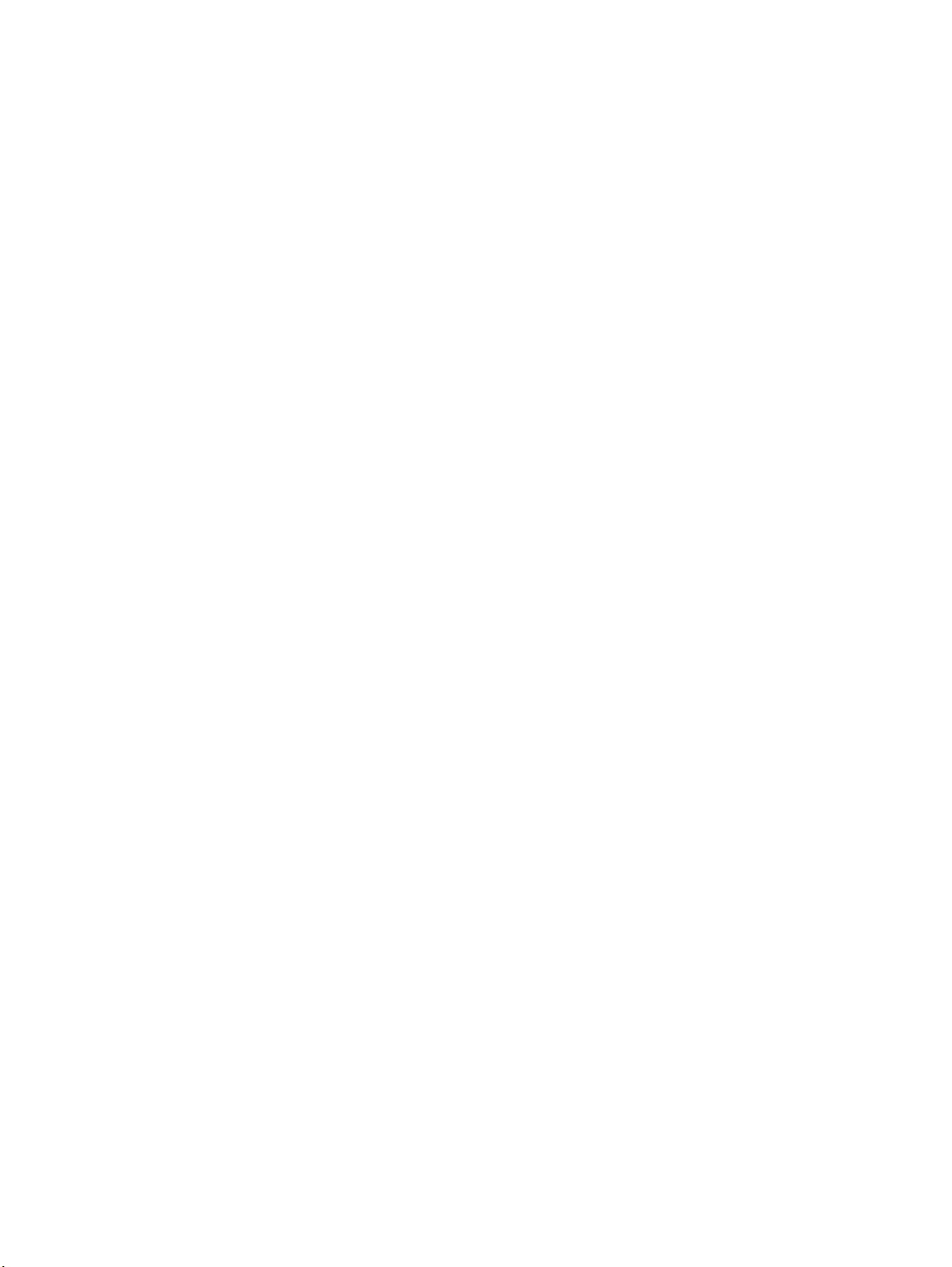OHAUS SKIPPER 6000 Quick guide
Other OHAUS Scale manuals
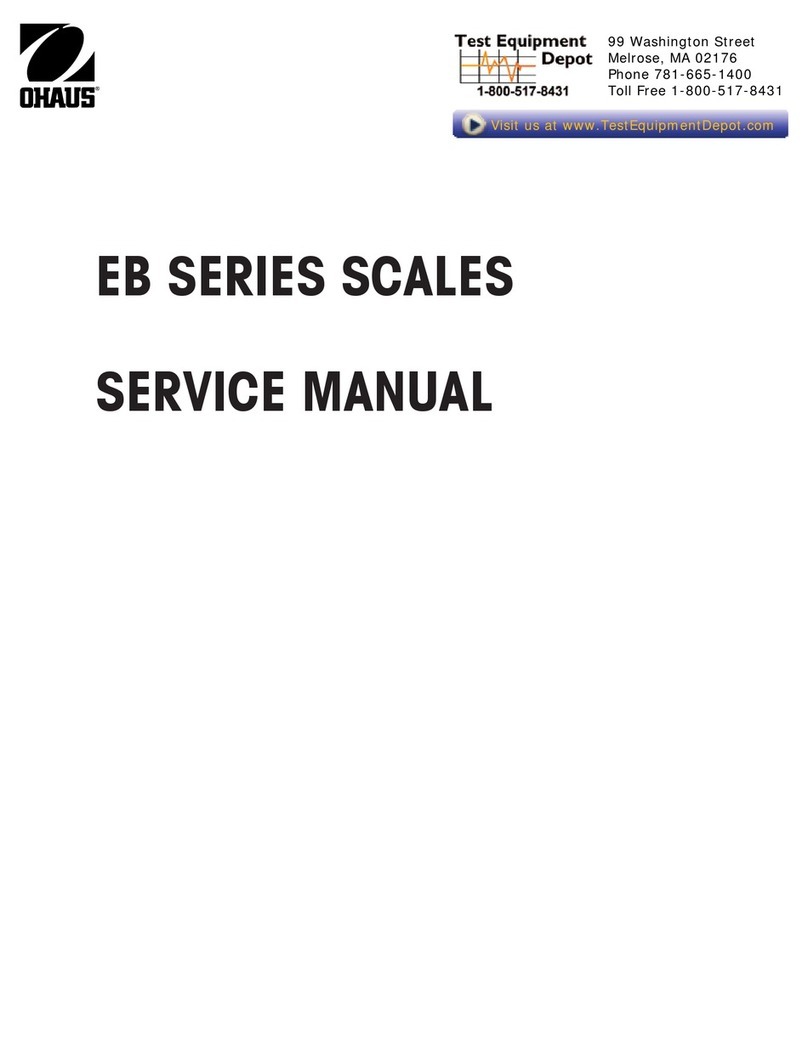
OHAUS
OHAUS EB3 User manual

OHAUS
OHAUS AP110 User manual

OHAUS
OHAUS Pioneer PX85 User manual

OHAUS
OHAUS C51 Series User manual

OHAUS
OHAUS Ranger Count 3000 Series User manual

OHAUS
OHAUS Triple Pro TP2611 User manual

OHAUS
OHAUS ranger 7000 User manual

OHAUS
OHAUS Compass CX221P User manual

OHAUS
OHAUS CS 200 User manual
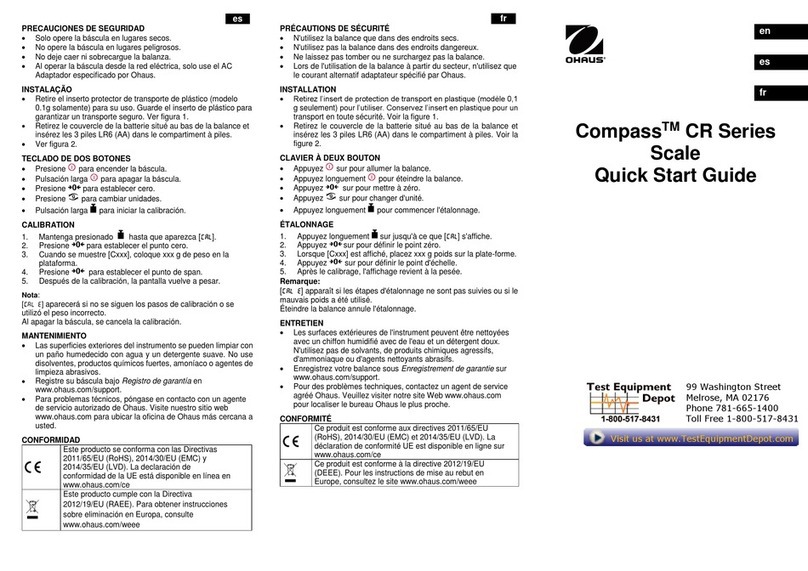
OHAUS
OHAUS Compass CR221 User manual

OHAUS
OHAUS PJX Series User manual

OHAUS
OHAUS CS Series User manual

OHAUS
OHAUS EXPLORER User manual

OHAUS
OHAUS Pioneer User manual

OHAUS
OHAUS Catapult 1000 User manual

OHAUS
OHAUS HH 120D User manual

OHAUS
OHAUS Pioneer User manual

OHAUS
OHAUS ES series User manual

OHAUS
OHAUS HS-120 User manual

OHAUS
OHAUS Catapult 1000 User manual