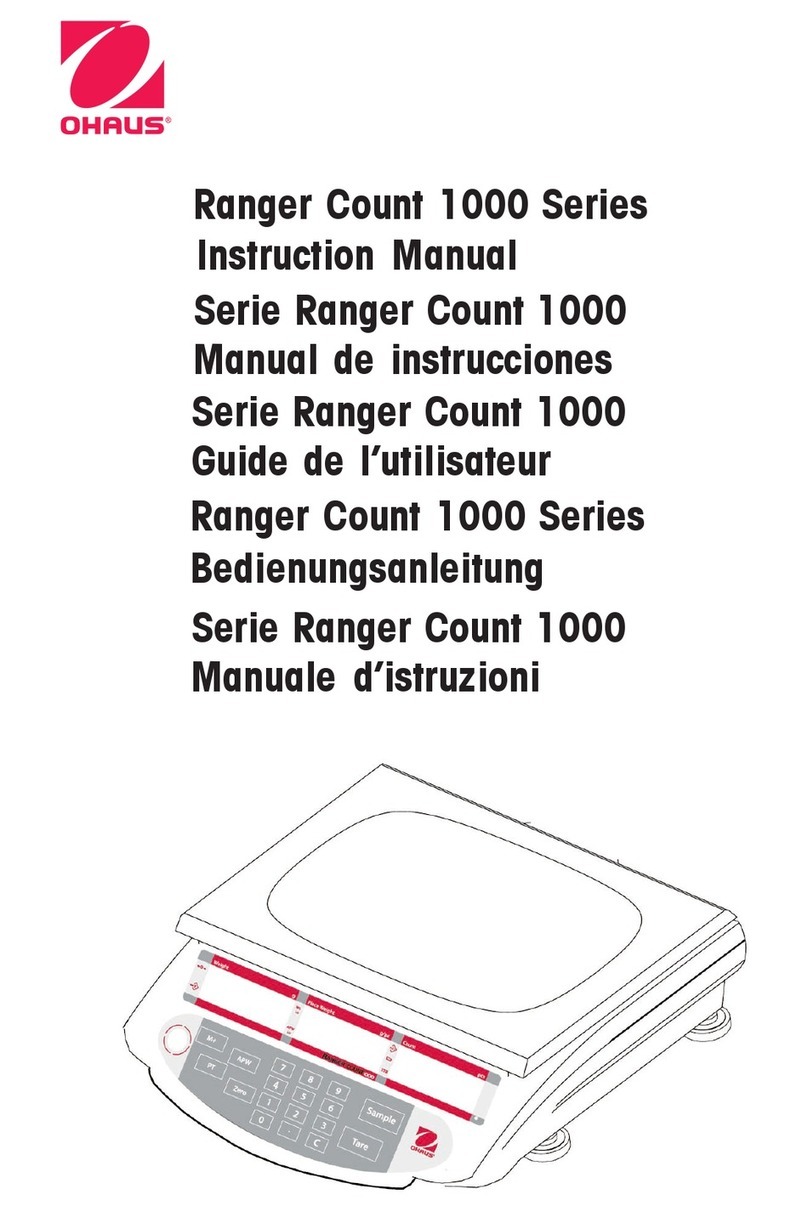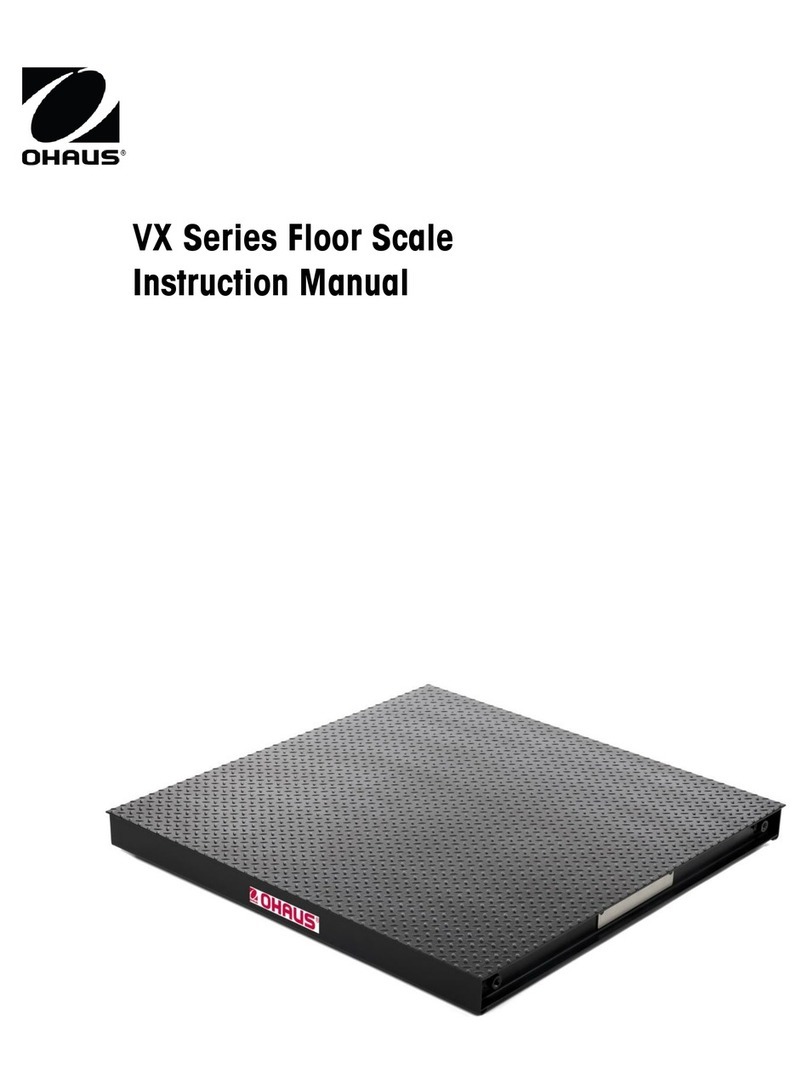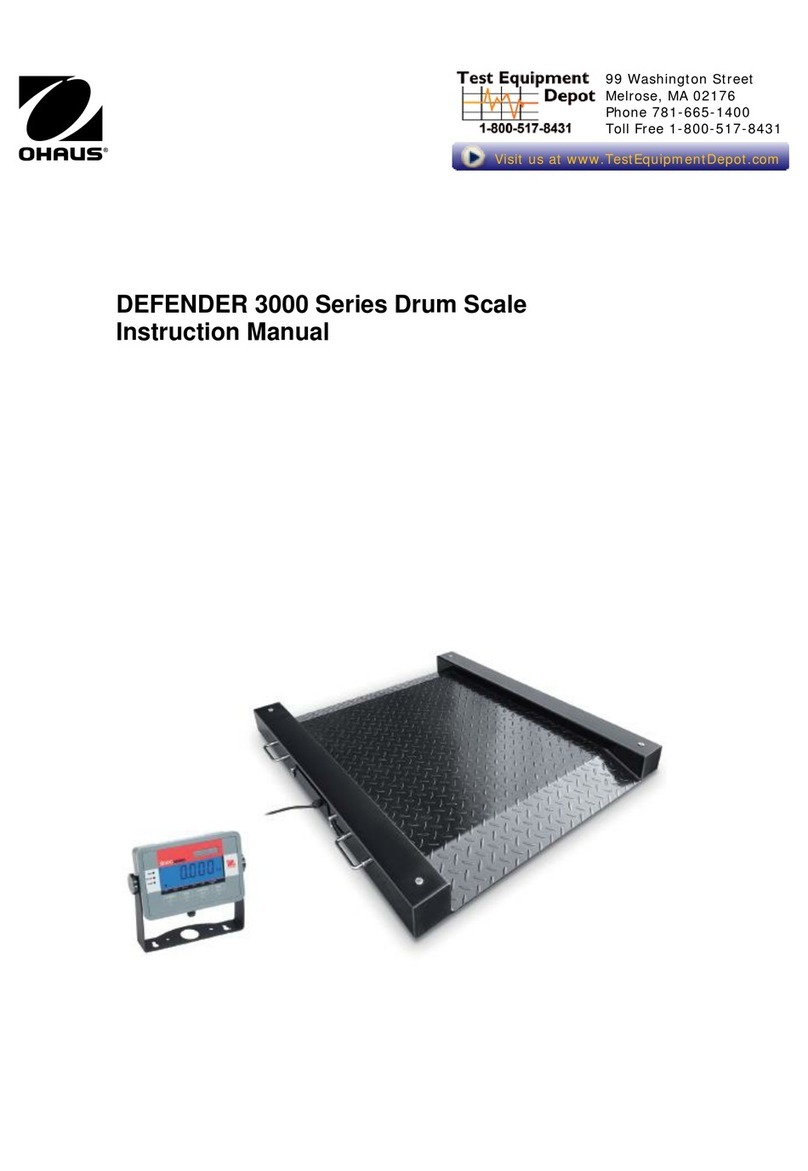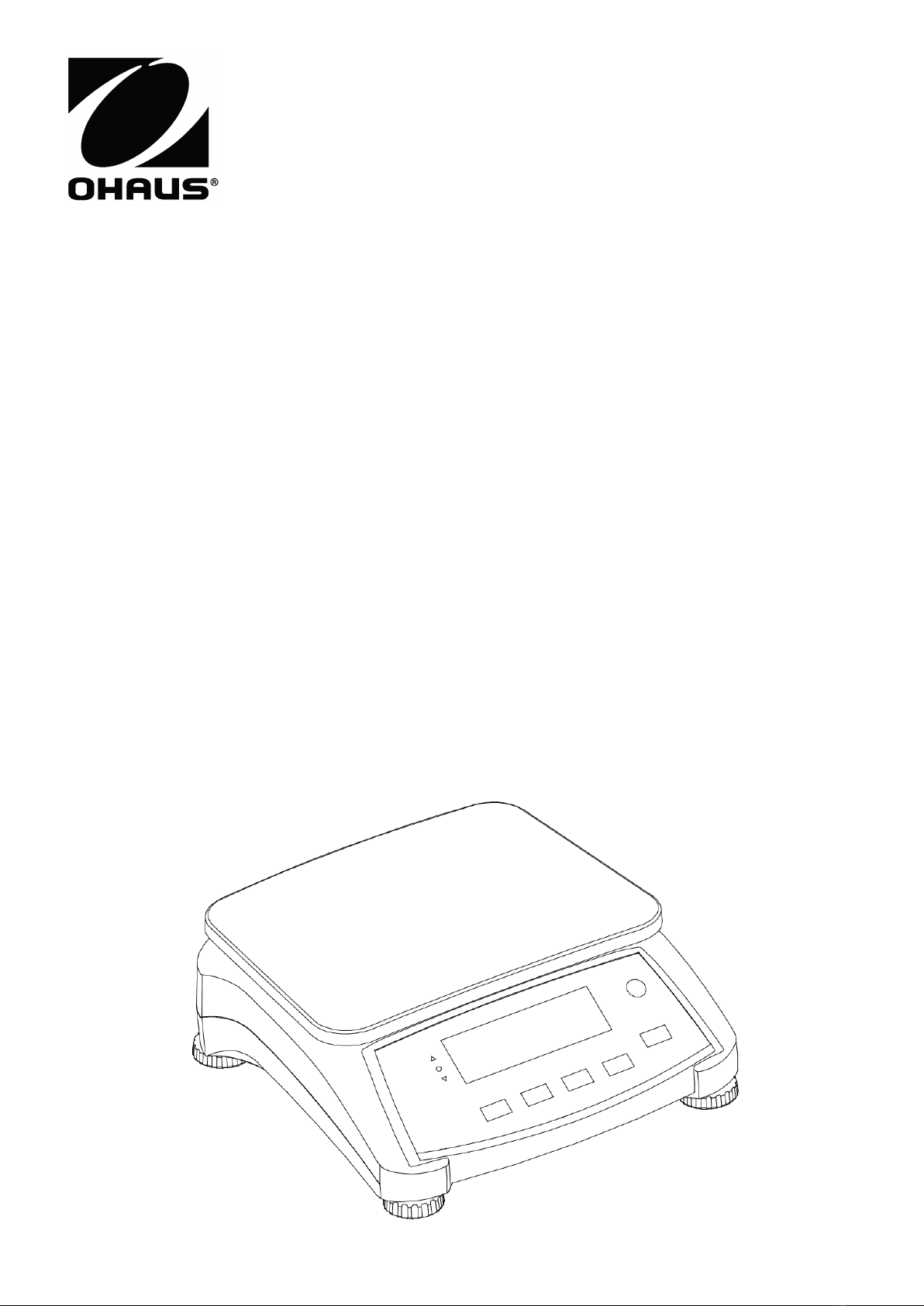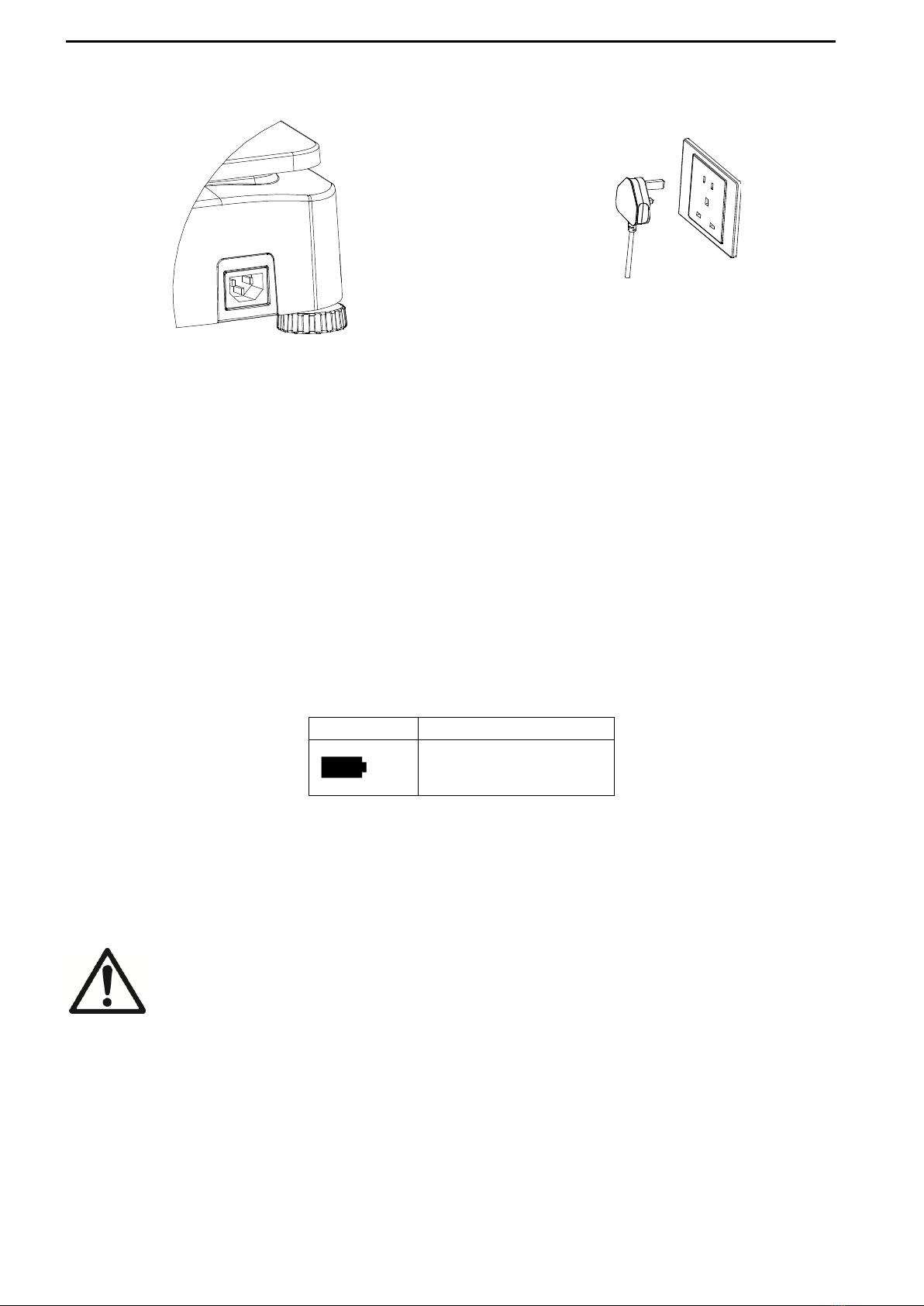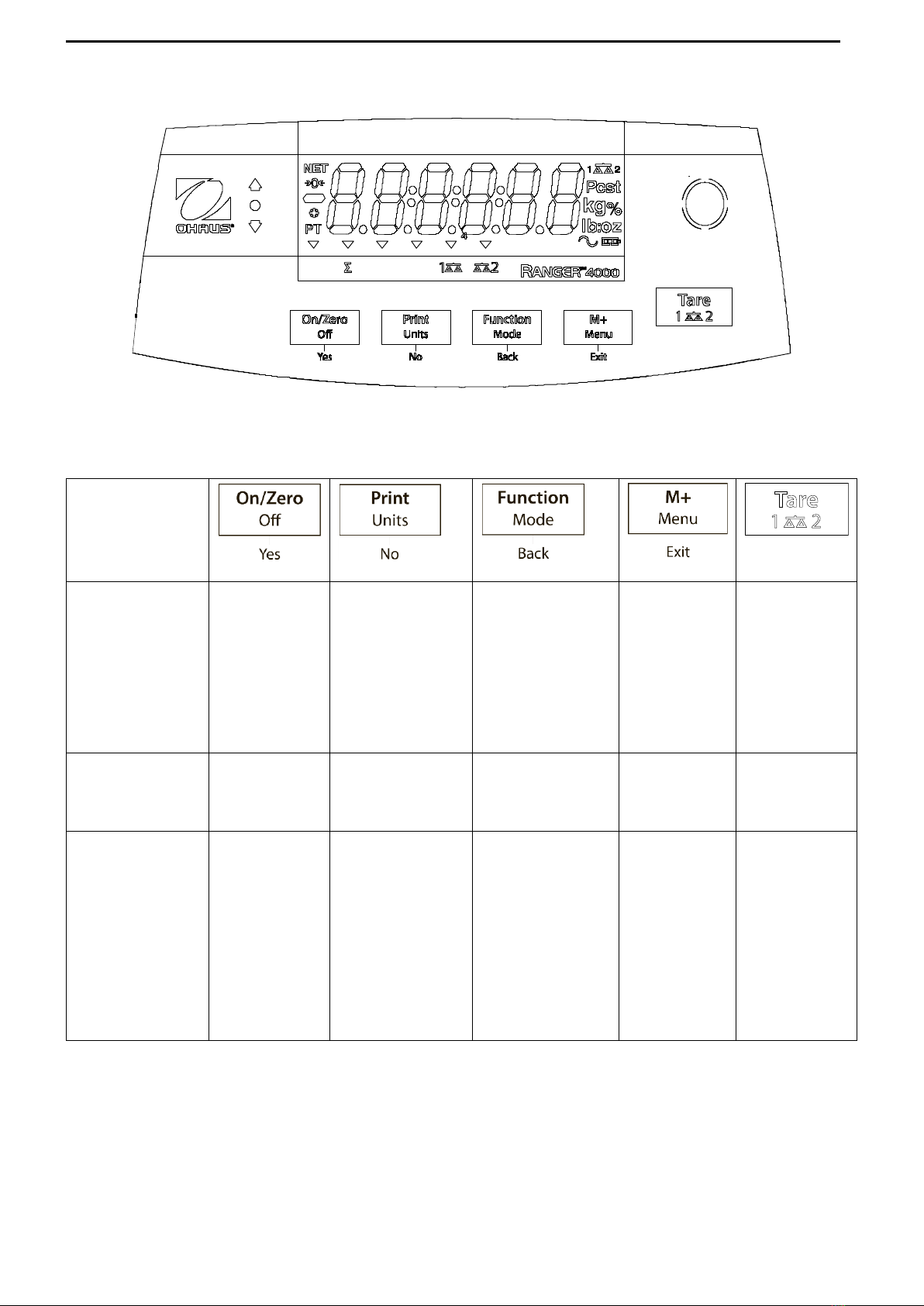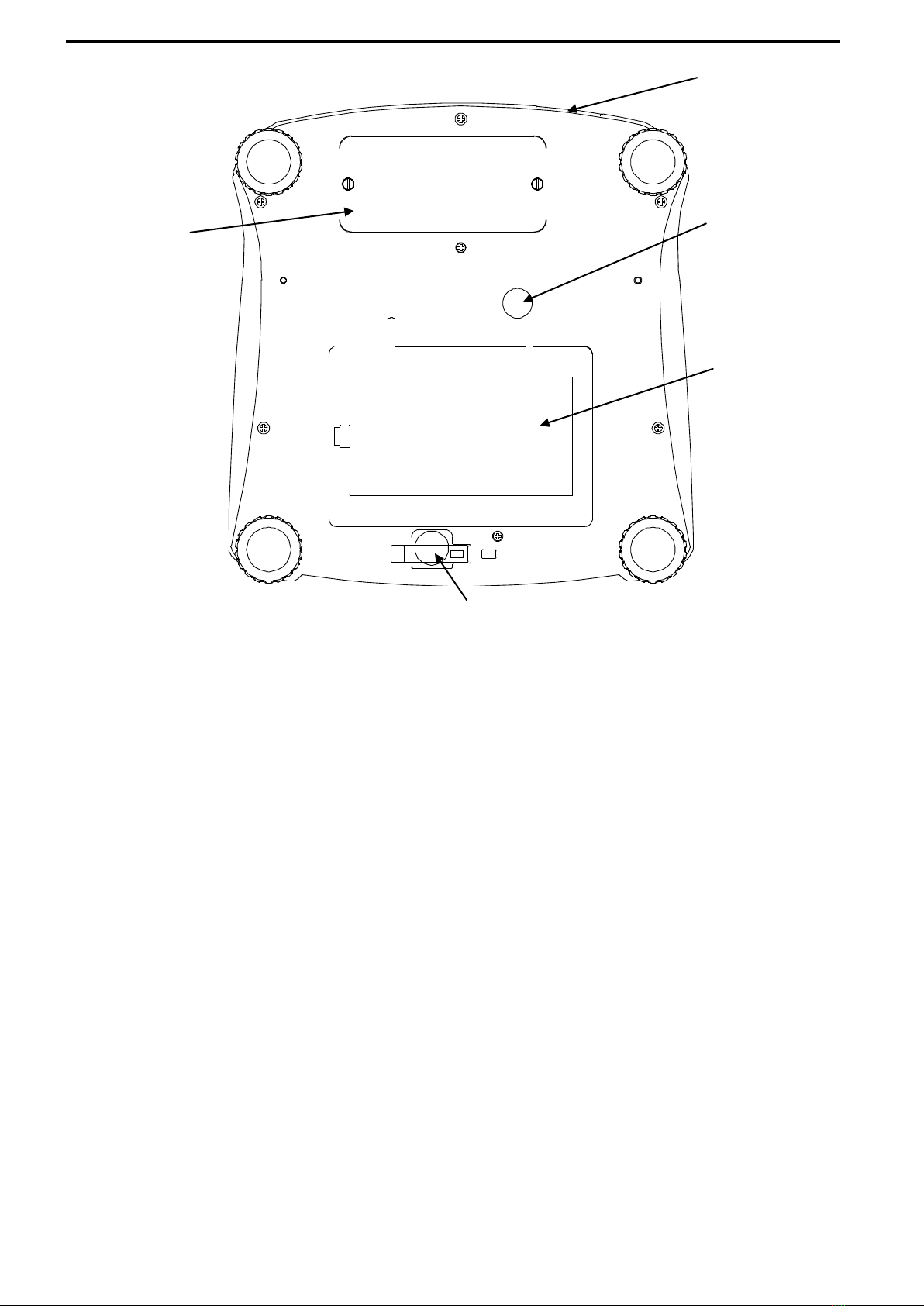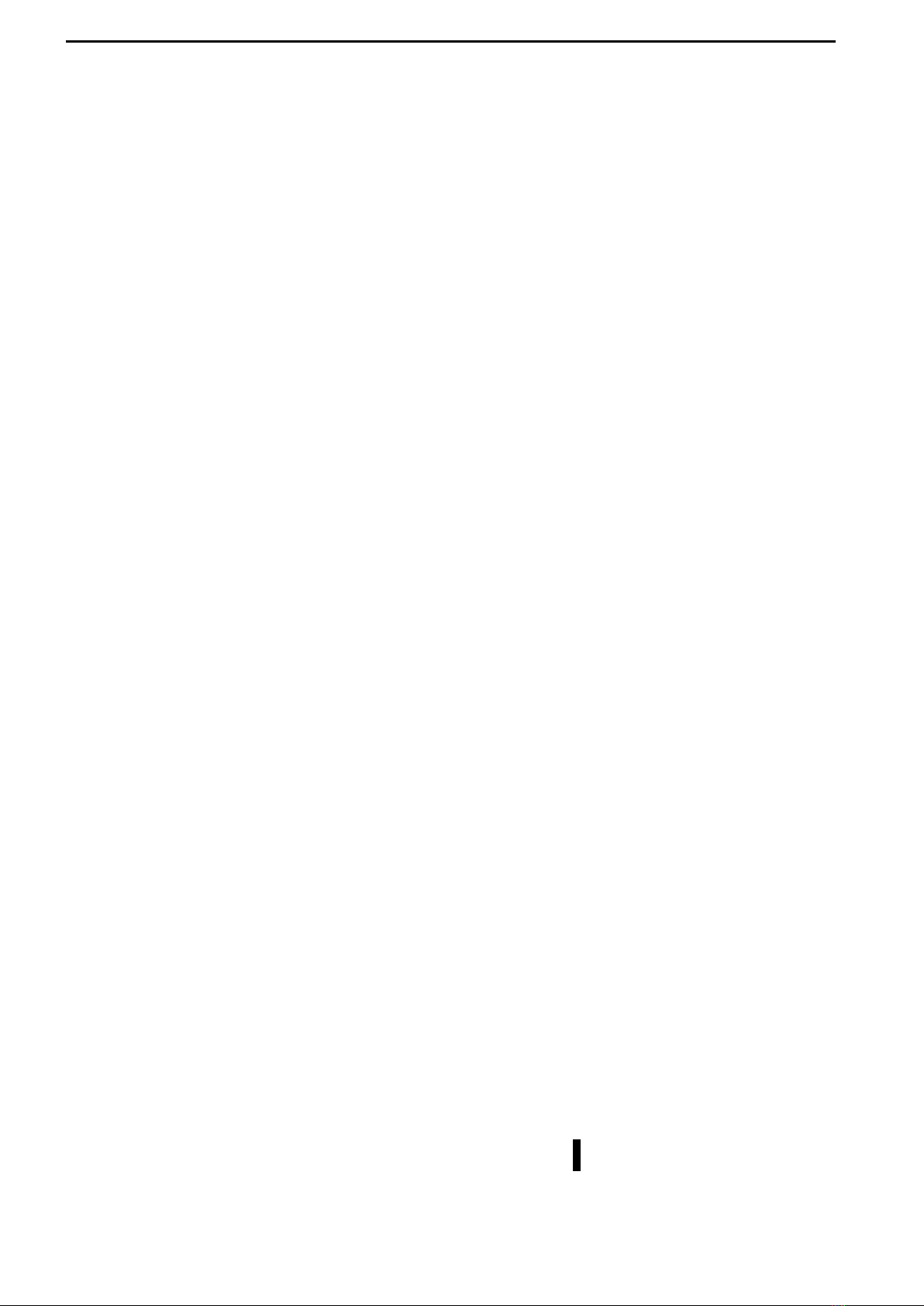Ranger™ 4000 Series EN 8
4. Repeat the same procedure to accept or edit the “high” value.
5. If required, place an empty container on the pan and press Tare.
6. Place sample material on the pan or in the container. If the sample weight is under the
target weight range, the yellow LED will light.
If the sample is within the target weight range, the green LED will light. If the sample is
over the target weight range, the red LED will light.
Note: Press Function to view the low and high check limits.
3.6.2 Check Percent
Set Checkweigh to Percent in the Mode menu. Use this mode to compare the percentage of
items to a target percent range.
1. Press and hold Mode until [CHeCk] (Check) is displayed. [CLr.ref] (clear reference) will then
display. If no reference weight exists, the scale will display [Put.ref], proceed to step 4.
2. Press No to use the stored reference weight and proceed to step 5.
3. Press Yes to establish a new reference. Scale will now display [Put.ref].
4. Add the desired reference material to the pan or container. Press Yes to store the
reference weight.
5. The scale will display [CL.lImM] (clear Check limits).
6. Press No to use the stored check limits and proceed to step 9.
7. Press Yes to establish new check limits. The scale will then display [Set. Lo]. Press Yes
to view the “Low” limit value. Press Yes to accept or No to edit the “Low” limit value. The
stored value then displays with the first digit highlighted [000.000 %]. Repeatedly press
No until the desired number appears. Press Yes to accept and highlight the next digit.
Repeat until all the digits are correct. Press Yes to accept the “low” limit value, [Set. Hi]
will be displayed.
8. Repeat the same procedure to accept or edit the “high” value.
9. If required, place an empty container on the pan and press Tare.
10.Place sample material on the pan or in the container. If the sample weight is under the
target percentage range, the yellow LED will light. If the sample is within the target
percentage range, the green LED will light. If the sample is over the target percentage
range, the red LED will light.
Note: Press Function to view the low and high check limits.
3.6.3 Check Count
Set Checkweigh to Count in the Mode menu. Use this mode to compare the quantity of items to
a target quantity range.
1. Press and hold Mode until [CHeCk] (Check) is displayed. [CLr.PwW] (clear APW) will
then display.
If no APW exists, the scale will display [Put.10], proceed to step 5.
2. Press No to use the stored APW and proceed to step 5.
3. Press Yes to establish a new APW. Scale will now display [Put.10]. Press No or Back to
toggle the choices (5, 10, 20, 50 or 100).
4. Put the indicated number of pieces on the pan then press Yes to calculate the APW.