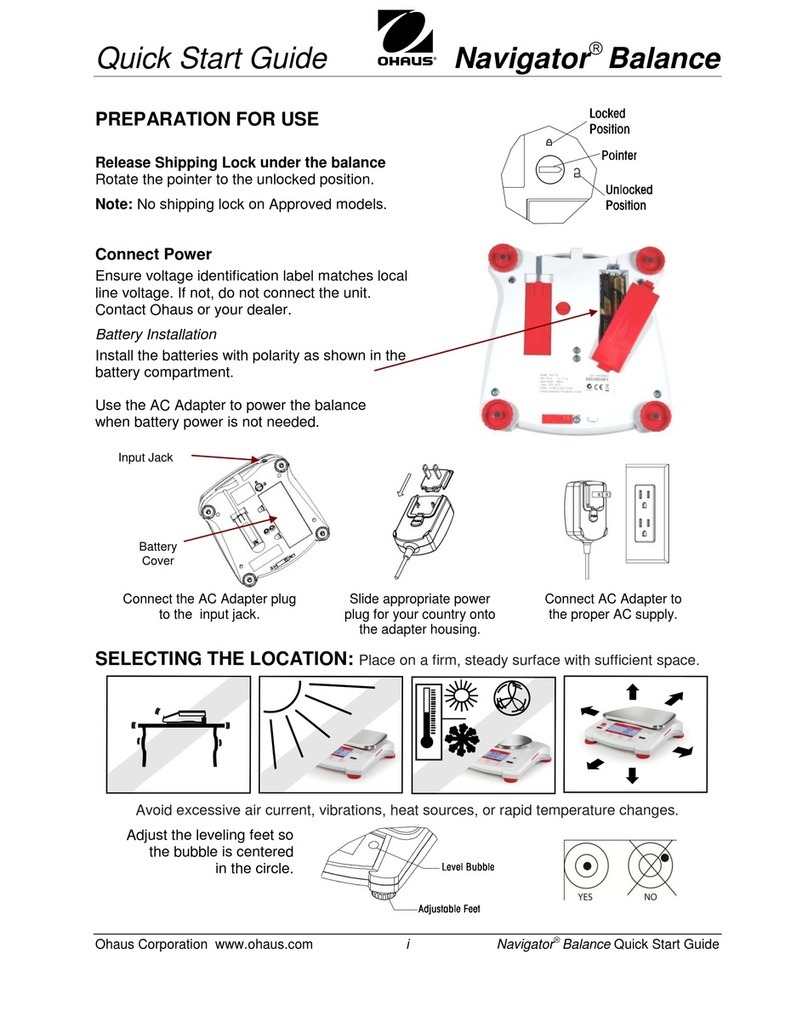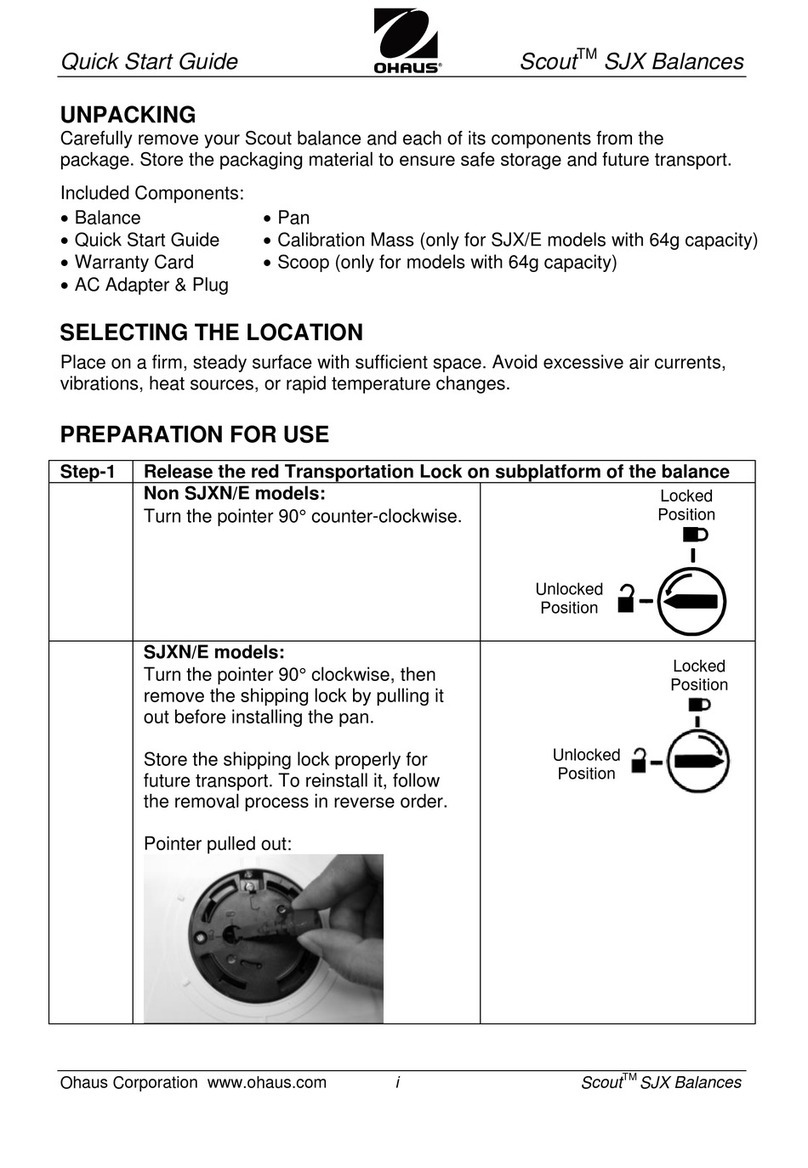Adventurer Pro E -1
1. I TRODUCTIO ......................................................................................... E -3
1.1 Description ............................................................................................... E -3
1.2 Features ................................................................................................... E -3
1.3 Safety Precautions ..................................................................................... E -3
2. I STALLATIO ........................................................................................... E -4
2.1 Unpacking ................................................................................................ E -4
2.2 Installing Components ............................................................................... E -4
2.3. Selecting the Location ................................................................................ E -4
2.4 Connecting Power ..................................................................................... E -5
2.4.1 AC Adapter ...................................................................................... E -5
2.4.2 Battery Installation............................................................................ E -5
2.4.3 Turning Power On and Off ................................................................. E -5
2.5 Initial Calibration ....................................................................................... E -5
3. OPERATIO .................................................................................................. E -6
3.1 Overview of Controls .................................................................................. E -6
3.2 Control Functions ...................................................................................... E -8
3.3 Basic Operation ........................................................................................ E -9
3.3.1 Zeroing ........................................................................................ E -9
3.3.2 Taring .......................................................................................... E -9
3.3.3 Changing Units of Measure ............................................................ E -9
3.3.4 Changing Application modes .......................................................... E -9
3.3.5 Printing Data ................................................................................ E -9
3.4 Menu ..................................................................................................... E -10
3.4.1 Menu Structure ............................................................................ E -10
3.4.2 avigation ................................................................................. E -11
3.4.3 Changing Settings ....................................................................... E -11
3.5 Application Modes ................................................................................... E -12
3.5.1 Weighing ................................................................................... E -12
3.5.2 Parts Counting ............................................................................ E -12
3.5.3 Percent Weighing ........................................................................ E -13
3.5.4 Check Weighing .......................................................................... E -14
3.5.5 Animal Weighing ........................................................................ E -15
3.5.6 Totalize ...................................................................................... E -16
3.6 Additional Features .................................................................................. E -17
3.6.1 Weigh Below .............................................................................. E -17
3.6.2 Battery Operation ........................................................................ E -18
TABLE OF CONTENTS