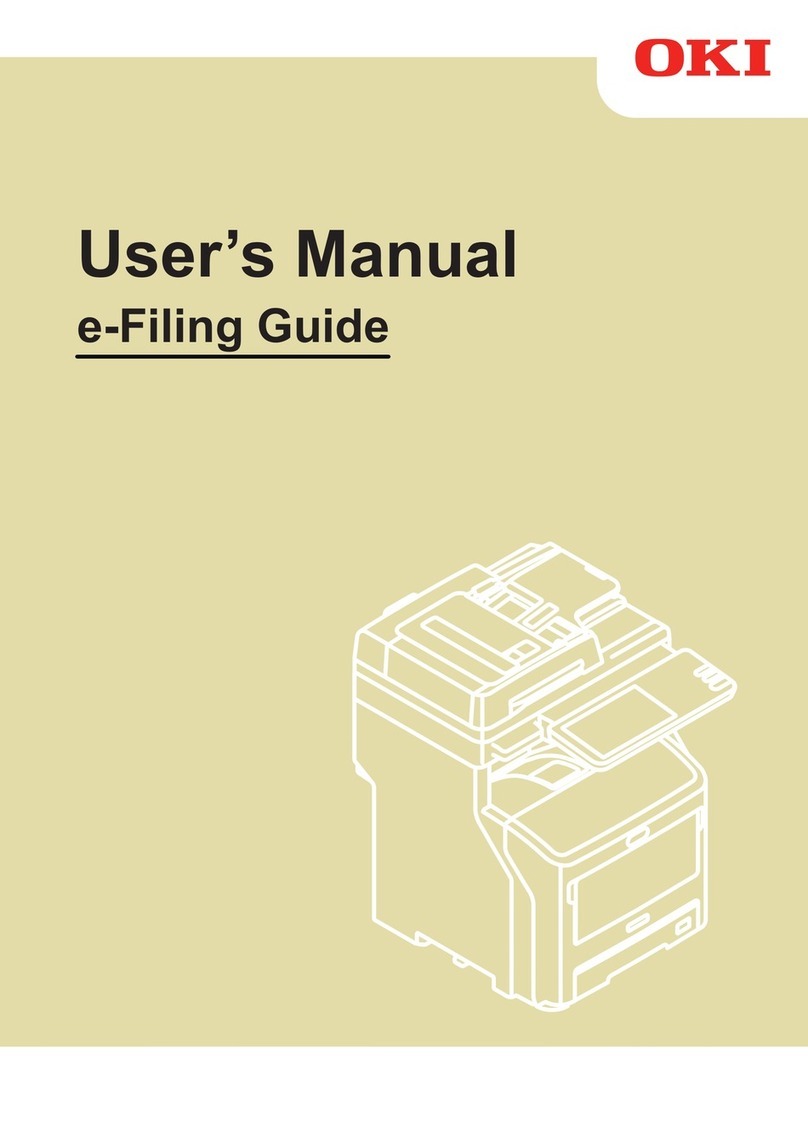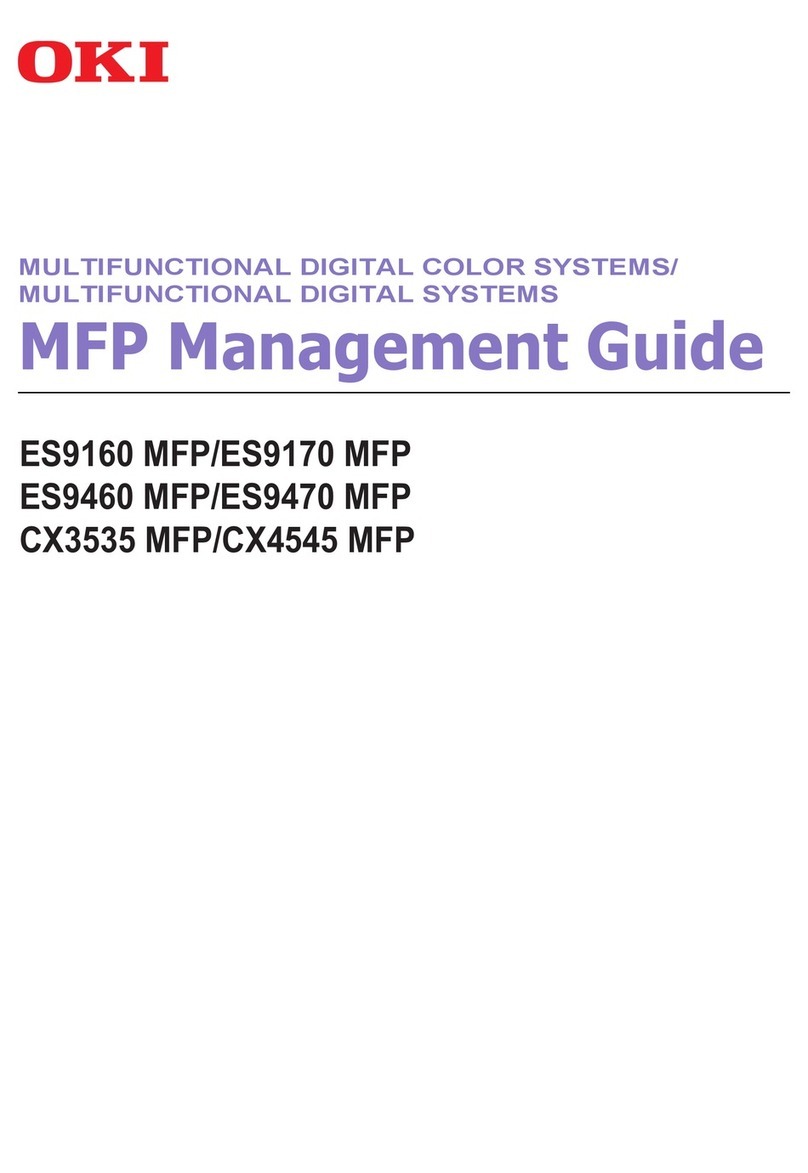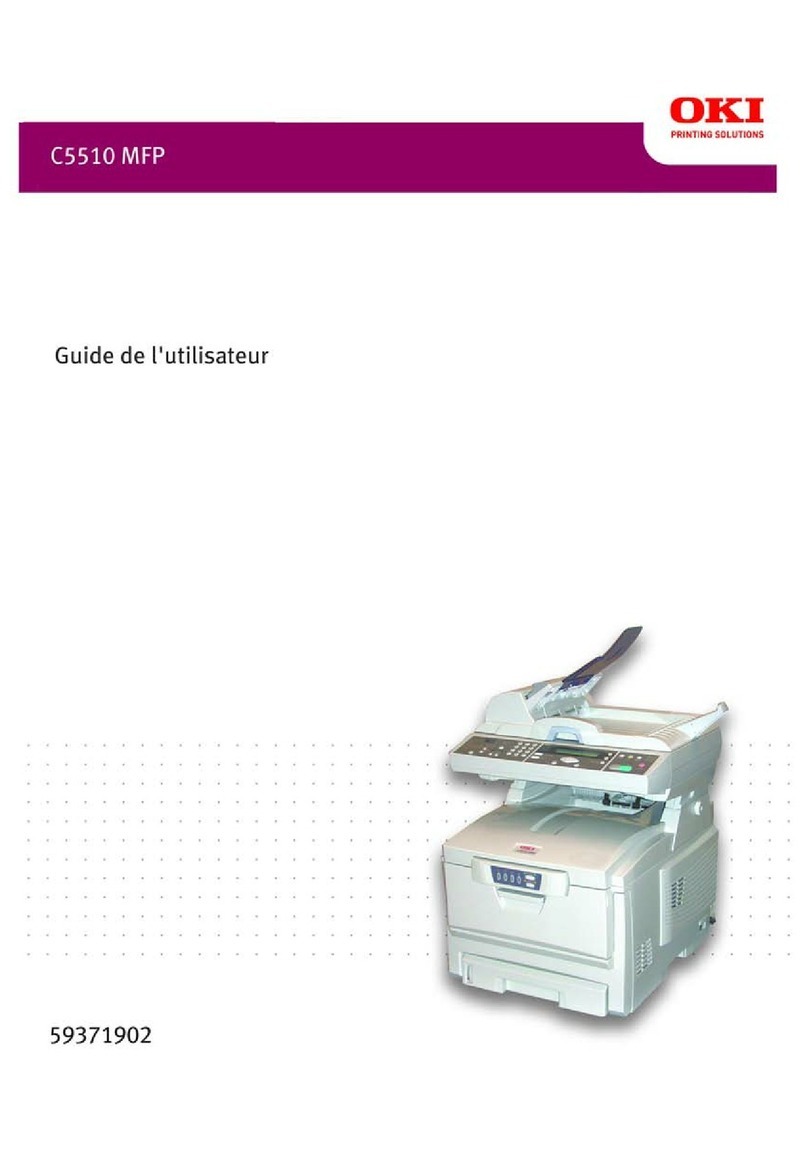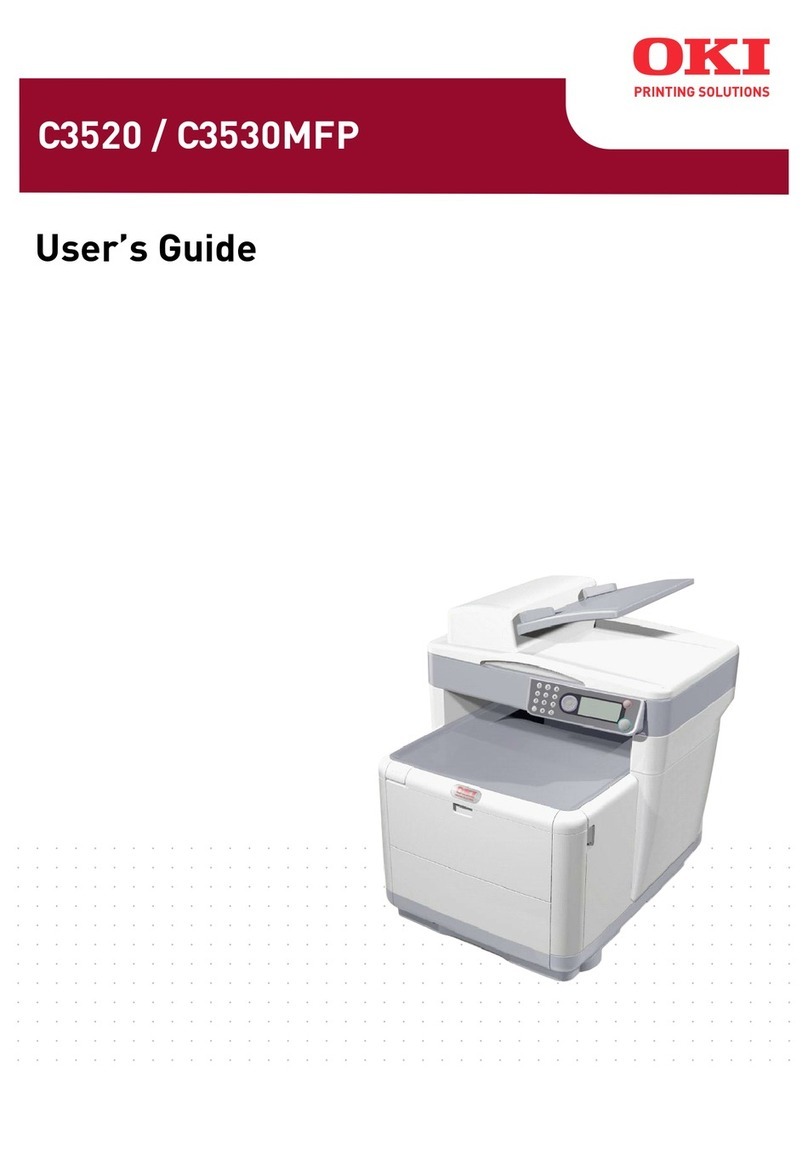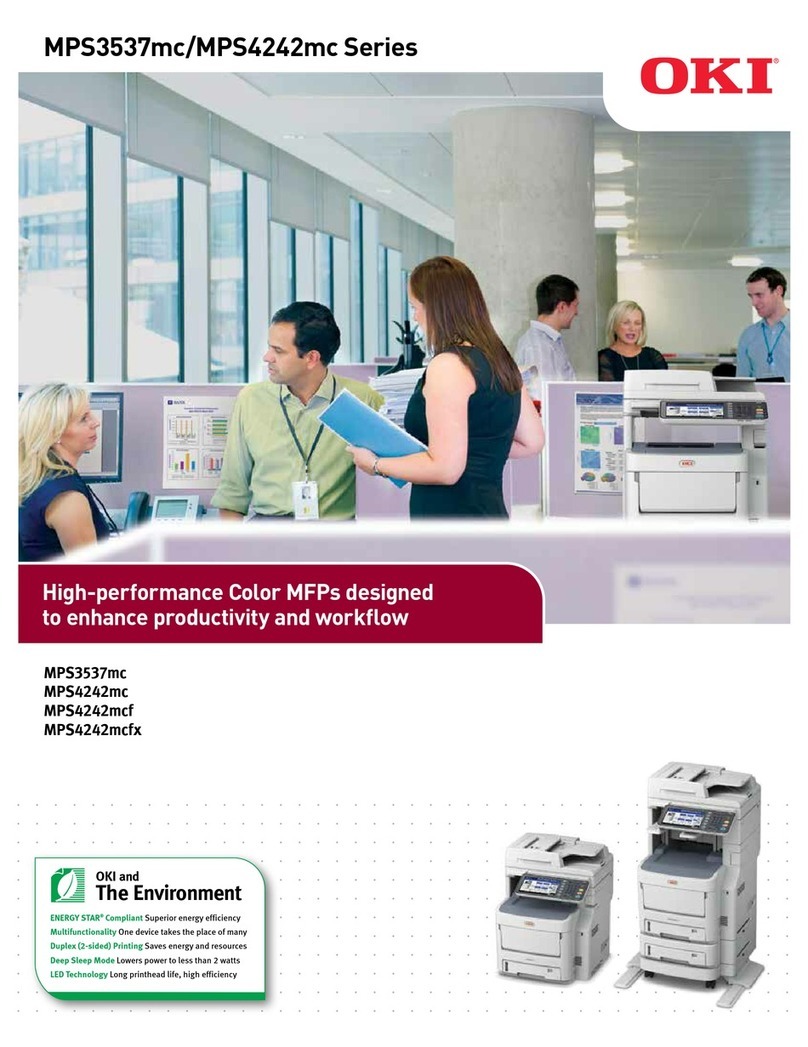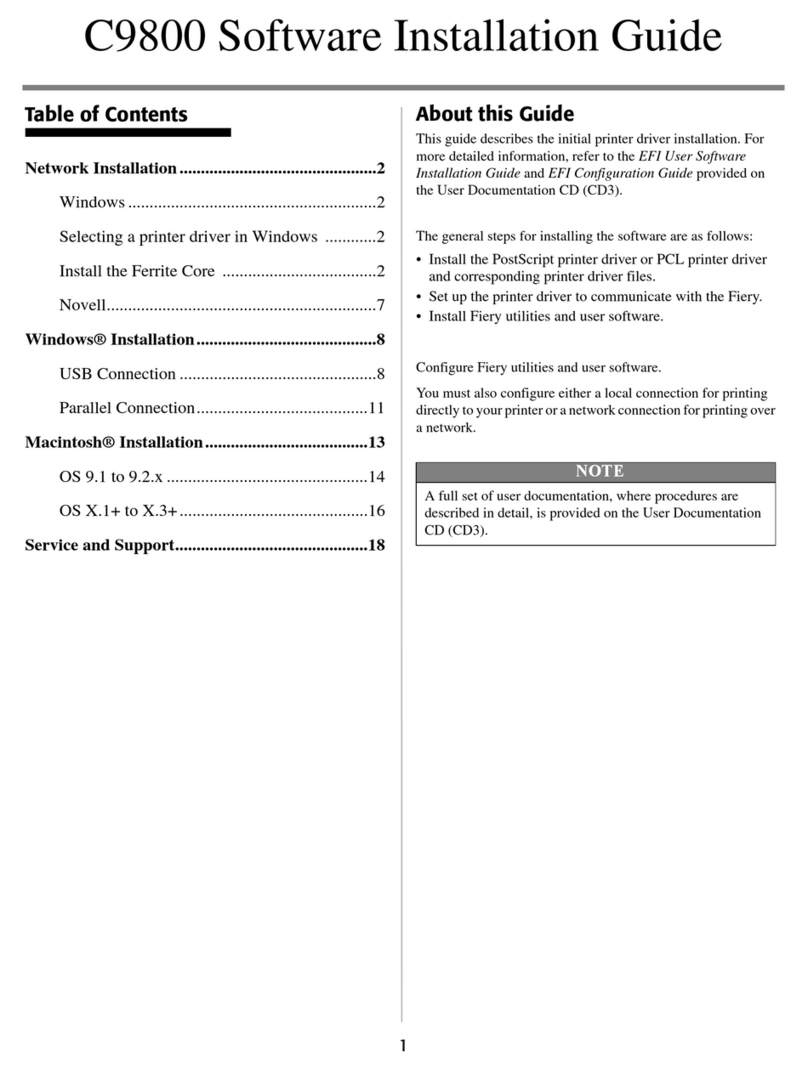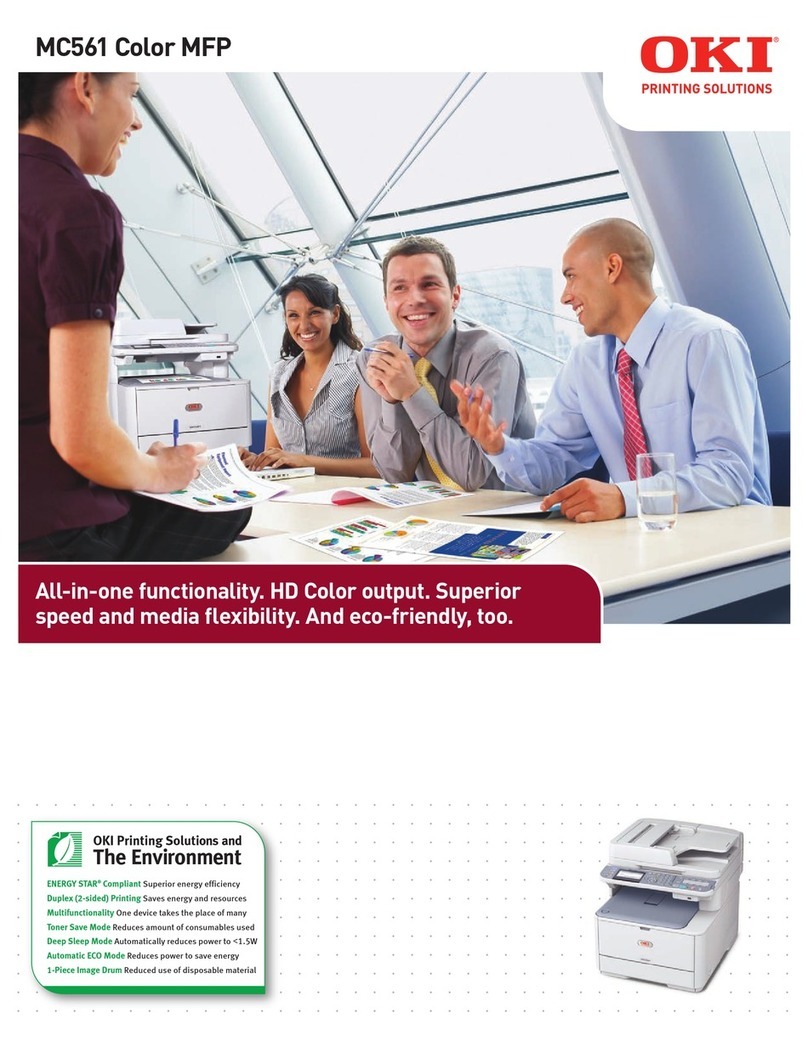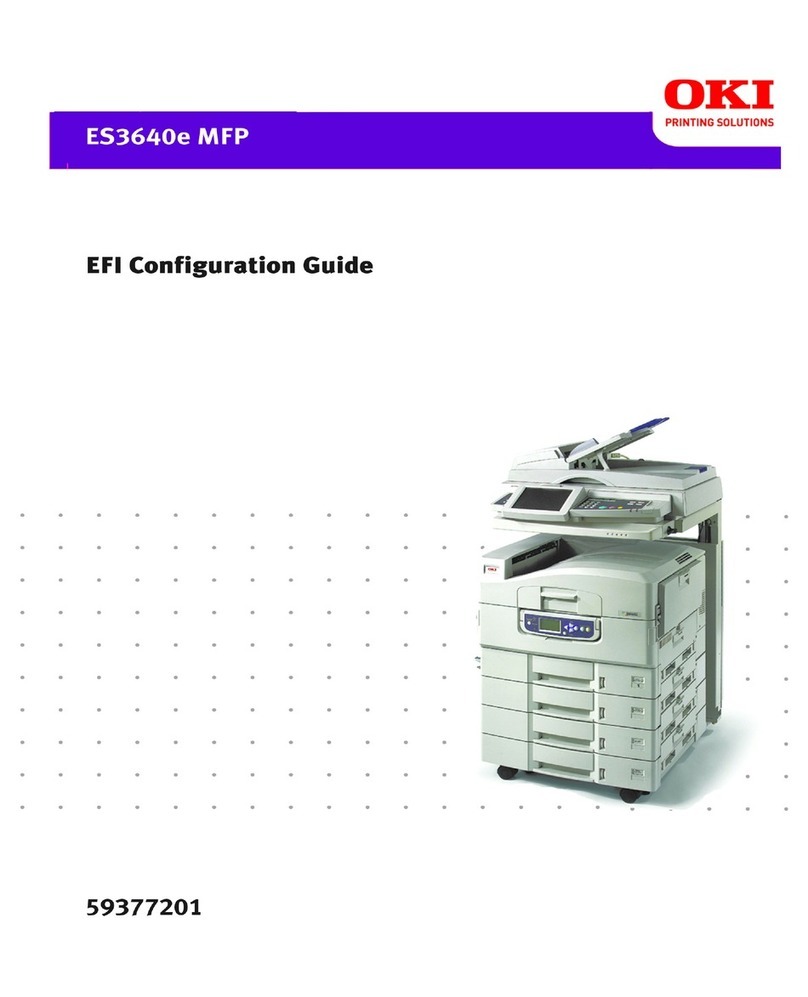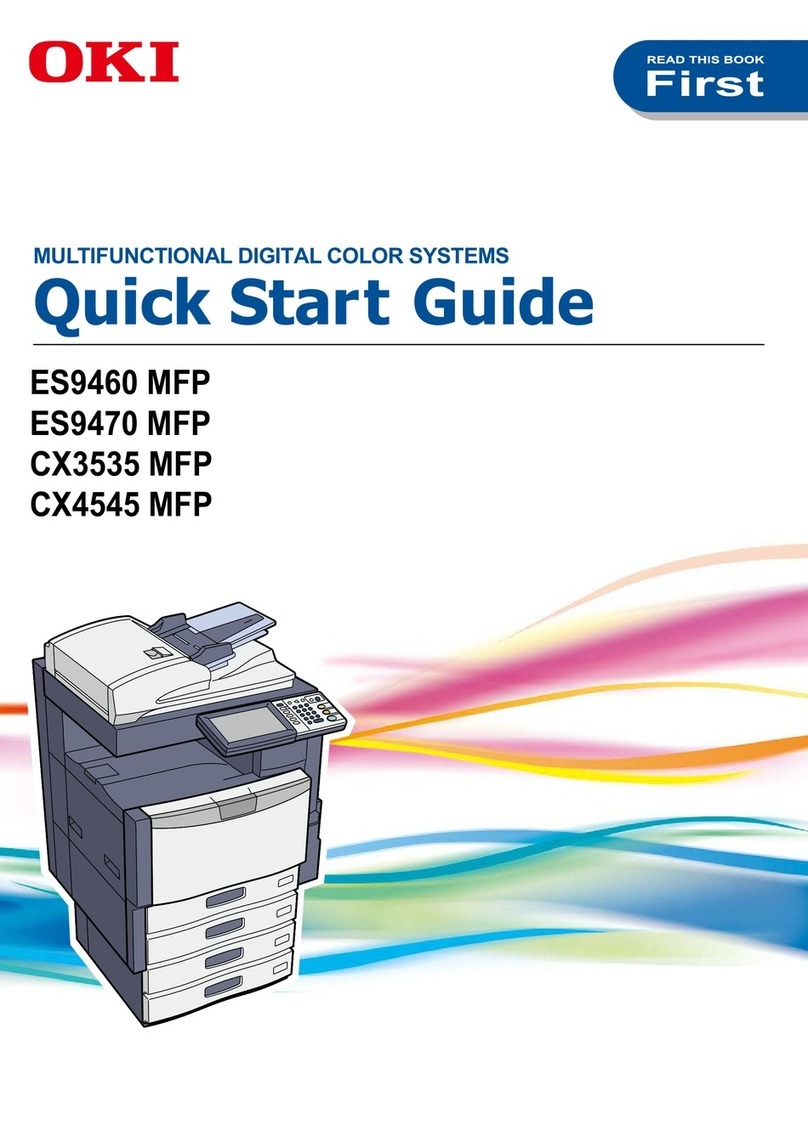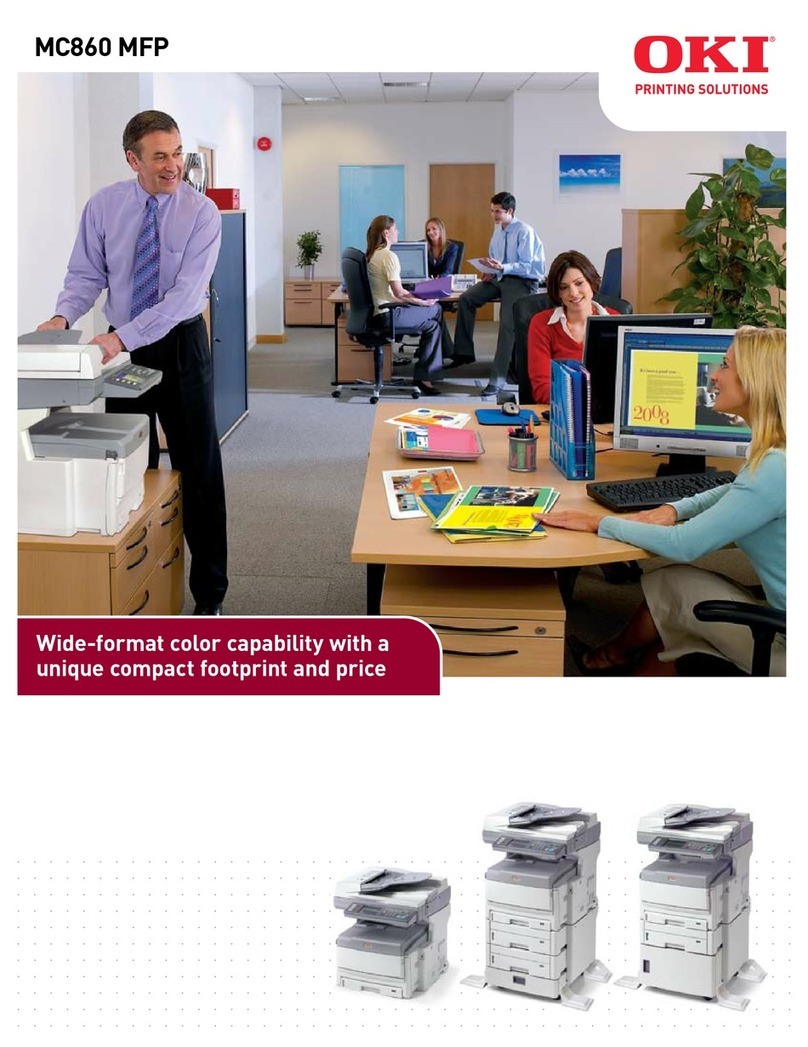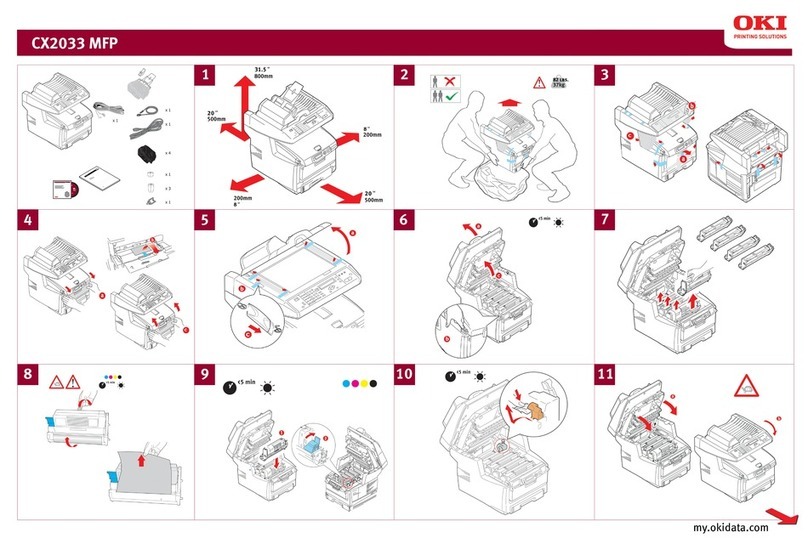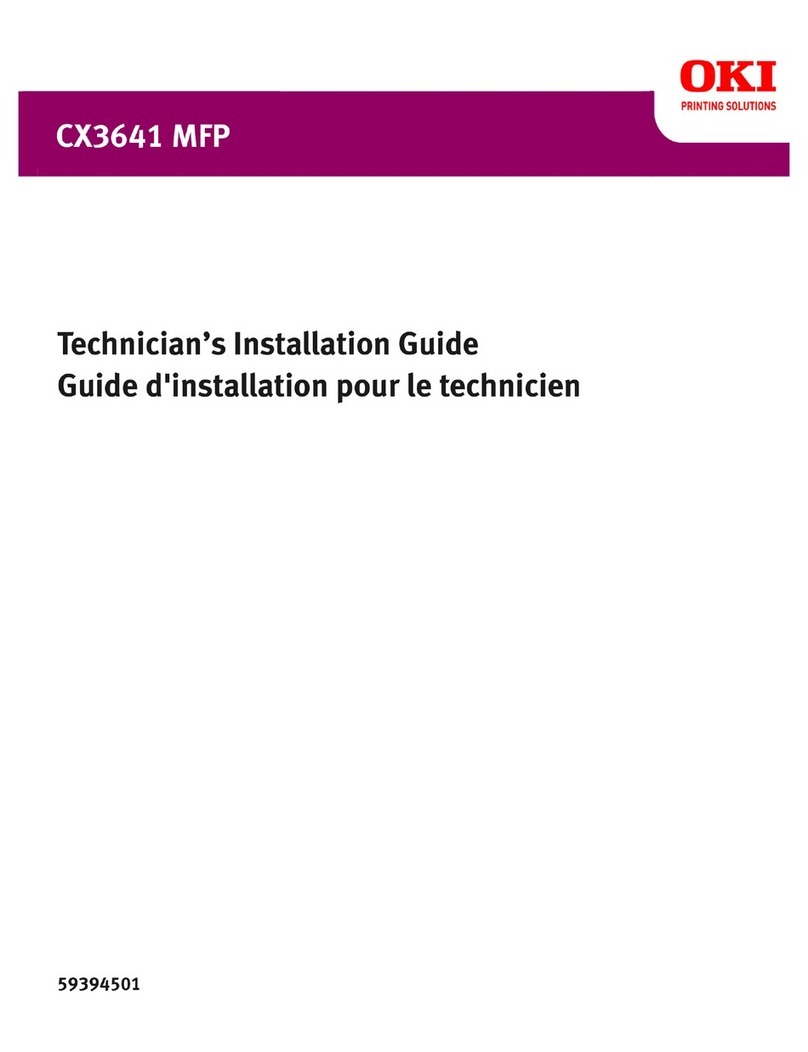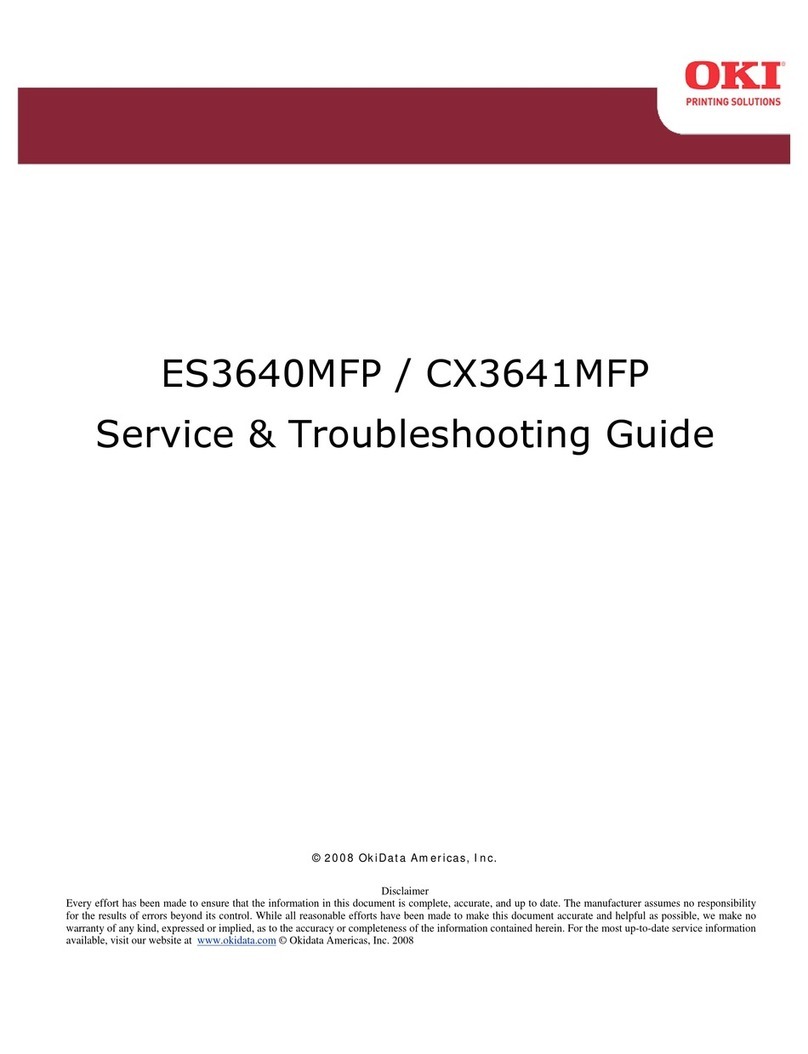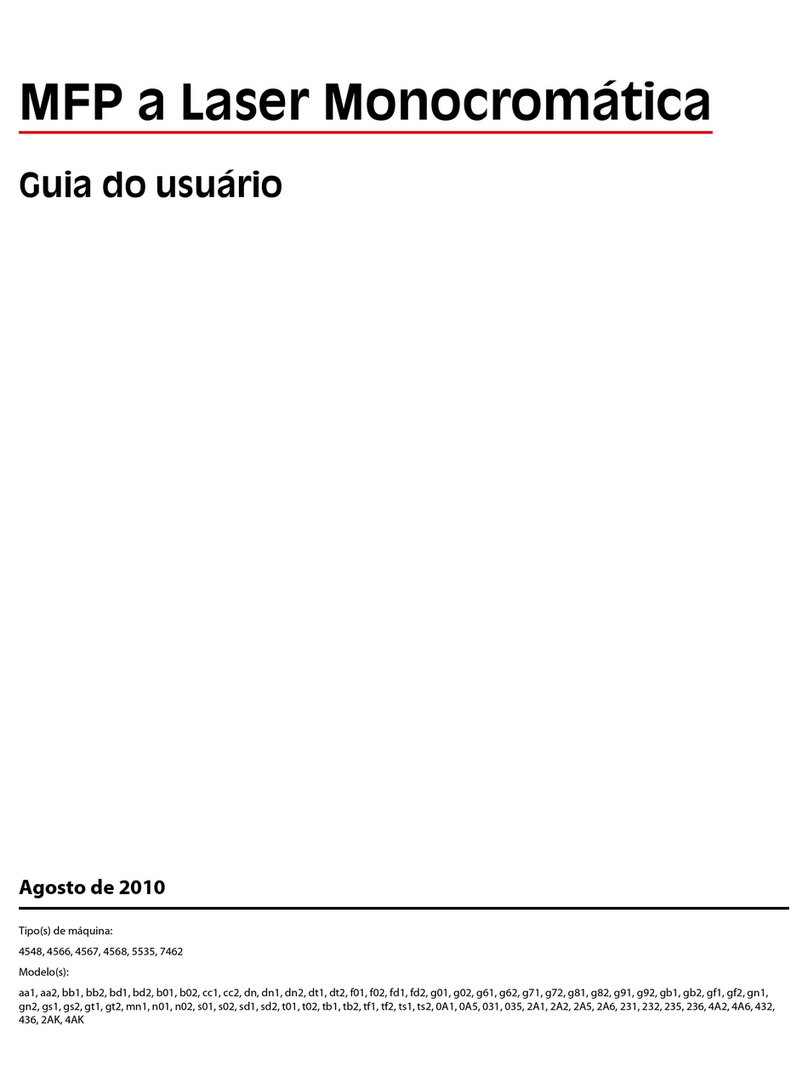C3530 MFP User’s Guide
Contents > 4
Scan/Scan to function. . . . . . . . . . . . . . . . . . . . . . . 46
Email . . . . . . . . . . . . . . . . . . . . . . . . . . . . . . . . 46
Network PC . . . . . . . . . . . . . . . . . . . . . . . . . . . . 47
PC . . . . . . . . . . . . . . . . . . . . . . . . . . . . . . . . . . 47
Fax function. . . . . . . . . . . . . . . . . . . . . . . . . . . . . . 47
Menu function . . . . . . . . . . . . . . . . . . . . . . . . . . . . 48
Operation . . . . . . . . . . . . . . . . . . . . . . . . . . . . . . . . . 56
Loading Document(s) for copying . . . . . . . . . . . . . . . 56
Using the ADF . . . . . . . . . . . . . . . . . . . . . . . . . . 56
Placing Document(s) in the ADF . . . . . . . . . . . . . . . . 57
Placing Document(s) on the Glass . . . . . . . . . . . . . . 58
Copy Mode. . . . . . . . . . . . . . . . . . . . . . . . . . . . . . . 58
Setting up . . . . . . . . . . . . . . . . . . . . . . . . . . . . . 58
Operation . . . . . . . . . . . . . . . . . . . . . . . . . . . . . 60
Scan Mode. . . . . . . . . . . . . . . . . . . . . . . . . . . . . . . 61
Operation . . . . . . . . . . . . . . . . . . . . . . . . . . . . . 61
Scan to E-mail option. . . . . . . . . . . . . . . . . . . . . 62
Scan to USB Memory . . . . . . . . . . . . . . . . . . . . . 67
Scan to Network PC option.. . . . . . . . . . . . . . . . . 68
Scan to PC option. . . . . . . . . . . . . . . . . . . . . . . . 69
Fax Mode. . . . . . . . . . . . . . . . . . . . . . . . . . . . . . . . 72
Operation . . . . . . . . . . . . . . . . . . . . . . . . . . . . . 72
Setting up . . . . . . . . . . . . . . . . . . . . . . . . . . . . . 72
Fax Receiving . . . . . . . . . . . . . . . . . . . . . . . . . . 76
Maintenance . . . . . . . . . . . . . . . . . . . . . . . . . . . . . . . 81
Replacing consumables and Spare Parts . . . . . . . . . . 81
Consumable order details . . . . . . . . . . . . . . . . . . . . 82
Toner cartridge replacement . . . . . . . . . . . . . . . . . . 83
Image drum replacement . . . . . . . . . . . . . . . . . . . . 89
Transfer belt replacement . . . . . . . . . . . . . . . . . . . . 94
Fuser replacement . . . . . . . . . . . . . . . . . . . . . . . . .102
Cleaning the LED head . . . . . . . . . . . . . . . . . . . . . .108
Troubleshooting . . . . . . . . . . . . . . . . . . . . . . . . . . . 111
Clearing paper jams . . . . . . . . . . . . . . . . . . . . . . . .111
In the Scanner ADF section . . . . . . . . . . . . . . . . .111
In the Printer section . . . . . . . . . . . . . . . . . . . . .112
Fax problems . . . . . . . . . . . . . . . . . . . . . . . . . . . . .120
Installing additional memory . . . . . . . . . . . . . . . . . 123
Memory upgrade . . . . . . . . . . . . . . . . . . . . . . . . . .123
Checking the Memory status . . . . . . . . . . . . . . . . . .129
Color Printing . . . . . . . . . . . . . . . . . . . . . . . . . . . . . 130
Factors that affect the appearance of prints. . . . . . . .130