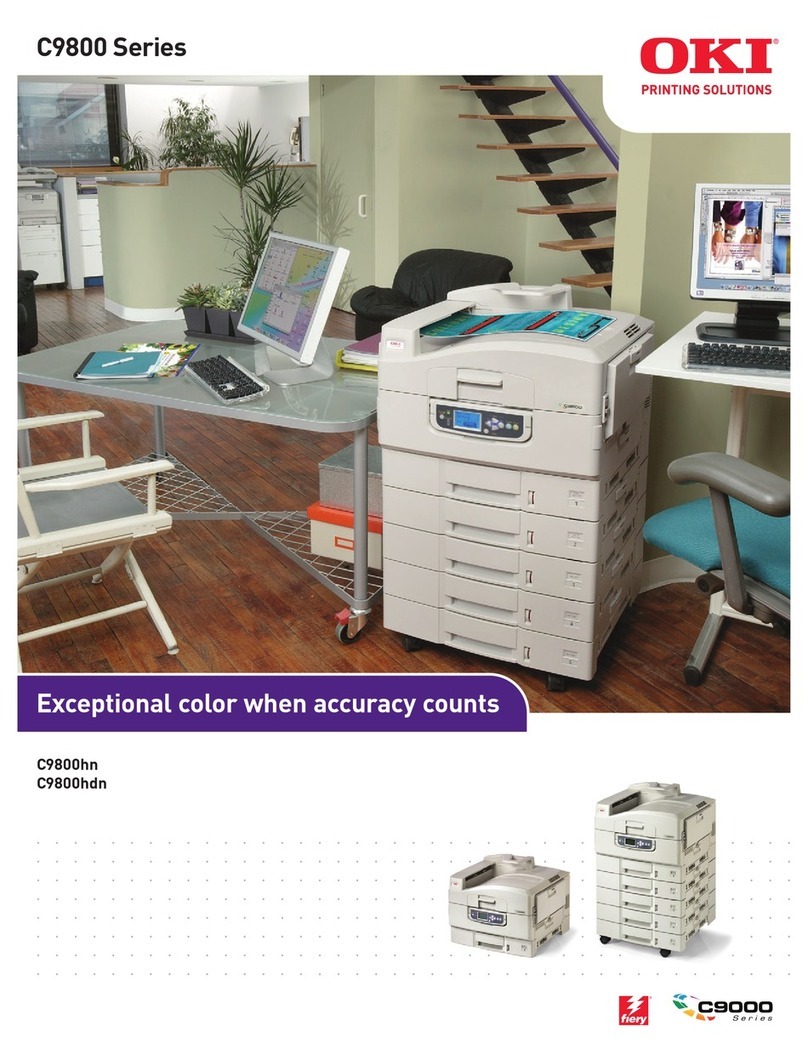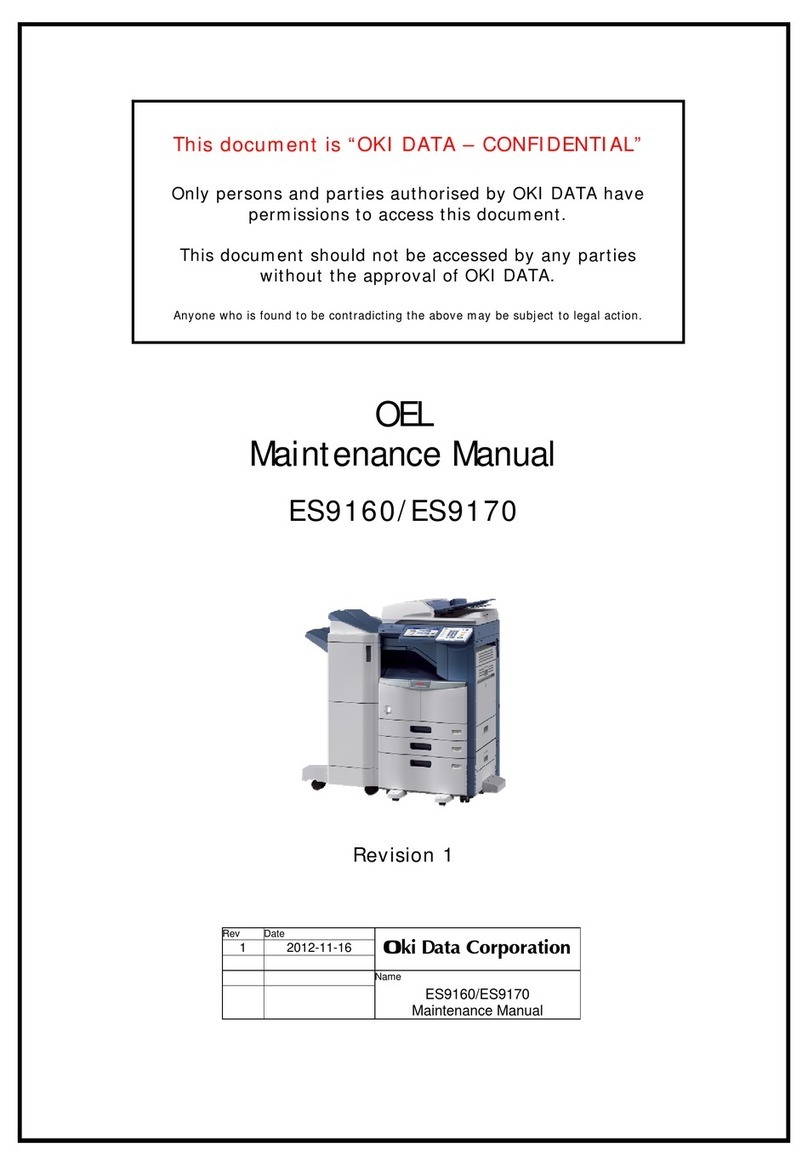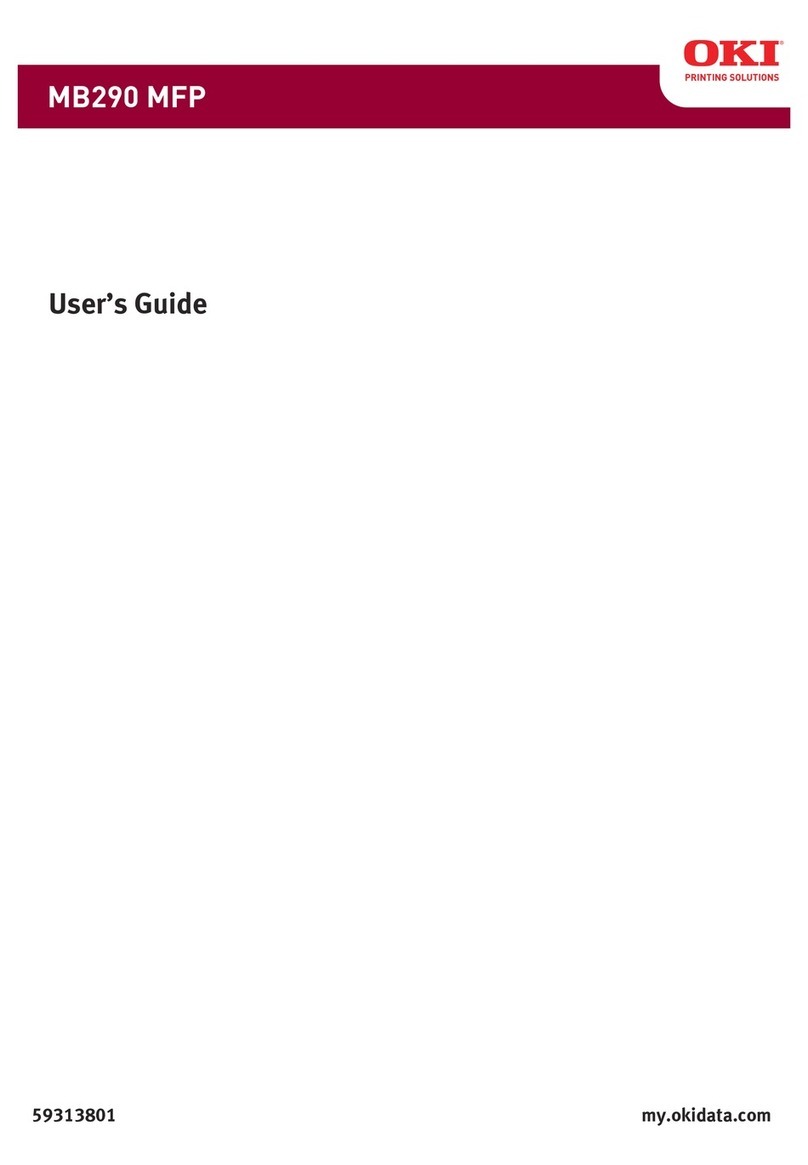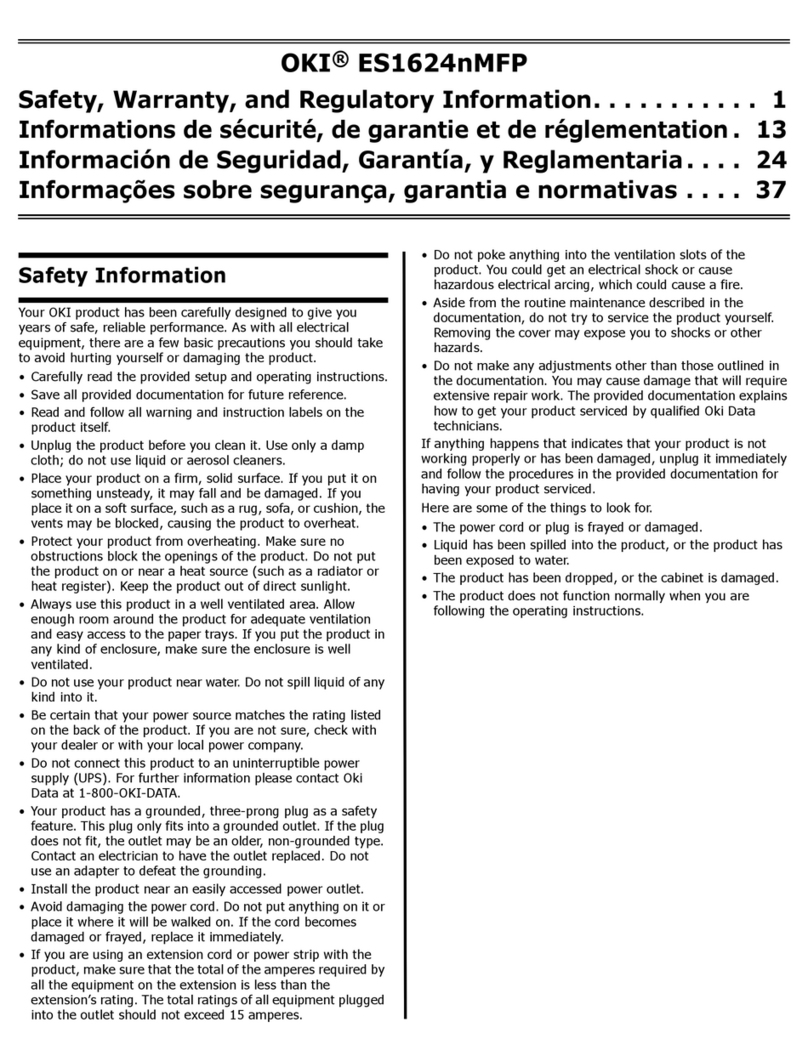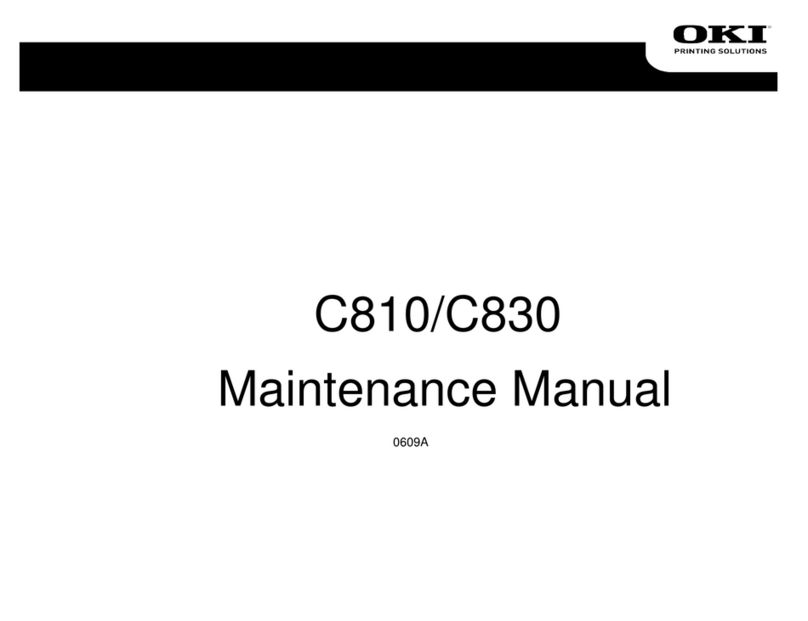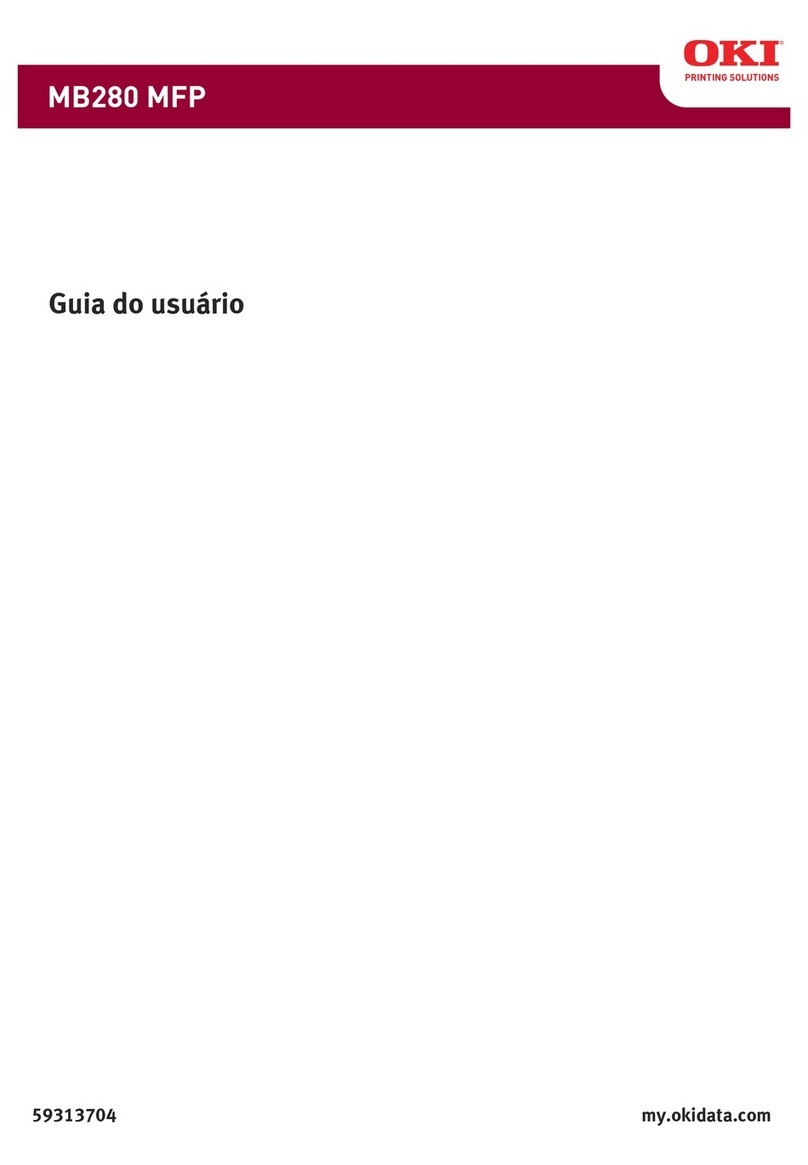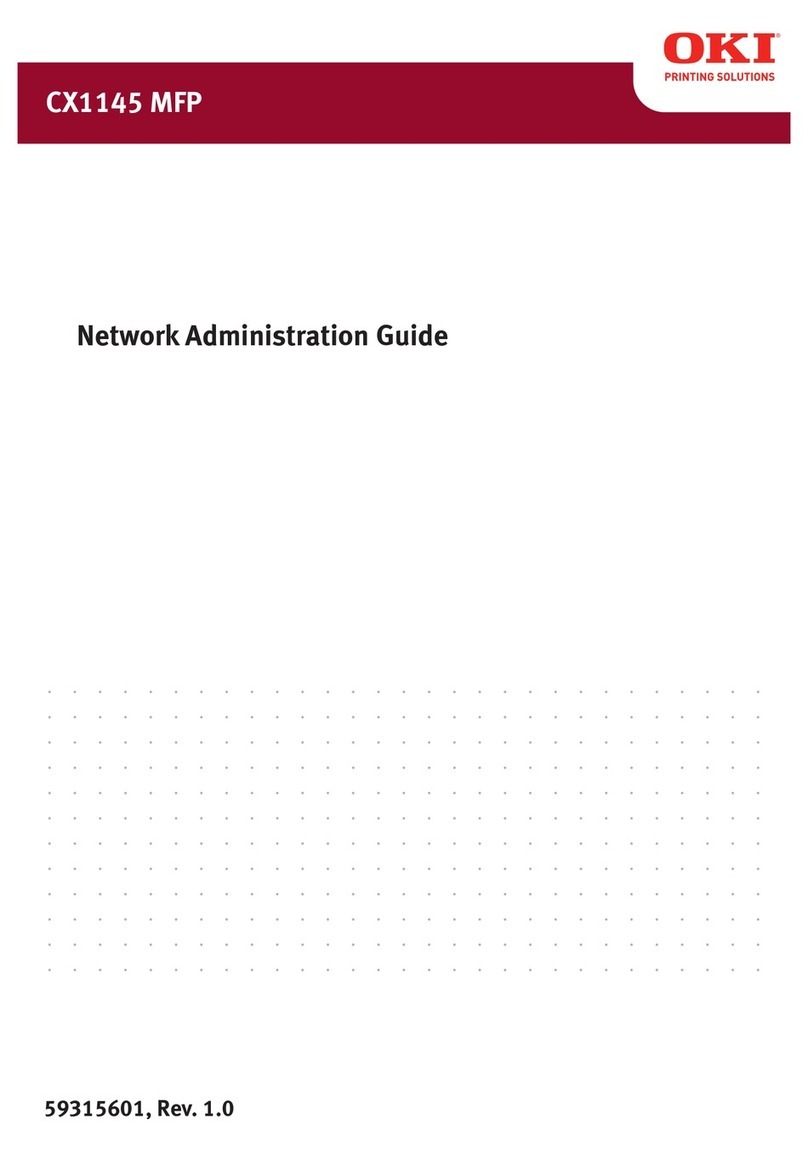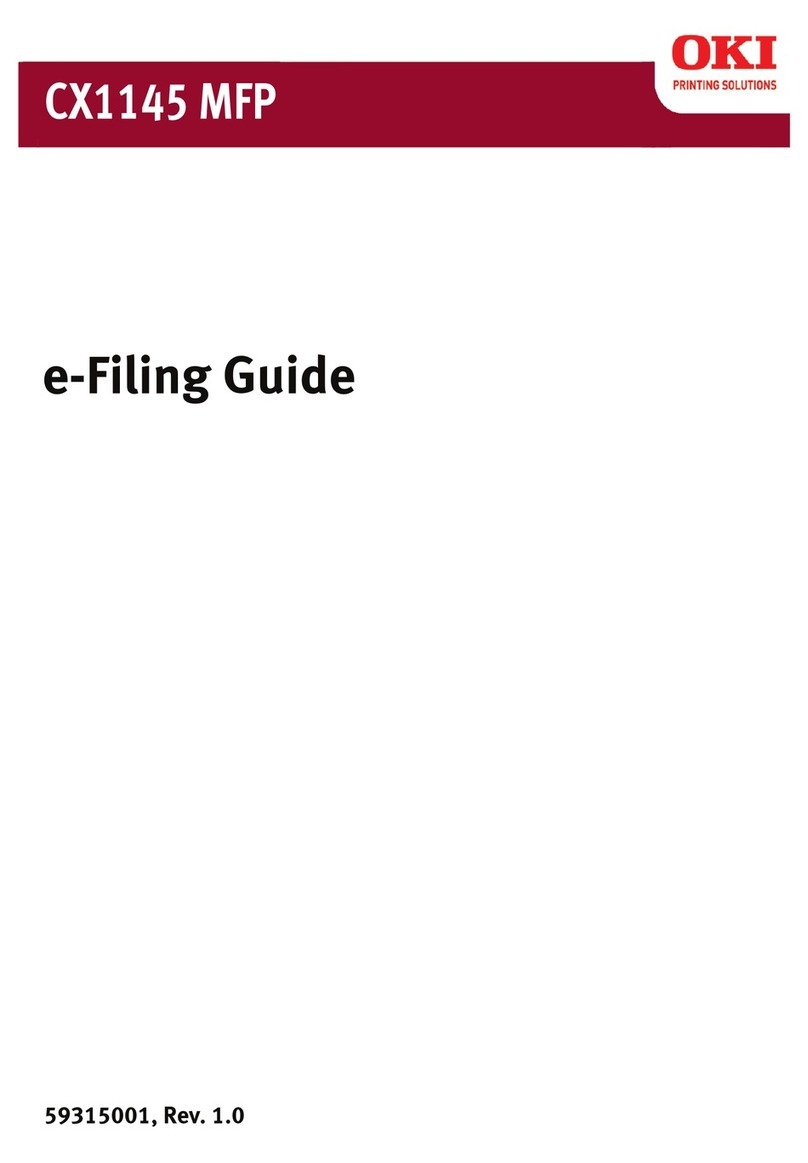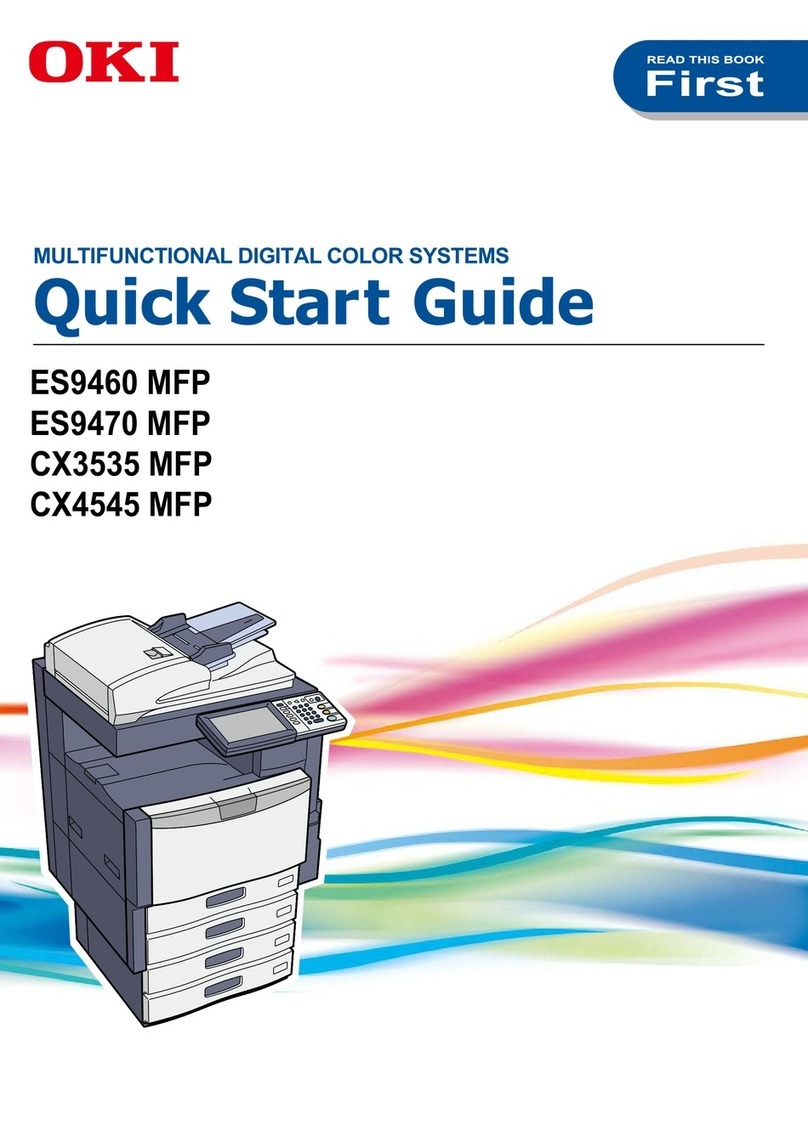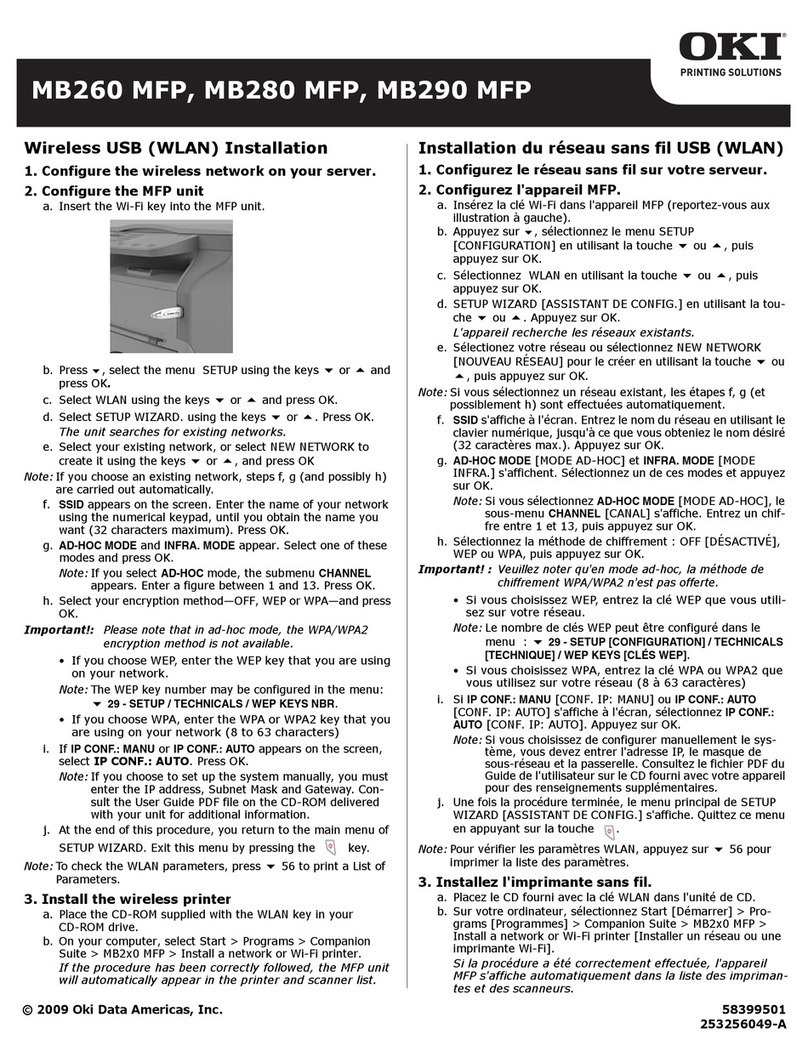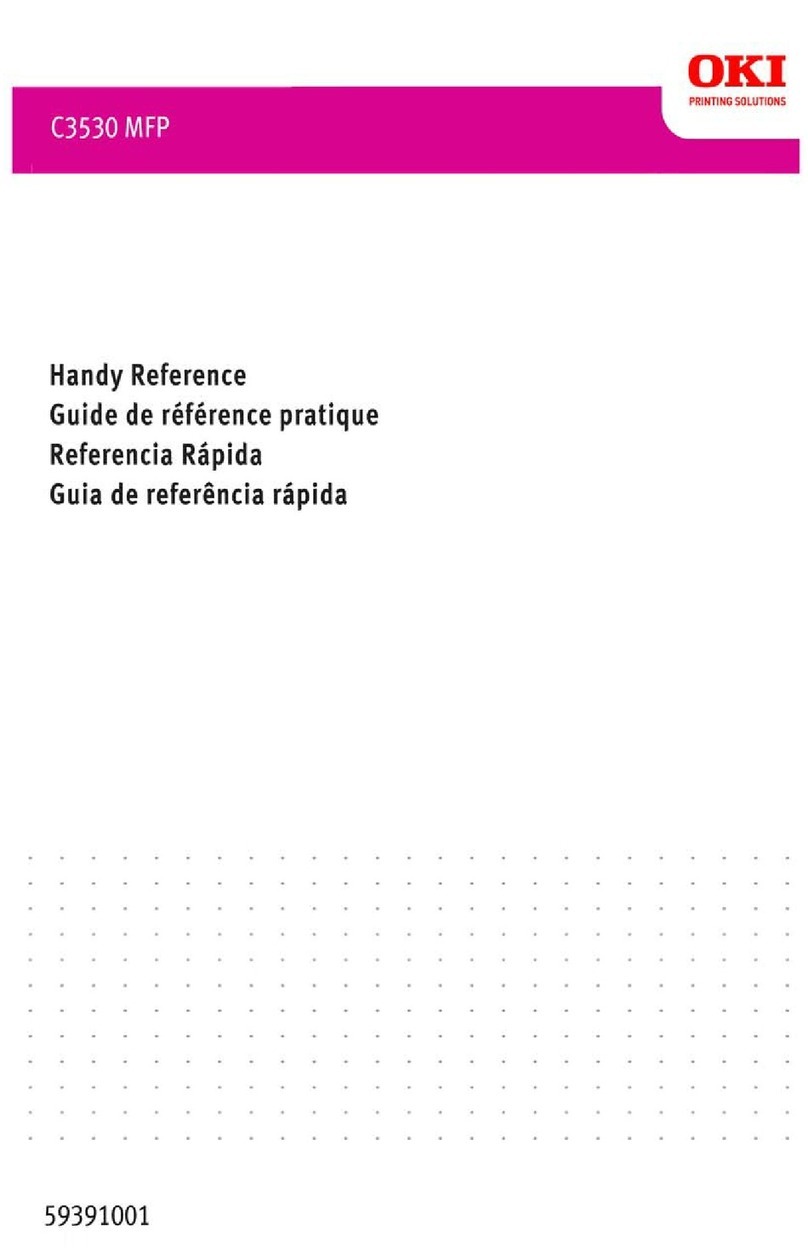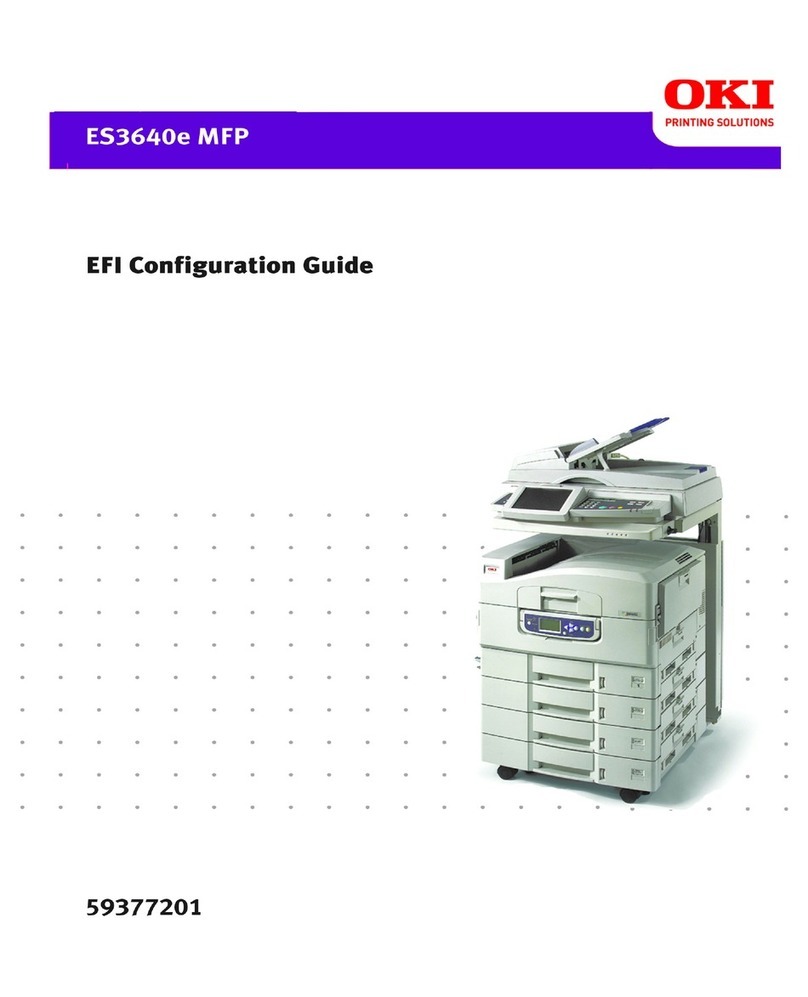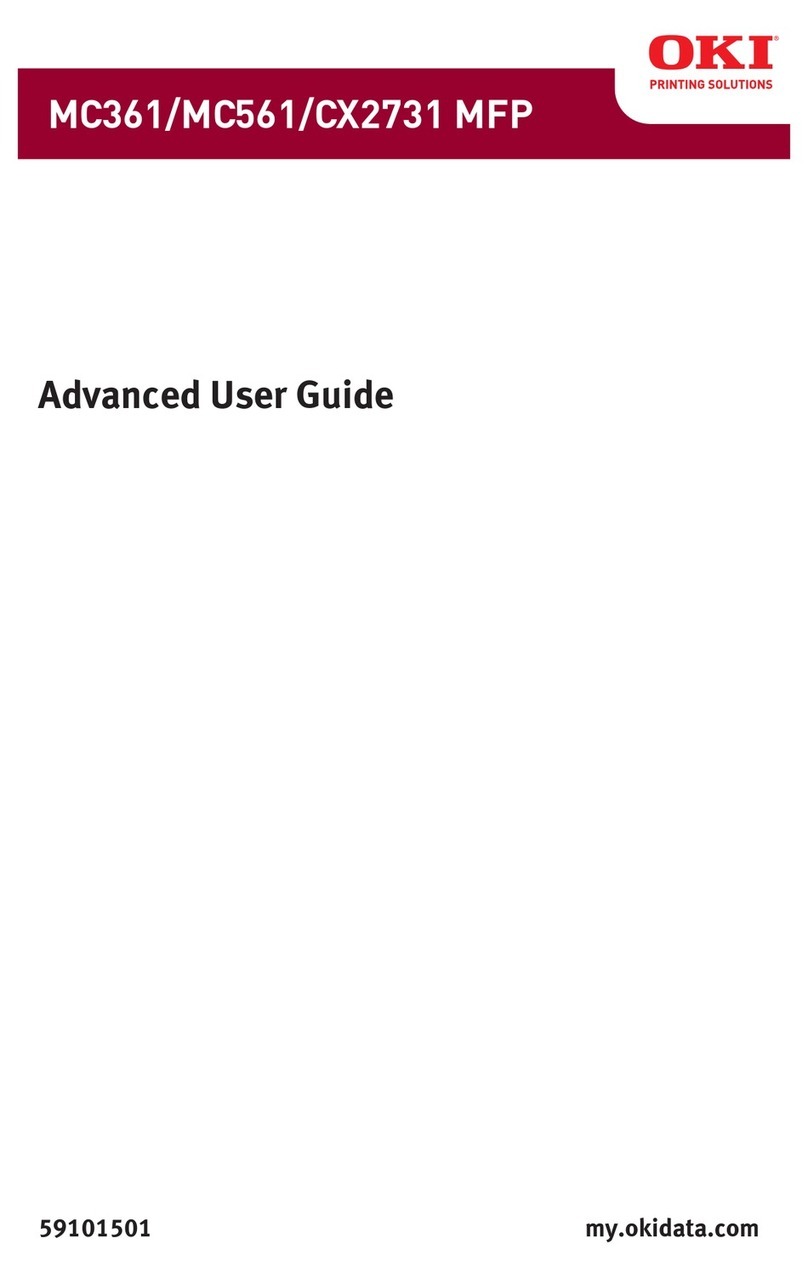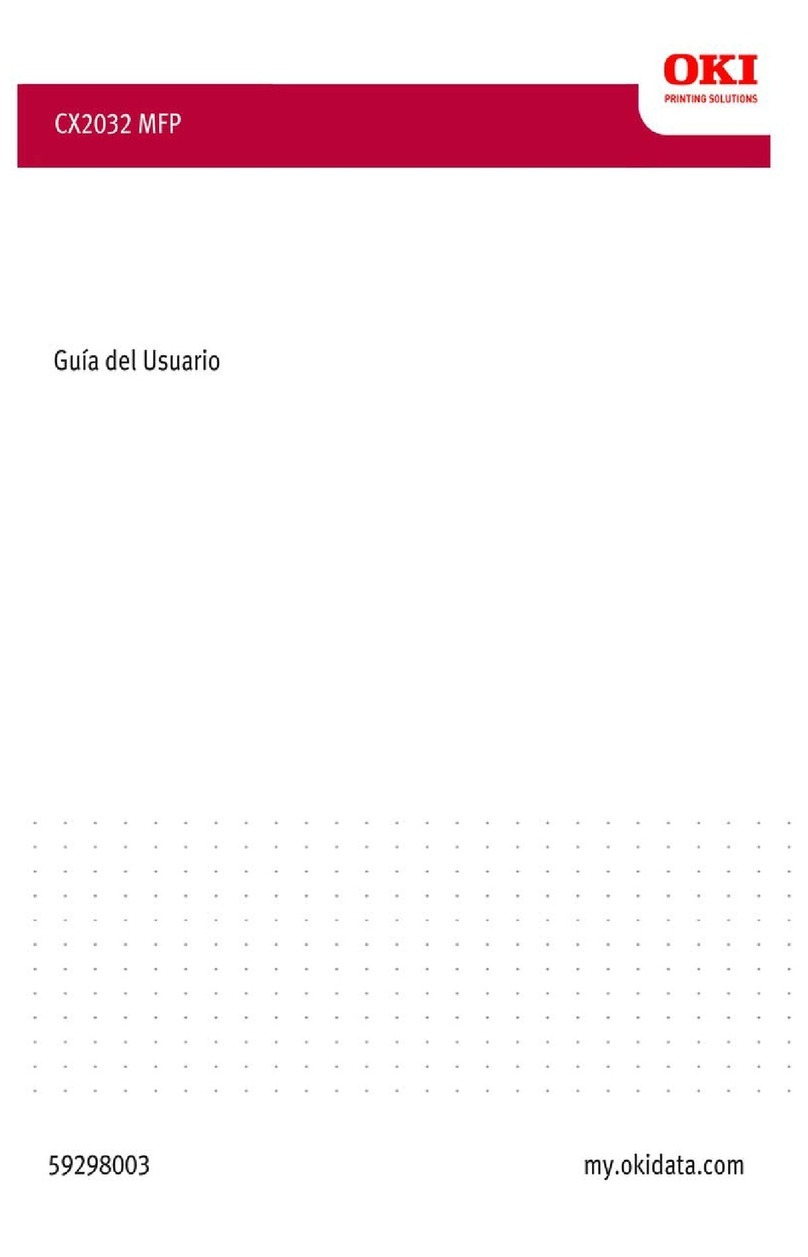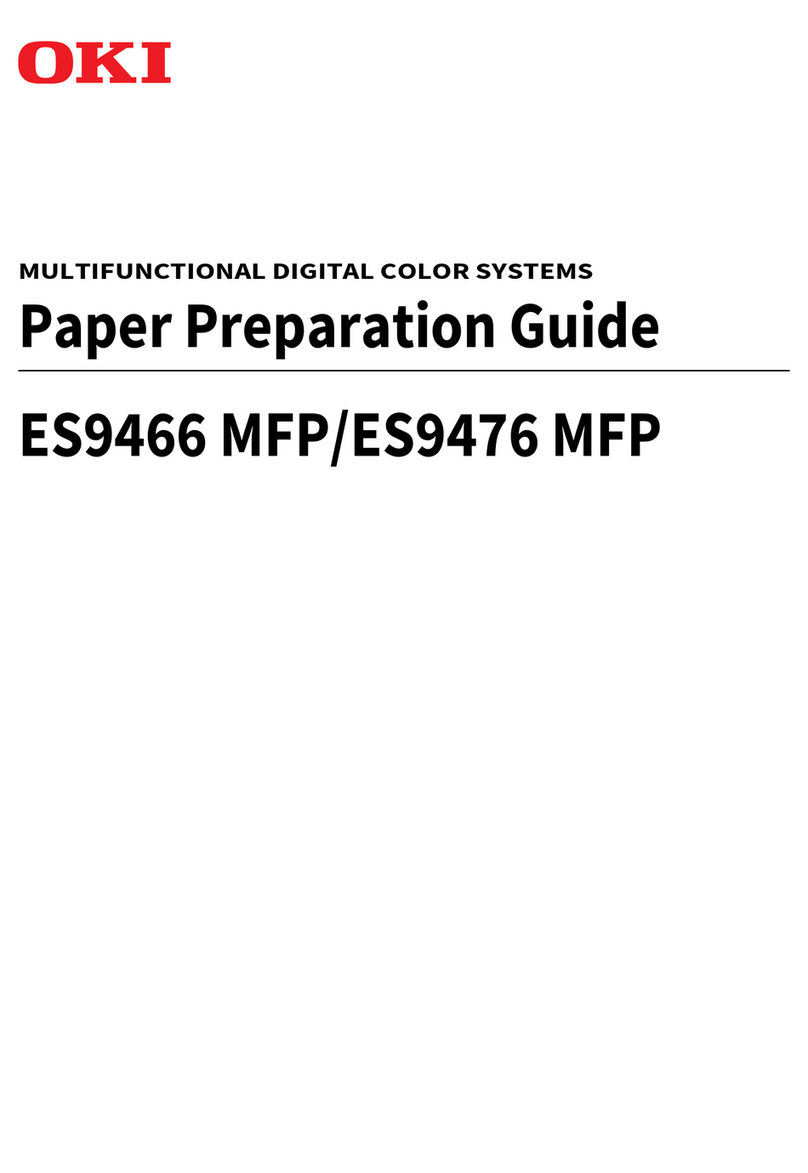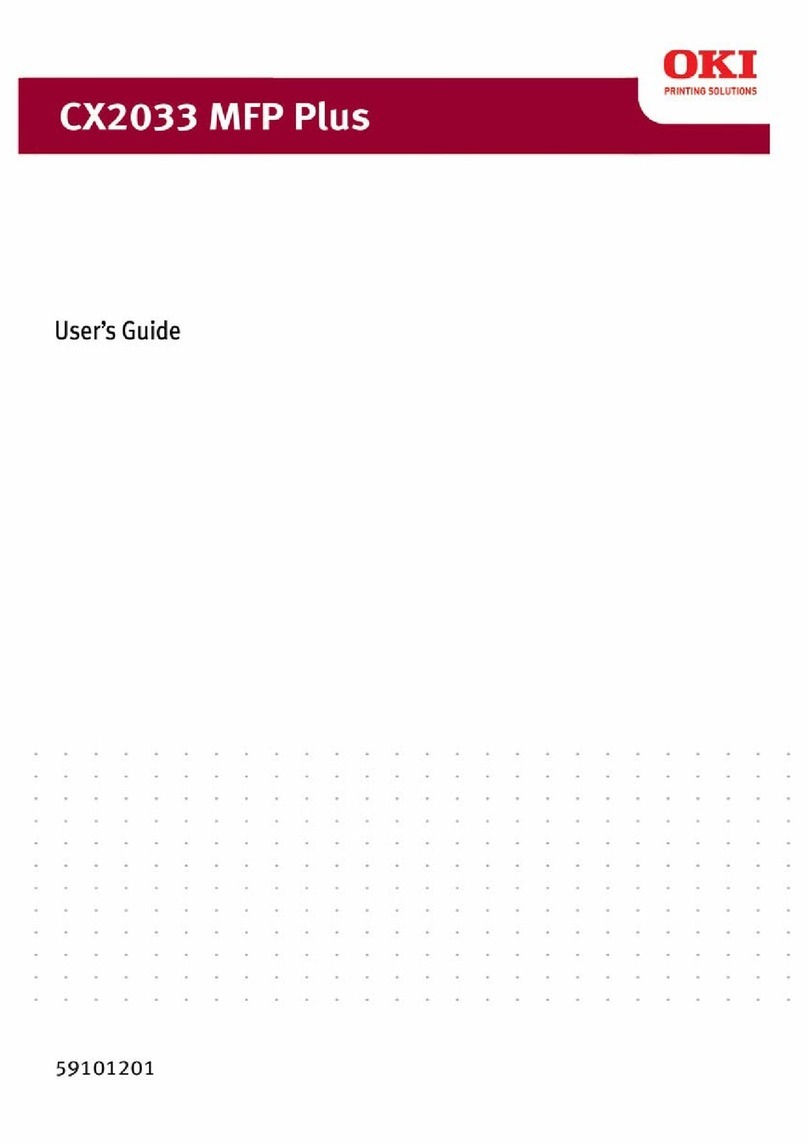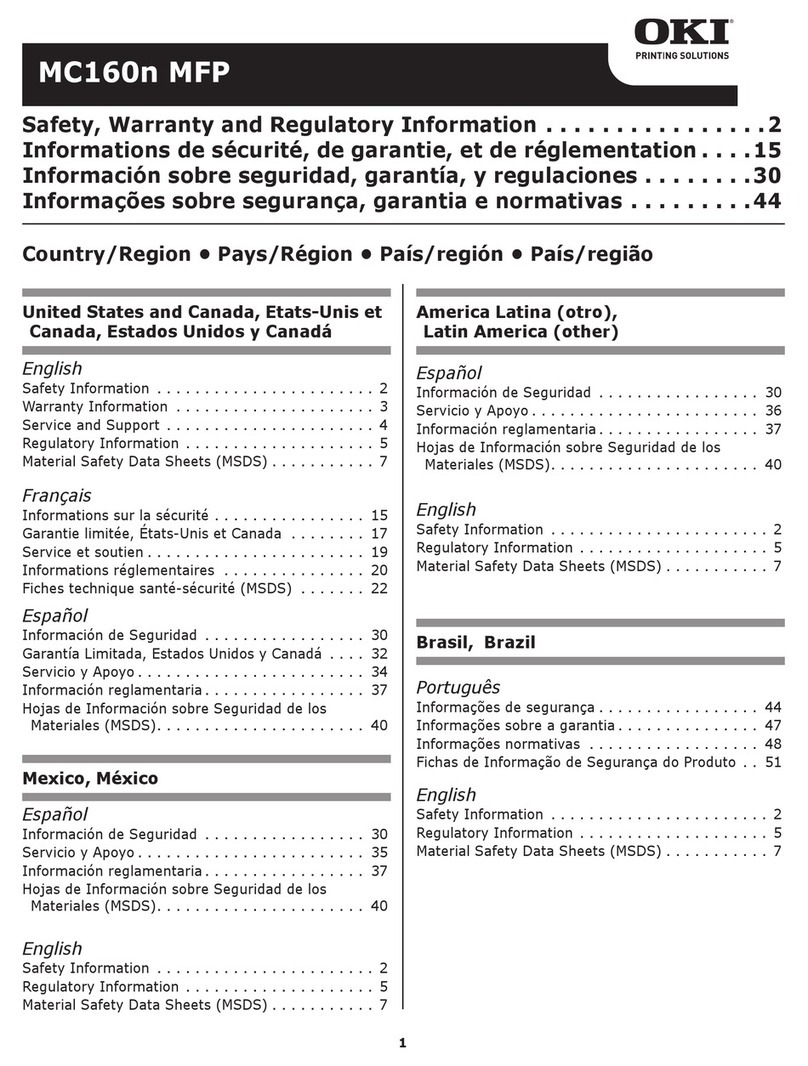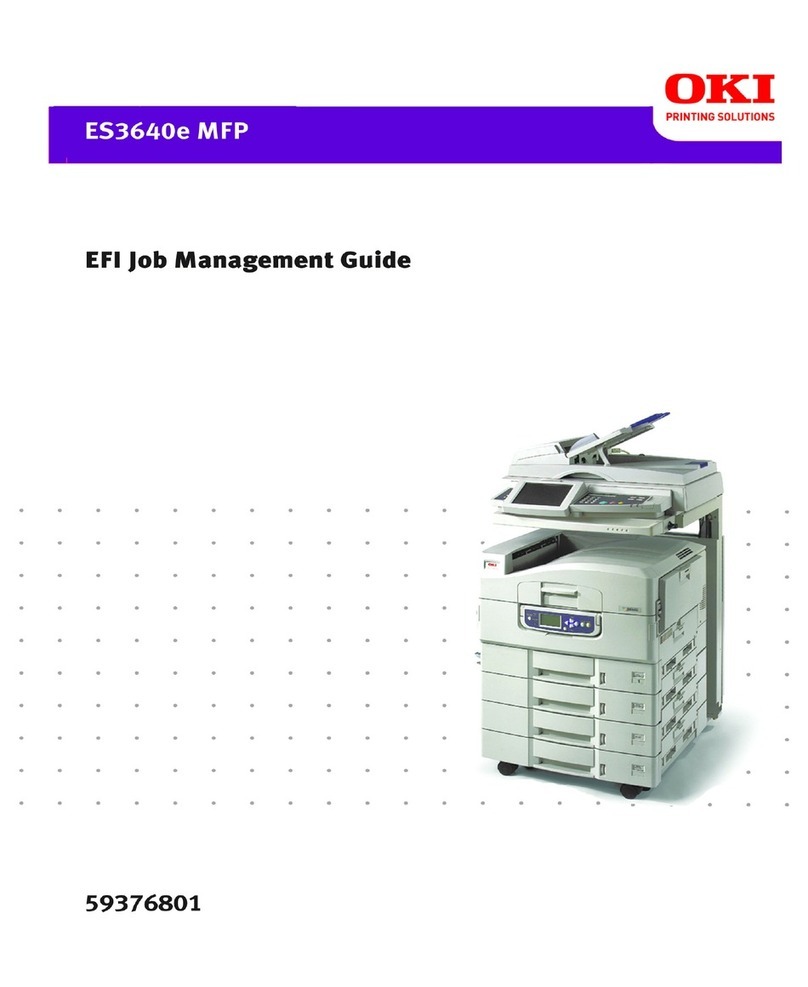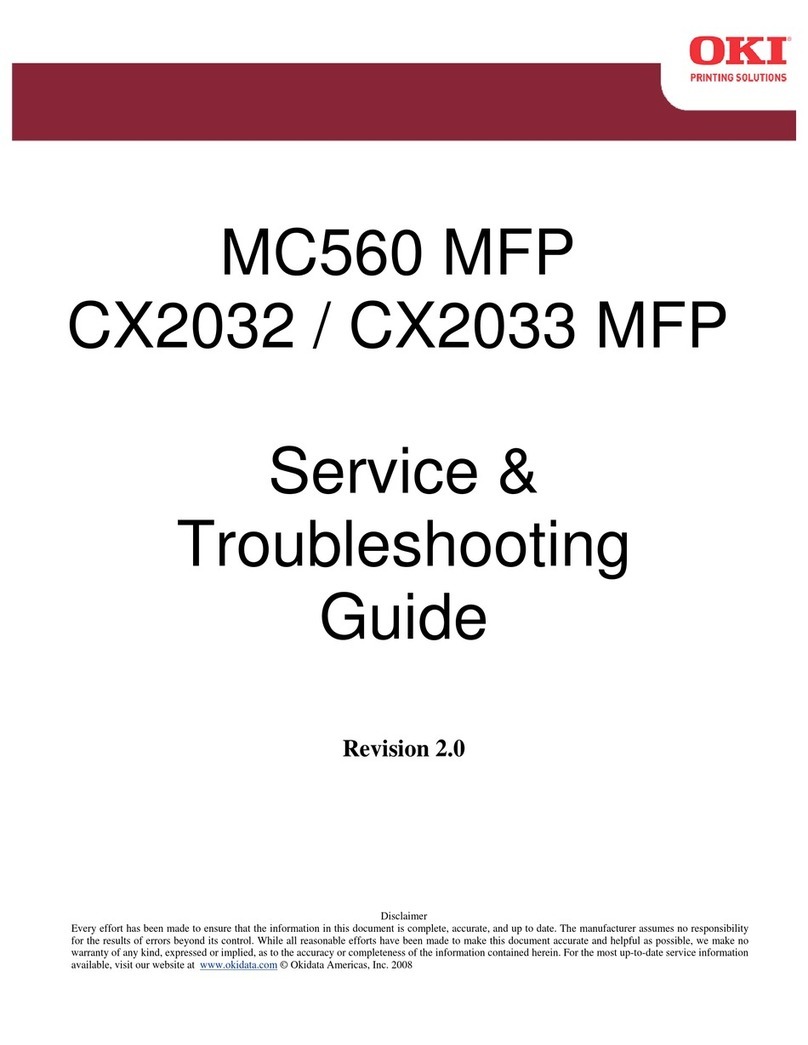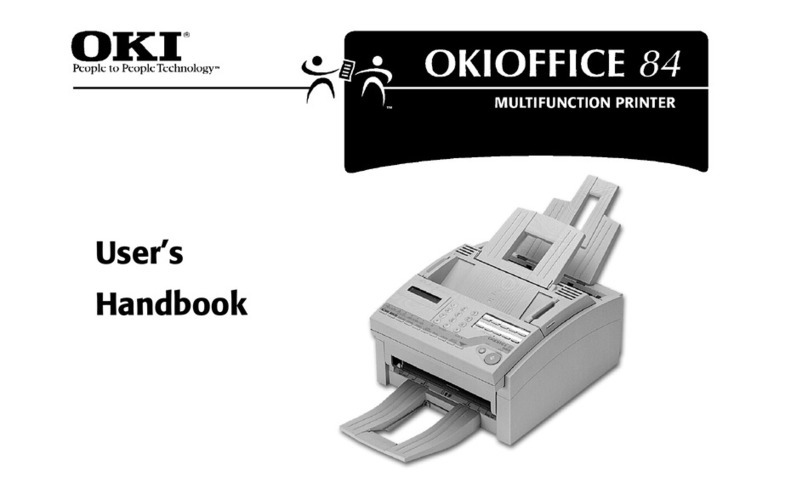4 CONTENTS
NETWORK ............................................................................................................................... 78
Setting the TCP/IP protocol (IPv4) ...................................................................................... 78
Setting the TCP/IP protocol (IPv6) ...................................................................................... 80
Setting the IPX/SPX protocol............................................................................................... 86
Setting the NetWare settings............................................................................................... 87
Setting the SMB protocol..................................................................................................... 88
Setting the AppleTalk protocol............................................................................................. 89
Setting the HTTP network service ....................................................................................... 90
Setting the Ethernet speed.................................................................................................. 91
Setting the LDAP services and the filtering functions.......................................................... 92
Setting IPsec (IP security) ................................................................................................... 93
Checking the network.......................................................................................................... 94
COPY ....................................................................................................................................... 96
FAX .......................................................................................................................................... 98
Setting the discard and reduction print option for RX print .................................................. 98
FILE.......................................................................................................................................... 99
E-MAIL ................................................................................................................................... 100
INTERNET FAX ..................................................................................................................... 102
SECURITY ............................................................................................................................. 103
Managing certificates......................................................................................................... 103
Setting secure PDF ........................................................................................................... 109
Performing the integrity check ........................................................................................... 111
LIST/REPORT........................................................................................................................ 113
Setting the report............................................................................................................... 113
Printing lists ....................................................................................................................... 116
PRINTER/e-FILING................................................................................................................ 118
WIRELESS SETTING ............................................................................................................ 120
CHANGE USER PASSWORD............................................................................................... 121
802.1X SETTINGS ................................................................................................................. 122
Setting IEEE 802.1X authentication .................................................................................. 123
Error messages ................................................................................................................. 125
FACTORY DEFAULT ............................................................................................................ 126
Chapter 3 MANAGING COUNTERS (COUNTER MENU)
TOTAL COUNTER................................................................................................................. 130
PRINT OUT TOTAL COUNTER ............................................................................................ 133
DEPARTMENT COUNTER .................................................................................................... 134
DEPARTMENT MANAGEMENT ........................................................................................... 138
Logging on as administrator .............................................................................................. 138
Printing the department code list ....................................................................................... 140
Enabling department codes............................................................................................... 140
Registering a new department code.................................................................................. 141
Editing department codes.................................................................................................. 143
Deleting department codes................................................................................................ 145
Resetting the counters for each department ..................................................................... 146
Setting output limitations for all departments..................................................................... 147
Setting the No Limit Black function.................................................................................... 148