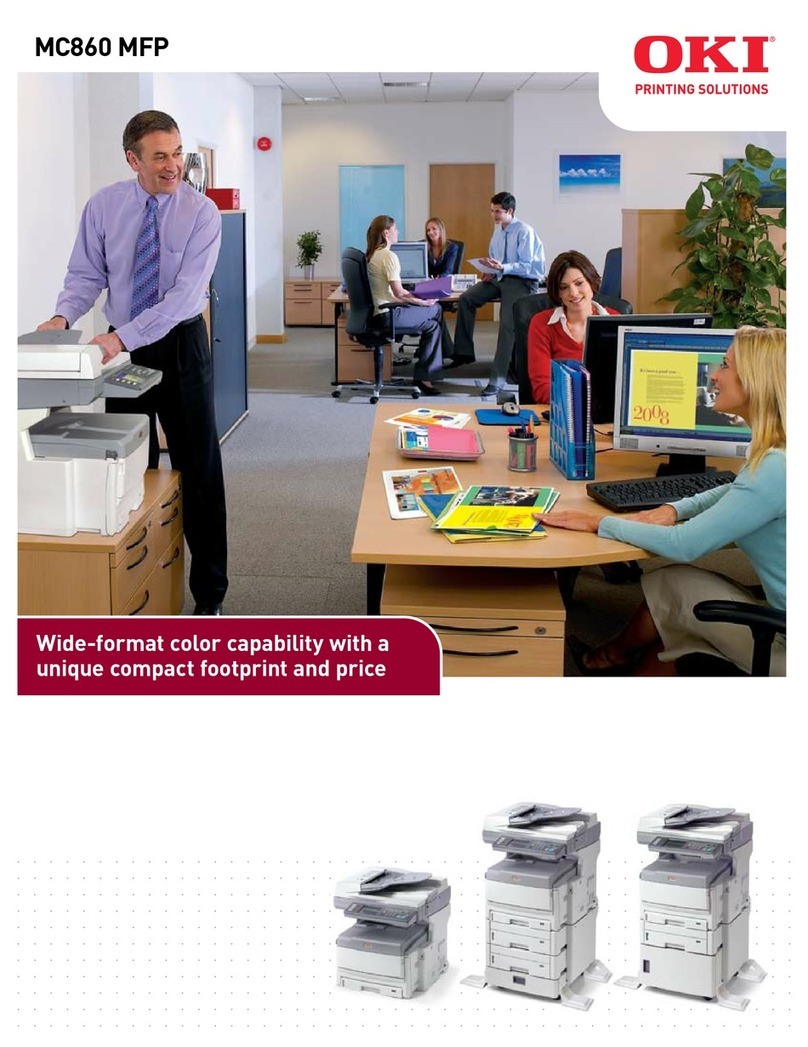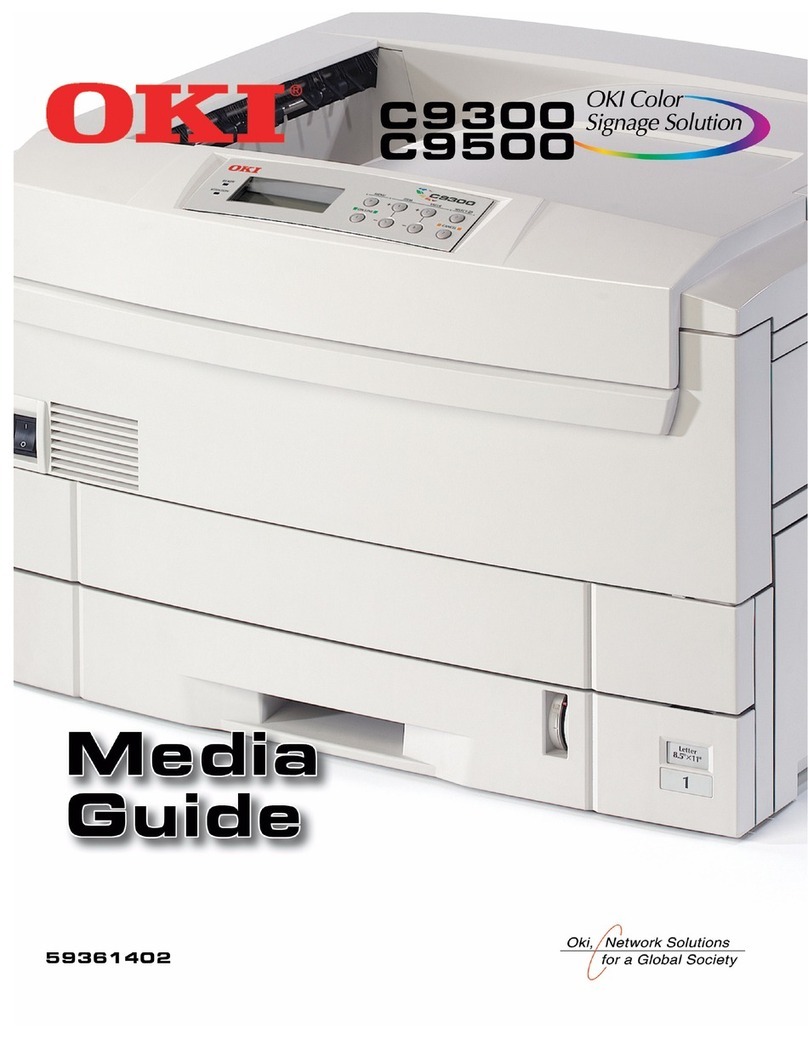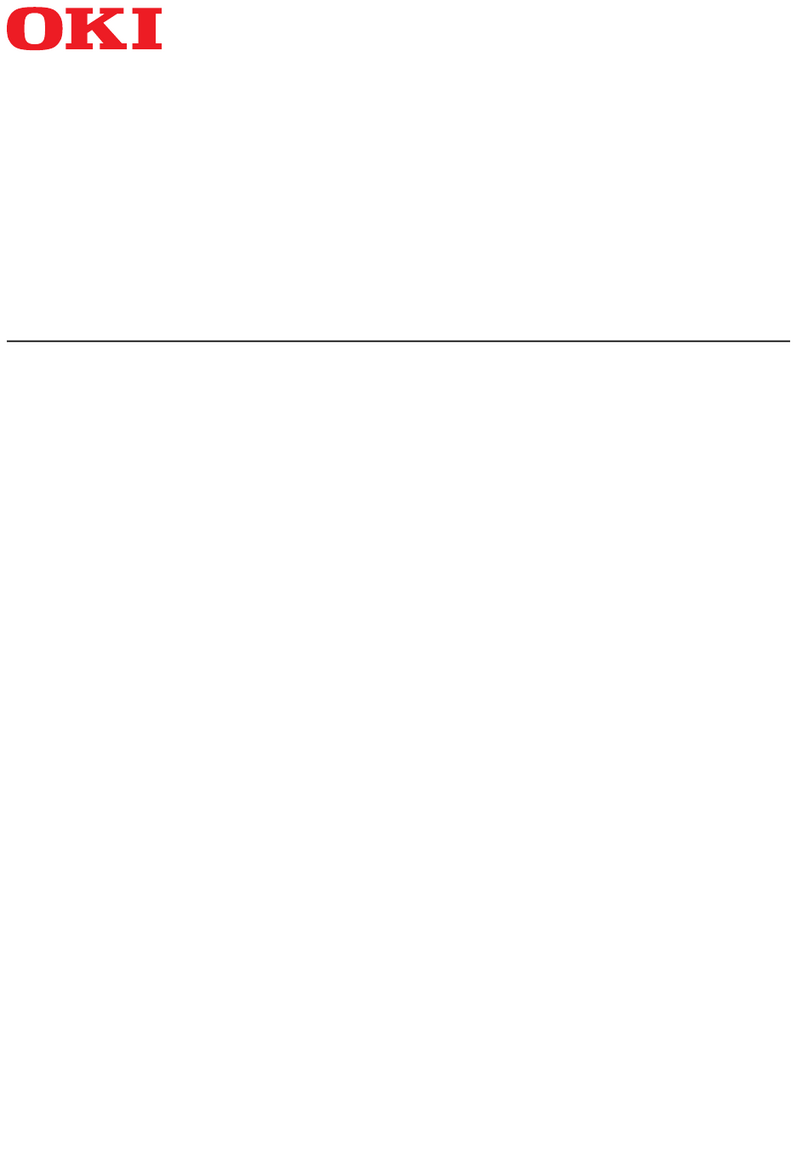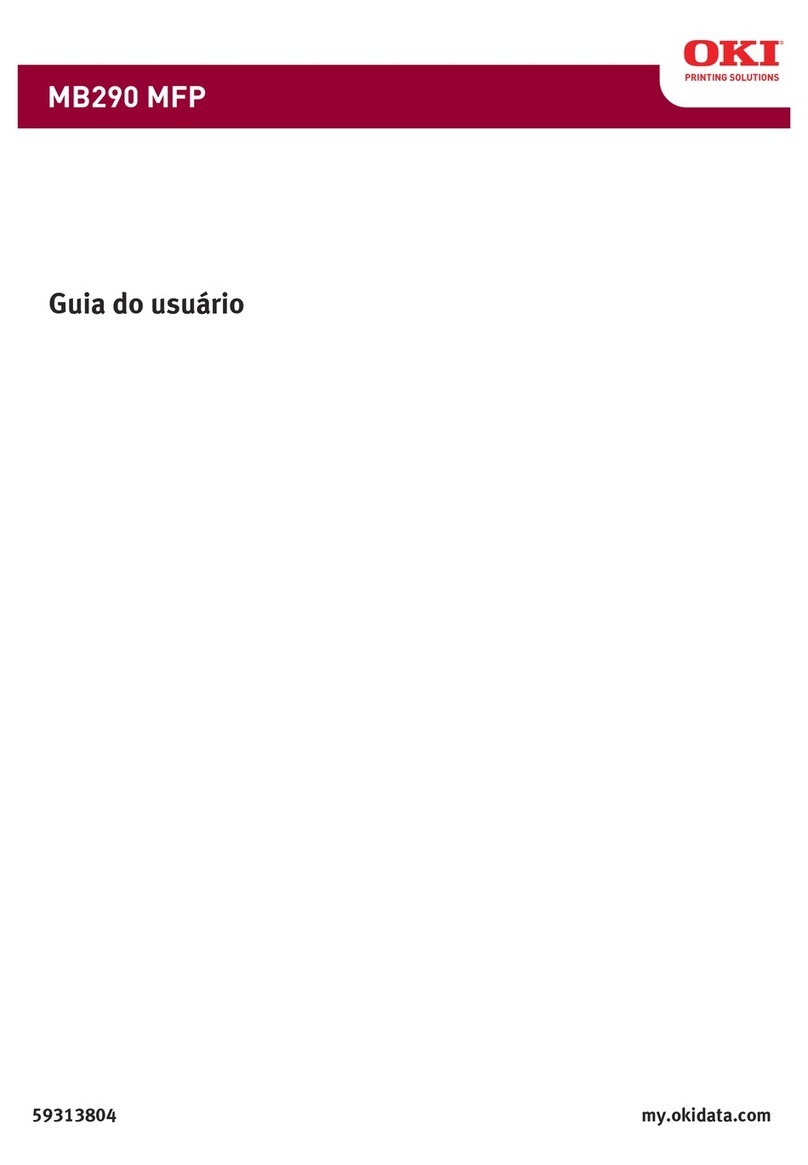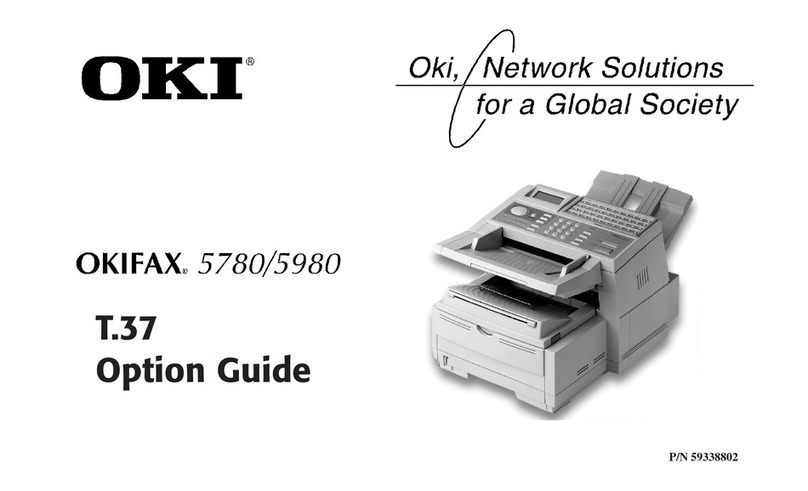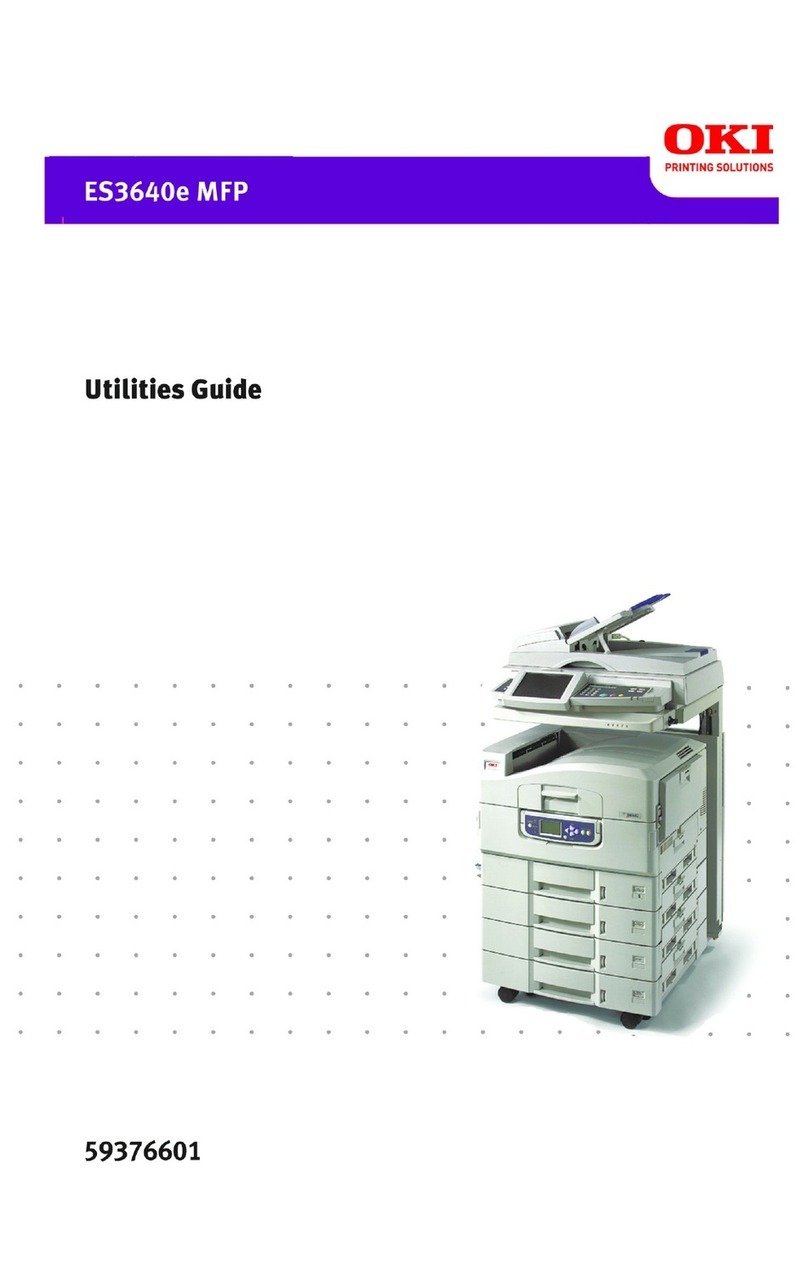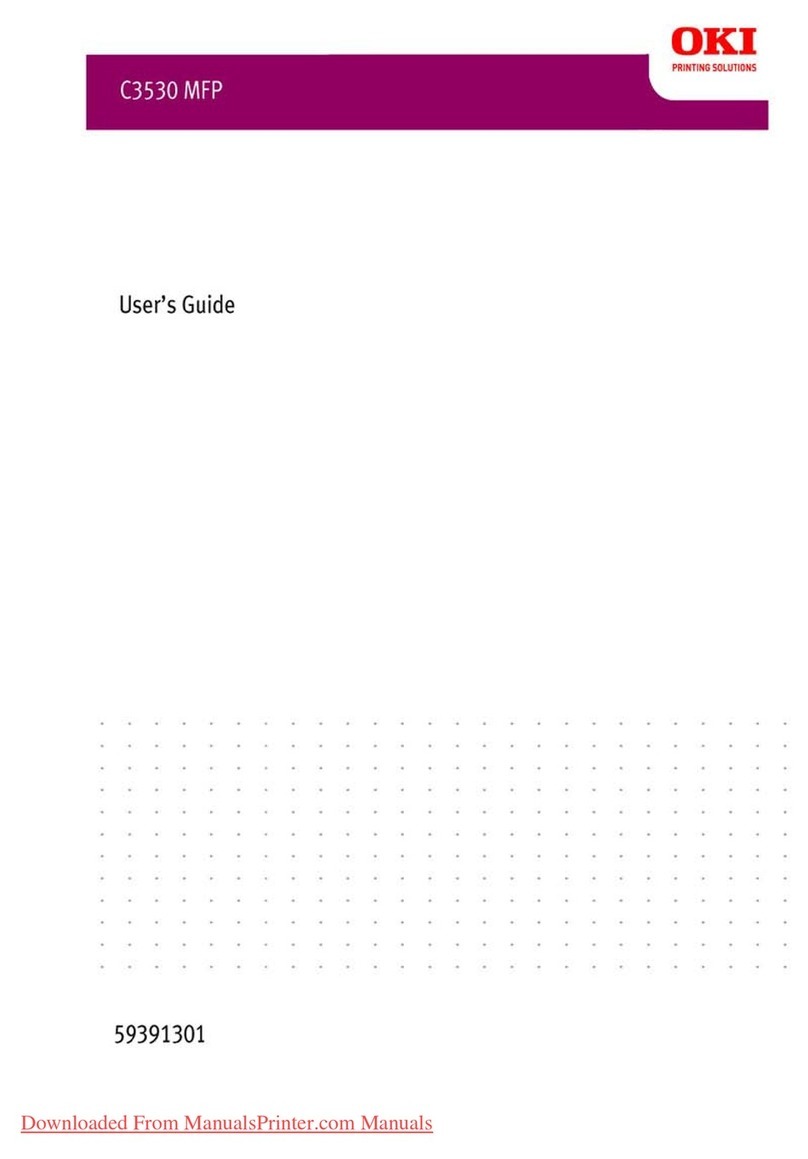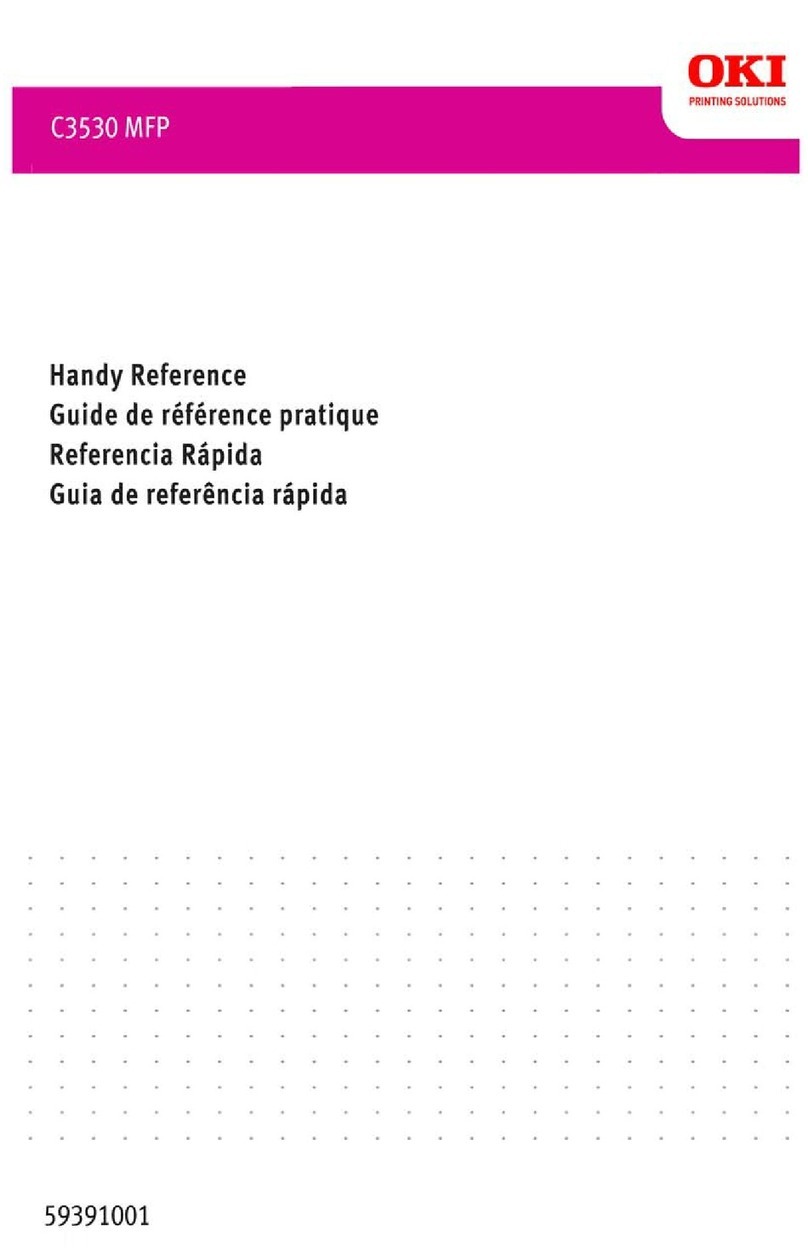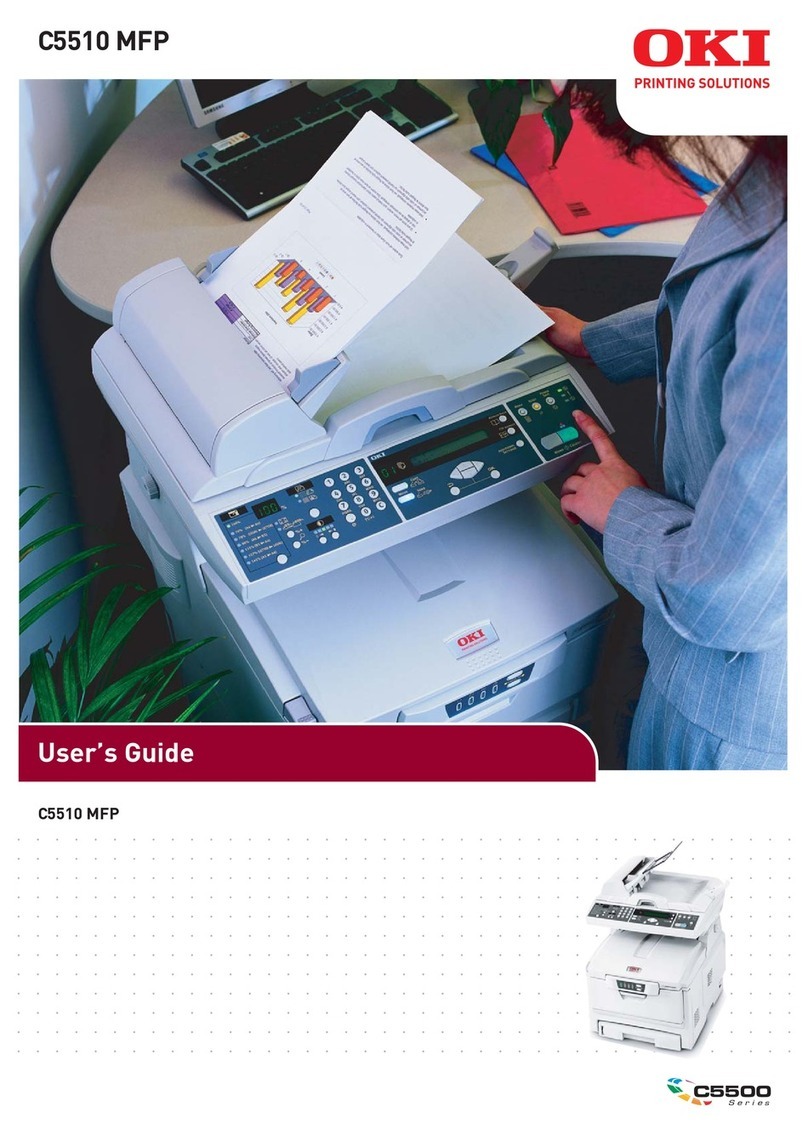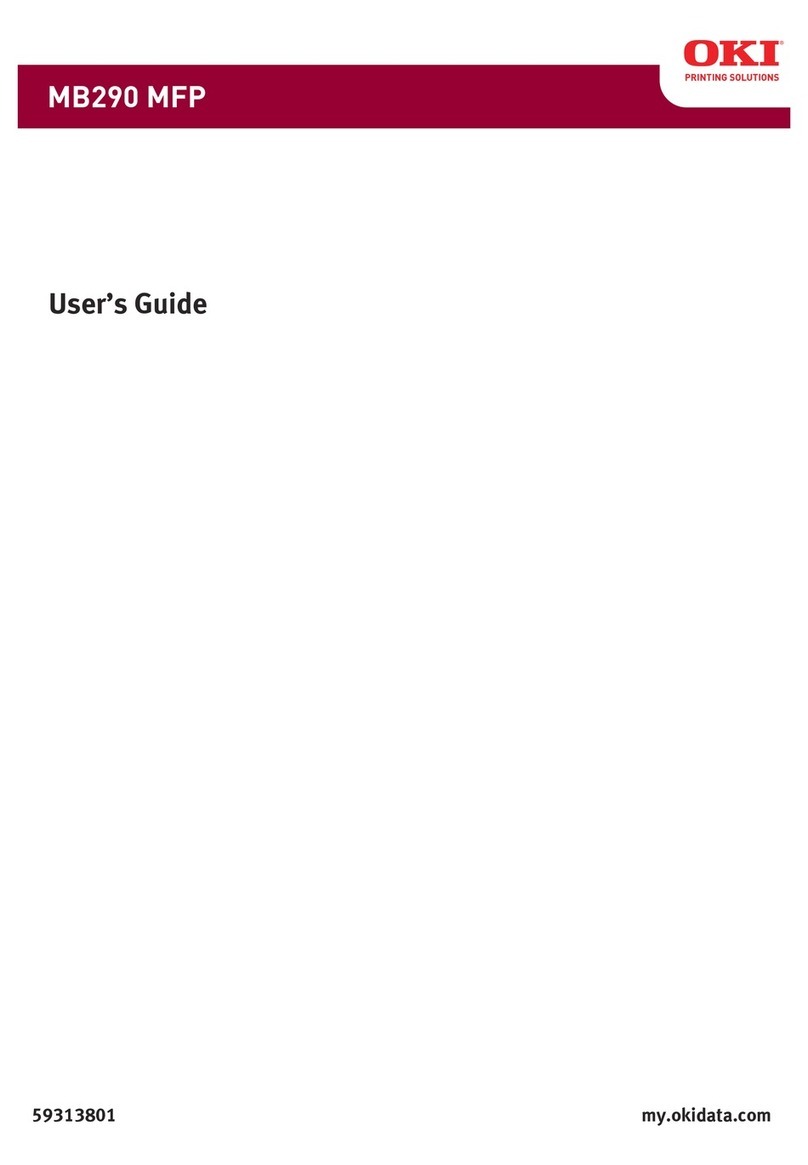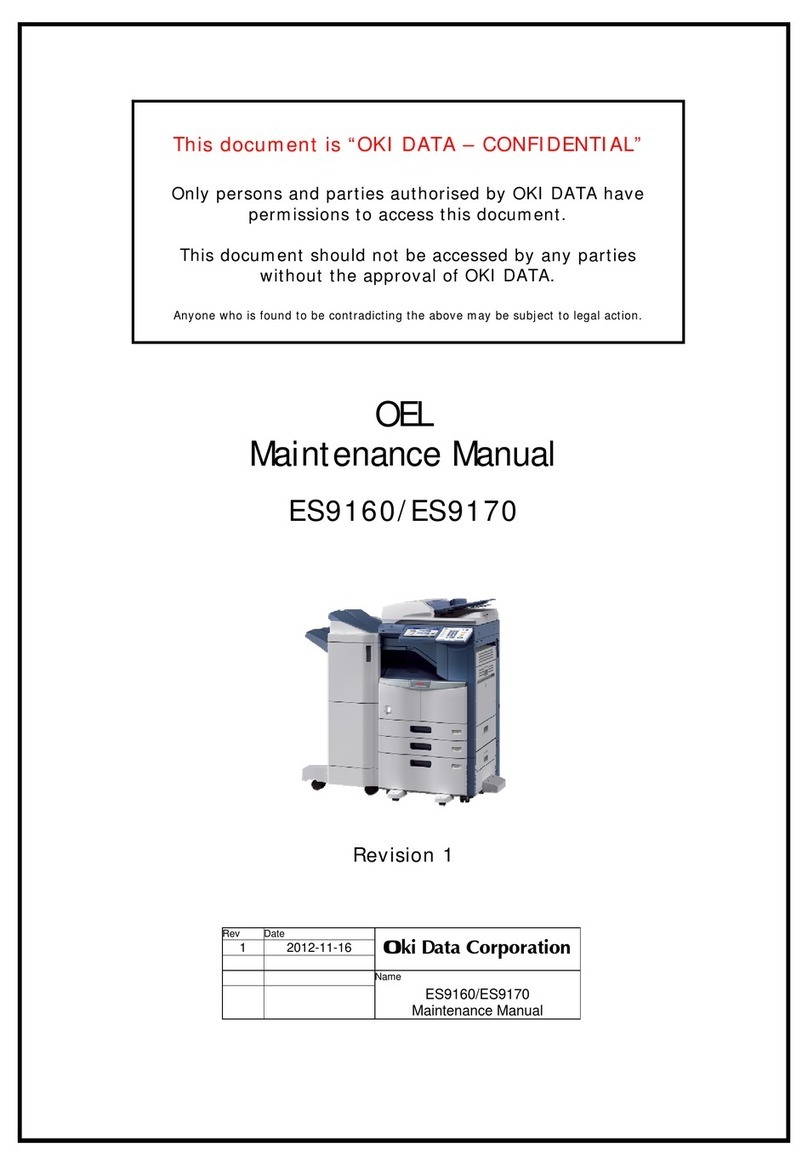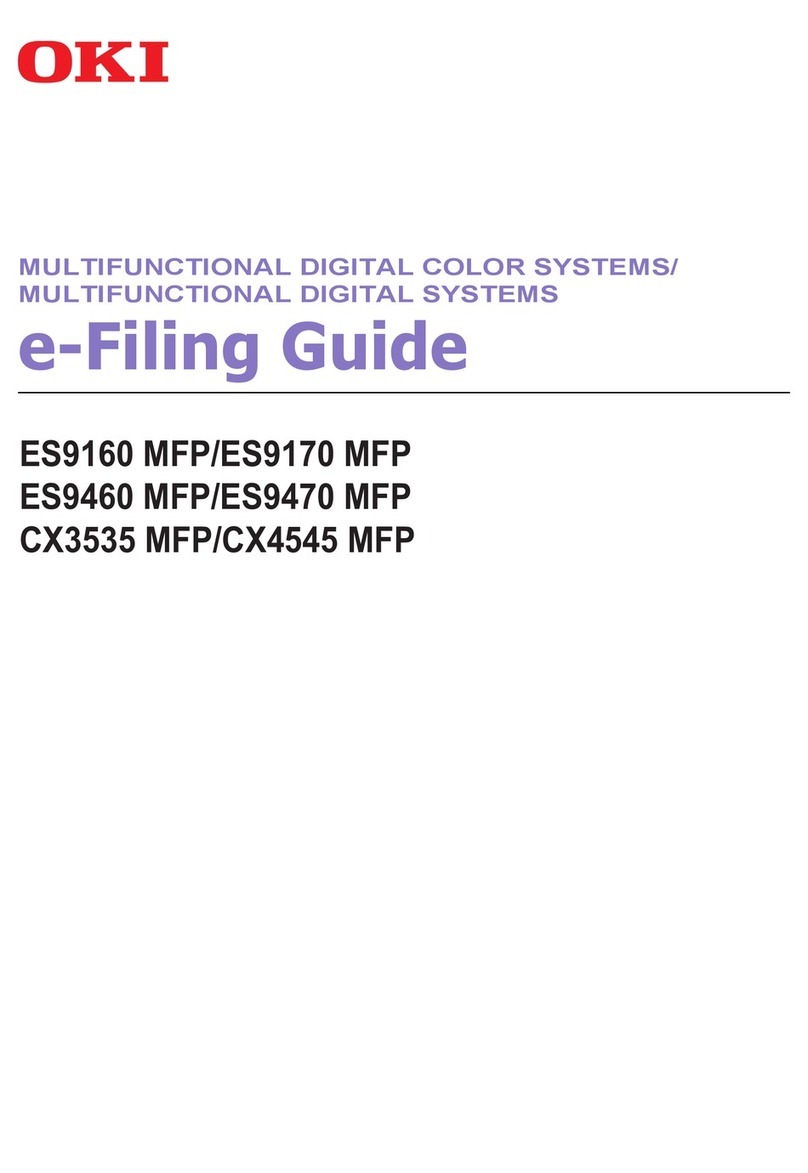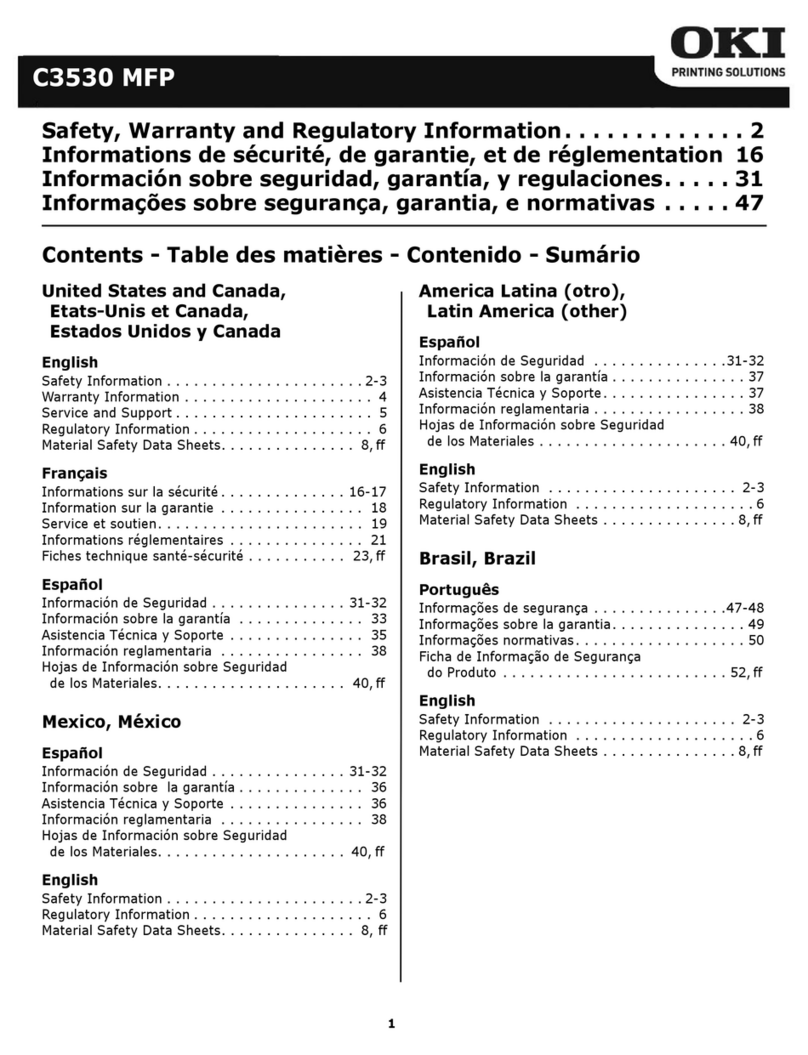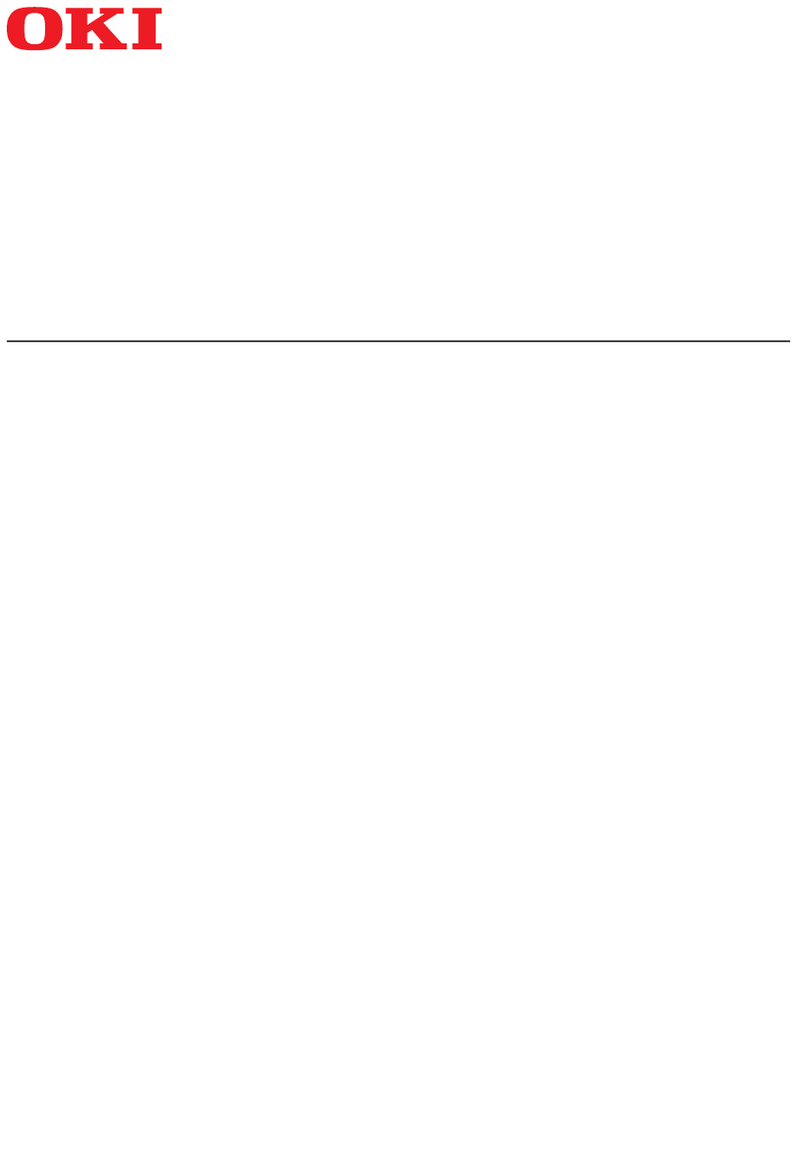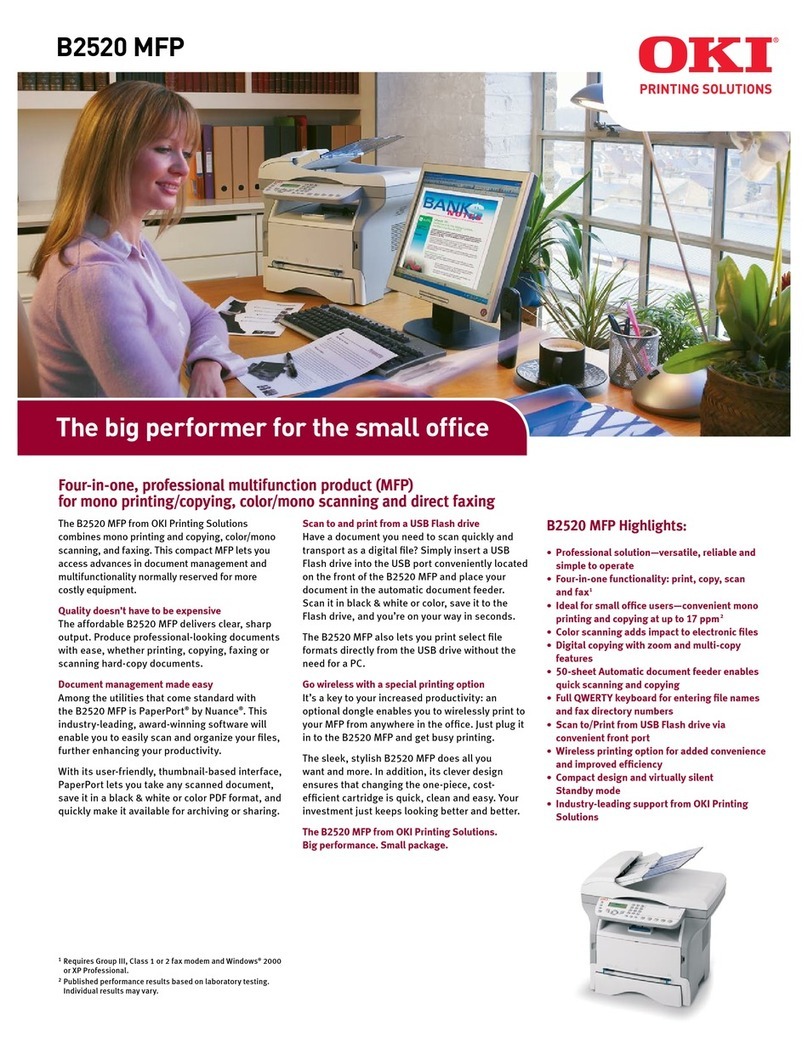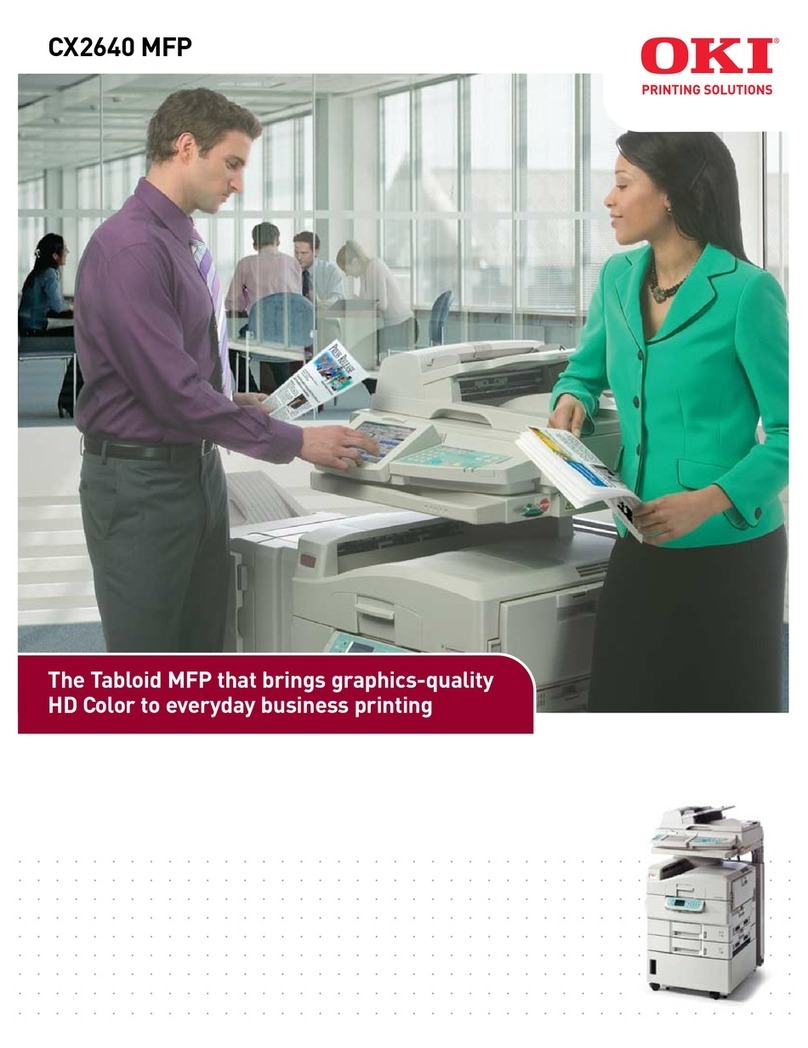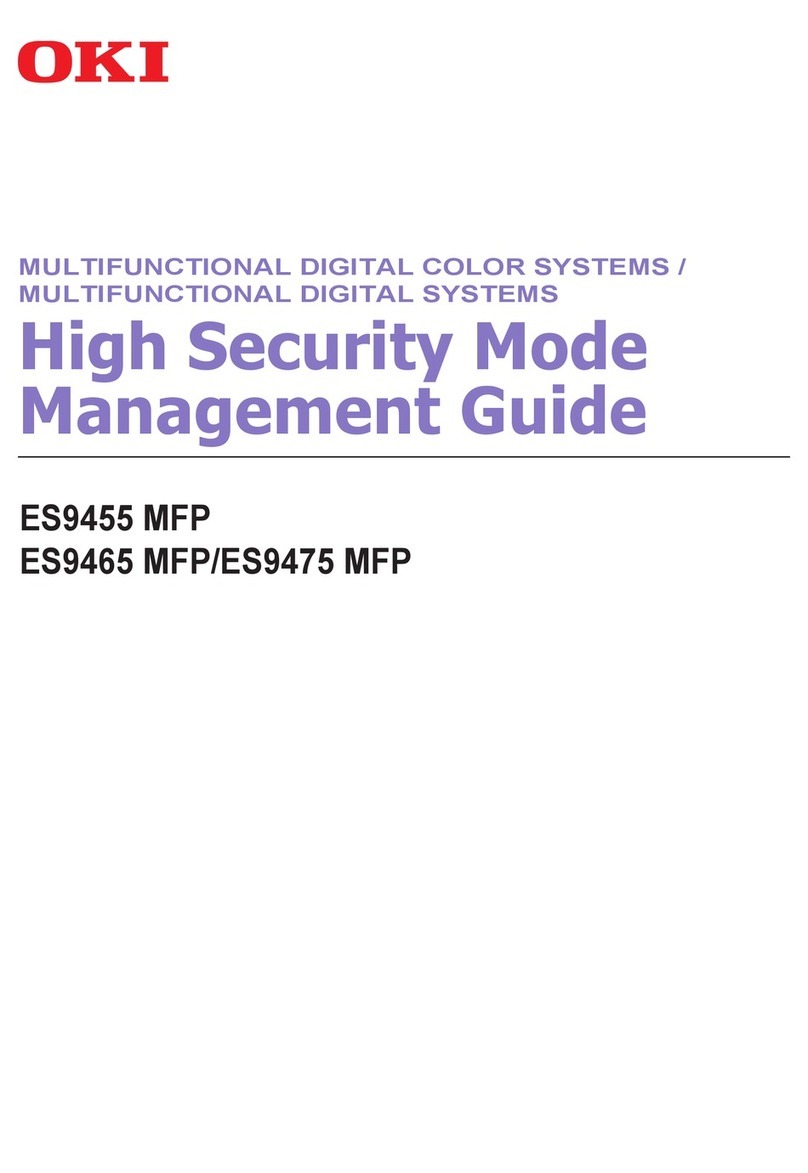Contents x-7
Tray 2 ........................................................................................................ 3-14
Loading Plain Paper............................................................................ 3-14
About Duplex Printing ................................................................................. 3-17
How do I autoduplex? ............................................................................... 3-17
Output Tray .................................................................................................. 3-19
Media Storage .............................................................................................. 3-20
Original Media .............................................................................................. 3-21
Specifications ............................................................................................ 3-21
Documents that can be placed on the original glass .......................... 3-21
Documents that can be loaded into the ADF ...................................... 3-21
Loading a Document to be Copied ............................................................ 3-23
Placing a document on the original glass.................................................. 3-23
Loading a document into the ADF............................................................. 3-24
4 Using the Printer Driver ................................................................................ 4-1
Selecting Printer Driver Options/Defaults (for Windows) .......................... 4-2
Displaying Printer Driver Settings ............................................................... 4-2
Windows Vista ...................................................................................... 4-2
Windows XP/Server 2003 ..................................................................... 4-3
Windows 2000 ...................................................................................... 4-3
Printer Driver Settings ................................................................................... 4-4
Common Buttons ........................................................................................ 4-4
Basic Tab .................................................................................................... 4-5
Layout Tab .................................................................................................. 4-6
Overlay Tab................................................................................................. 4-6
Watermark Tab ........................................................................................... 4-6
Quality Tab.................................................................................................. 4-6
Version Tab................................................................................................. 4-7
5 Using the Copier ............................................................................................ 5-1
Making Basic Copies ..................................................................................... 5-2
Basic Copy Operation ................................................................................. 5-2
Specifying the Copy Quality Setting............................................................ 5-3
Selecting the Document Type............................................................... 5-3
Specifying the Copy Density ................................................................. 5-4
Specifying the Zoom Ratio .......................................................................... 5-4
Selecting a Preset Zoom Ratio ............................................................. 5-4
Specifying a Custom Zoom Ratio ......................................................... 5-4
Selecting the Media Tray ............................................................................ 5-5
Making Advanced Copies ............................................................................. 5-6
Setting 2in1 Copying................................................................................... 5-6
2in1 Copying From the ADF ................................................................. 5-6
2in1 Copying From the Original Glass .................................................. 5-6
Setting a Copy Function.............................................................................. 5-7
ID Card Copying ................................................................................... 5-8
Repeat Copying .................................................................................... 5-9