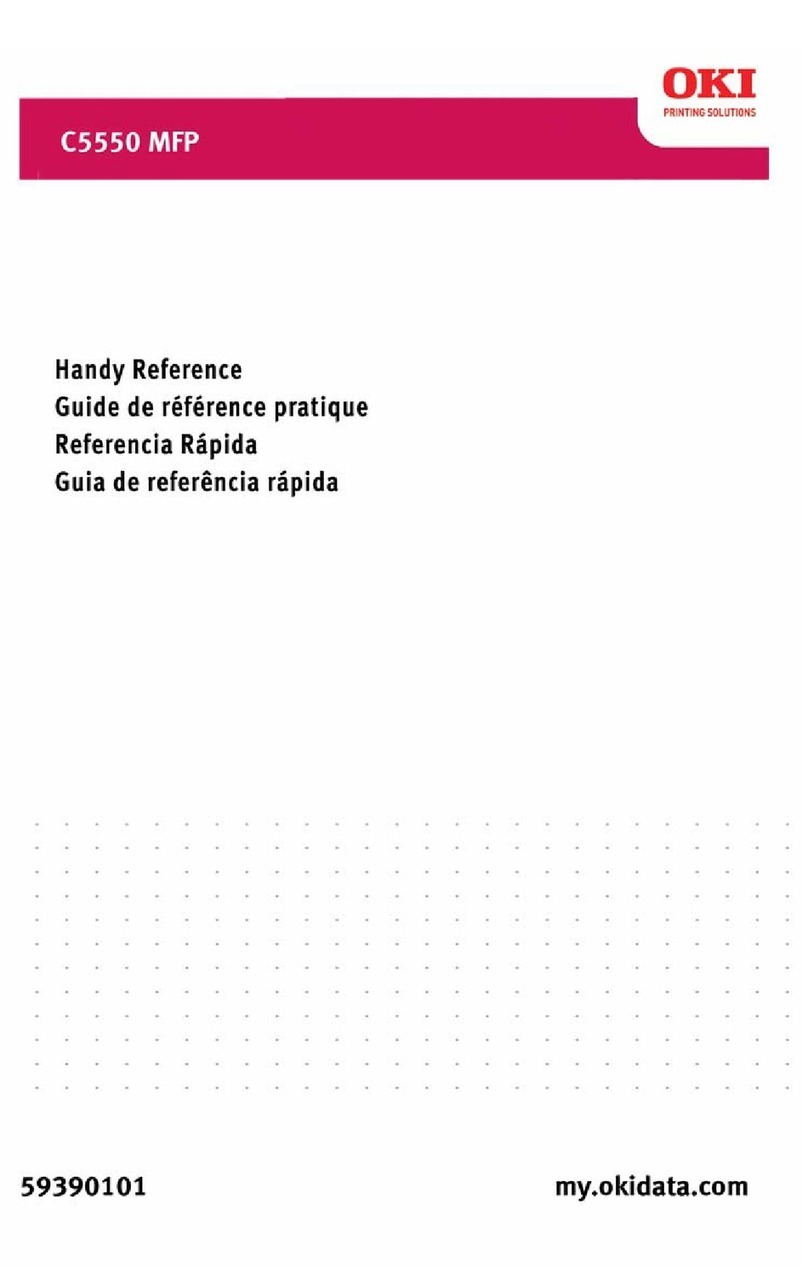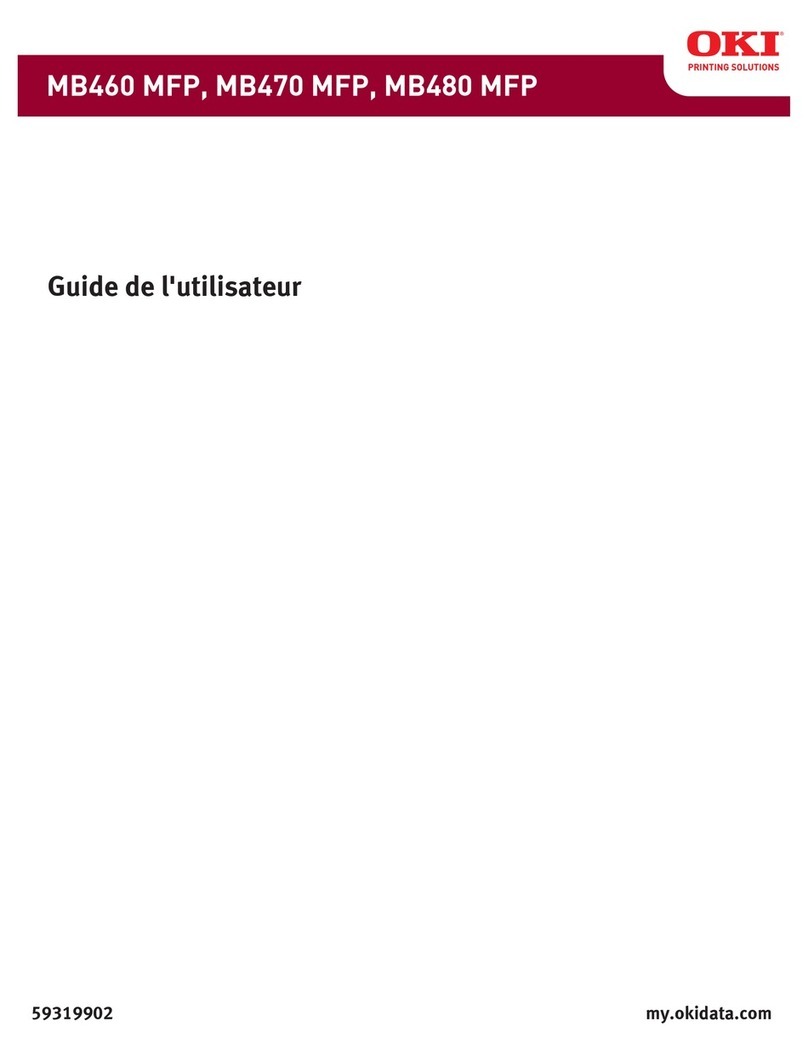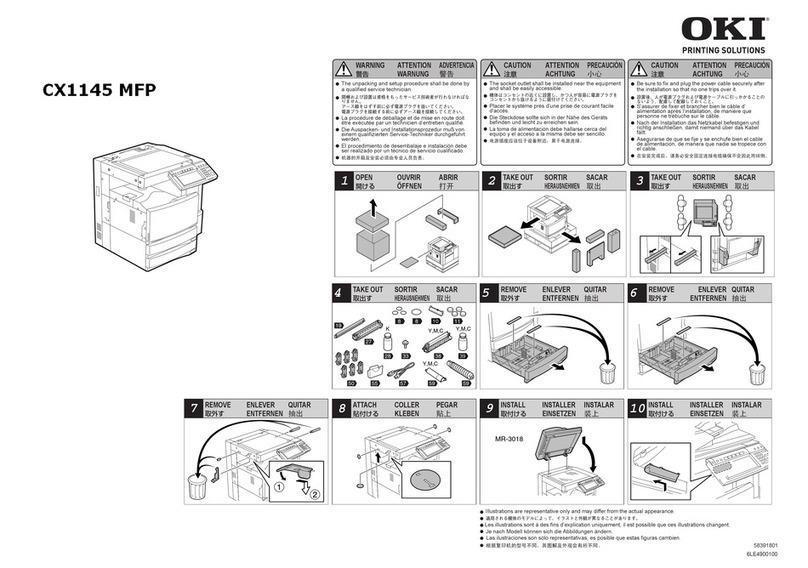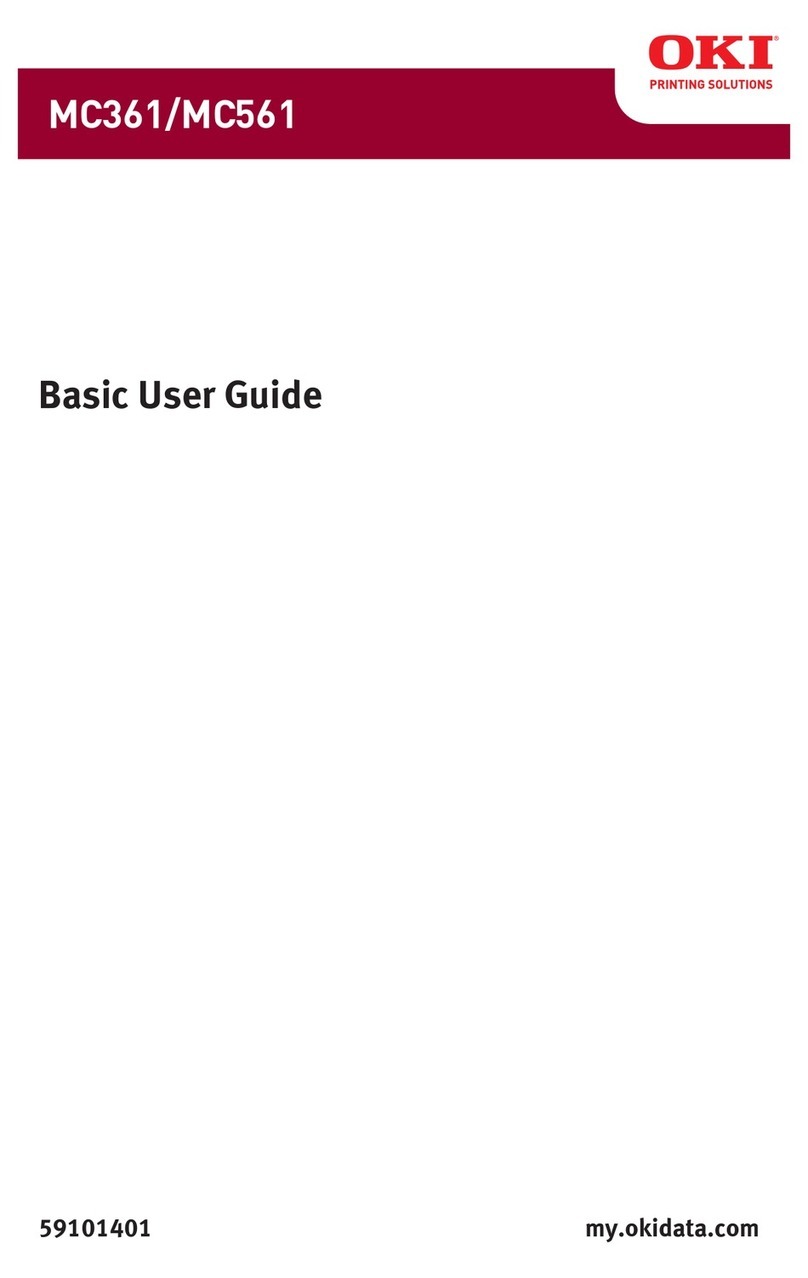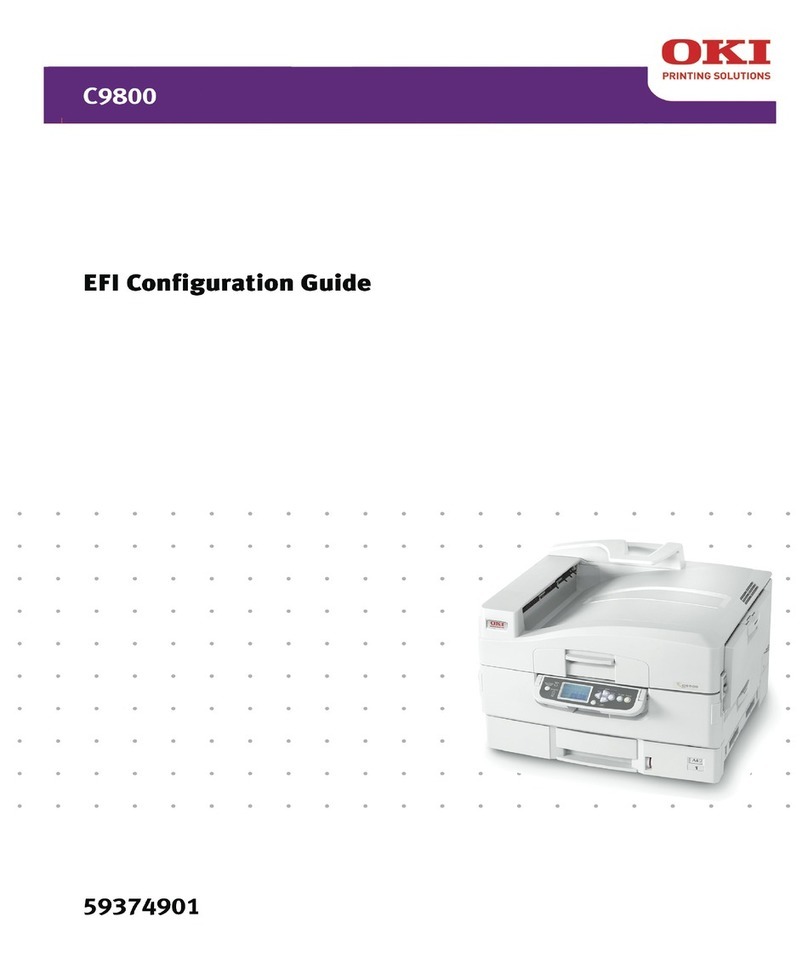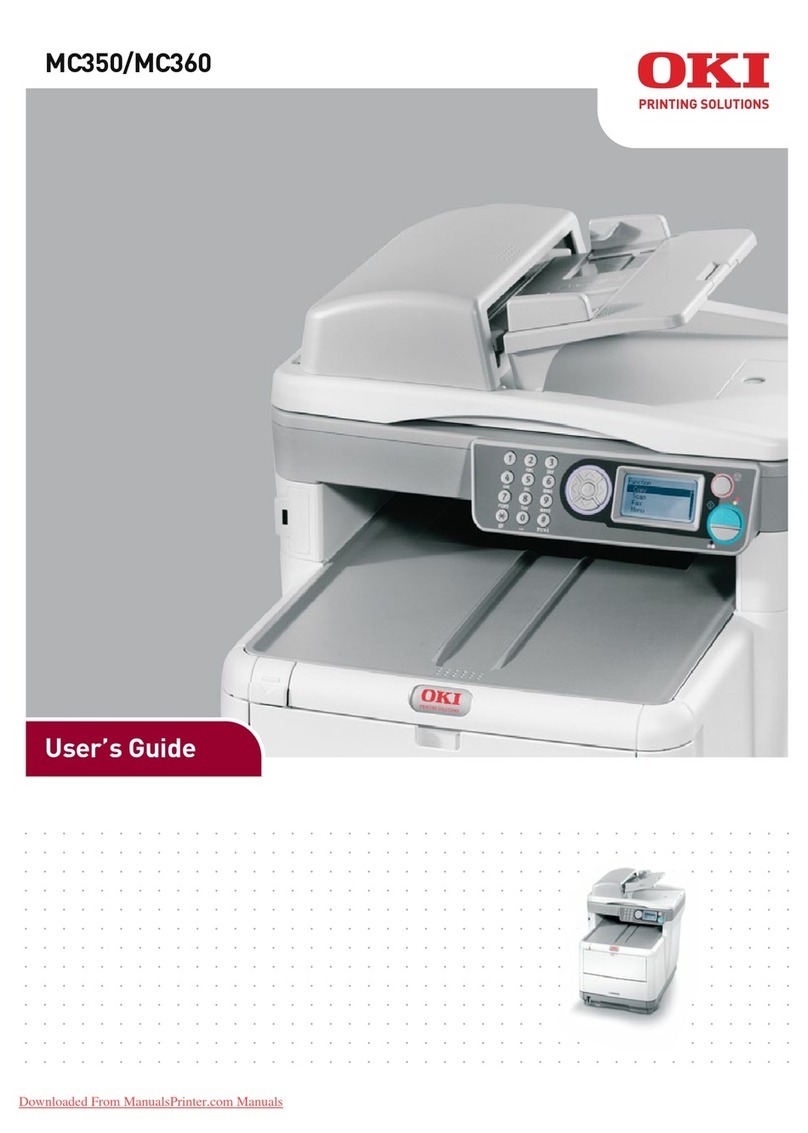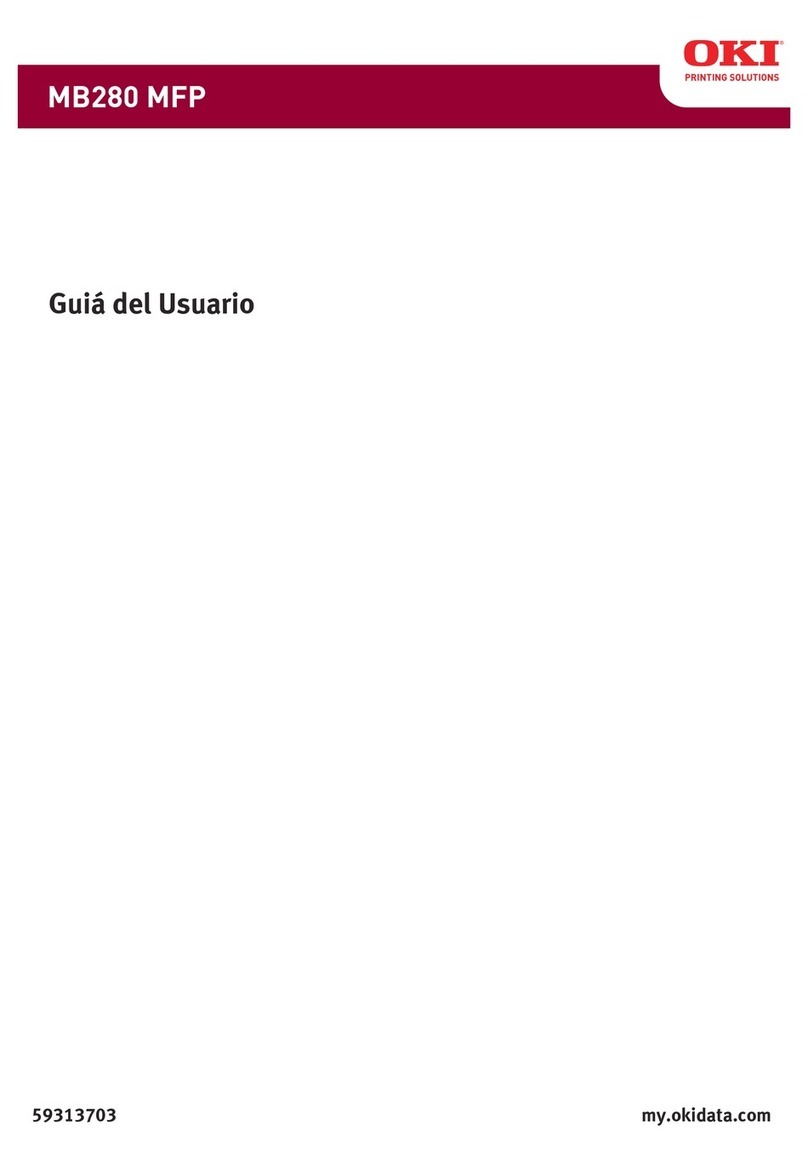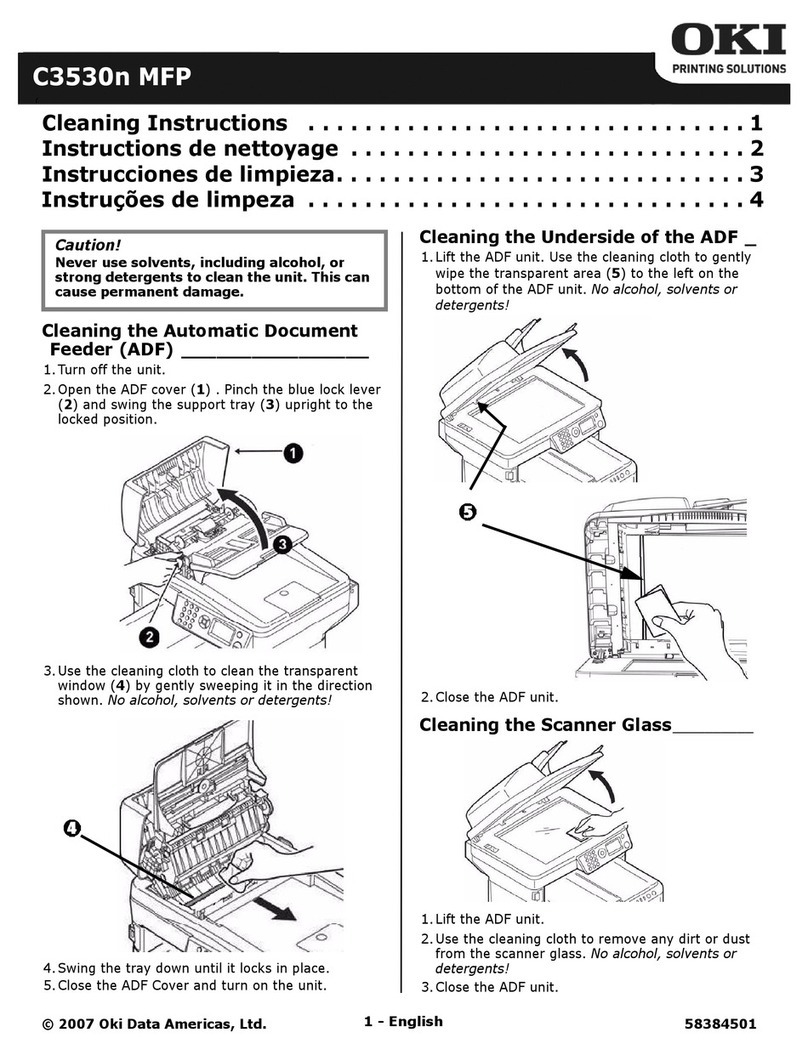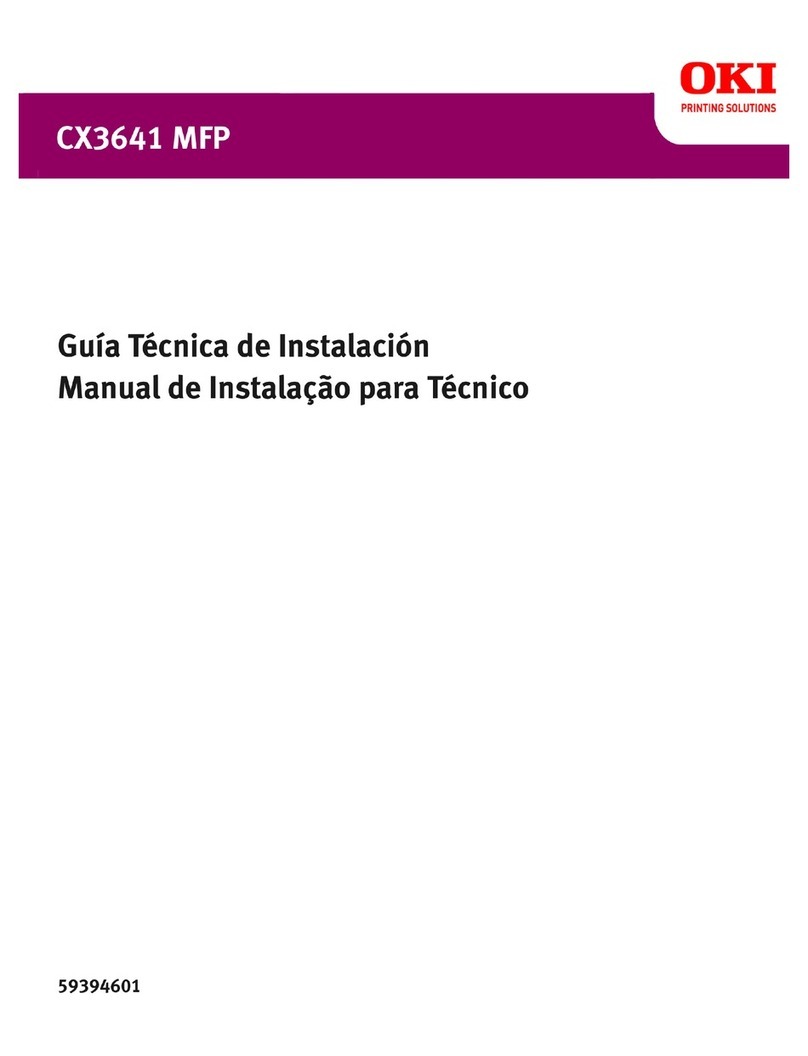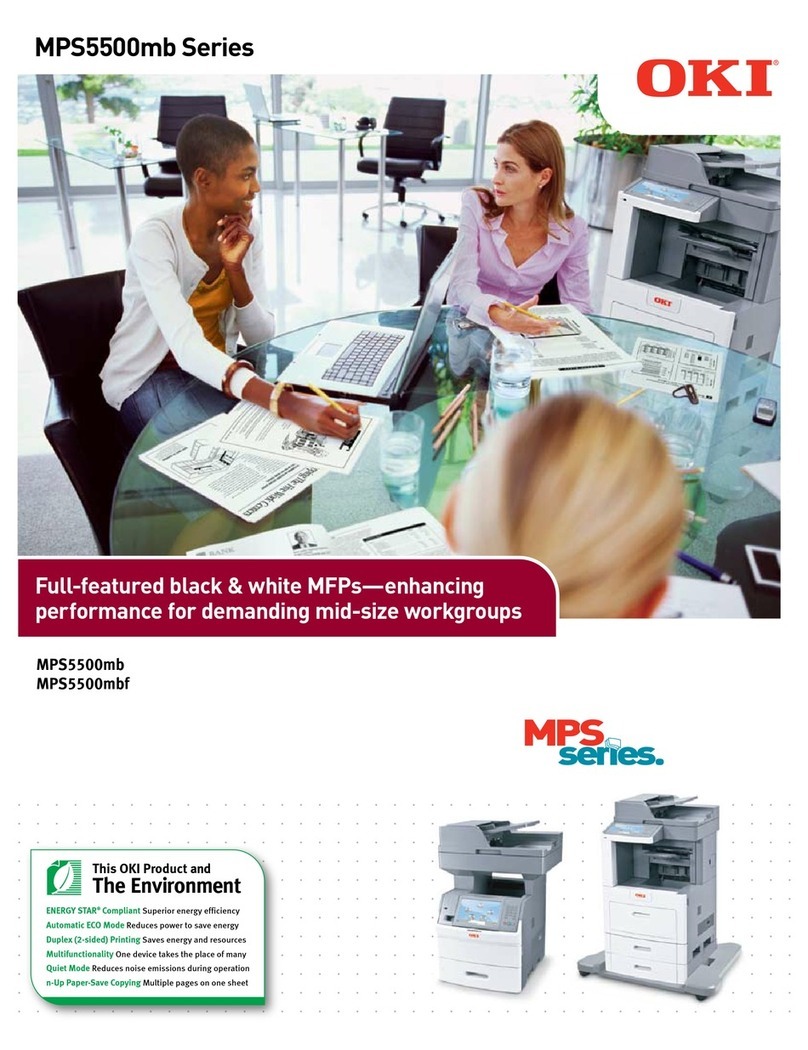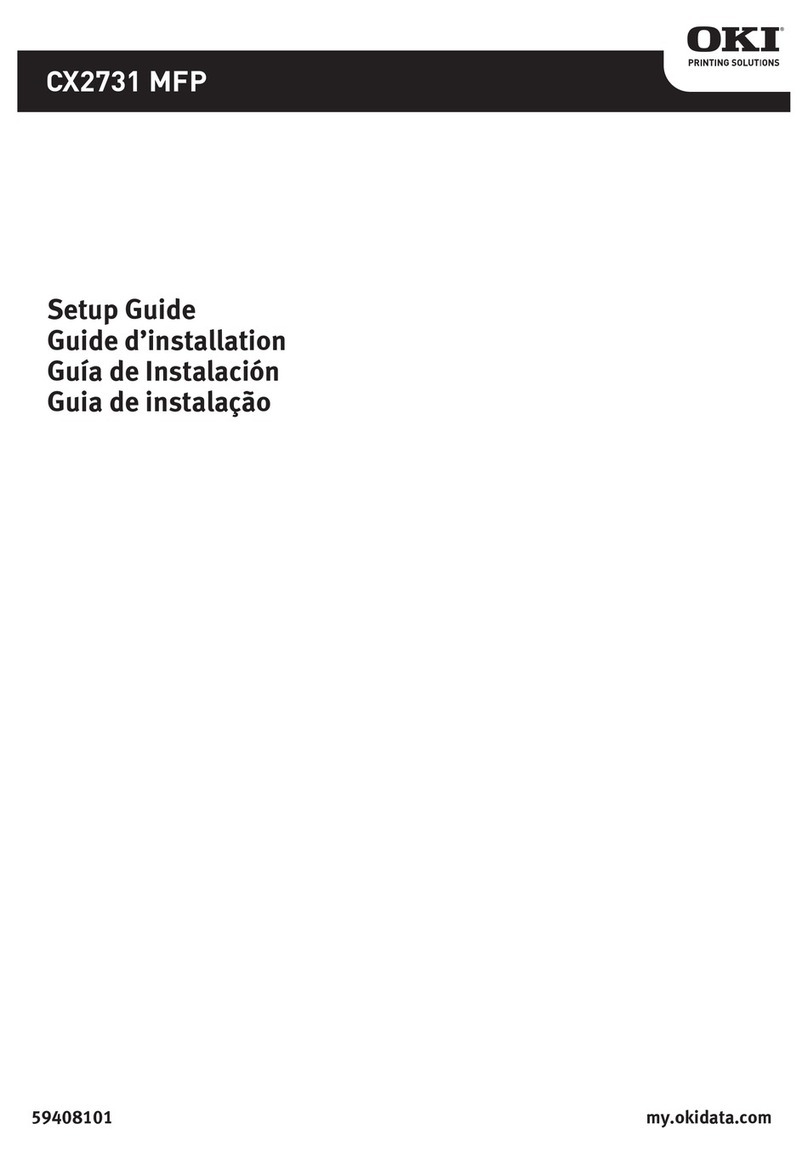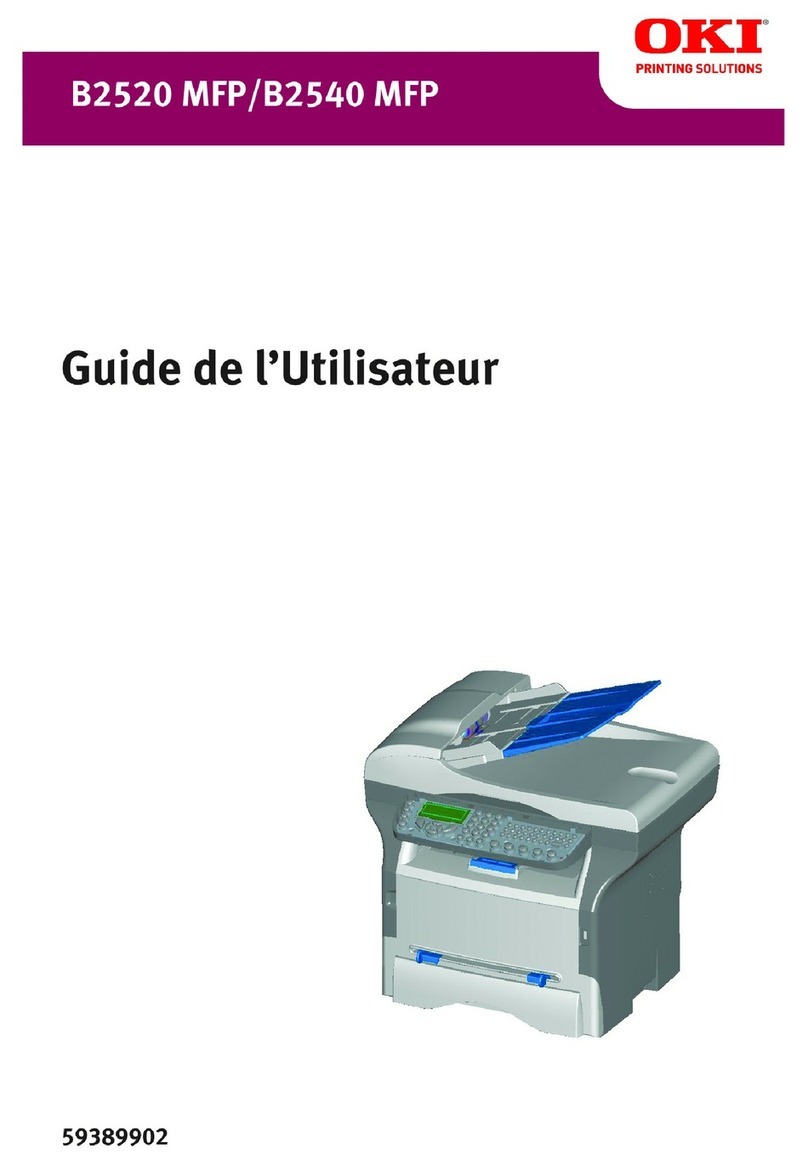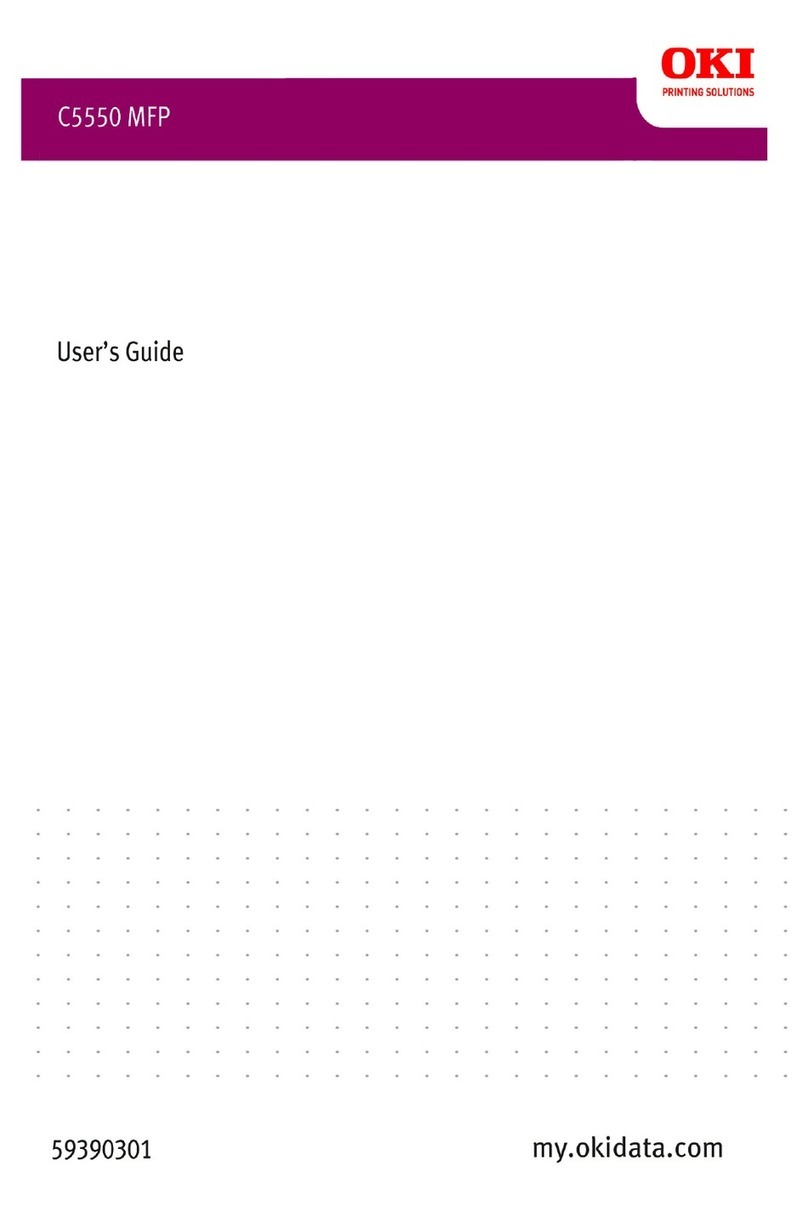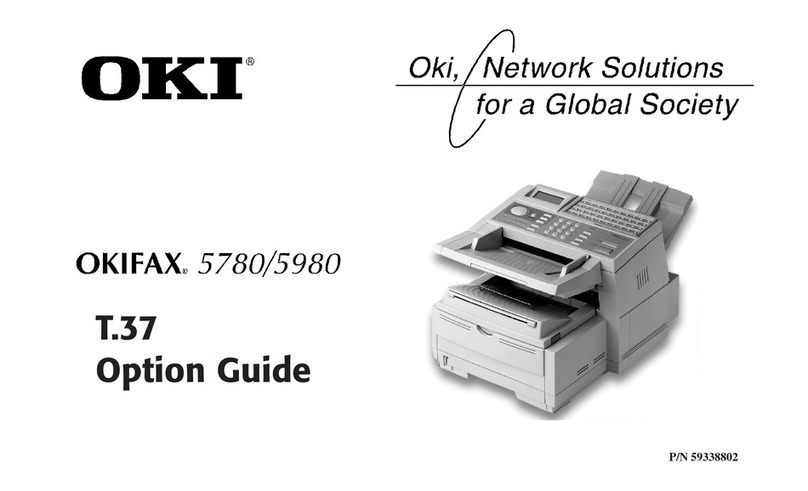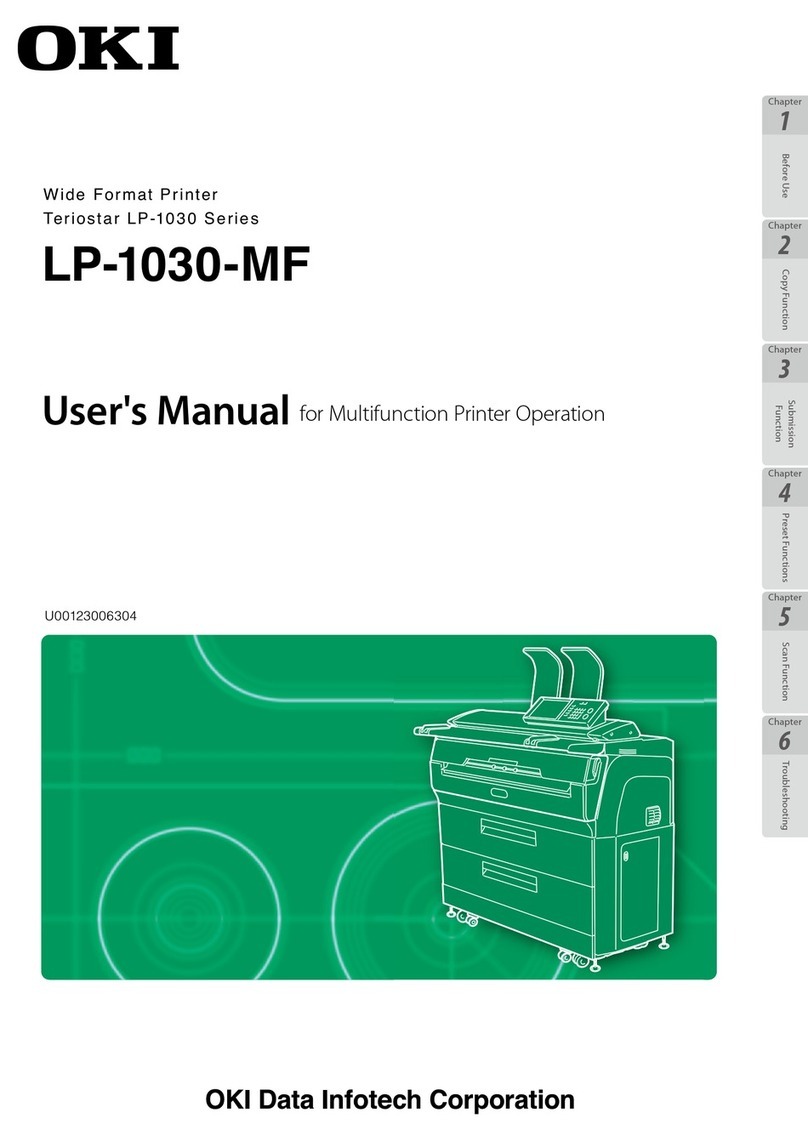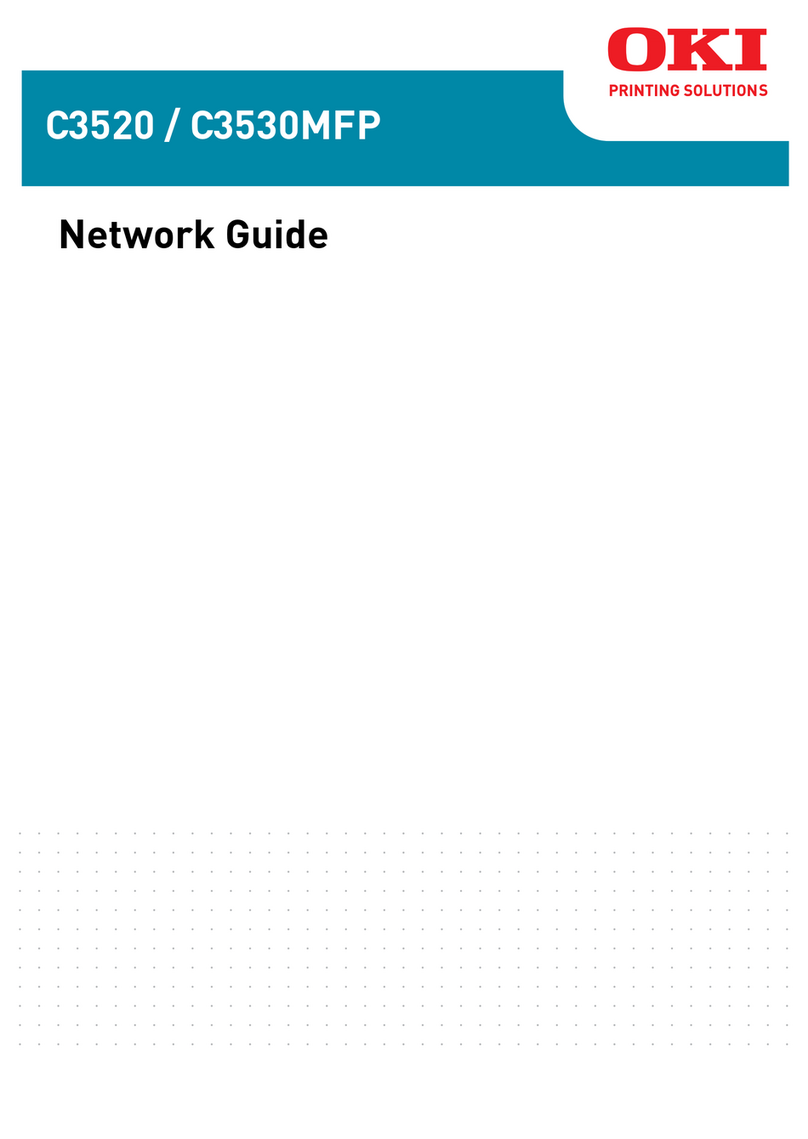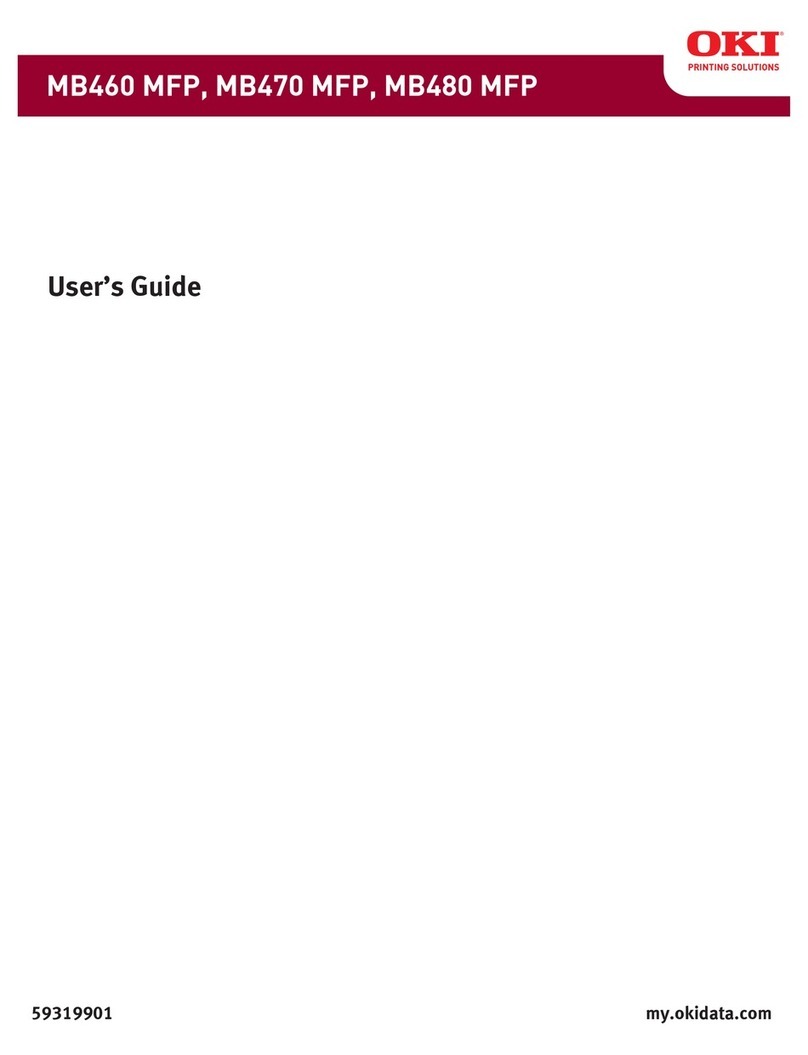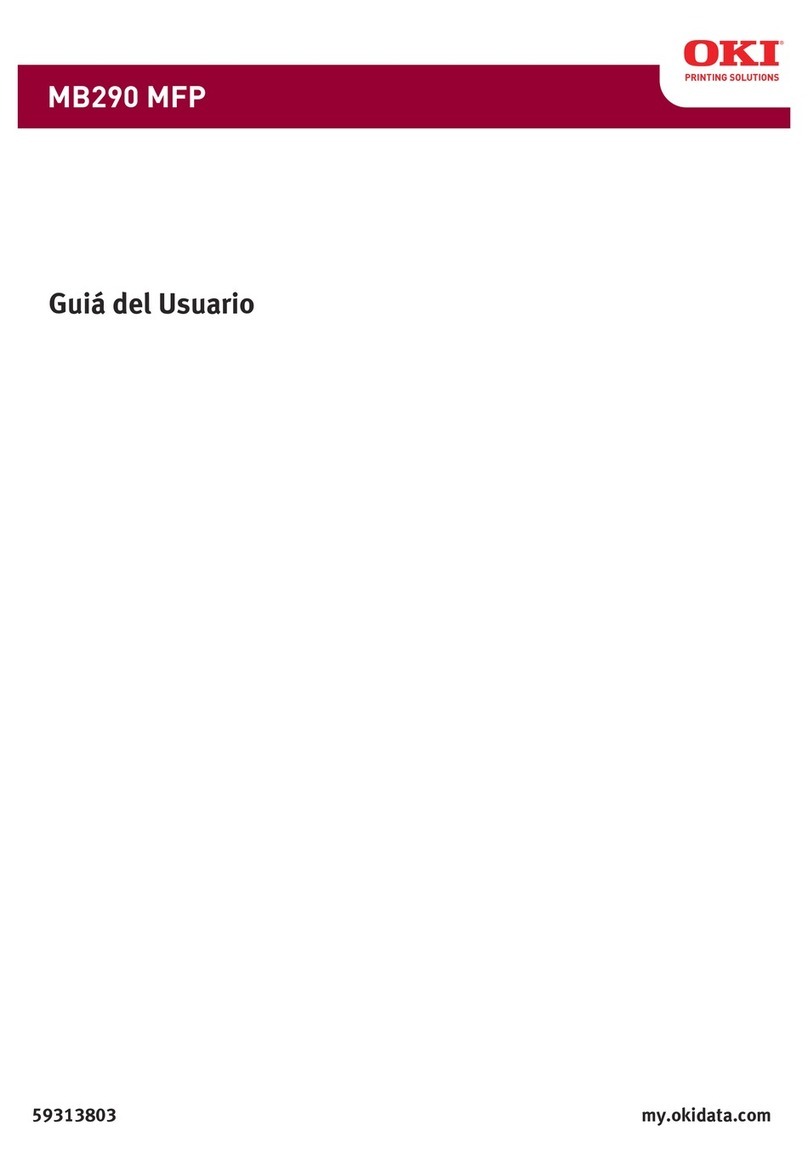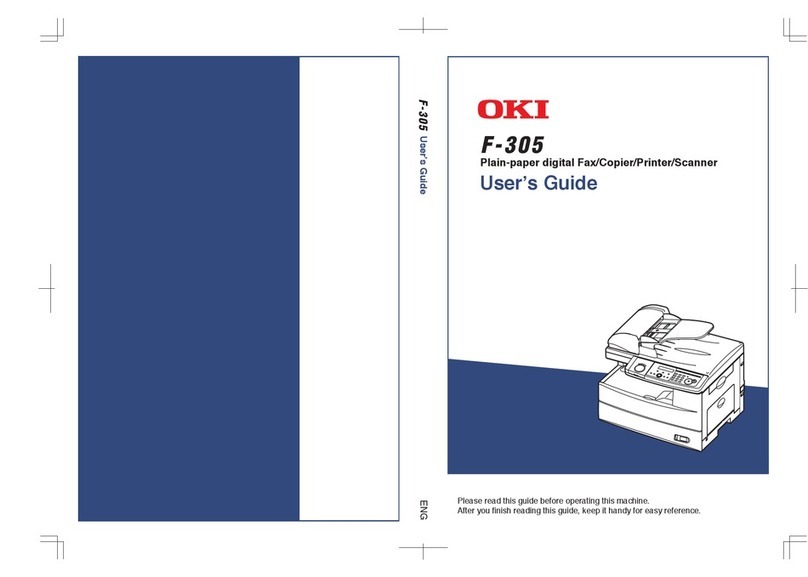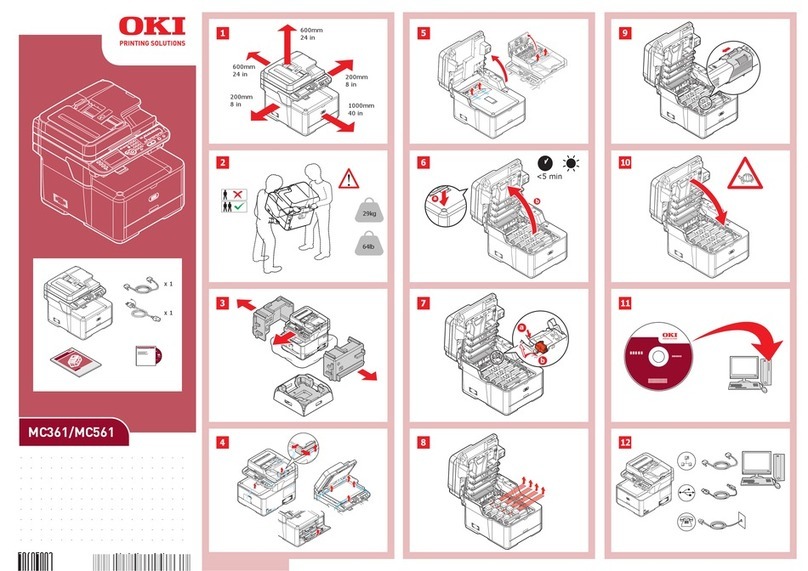Setting up User Management Setting 9
Please remember the following limitations and considerations for the User Management Setting.
- The jobs cannot be printed or deleted from TopAccess. When you want to print or delete the
jobs, please perform the operation from the [JOB STATUS] button on the Control Panel.
- When the Windows Domain or LDAP Authentication is enabled, the password setting in the
User Information will not be used for the authentication. Do not specify the password for the
User Information when the Windows Domain or LDAP Authentication is used.
- When the user’s jobs are in progress or the user currently log in the touch panel, the user
information cannot be deleted or you cannot reset the user’s counters.
- The print jobs sent from Mac OS X 10.3.x or earlier are processed as invalid jobs depending
on the Department Code Enforcement setting. When the printing is performed on Mac OS X
10.3.x to 10.4.x, the printing job is displayed with a user name "OSX User" on the Touch
Panel Display of the equipment.
Before registering the user information, enable the User Management Setting.
P.9 “Enabling User Management Setting”
After you enable the User Management Setting, register the user information.
P.22 “Managing User Information”
Enabling User Management Setting
This equipment supports the following methods for the User Management Setting.
yWindows Domain Authentication
When your network manages the network users using the Windows Domain, this equipment
can be managed using the Windows Domain Authentication.
When this is configured, users must enter the user name and password that is registered in
the Windows Domain to perform any operations on the Control Panel of this equipment.
P.10 “Enabling Windows Domain Authentication”
yLDAP Authentication
When your network manages the network users using the LDAP, this equipment can be
managed using the LDAP Authentication.
When this is configured, users must enter the user name and password that is registered in
the LDAP server to perform any operations on the Control Panel of this equipment.
P.15 “Enabling LDAP Authentication”
yMFP Local Authentication
When you do not have any network authentication systems in your network, you can use the
MFP Local Authentication.
When this is configured, users must enter the user name and password that is registered in
the MFP to perform any operations on the Control Panel of this equipment.
P.20 “Enabling MFP Local Authentication”
If you want to change the authentication method, please change the domain name and pass-
word settings of the User Information as required. It’s easy to change the settings of the User
Information using the Export/Import function.
P.31 “Exporting User Information and Counters”
P.34 “Importing User Information”