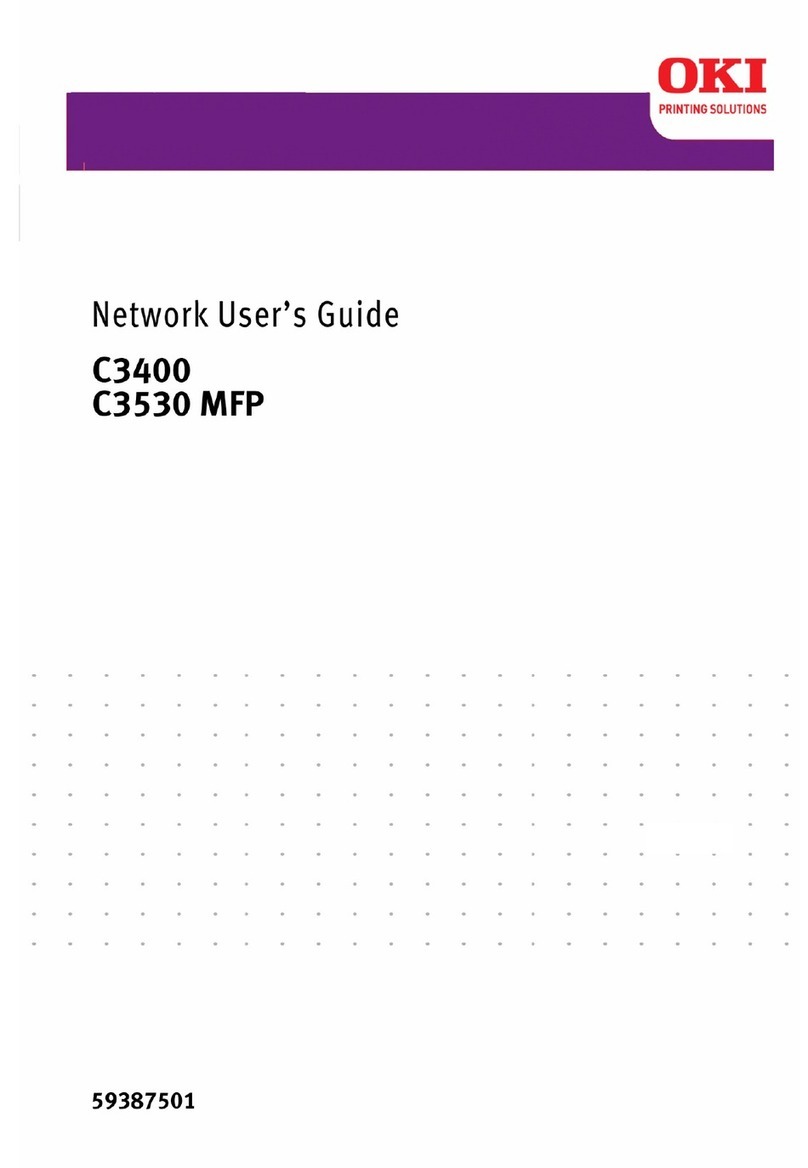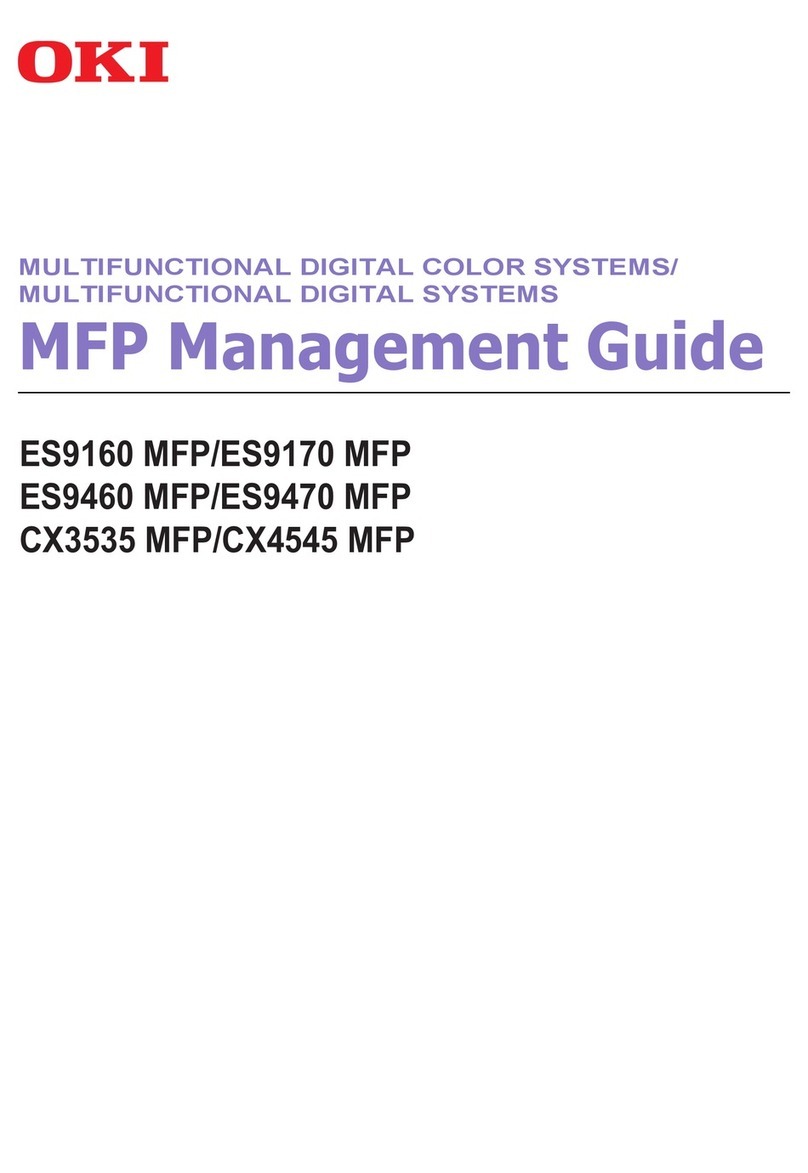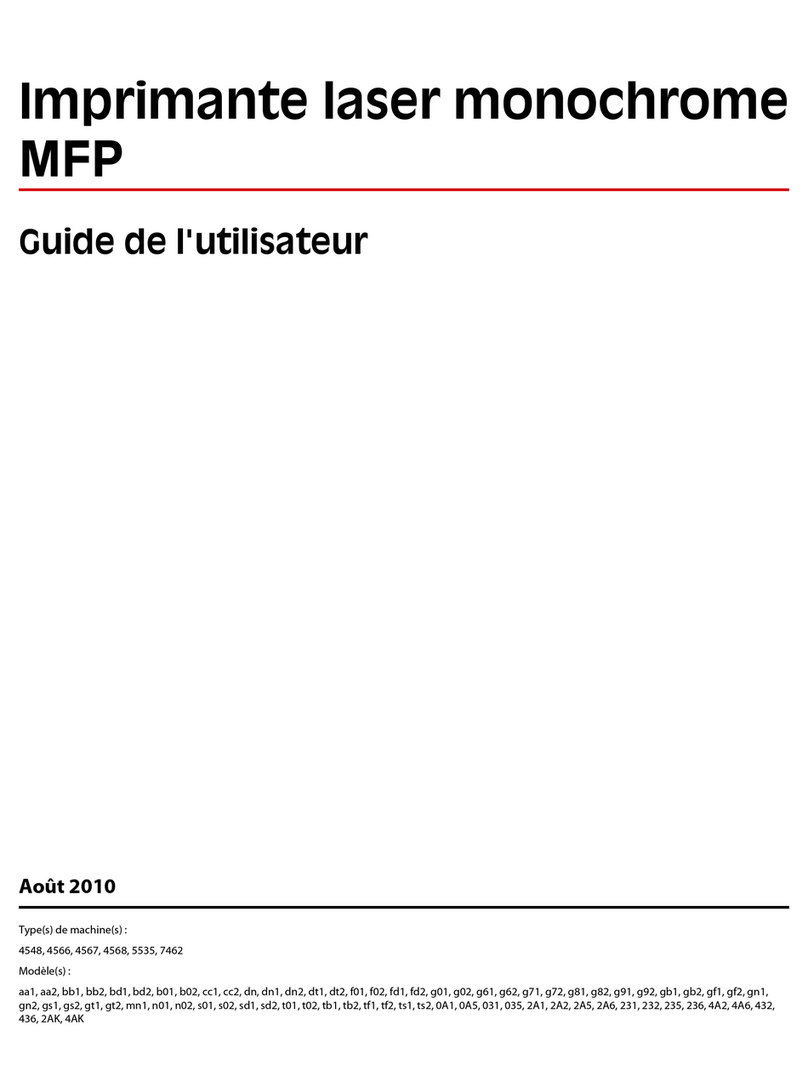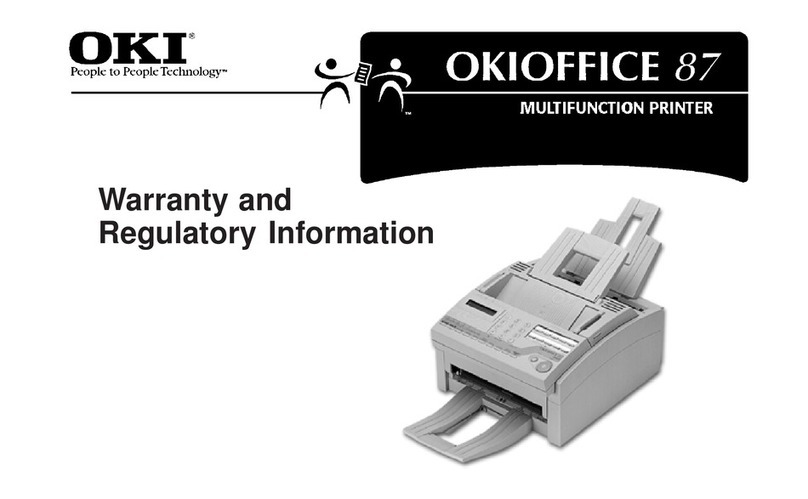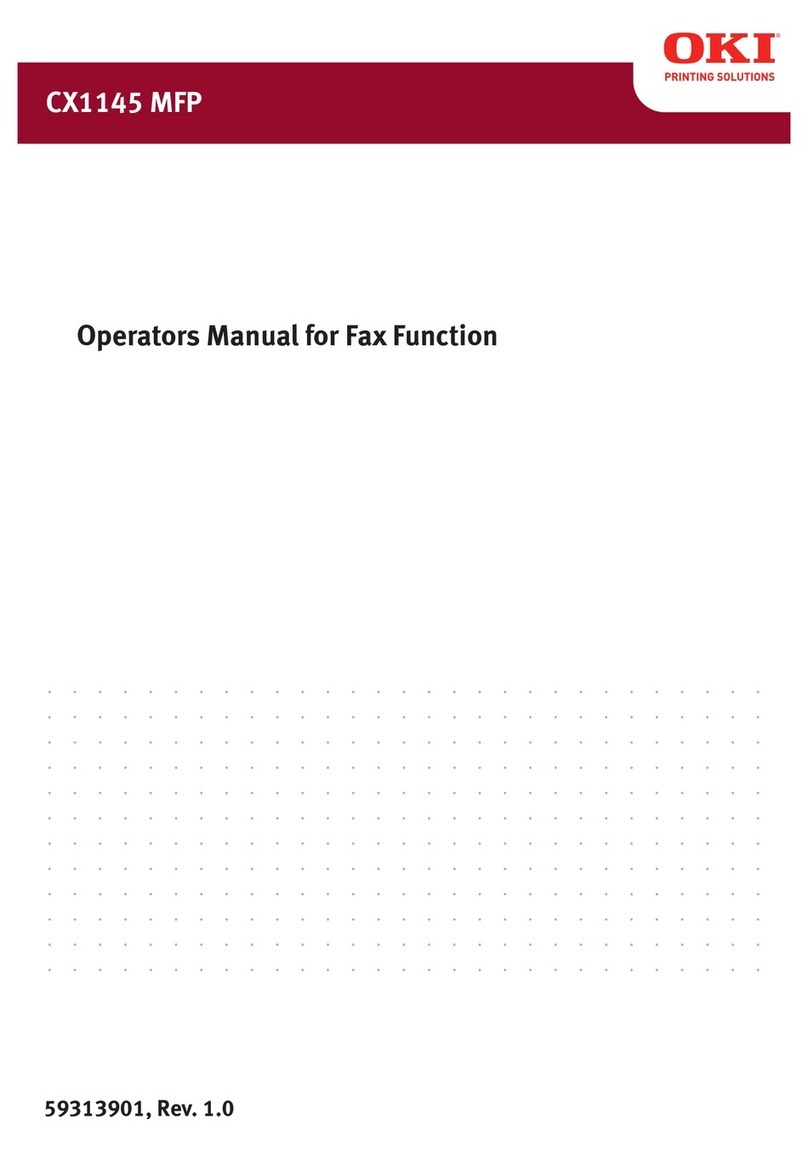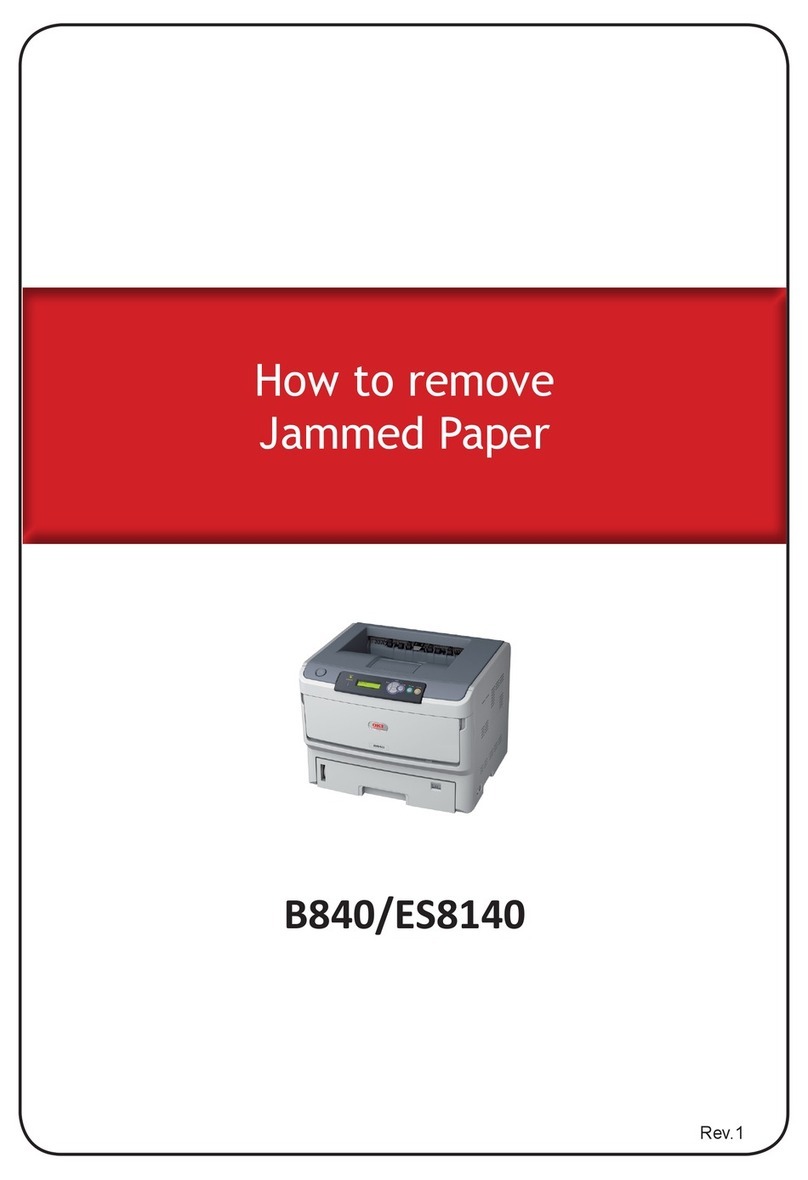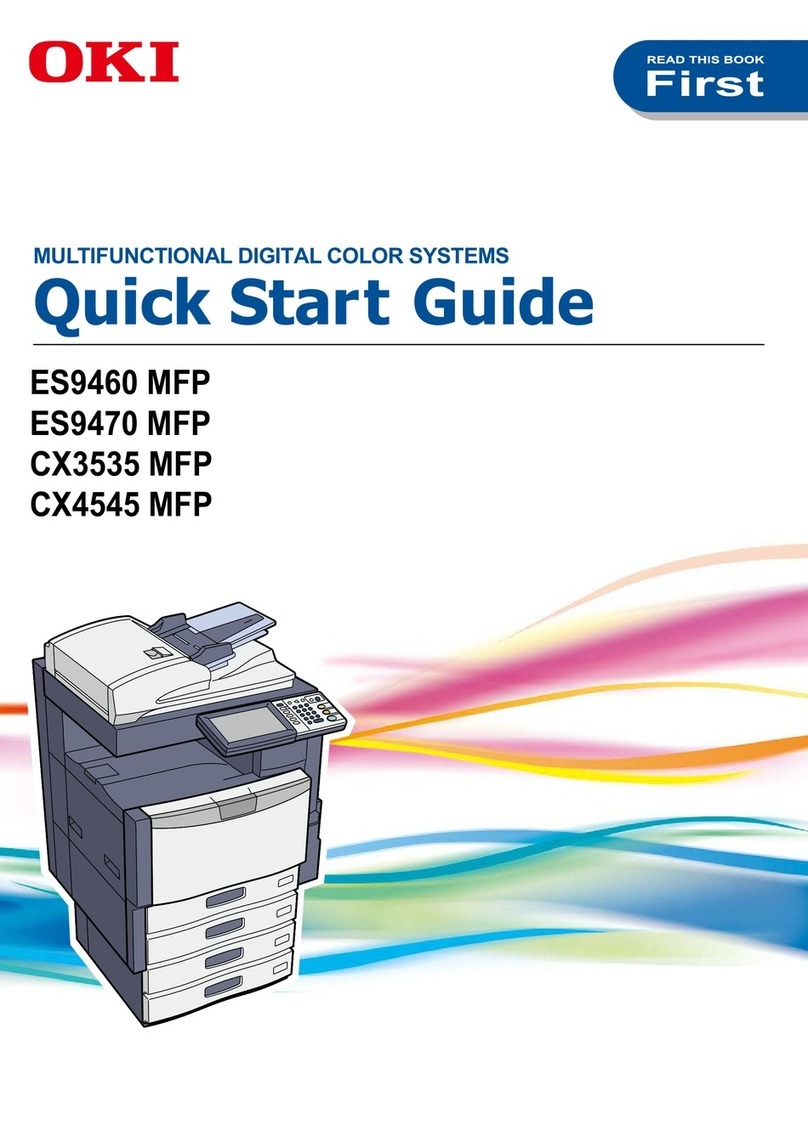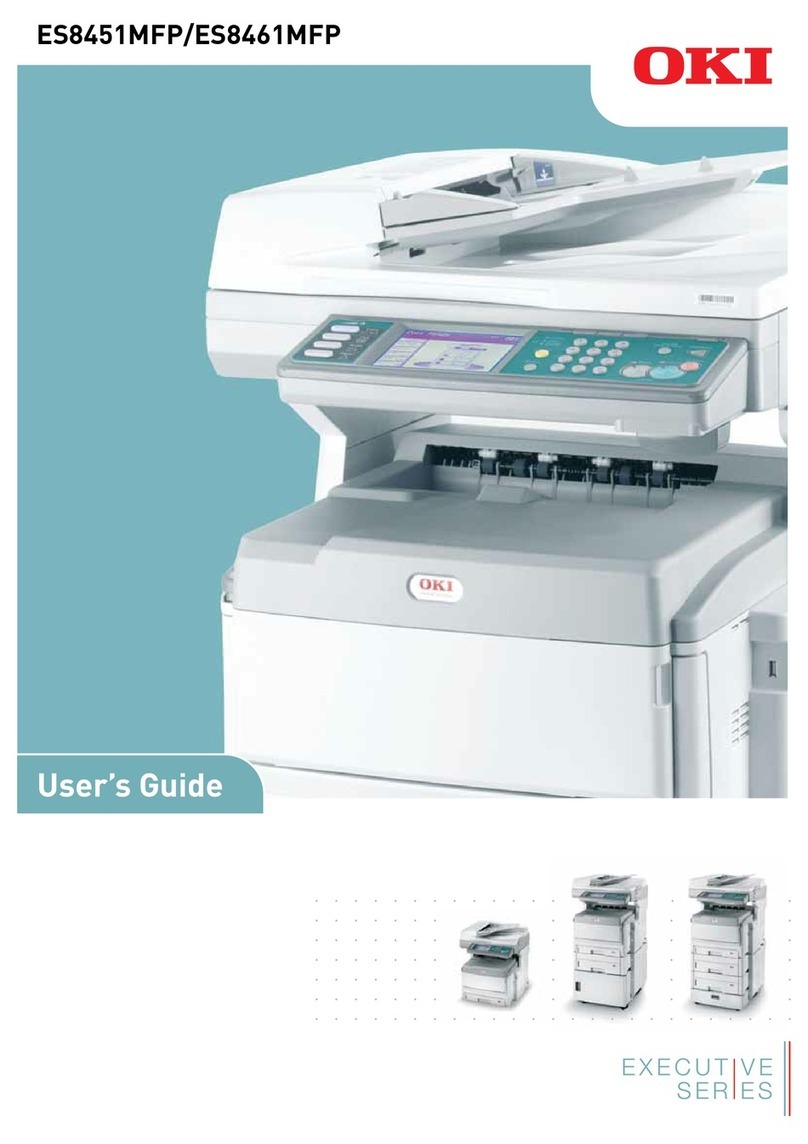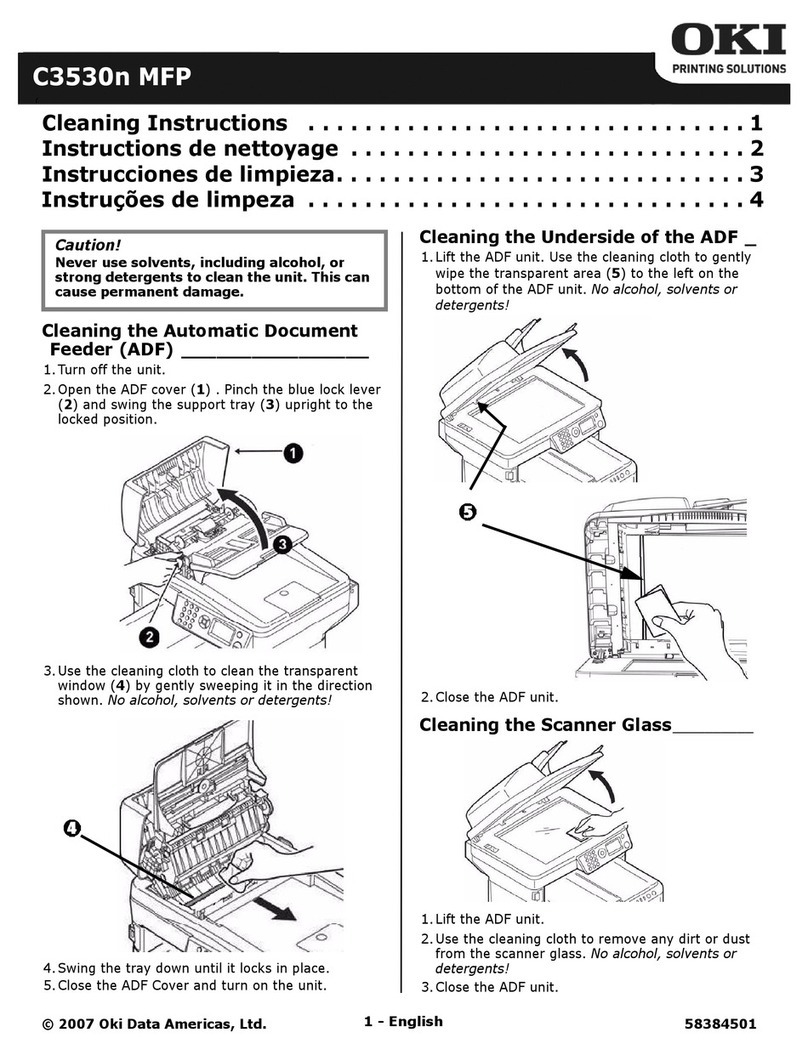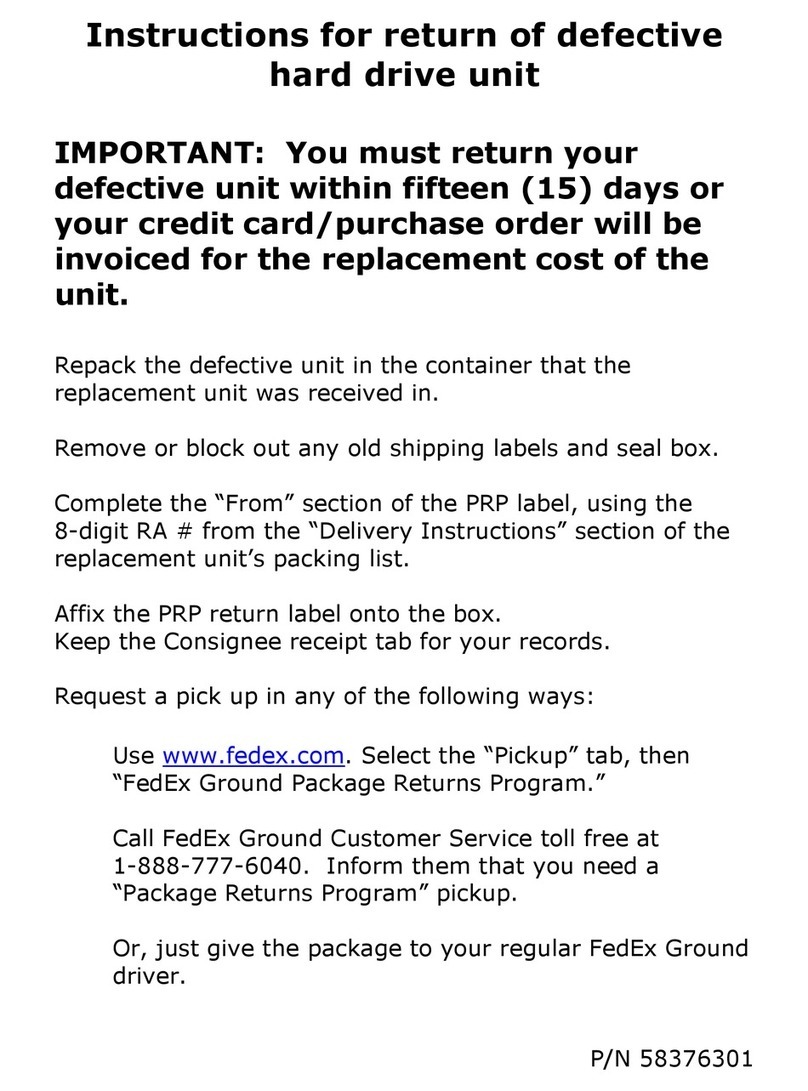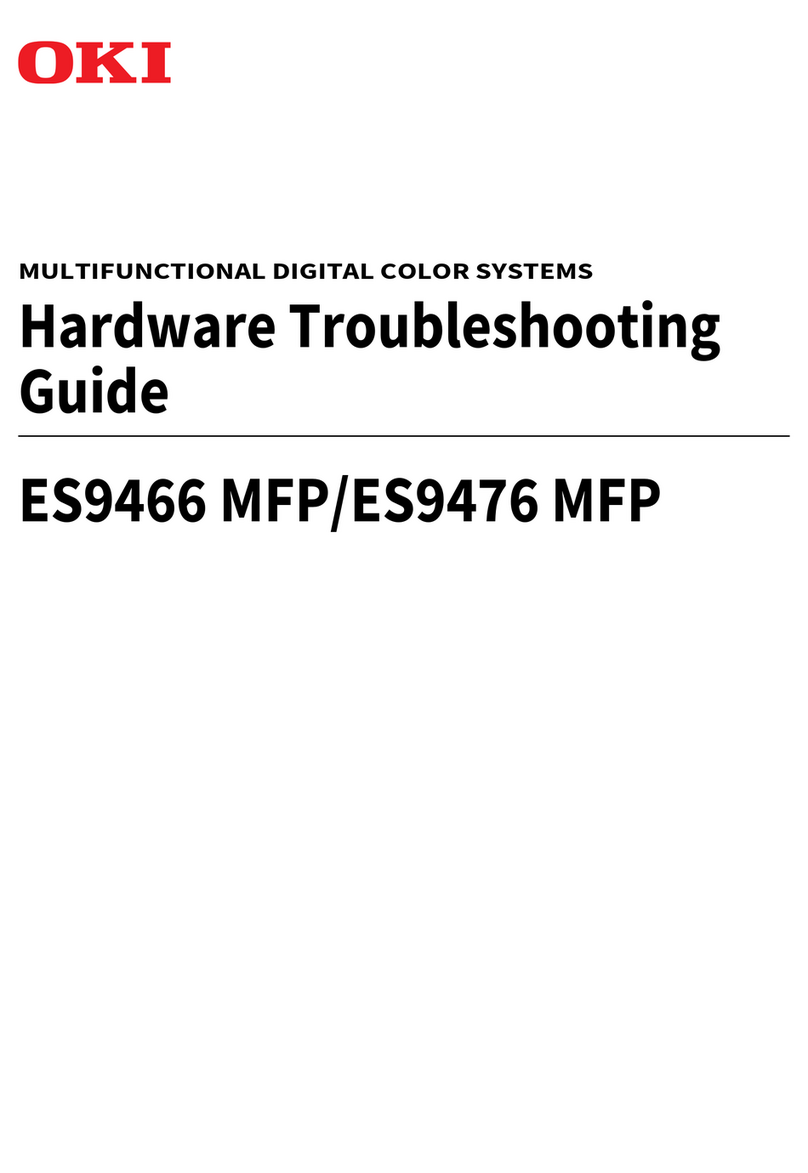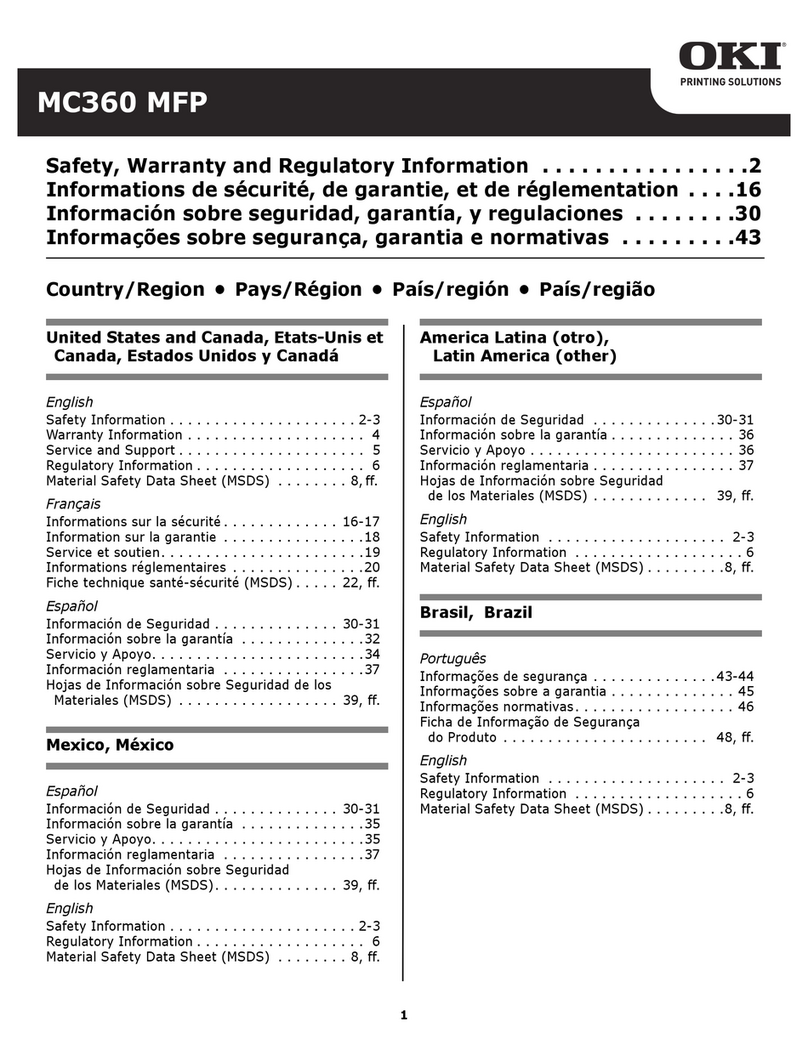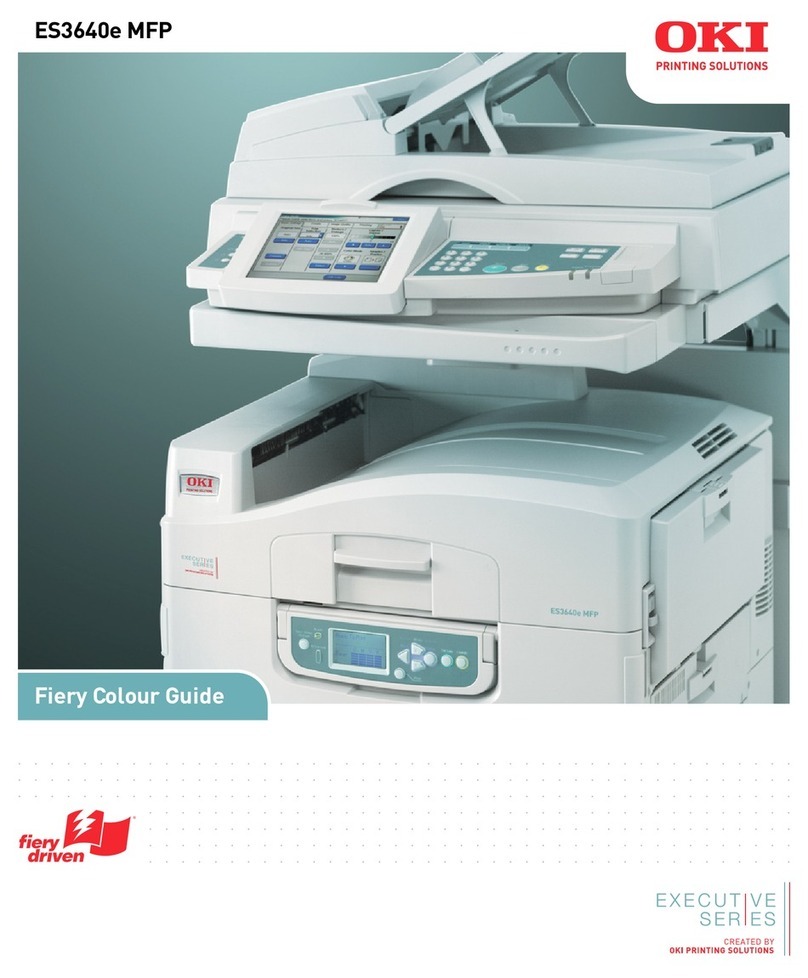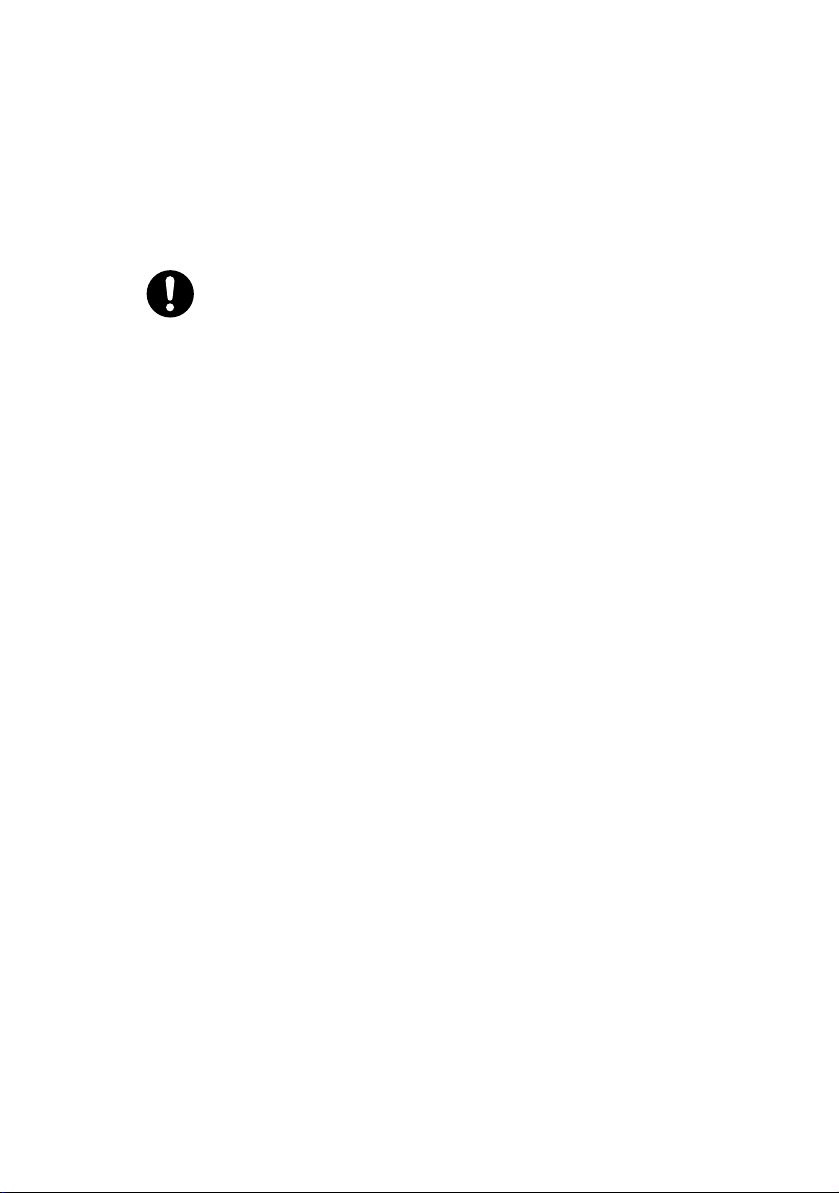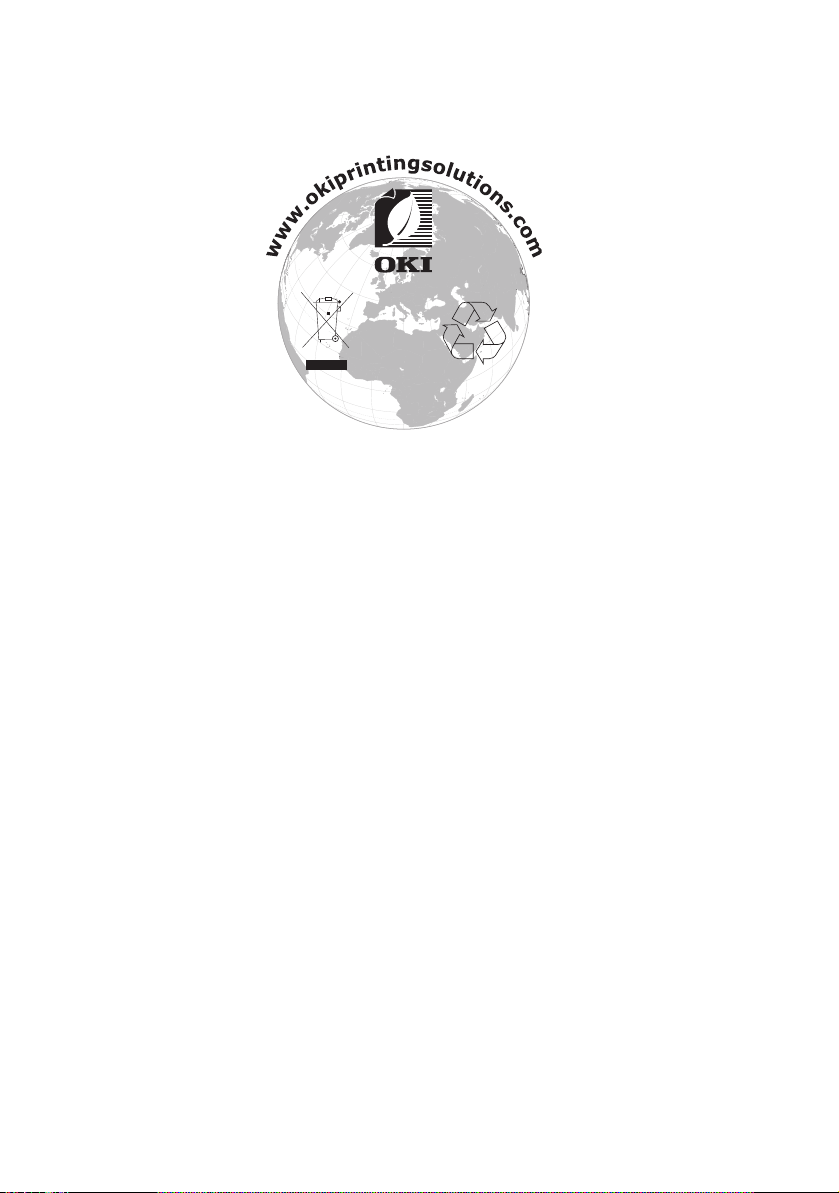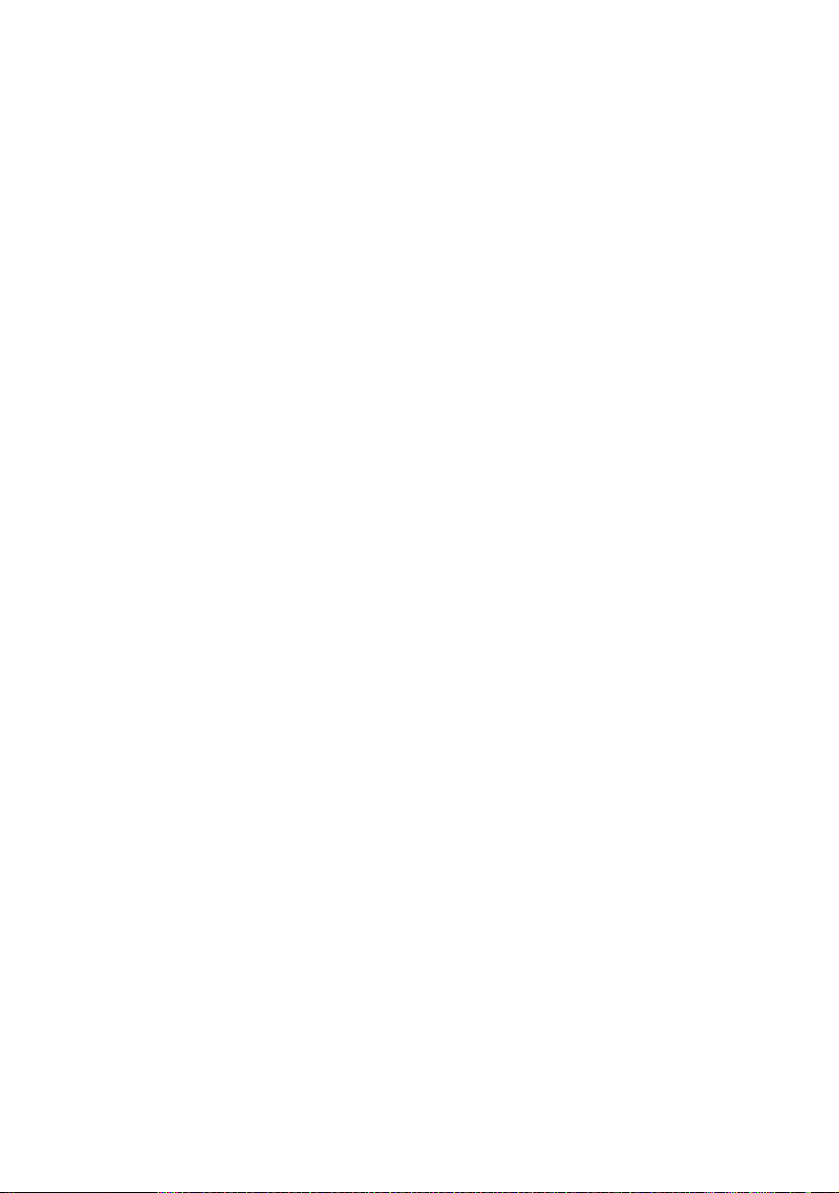Contents > 6
The Scanner/Copier section . . . . . . . . . . . . . . . . . . . 41
Minimum Configuration Requirements. . . . . . . . . . 41
Internet Communication Features . . . . . . . . . . . . 41
Pre-Installation Information. . . . . . . . . . . . . . . . . 41
Menu Structure . . . . . . . . . . . . . . . . . . . . . . . . . . . . . 46
Copy function. . . . . . . . . . . . . . . . . . . . . . . . . . . . . 46
Scan/Scan to function . . . . . . . . . . . . . . . . . . . . . . . 47
Email . . . . . . . . . . . . . . . . . . . . . . . . . . . . . . . . 47
Network PC . . . . . . . . . . . . . . . . . . . . . . . . . . . . 48
PC . . . . . . . . . . . . . . . . . . . . . . . . . . . . . . . . . . 48
Fax function (C3530MFP). . . . . . . . . . . . . . . . . . . . . 49
Menu function . . . . . . . . . . . . . . . . . . . . . . . . . . . . 49
Operation . . . . . . . . . . . . . . . . . . . . . . . . . . . . . . . . . 58
Loading Document(s) for copying . . . . . . . . . . . . . . . 58
Using the ADF . . . . . . . . . . . . . . . . . . . . . . . . . . 58
Placing Document(s) in the ADF . . . . . . . . . . . . . . . . 59
Placing Document(s) on the Glass . . . . . . . . . . . . . . 60
2-sided printing (Windows only) . . . . . . . . . . . . . 61
Manual duplex printing using the cassette tray . . . 61
Manual duplex printing using the Multi Purpose
Tray . . . . . . . . . . . . . . . . . . . . . . . . . . . . . . 63
Printing on different media . . . . . . . . . . . . . . . . . 64
Setting other printing options . . . . . . . . . . . . . . . 65
Cancelling a print job . . . . . . . . . . . . . . . . . . . . . 66
Copy Mode. . . . . . . . . . . . . . . . . . . . . . . . . . . . . . . 66
Setting up . . . . . . . . . . . . . . . . . . . . . . . . . . . . . 66
Operation . . . . . . . . . . . . . . . . . . . . . . . . . . . . . 68
Scan Mode. . . . . . . . . . . . . . . . . . . . . . . . . . . . . . . 69
Operation . . . . . . . . . . . . . . . . . . . . . . . . . . . . . 69
Scan to E-mail option. . . . . . . . . . . . . . . . . . . . . 69
Scan to USB Memory . . . . . . . . . . . . . . . . . . . . . 75
Scan to Network PC option. . . . . . . . . . . . . . . . . . 76
Scan to PC option. . . . . . . . . . . . . . . . . . . . . . . . 77
Fax Mode (C3530MFP) . . . . . . . . . . . . . . . . . . . . . . 80
Operation . . . . . . . . . . . . . . . . . . . . . . . . . . . . . 80
Setting up . . . . . . . . . . . . . . . . . . . . . . . . . . . . . 80
Fax Receiving . . . . . . . . . . . . . . . . . . . . . . . . . . 83
Printing a Fax Activity Report: . . . . . . . . . . . . . . . 88
Printing Transmission Reports: . . . . . . . . . . . . . . 88
Maintenance . . . . . . . . . . . . . . . . . . . . . . . . . . . . . . . 89
Replacing consumable items . . . . . . . . . . . . . . . . . . 89
Consumable order details . . . . . . . . . . . . . . . . . . . . 90
Toner cartridge replacement . . . . . . . . . . . . . . . . . . 91