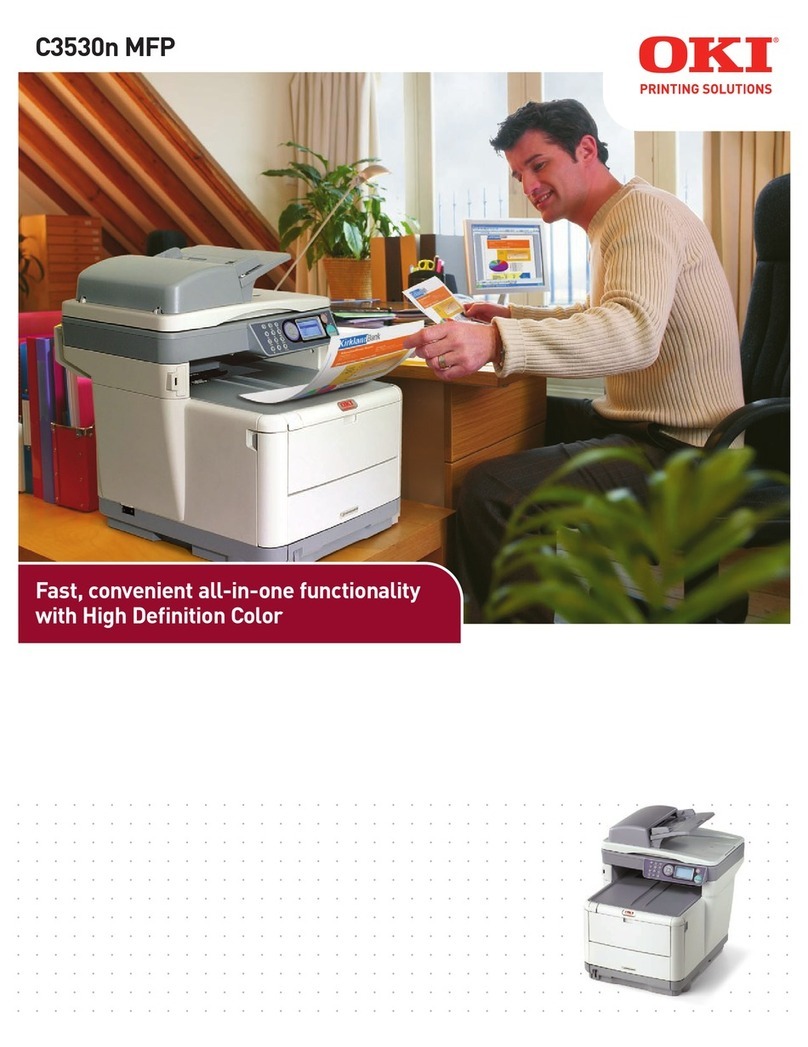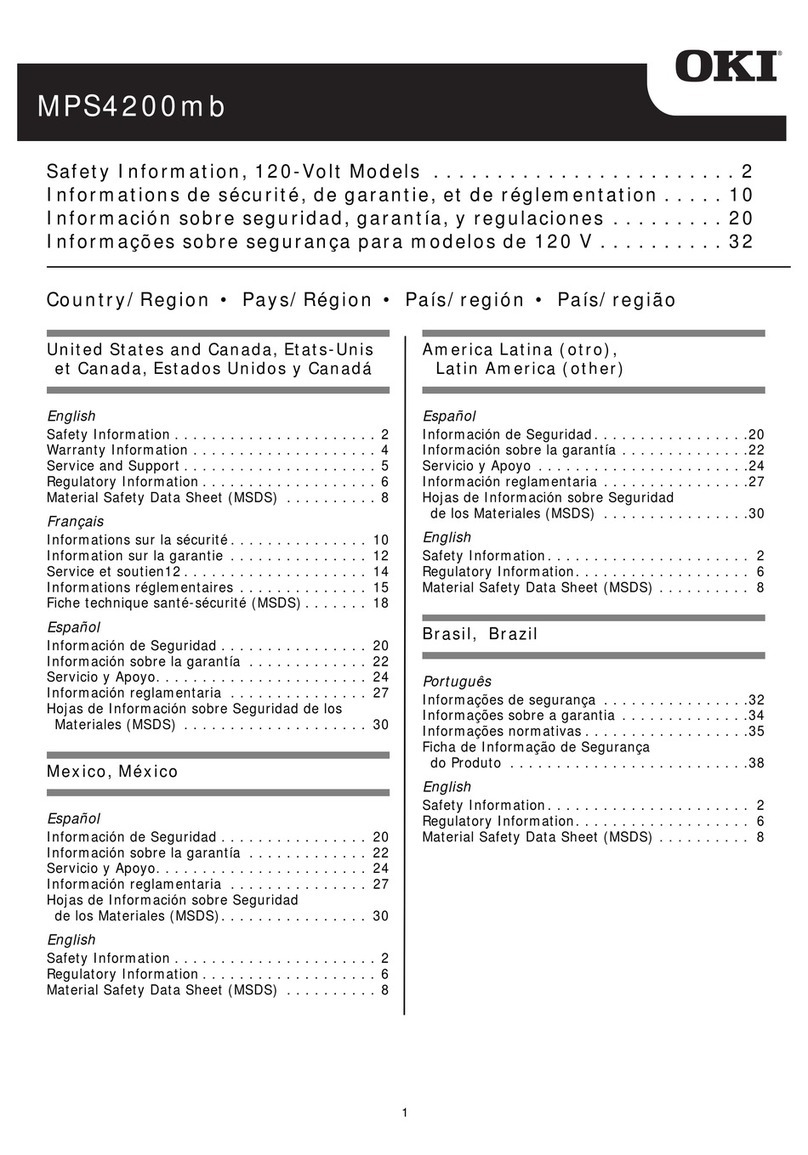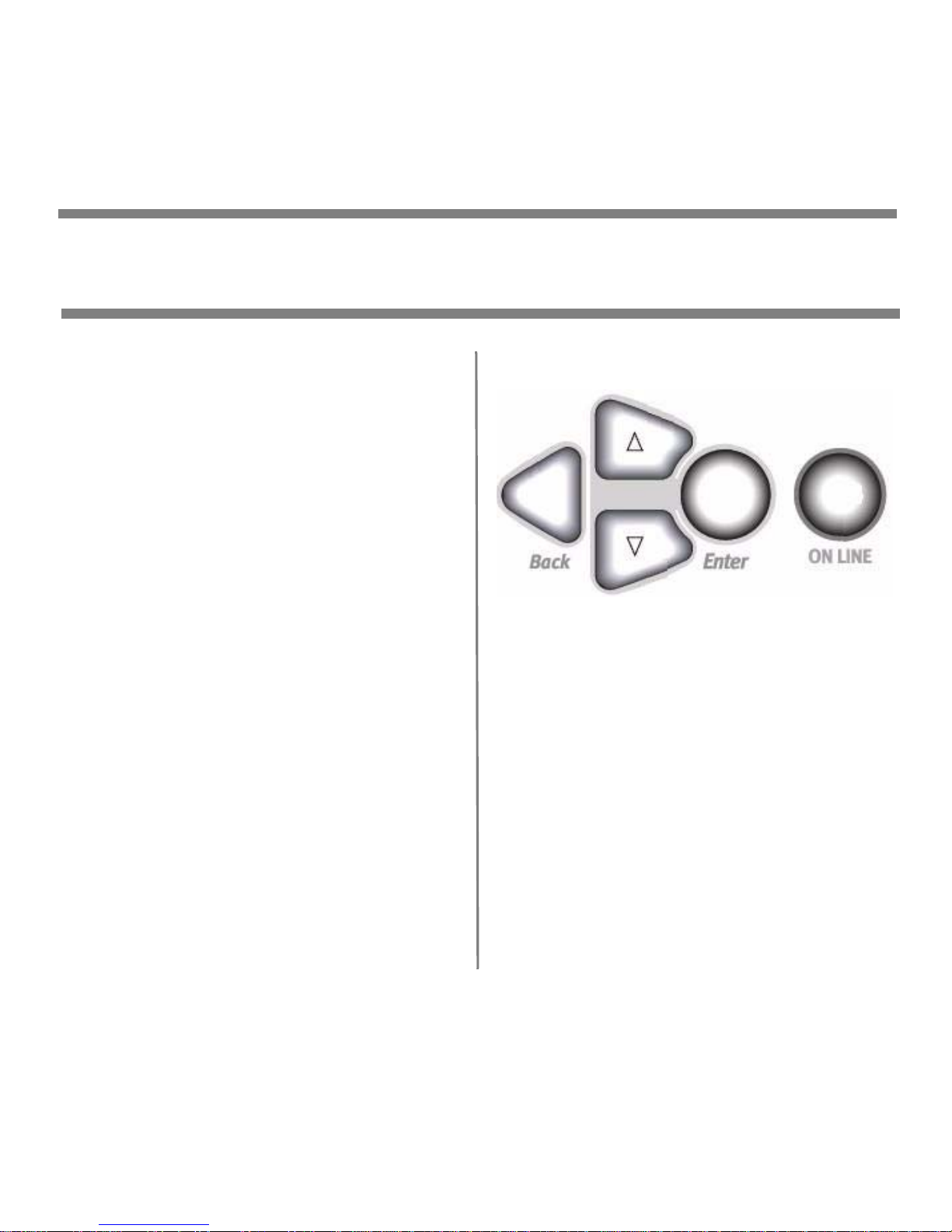Oki C9650n Service manual
Other Oki All In One Printer manuals
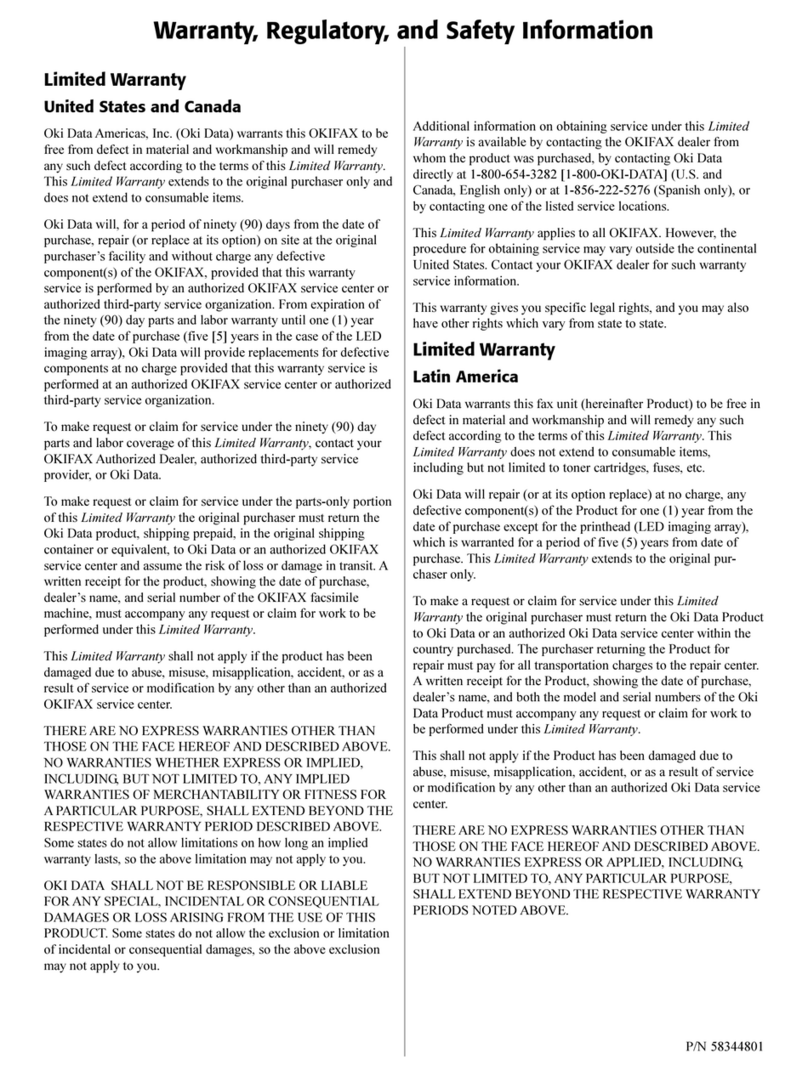
Oki
Oki OF5650 User manual
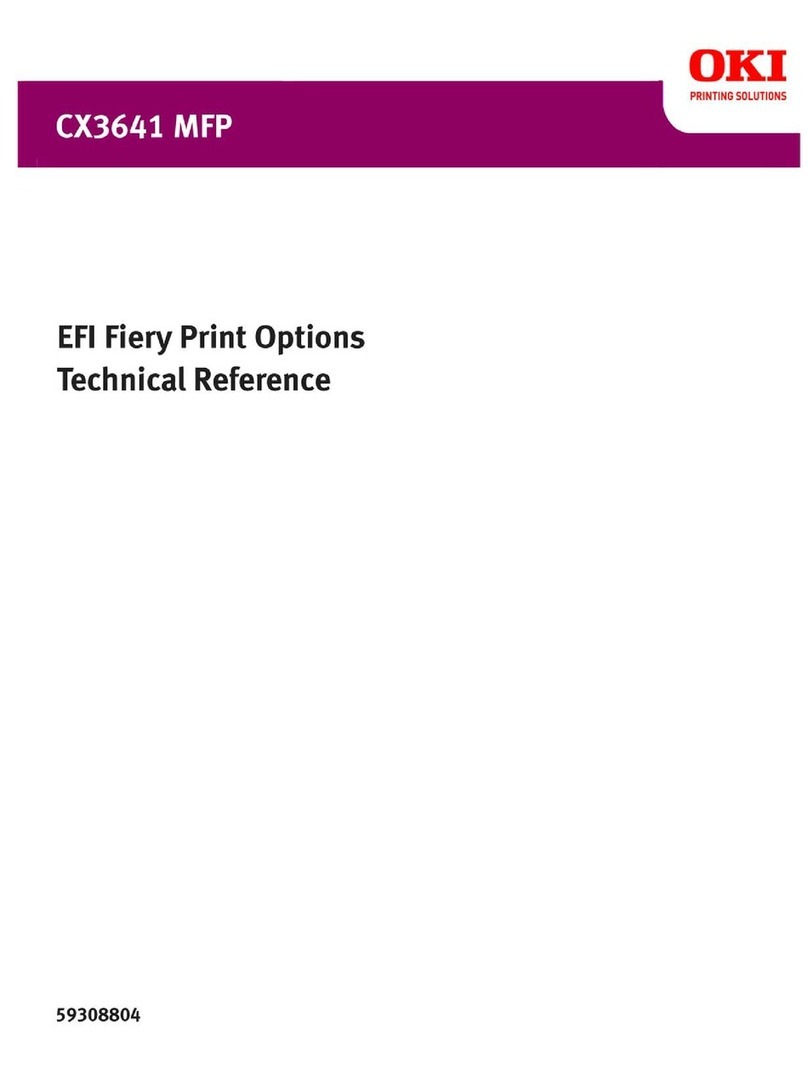
Oki
Oki CX3641 MFP Use and care manual
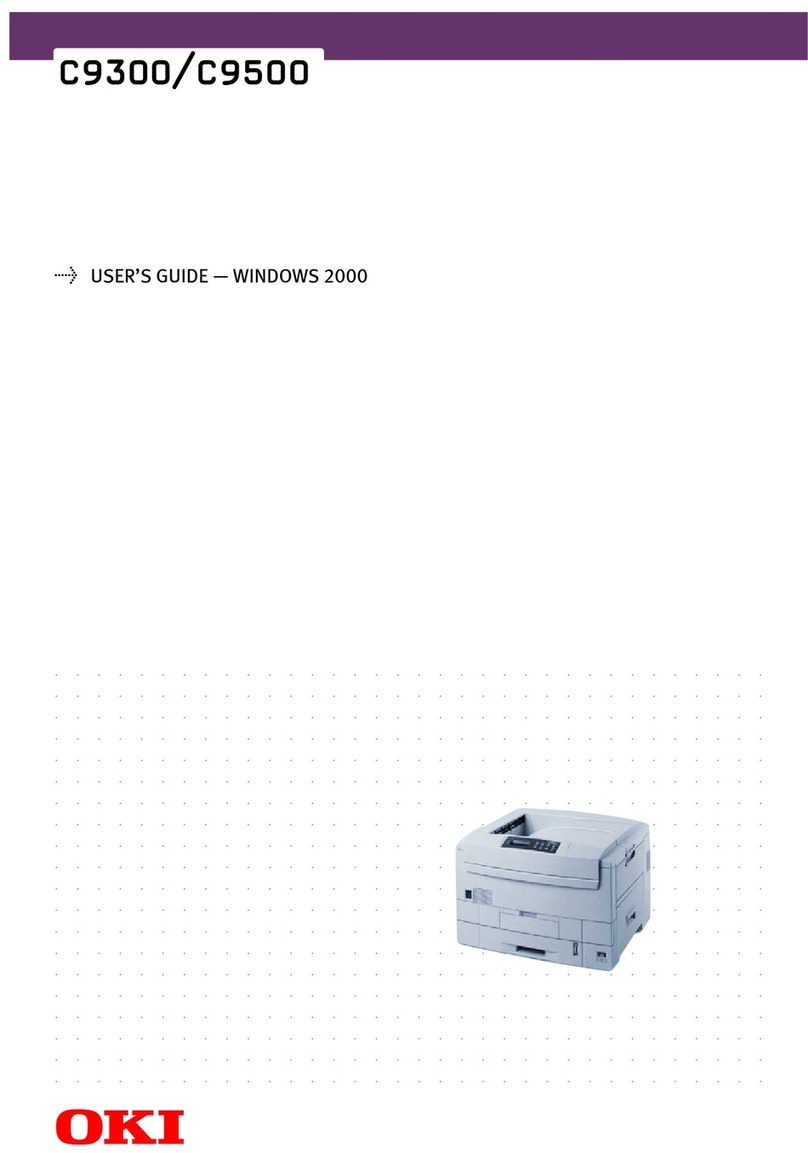
Oki
Oki C9300dn User manual

Oki
Oki OKIOFFICE 87 User manual
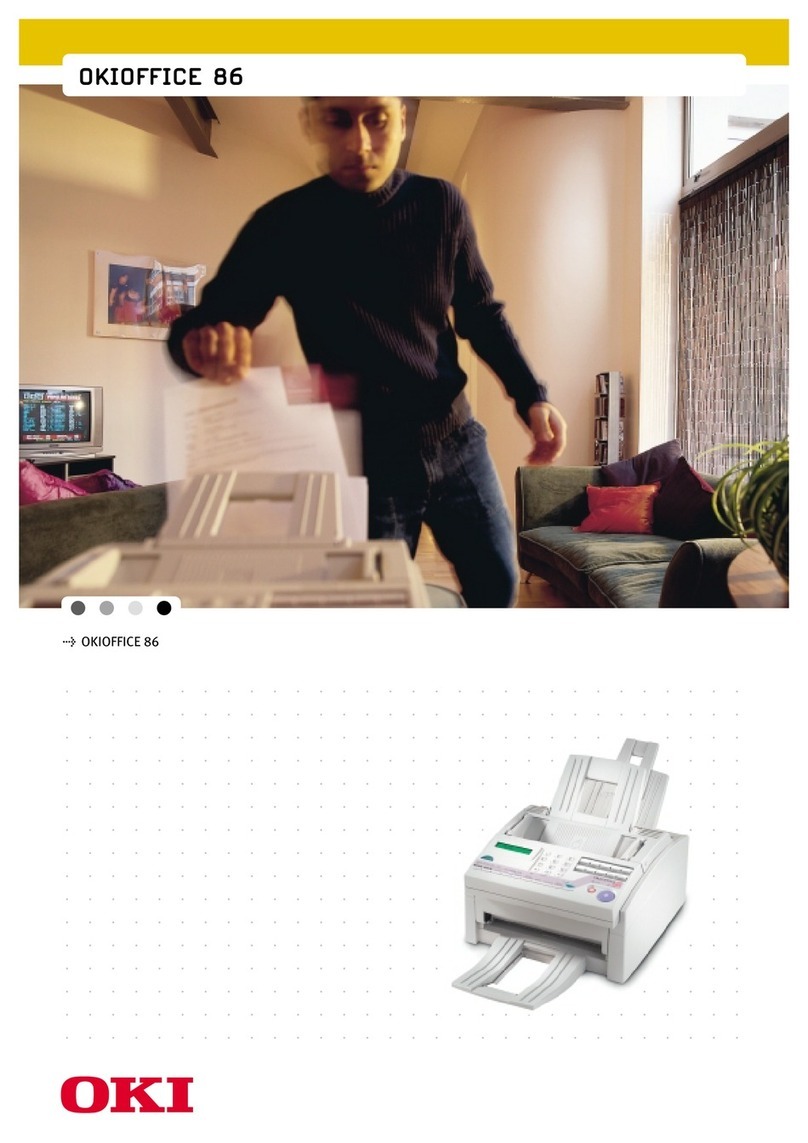
Oki
Oki OFFICE 86 User manual
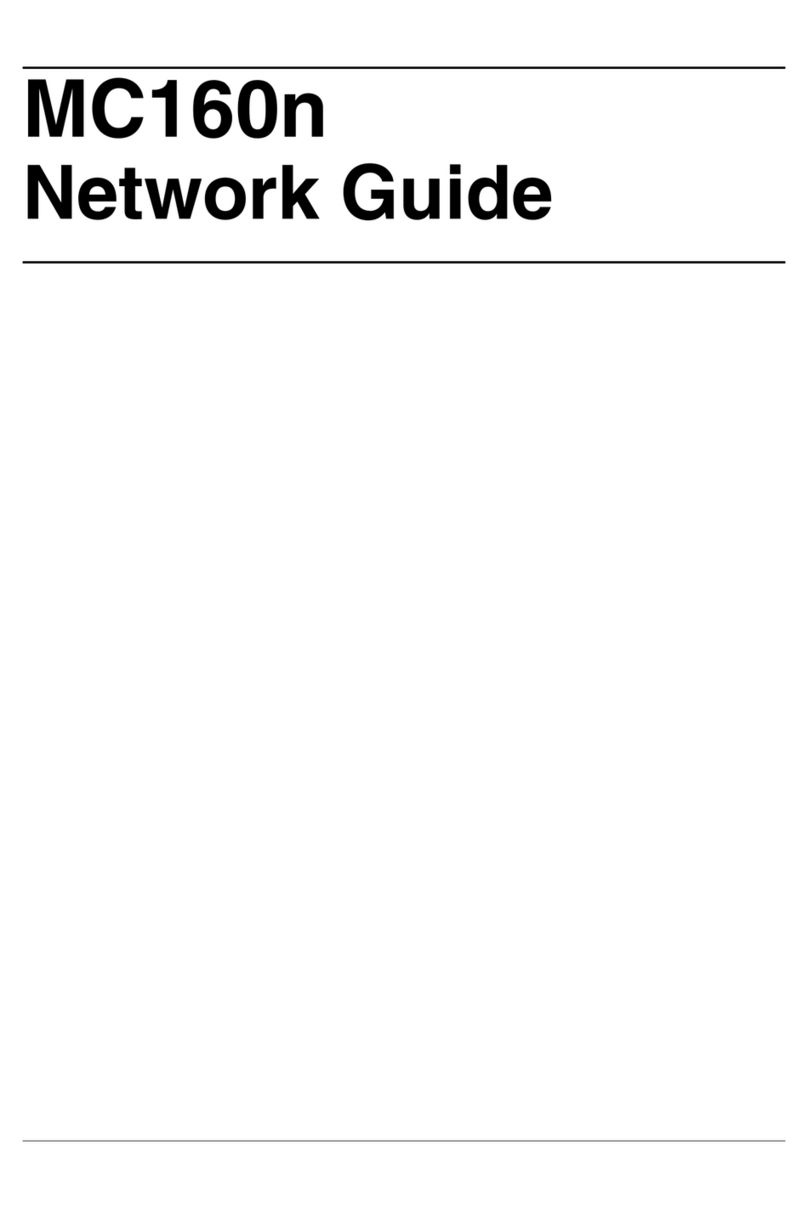
Oki
Oki MC160MFP Installation and maintenance instructions

Oki
Oki CX3641 MFP Quick start guide
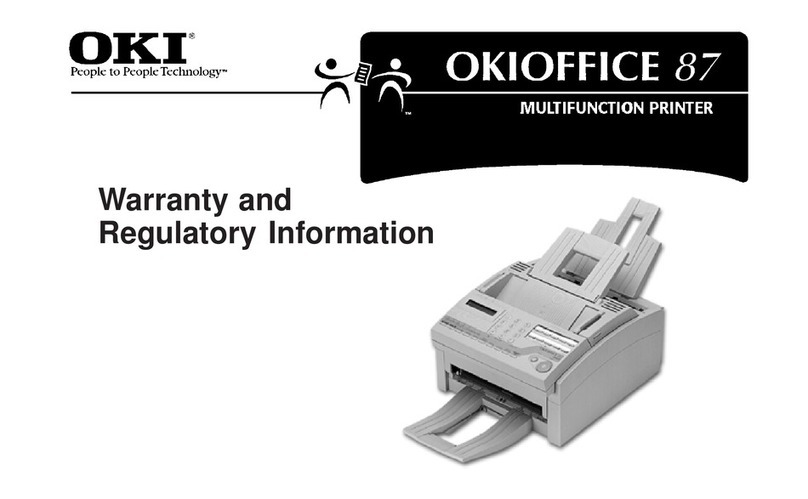
Oki
Oki OKIOFFICE 87 Parts list manual
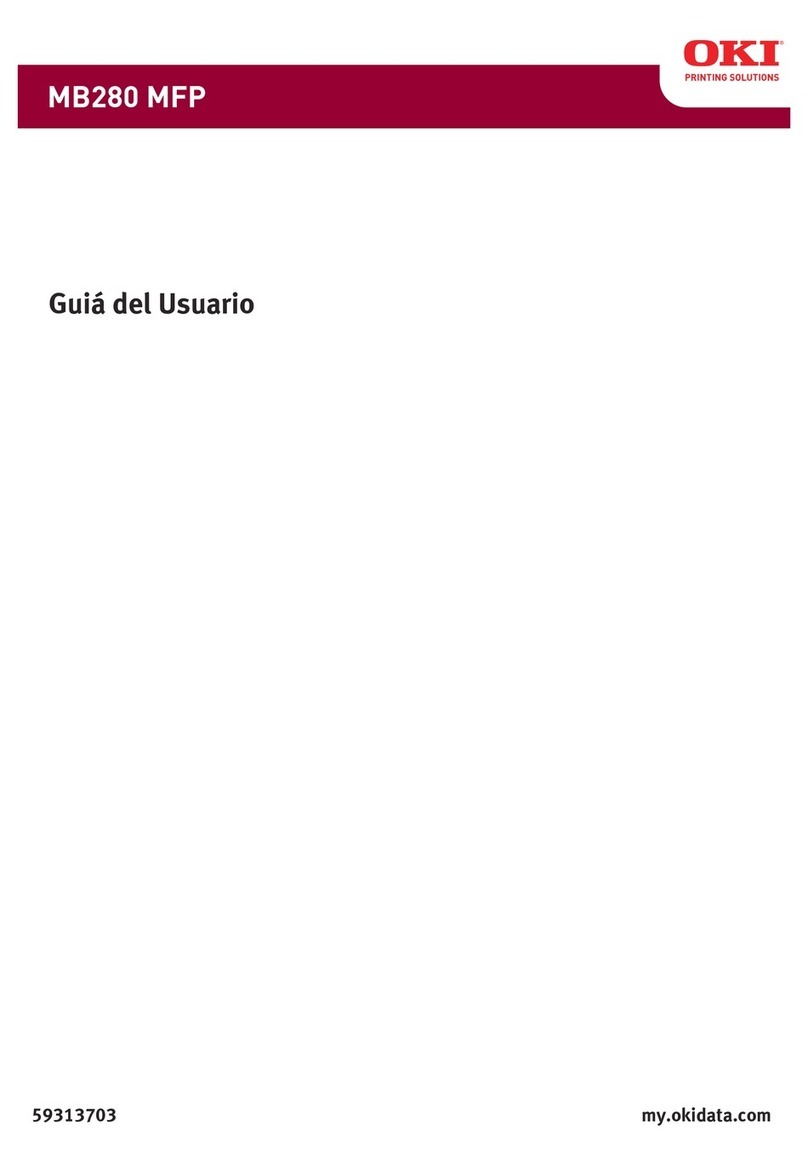
Oki
Oki MB280 MFP Quick start guide
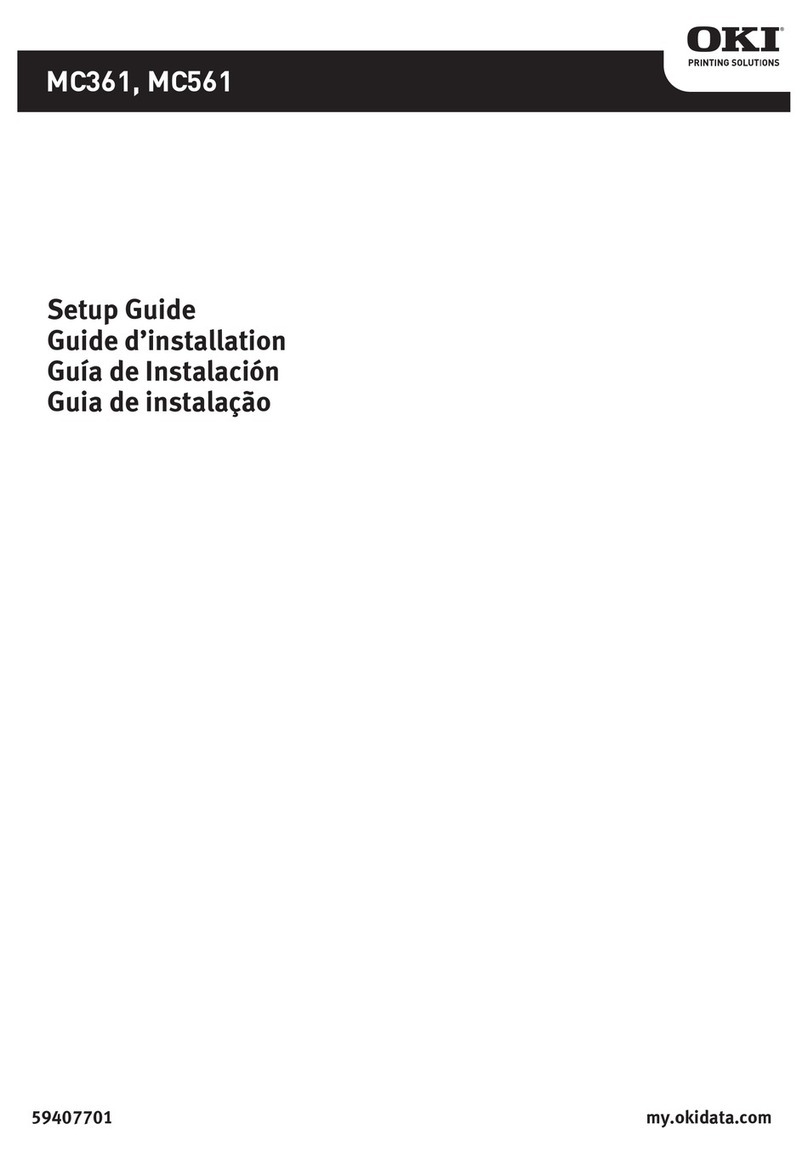
Oki
Oki MC361MFP User manual
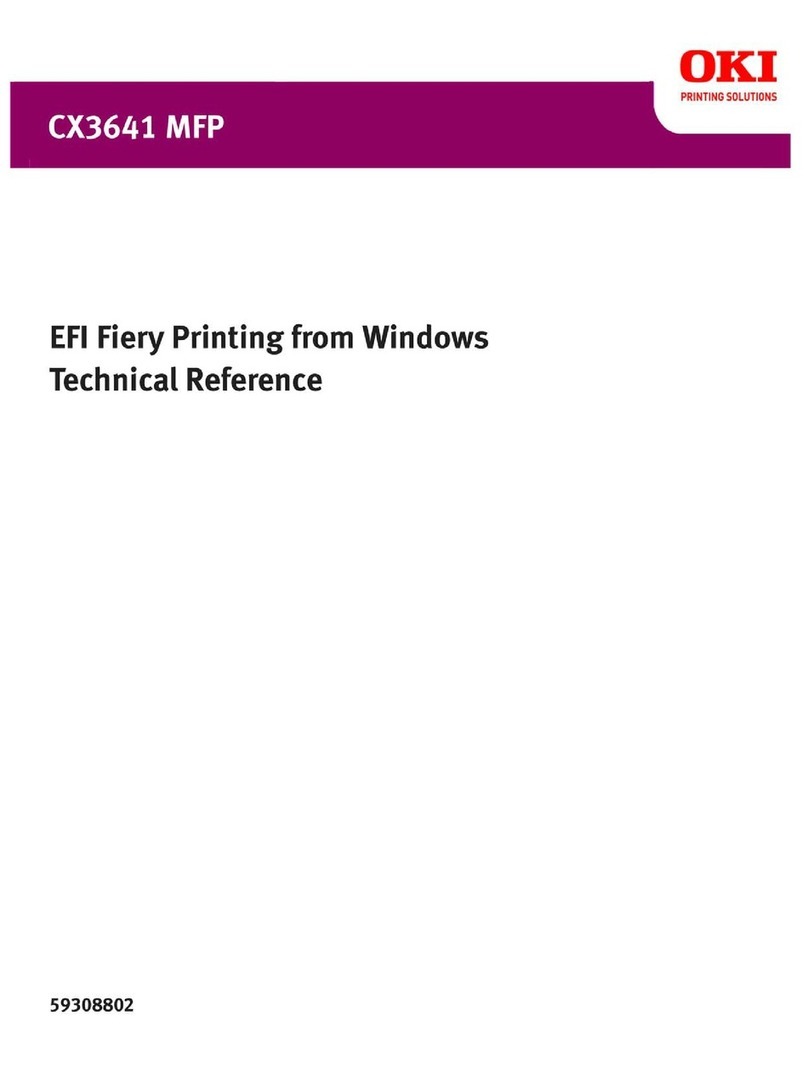
Oki
Oki CX3641 MFP Use and care manual
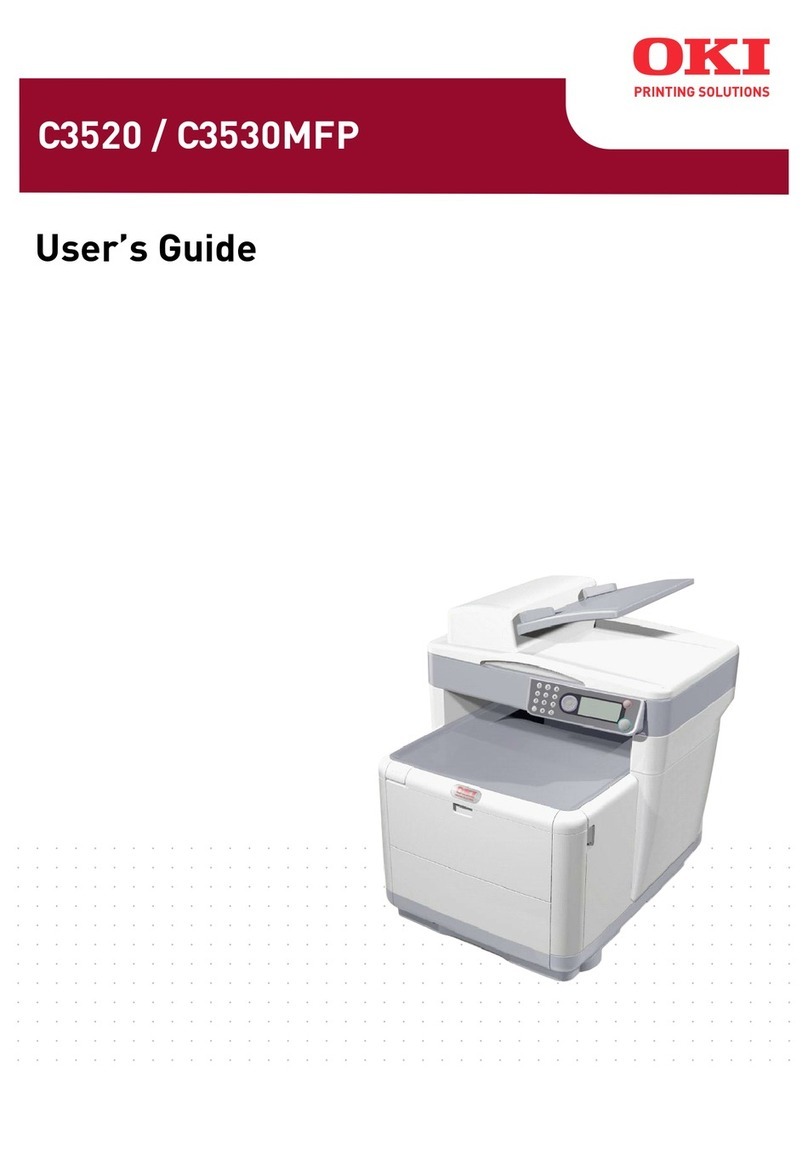
Oki
Oki C3520 User manual

Oki
Oki MB470 MFp User manual

Oki
Oki C9800hdn Instruction Manual

Oki
Oki MC352 User guide
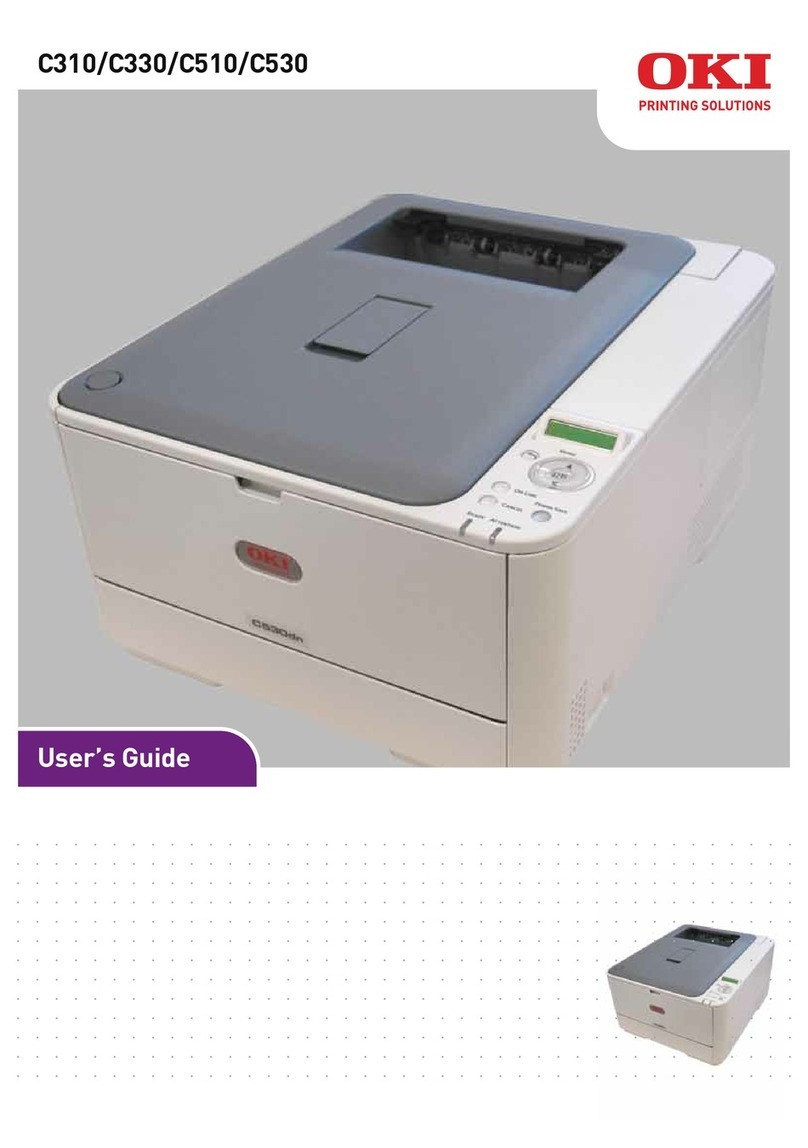
Oki
Oki C510 User manual
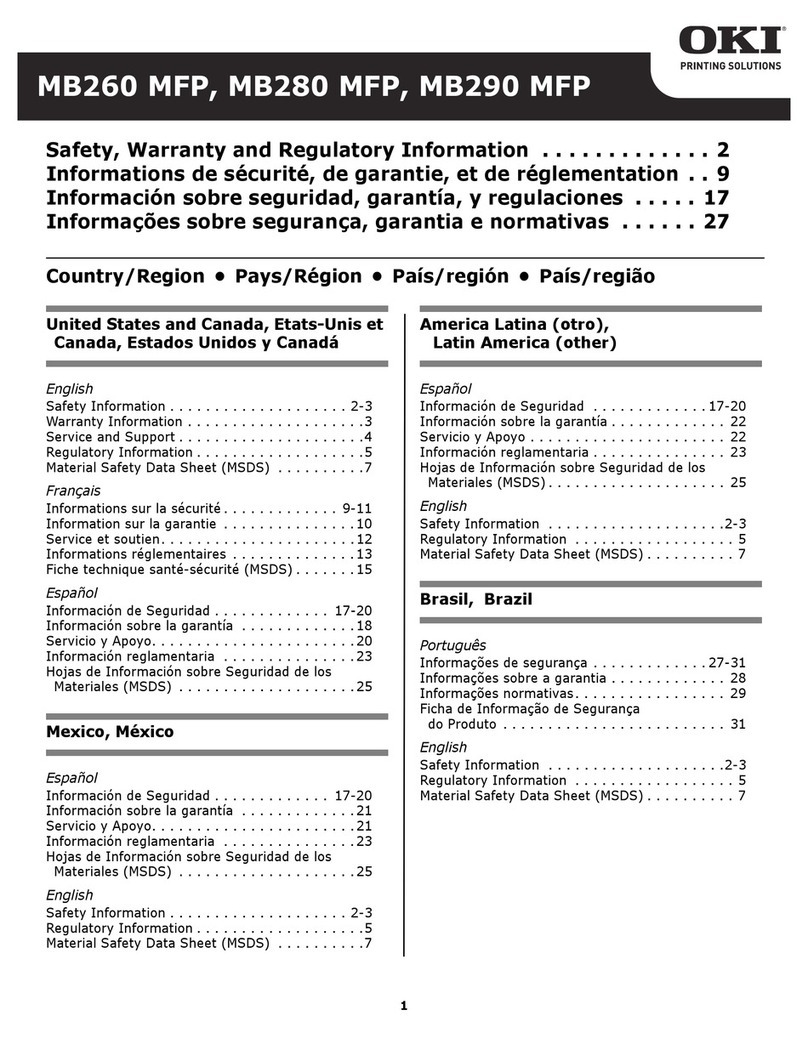
Oki
Oki MB260 MFP Owner's manual
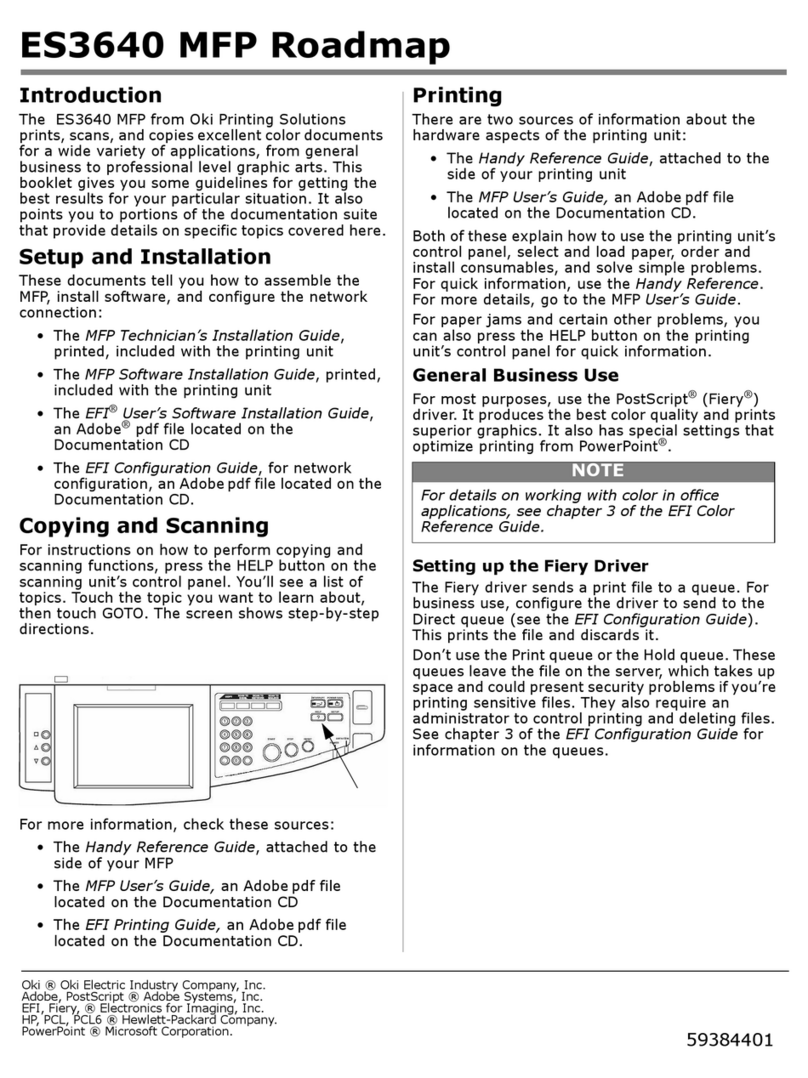
Oki
Oki ES3640eMFP User manual
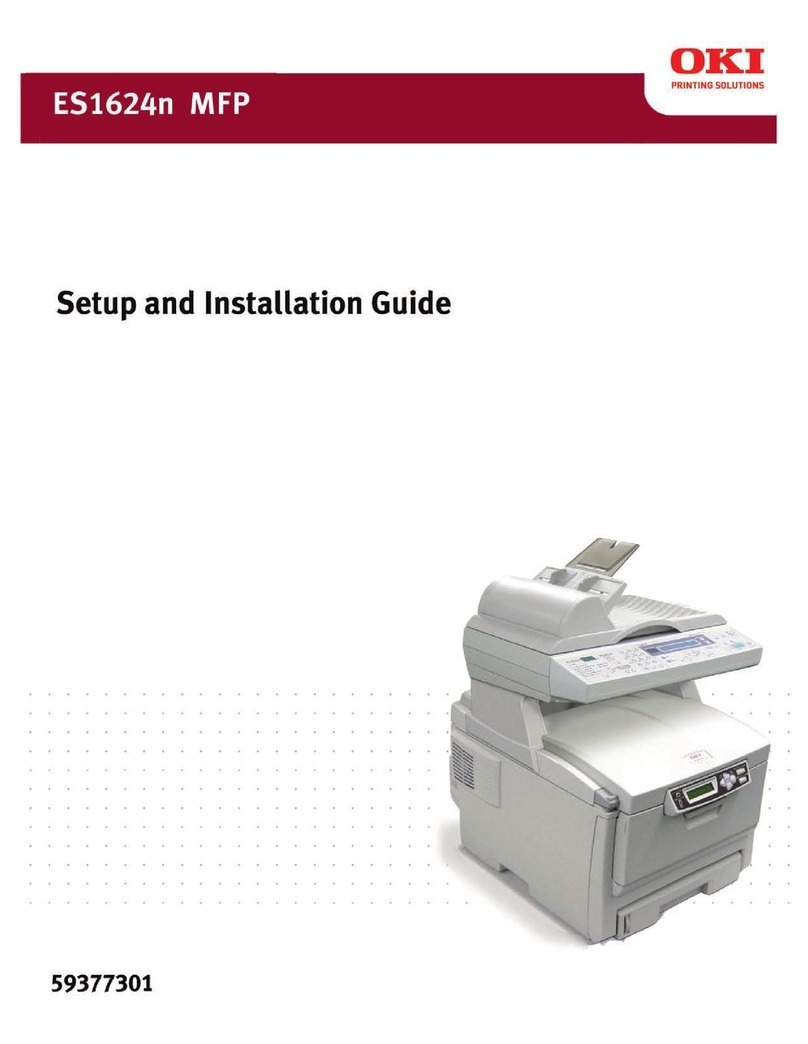
Oki
Oki ES 1624n MFP Operating and safety instructions

Oki
Oki MC360 MFP Quick start guide