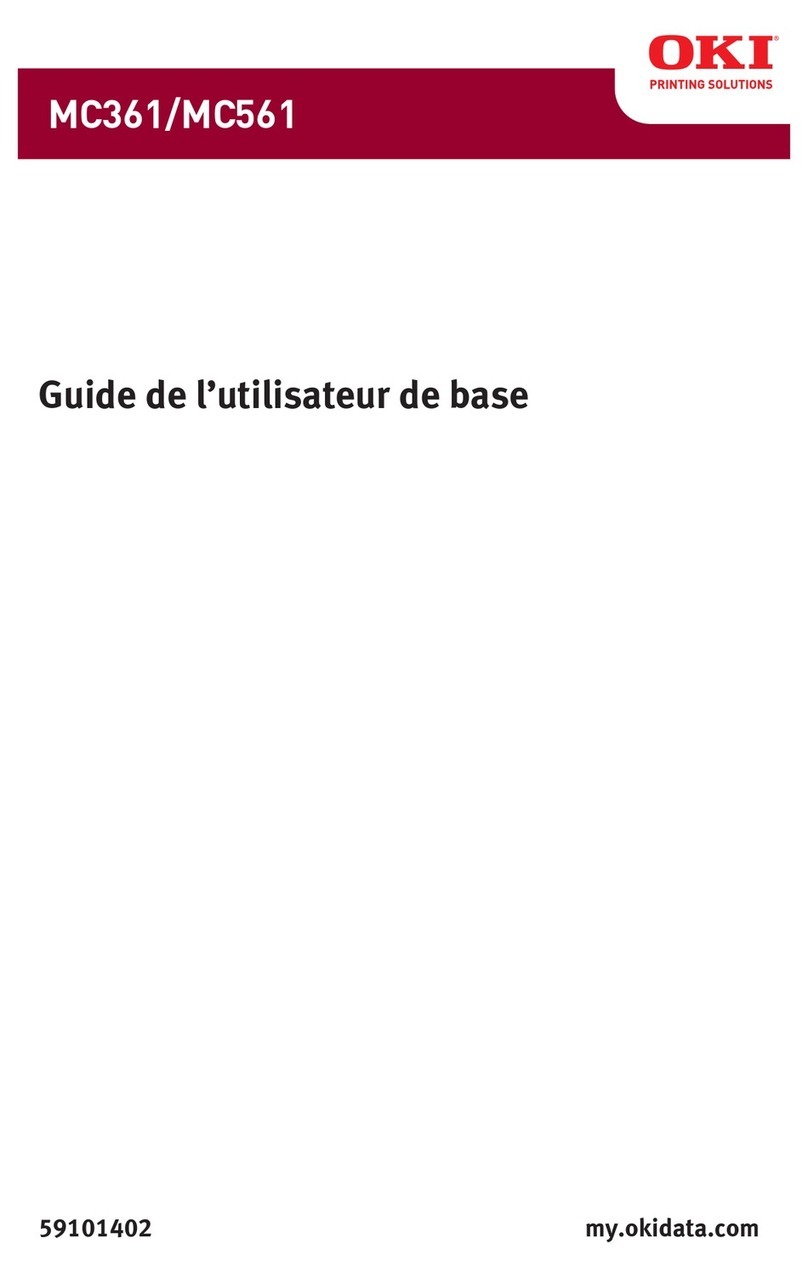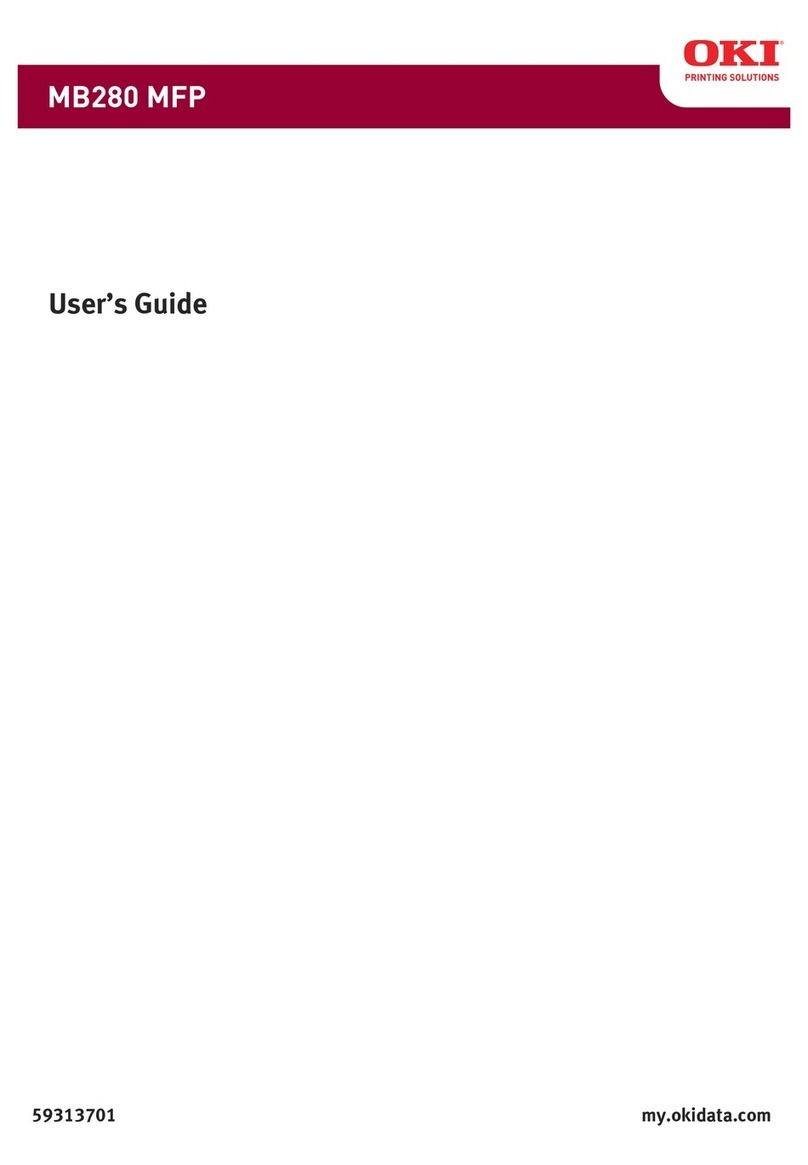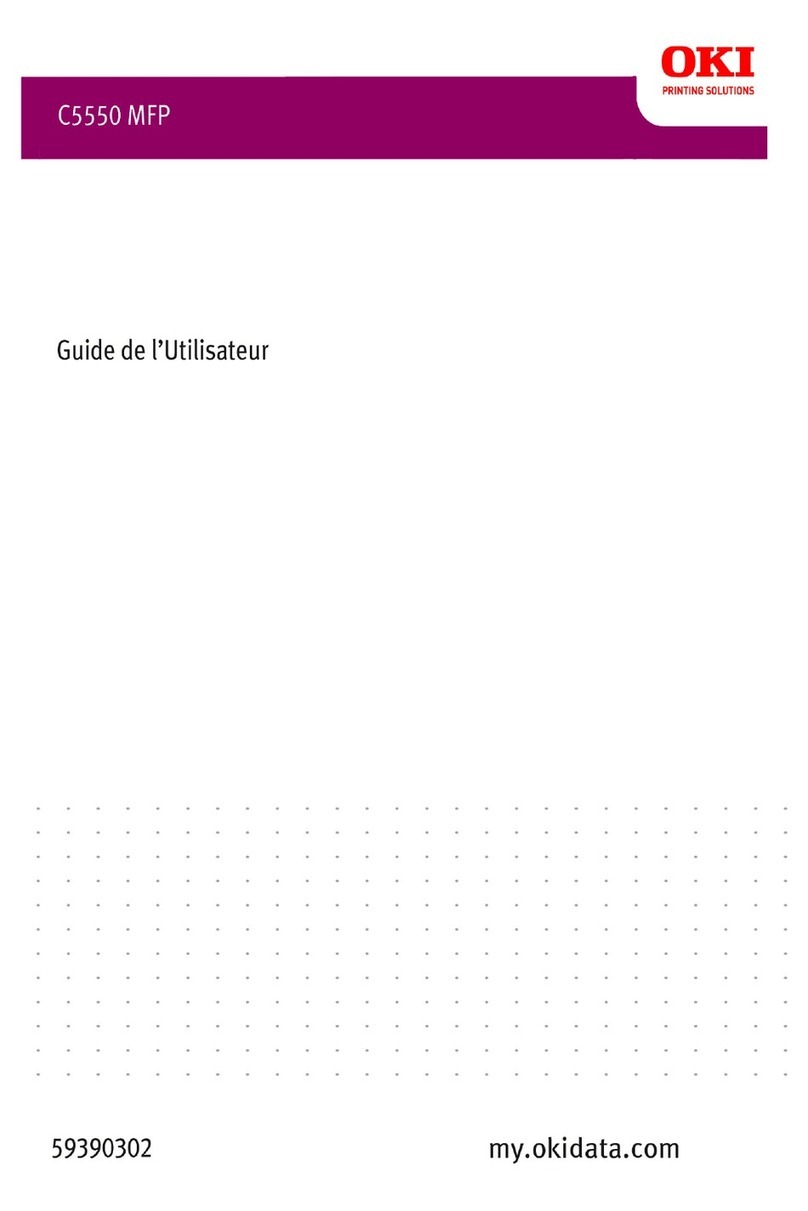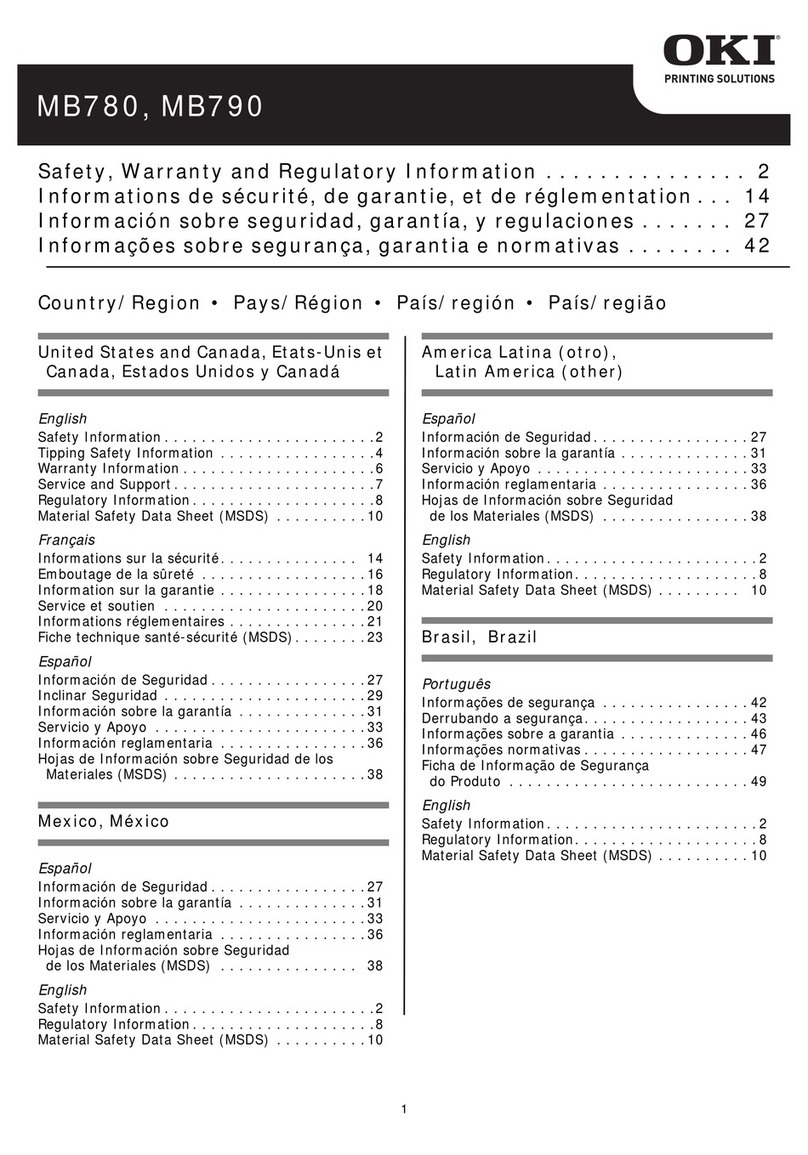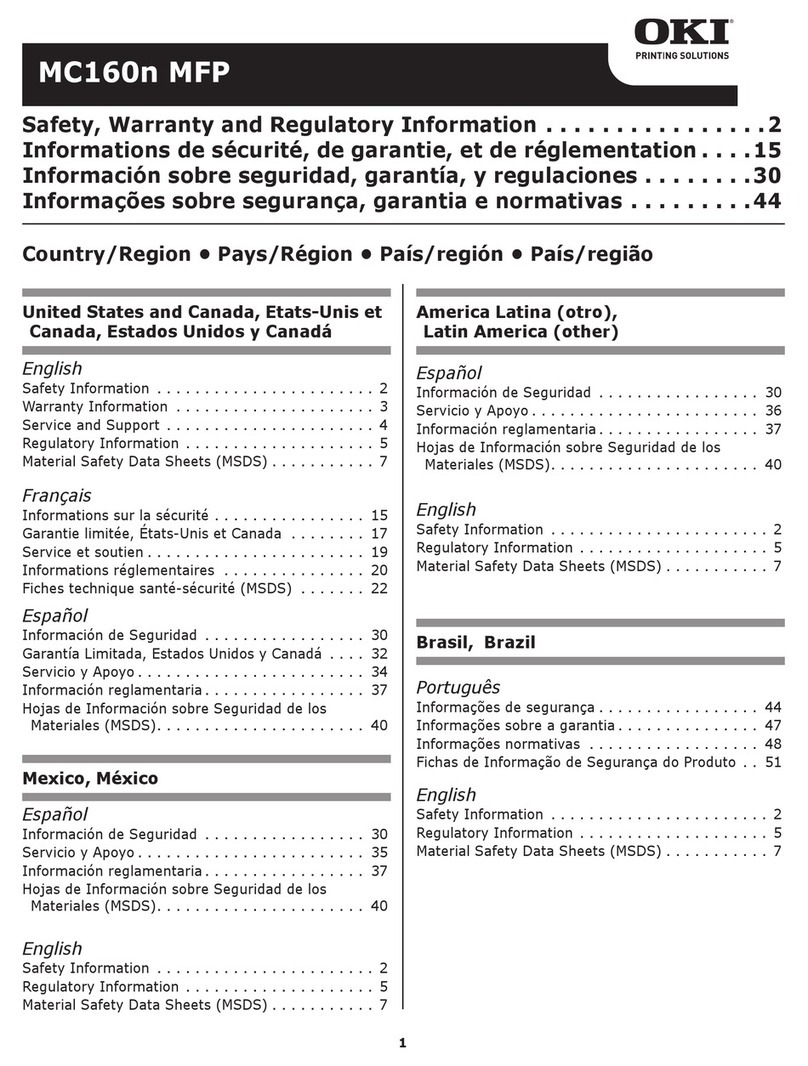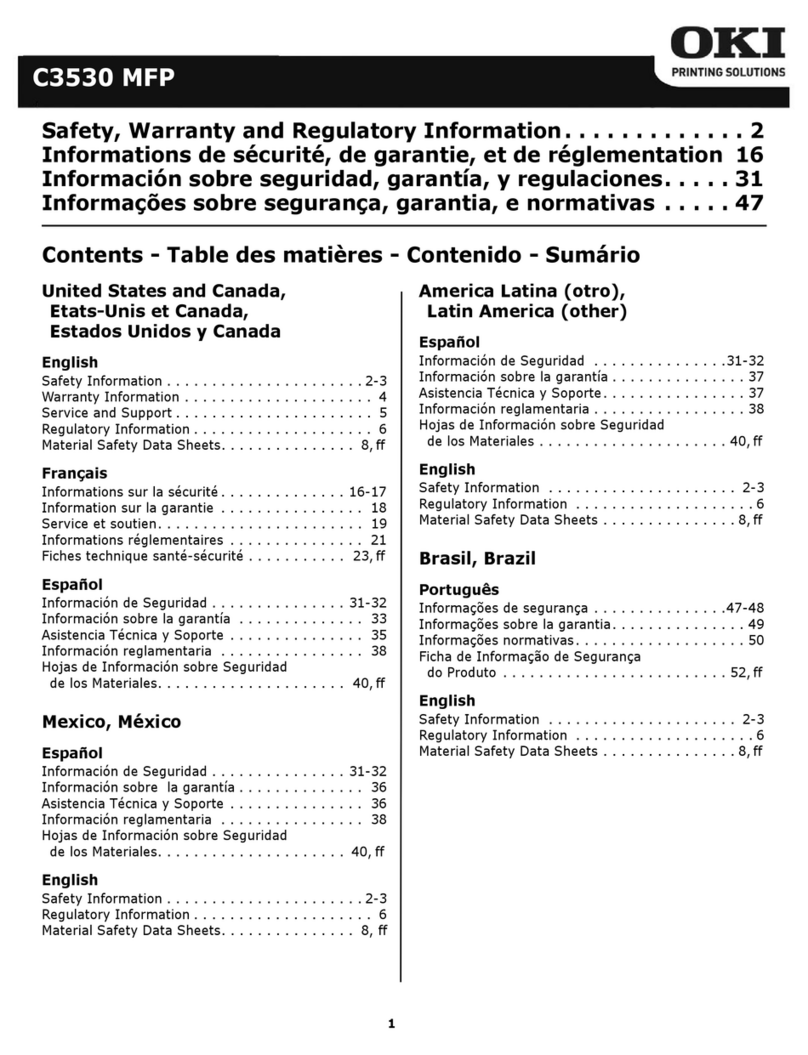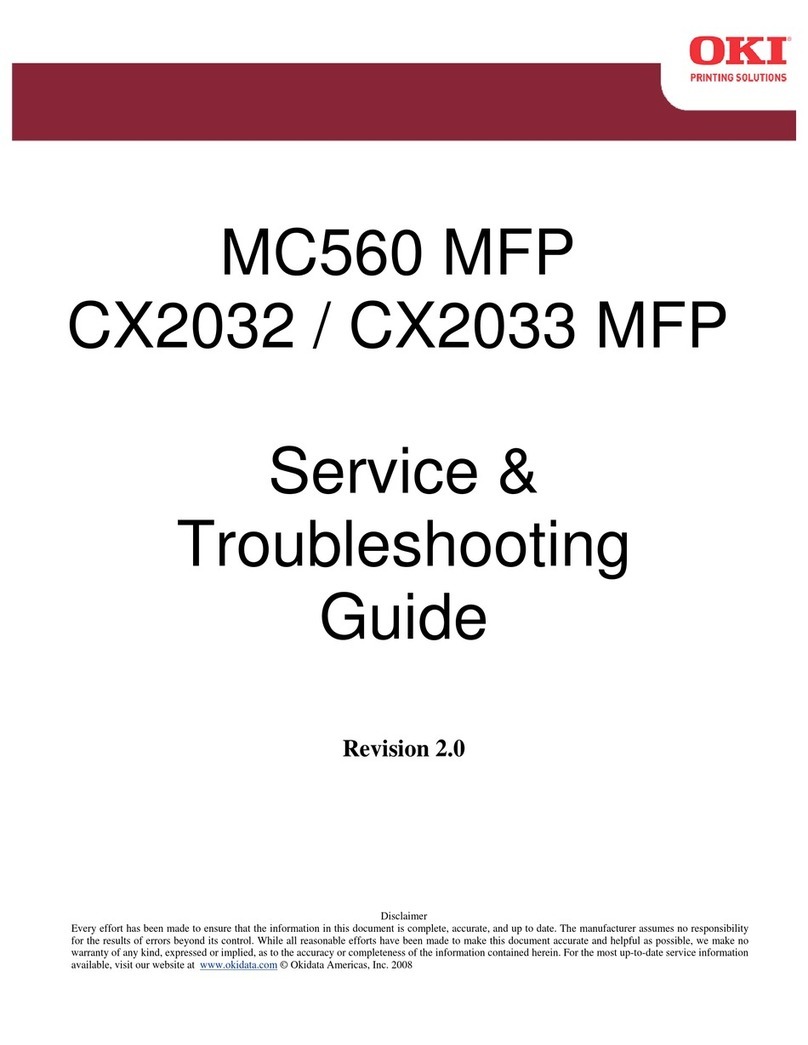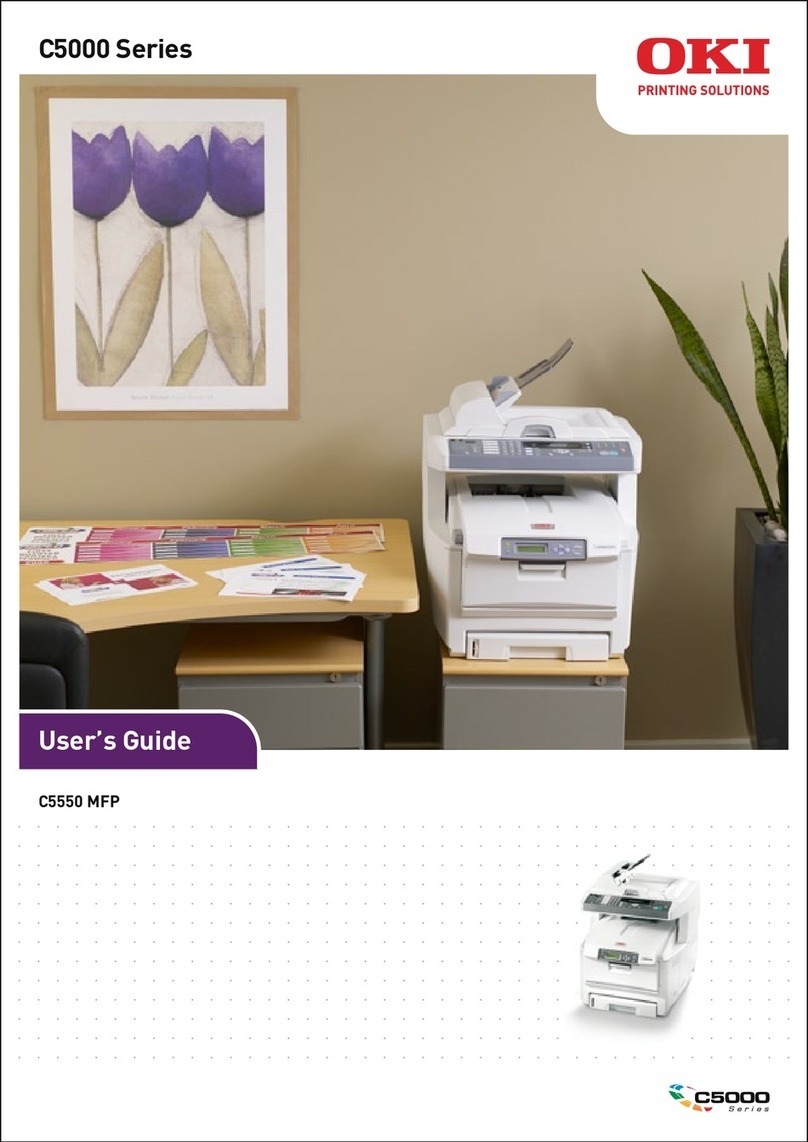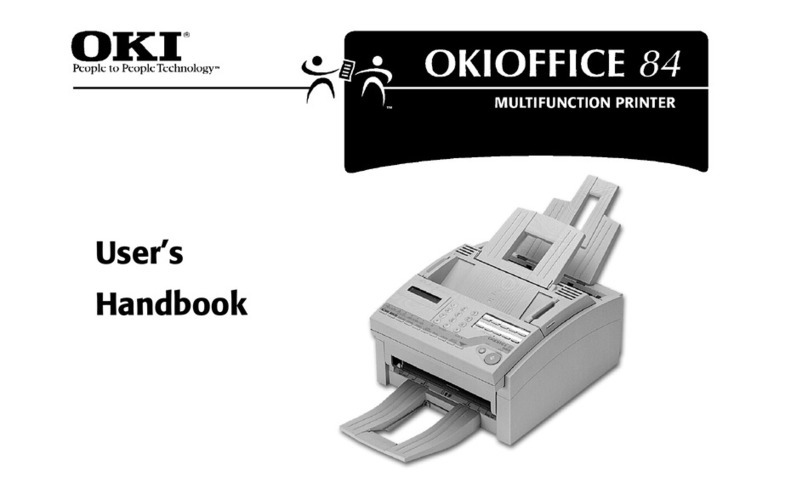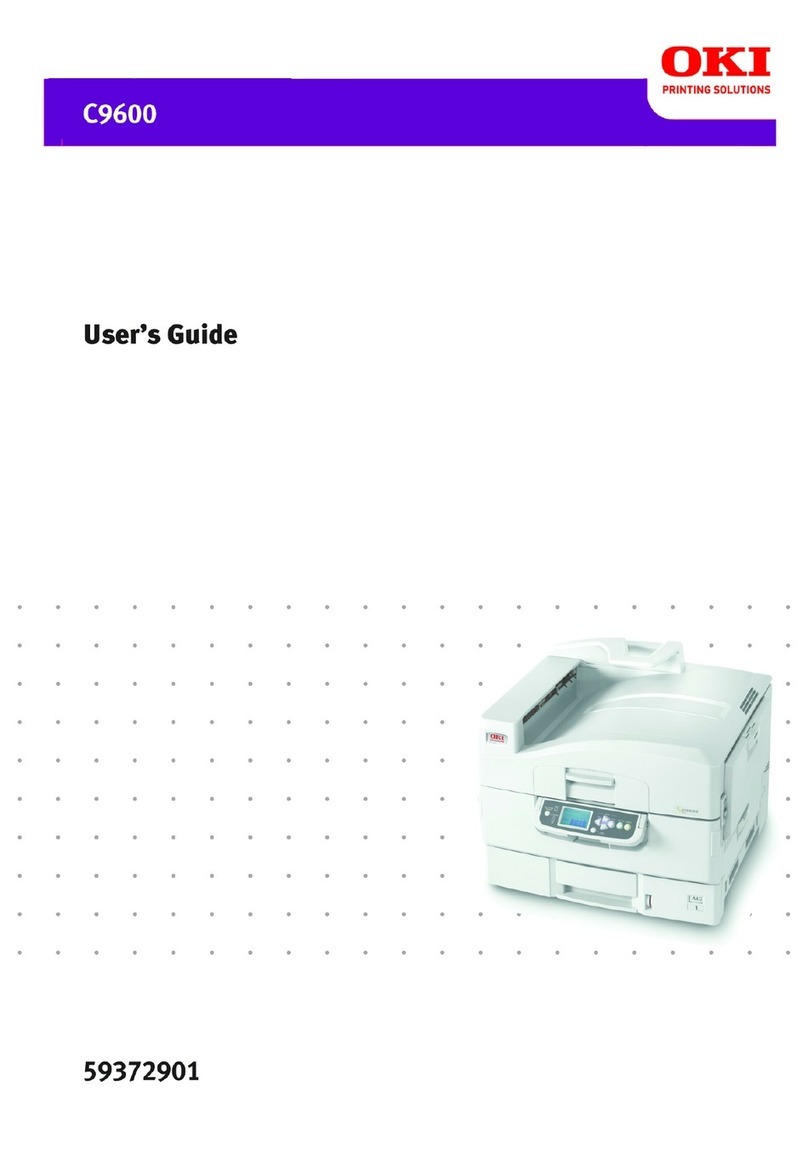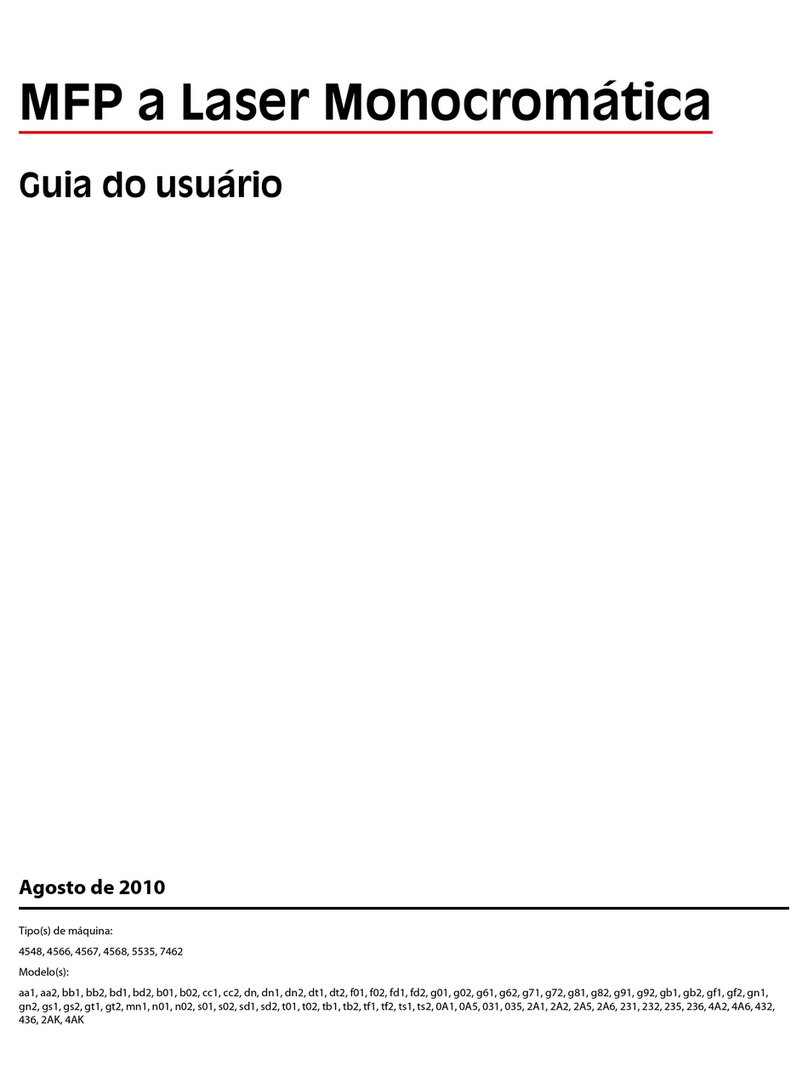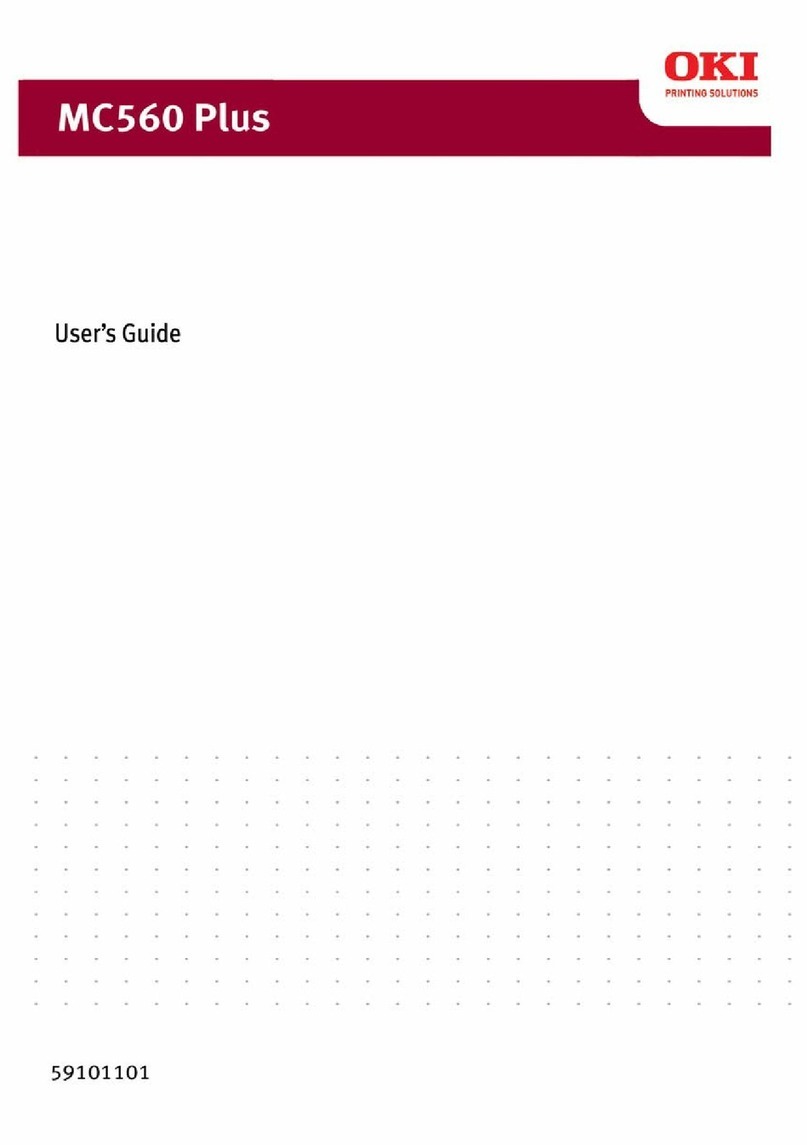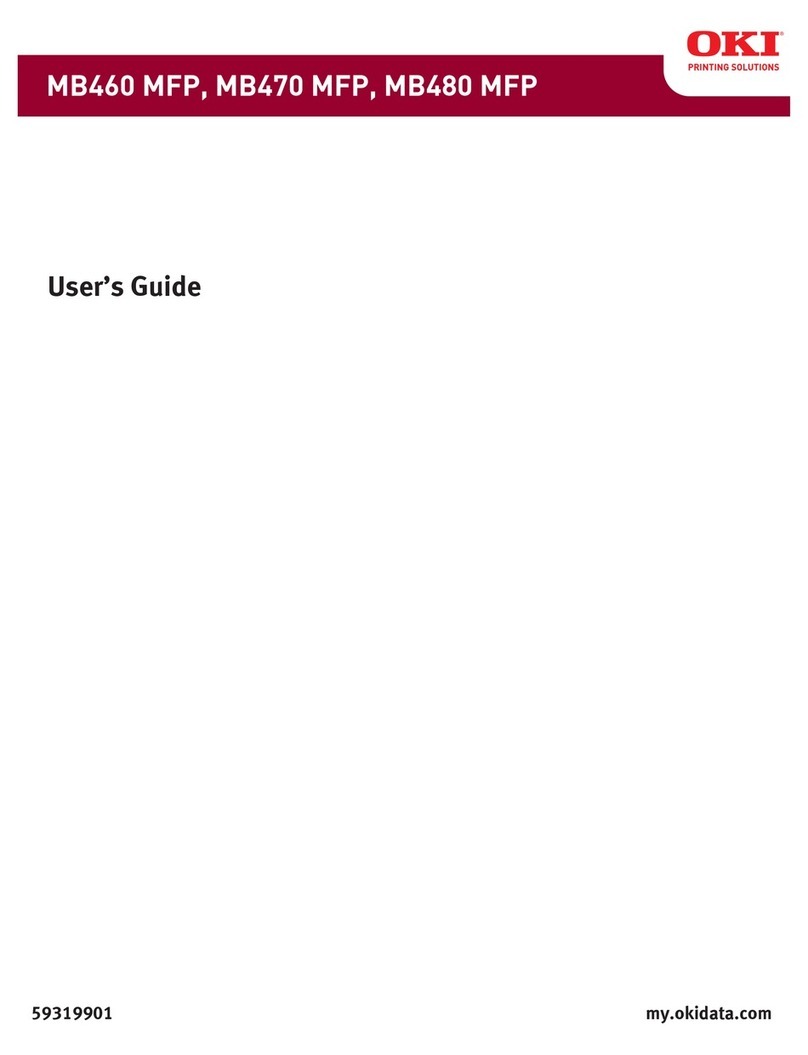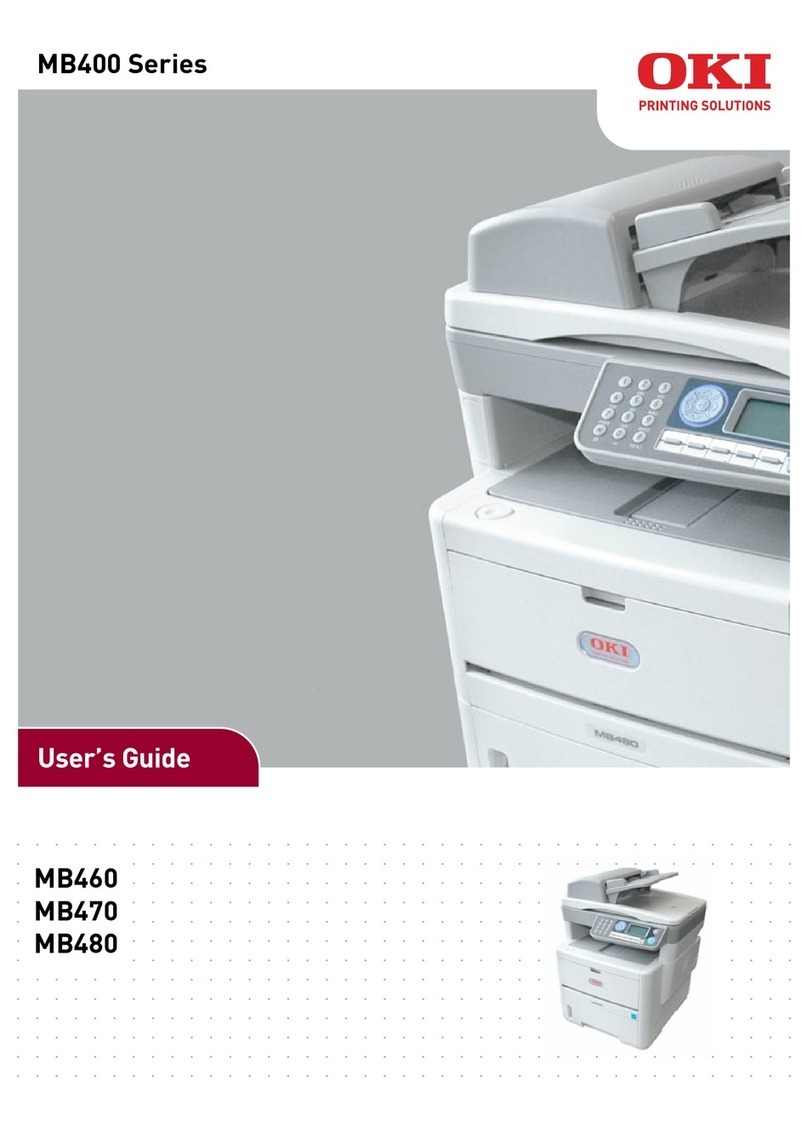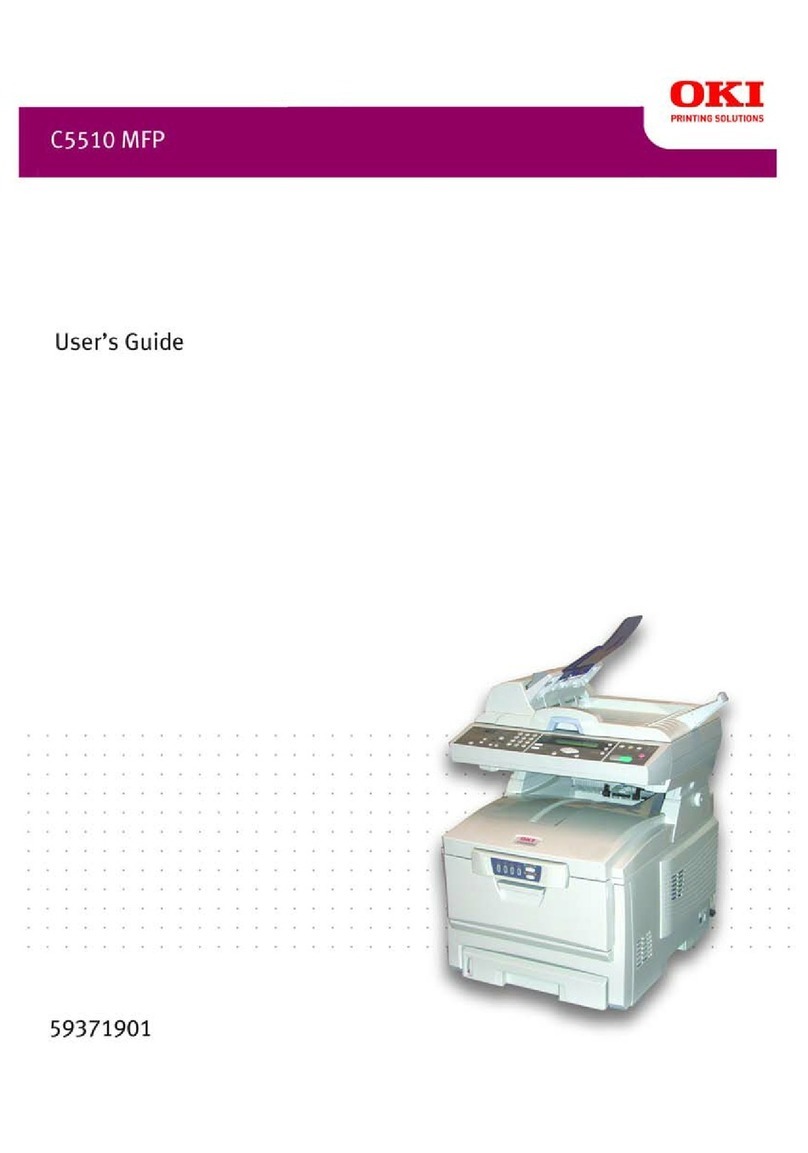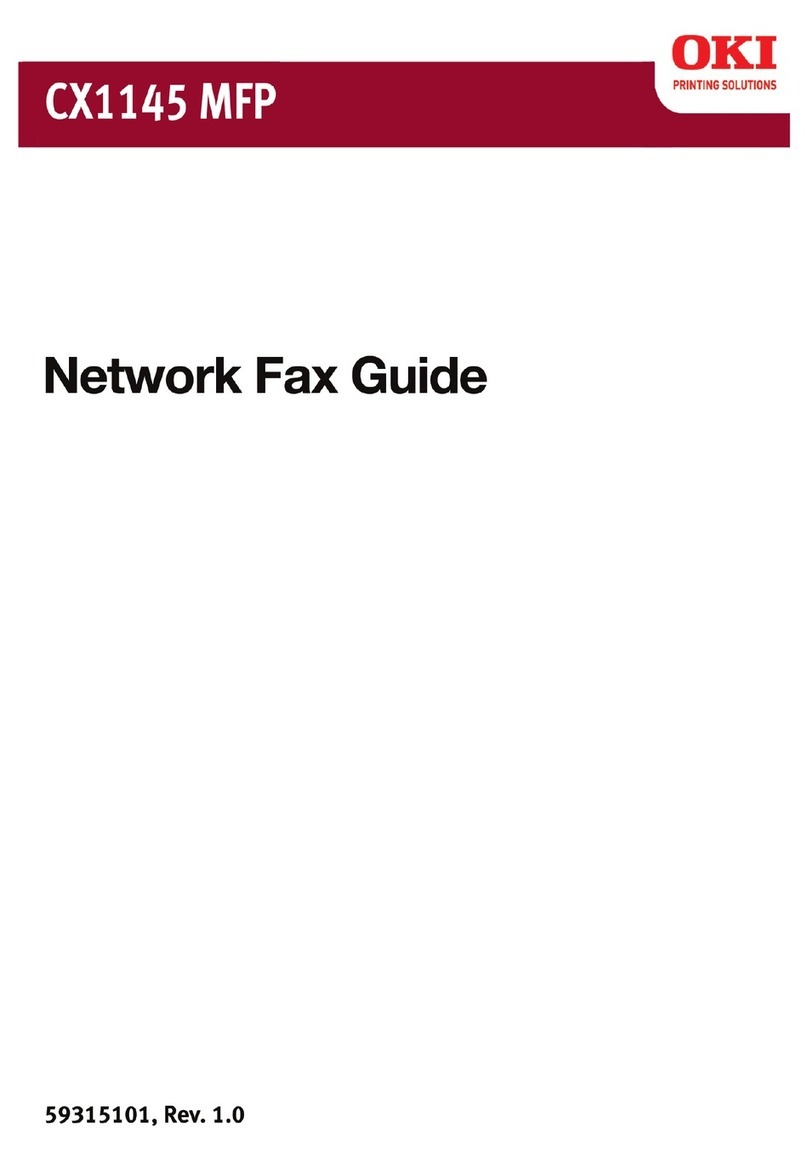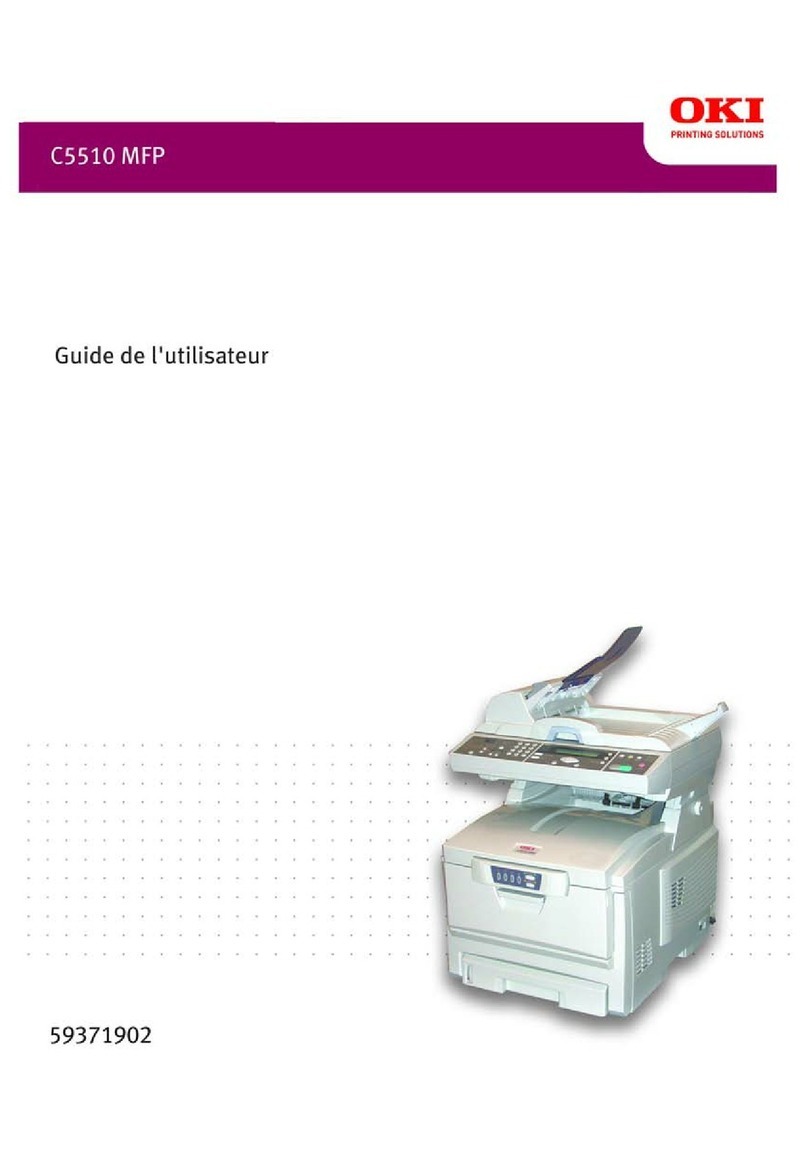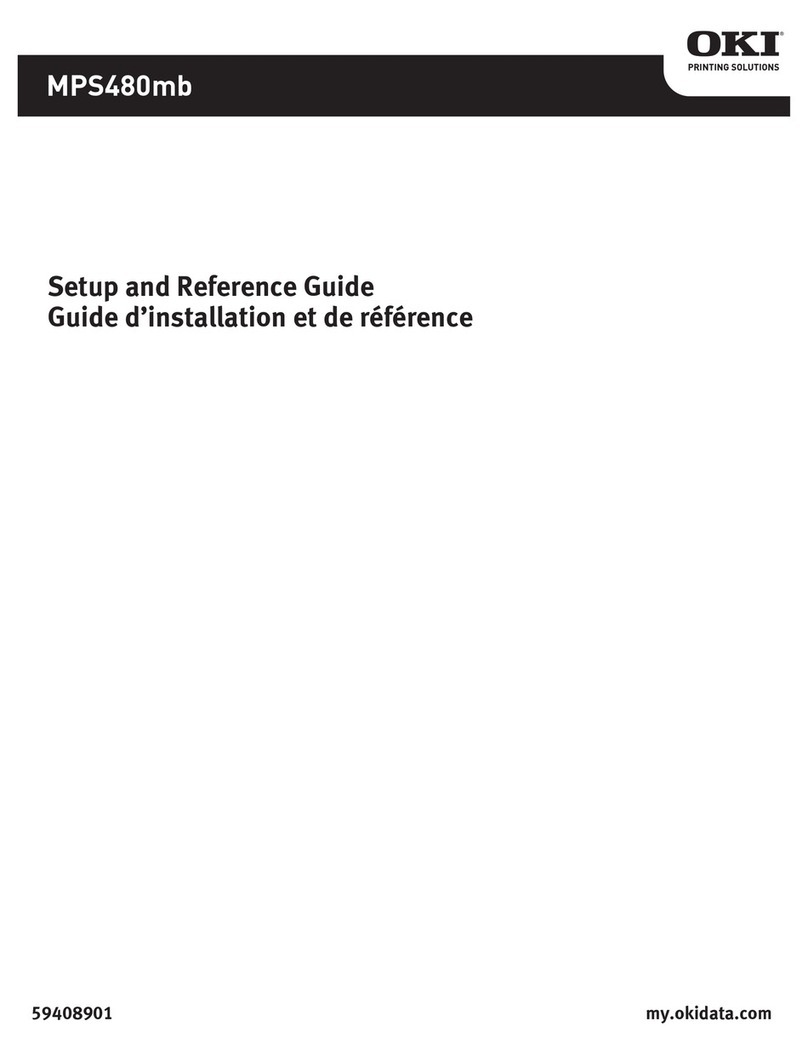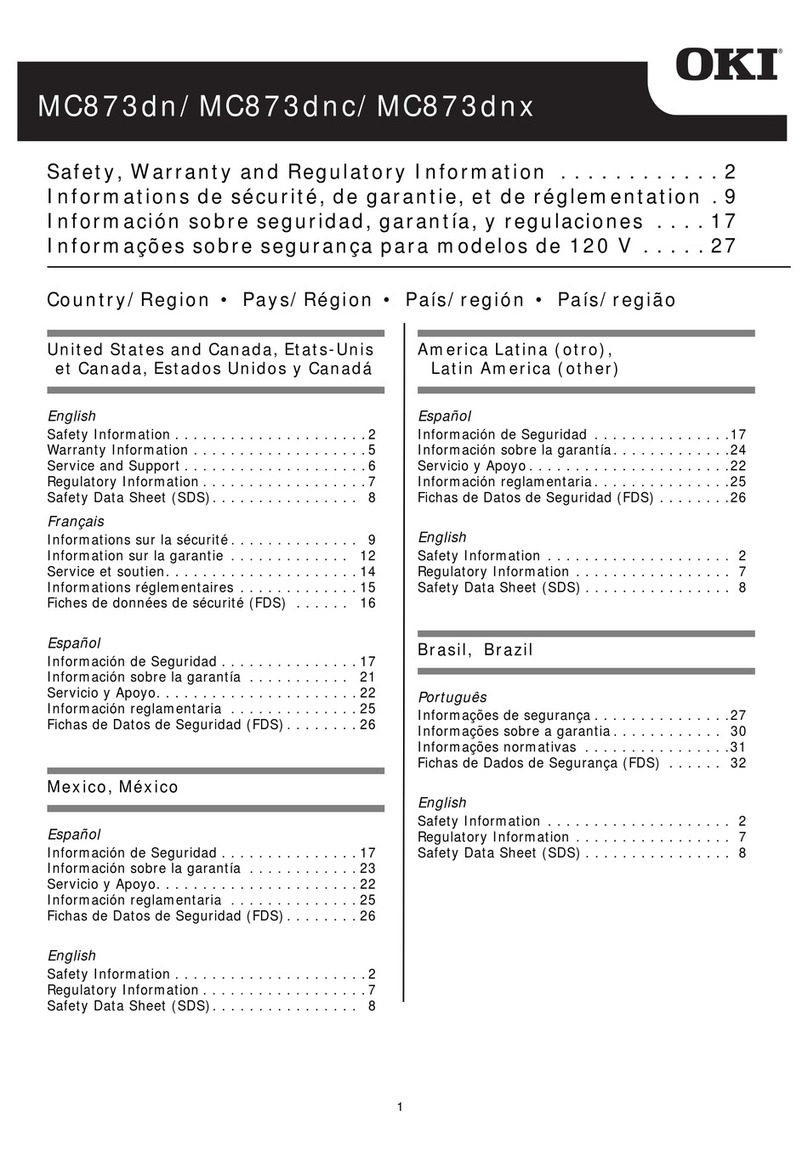Contents> 4
Proof and print feature . . . . . . . . . . . . . . . . . . . . 42
Sending the document to print . . . . . . . . . . . . 42
Printing the remaining copies . . . . . . . . . . . . . 43
Permanent print documents. . . . . . . . . . . . . . . . . 45
Sending the document to print . . . . . . . . . . . . 45
Printing stored documents . . . . . . . . . . . . . . . 46
Operation . . . . . . . . . . . . . . . . . . . . . . . . . . . . . . . 48
Loading Document(s) for copying. . . . . . . . . . . . . 48
Using the ADF . . . . . . . . . . . . . . . . . . . . . . . . 48
Placing Document(s) in the ADF. . . . . . . . . . . . . . 49
Placing Document(s) on the Glass . . . . . . . . . . . . 50
Sending Document(s) via E-mail . . . . . . . . . . . . . 50
Basic Operation . . . . . . . . . . . . . . . . . . . . . . . 50
Advanced Operation. . . . . . . . . . . . . . . . . . . . 51
Sending Document(s) to a File Server. . . . . . . . . . 52
Basic Operation . . . . . . . . . . . . . . . . . . . . . . . 52
Copying . . . . . . . . . . . . . . . . . . . . . . . . . . . . . . 53
Basic Operation . . . . . . . . . . . . . . . . . . . . . . . 53
Advanced Operation. . . . . . . . . . . . . . . . . . . . 53
Scanning. . . . . . . . . . . . . . . . . . . . . . . . . . . . . . 57
System Requirements . . . . . . . . . . . . . . . . . . 57
Installation procedure . . . . . . . . . . . . . . . . . . 57
Scanner Operation . . . . . . . . . . . . . . . . . . . . . 58
A look at the User Interface. . . . . . . . . . . . . . . . . 59
Using the Basic Features. . . . . . . . . . . . . . . . . 60
Other Tools . . . . . . . . . . . . . . . . . . . . . . . . . . 67
Replacing consumable items . . . . . . . . . . . . . . . . 68
Consumable order details . . . . . . . . . . . . . . . . . . 69
Toner cartridge replacement . . . . . . . . . . . . . . . . 70
Image drum replacement . . . . . . . . . . . . . . . . . . 76
Replacing the belt unit . . . . . . . . . . . . . . . . . . . . 81
Fuser replacement . . . . . . . . . . . . . . . . . . . . . . . 84
Cleaning the LED head . . . . . . . . . . . . . . . . . . . . 87
Installing upgrades . . . . . . . . . . . . . . . . . . . . . . . 88
Duplex unit . . . . . . . . . . . . . . . . . . . . . . . . . . . . 88
Memory upgrade . . . . . . . . . . . . . . . . . . . . . . . . 89
Order codes . . . . . . . . . . . . . . . . . . . . . . . . . 89
Hard disk drive . . . . . . . . . . . . . . . . . . . . . . . . . 94
Adjusting Windows printer drivers . . . . . . . . . . . . 97
PCL driver. . . . . . . . . . . . . . . . . . . . . . . . . . . 97
PostScript driver . . . . . . . . . . . . . . . . . . . . . . 98