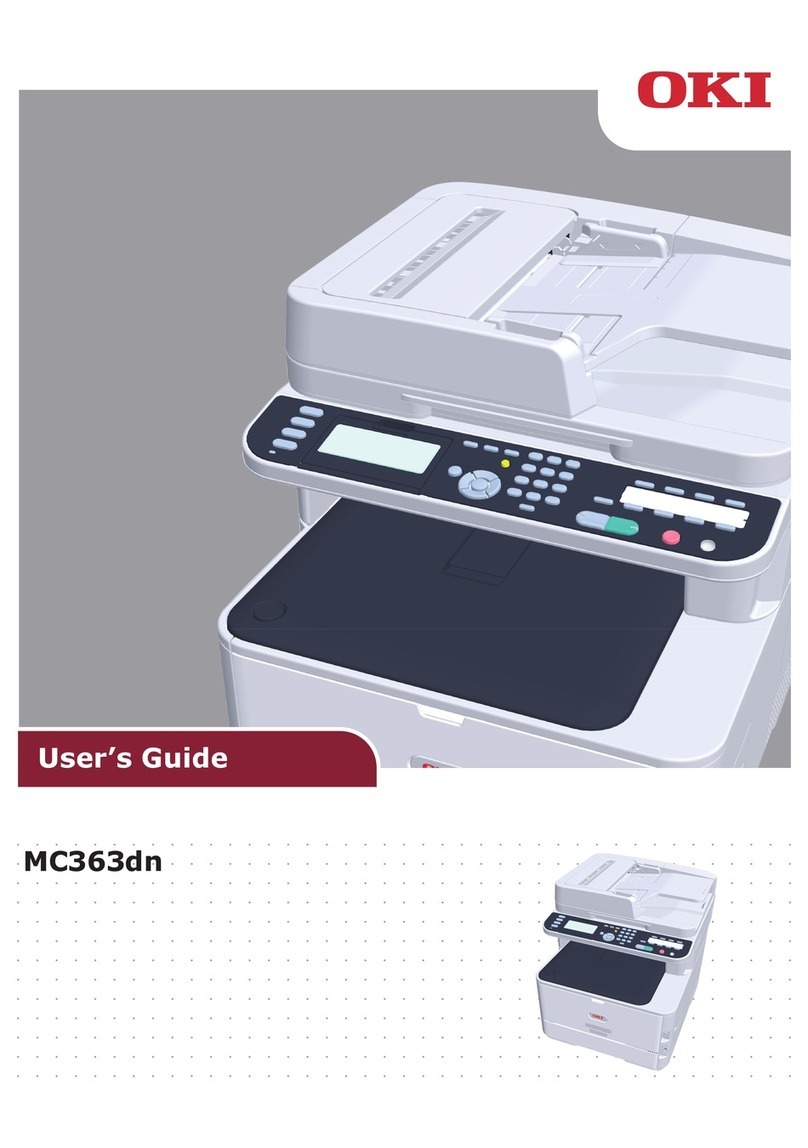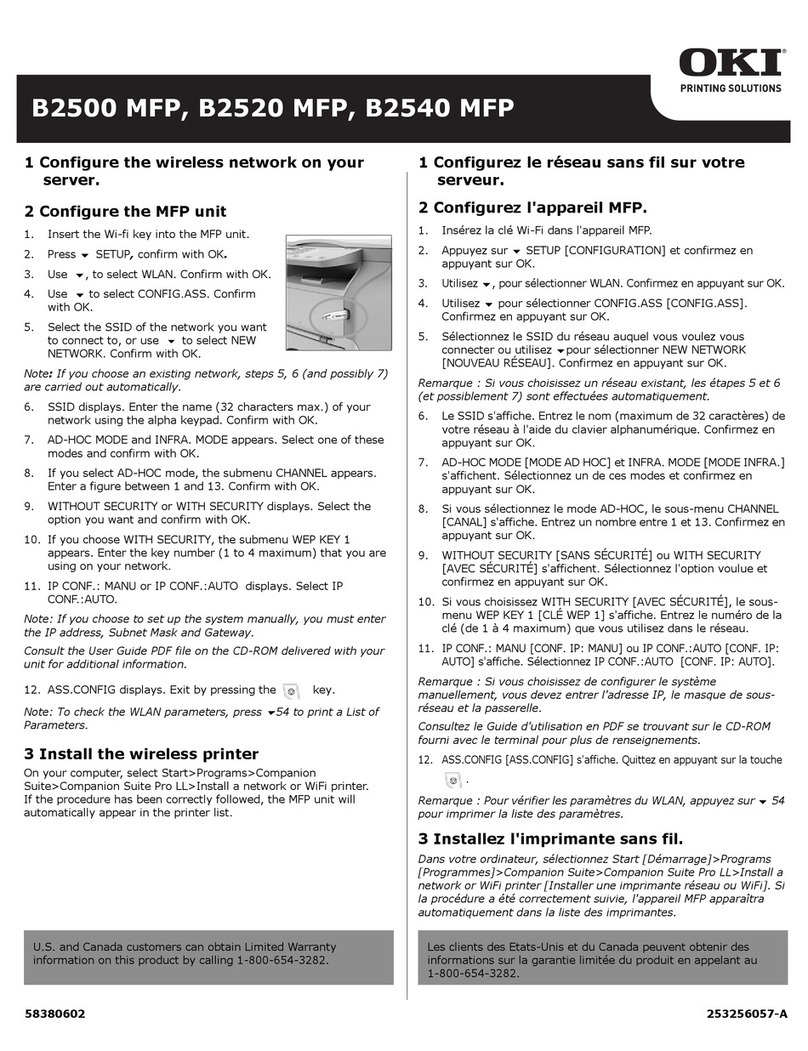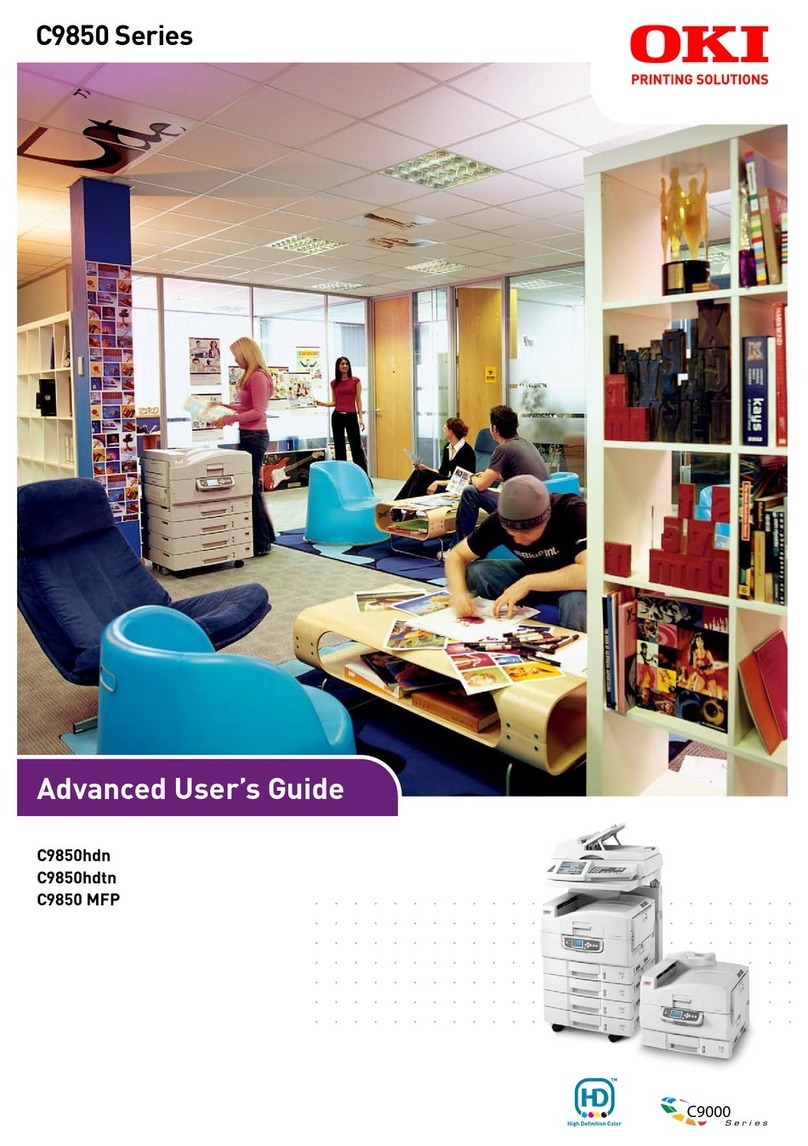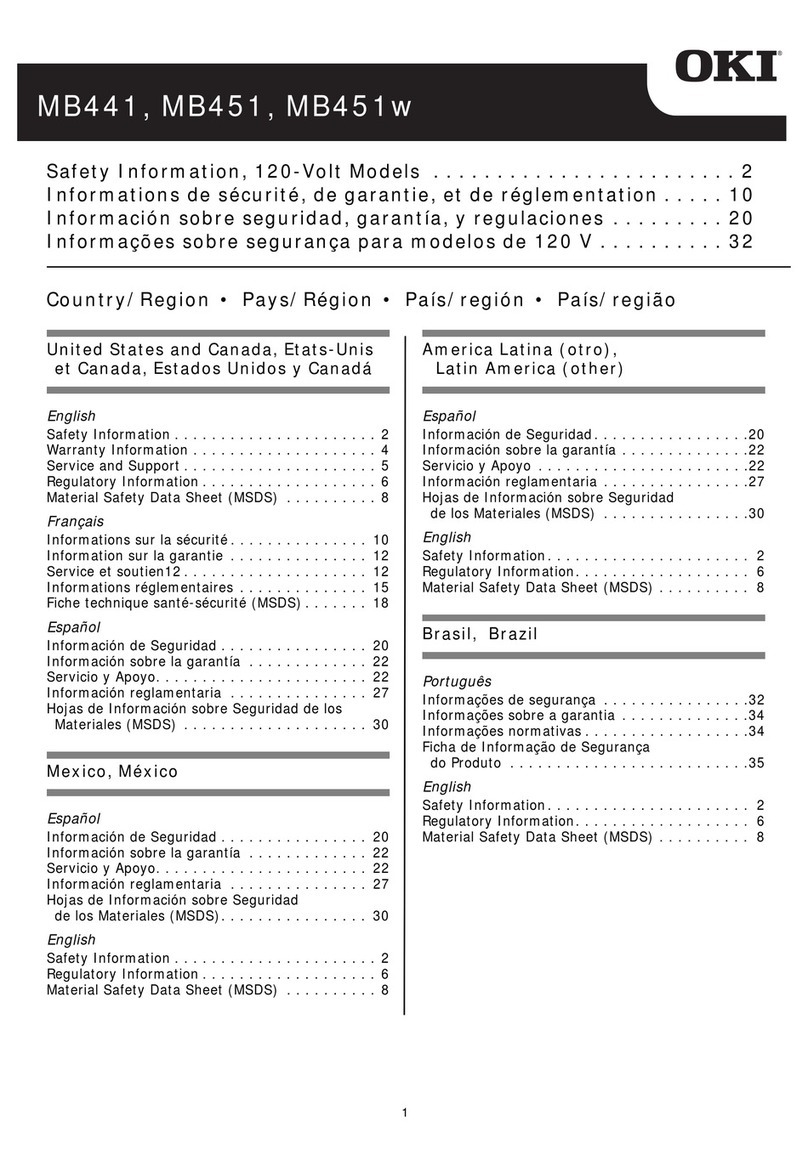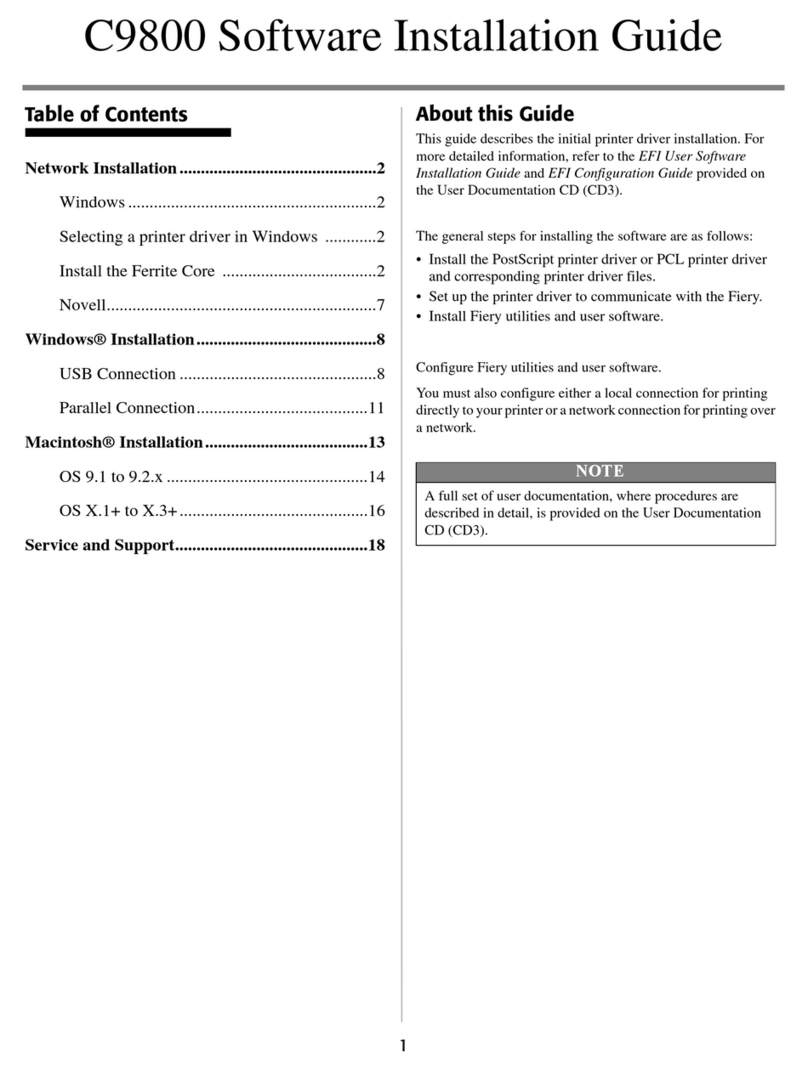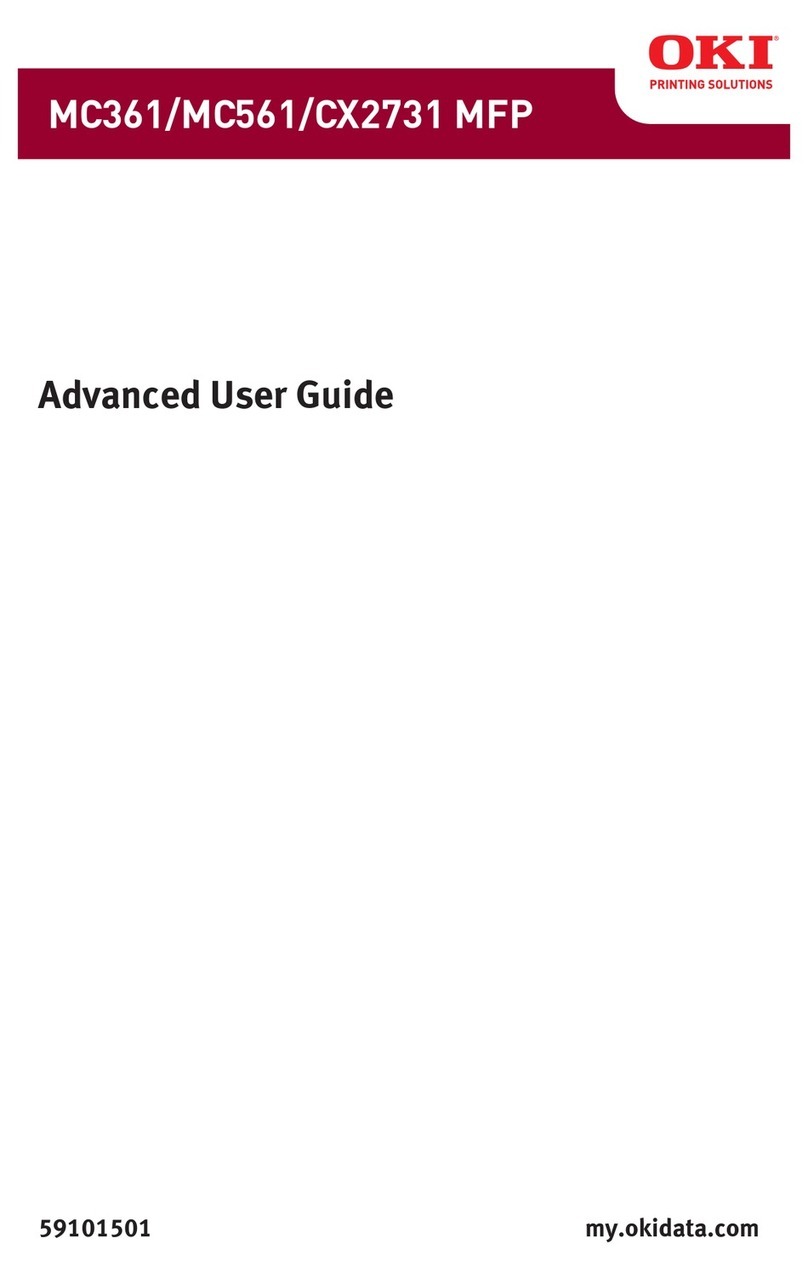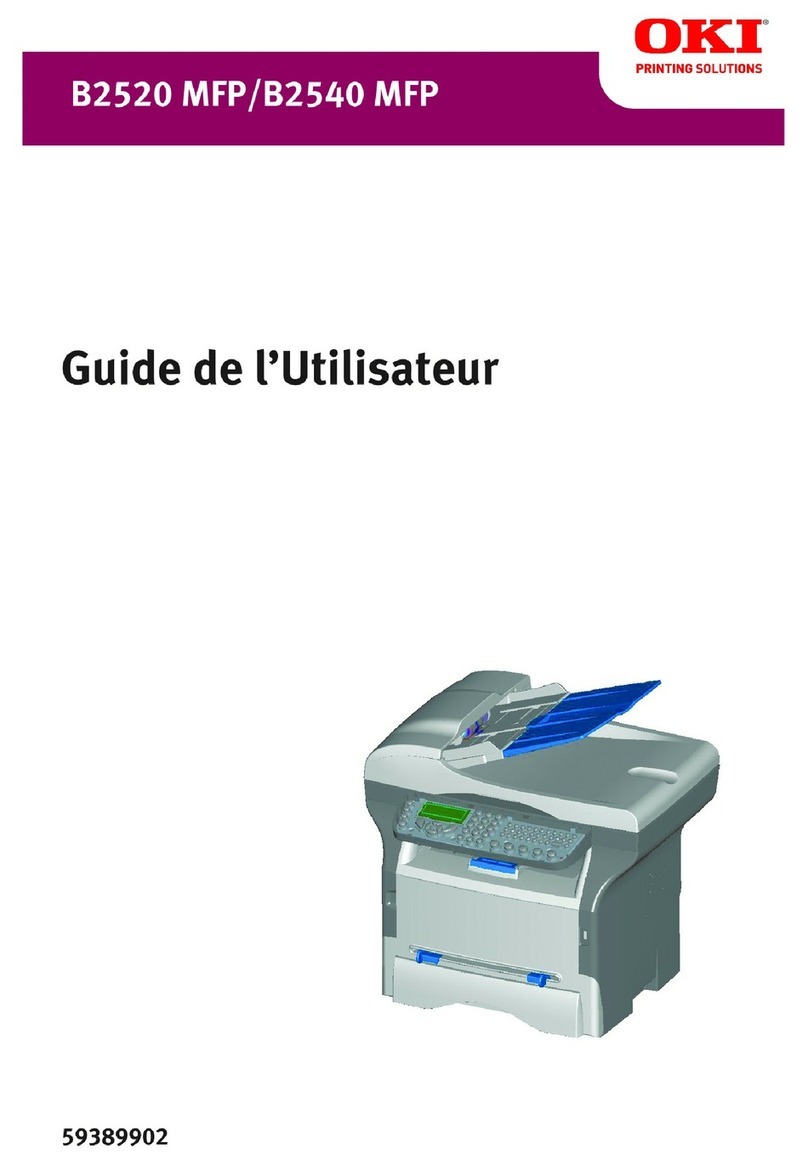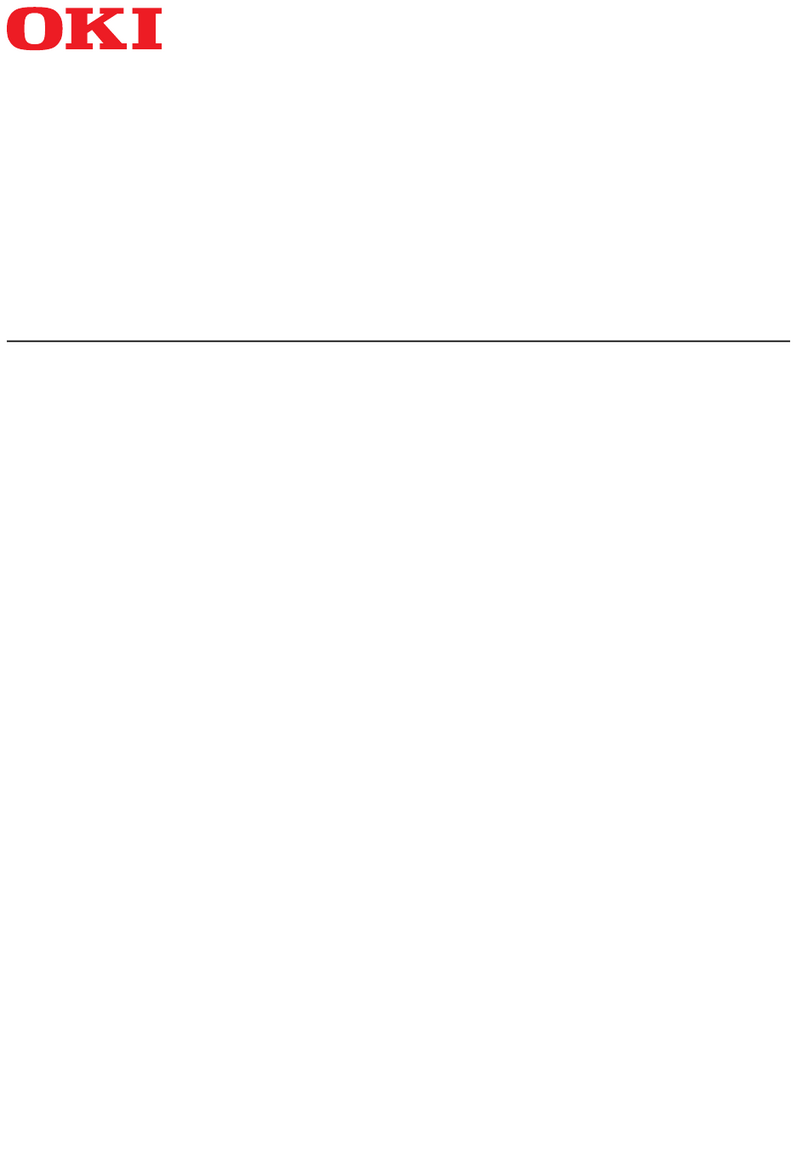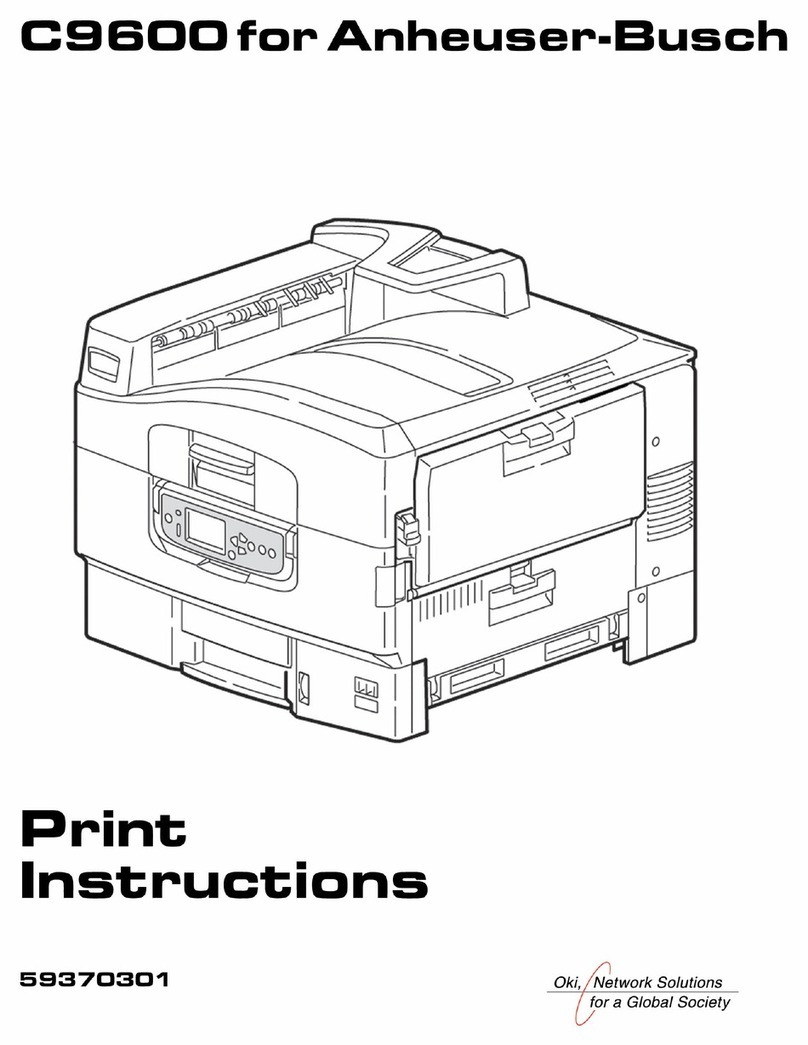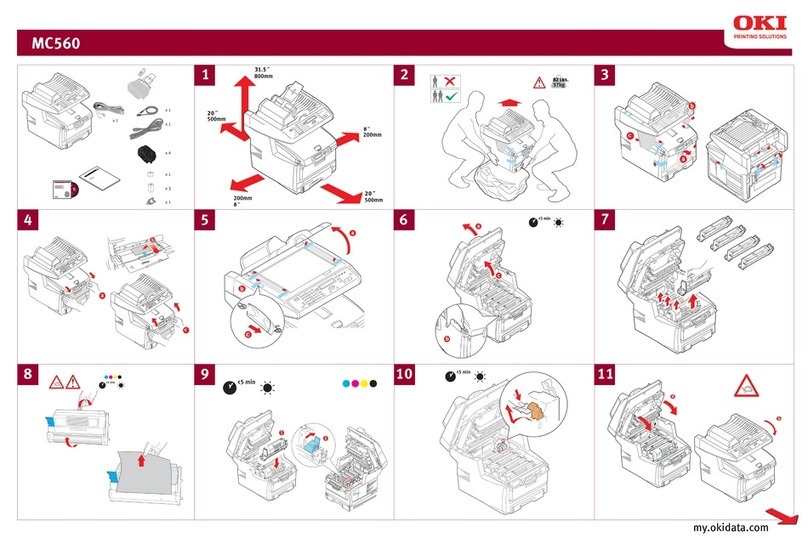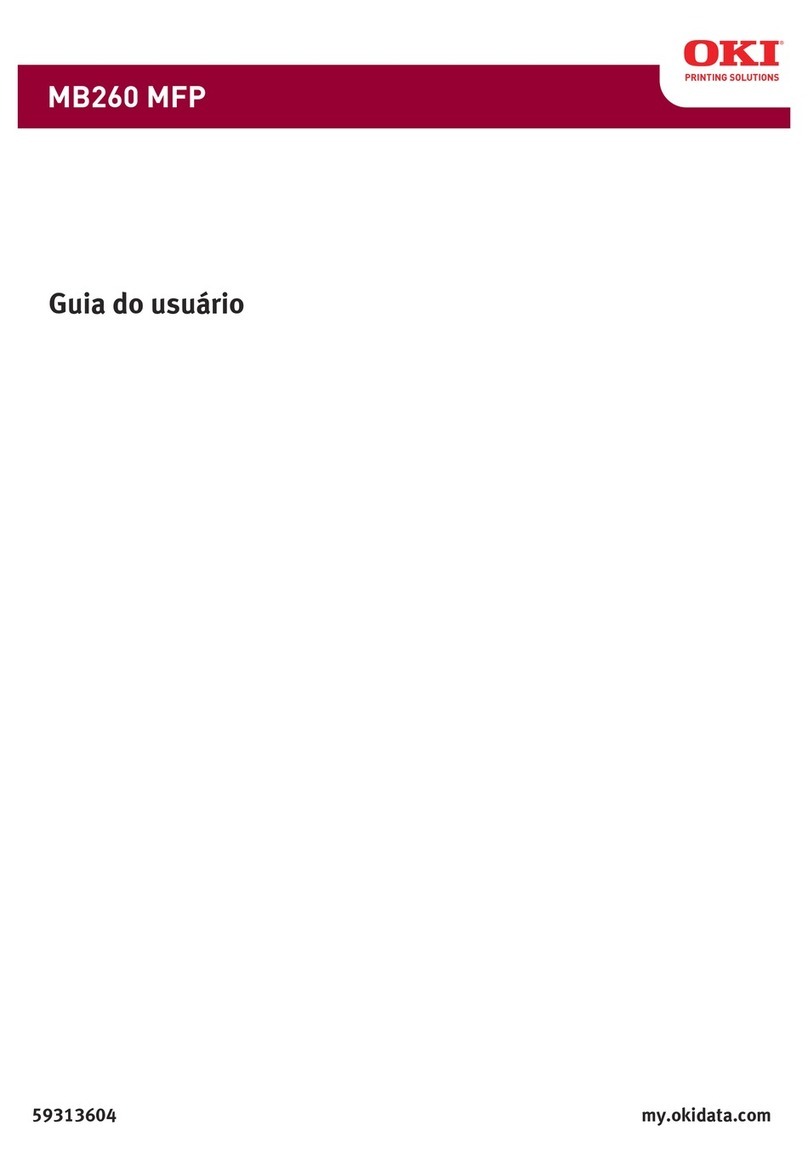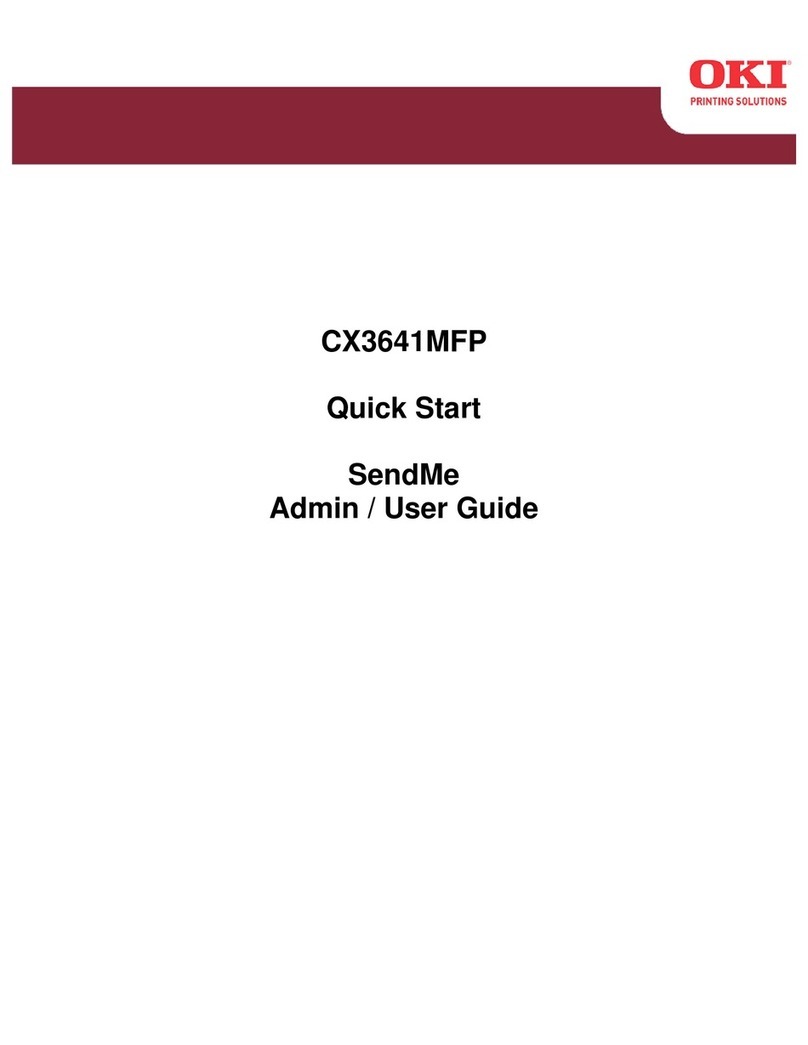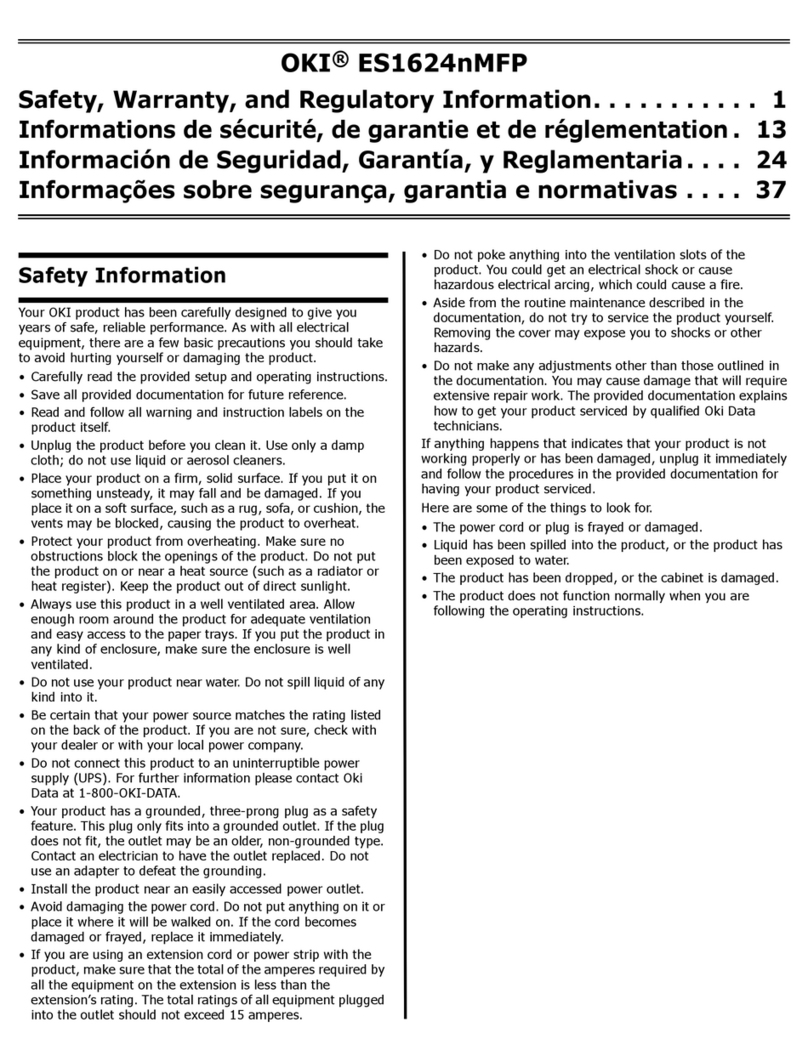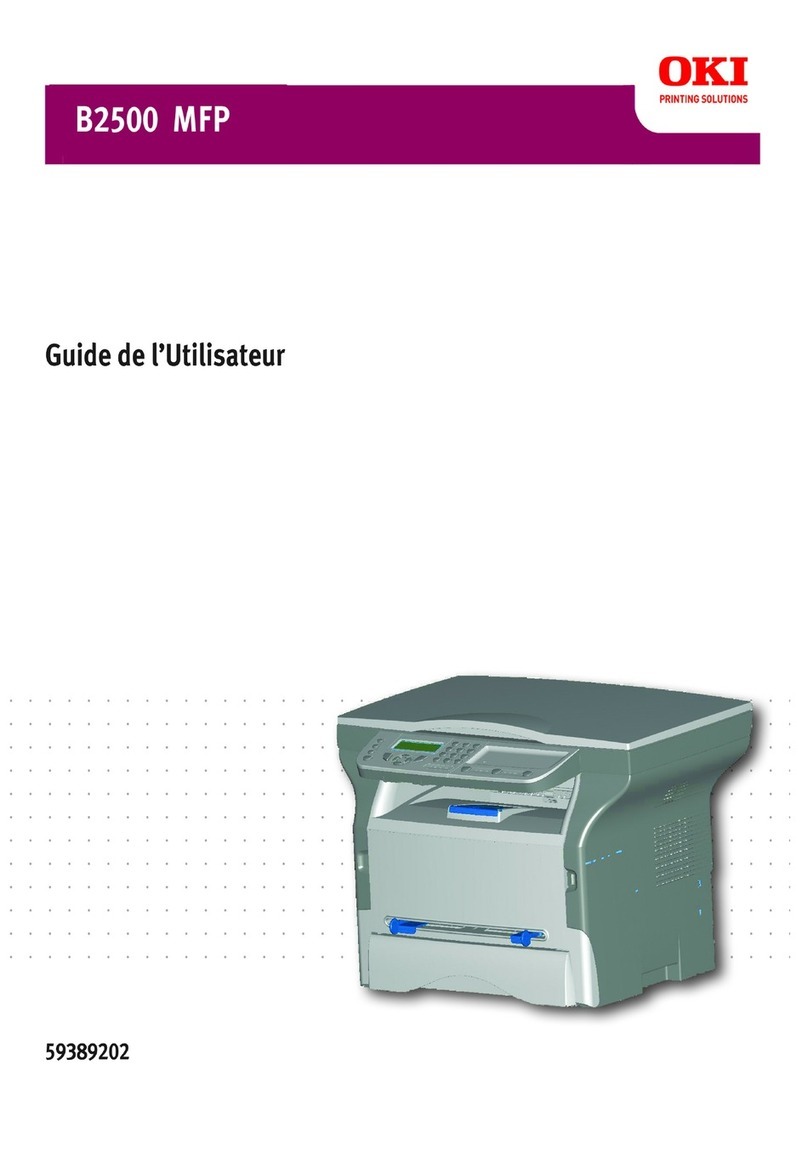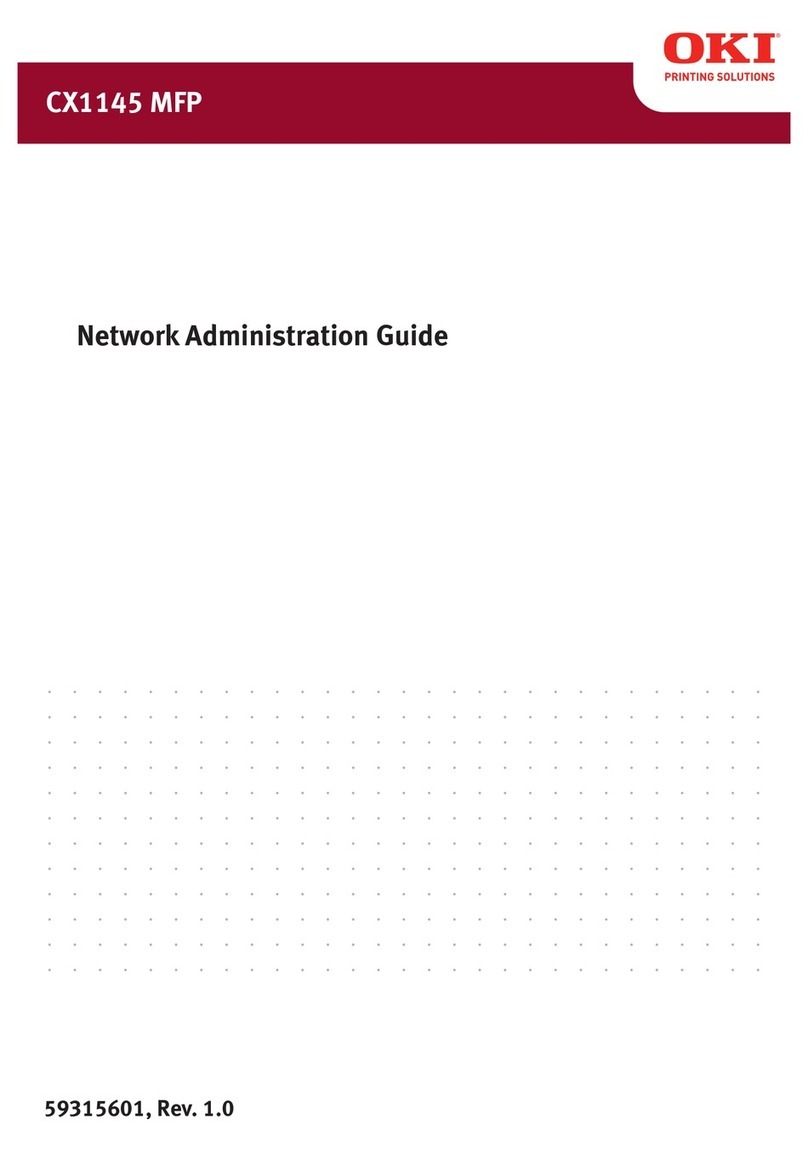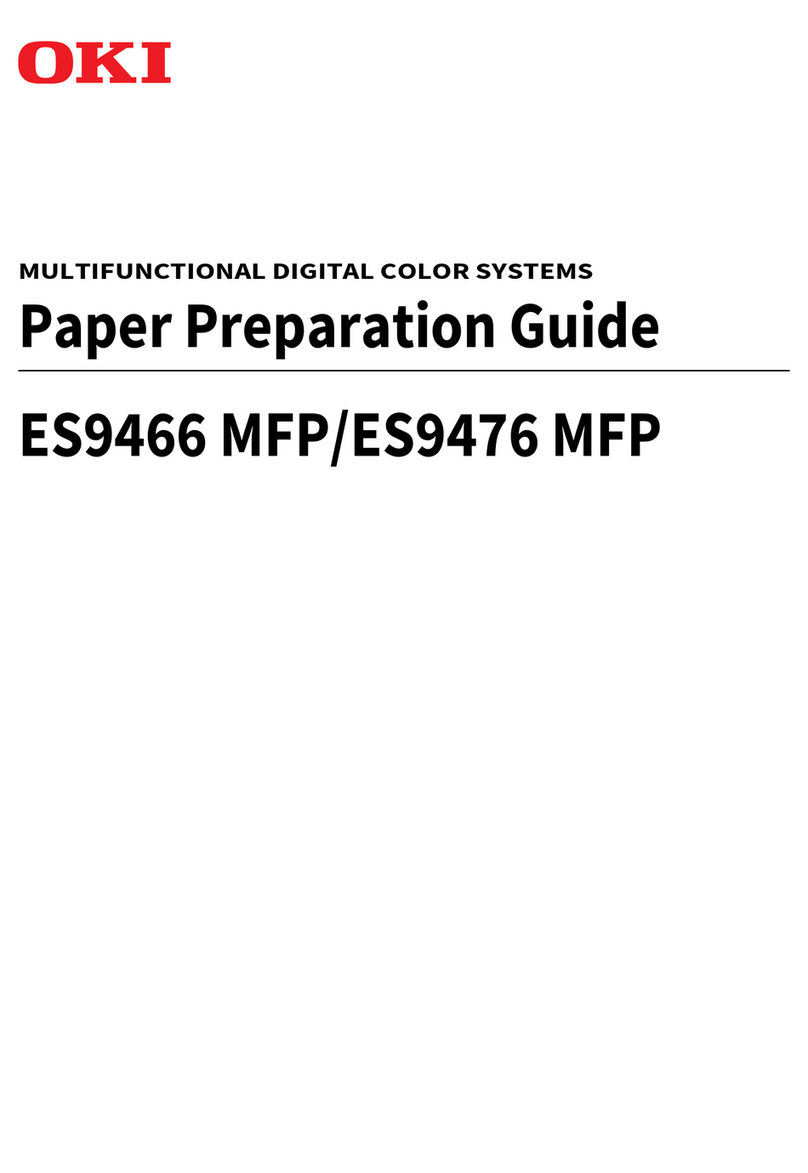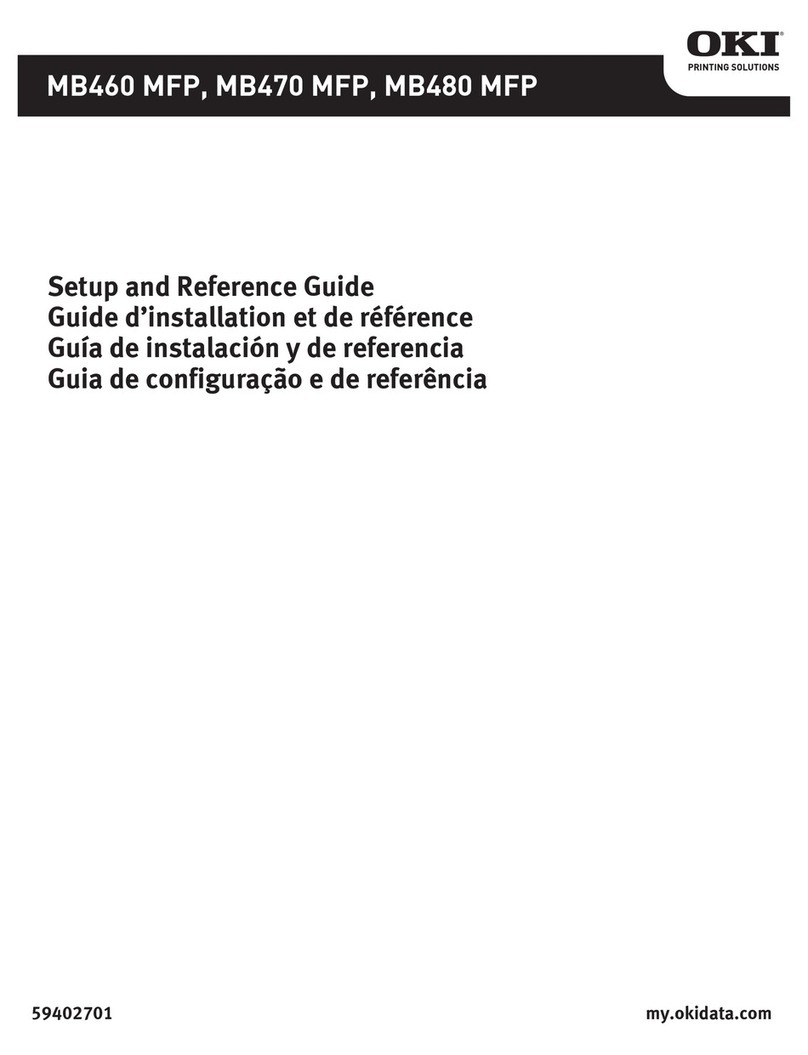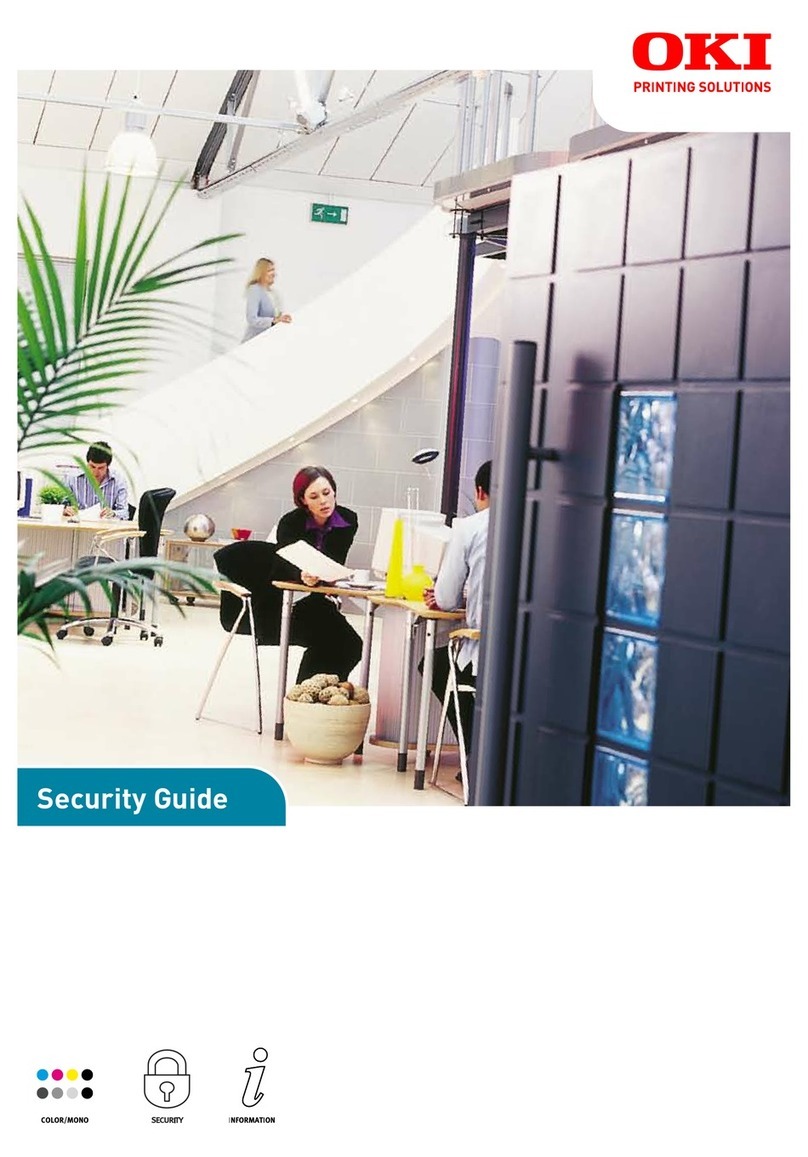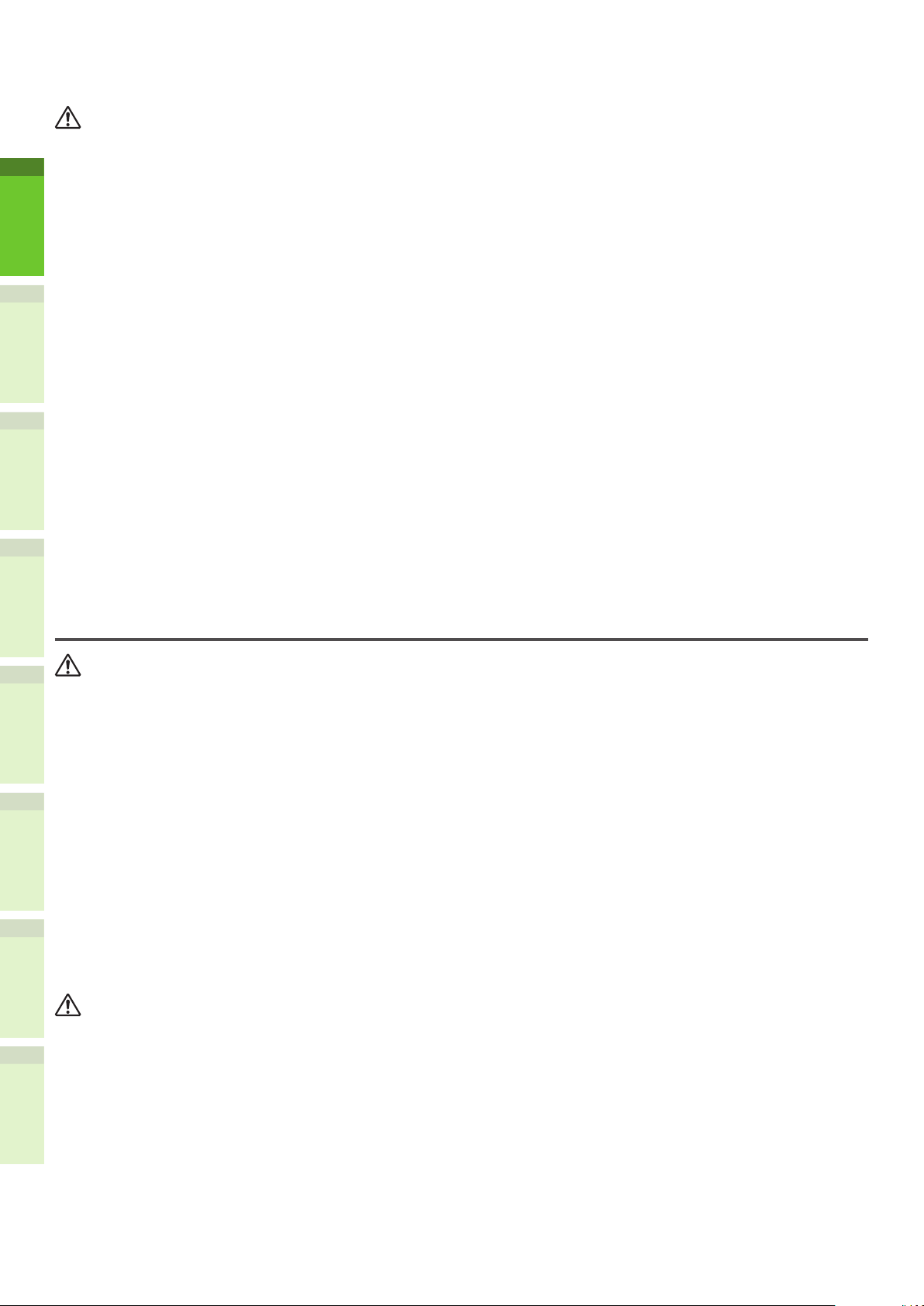- 4 -
1
2
4
5
6
3
•For Your Safety
Read the User’s Manual for your safety before using the product.
Cautions related to safety
A warning provides additional information which, if ignored, may result in a risk of personal
injury.
A caution provides additional information which, if ignored, may result in equipment
malfunction or damage.
General cautions
Do not touch the safety
switch inside the machine.
Doing so may cause electric
shock when high voltage
occurs. In addition, gears can
rotate, which may result in
personal injury.
Do not use an inammable
spray near the machine.
Doing so may cause re since
there is an area heating up
within the machine.
Pull the power plug out of
the socket and contact with
a customer’s service centre
when the cover is unusually
hot, smoking, giving off
questionable odour, or
making a strange noise.
Failure to do so may cause
re.
Pull the power plug out of
the socket and contact with
a customer’s service centre
when a liquid such as water
enters in the internal parts of
the machine.
Failure to do so may cause
re.
Pull the power plug out of the
socket and remove foreign
materials such as clips when
they fall inside the machine.
Failure to do so may cause
electric shock and/or re
leading to personal injuries.
Do not operate and/or
disassemble the machine
other than that directed in
User's Manual.
Doing so may cause electric
shock and/or re leading to
personal injuries.
Unplug the power cord and
contact with a customer’s
service center if the machine
is dropped or the cover is
damaged.
Failure to do so may cause
electric shock and/or re
leading to personal injuries.
Unplug the power cord
periodically to clean plug
blades and root section
between the blades.
If the power plug remains
inserted for a long time, the
root section will get dusty,
and the plug may be shorted
out, which may cause re.
Do not clean spilled toner
with a vacuum cleaner.
If cleaning spilled toner with
a vacuum cleaner, it may
catch re due to the sparks
from electric contact.
Toner spilled on the oor
should be wiped off with wet
cloth.
Do not insert materials in a
vent hole.
Doing so may cause electric
shock and/or re leading to
personal injuries.
Do not put a cup with
liquids such as water on the
machine.
Doing so may cause electric
shock and/or re leading to
personal injuries.
Do not touch the fuser and
other parts when opening the
cover of the machine.
Doing so may cause burns.
Do not throw toner cartridges
and image drum cartridges
into re. Doing so may cause
dust explosion leading to
burns.
Do not use a power cord, a
cable, or a ground wire other
than those that are indicated
in User's Manual.
Doing so may cause re.
The operation of using UPS
(uninterruptible power
source) or inverters is not
guaranteed. Do not use
uninterruptible power source
or inverters.
Doing so may cause re.
Do not come closer to the paper’s exit area
when the power is turned on, while printing.
Doing so may result in personal injury.
Do not touch a damaged liquid-crystal display.
If liquid (liquid crystal) leaked from the liquid-
crystal display gets into the eyes or mouth, ush
with large amount of water. Follow the direction
from a doctor if necessary.