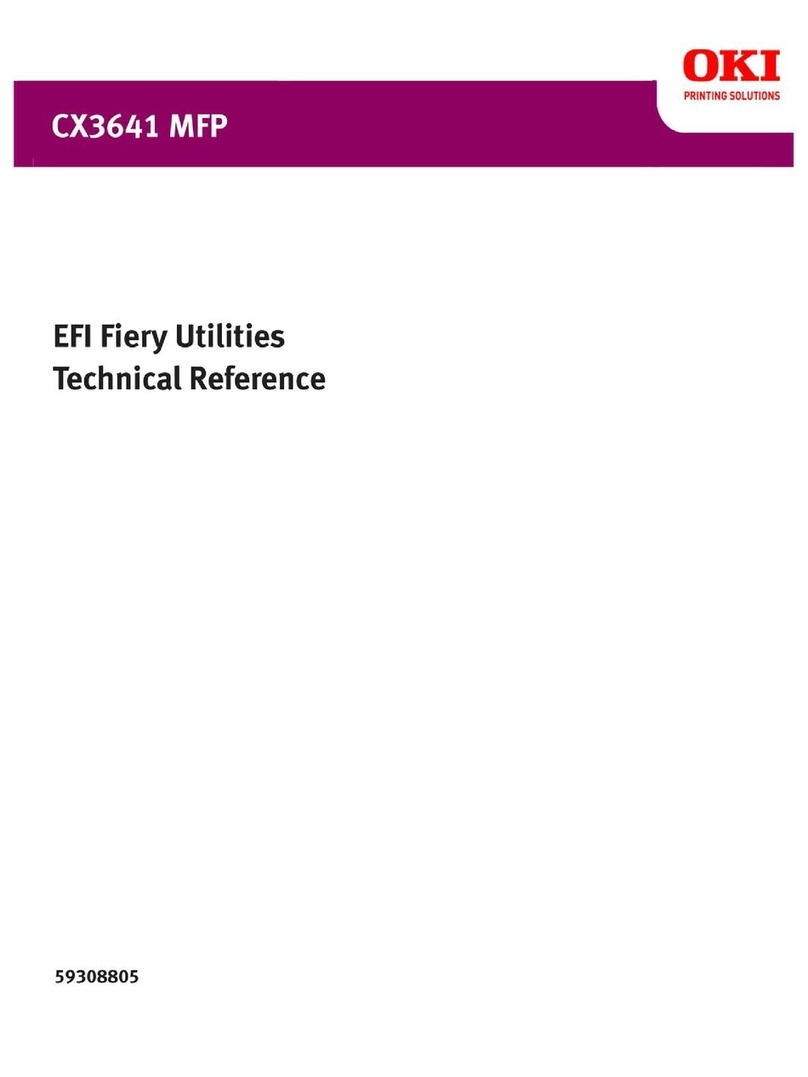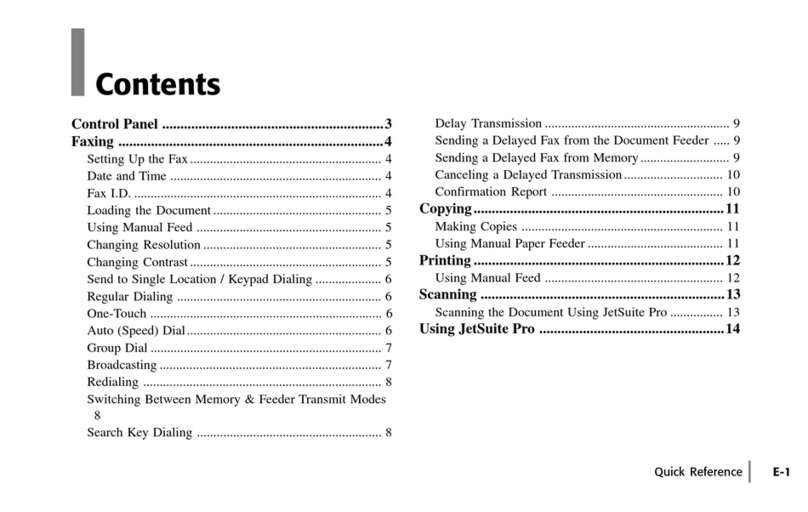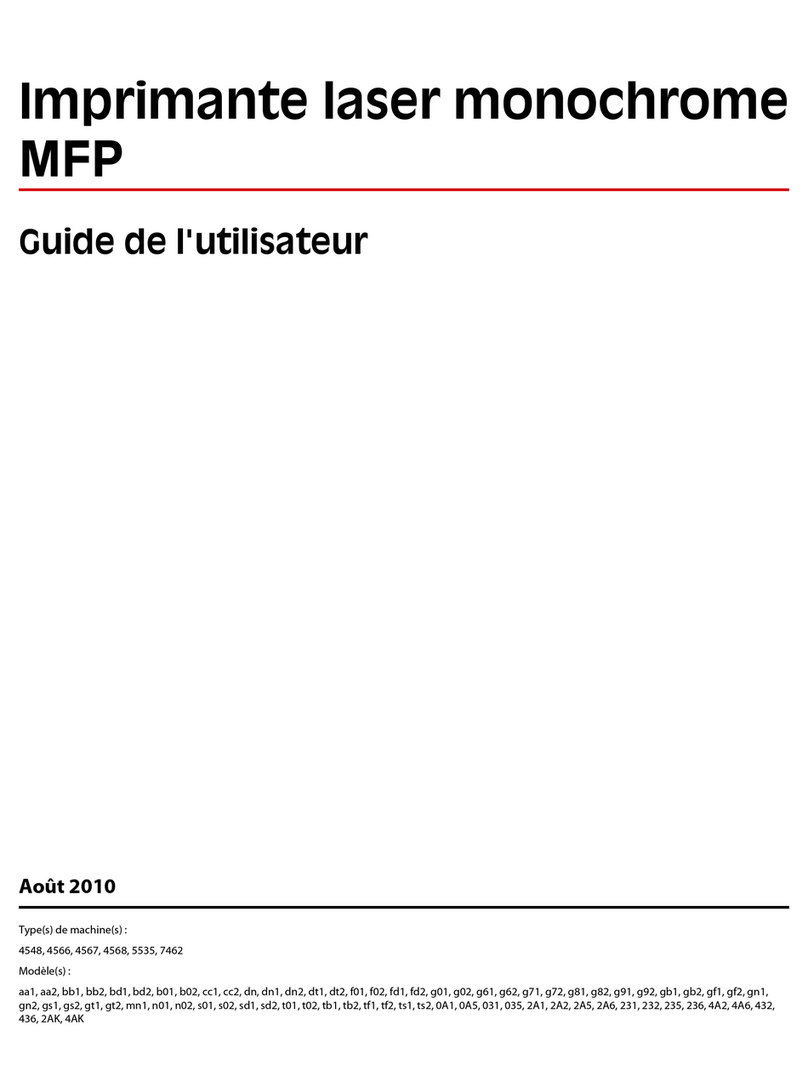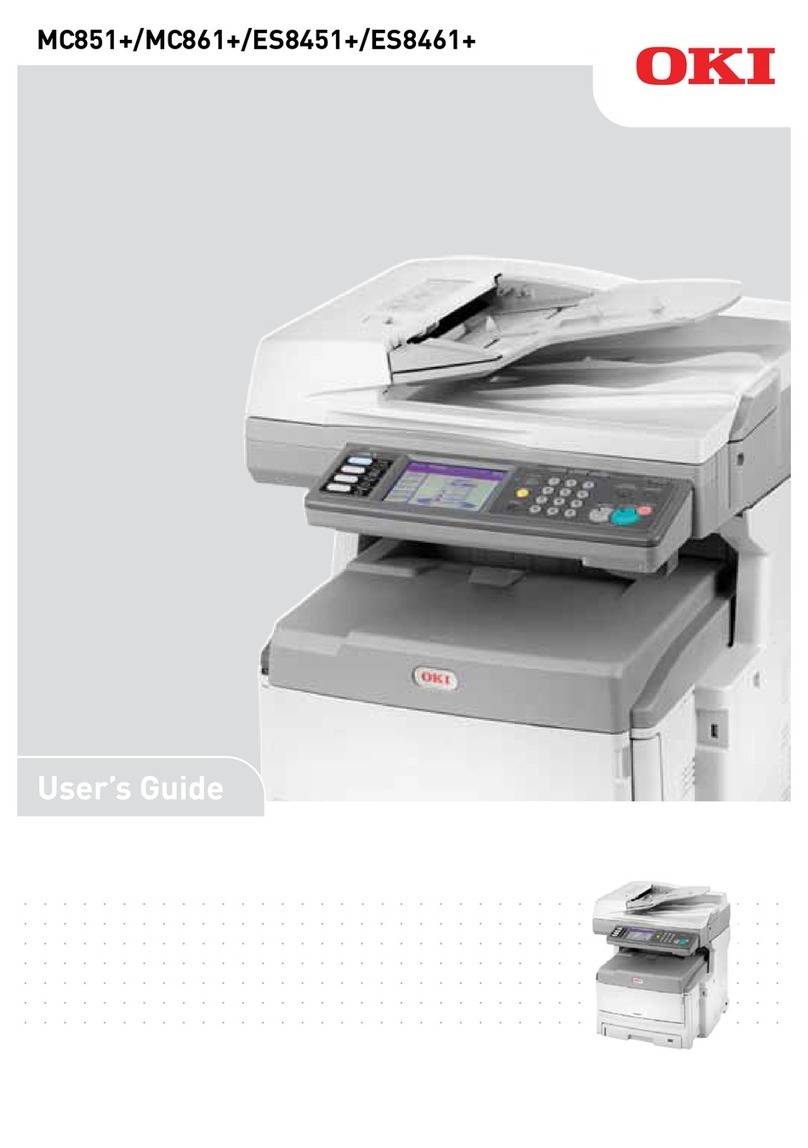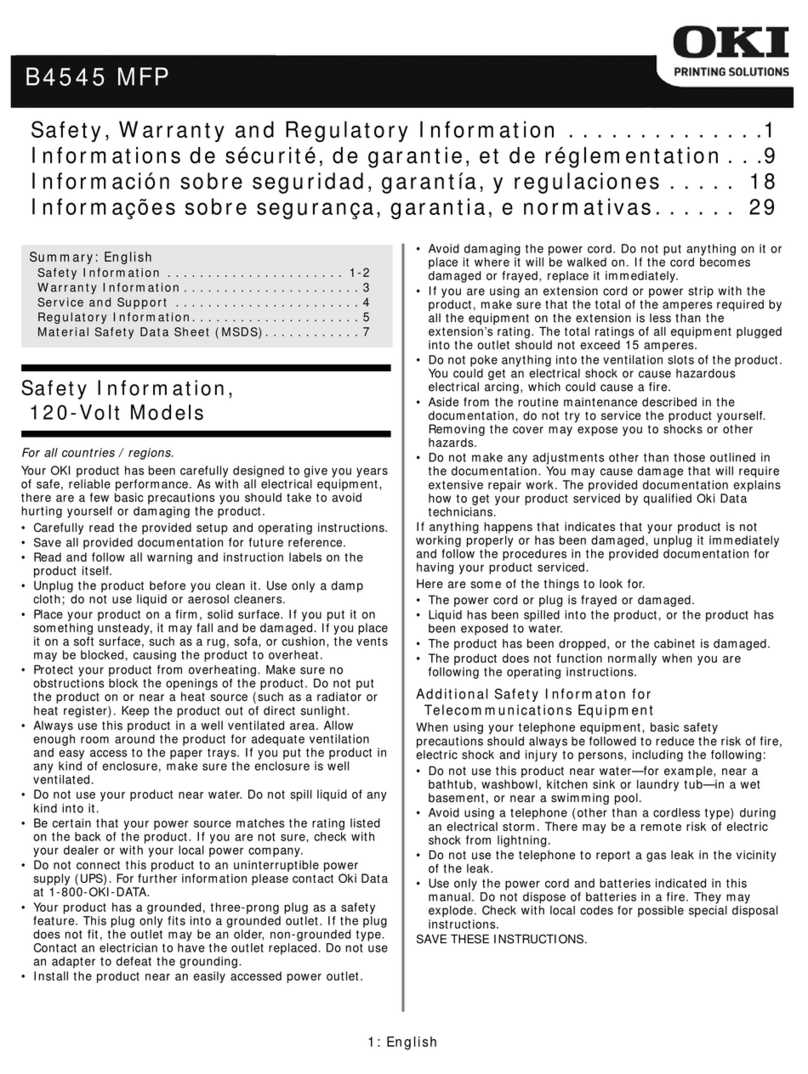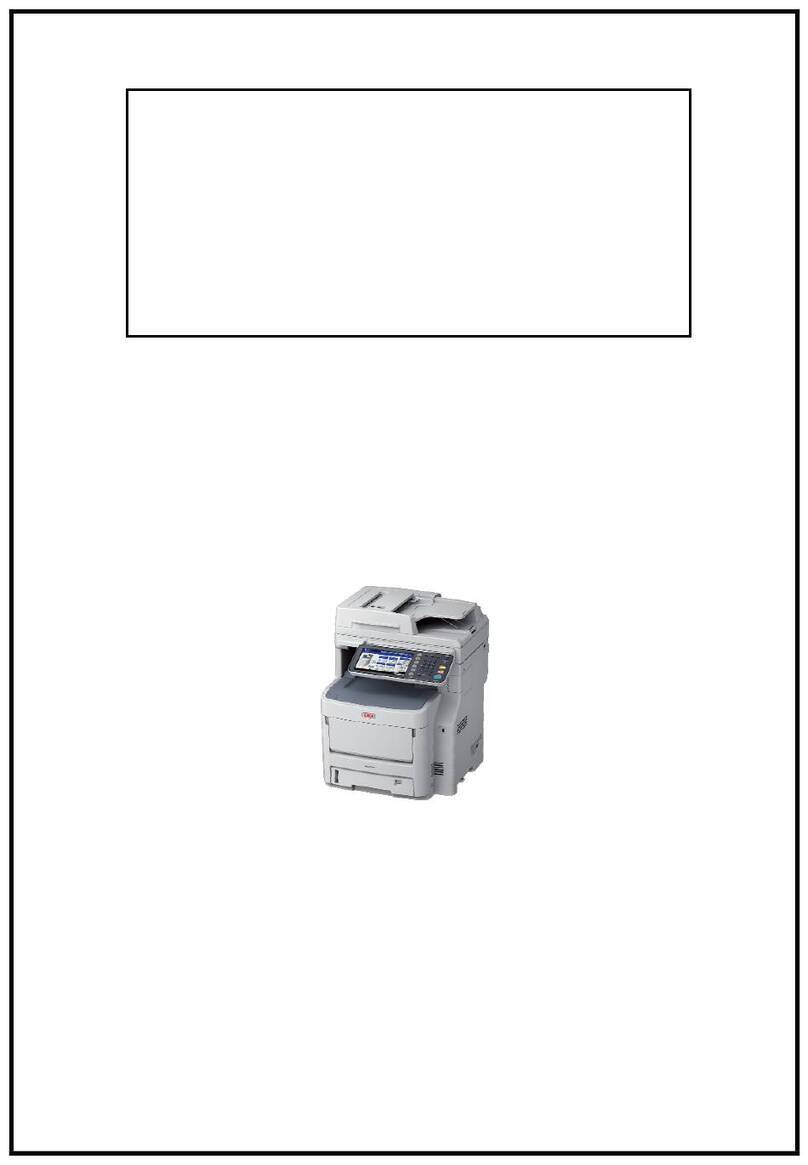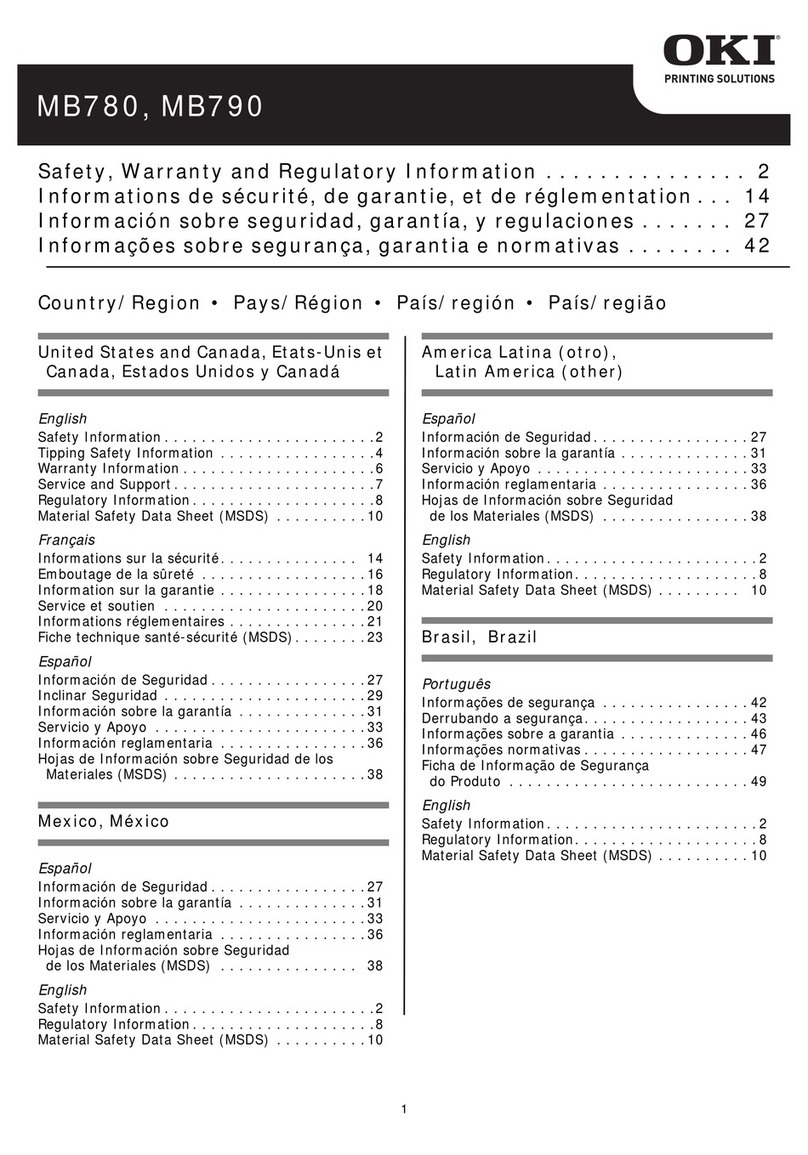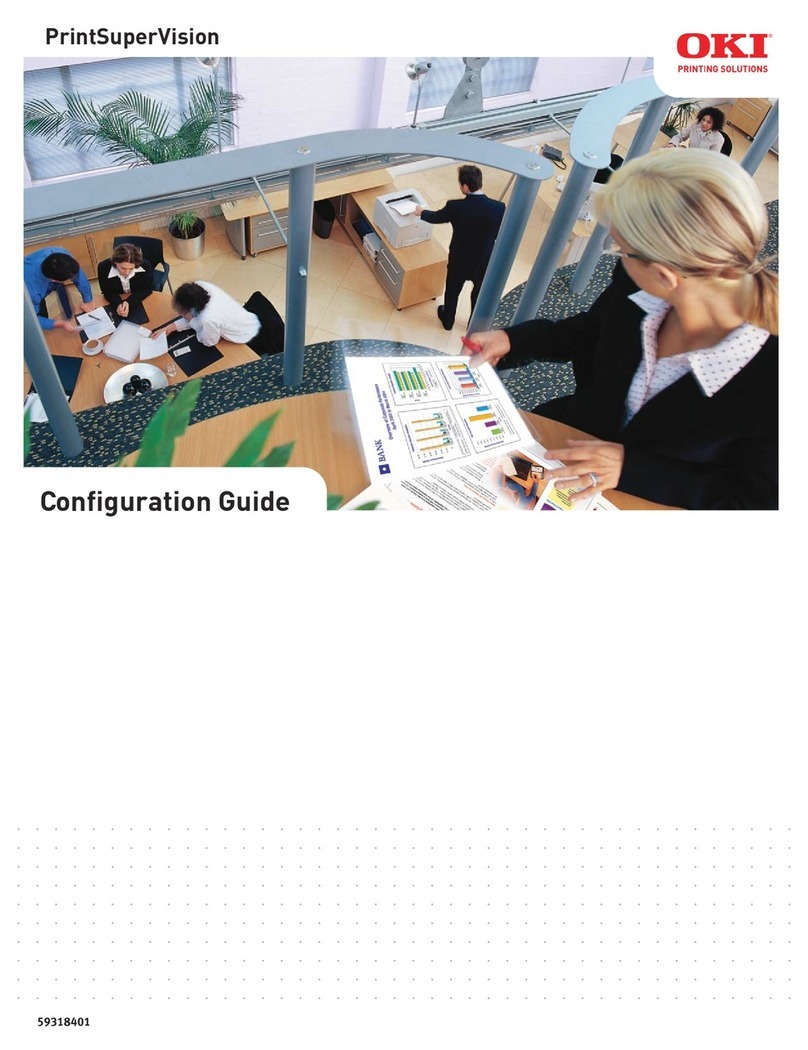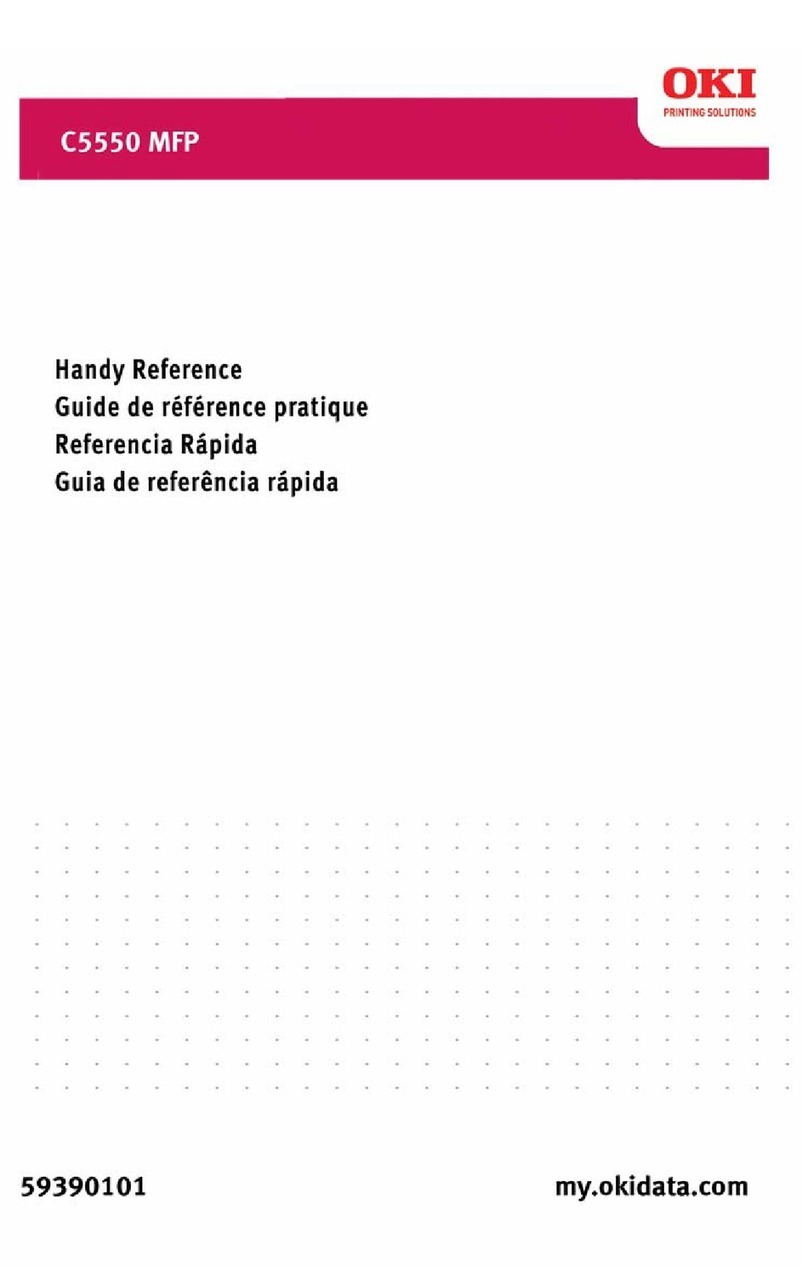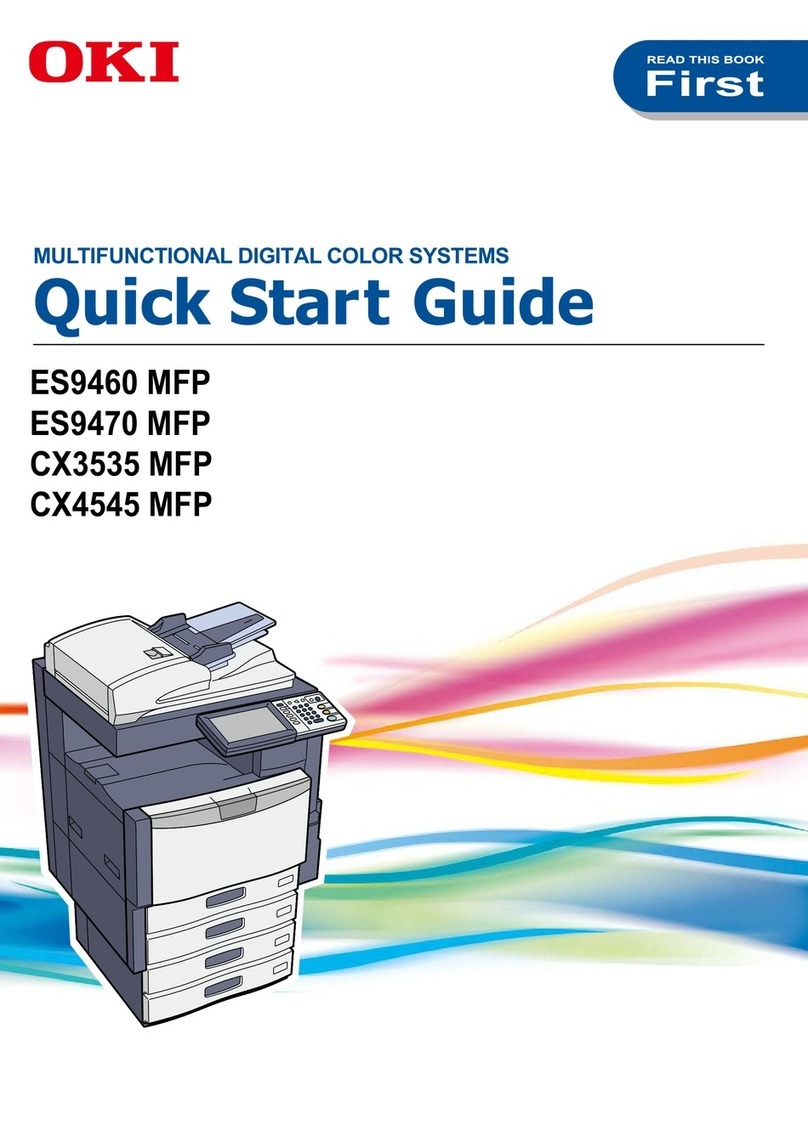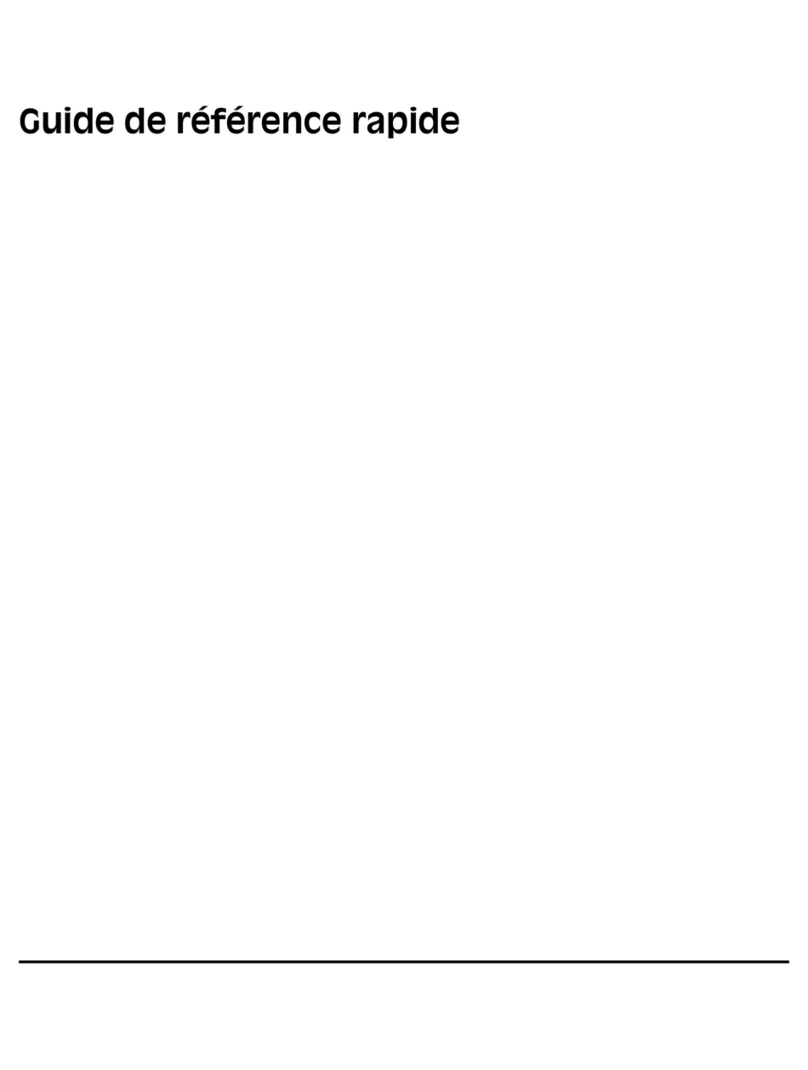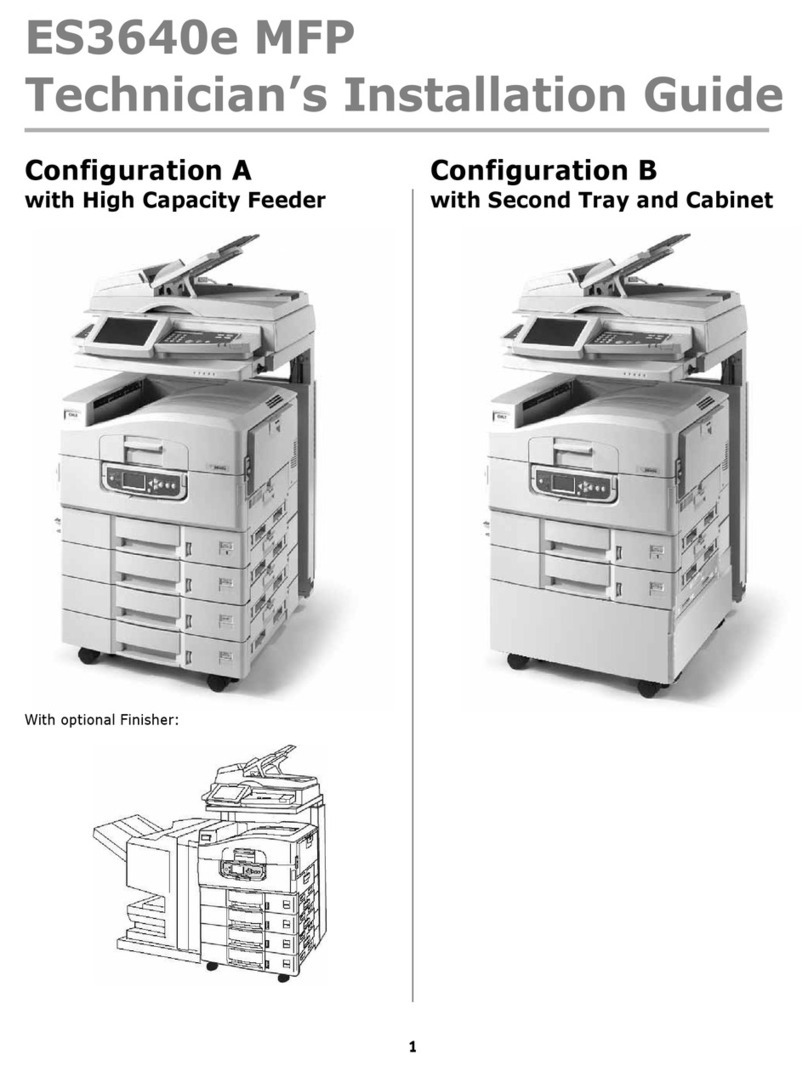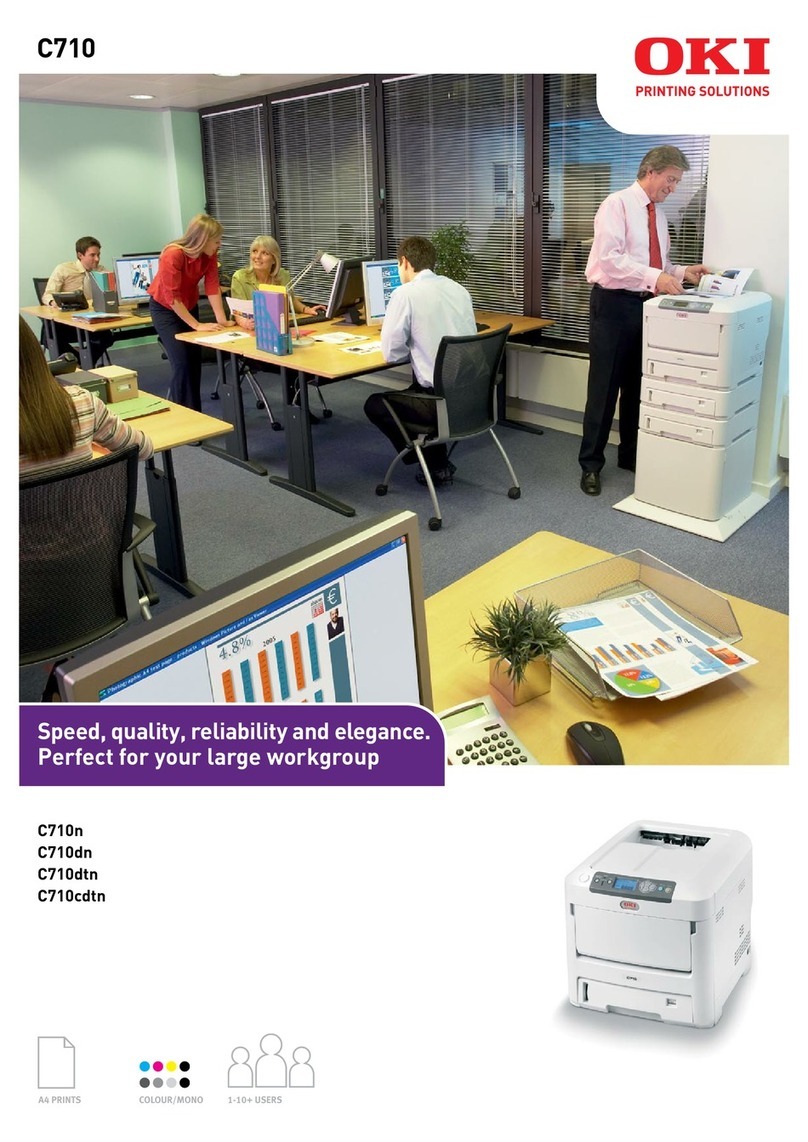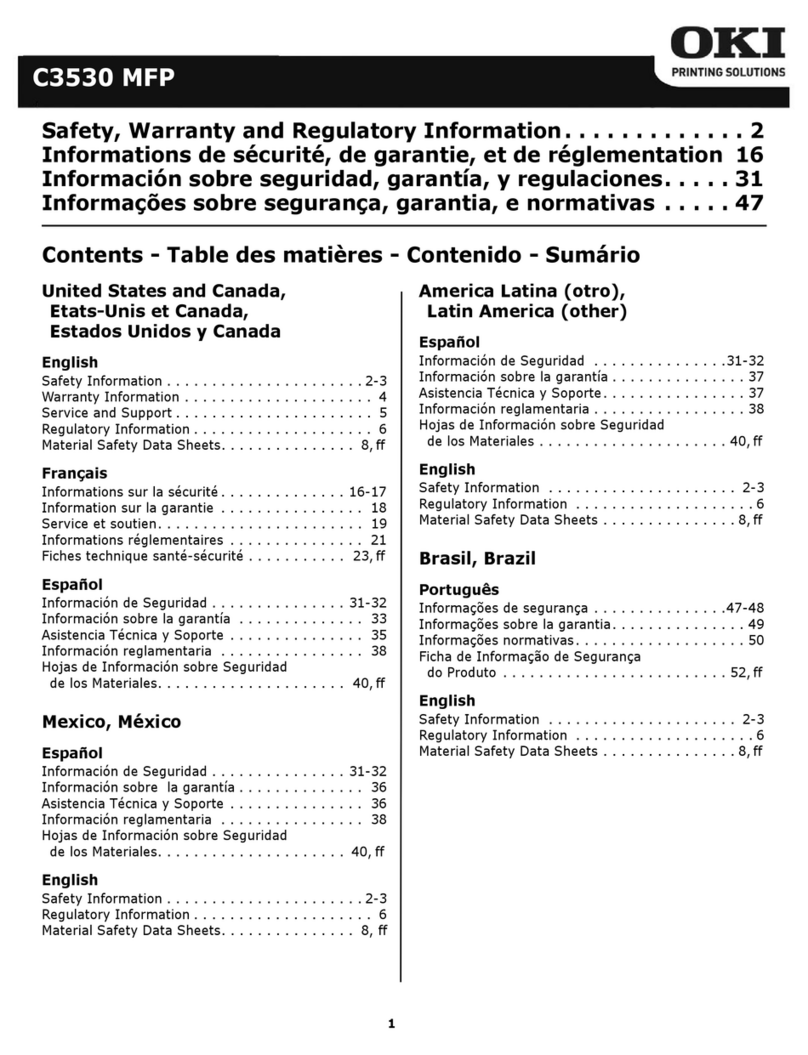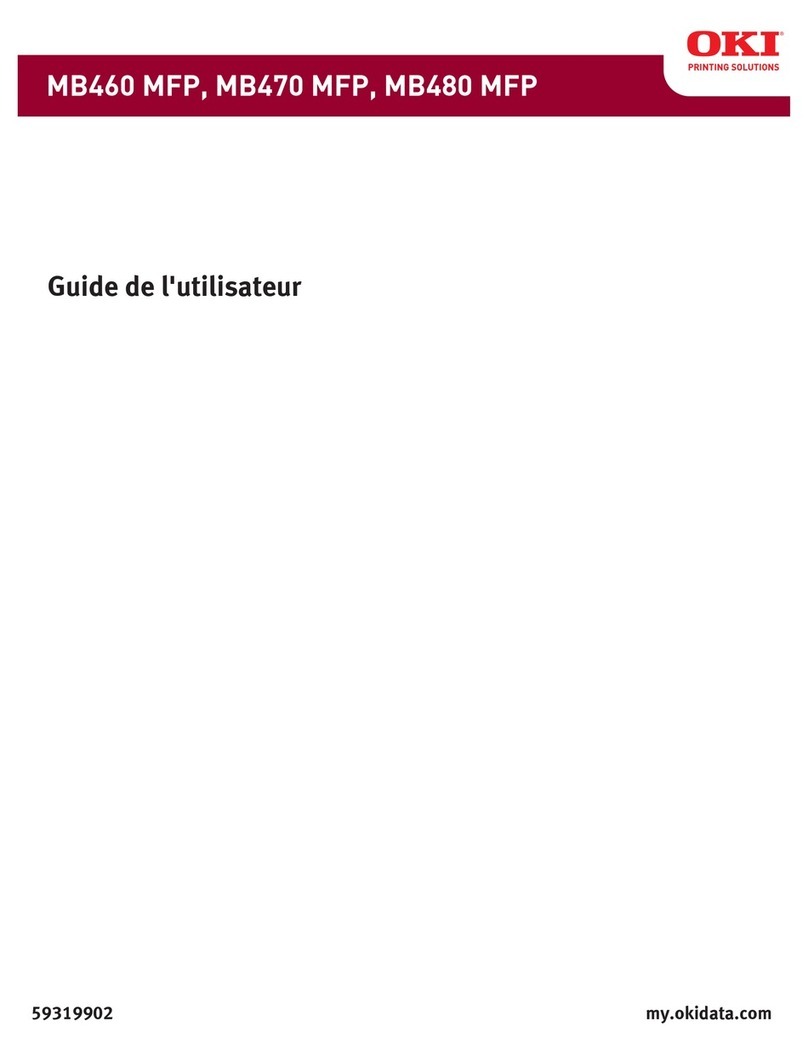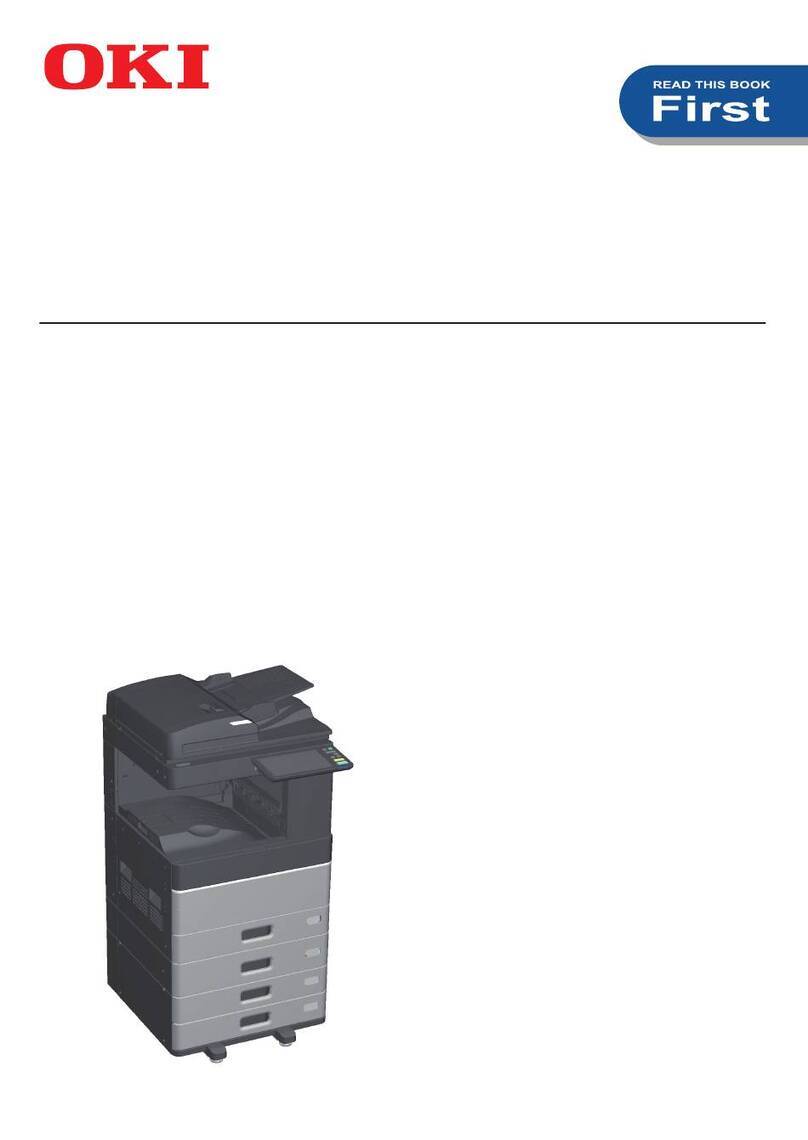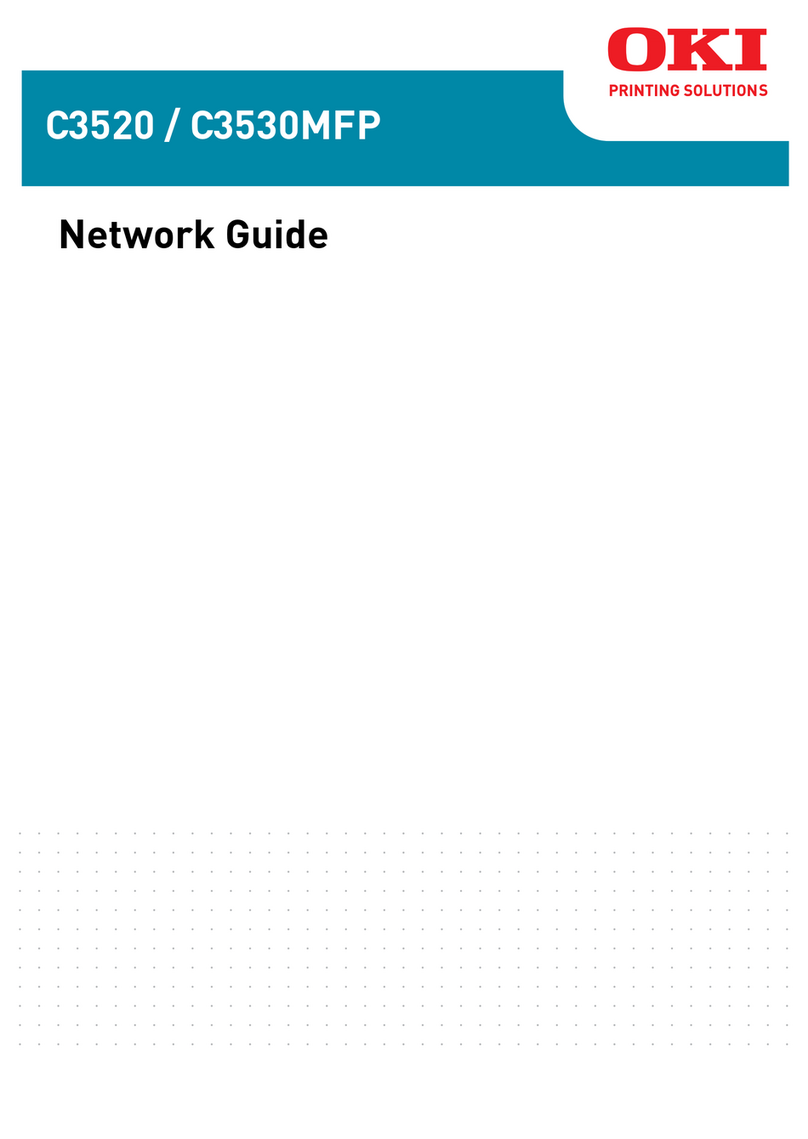Contentsx-6
IPP ...................................................................................................... 1-11
SLP ..................................................................................................... 1-11
SNMP.................................................................................................. 1-12
SPEED/DUPLEX ................................................................................ 1-12
2 Network Printing ............................................................................................ 2-1
Network Connection ...................................................................................... 2-2
Theory ......................................................................................................... 2-2
Making the Connection ............................................................................... 2-3
Ethernet Interface ................................................................................. 2-3
Using DHCP.......................................................................................... 2-3
Setting the Address Manually ............................................................... 2-4
Network Printing ............................................................................................ 2-6
Bonjour.................................................................................................. 2-6
BOOTP ................................................................................................. 2-6
DHCP.................................................................................................... 2-7
DNS ...................................................................................................... 2-7
FTP ....................................................................................................... 2-7
HTTP..................................................................................................... 2-7
IPP ........................................................................................................ 2-7
LDAP..................................................................................................... 2-8
LPD/LPR ............................................................................................... 2-8
POP Before SMTP................................................................................ 2-8
Port 9100 .............................................................................................. 2-8
SLP ....................................................................................................... 2-8
SMB ...................................................................................................... 2-9
SMTP .................................................................................................... 2-9
SMTP Authentication ............................................................................ 2-9
SNMP.................................................................................................... 2-9
TCP/IP ................................................................................................ 2-10
Printing via IPP (Internet Printing Protocol)............................................... 2-11
Adding an IPP Port using Add Printer Wizard – Windows Server 2003/XP/
2000 .................................................................................................... 2-11
Adding an IPP Port using Add Printer Wizard – Windows Vista ......... 2-13
Oki contact details .......................................................................................... I-3