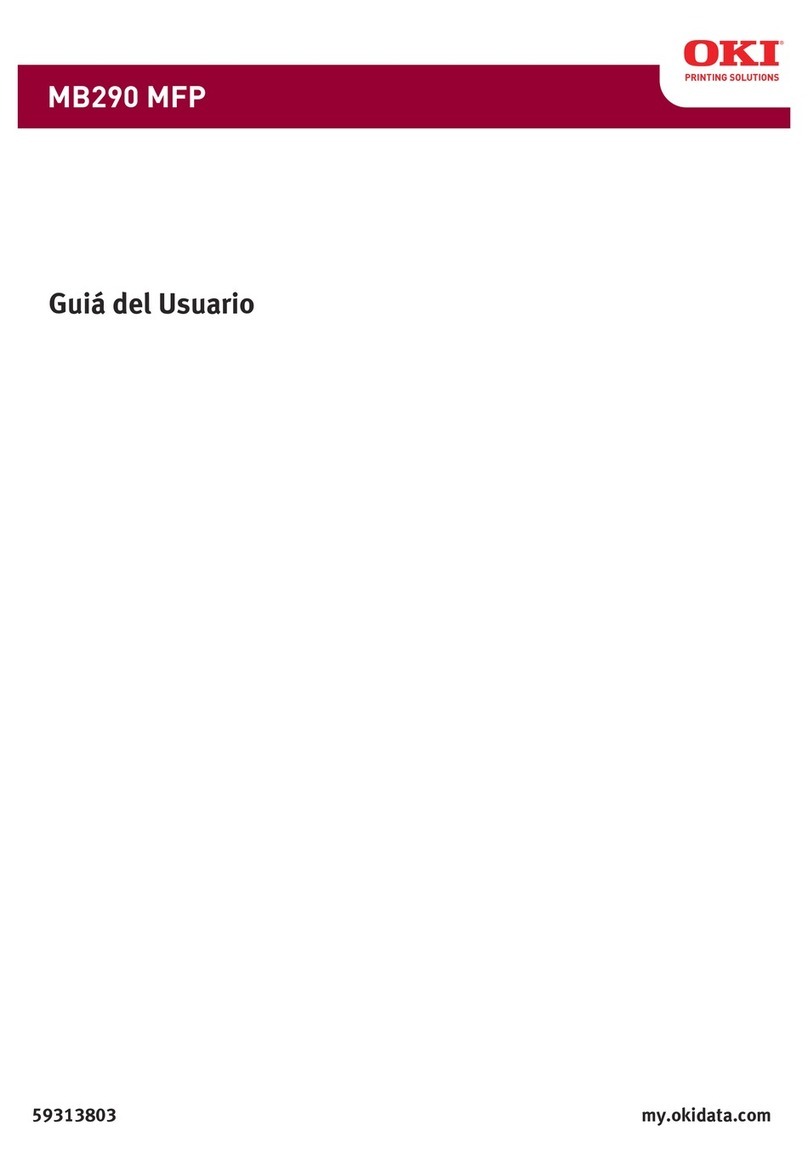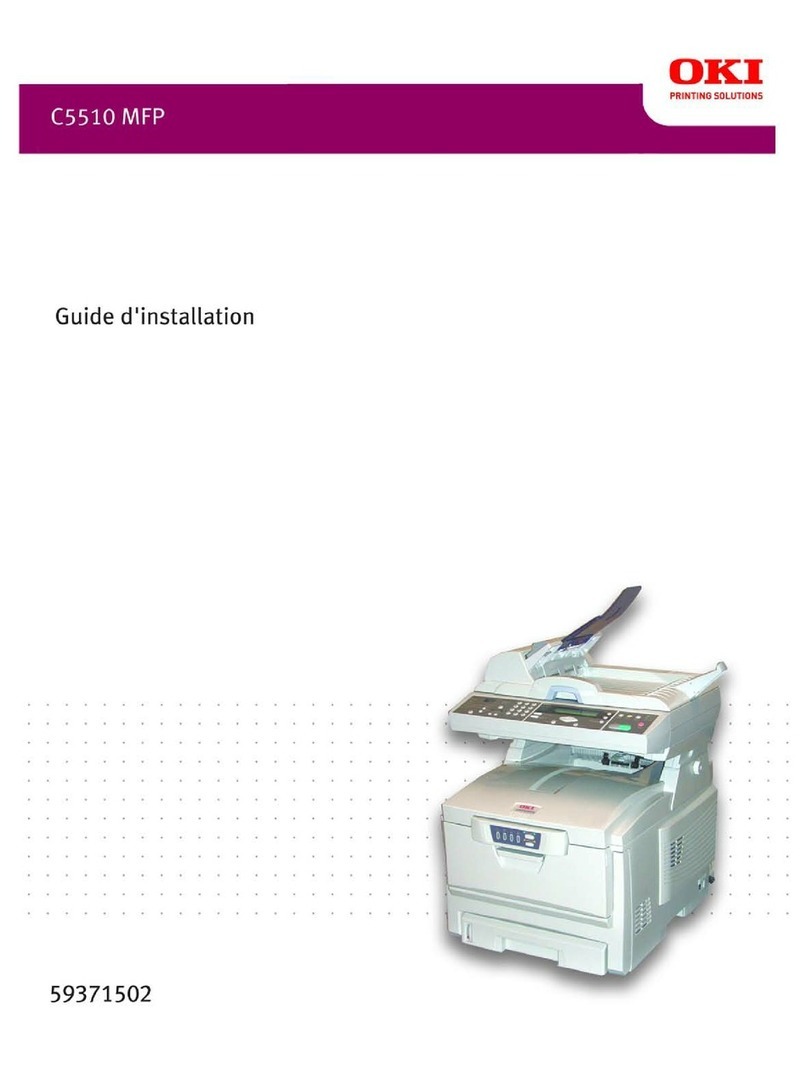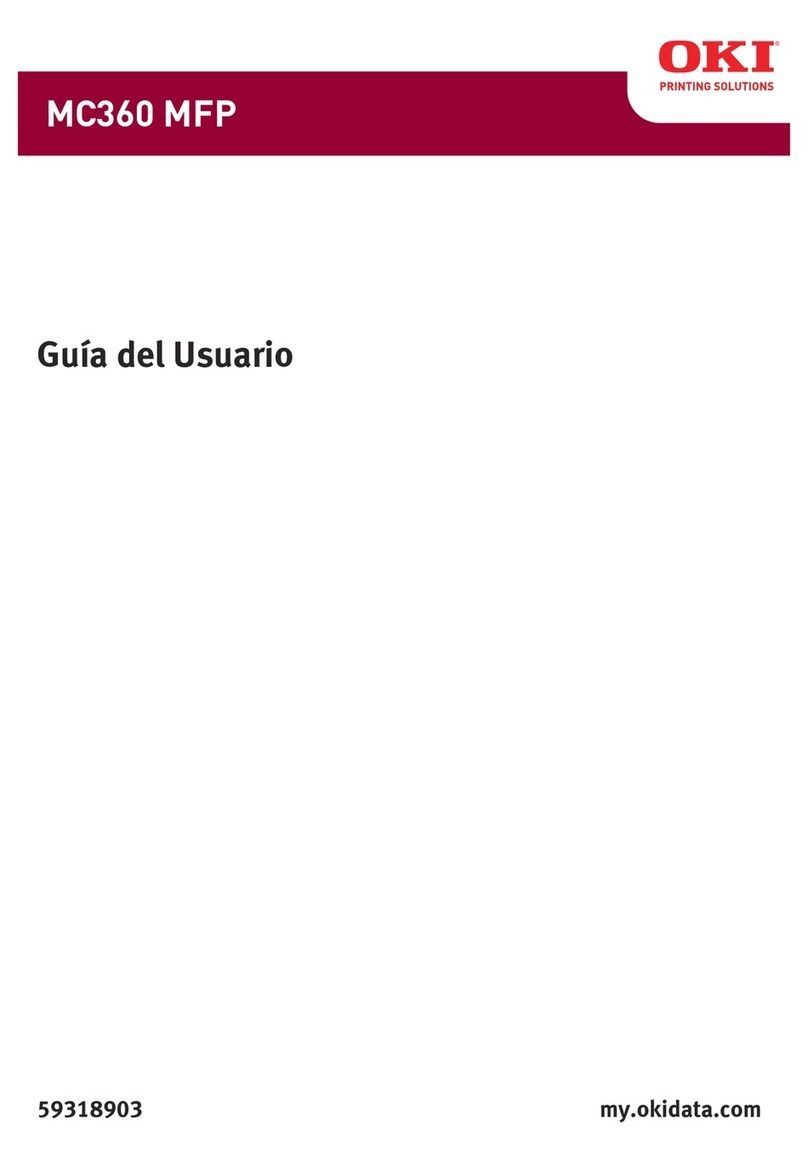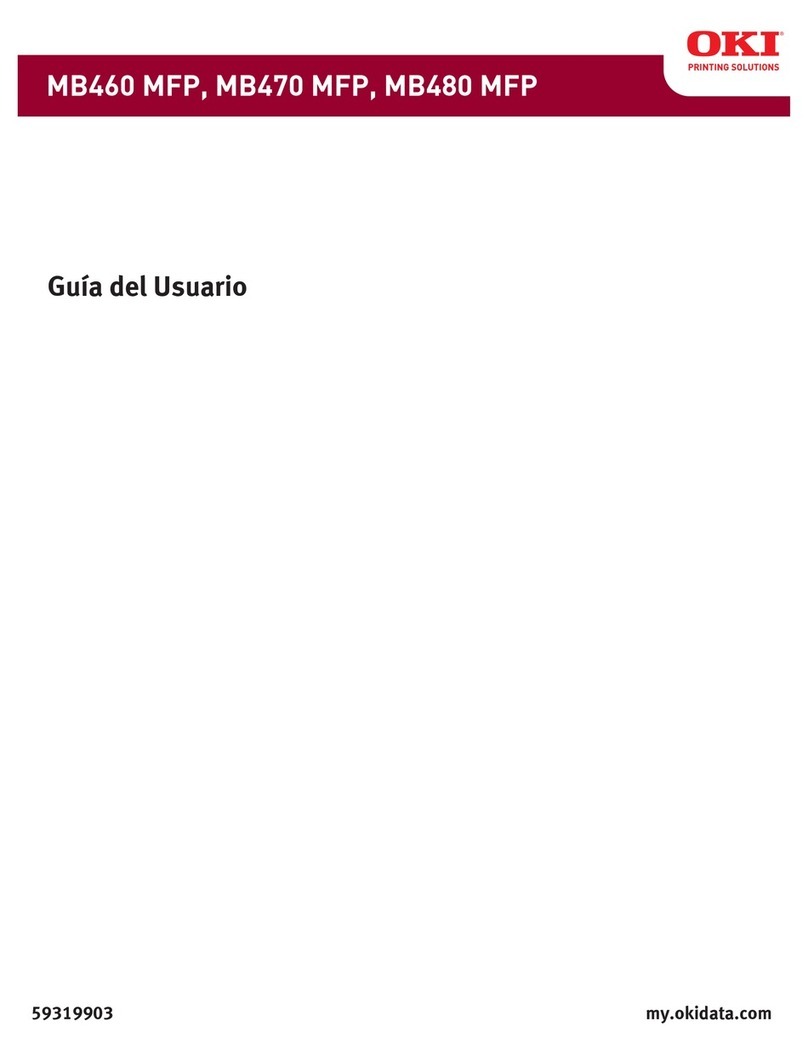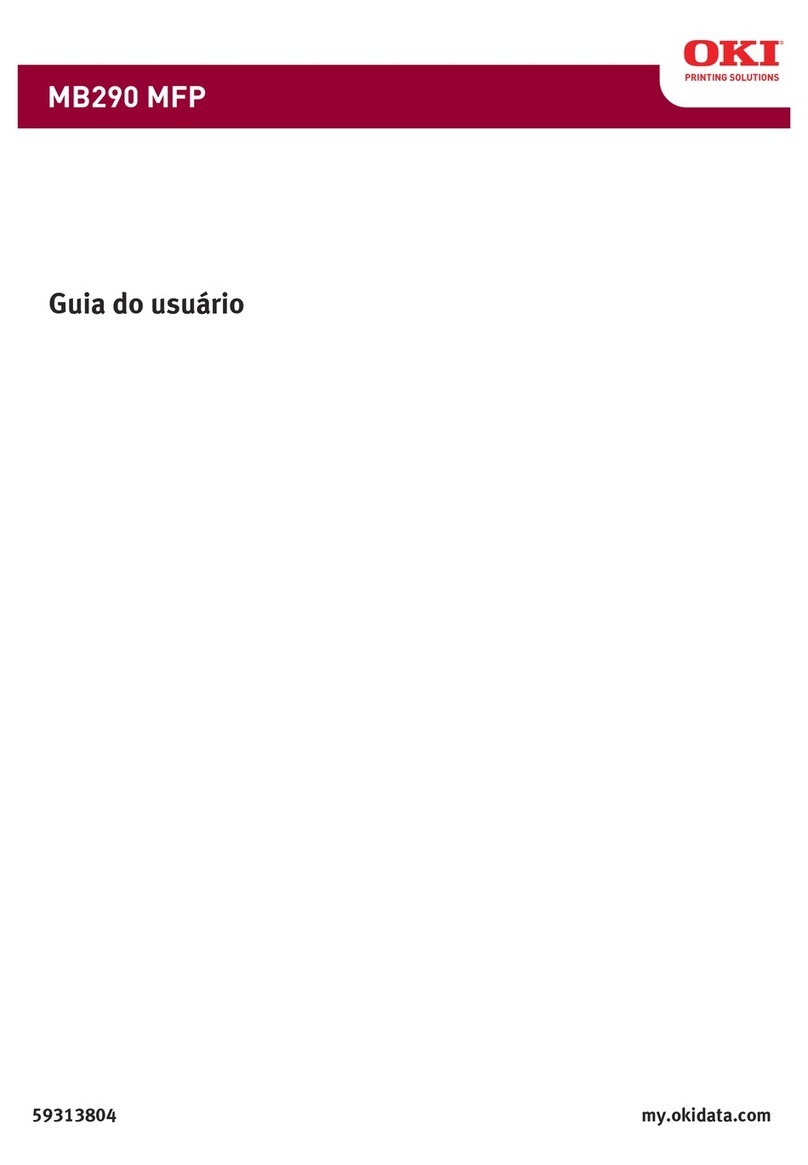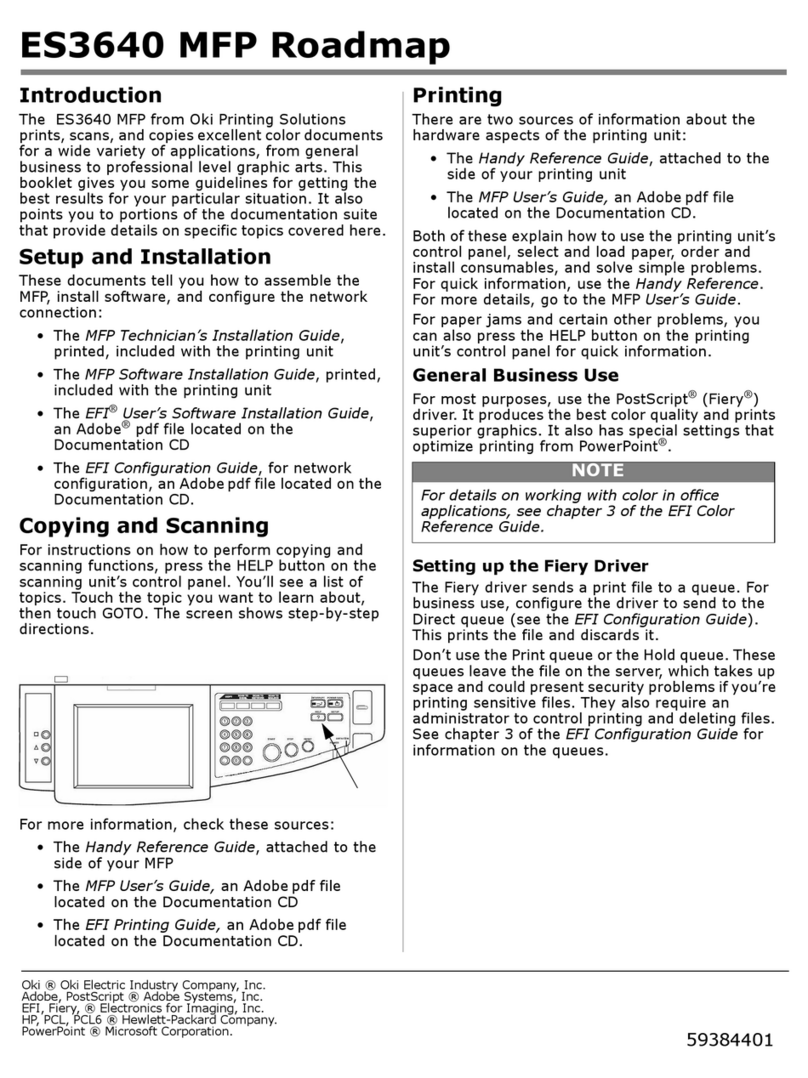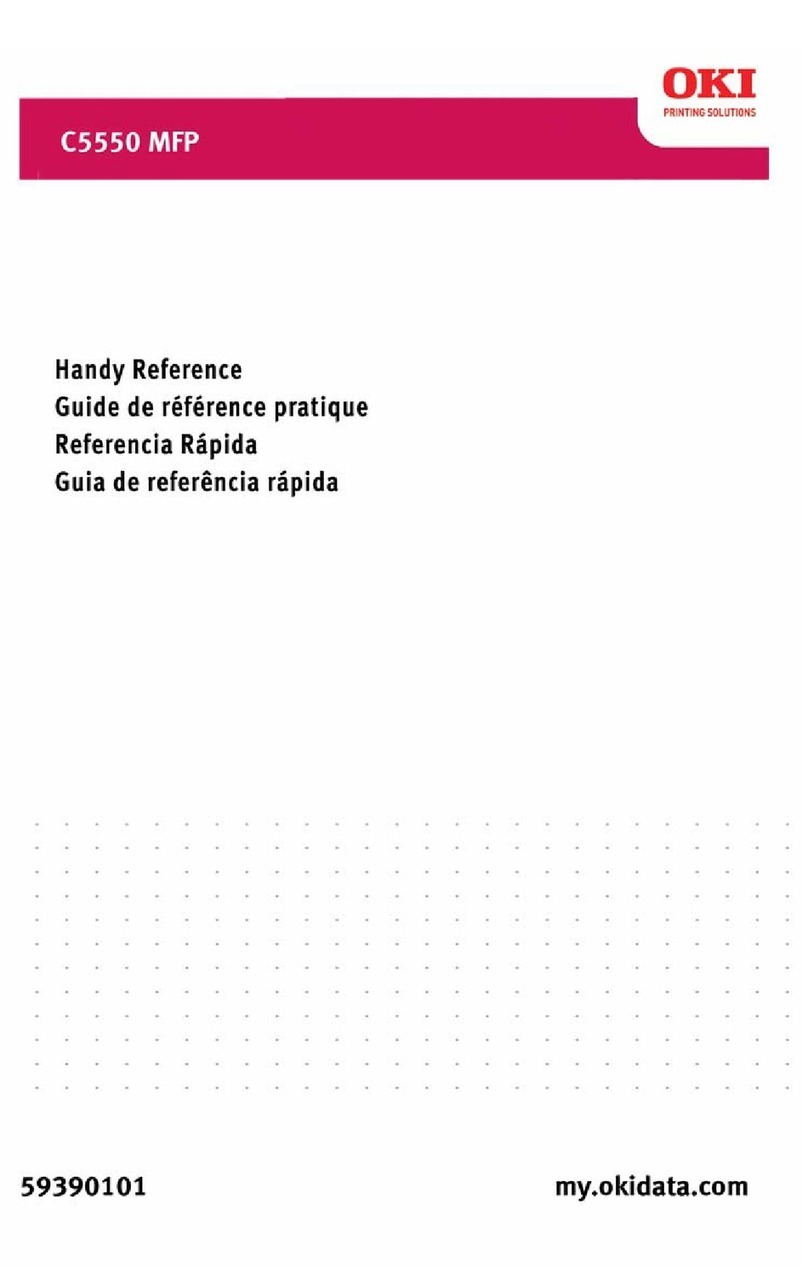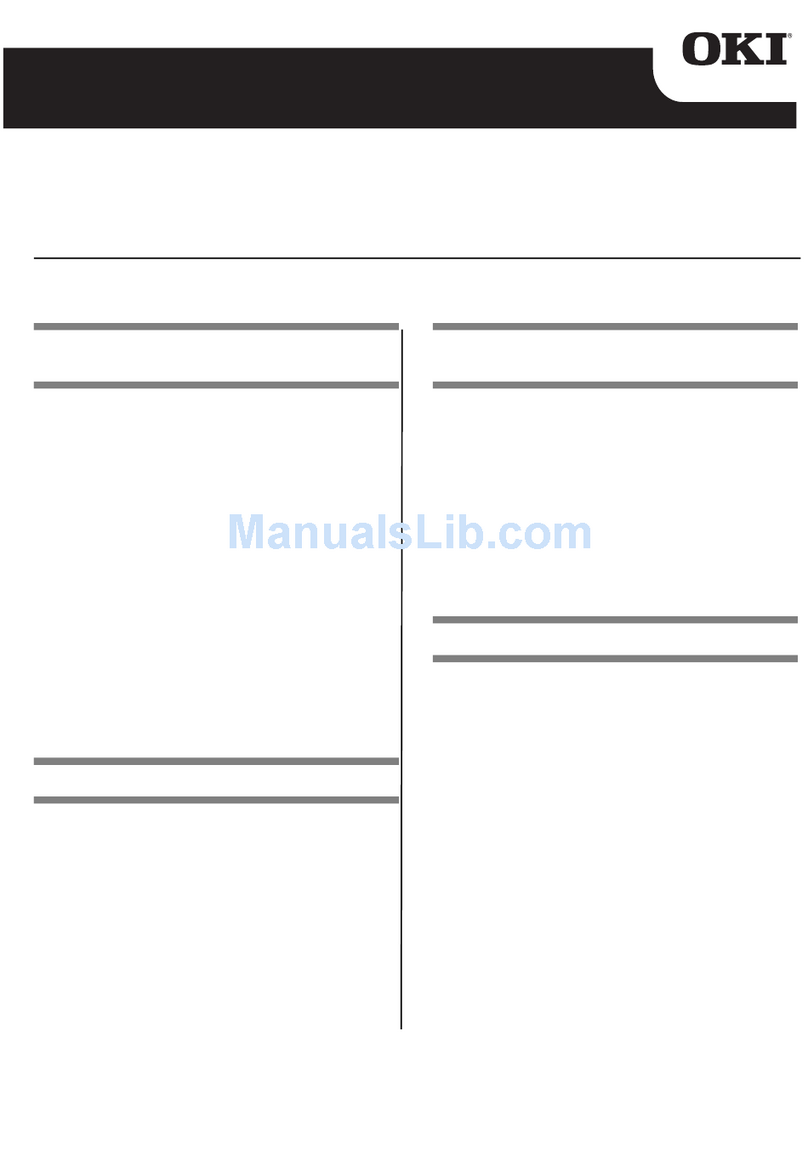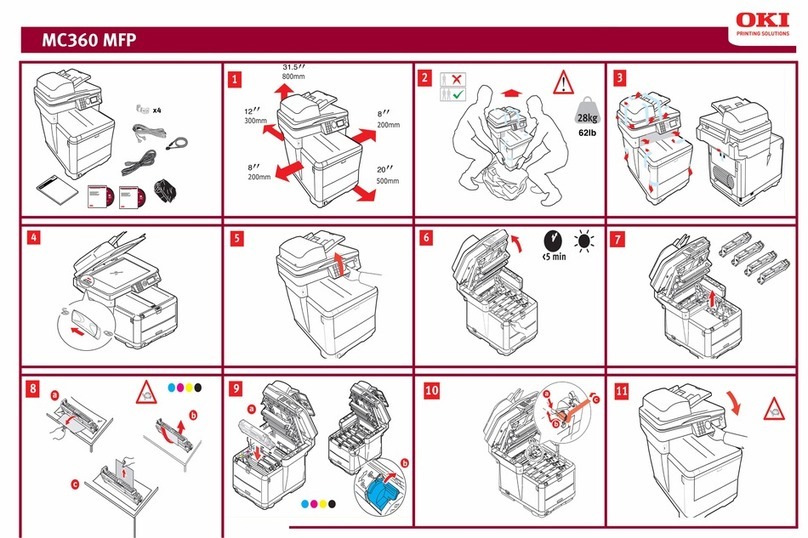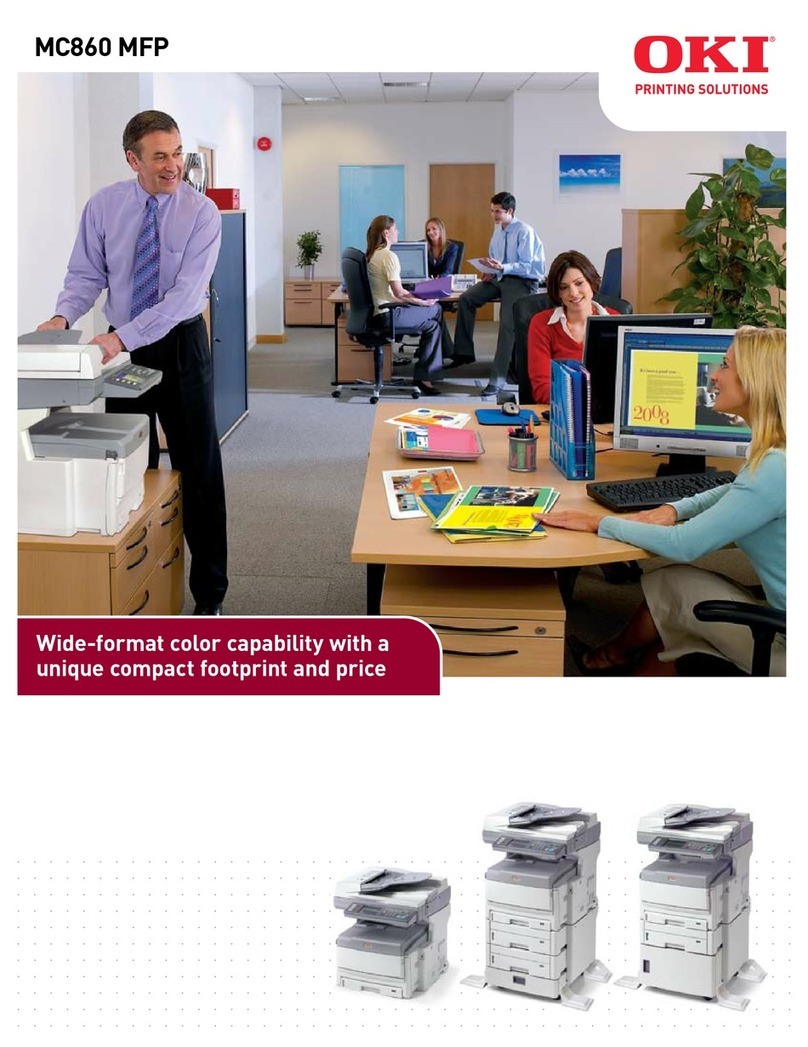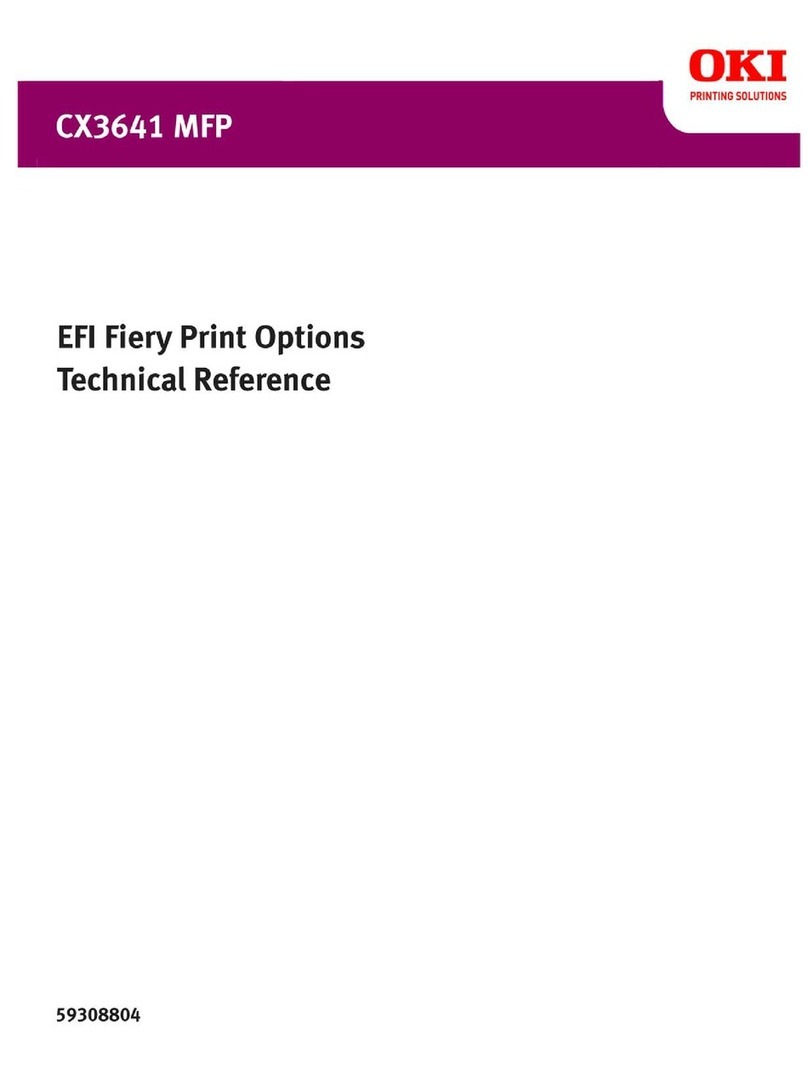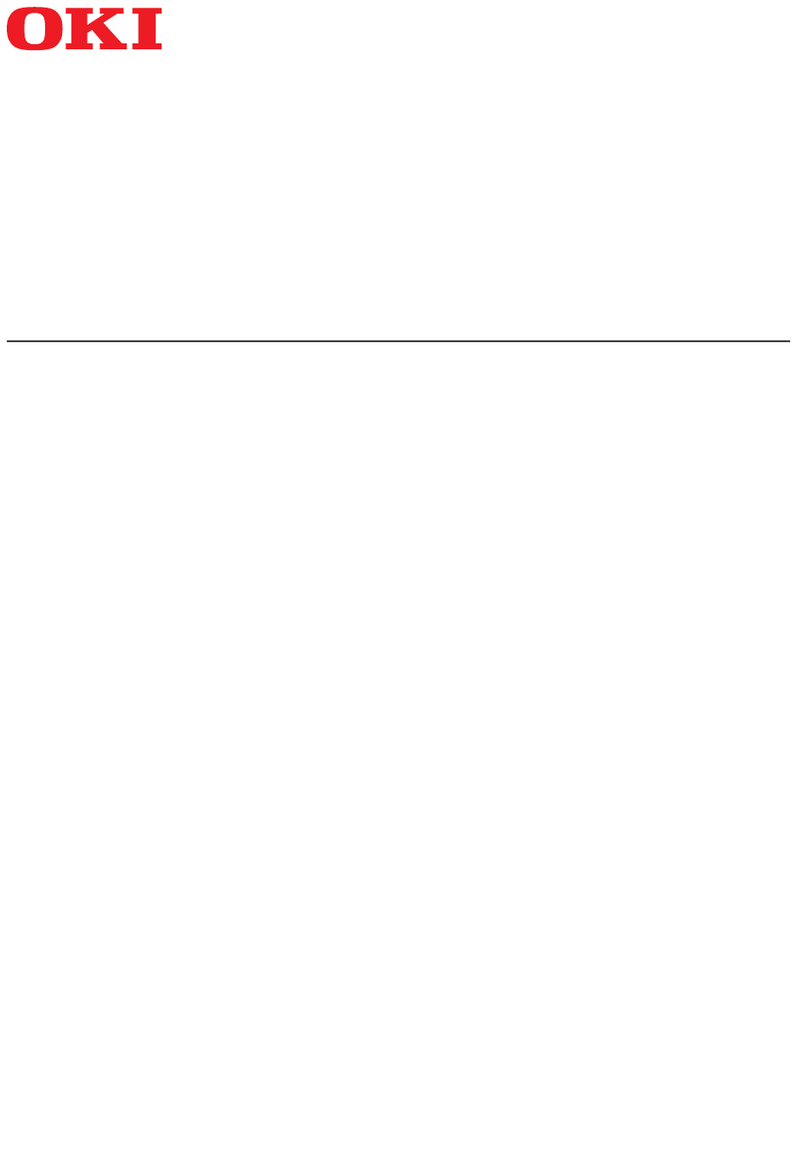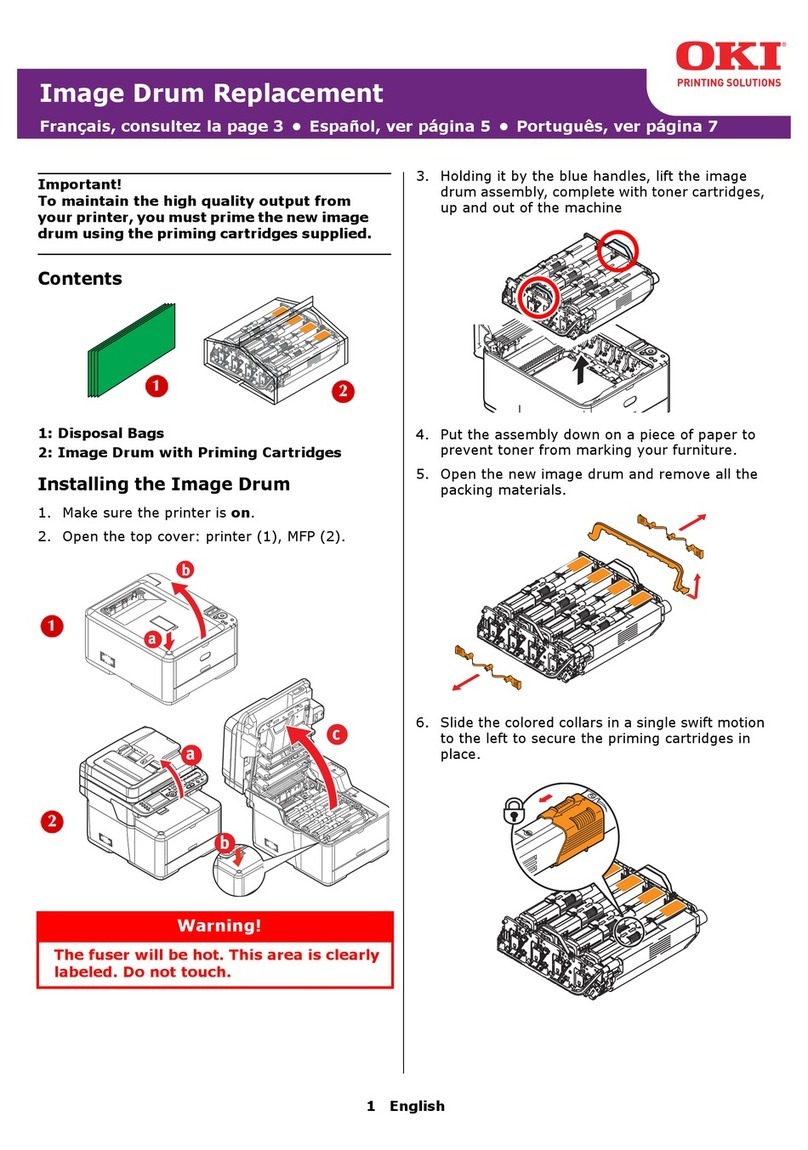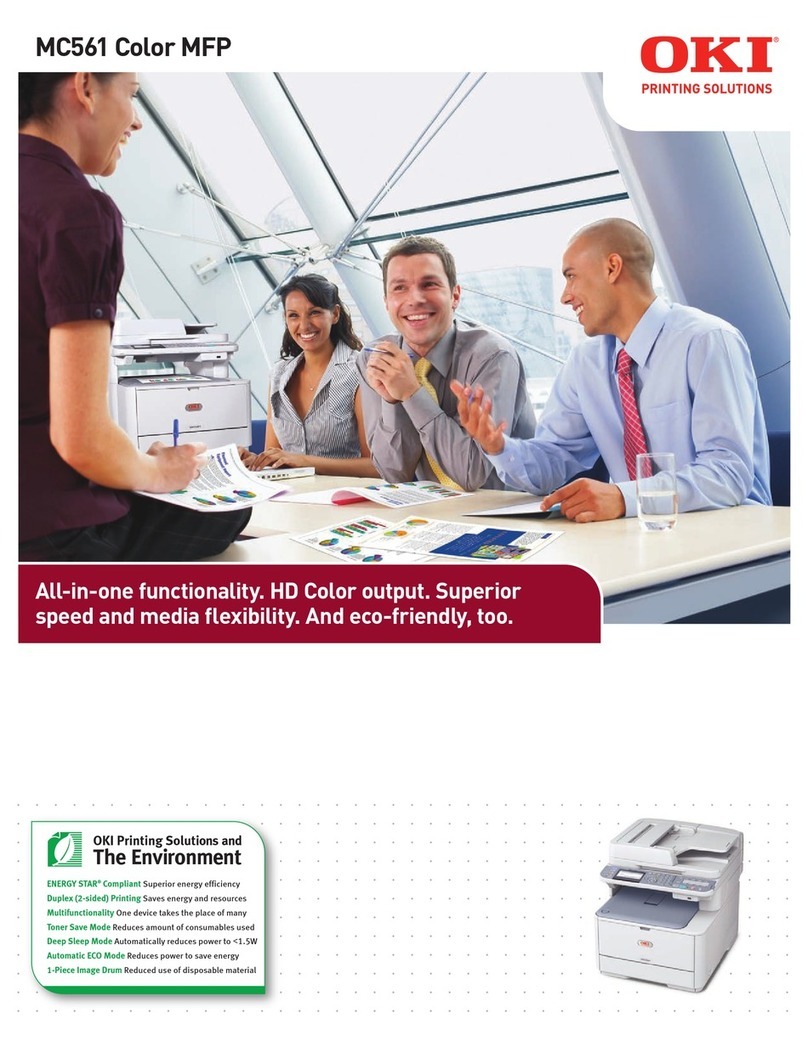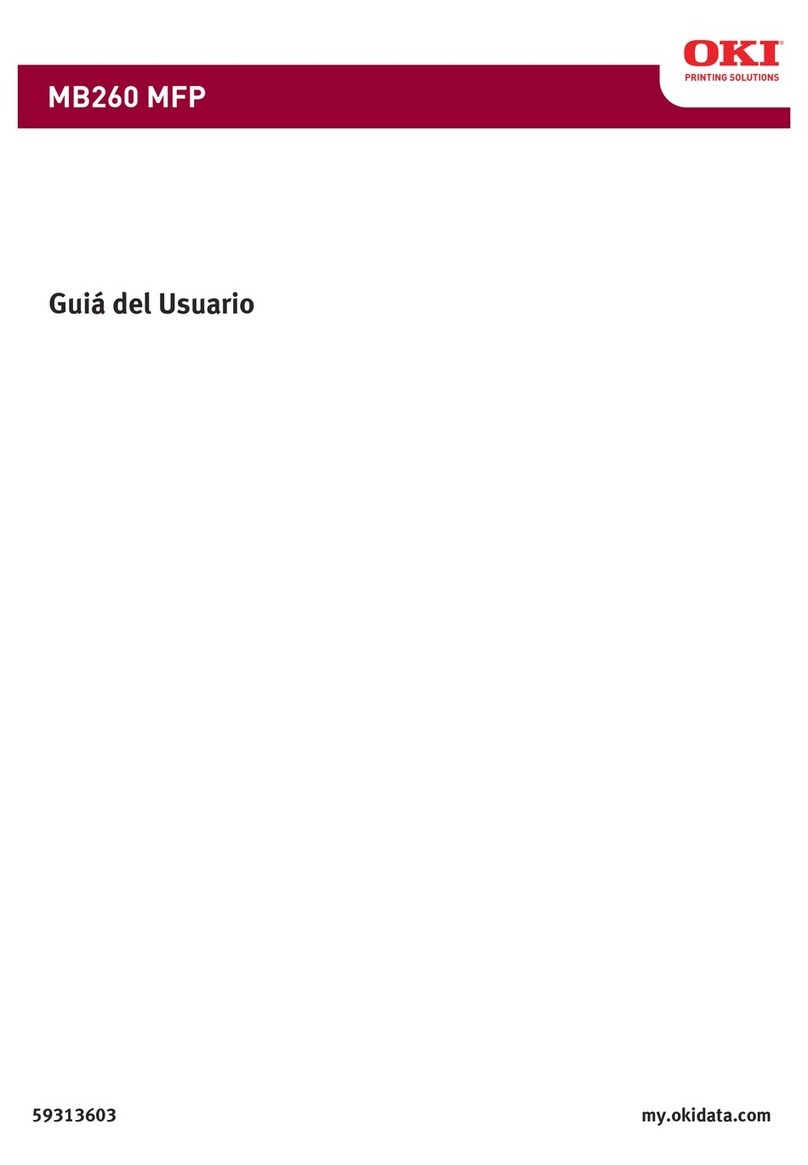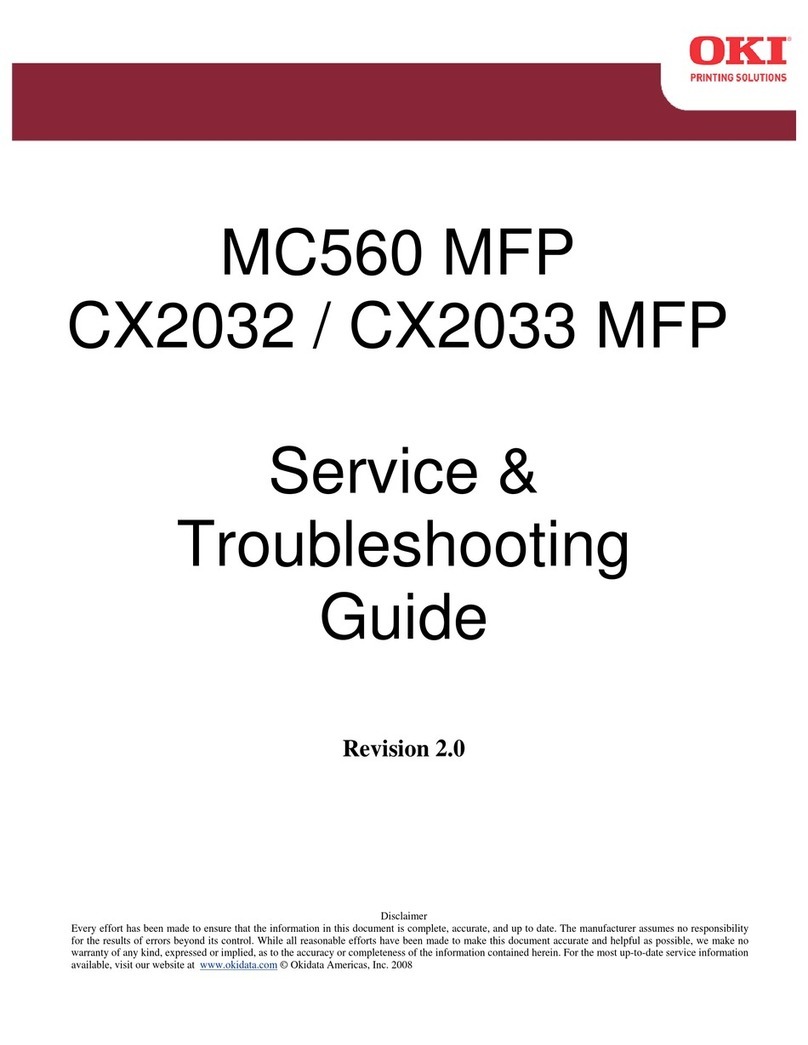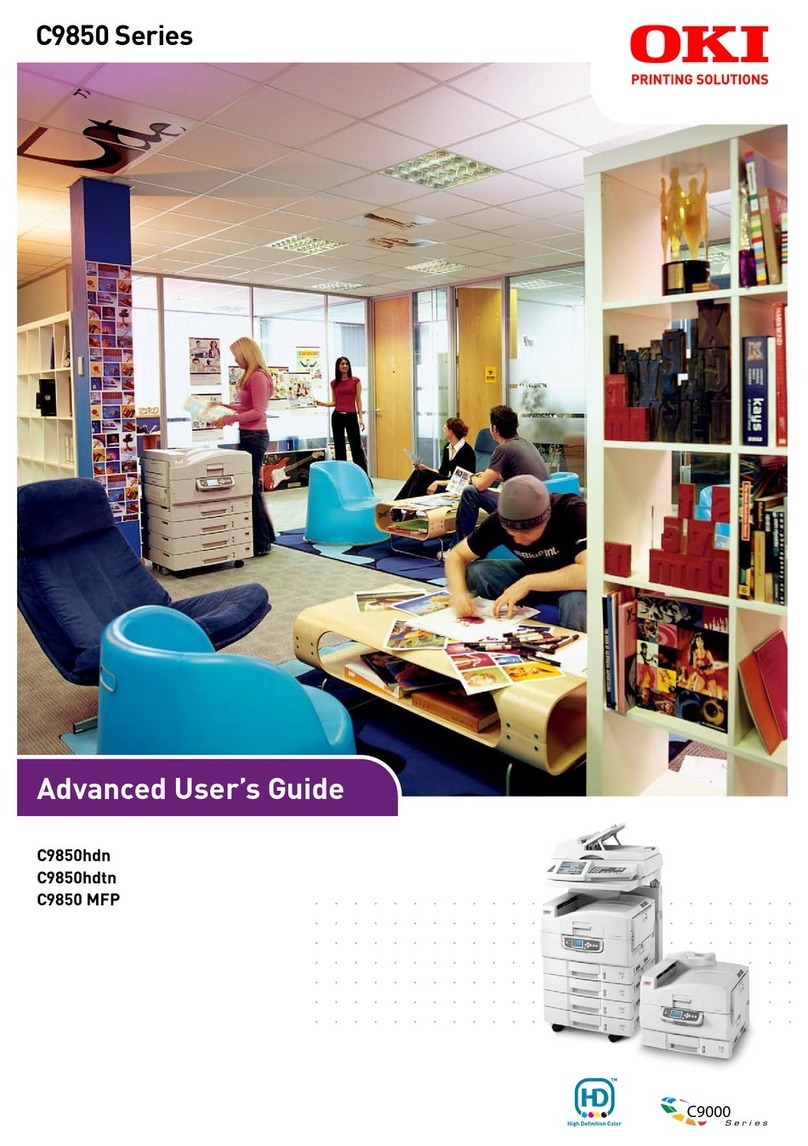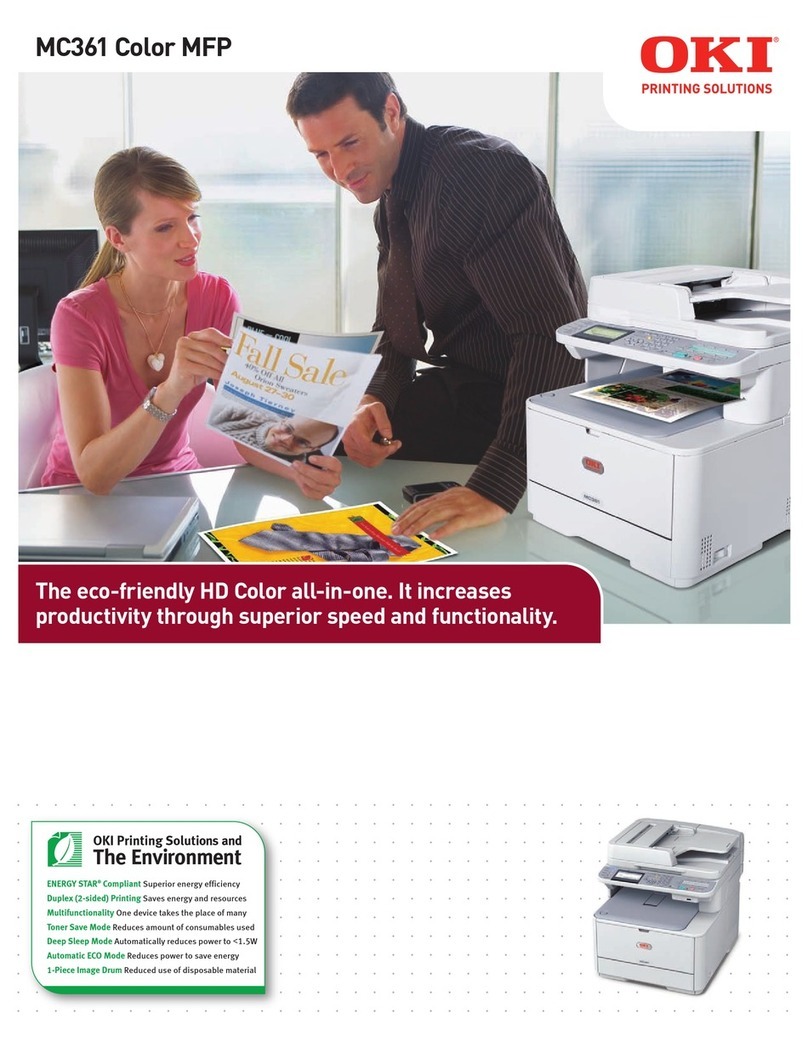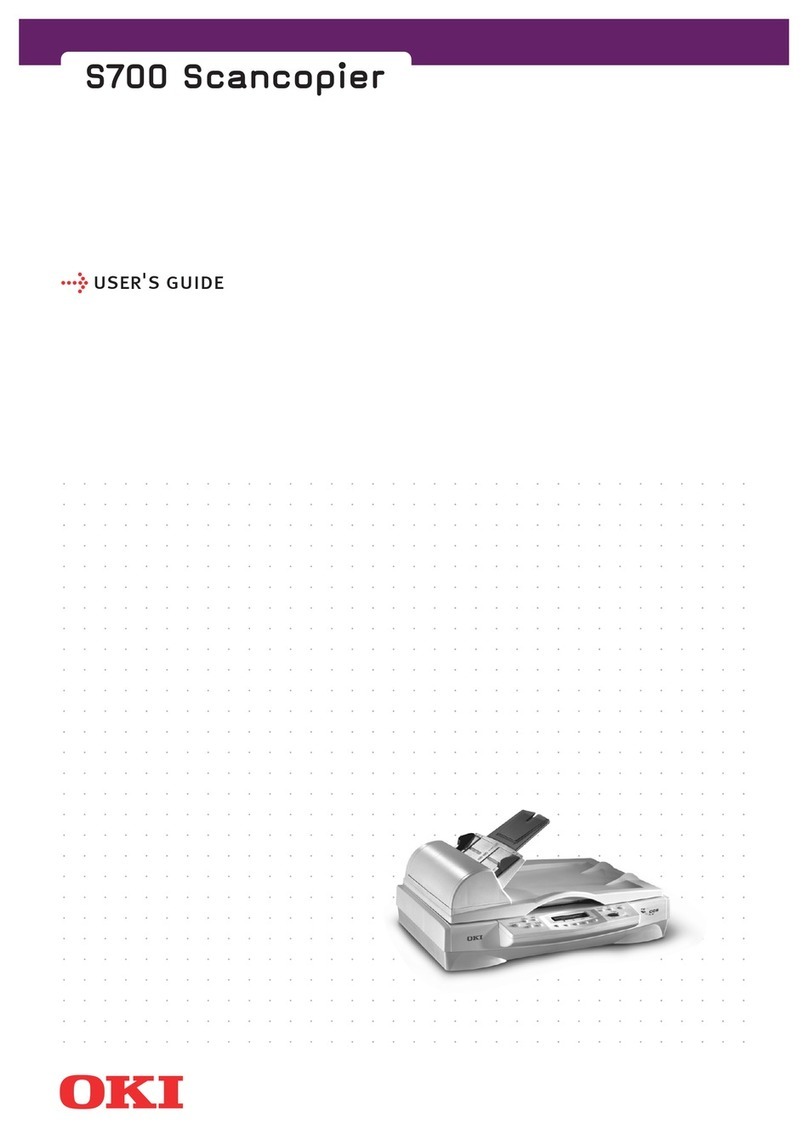4 TABLE OF CONTENTS
Installing e-Filing Client Software ..........................................................133
Uninstalling e-Filing Client Software......................................................139
Repairing Client Software......................................................................140
Retrieving e-Filing Documents................................................................143
How to Import e-Filing Documents ........................................................143
How to use TWAIN Driver and File Downloader ...................................149
Chapter 5 System Administration
Safeguarding Data....................................................................................170
Erasing Box Data...................................................................................170
Using e-Filing Backup/Restore Utility ....................................................172
Installing e-Filing Backup/Restore Utility ...............................................172
Uninstalling the Backup/Restore Utility..................................................175
How to use e-Filing Backup/Restore Utility ........................................... 177
Chapter 6 Menu Functions (Web utility)
File Menu Functions.................................................................................194
New Box ................................................................................................194
New Folder ............................................................................................195
Open......................................................................................................195
Rename.................................................................................................195
Archive Document .................................................................................196
Upload Archived Document...................................................................197
Test Print ............................................................................................... 198
Print Document......................................................................................199
Properties ..............................................................................................206
Page Properties.....................................................................................210
Send Email ............................................................................................211
Edit Menu Functions ................................................................................213
Select All ............................................................................................... 213
Invert Selection......................................................................................213
Cut.........................................................................................................213
Copy ......................................................................................................213
Paste .....................................................................................................213
Delete ....................................................................................................214
View Menu Functions...............................................................................215
Thumbnail..............................................................................................215
List.........................................................................................................216
Beginning ..............................................................................................216
Previous ................................................................................................216
Next .......................................................................................................216
End ........................................................................................................216