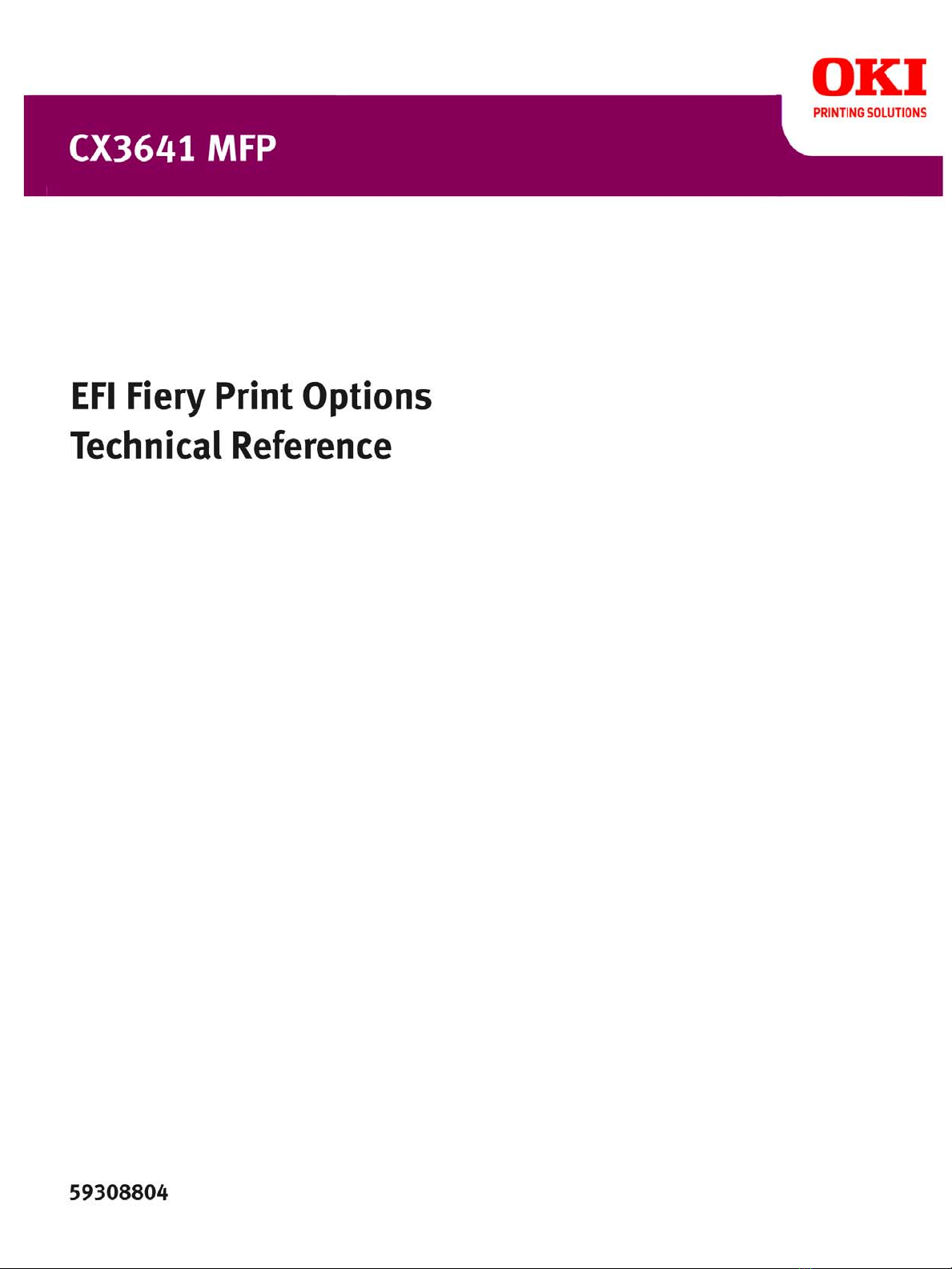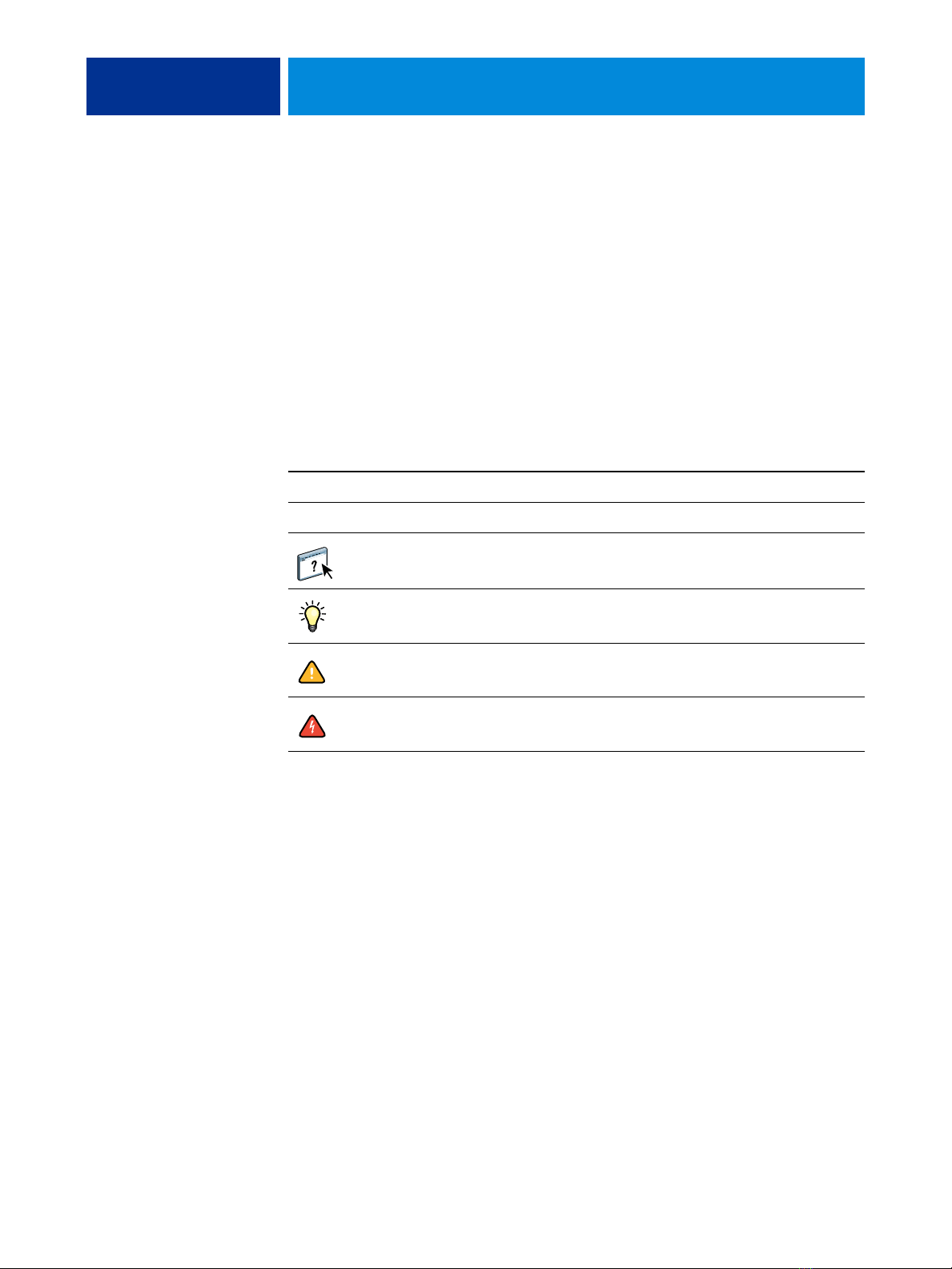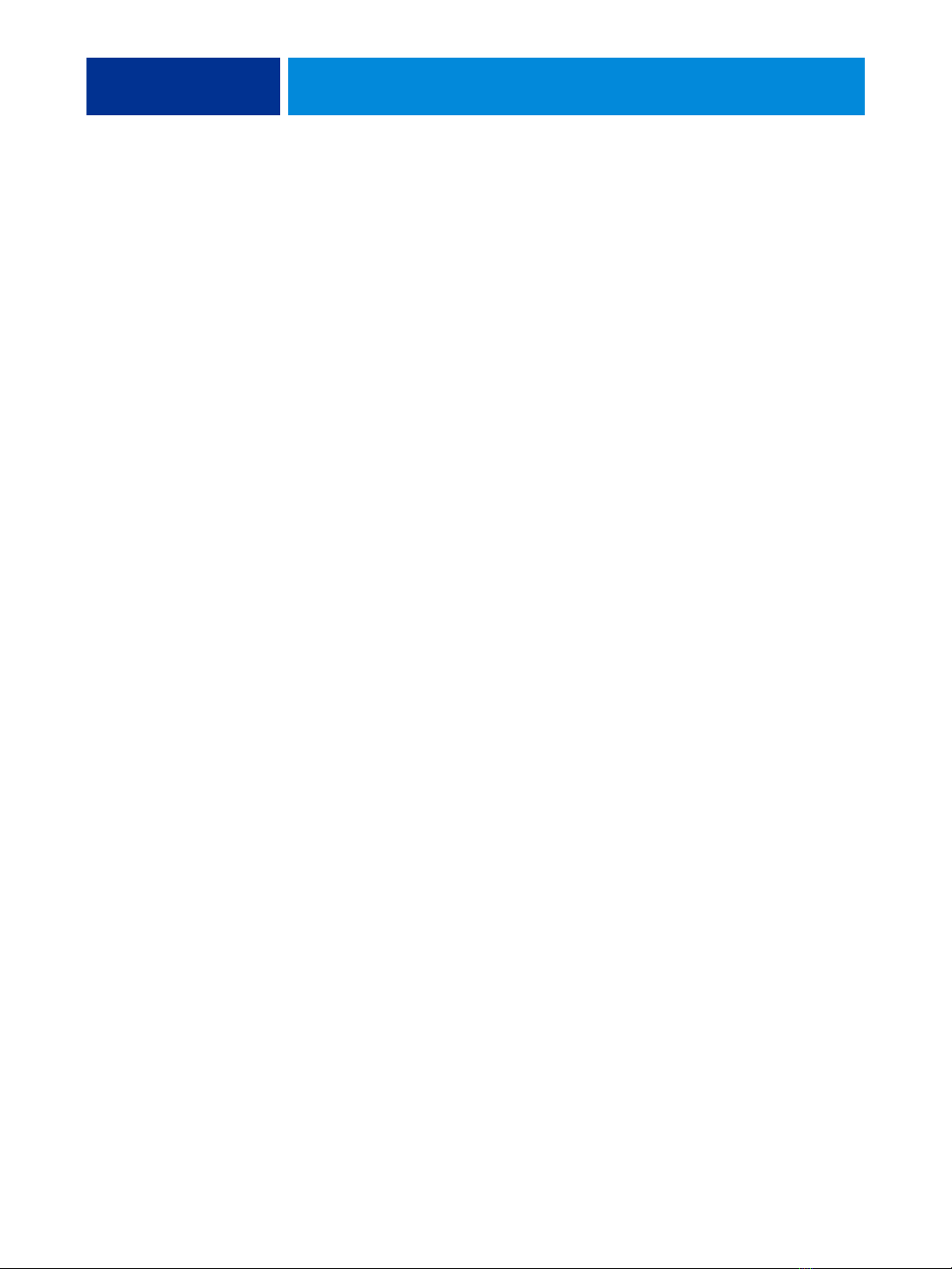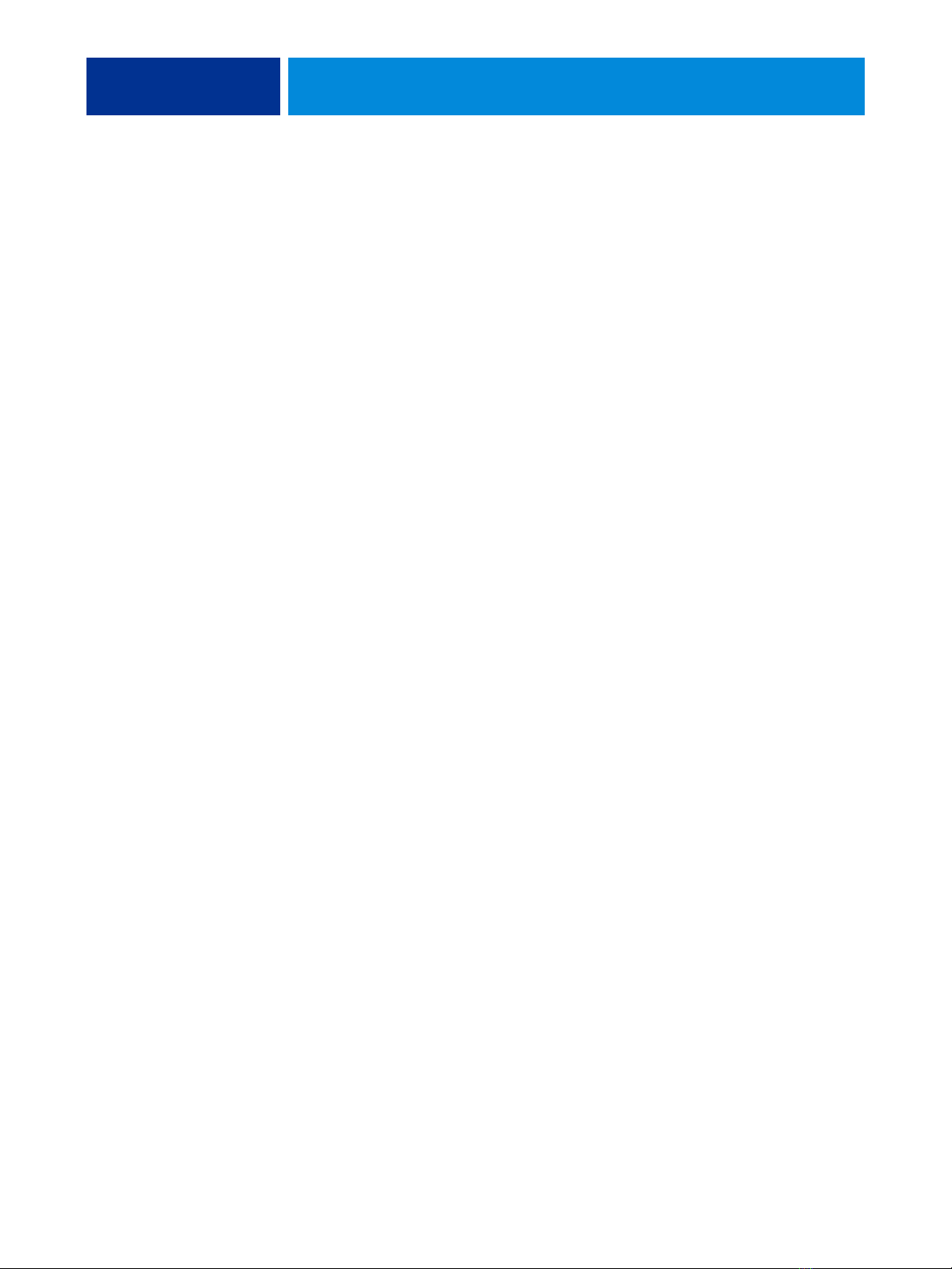PRINT OPTIONS 10
Option and settings
(default setting is underlined) Description Requirements, constraints,
and information
2-Sided Printing
Off/Long Edge Binding/
Short Edge Binding
Select Off for simplex (single-sided)
printing.
Select Long Edge Binding for duplex
(double-sided) printing with both sides
using the same long edge.
Select Short Edge Binding for duplex
(double-sided) printing with both sides
using the same short edge.
For more information, see page 19.
Auto Trapping
Off/On Specify whether the job should
automatically reduce white gaps for text
and graphics.
NOTE: Setting this option to On may
result in graphics or text surrounded with
borders.
For more information, see page 19.
Auto Tray Switch
On/Off Specify Off to disable the Auto Tray
switching option.
Black Overprint
Off/Text/Text&Graphics
Specify whether to overprint black text or
black text and graphics placed on colored
backgrounds. Overprinting colored
backgrounds eliminates white gaps and
reduces halo effects or misregistration of
colors.
For more information, see Color Printing.
Booklet Maker
Off/Standard Booklet/Right Binding/
Perfect/Perfect-Right Binding/
Nested Saddle-Left/Nested Saddle -Right/
Speed Print/Double Print
Specify how to arrange the pages of the job
in special layouts for folding or cutting
after printing.
For more information, see page 19.
Booklet Maker: Back Cover
None/Print on Front Only/
Print on Back Only/Blank/Print Both
Specify if you want to print a back cover at
the end of your print job.
Specify Print on Front Only if you want to
print on the front of the back cover.
Specify Print on Back Only if you want to
print on the back of the back cover.
Specify Blank if you want a blank back
cover.
Specify Print Both if you want to print on
the back and the front of the back cover.
This option is only available with the
Booklet Maker print option.
Booklet Maker: Cover Source
Fill in options Select a paper tray to use for front and back
booklet covers.