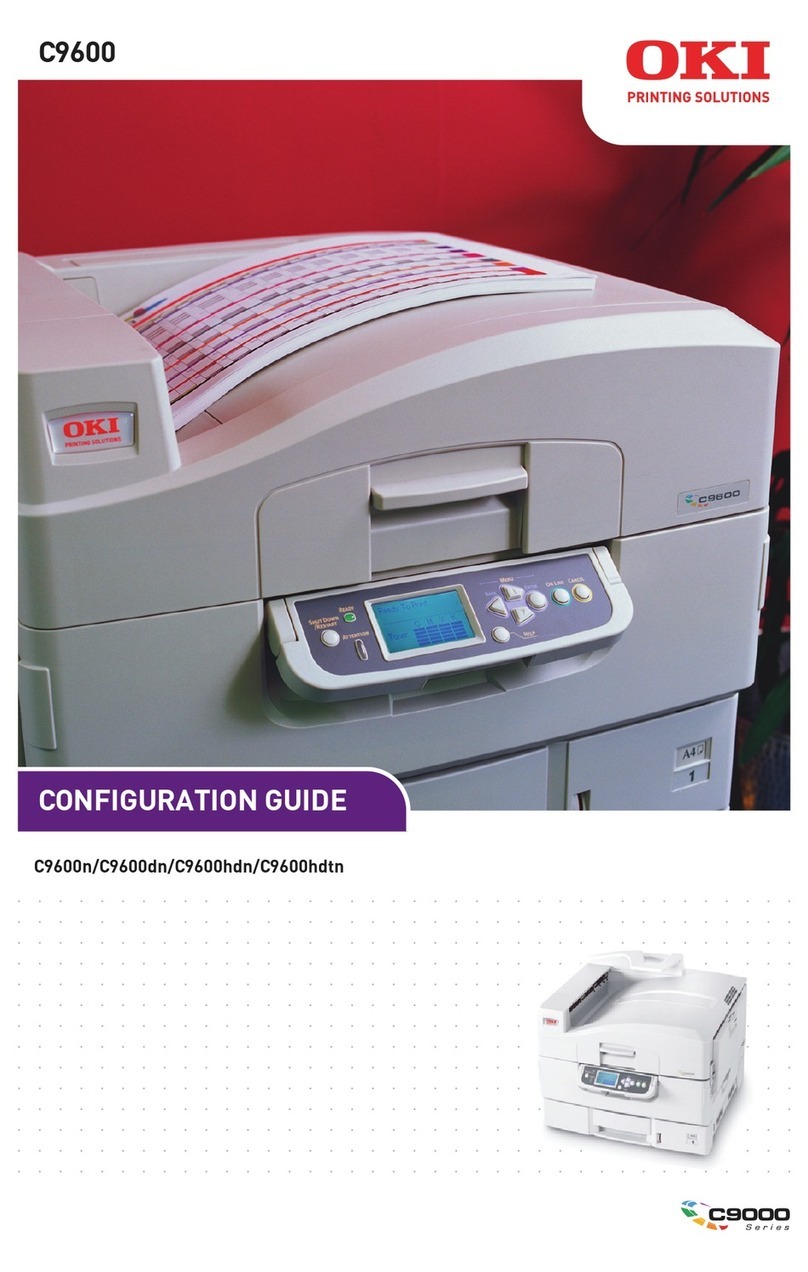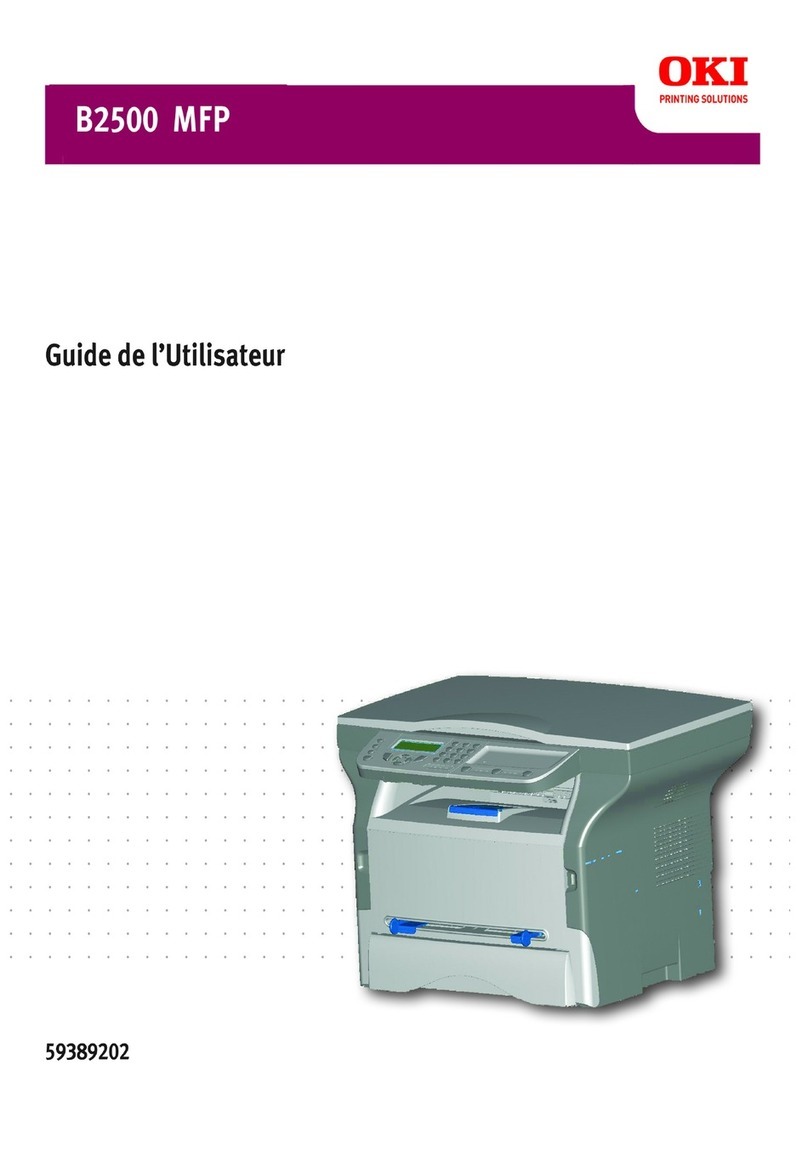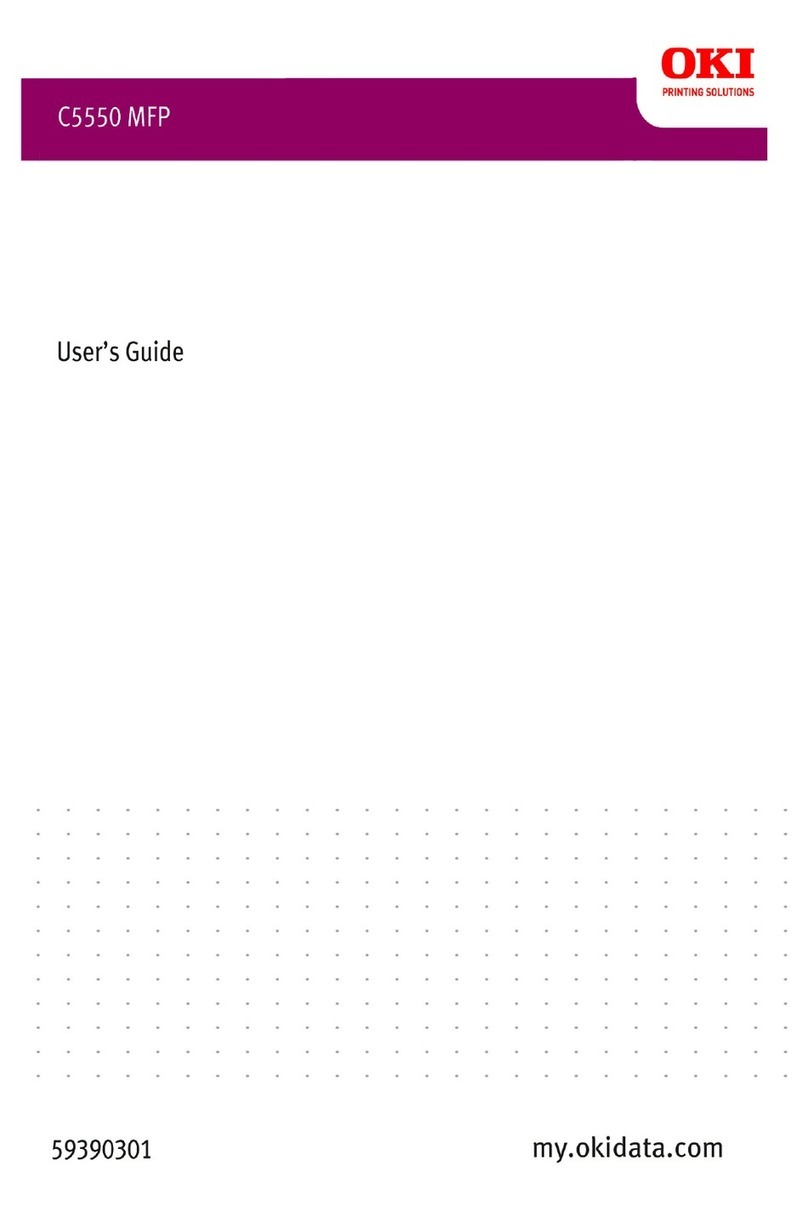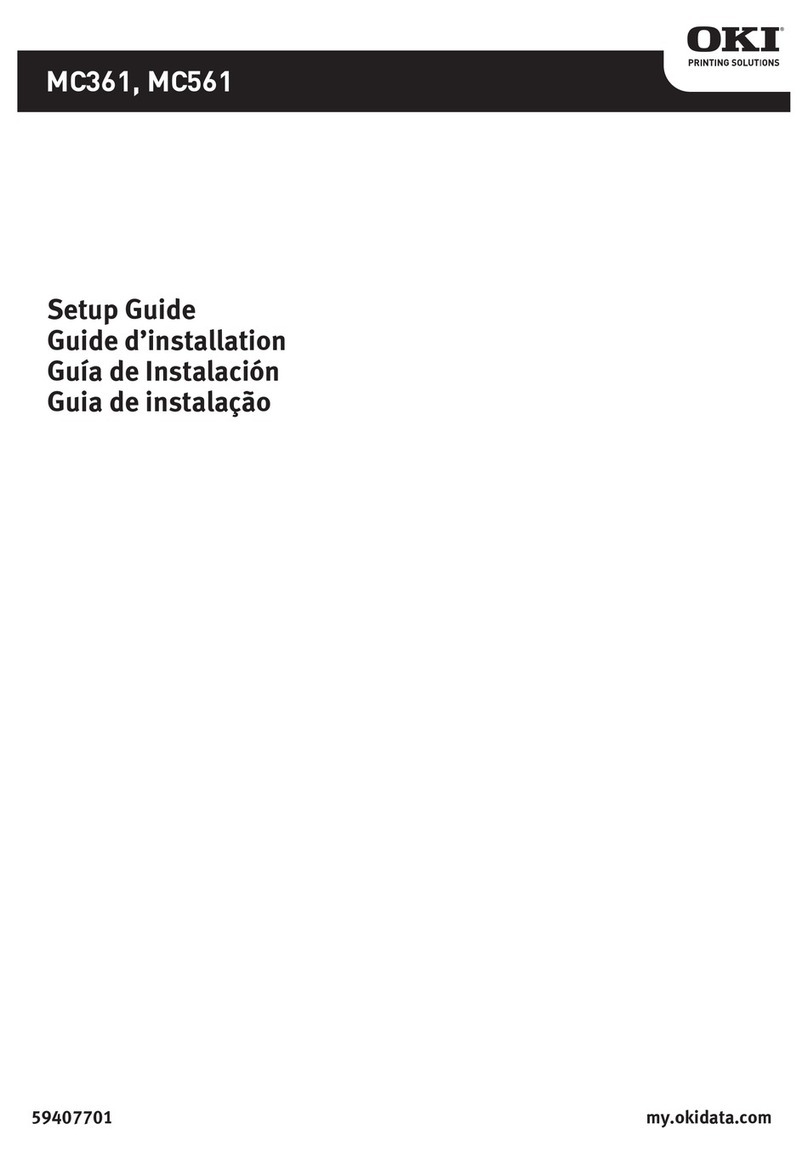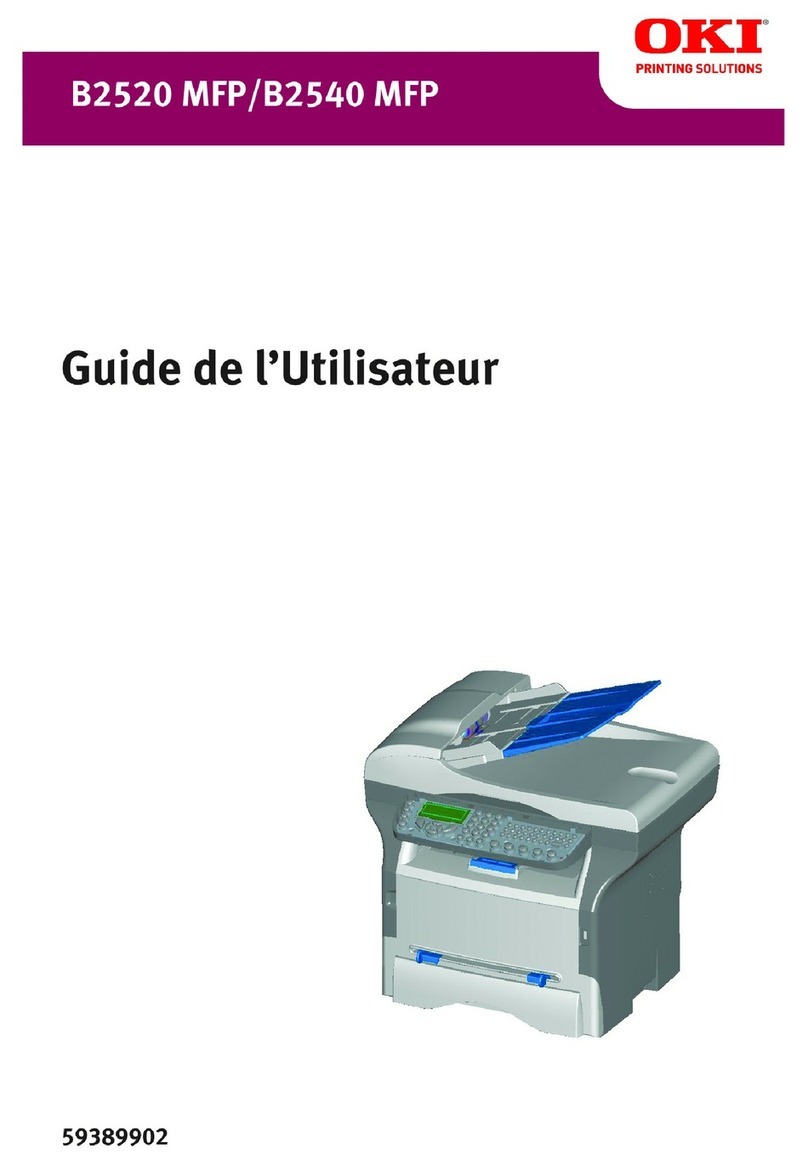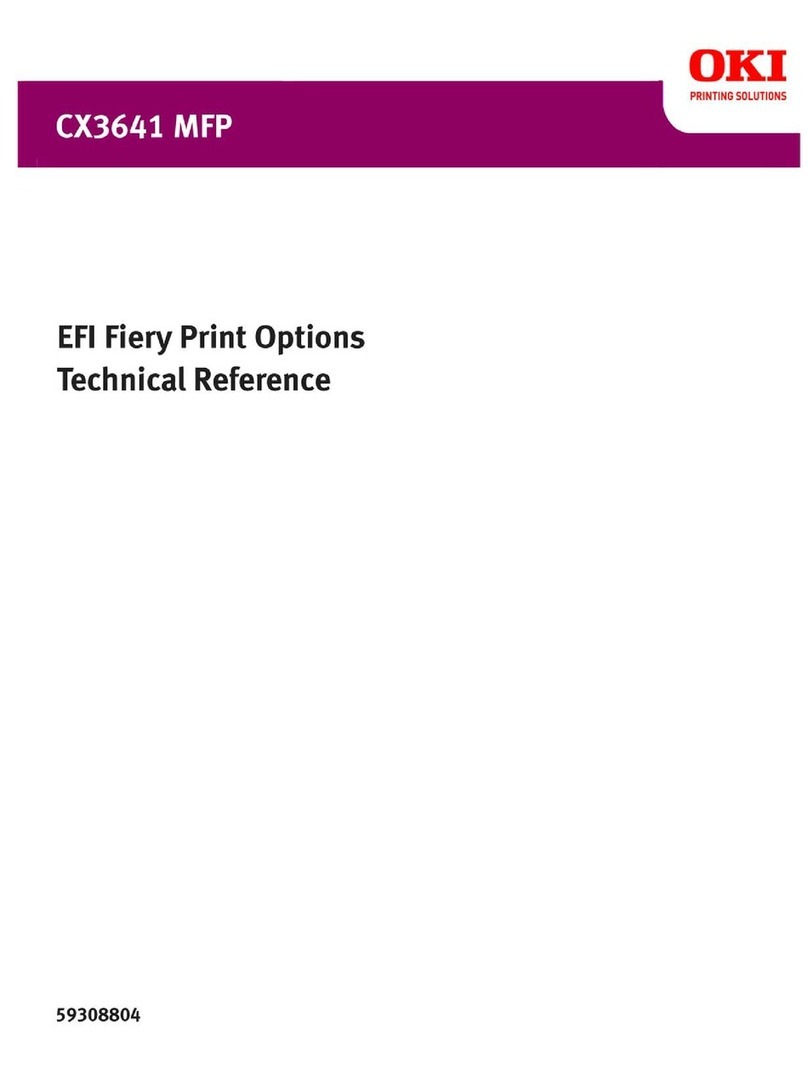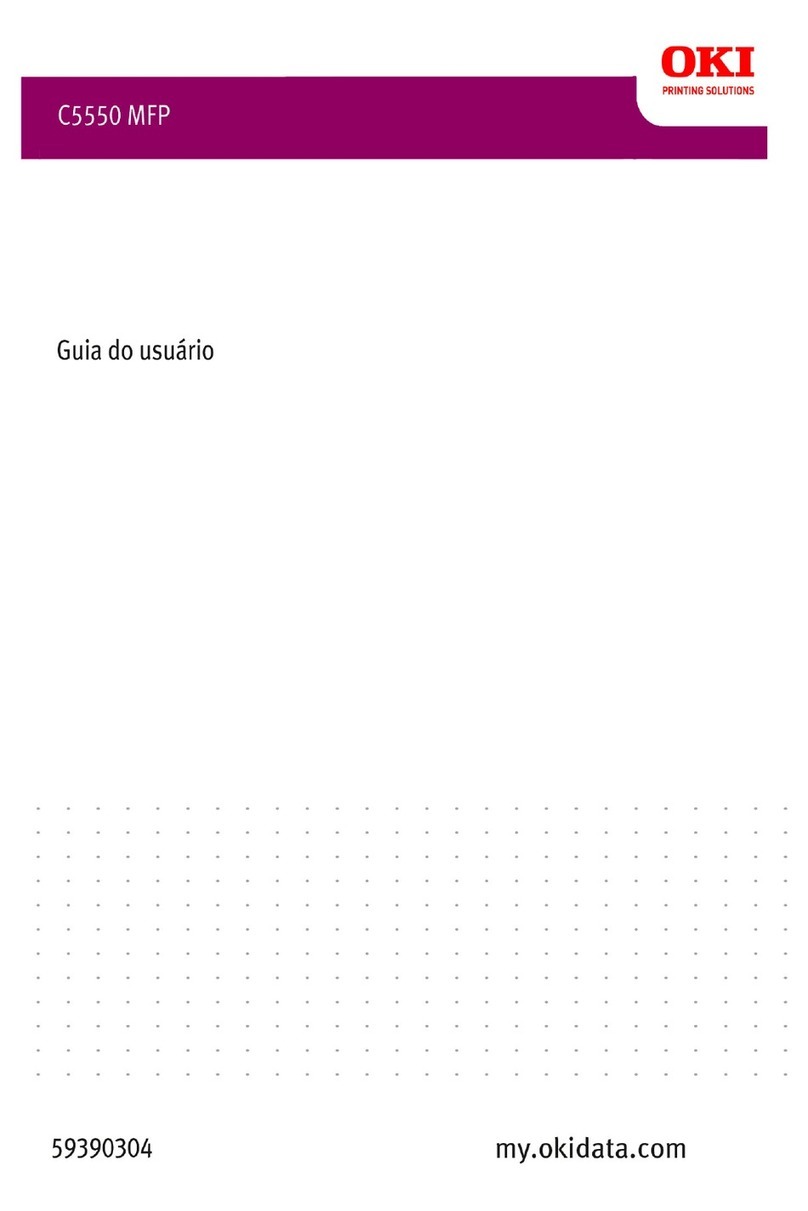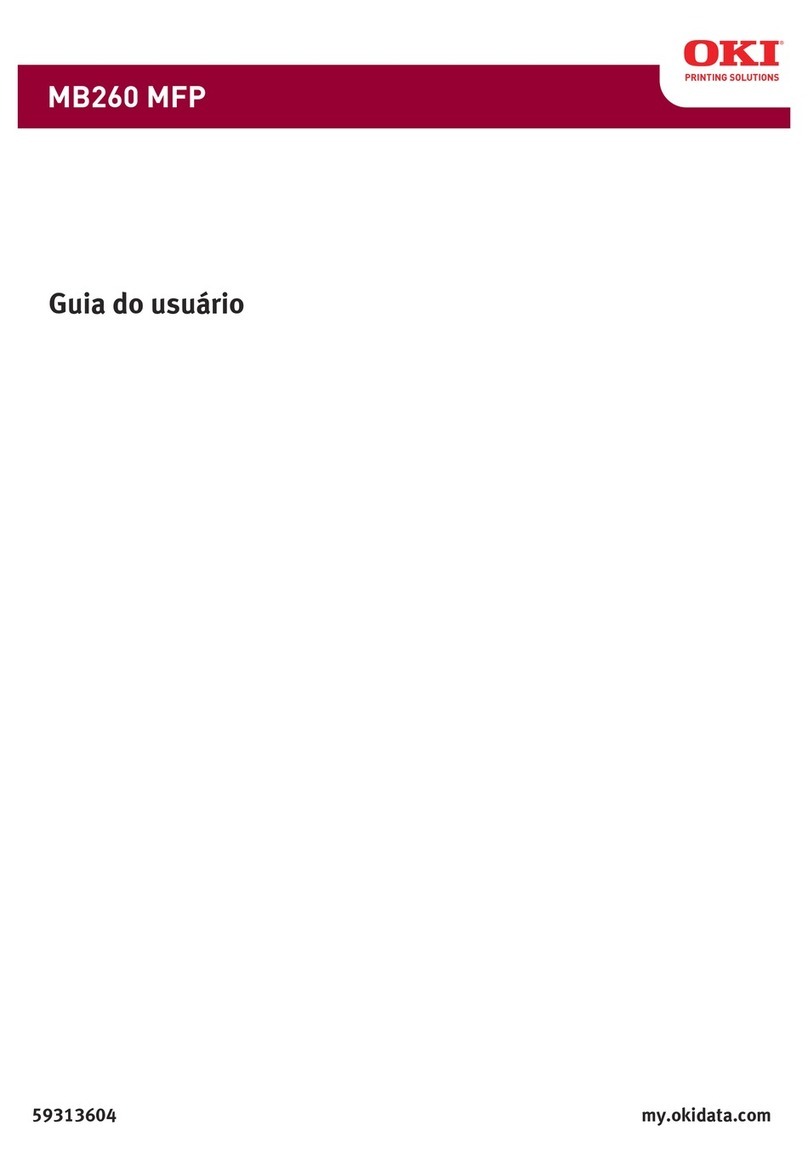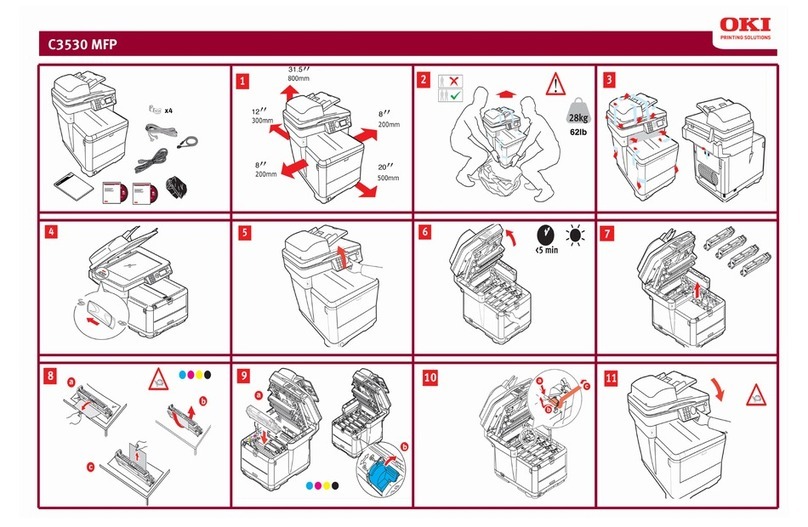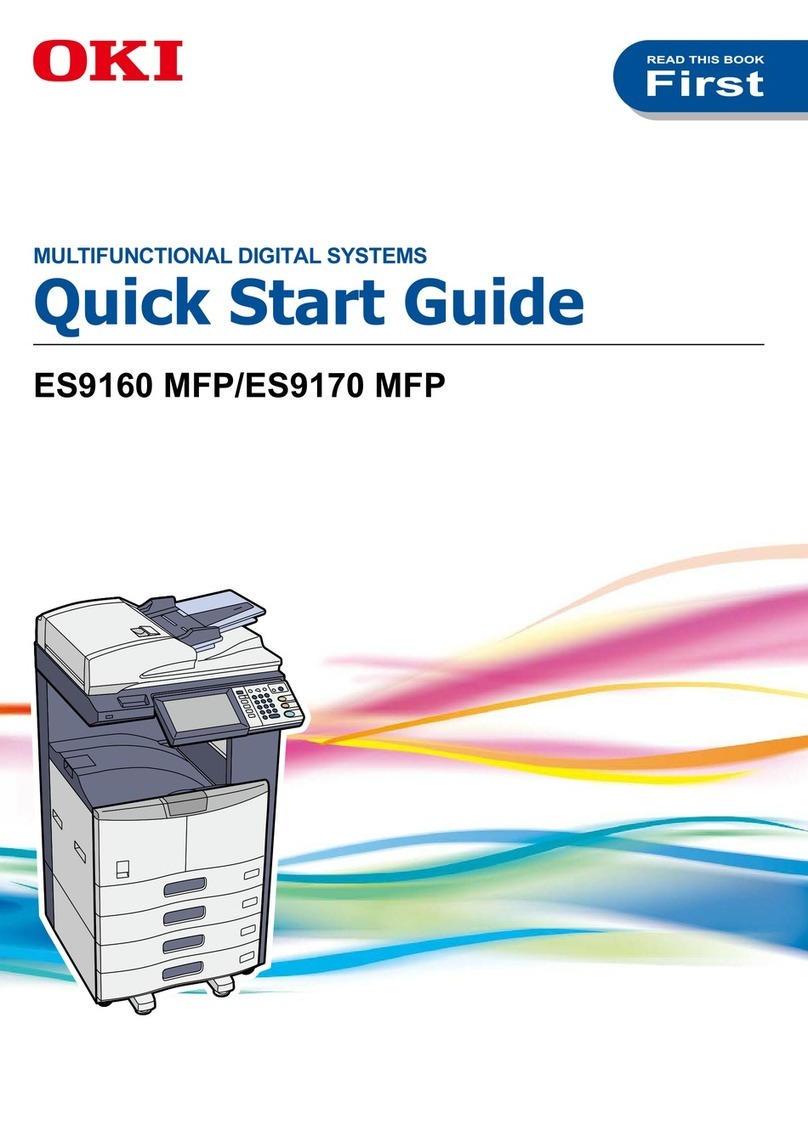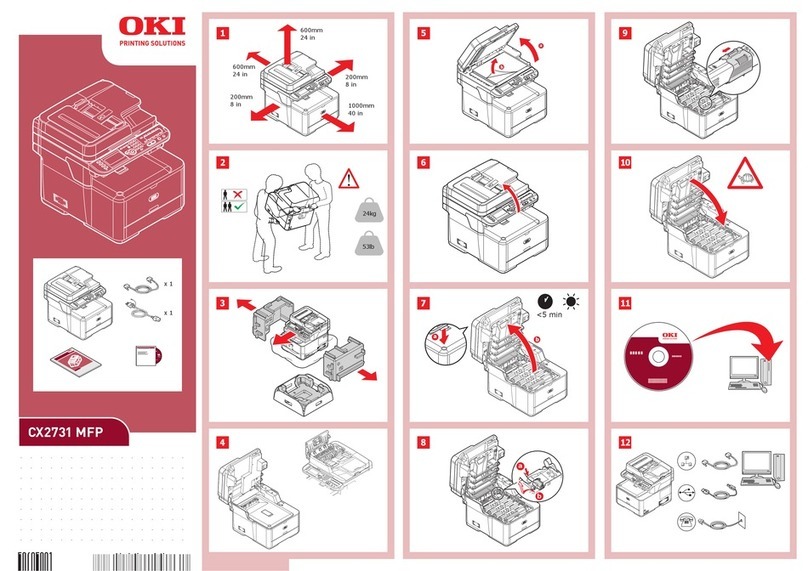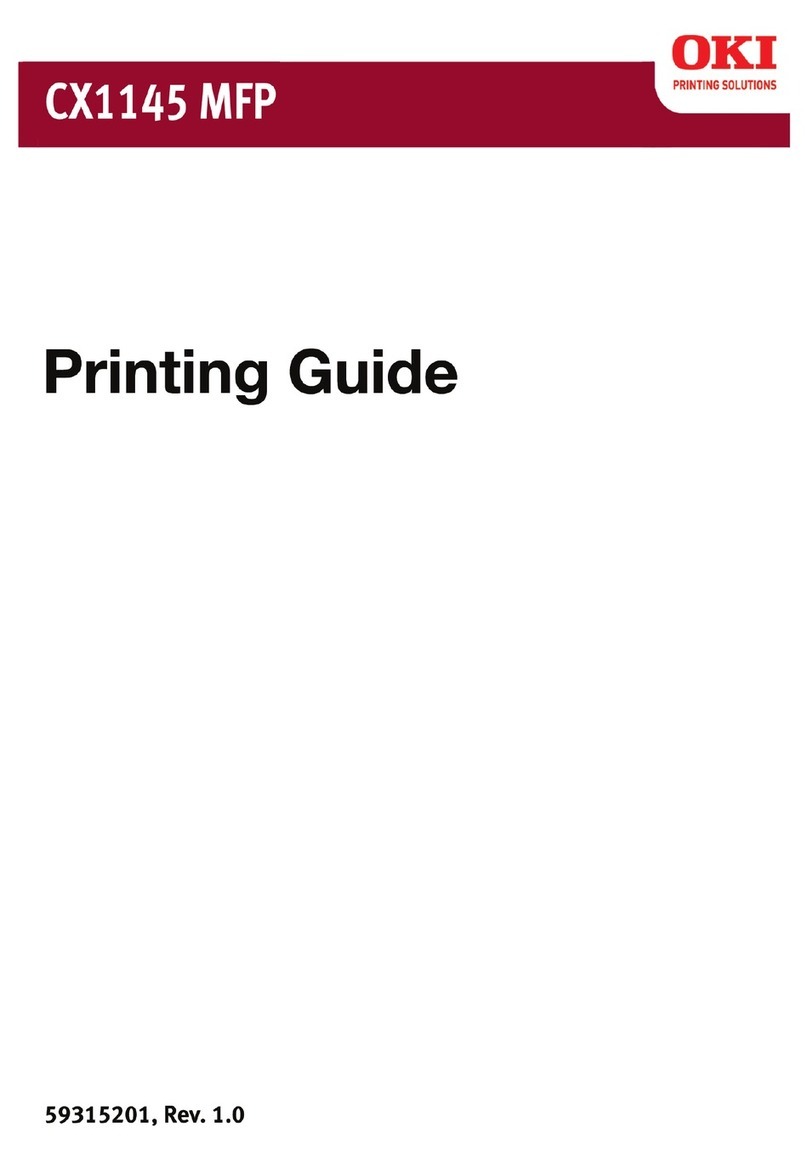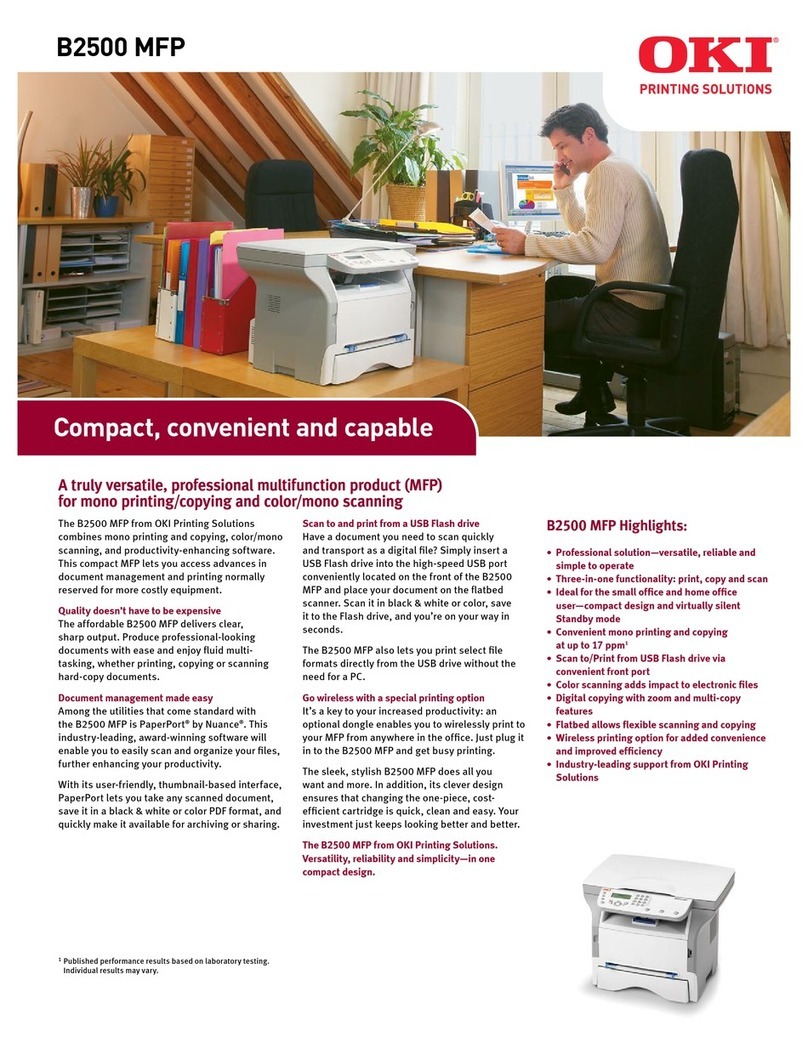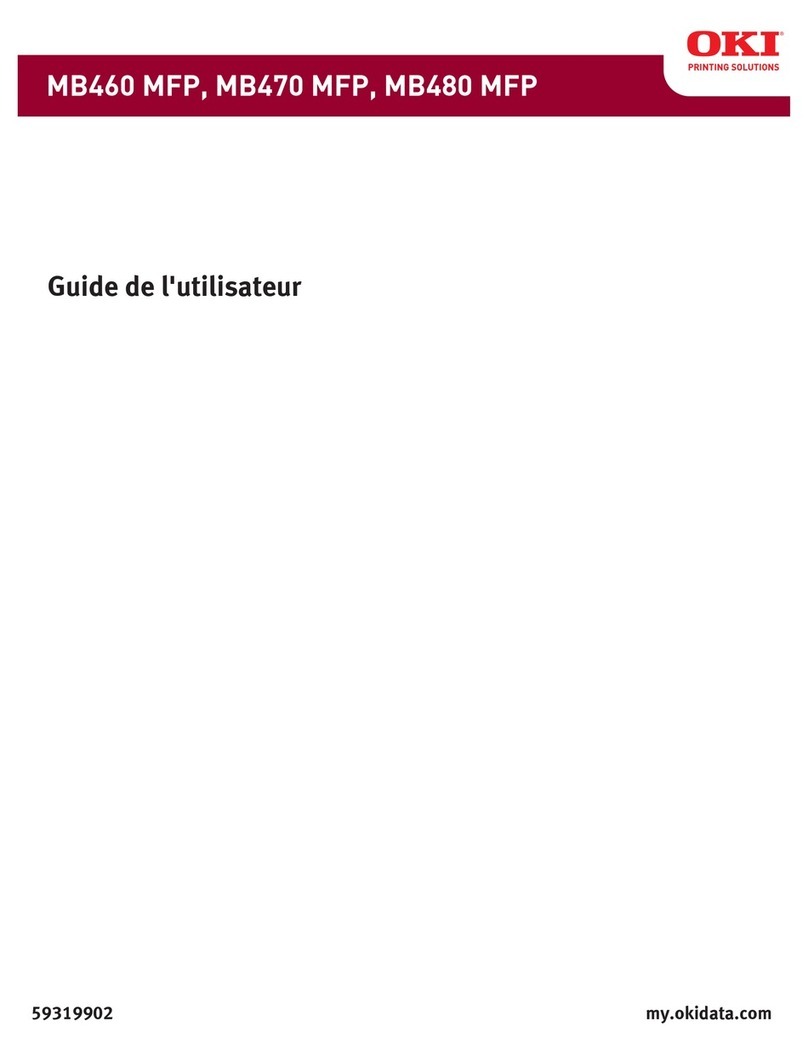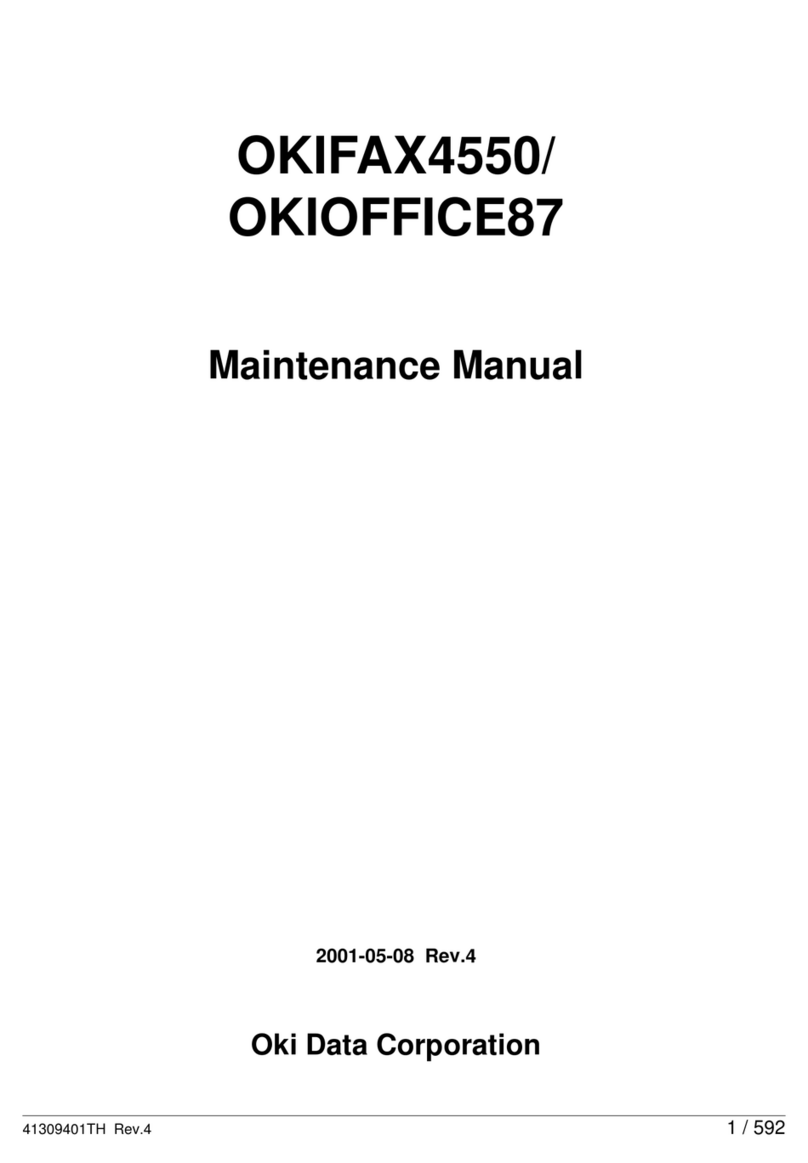Chapter 5
Troubleshooting Self Diagnostic Codes
5.1 Self Diagnostic Error Codes
Self Diagnostic Error Codes (Printer)
Self Diagnostic Error Codes (Scanner/ADF)
Self Diagnostic Error Codes (Finisher)
Self Diagnostic Error Codes (Other Codes)
5.2 General Troubleshooting
No Control Panel Display
Control Panel LED is on, No Control Panel Display
Printer does not appear to Operate at Power On.
Printer Continually Displays “Warming Up” or “Initializing”
Troubleshooting AC Power Supply
Troubleshooting DC Power Supply
Troubleshooting RAM Memory Failures
Paper Size Errors
5.3 Troubleshooting Error Codes
Fuser Failure
Environmental Sensor Failure
Motor Overheating Failure
Engine Control Board Failure
LVPS Power Supply Failure
Fiery Controller Fan Failure
Power Supply Fan Failure
Fan Failure
Duplex Interface Failure
Tray 2, 3, 4 Communication Errors
Inverter Unit Interface Failure
Cyan, Magenta, Yellow, Black LED Failure
Fuser Fan Failure
Fuser 110V/220V Mismatch Error
Unsupported Duplex Unit Rom
Fuse Cut Error (Fuser)
Fuse Cut Error (Transfer Belt Unit)
Fuse Cut Error C, M, Y, K Imaging Drum Unit
Fiery Controller to Engine Board Communication Failure
Finisher Interface Error
Inverter Power Supply Failure
Control Panel Communication Failure
Error in the Transfer Belt
C, M, Y, K Imaging Drum Unit Failure
Engine Board Flash Memory Error
Unsupported ROM
Toner Sensor Detection Error
MT Home Position Detection Error
Toner Feed Switch Error/Toner Lock Error
Color Up/Down Error
Top Cover Open Error
Fuser Unit Detected as Missing
Image Drum Unit Life Error
Fuser Life Error
Belt Life Error
Toner Out Error