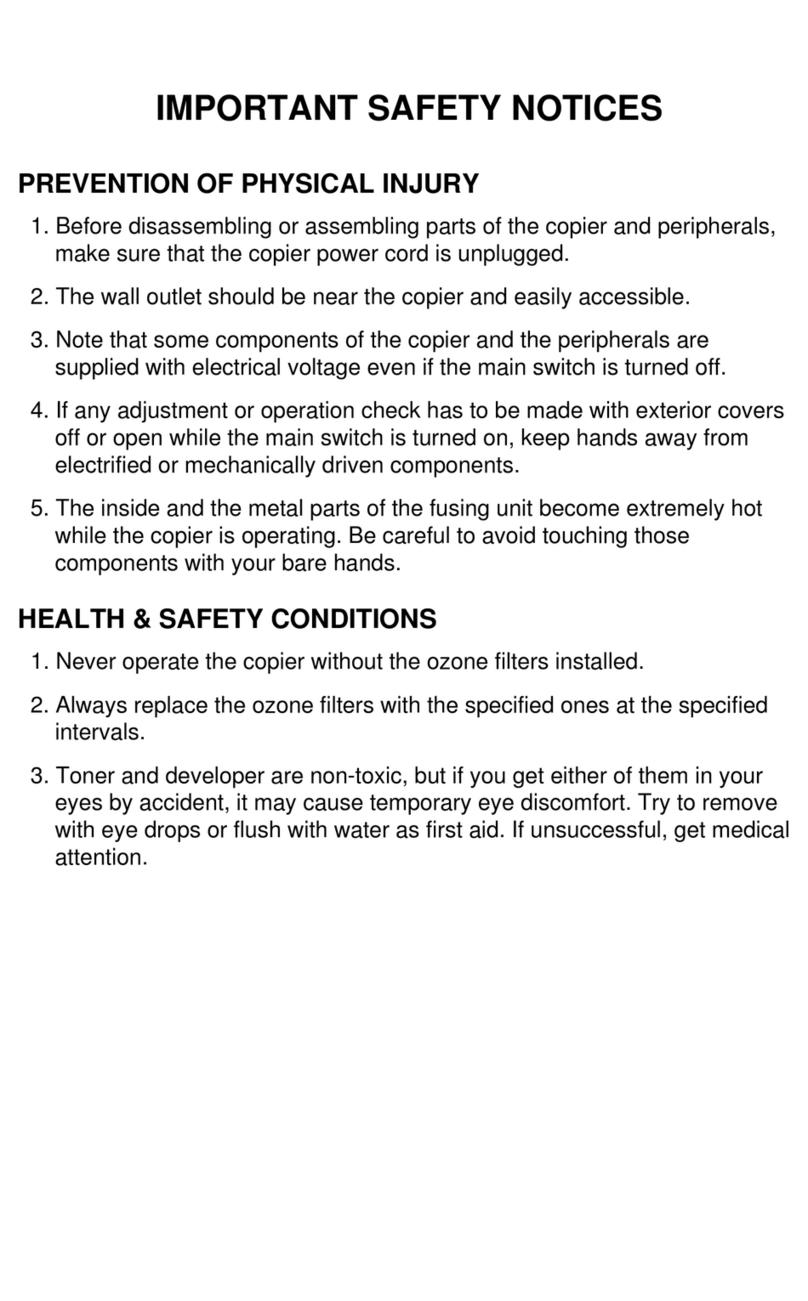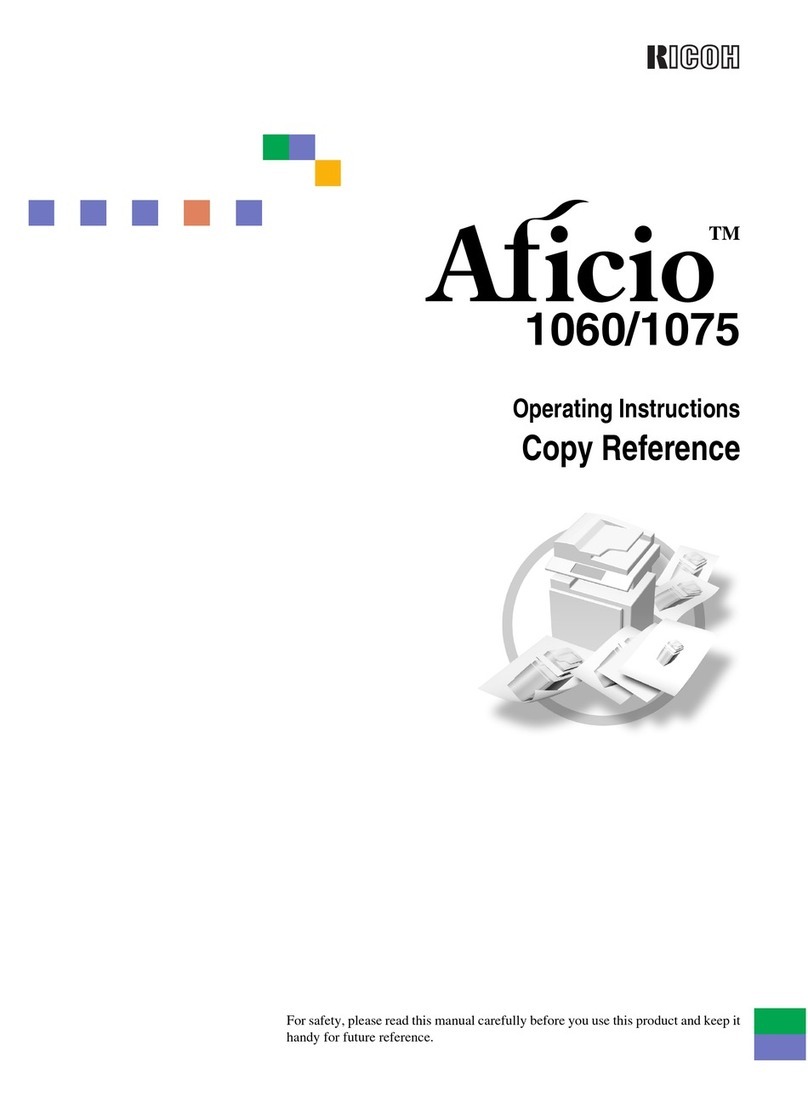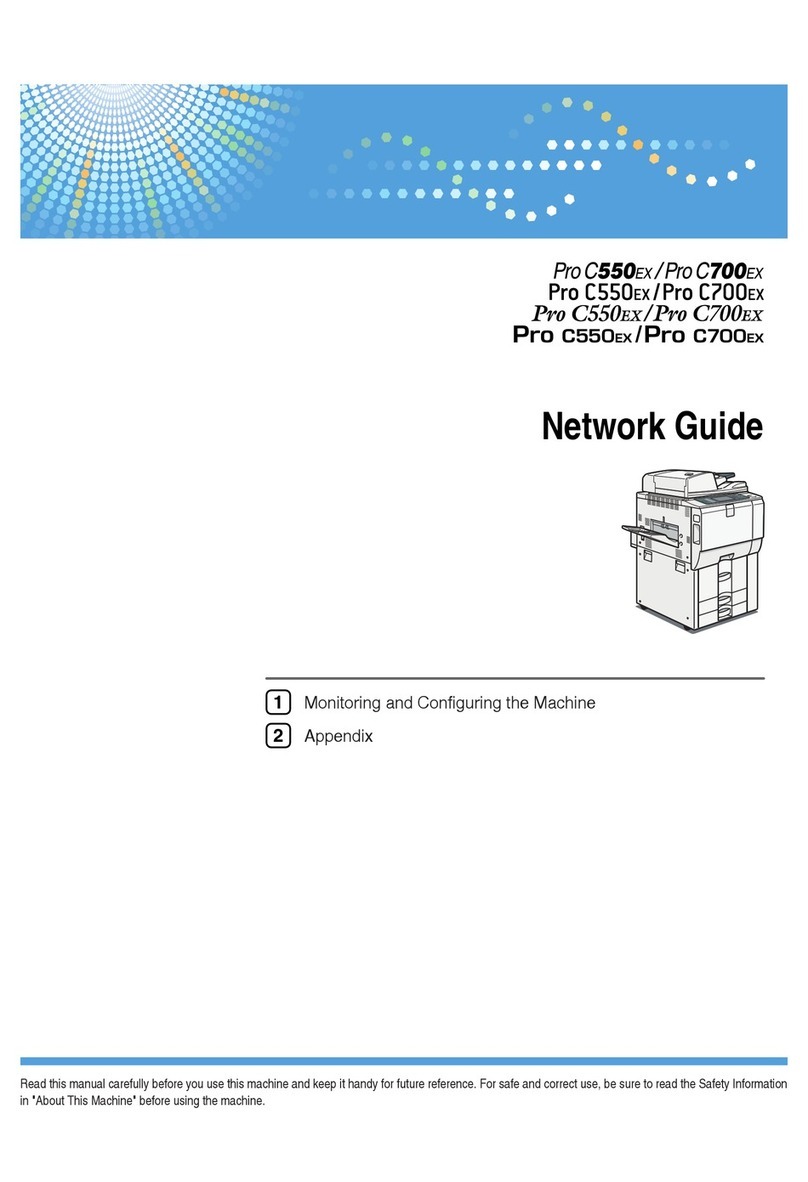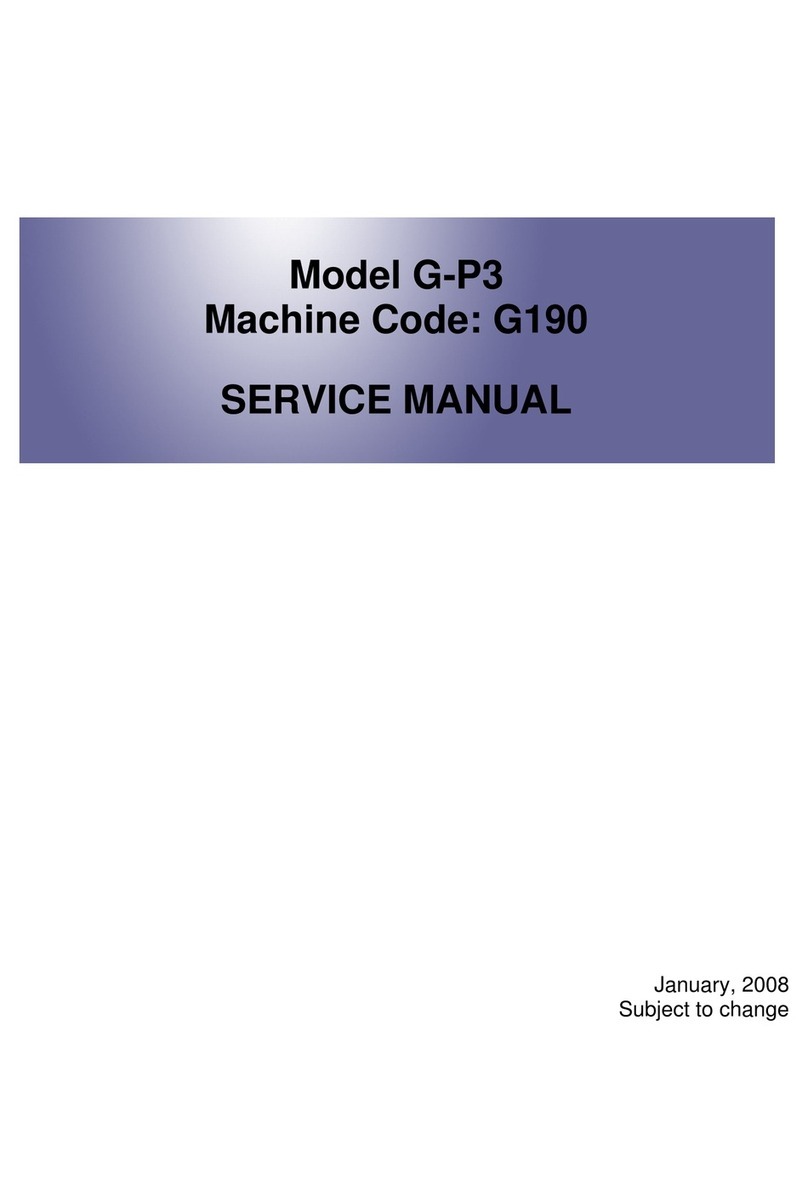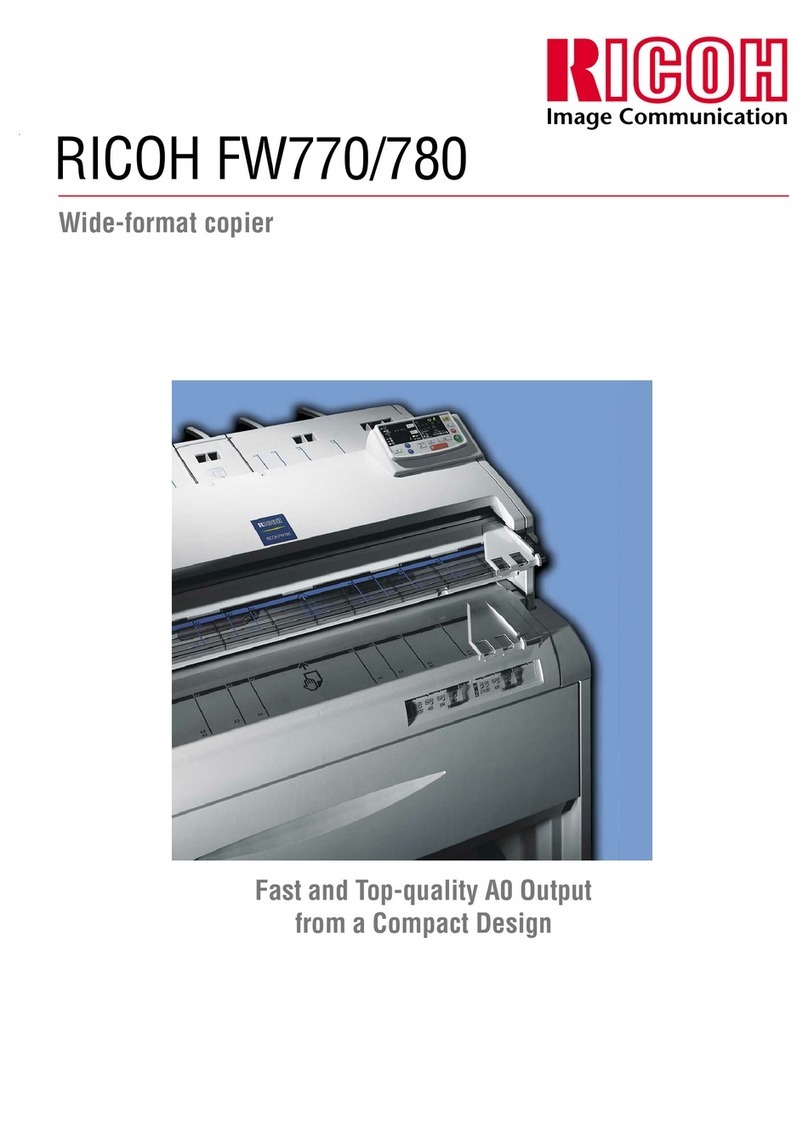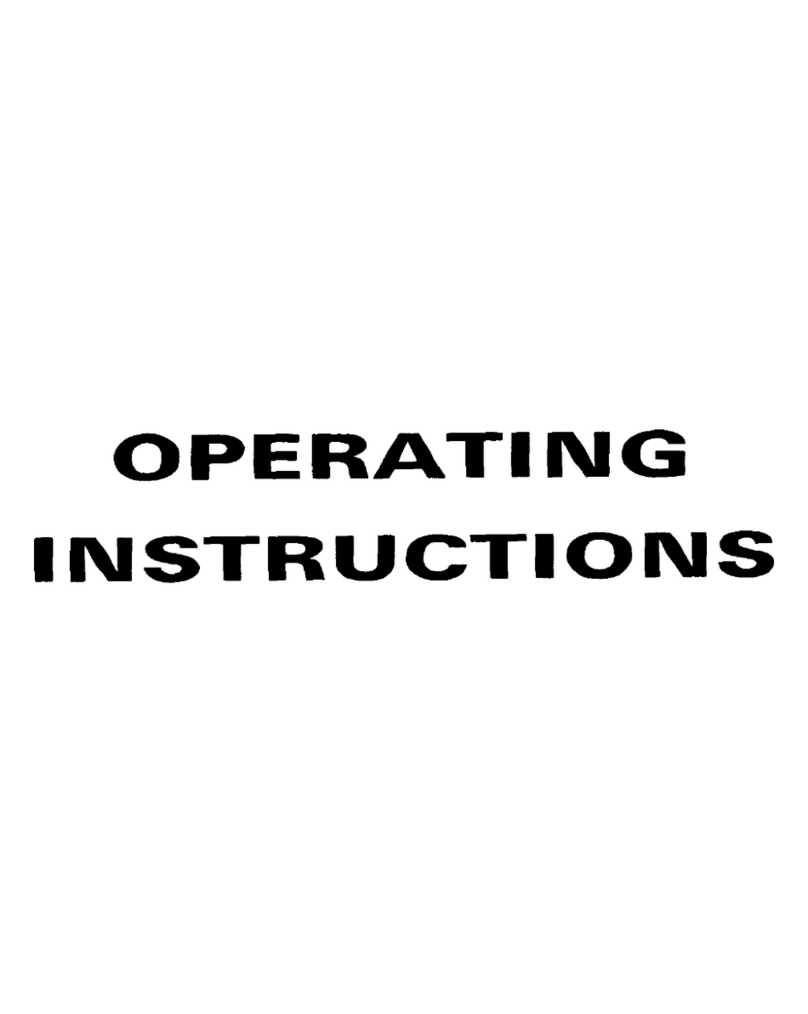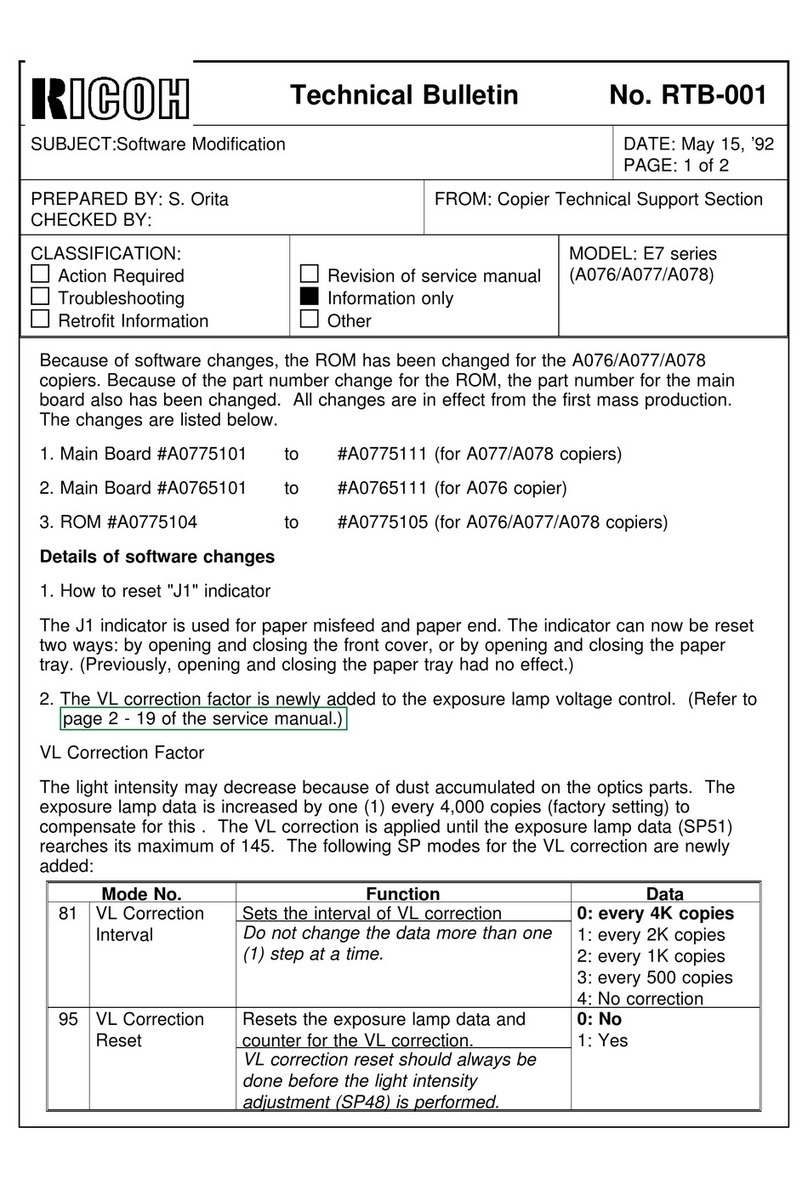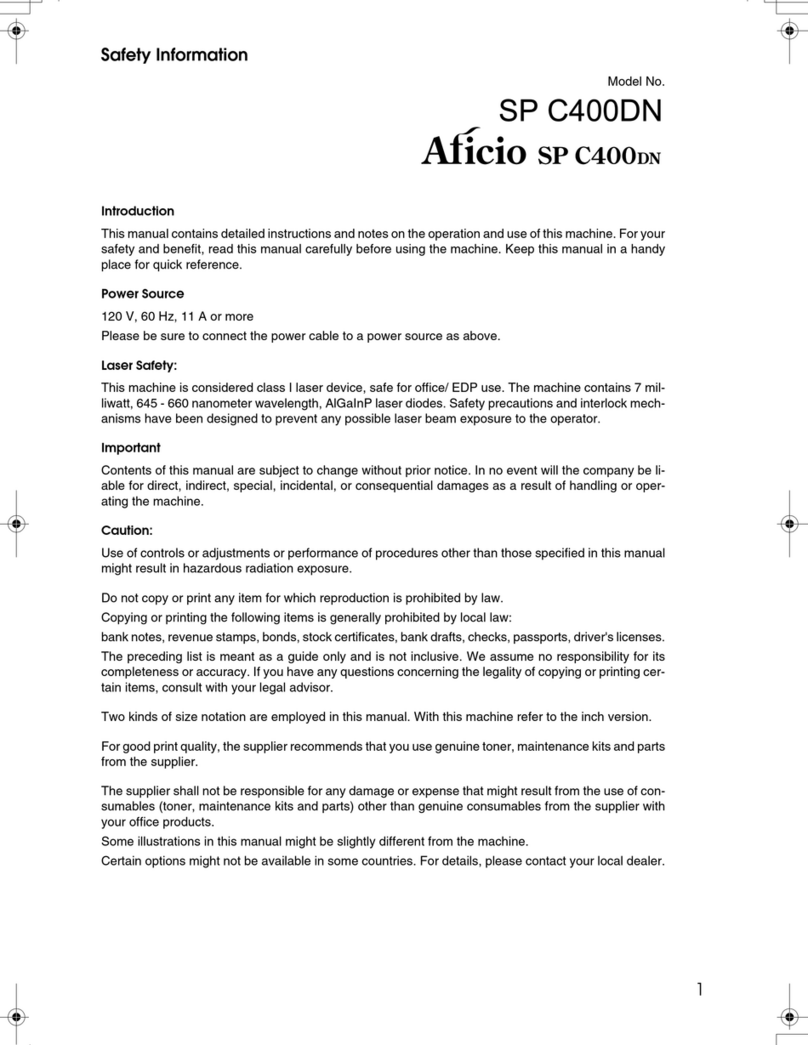INTRODUCTION
This copier is a desktop plain paper copier carefully manufactured to exacting
standards of high performance. It consistently yields high contrast copies with a
superior finish.
This manual contains detailed instructions on the operation and maintenance of
this copier. To get maximum versatility from this copier, all operators should
carefully read and follow the instructions in this manual. Please keep this
manual in a handy place near the machine.
Please read the next section before using this copier. It contains important
information related to USER SAFETY and PREVENTING EQUIPMENT PROB-
LEMS.
SAFETY INFORMATION
When using your copier, the following safety precautions should always be
followed.
Safety During Operation
In this manual, all safety messages are identified by the words "WARNING" and
"Caution". These words mean the following:
WARNING:
Important information to alert you to a situation that might cause serious
injury and damage to your property if instructions are not followed.
Caution:
Important information that tells how to prevent damage to equipment, or how to
avoid a situation that might cause minor injury.
WARNING:
p
Since some parts of the copier are supplied with high electrical voltage,
touch only the parts specified in this manual.
p
Do not modify or replace any parts other than the ones specified in this
manual.
p
Do not incinerate toner or toner containers. Toner dust might ignite
when exposed to open flame.
p
Do not store toner where it will be exposed to heat.
p
Do not eat or swallow toner, and keep it out of reach of children.
p
The fusing section can be very hot. Be careful when handling it.
i