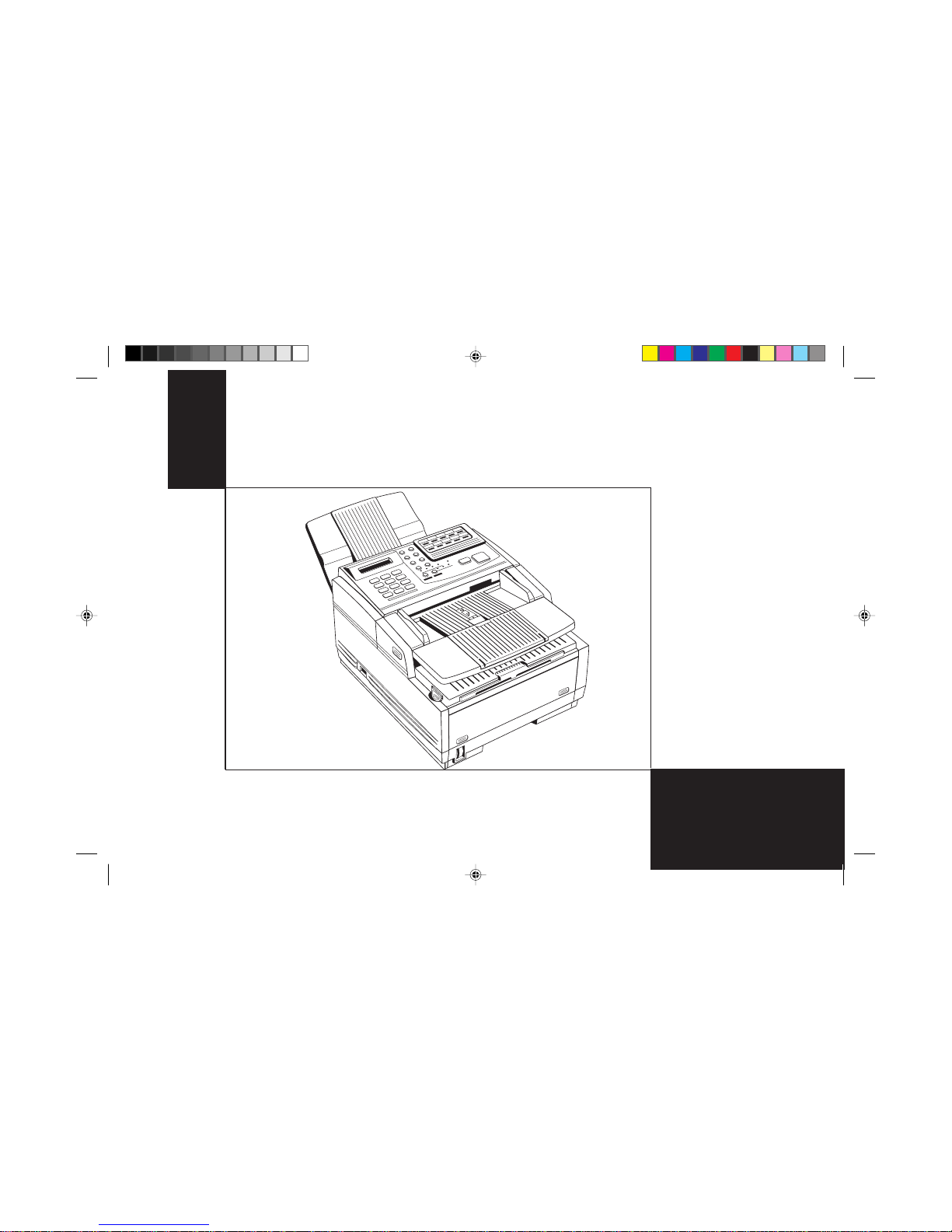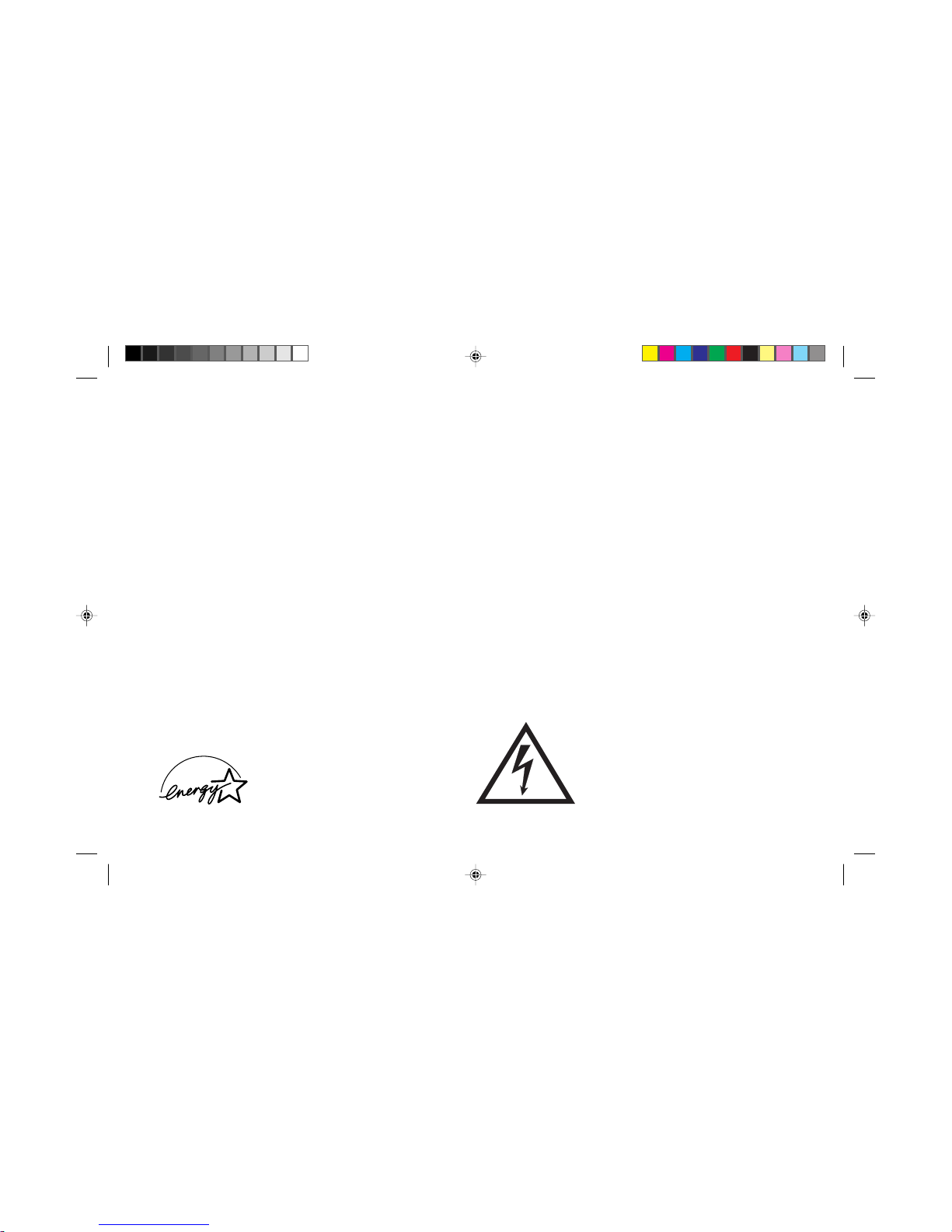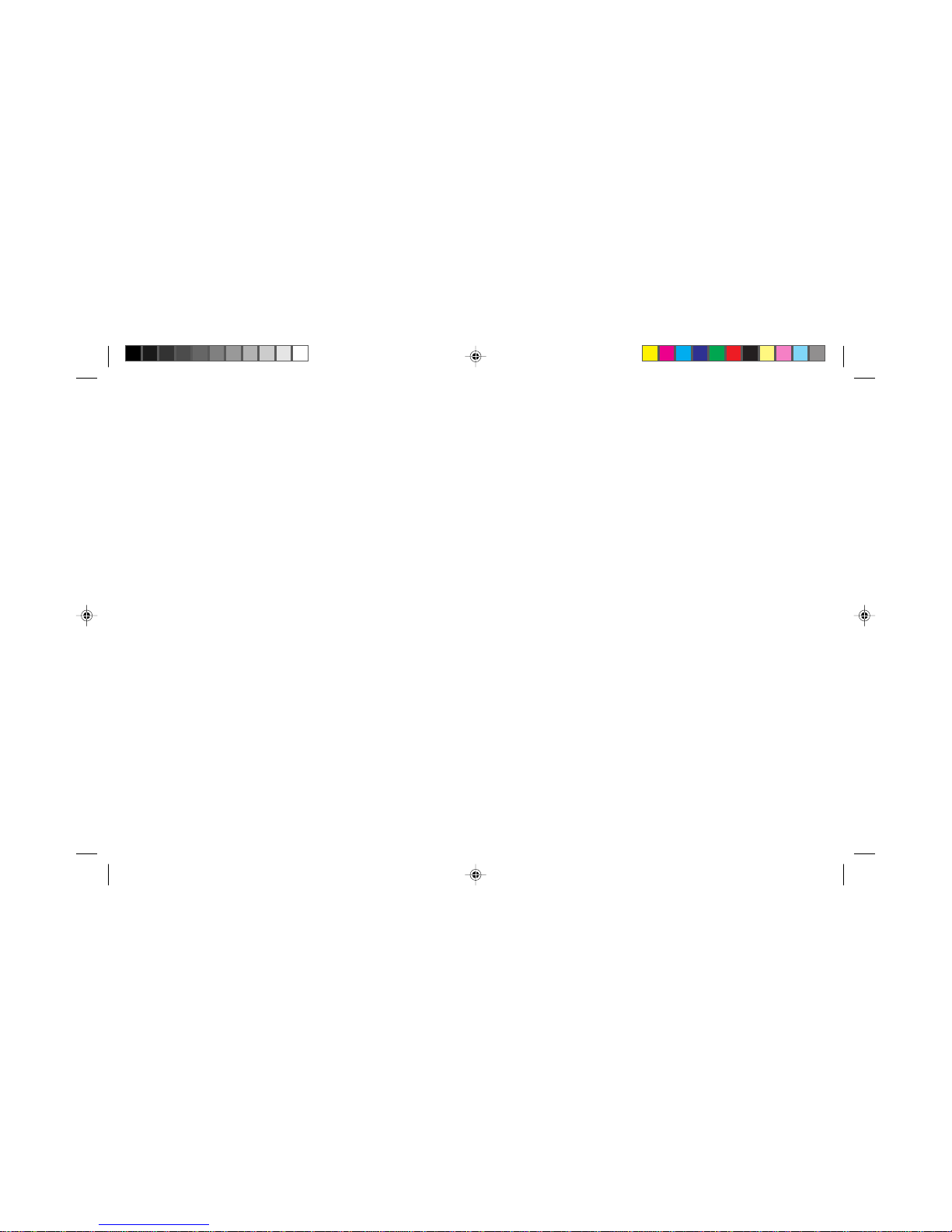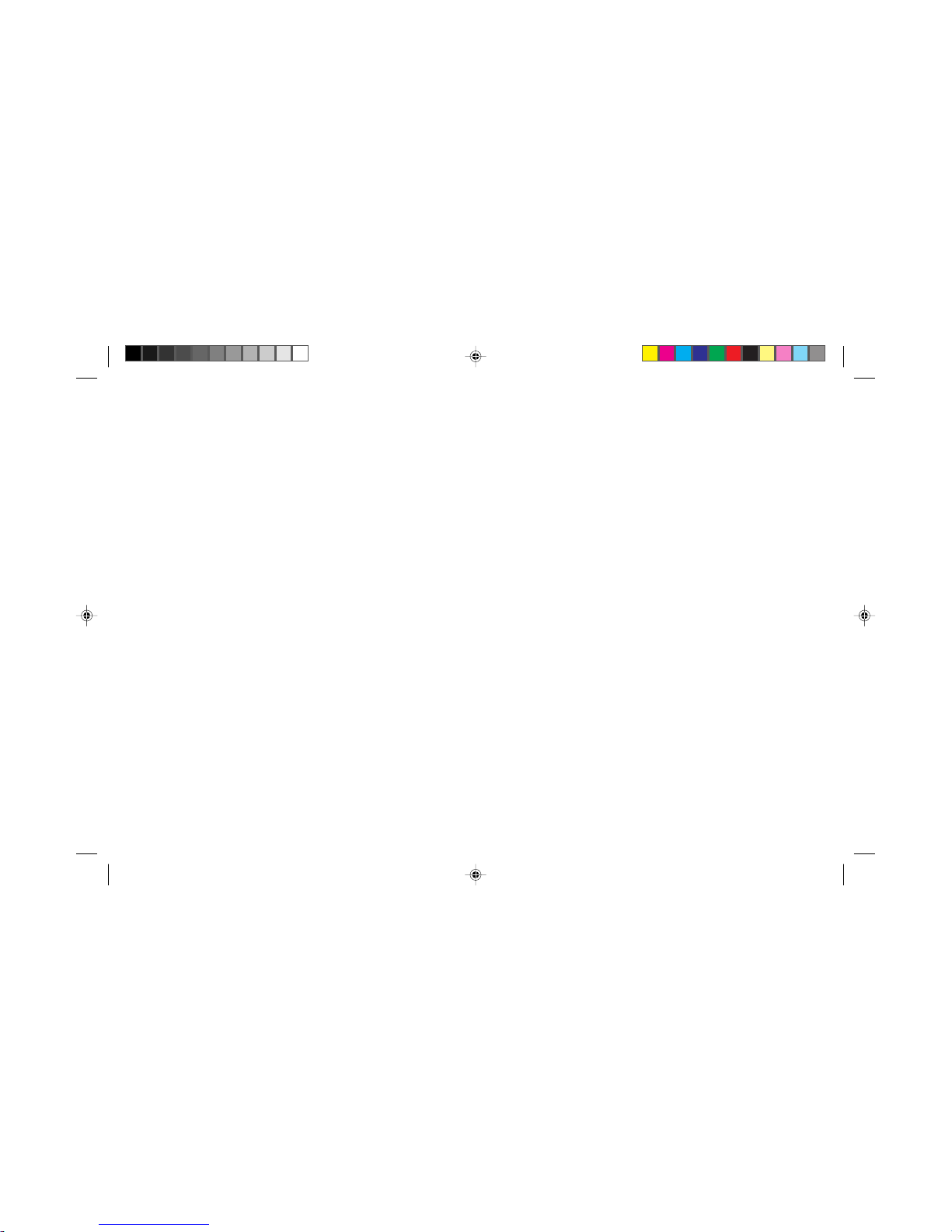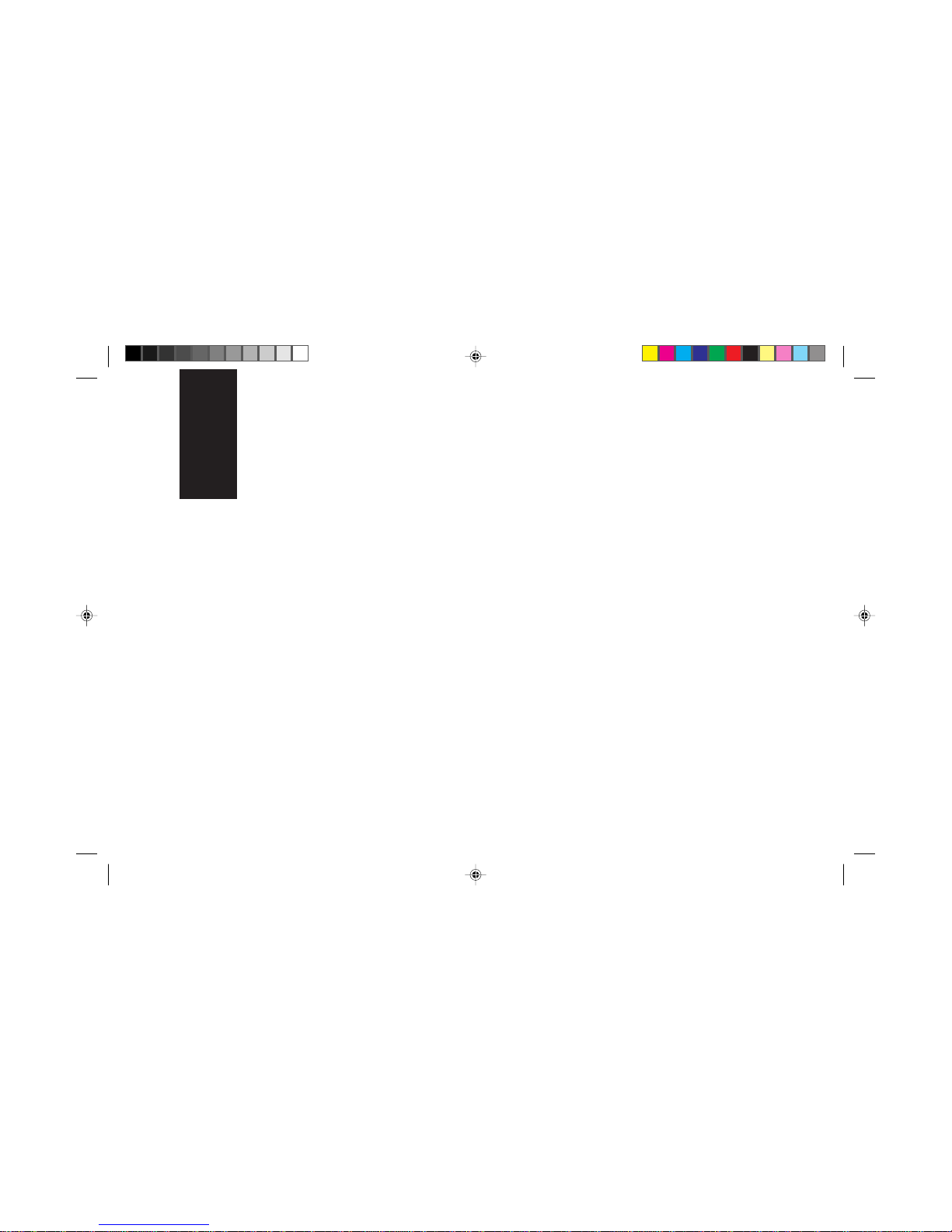FCCTelephoneConsumerProtectionAct
The Federal Communications Commission Telephone Consumer
Protection Act of 1991 makes it unlawful for any person to use a
computer or other electronic device to send any message via a
telephone fax machine unless such message clearly contains in a
margin at the top or bottom of each transmitted page or on the first
page of the transmission, the date and time it is sent and an
identification of the business or other entity, or other individual
sending the message, and the telephone number of the sending
machine or such business, other entity, or individual.
To comply with this law, you must enter the following information
in your fax unit:
■Date and time: seepage21 for instructions on doing this.
■Name and telephone number which identify the source of your fax
transmission: see page 23for instructions on doing this.
IndustryCanadaRequirements for End Users
The Industry Canada label identifies certified equipment.
This certification means that the equipment meets certain
telecommunications network protective, operational and safety
requirements. The Department does not guarantee the equipment
will operate to the user’s satisfaction.
Before installing this equipment, users should ensure that it is
permissible to be connected to the facilities of the local
telecommunications company. The equipment must also be installed
using an acceptable method of connection. In some cases, the
company’s inside wiring associated with a single line individual
service may be extended by means of a certified connector assembly
(telephone extension cord). The customer should be aware that
compliance with the above conditions may not prevent degradation
of service in some situations.
Repairs to certified equipment should be made by an authorized
Canadian maintenance facility designated by the supplier. Any
repairs or alterations made by the user to this equipment, or
equipment malfunctions, may give the telecommunications
company cause to request the user to disconnect the equipment.
Users should ensure for their own protection that the electrical
ground connections of the power utility, telephone lines and
internal metallic water pipe system, if present, are connected
together. This precaution may be particularly important in rural
areas.
■Users should not attempt to make such connections themselves, but
should contact the appropriate electric inspection authority, or
electrician, as appropriate.
The Load Number assigned to each terminal device denotes the
percentage of the total load to be connected to a telephone loop
which is used by the device, to prevent overloading. The
termination of a loop may consist of any combination of devices
subject only to the requirement that the total of the Load Numbers
of all the devices does not exceed 100.
of5356fm.pm6 6/8/98, 5:19 PM4