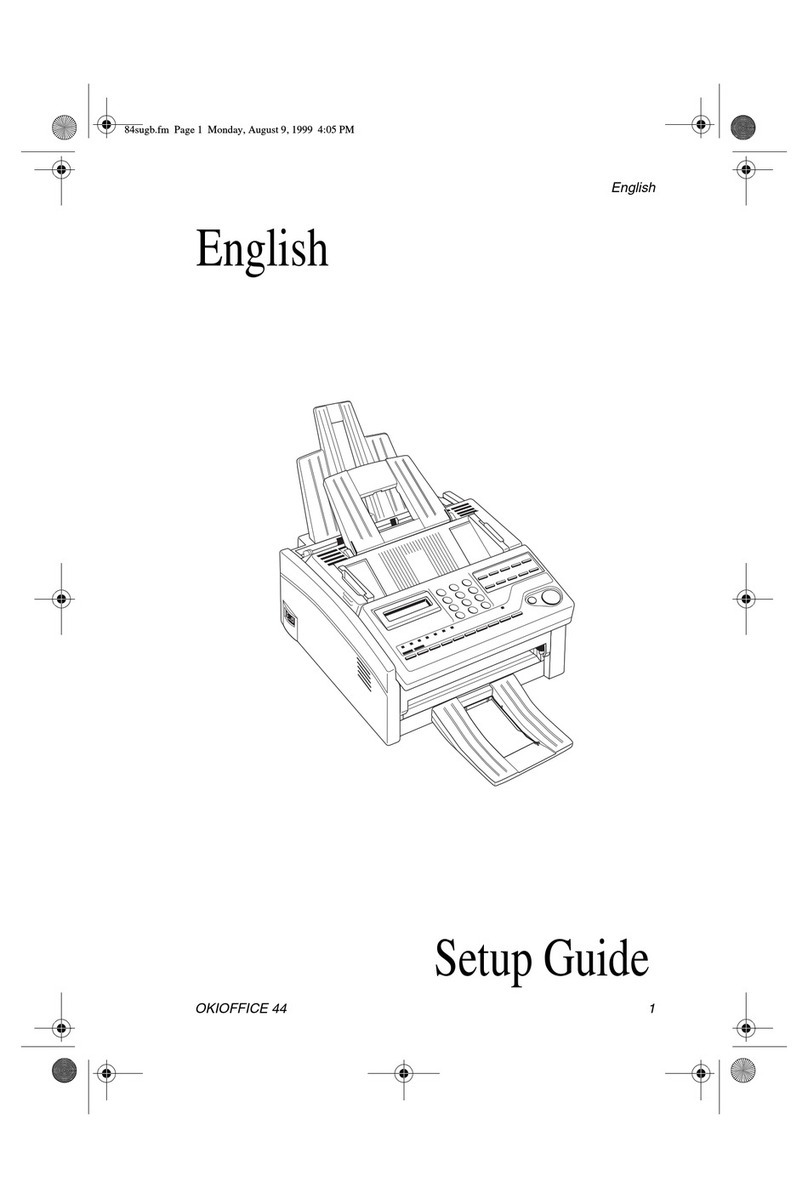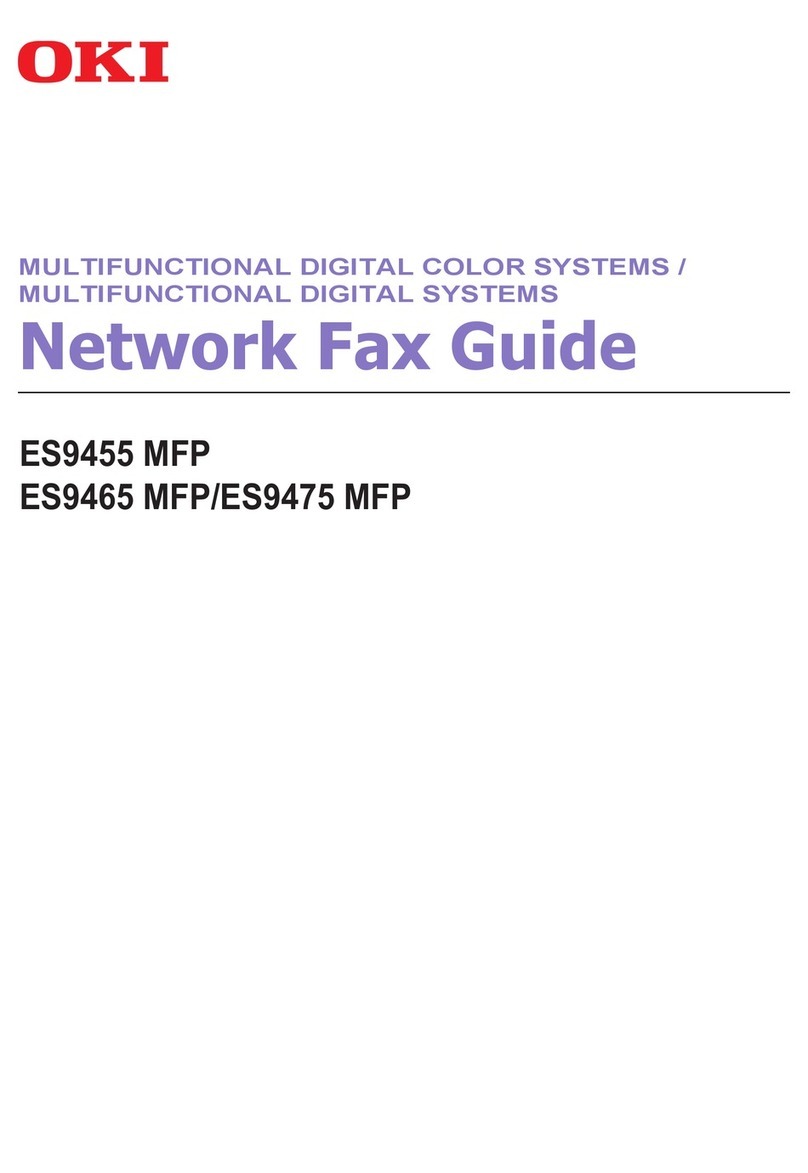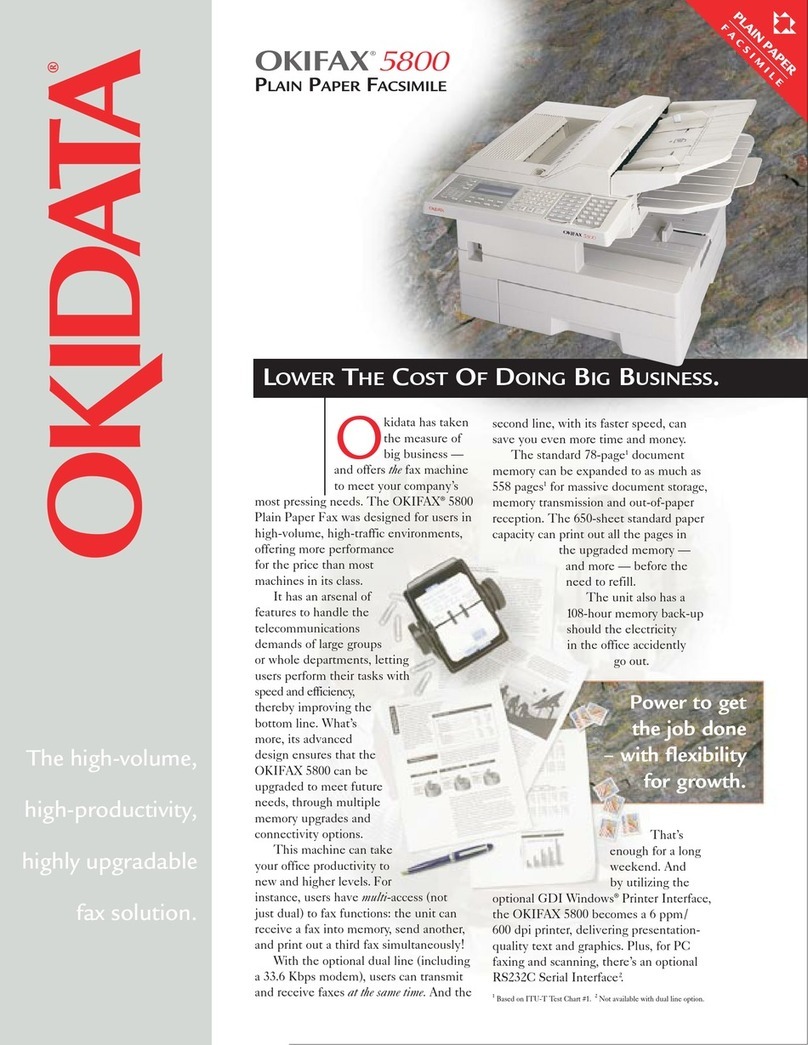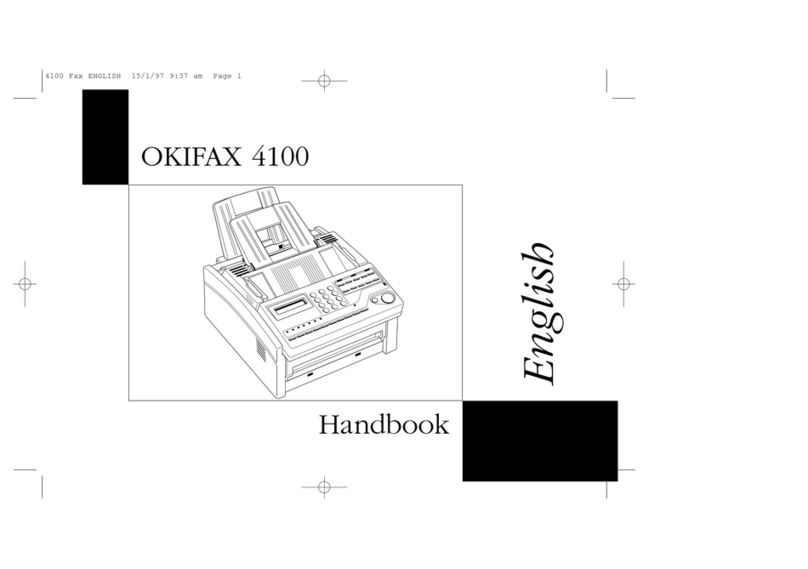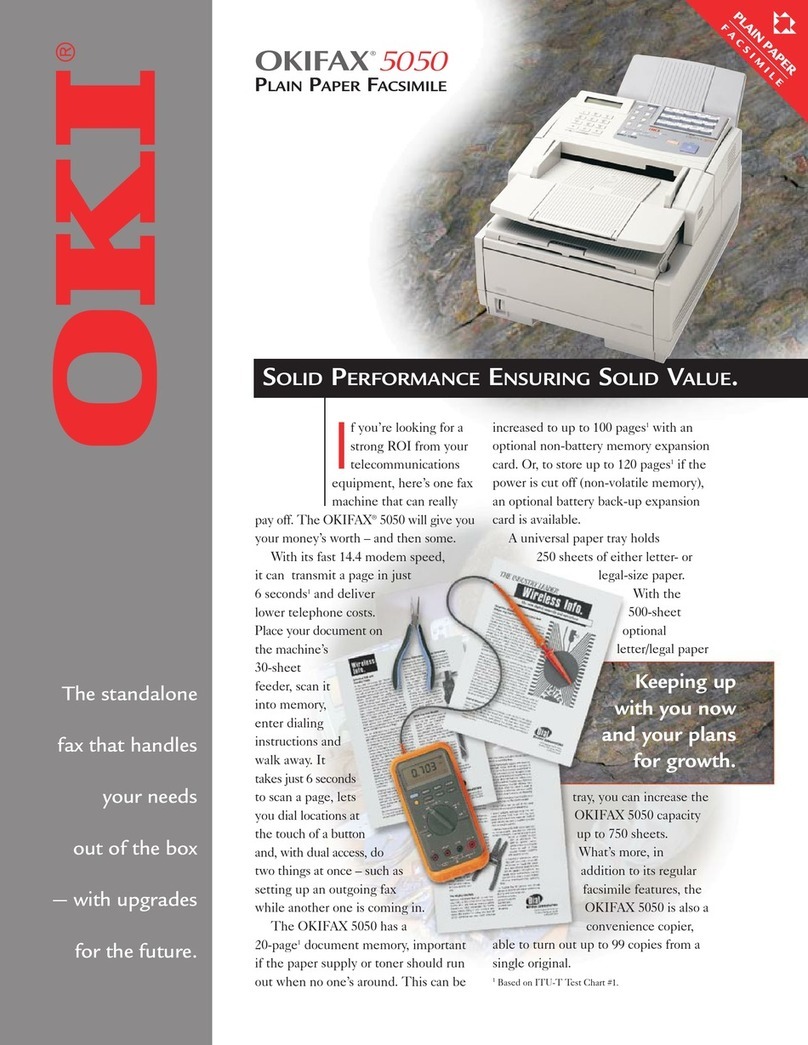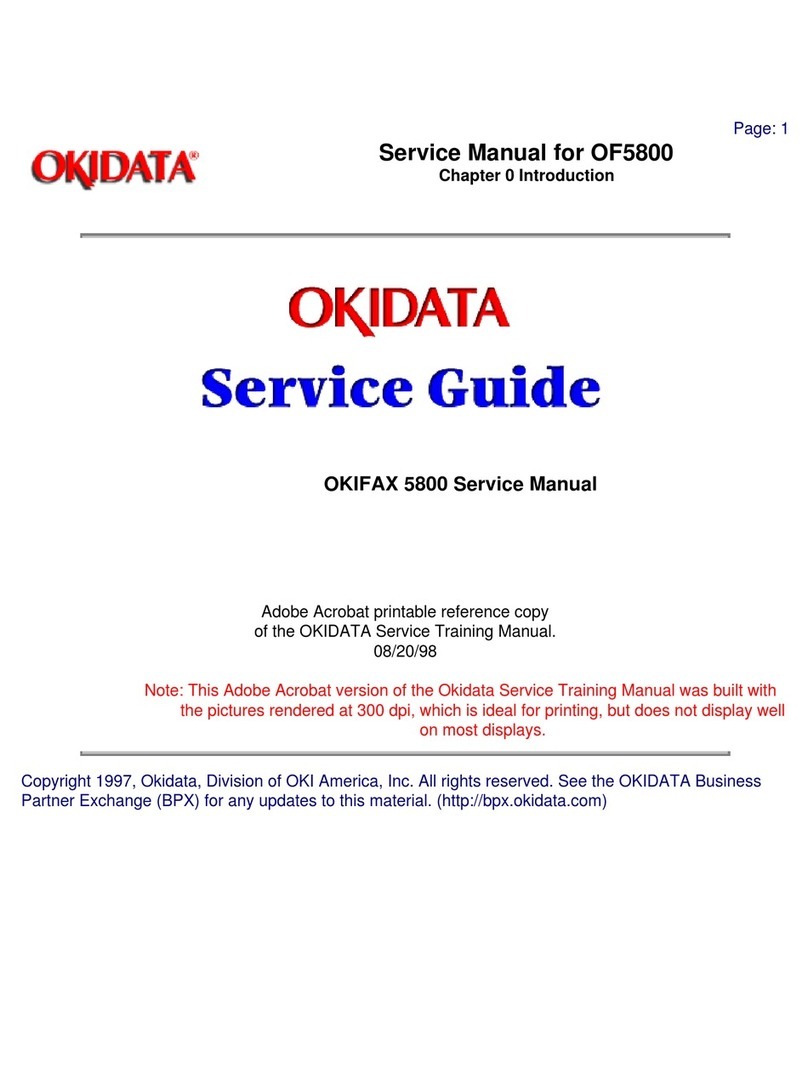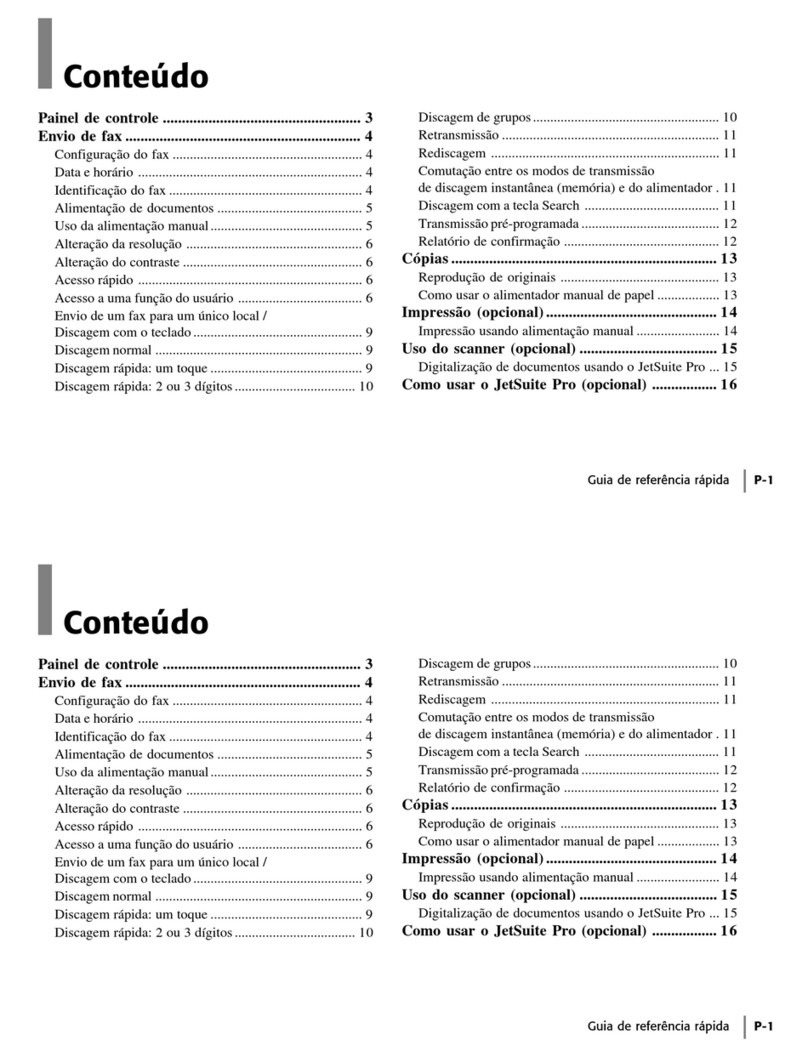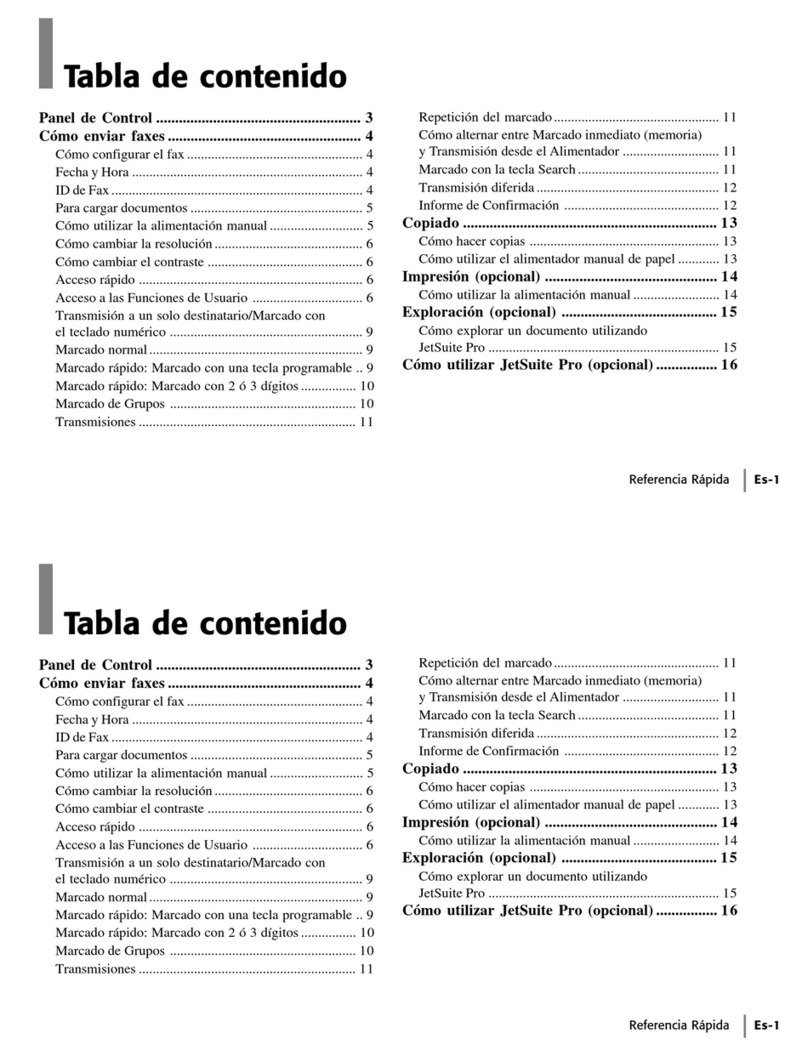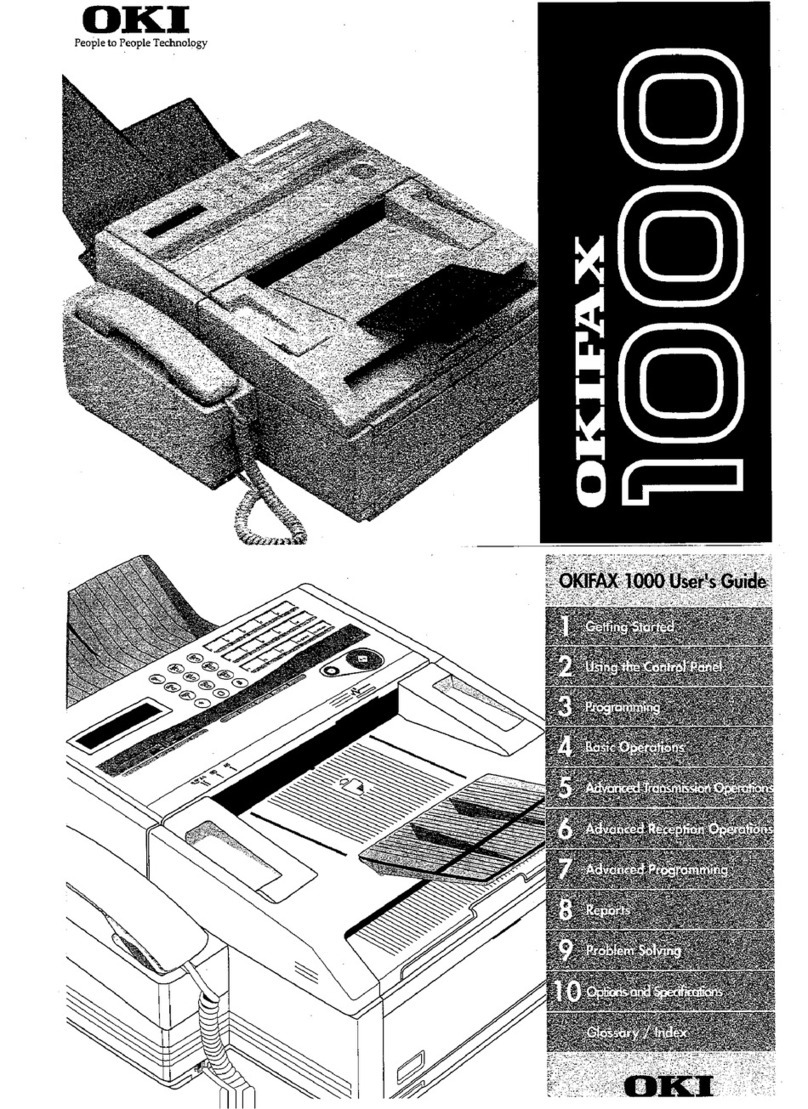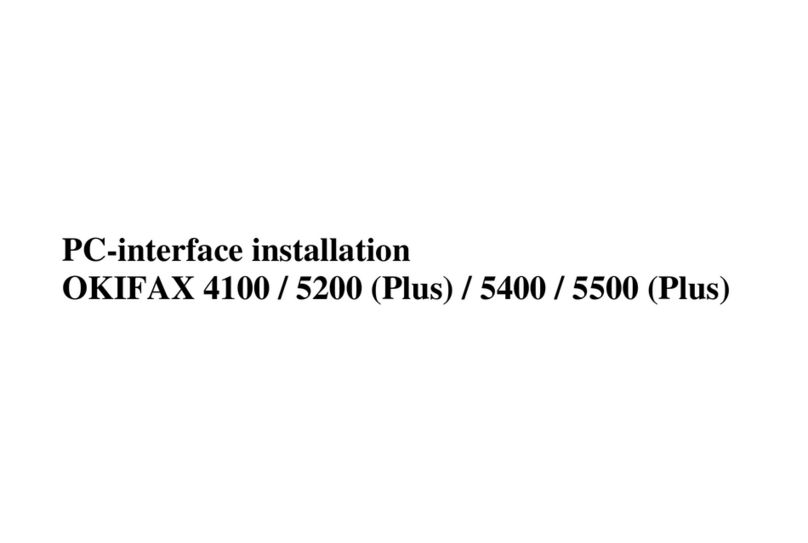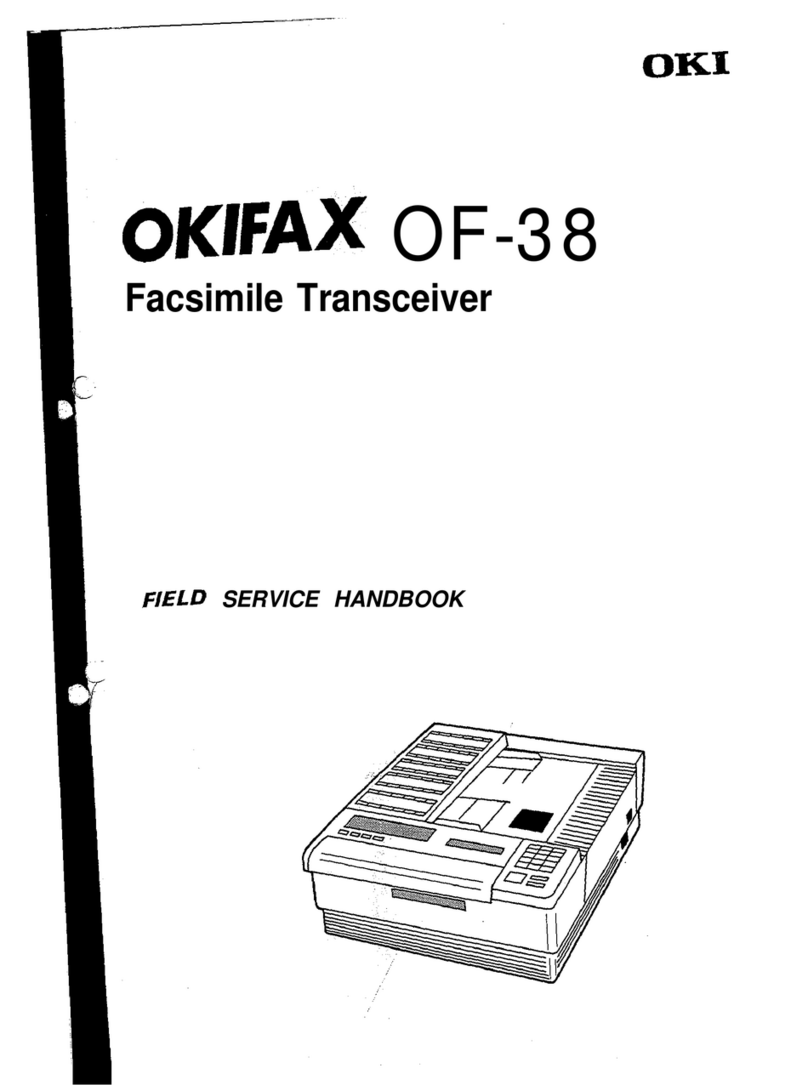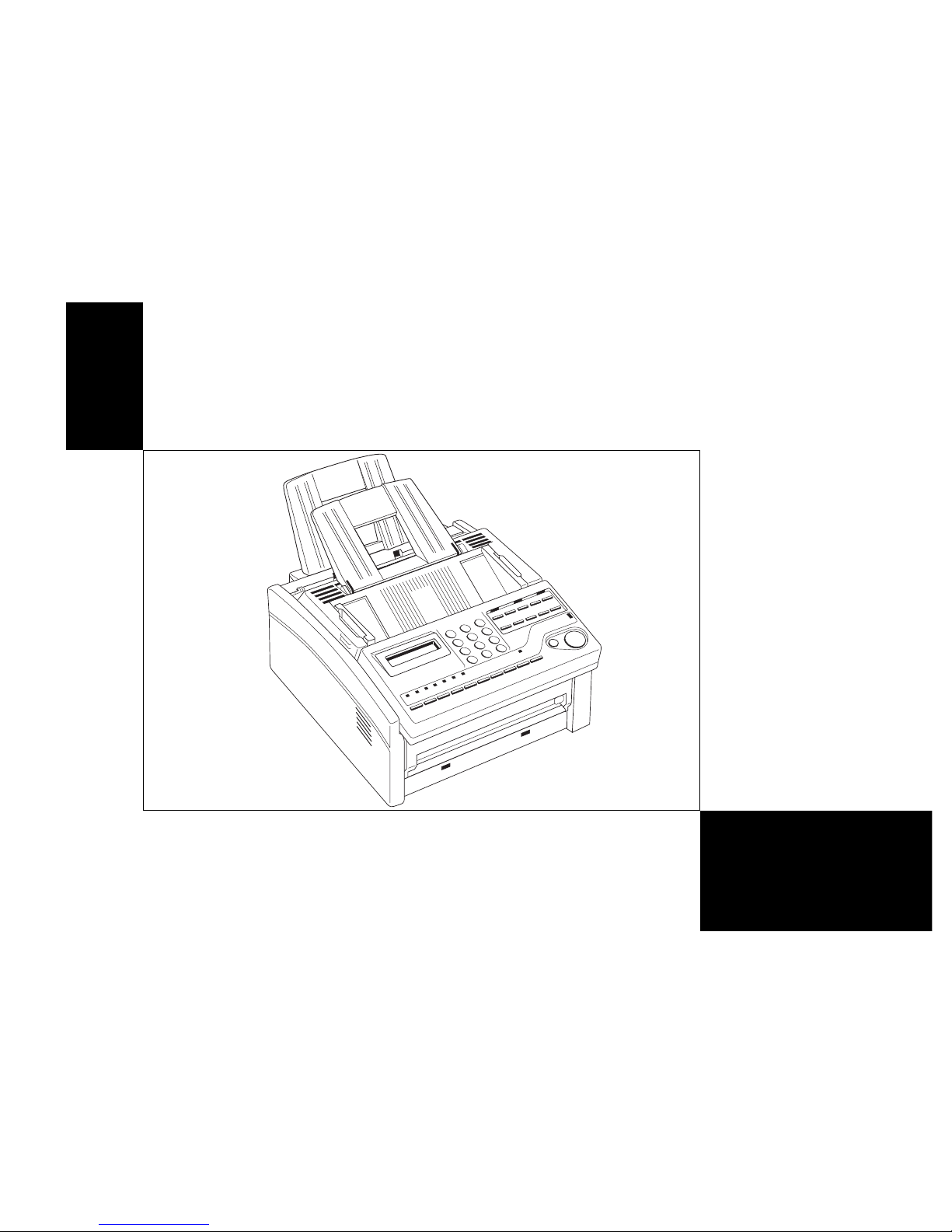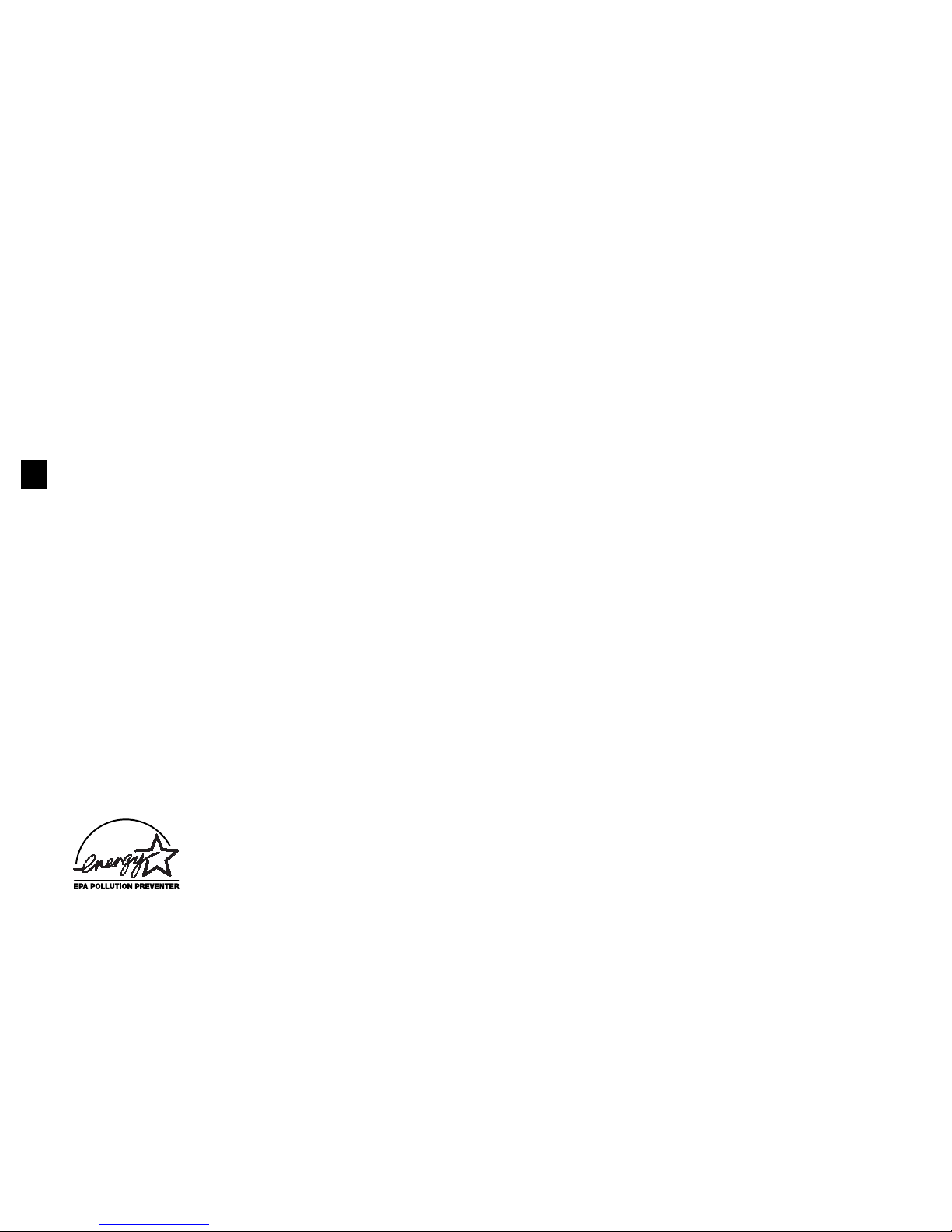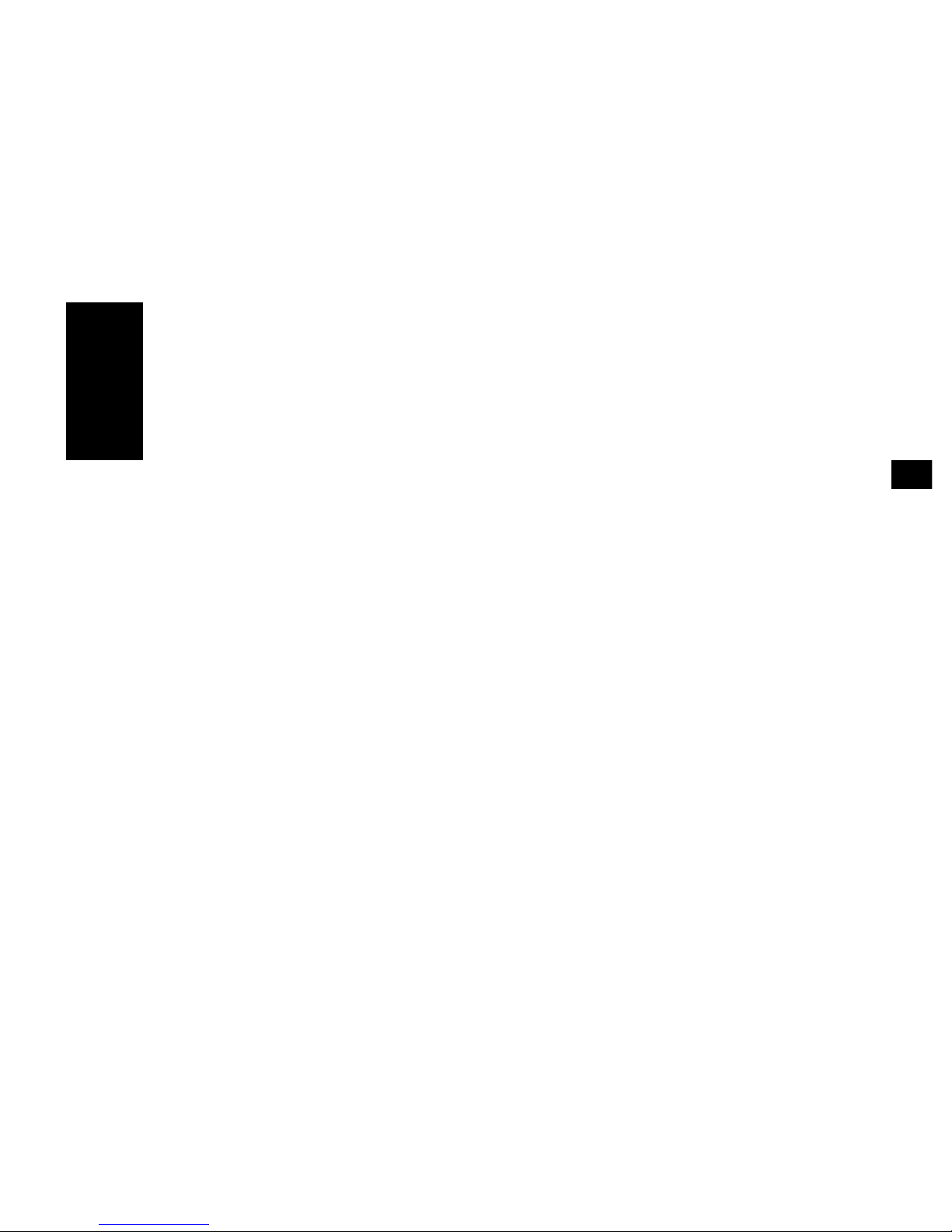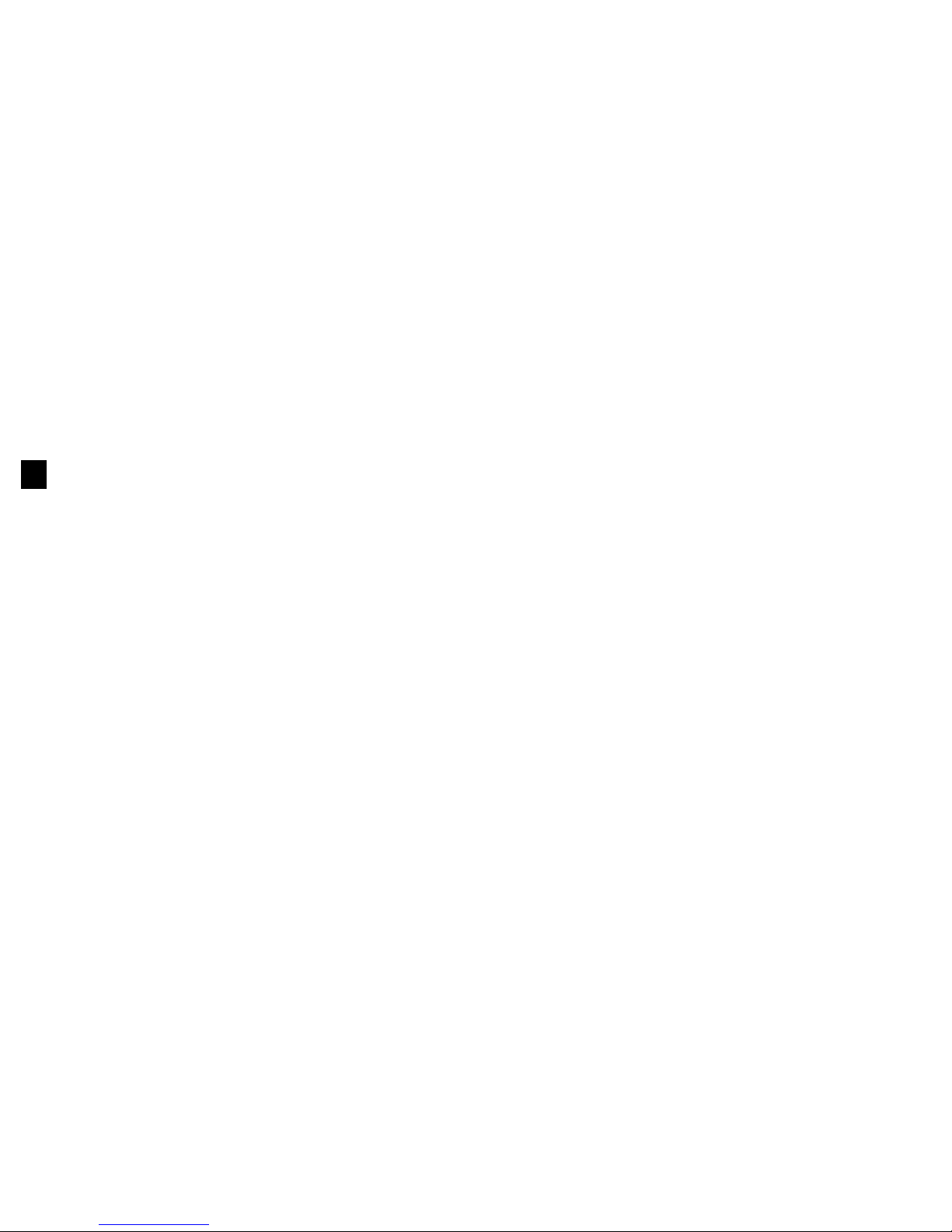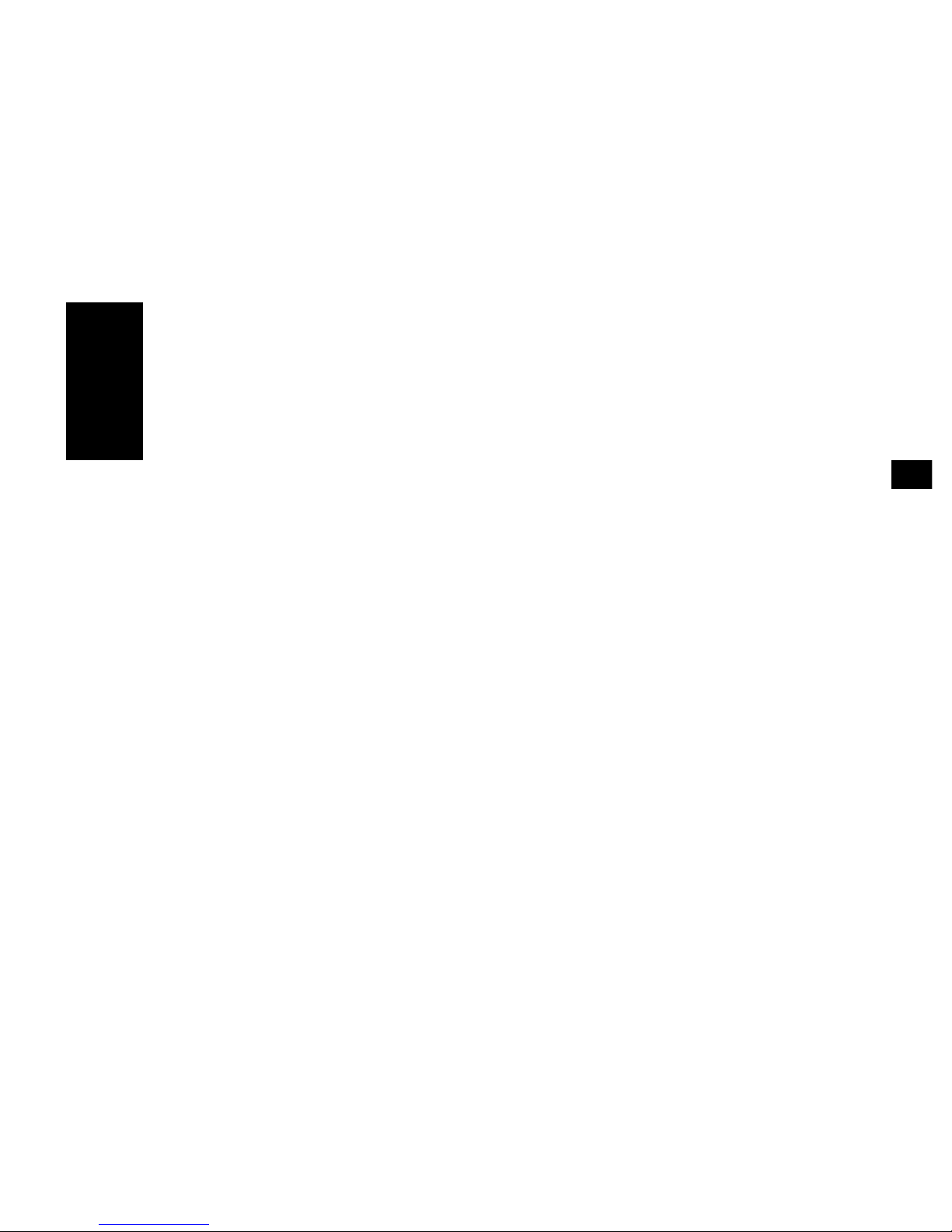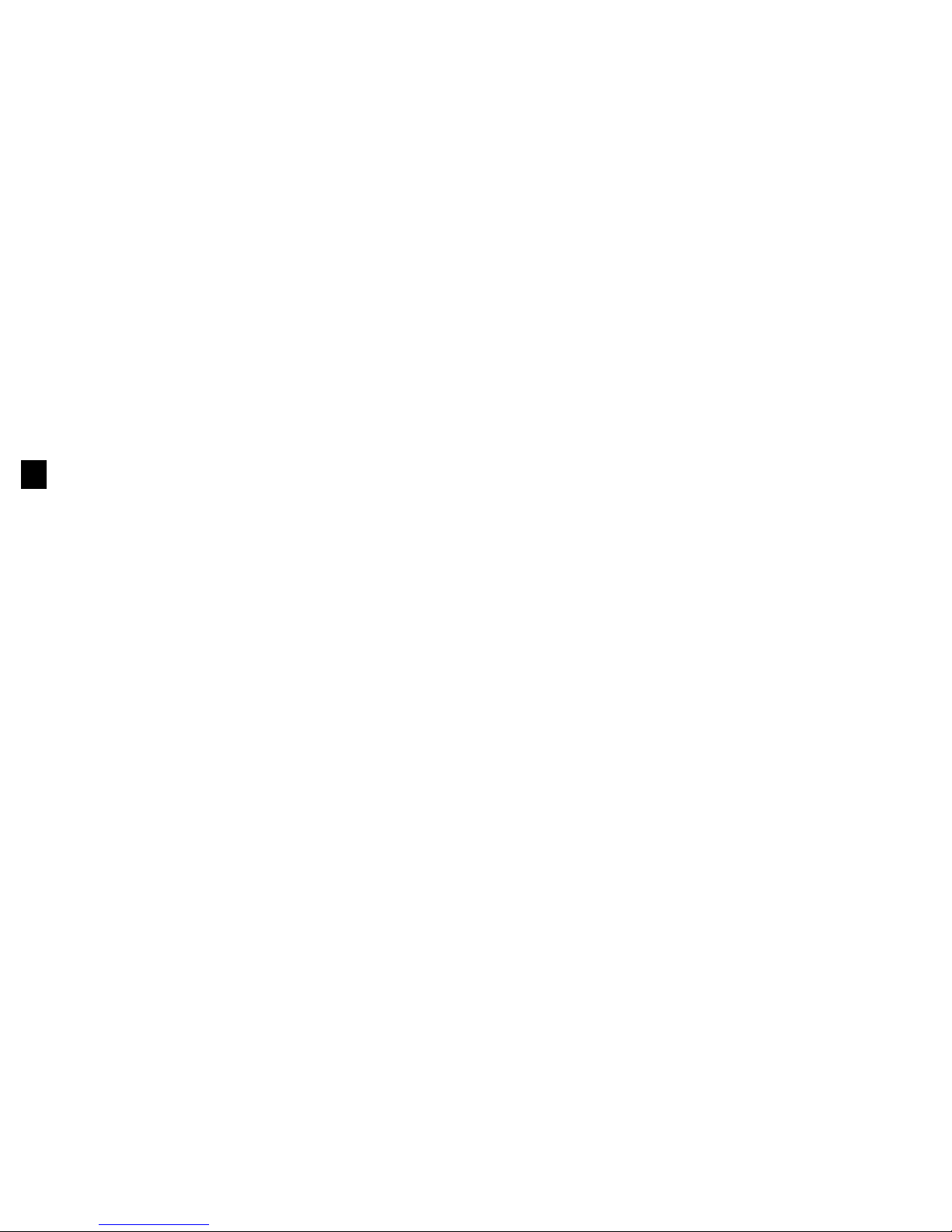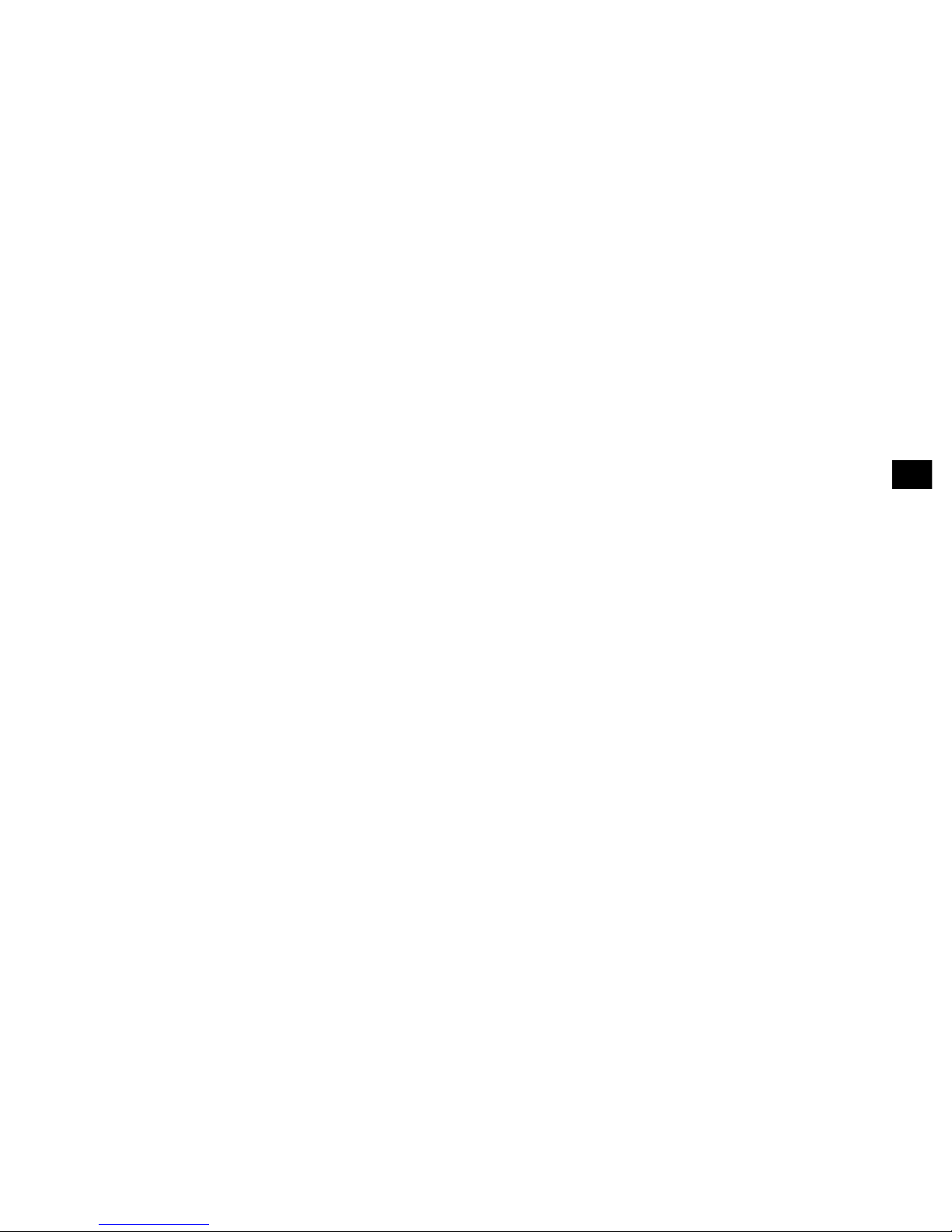English
4Safety
serviceable. Do not attempt to service the machine
or lubricate moving parts by yourself.
■Pull out the AC plug before trying to remove any
objects that may have fallen into the machine.
■Immediately disconnect the fax machine if it
becomes physically damaged and arrange for its
repair or disposal.
■When relocating your fax machine, always
disconnect the telephone line before disconnecting
the power cord, then reconnect the power cord first.
Toner Cartridge and
Image Drum Unit Handling
■Leave unused toner cartridges and image drum units
in their packages until needed. When replacing a
toner cartridge or image unit, re-use the packaging
to dispose of the old toner cartridge or image drum
unit.
■Do not expose these components to light for more
than five minutes. Never expose the green drum
(inside the image drum unit) to direct sunlight.
■Always hold the image drum unit by the ends-never
by the middle. Never touch the green drum inside
the image drum unit.
■Exercise care when removing the toner cartridge.
Do not let it touch your clothing or porous materials.
The toner powder causes permanent stains.
■Small amounts of toner spilled on skin or clothing
can be readily removed with soap and cold water.
Using heated water will make removing the stain
much more difficult.
Emergency First Aid
■IF TONER IS SWALLOWED: Dilute by giving two
glasses of water and induce vomiting by
administering Syrup of Ipecac (follow manufacturer’s
instructions). Seek medical attention. Never attempt
to induce vomiting or give anything by mouth to a
person who is unconscious.
■IF TONER IS INHALED: Take person to an open area
for fresh air. Seek medical attention.
■IF TONER GETS IN THE EYES: Flush eyes with large
quantities of cool water for 15 minutes, keeping
eyelids open with fingers. Seek medical attention.