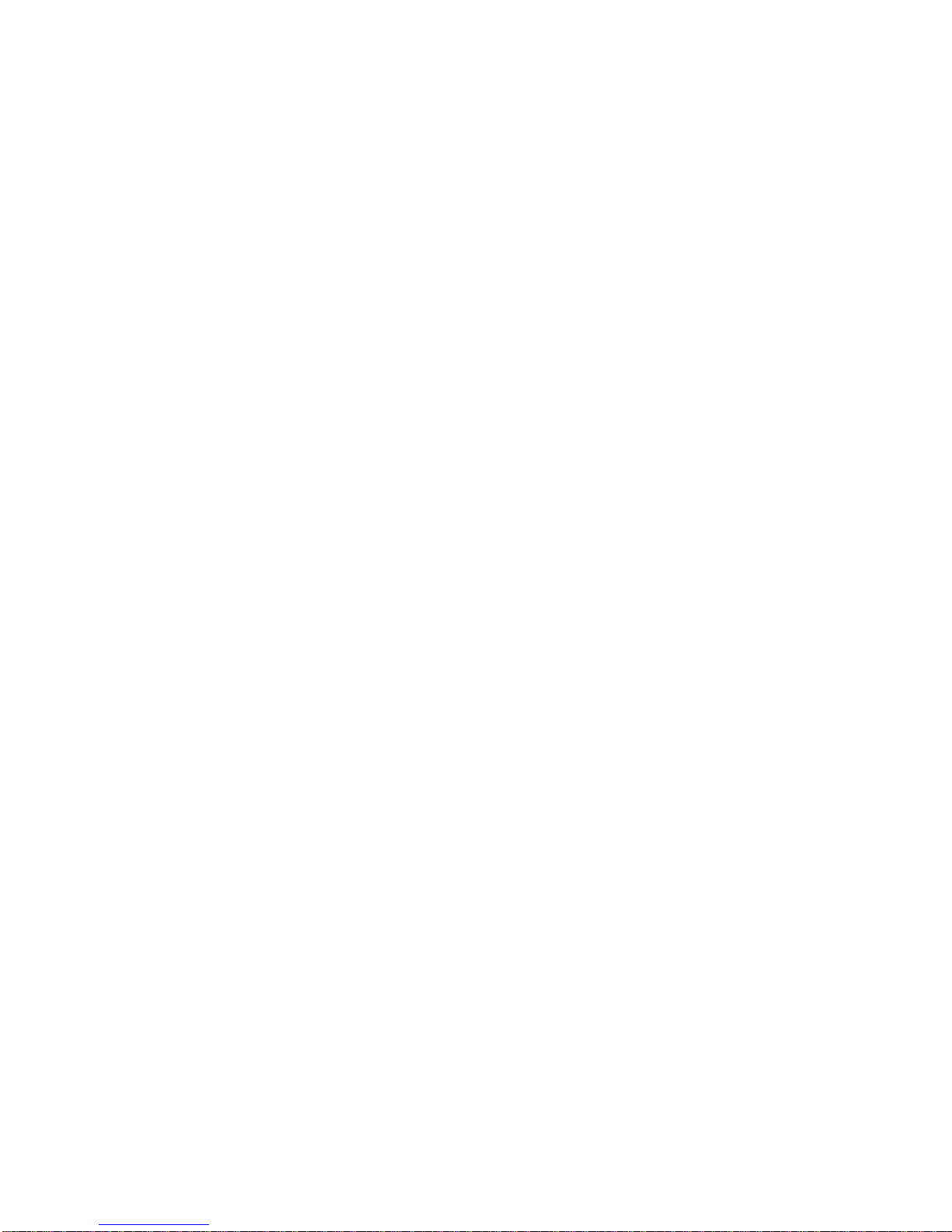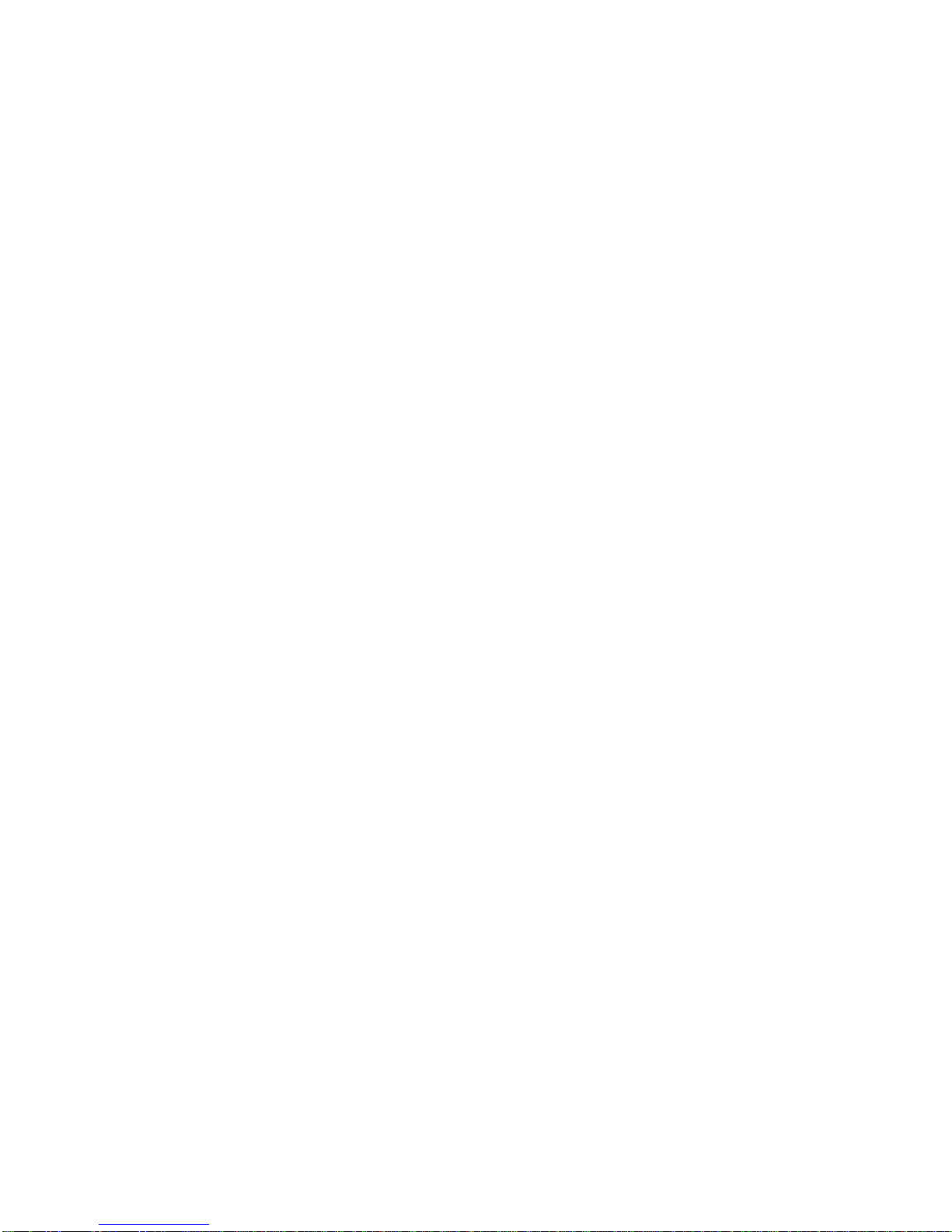|OKIFAX4
List of User Functions (Network Settings)....................... 25
Delete POP Message ...................................................... 27
Time Between GMT ...................................................... 28
Text Print ....................................................................... 29
Header Print ................................................................... 29
Coding Mode ................................................................ 30
Extra Fine Mode ............................................................ 30
IFAX Sender ID .............................................................. 30
Domain Name ................................................................ 31
Message Disposition Notification (MDN) .................... 32
Network Settings ........................................................... 34
Changing Settings ........................................................... 40
Settings Changed Only by Using the Web Page ........... 40
Settings Changed by Using the Web Page or the Menu 41
Settings Changed Only by Using OKIVIEW 32 ........... 42
Using the OKILAN 7100e+ Web Page .......................... 43
UsingOKIVIEW32 ....................................................... 45
Telnet ............................................................................. 46
Customization .................................................................... 47
Programming e-mail Addresses ........................................ 47
Confirming e-mail Address Programming ..................... 48
E-mail Address Restrictions........................................... 48
Using Internet Fax .............................................................. 49
Sending a Document........................................................ 49
General Information....................................................... 49
Stopping a Transmission ............................................... 49
How to Send a Document .............................................. 49
Sending to a Non-Programmed E-mail.......................... 50
Limitations and Suggestions......................................... 51
TIFFFormat...................................................................... 52
Viewing TIFF Files ........................................................ 52
Receiving Internet Faxes ................................................. 53
Automatic Reception .................................................... 53
Manual Reception ......................................................... 54
Receiving TIFF files ........................................................ 55
Restrictions.................................................................... 55
Receiving e-mails (Body Text) ........................................ 55
Printing e-mails ............................................................. 56
Gateway Services (Forwarding).......................................... 57
Faxes to an e-mail Address............................................... 57
E-mails to a Fax Number.................................................. 58
Example ......................................................................... 58
Image Restrictions ......................................................... 58
Telephone Number Restrictions .................................... 58
Mail Address Format...................................................... 59
Domain Name Restrictions............................................ 59
How it Works ................................................................. 60
Mail Server Settings for E-mail-to-FAX Gateway Service60
DNSServer ..................................................................... 61
Mail Server .................................................................... 62
Mail Forwarding Process ............................................... 64
Network Scanner ................................................................ 64
Example ......................................................................... 64
How it Works ................................................................. 65