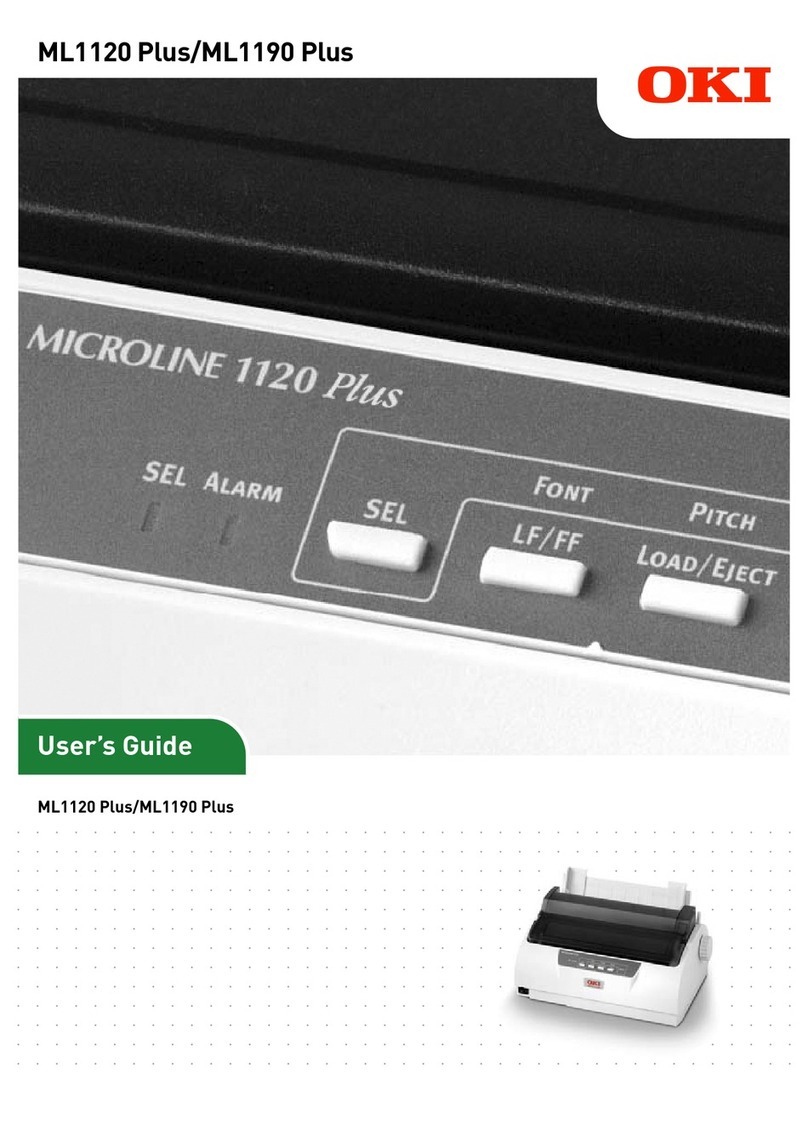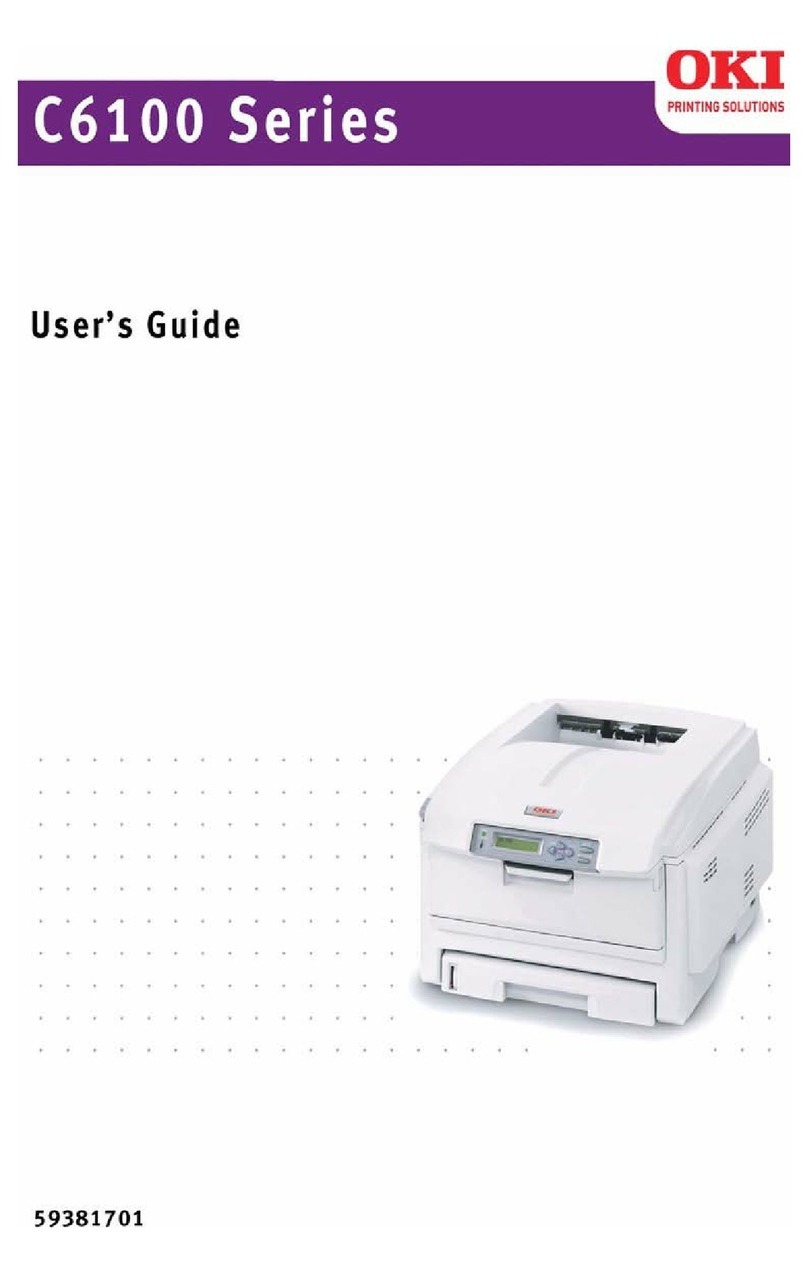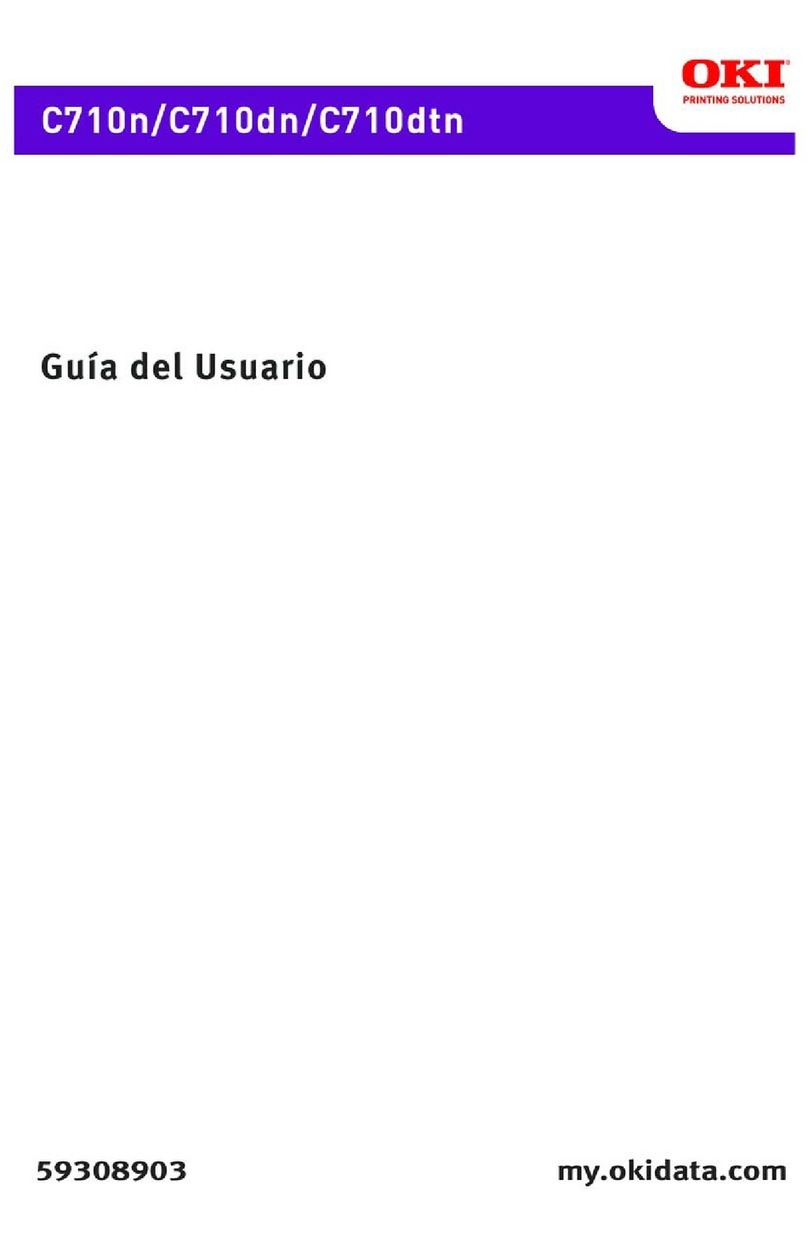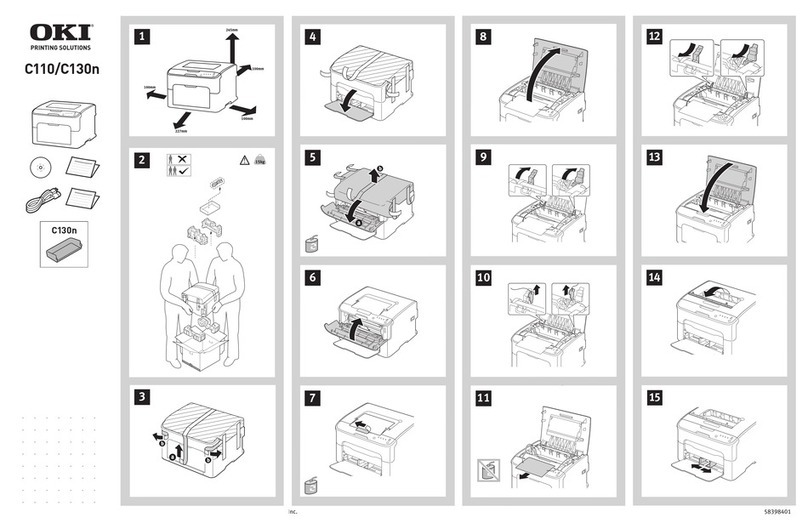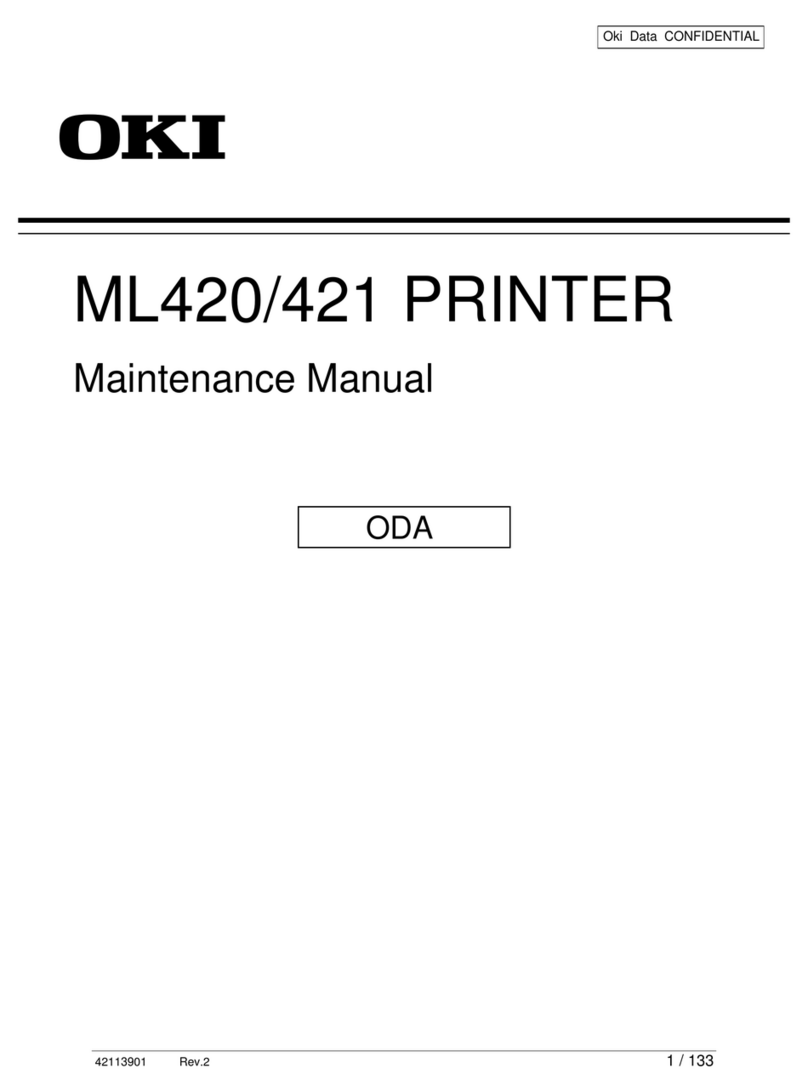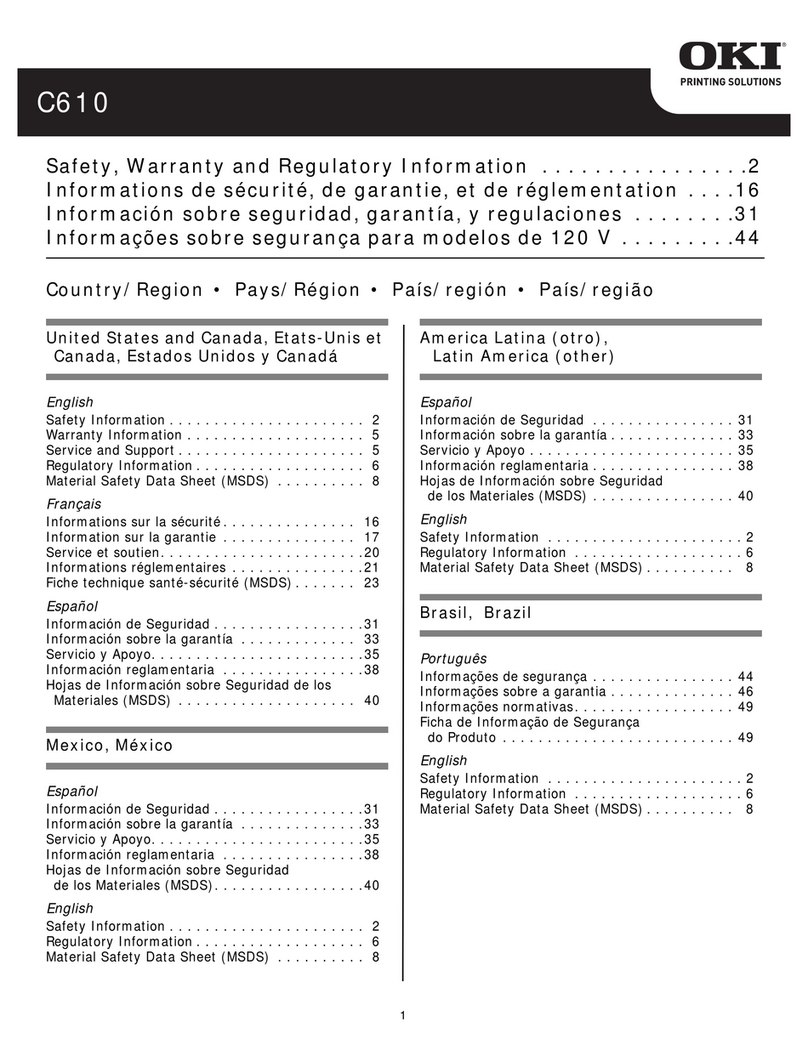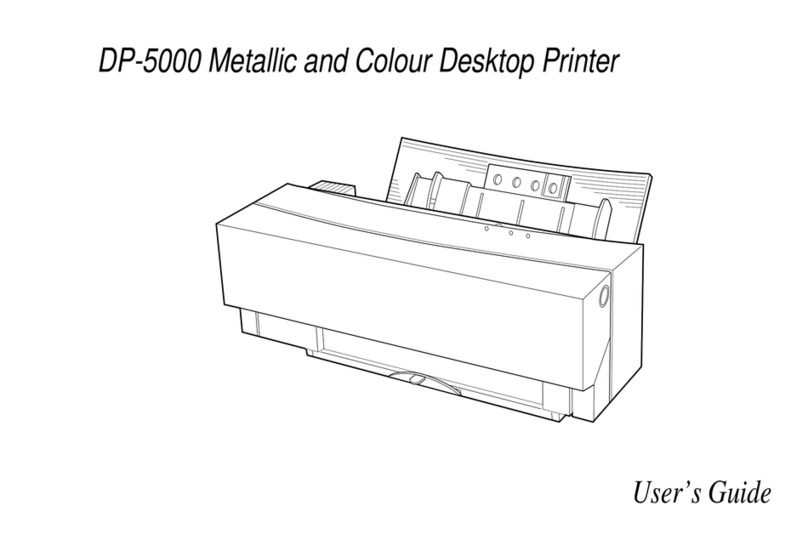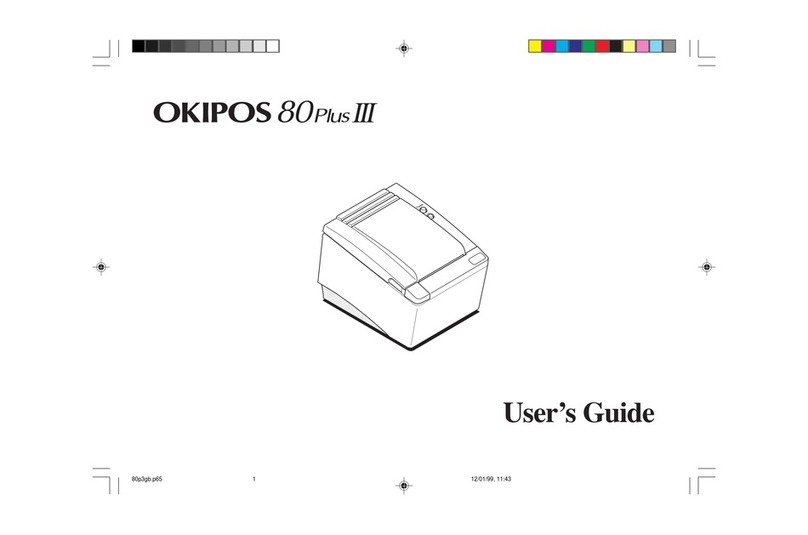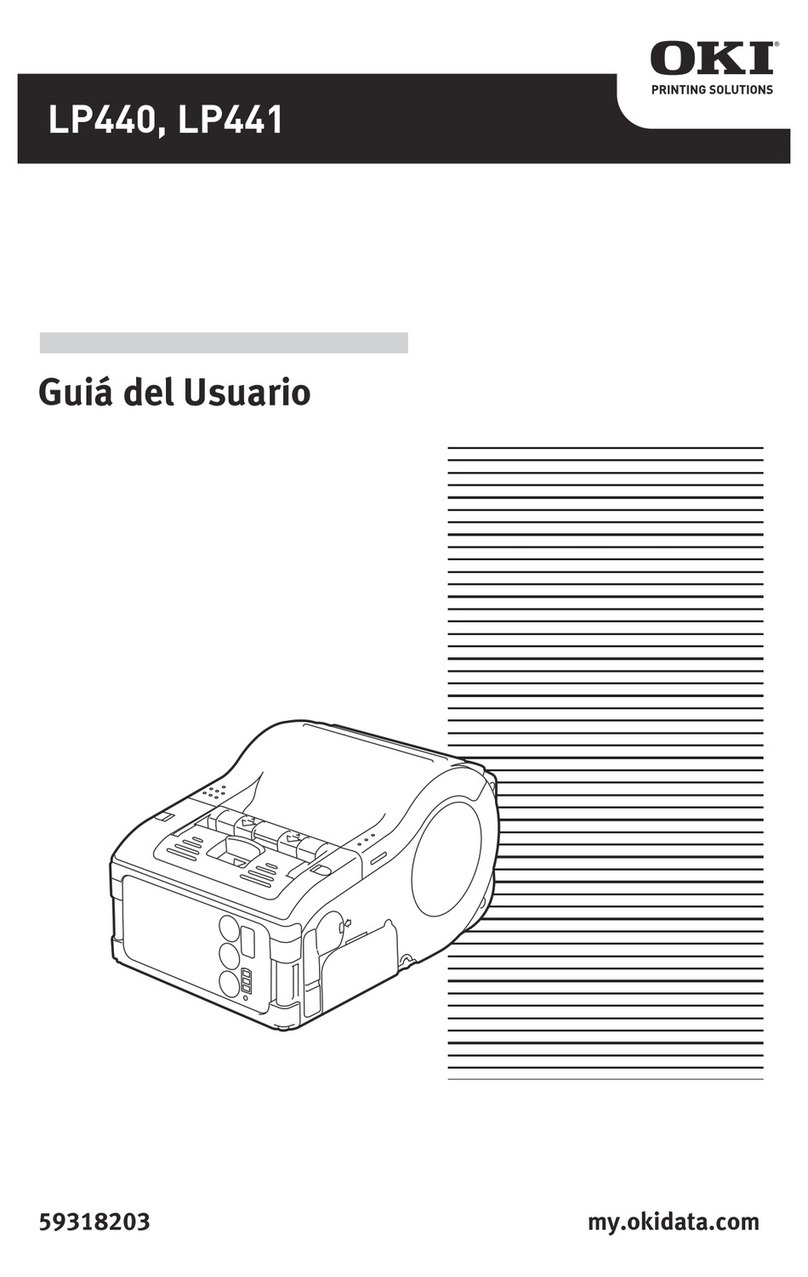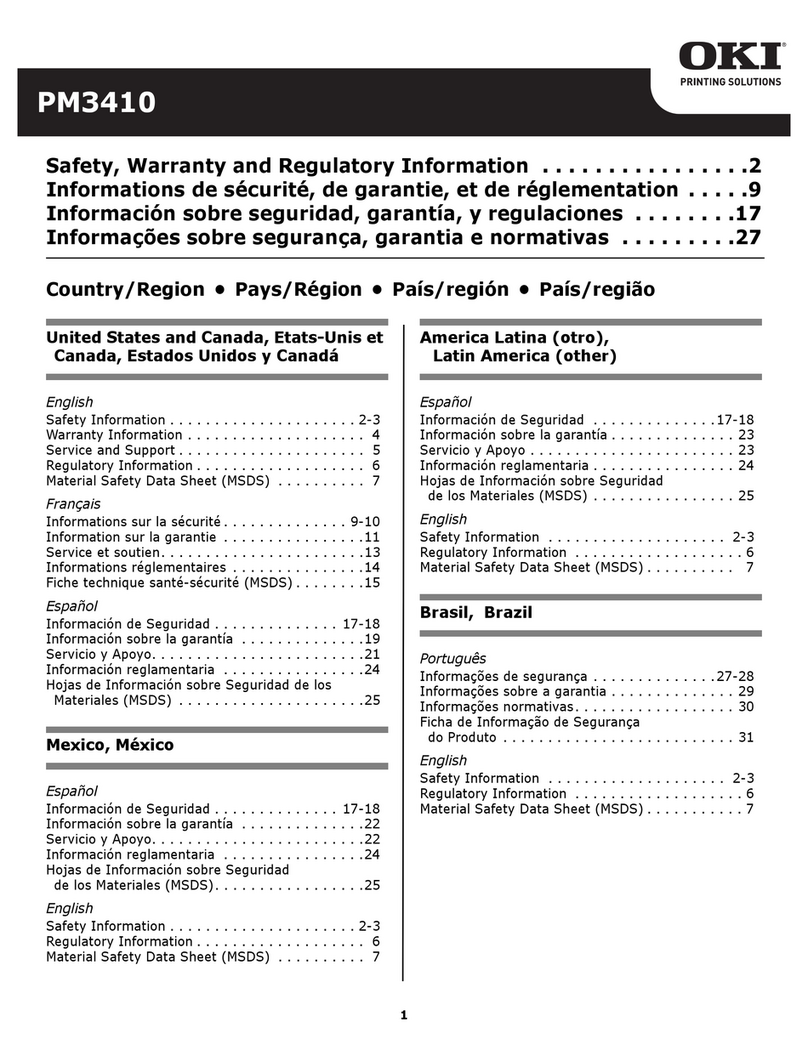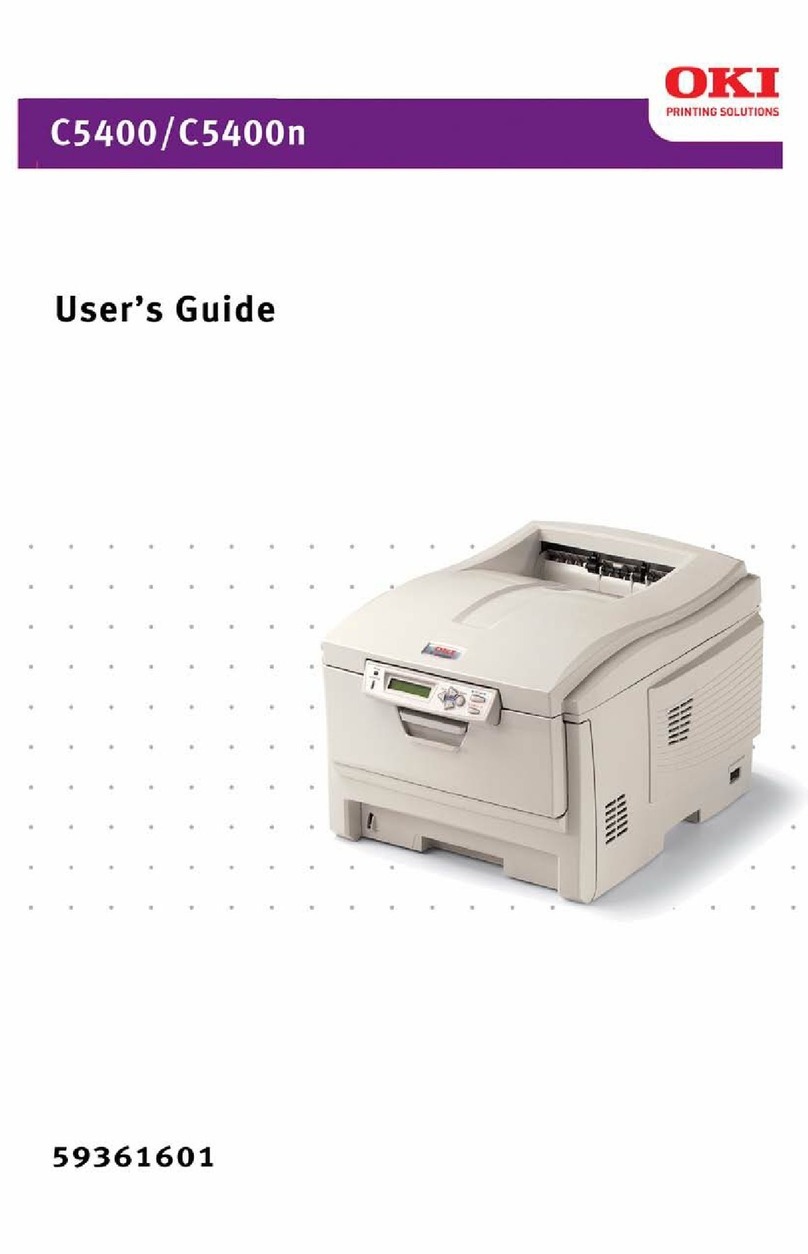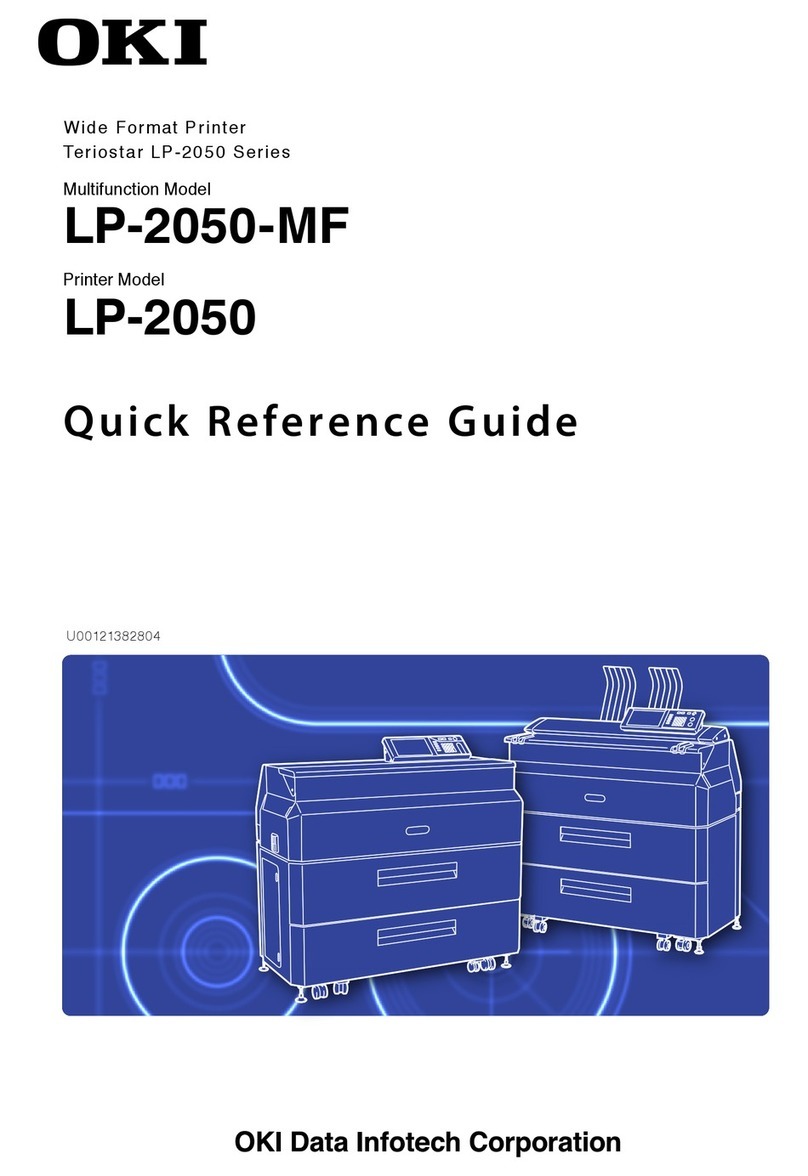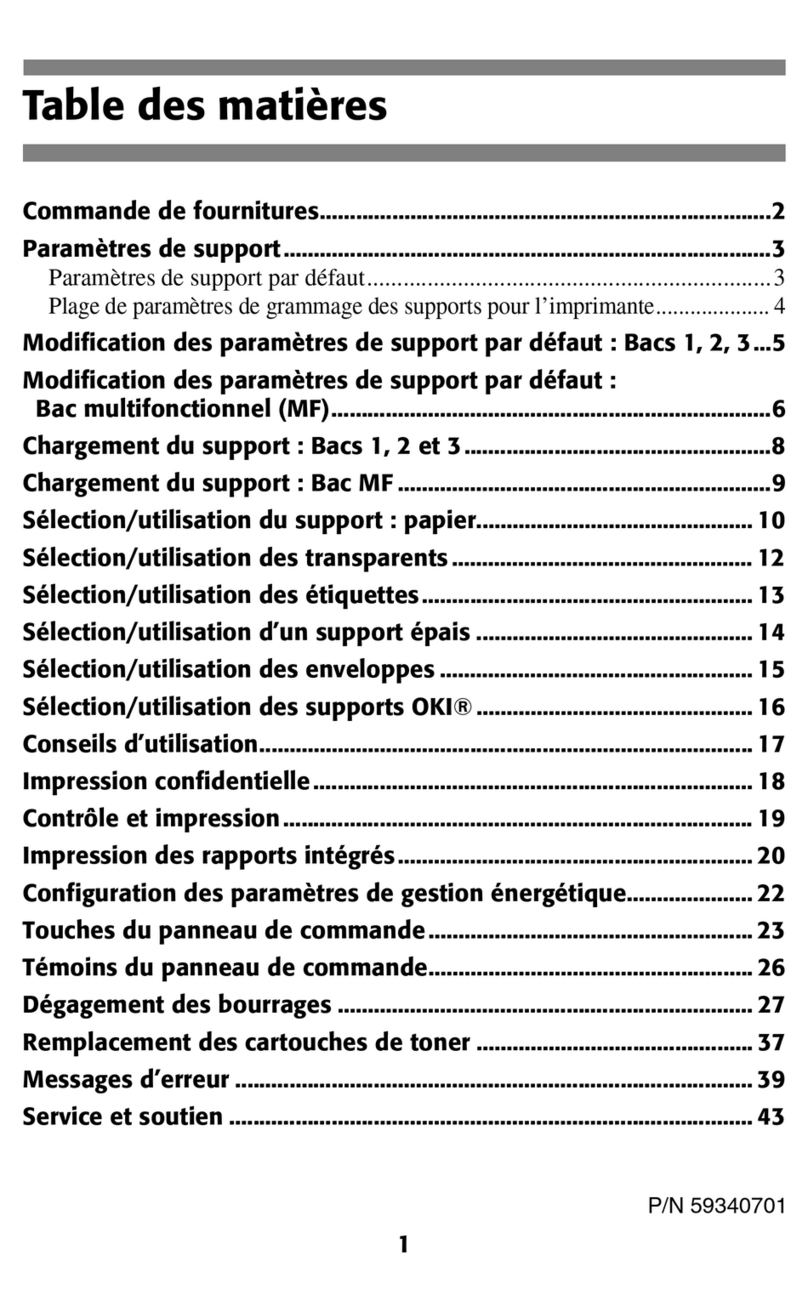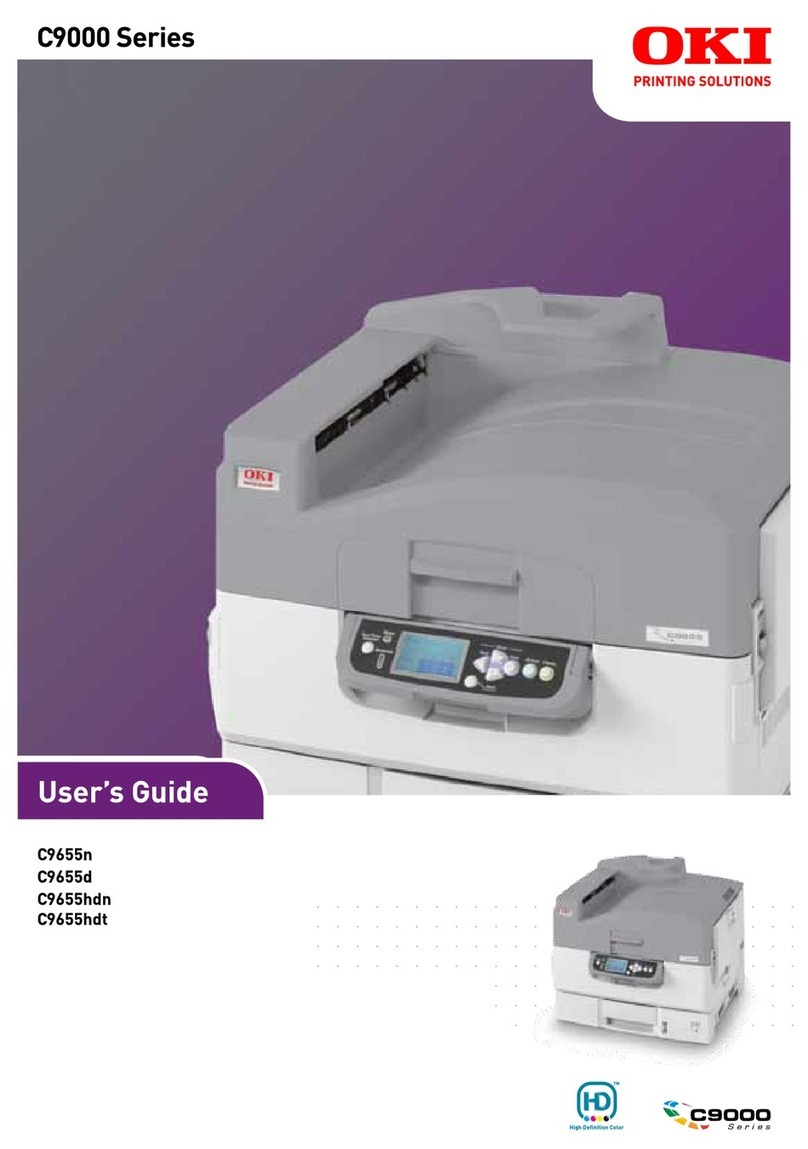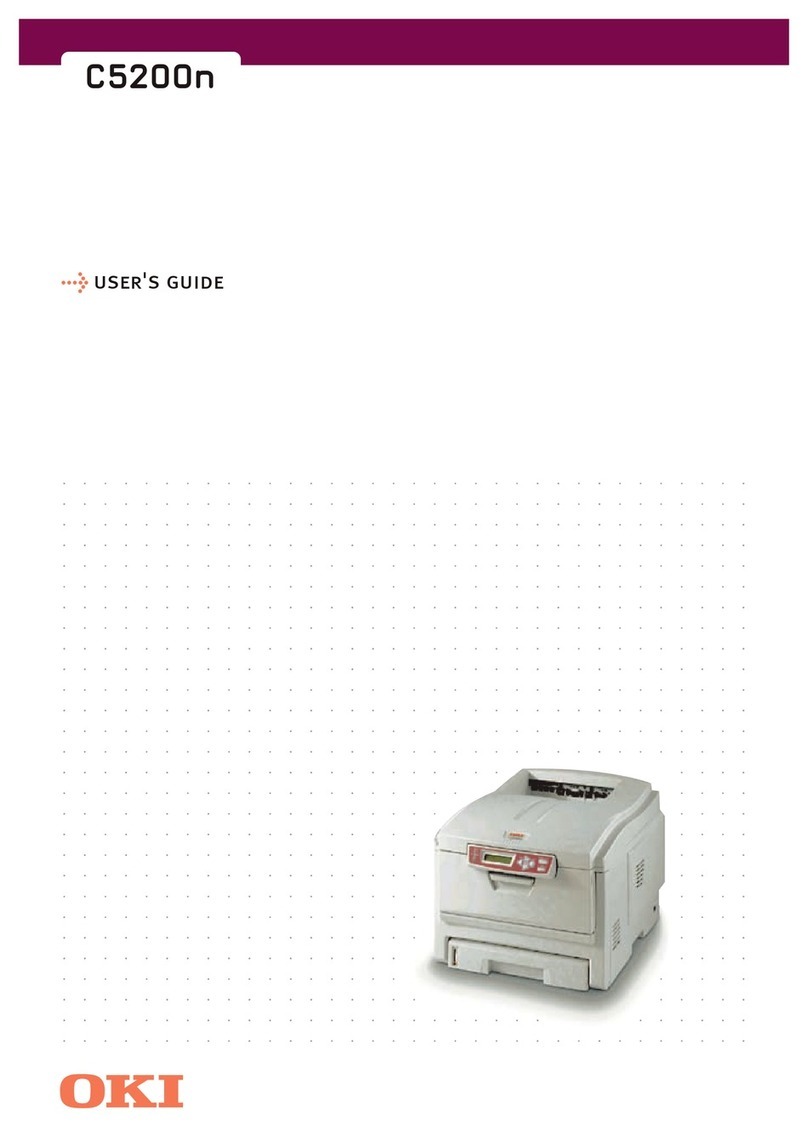CONTENTS > 4
Printer Drivers . . . . . . . . . . . . . . . . . . . . . . . . . . . . . . . . . . . . . . . 46
Windows operating systems . . . . . . . . . . . . . . . . . . . . . . . . . . 46
B4200 . . . . . . . . . . . . . . . . . . . . . . . . . . . . . . . . . . . . . . . . 46
B4300 . . . . . . . . . . . . . . . . . . . . . . . . . . . . . . . . . . . . . . . . 47
Installed options . . . . . . . . . . . . . . . . . . . . . . . . . . . . . . . . . . . 47
Macintosh operating systems . . . . . . . . . . . . . . . . . . . . . . . . . . . . 48
OS 8.6 to 9.1 . . . . . . . . . . . . . . . . . . . . . . . . . . . . . . . . . . . . . . 48
OS X.x . . . . . . . . . . . . . . . . . . . . . . . . . . . . . . . . . . . . . . . . . . 49
Operation . . . . . . . . . . . . . . . . . . . . . . . . . . . . . . . . . . . . . . . . . . . 50
Printer settings in Windows . . . . . . . . . . . . . . . . . . . . . . . . . . 50
Printing preferences in Windows applications . . . . . . . . . 50
PCL emulation. . . . . . . . . . . . . . . . . . . . . . . . . . . . . . . . 51
Setup tab . . . . . . . . . . . . . . . . . . . . . . . . . . . . . . . . . . . 51
Job Options tab . . . . . . . . . . . . . . . . . . . . . . . . . . . . . . 53
Image tab . . . . . . . . . . . . . . . . . . . . . . . . . . . . . . . . . . . 55
PS emulation . . . . . . . . . . . . . . . . . . . . . . . . . . . . . . . . . 56
Layout tab . . . . . . . . . . . . . . . . . . . . . . . . . . . . . . . . . . 56
Paper/Quality tab. . . . . . . . . . . . . . . . . . . . . . . . . . . . . 58
Job Options tab . . . . . . . . . . . . . . . . . . . . . . . . . . . . . . 59
Setting from Windows Control Panel . . . . . . . . . . . . . . . . 61
PCL emulation. . . . . . . . . . . . . . . . . . . . . . . . . . . . . . . . 61
General tab. . . . . . . . . . . . . . . . . . . . . . . . . . . . . . . . . . 61
Advanced tab. . . . . . . . . . . . . . . . . . . . . . . . . . . . . . . . 63
Device Options tab . . . . . . . . . . . . . . . . . . . . . . . . . . . 65
PS emulation . . . . . . . . . . . . . . . . . . . . . . . . . . . . . . . . . 66
Device Settings tab . . . . . . . . . . . . . . . . . . . . . . . . . . . 66
Printer settings in Macintosh . . . . . . . . . . . . . . . . . . . . . . . . . 67
Consumables and maintenance. . . . . . . . . . . . . . . . . . . . . . . . . . . 68
Consumable order details . . . . . . . . . . . . . . . . . . . . . . . . . 68
Toner cartridge life . . . . . . . . . . . . . . . . . . . . . . . . . . . . . . 68
When to replace the toner cartridge . . . . . . . . . . . . . . . . . 69
B4200. . . . . . . . . . . . . . . . . . . . . . . . . . . . . . . . . . . . . . . 69
B4300. . . . . . . . . . . . . . . . . . . . . . . . . . . . . . . . . . . . . . . 69
Replacing the toner cartridge . . . . . . . . . . . . . . . . . . . . . . 69
Image drum life . . . . . . . . . . . . . . . . . . . . . . . . . . . . . . . . . 71
When to replace the image drum . . . . . . . . . . . . . . . . . . . 71
B4200. . . . . . . . . . . . . . . . . . . . . . . . . . . . . . . . . . . . . . . 71
B4300. . . . . . . . . . . . . . . . . . . . . . . . . . . . . . . . . . . . . . . 71