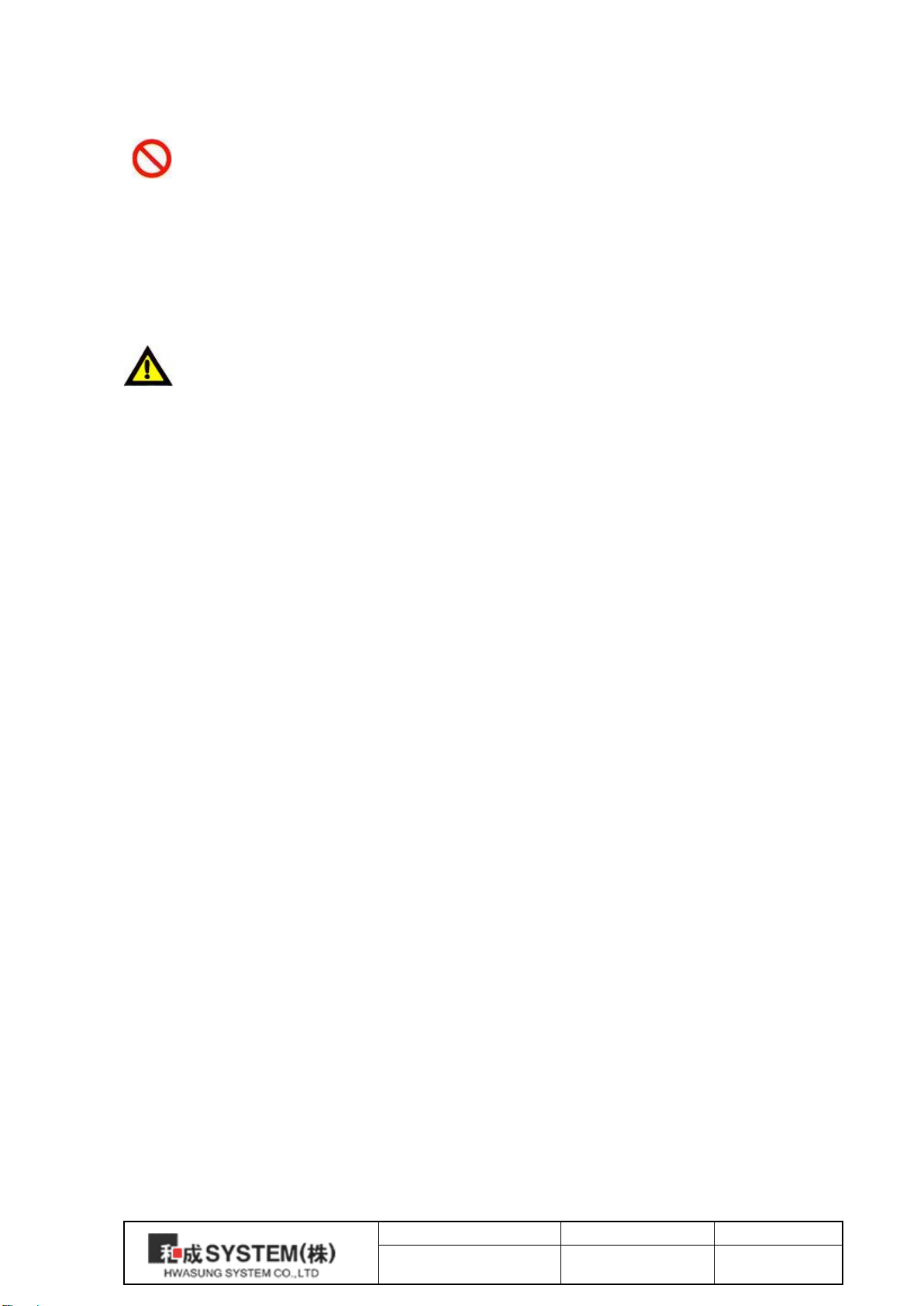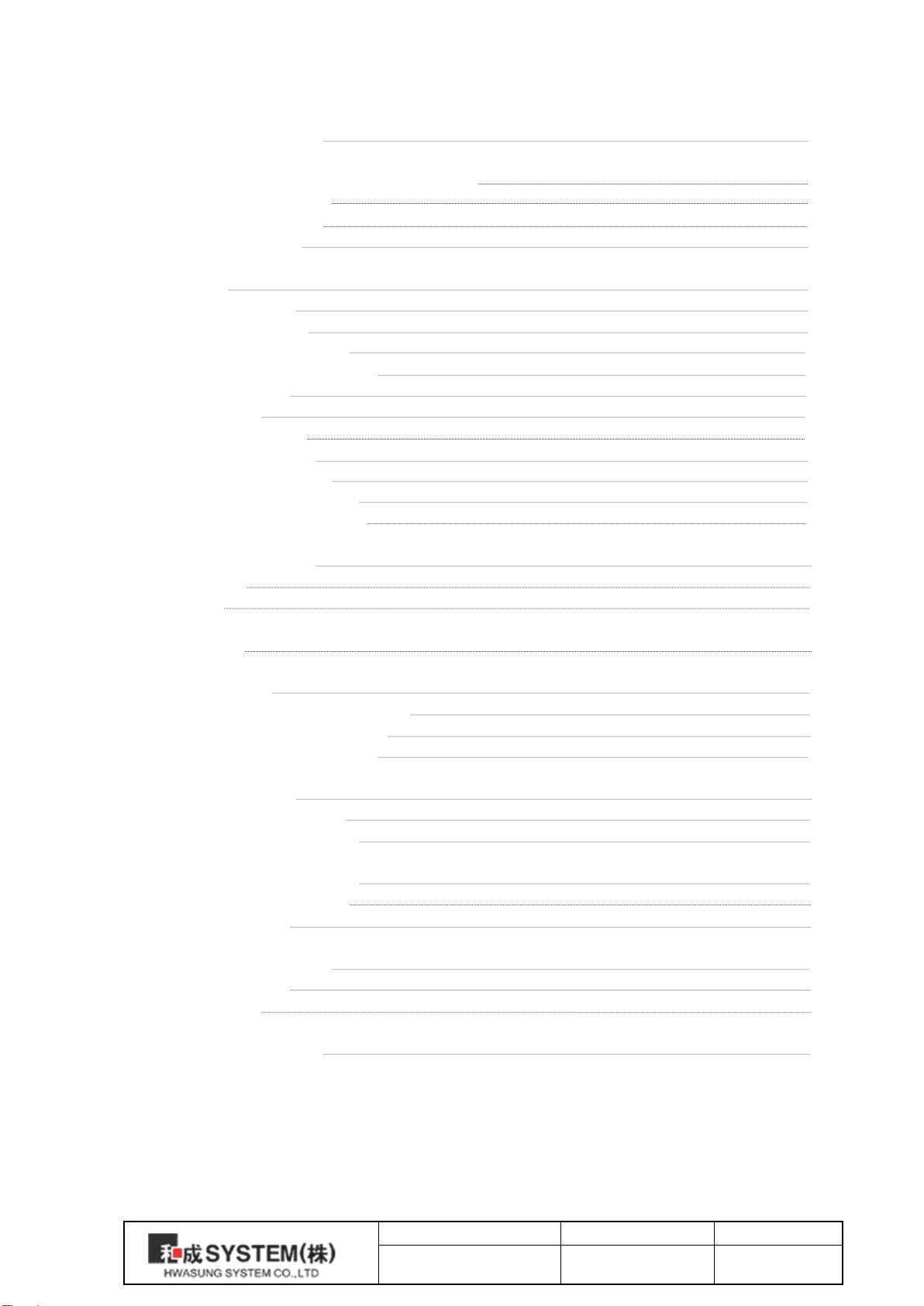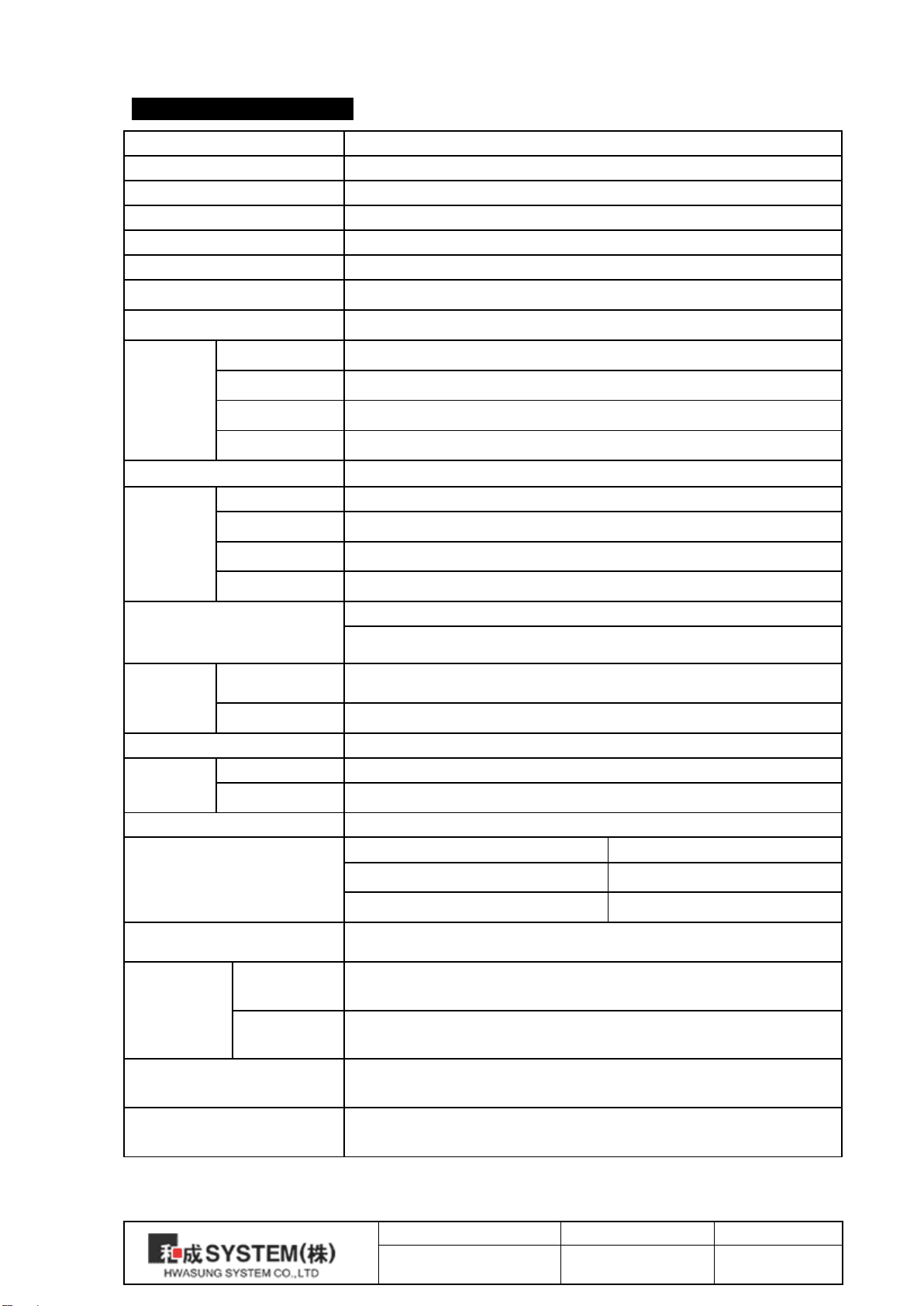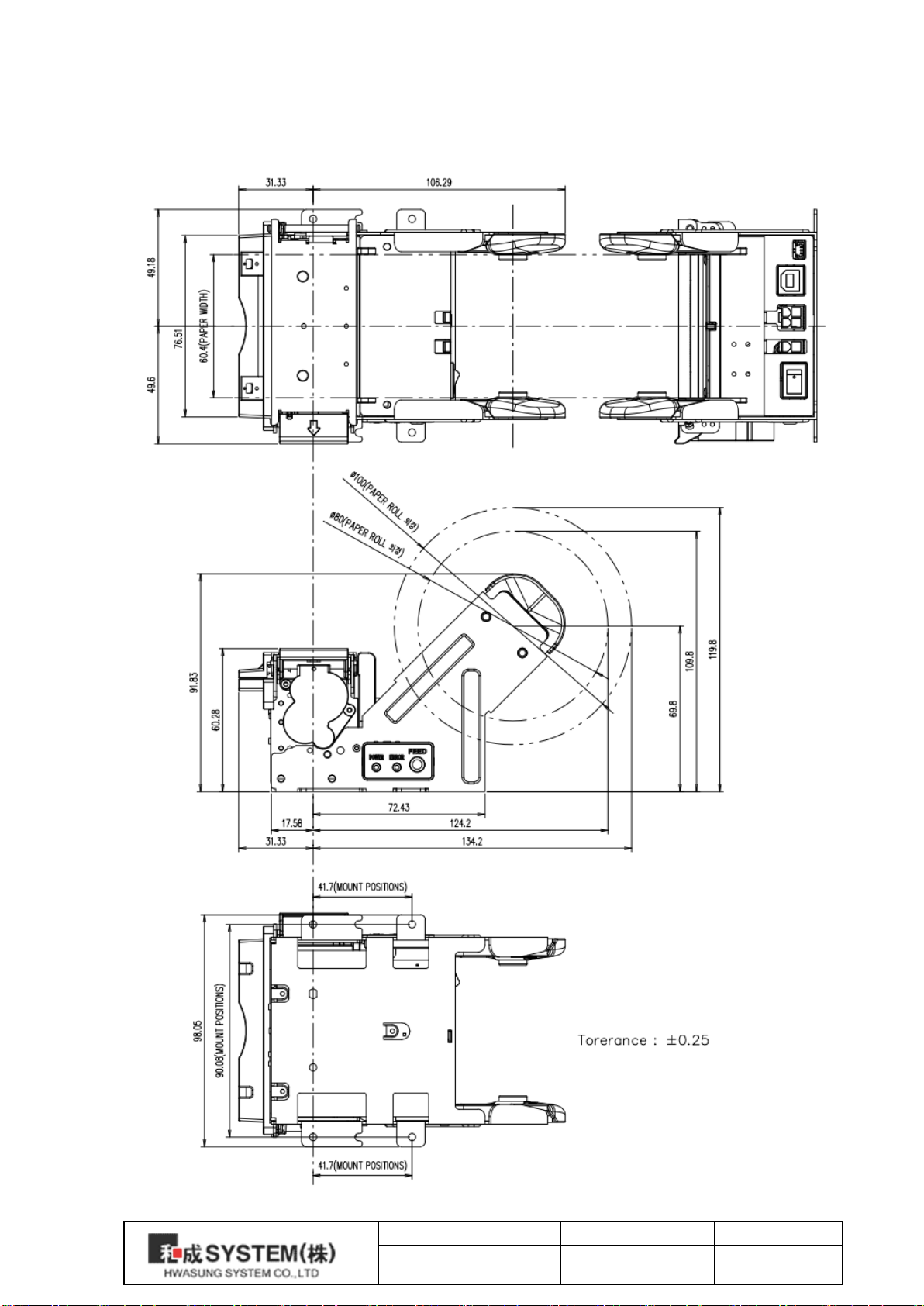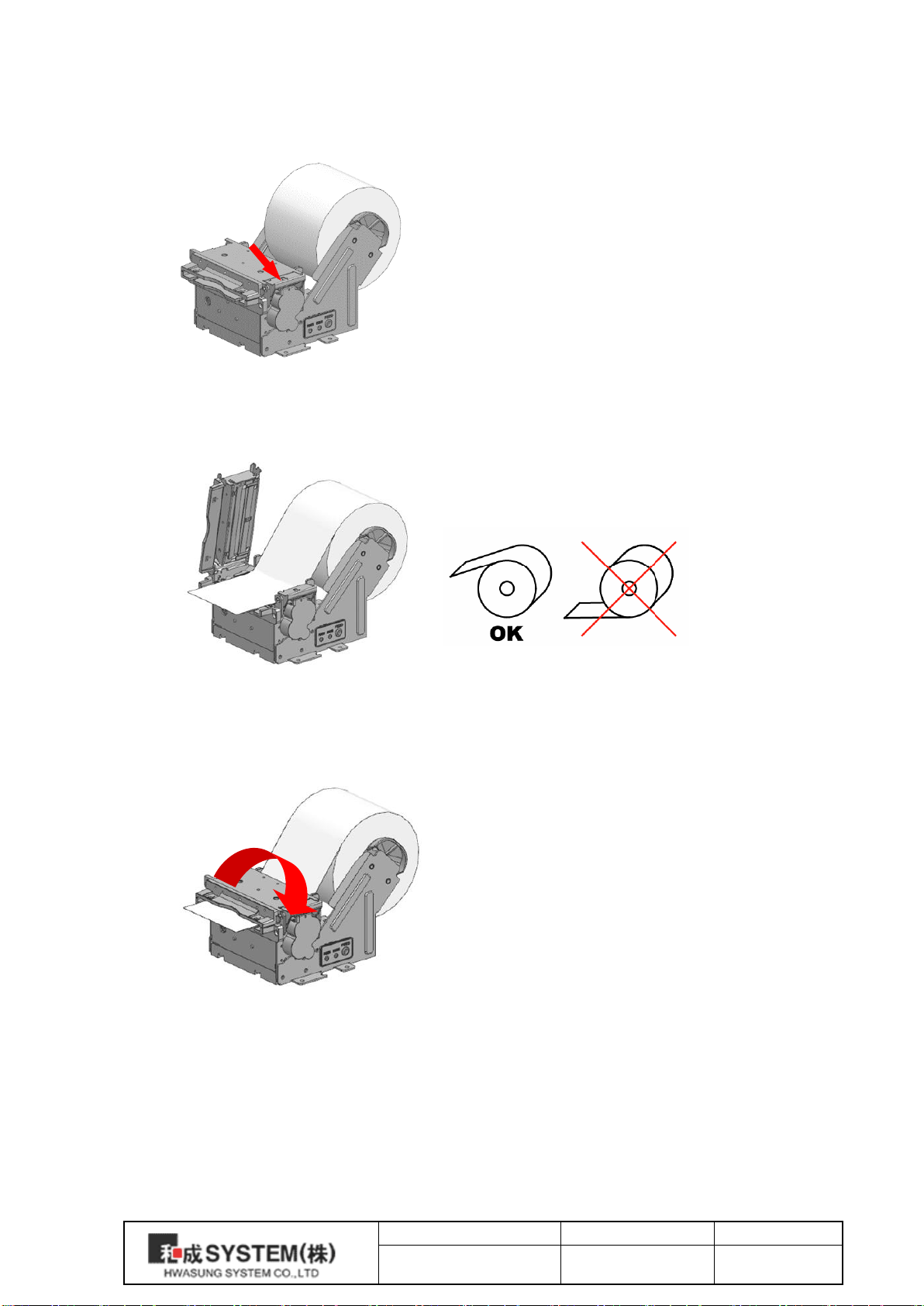※Safety Caution!
Caution : Please follow the directions while using the product, or it may cause
malfunctions, serious injuries, or even death.
Do not disassemble or modify the product.
Remove jammed paper while switching off the power
Keep at the specified voltage.
Do not wash the product.
Avoid hitting or causing an impact to the product.
Prevent the product from the wet or humid environment.
Caution : Please follow the directions while using the product, or it may cause
malfunctions, serious injuries, or even death.
When you find any problem, contact us and take an action.
Please power off during cleaning of the device.
Please ventilate the space where the product works in often.
Please install the product away from the near interferences.
Please install the wiring in a safe place.
Please follow the directed terms of compliance in using the electrical product.