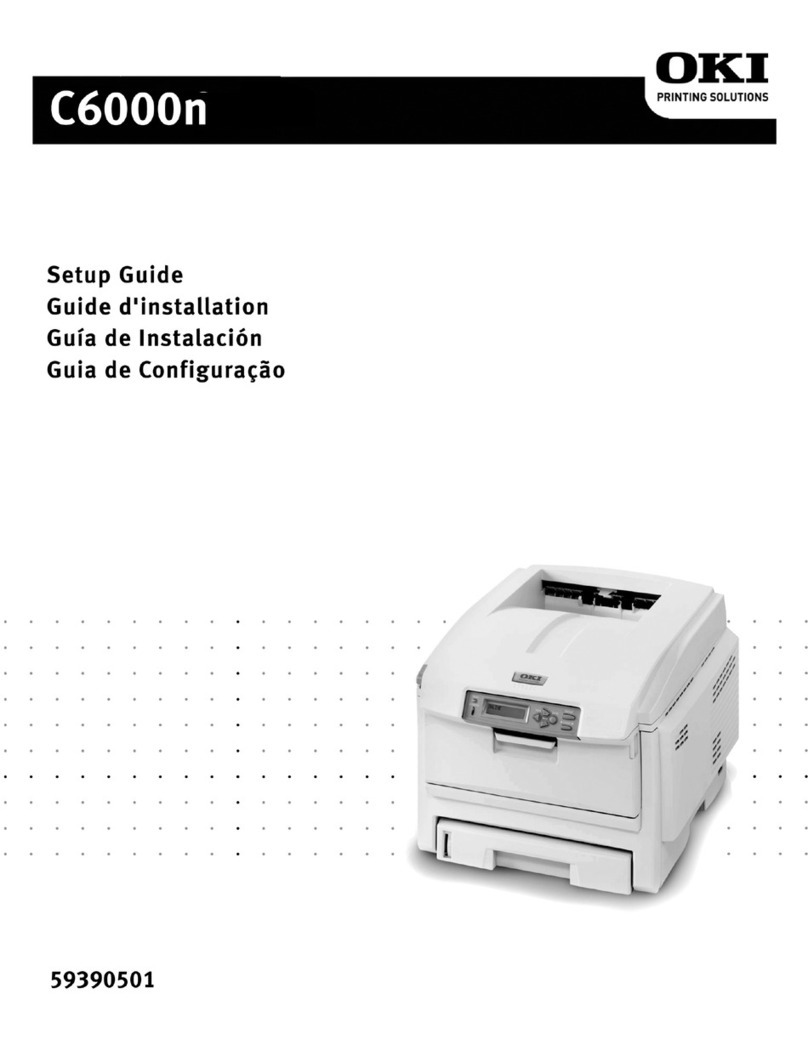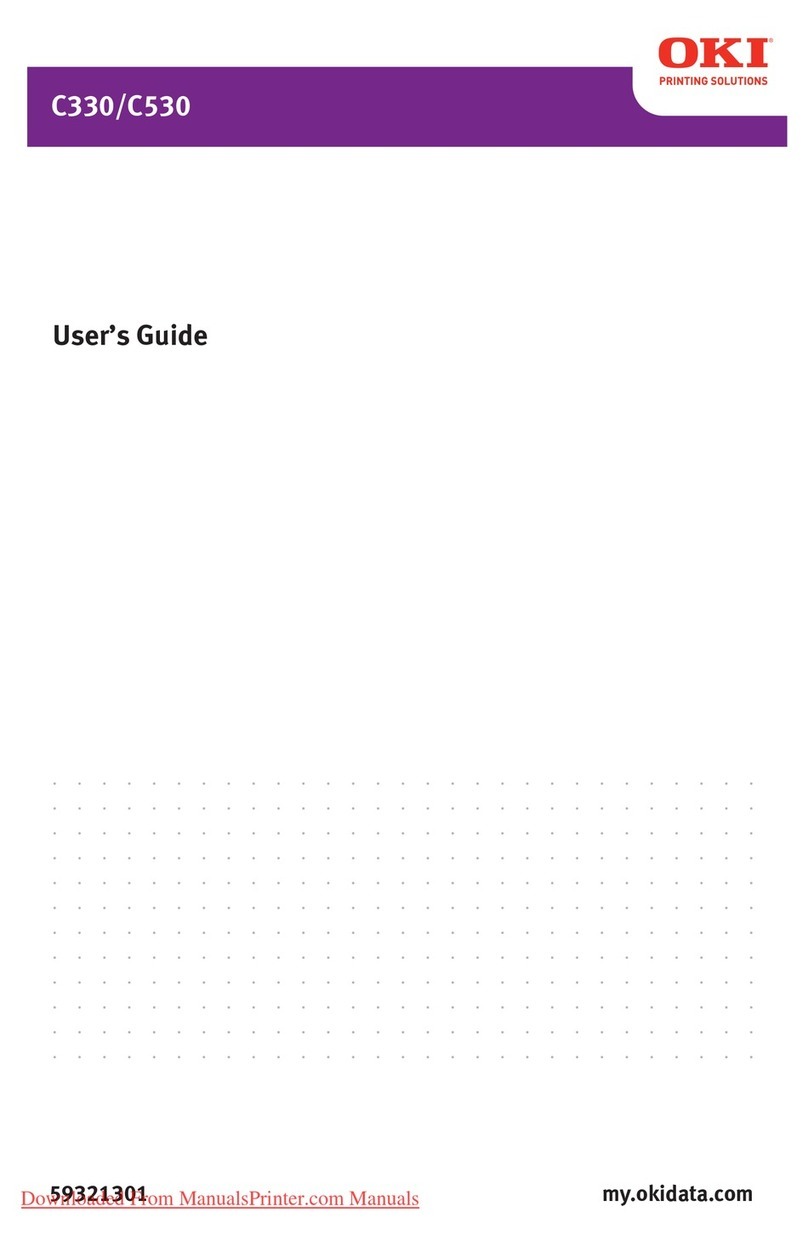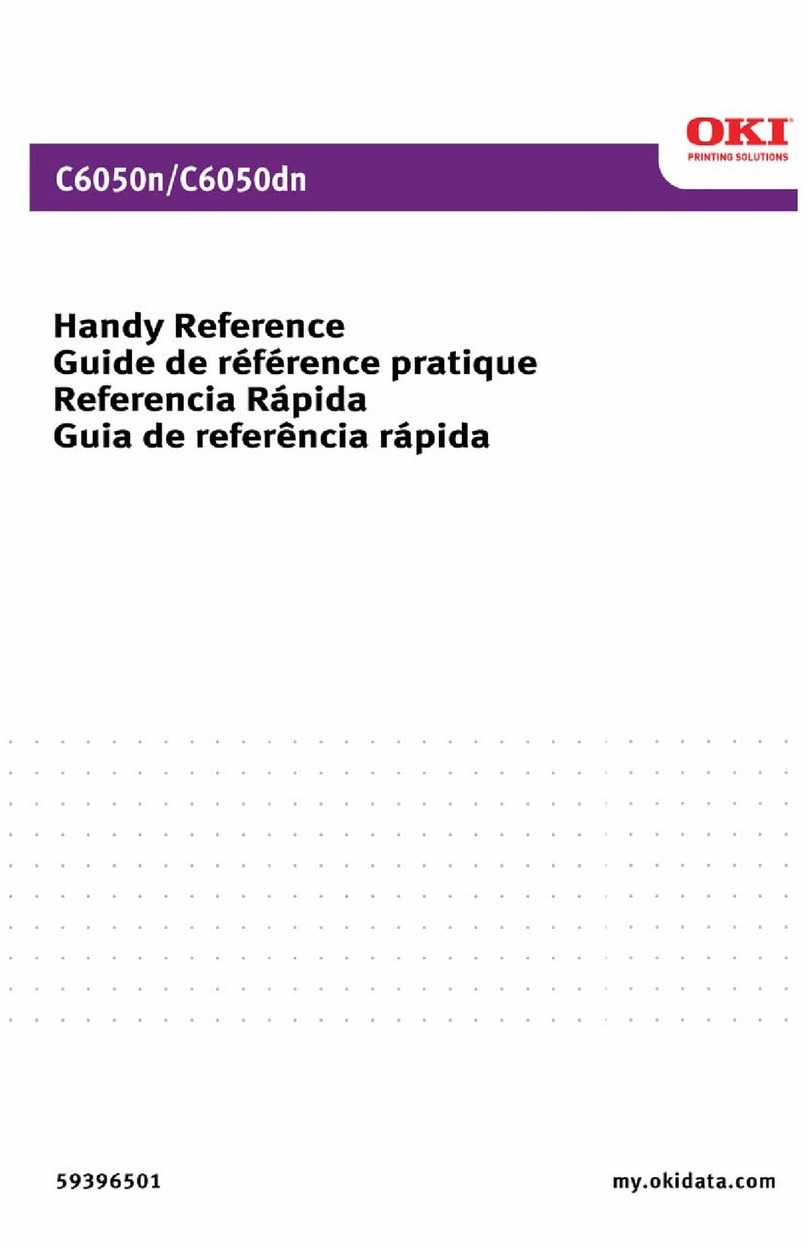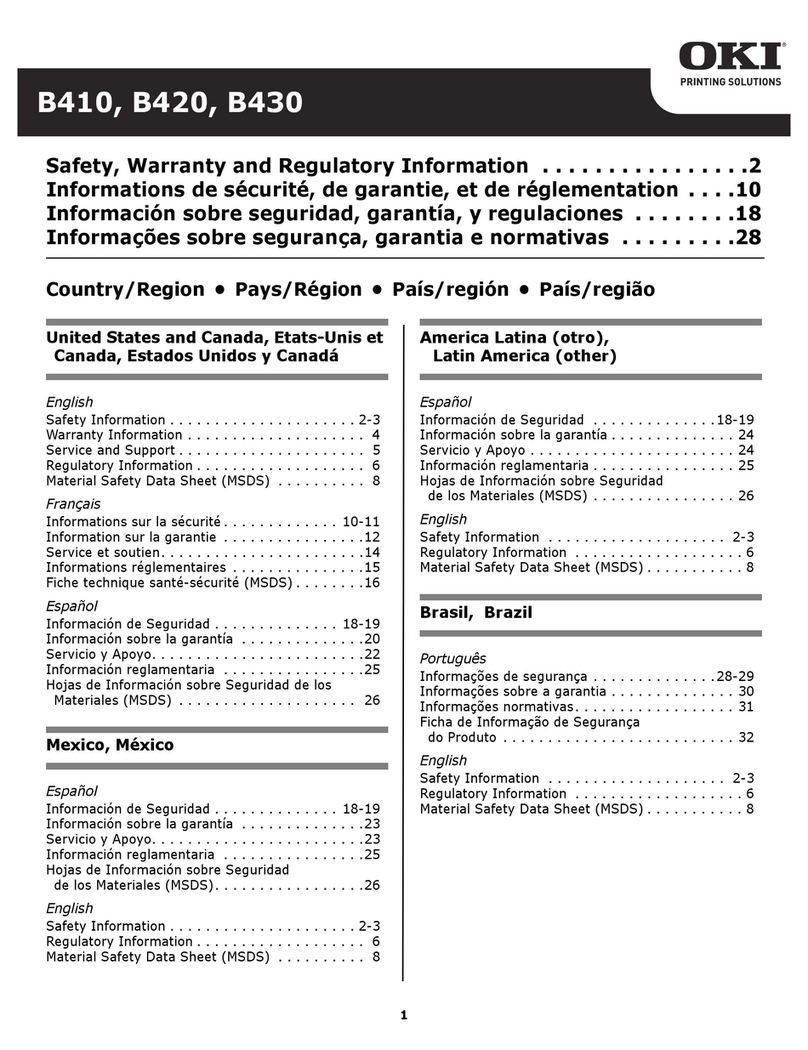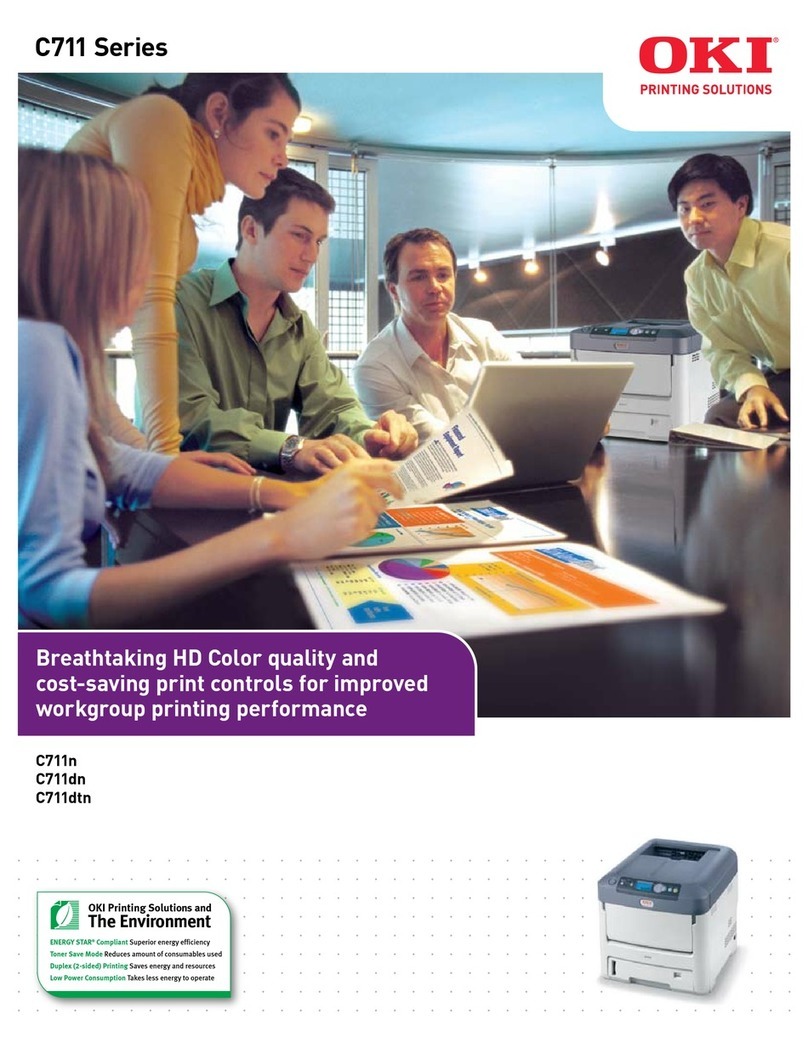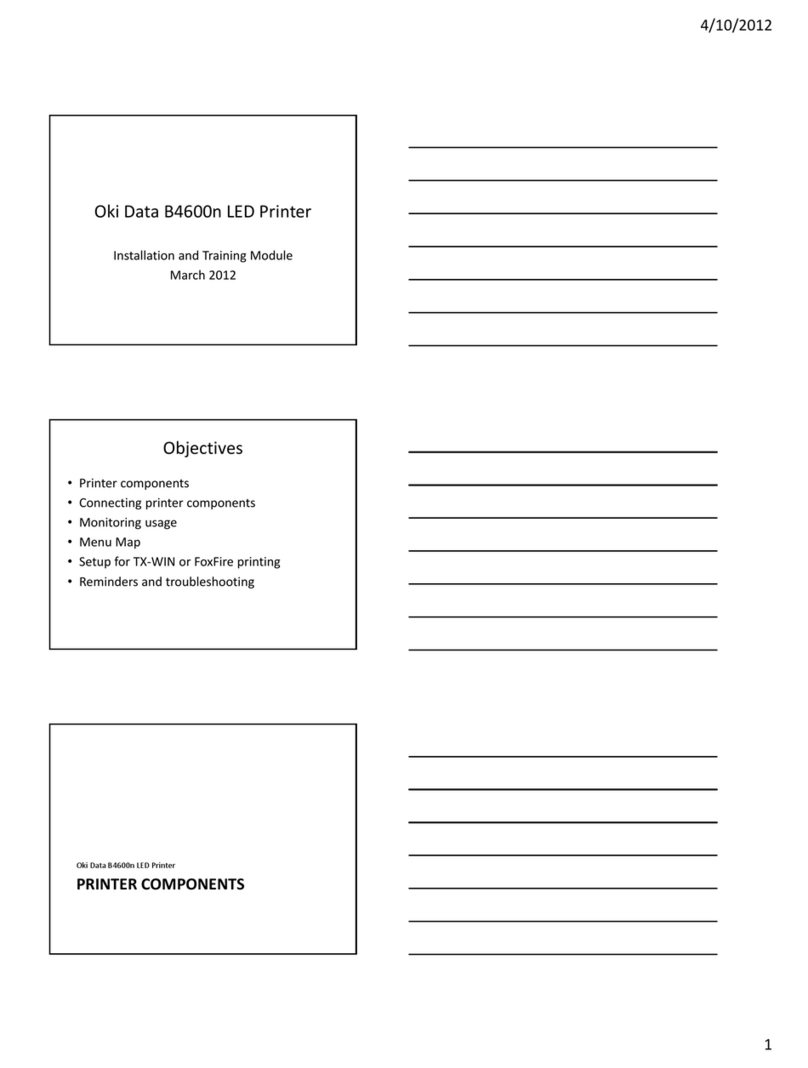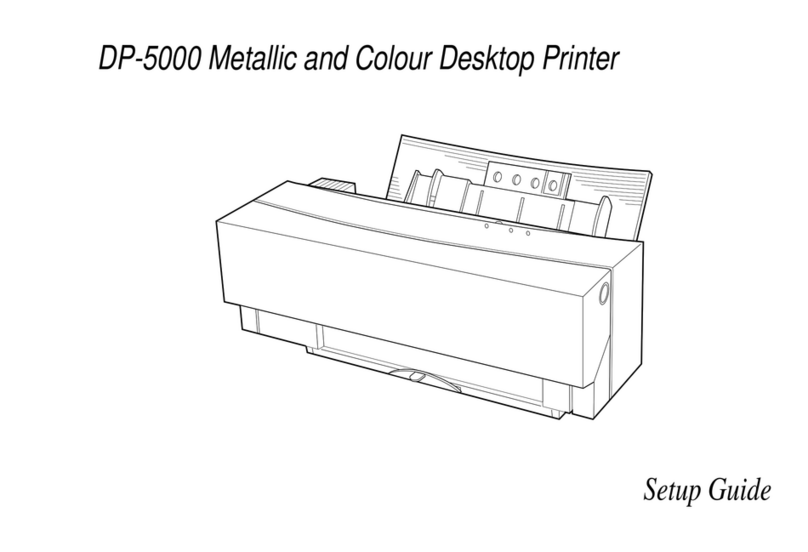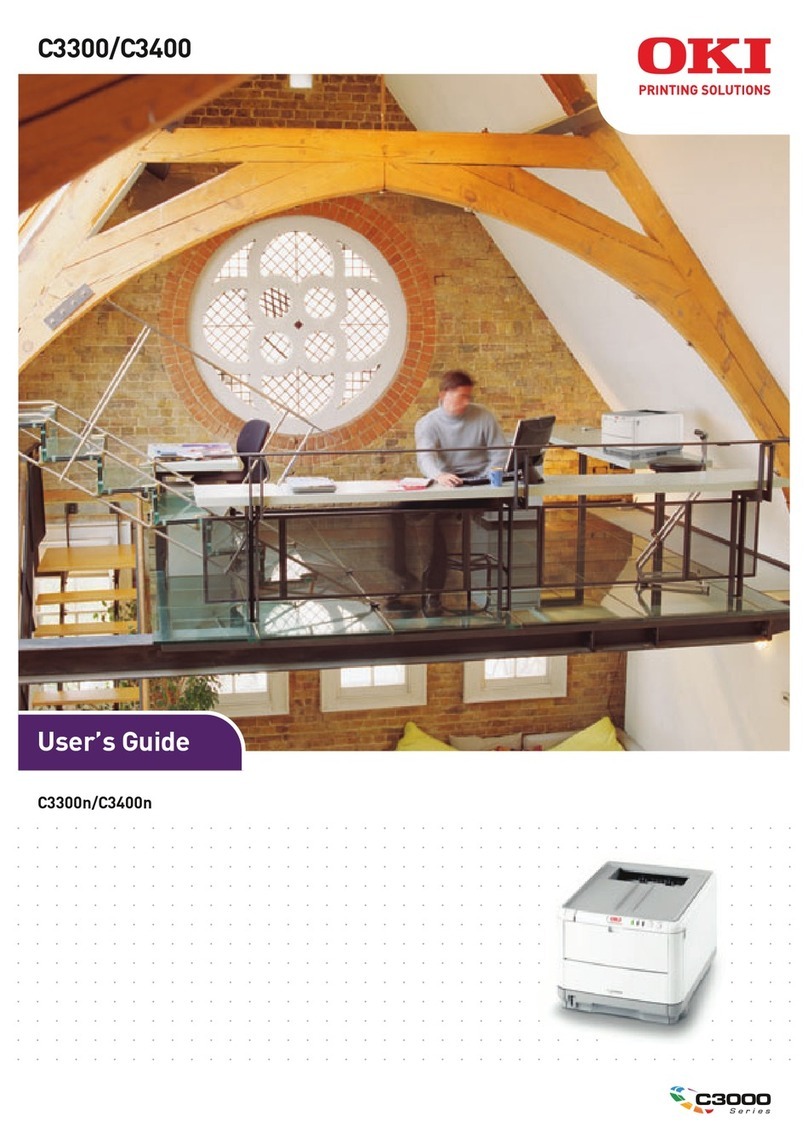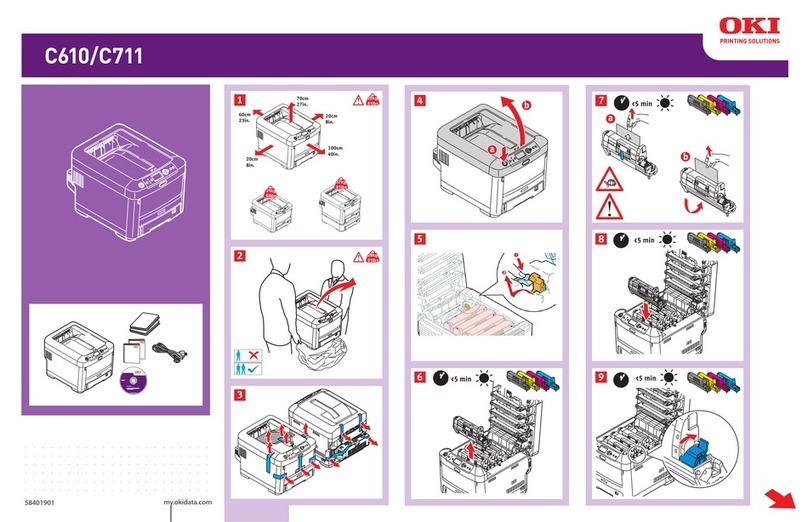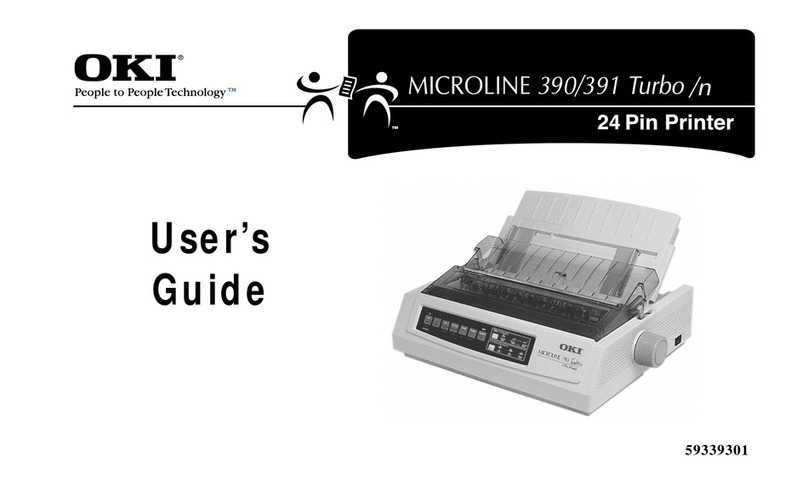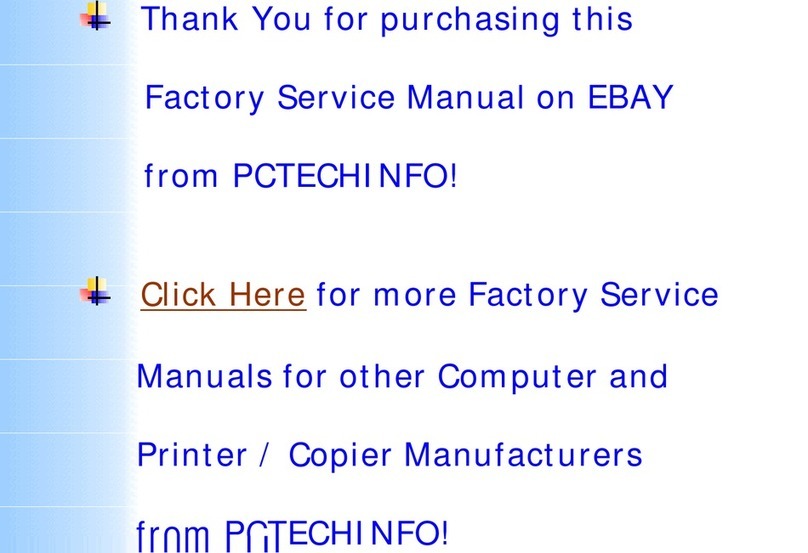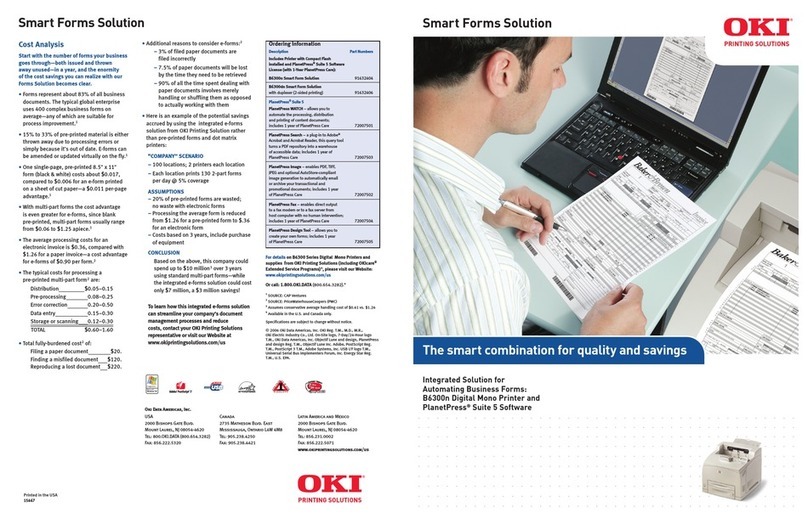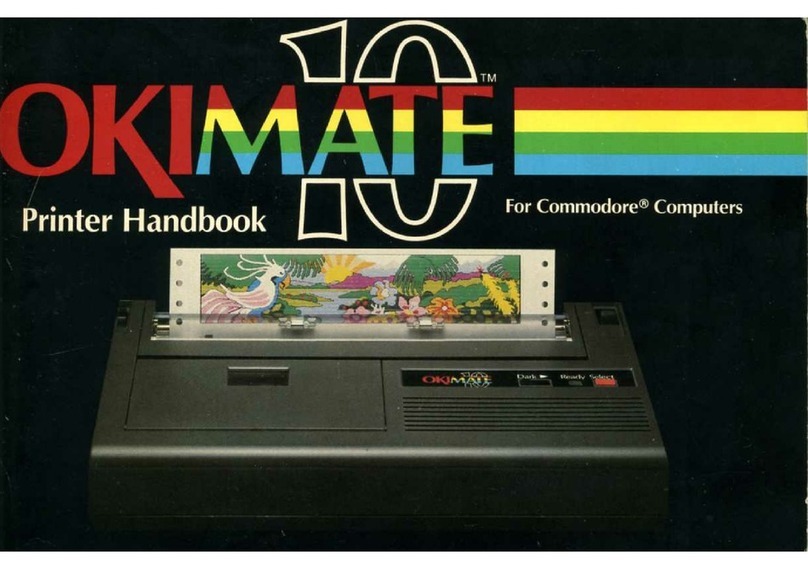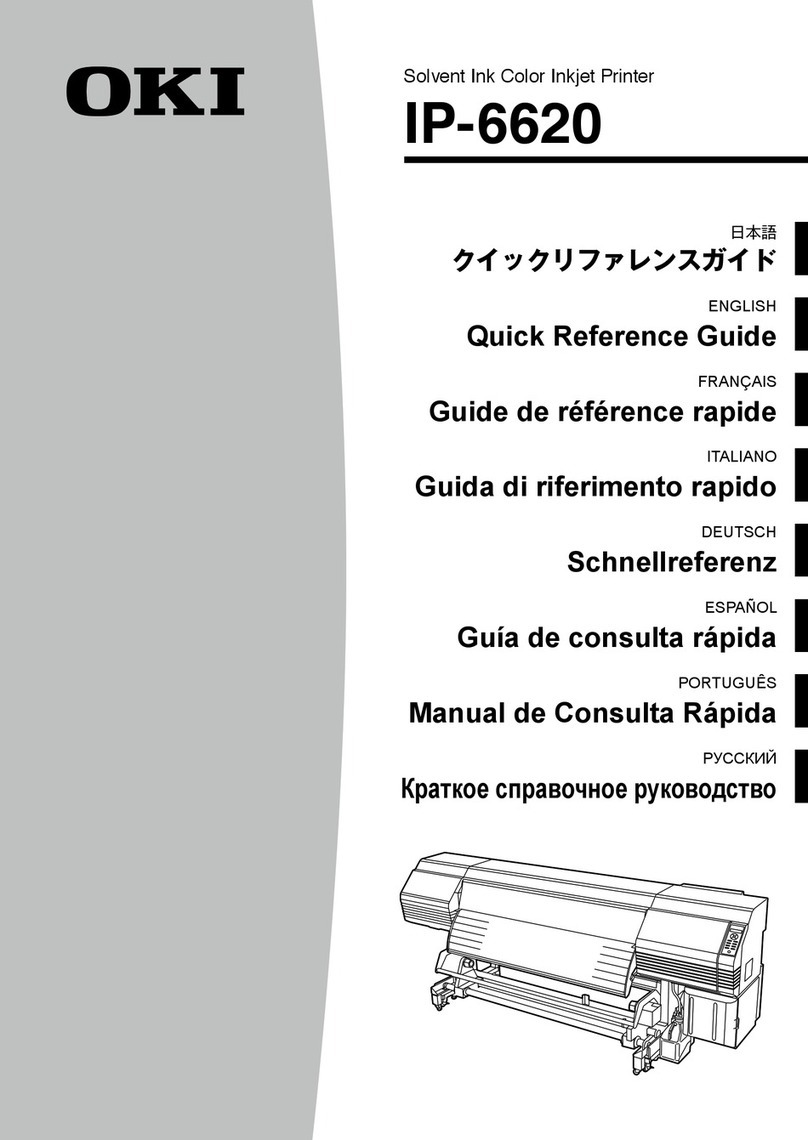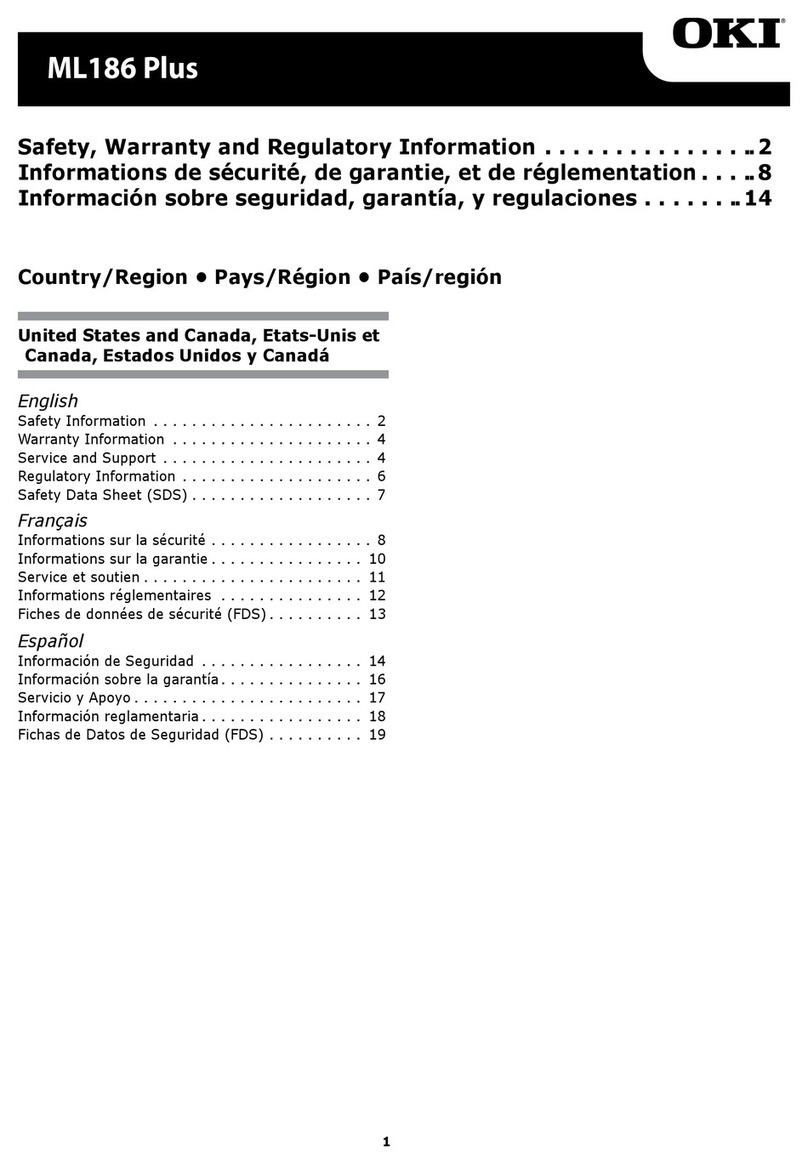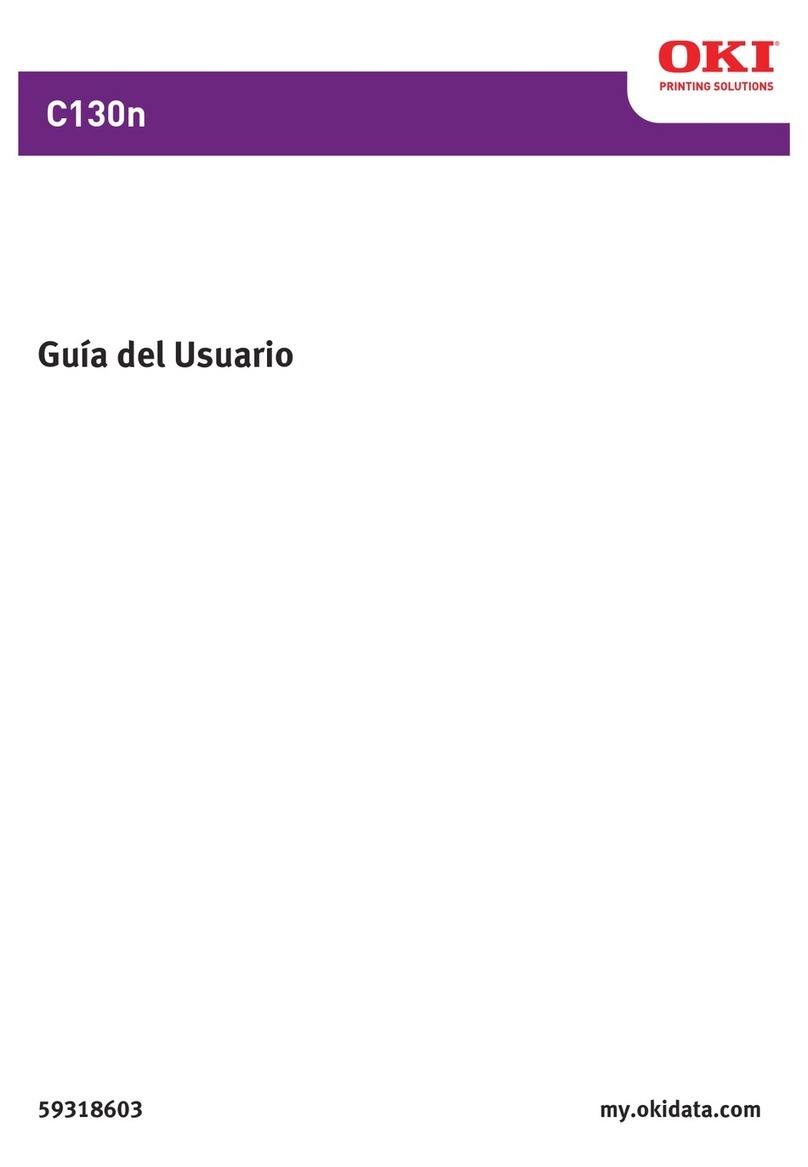IMPORTANTSAFETYINSTRUCTIONS
Your
Oki
printerhasbeencarefullydesignedtogiveyouyearsof
safe,
reliable
p«
As
with
allelectricalequipment,however,thereare
a
fewbasicprecautionsyou
toavoidhurtingyourselfordamagingtheprinter:
•ReadthesetupandoperatinginstructionsinthisHandbookcarefully.Bes
itforfuturereference.
©Readandfollowallwarningandinstructionlabelsontheprinteritself.
•Unplugtheprinterbeforeyoucleanit.Useonlya dampcloth.Donotuseliqui
cleaners.
•Placeyourprinterona firm,solidsurface.Ifyouputitonsomethingunste
fallandbedamaged.
•Toprotectyourprinterfromoverheating,makesureallopeningsonthepr
blocked.Donotputtheprinteronorneara heatsource,suchasa radiate
itinanykindofenclosure,makesureitiswellventilated.
©Theprintheadcangetquitehotwhenithasbeenprintingfora lengthoft
touchtheprintheaduntilithashada chancetocooloff.
@Donotuseyourprinternearwater,orspillliquidofanykindintoit.
•Becertainthatyourpowersourcematchestheratinglistedonthebacko-
Ifyouarenotsure,checkwithyourdealerorwithyourlocalpowercomp,
•Yourprinterhasanearthedplugasa safetyfeature,anditwillonlyfitintc
socket.Ifyoucannotplugitin,chancesareyouhaveanolder,non-eart
Contactanelectriciantohavetheoutletreplaced.Donotuseanadaptert
earthing.
•Toavoiddamagingthepowercord,donotputanythingonitorplaceitwh
walkedon.Ifthecordbecomesdamagedorfrayed,replaceitimmediatel
•Ifyouareusinganextensioncordorpowerstripwiththeprinter,makesure
oftheamperesrequiredbyalltheequipmentontheextensionisle:
extension'srating.Thetotalratingsofallequipmentpluggedintotheoutle
exceed15amperes.
/7