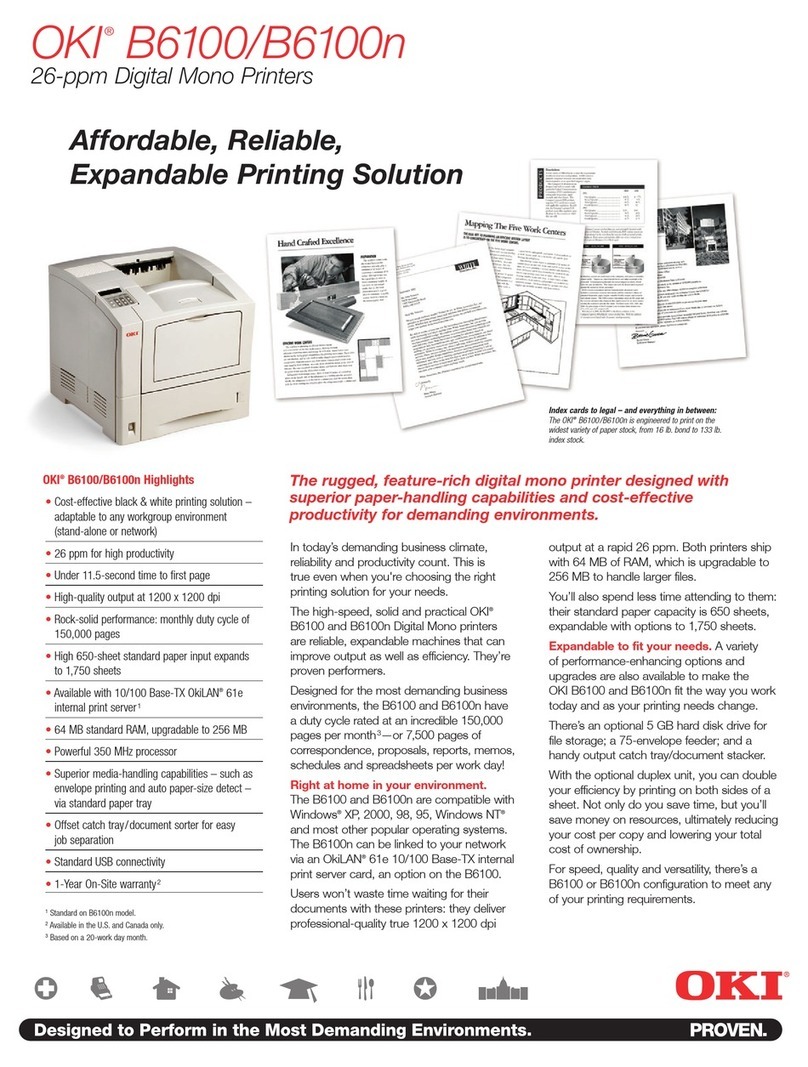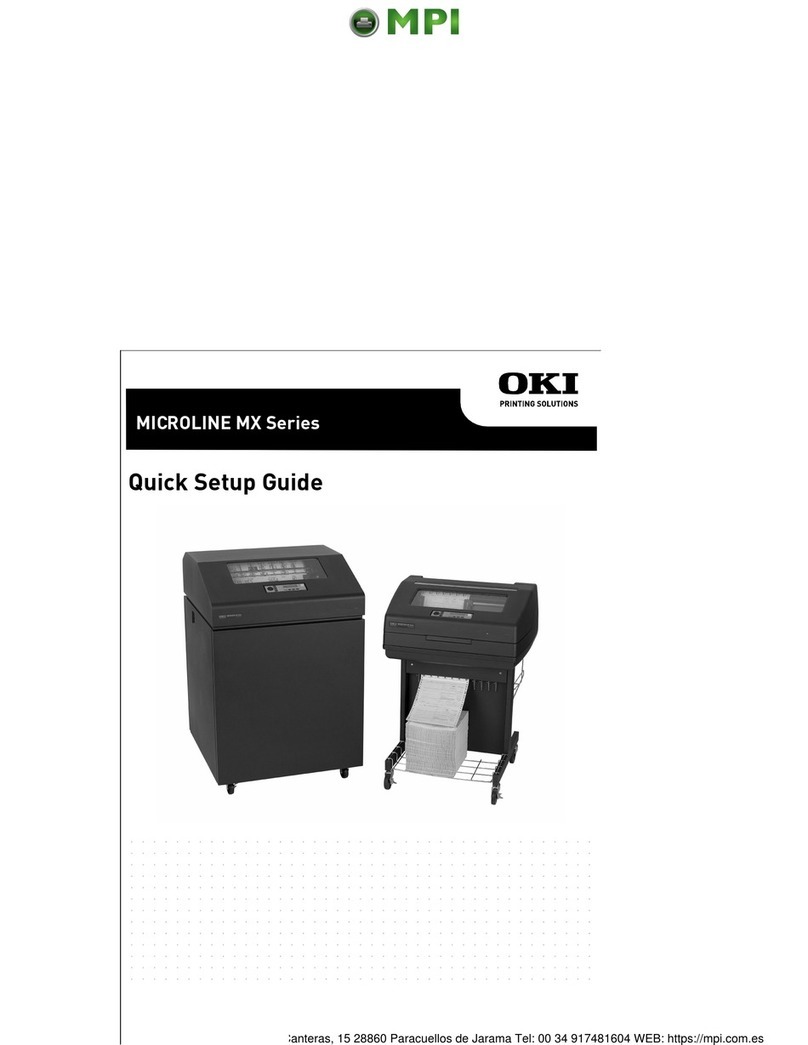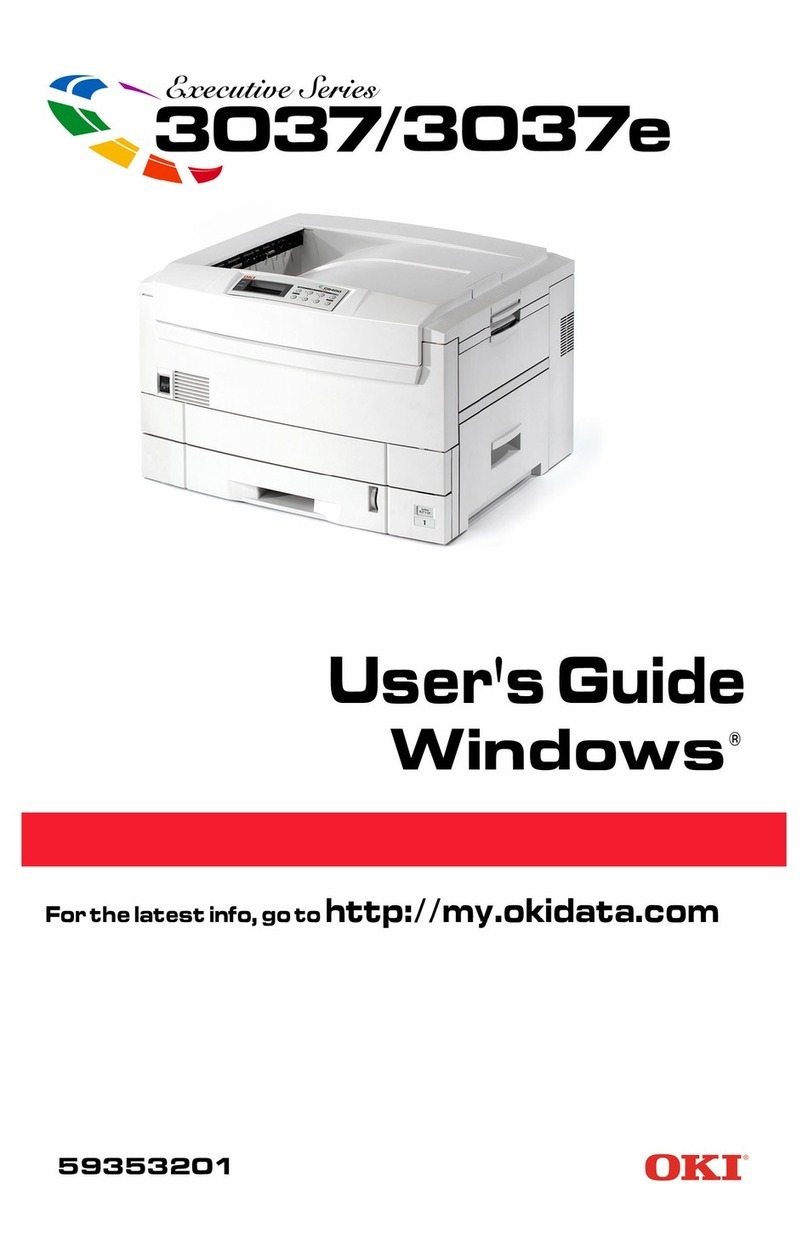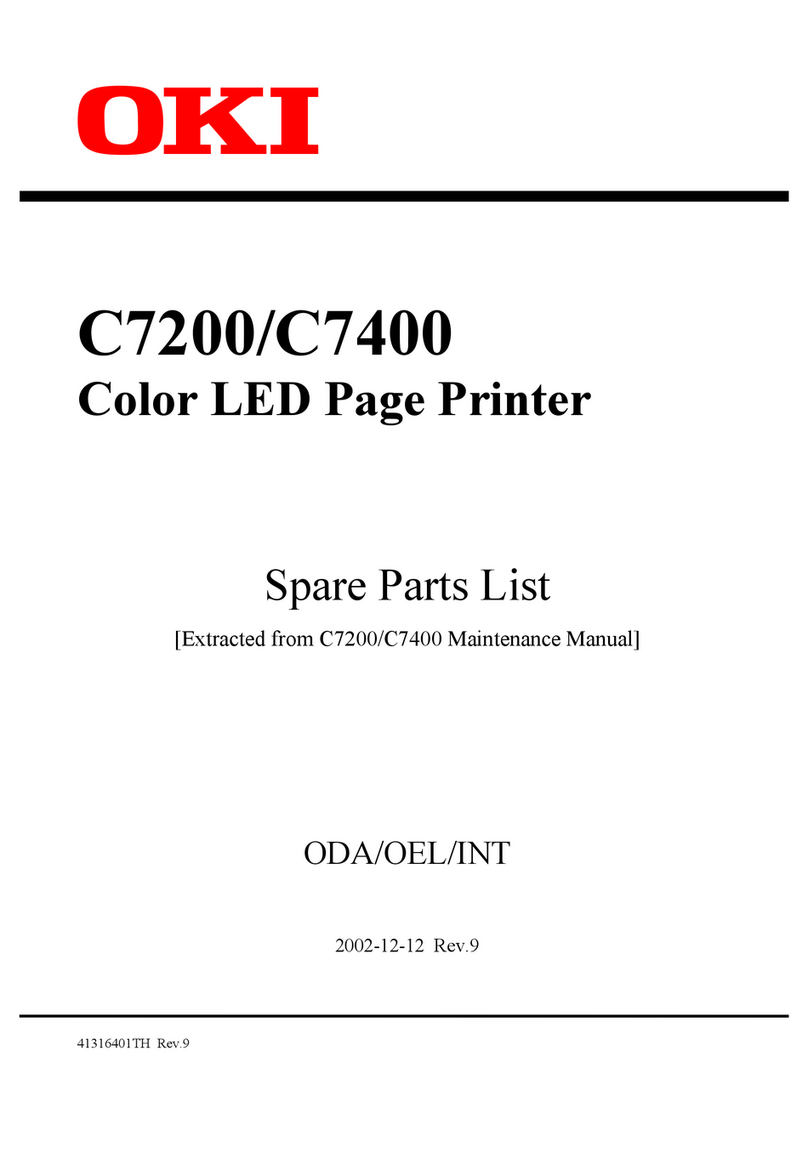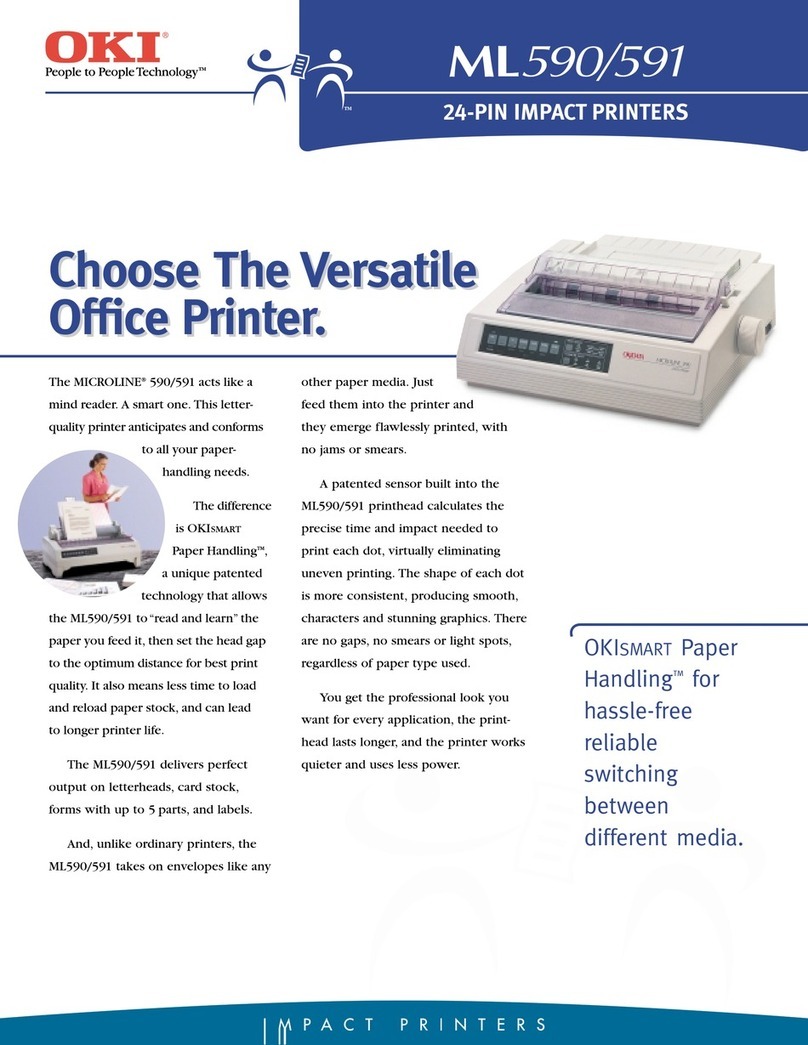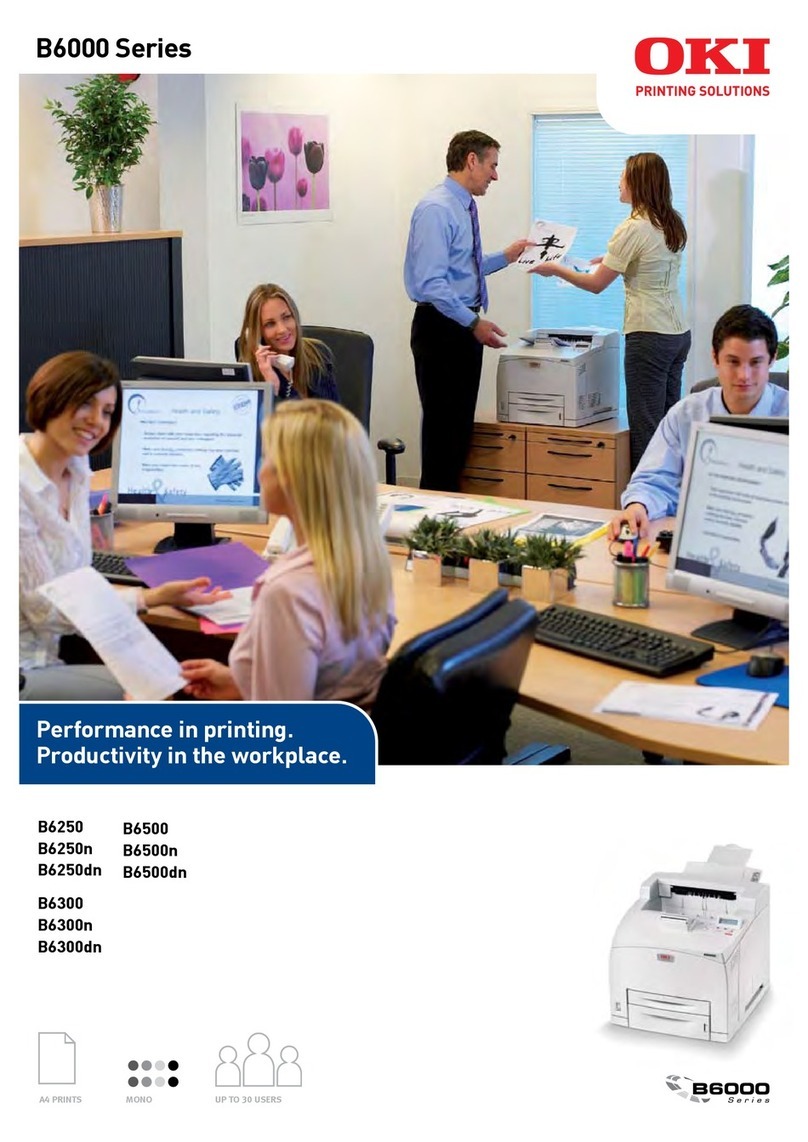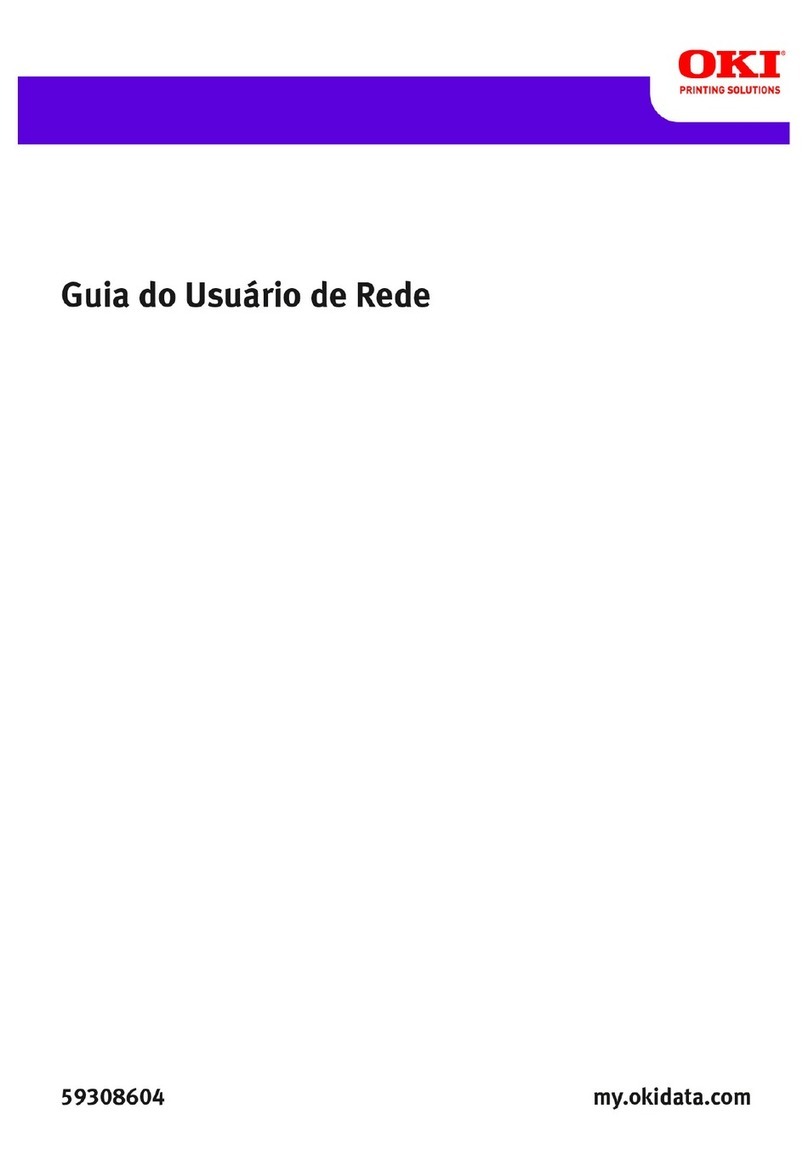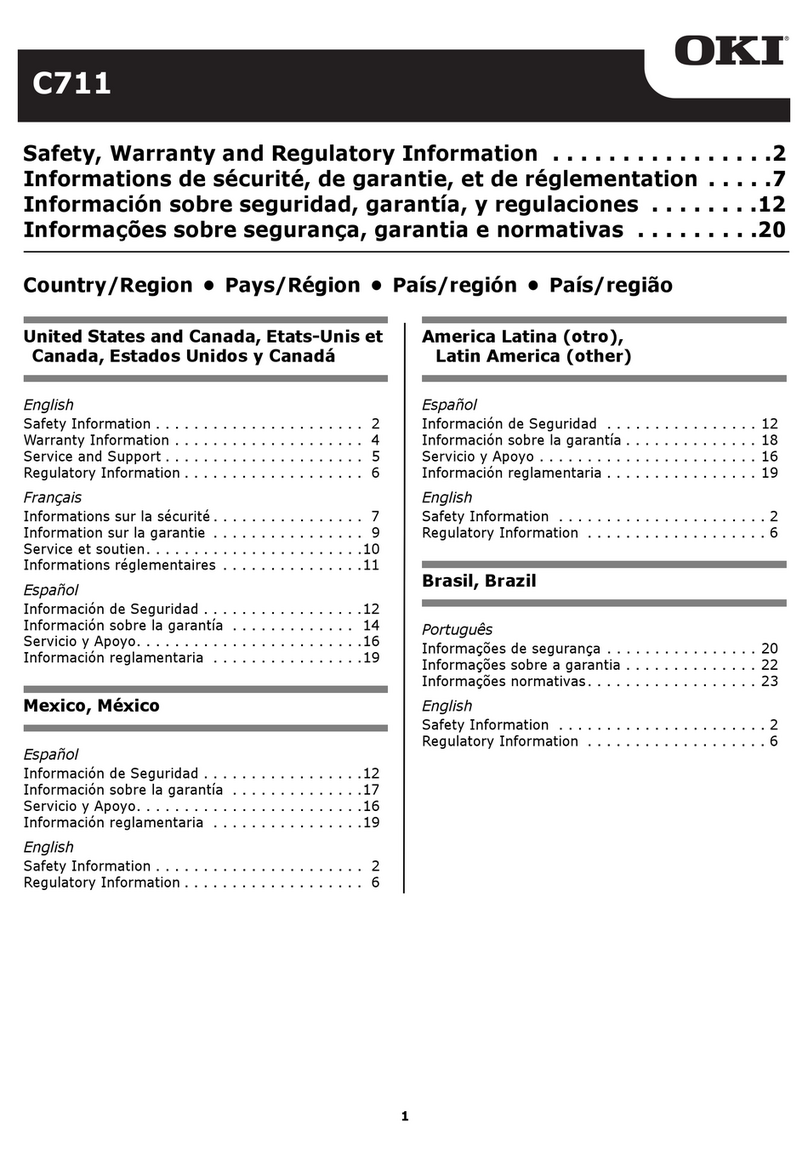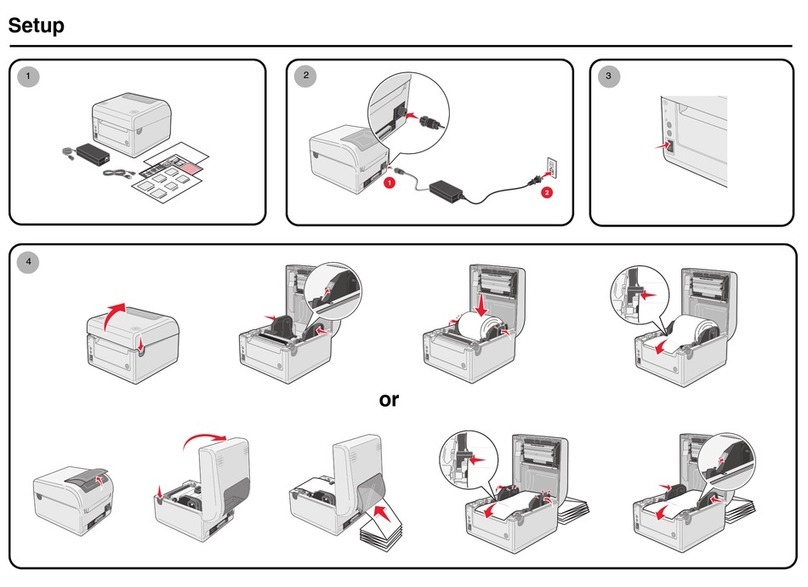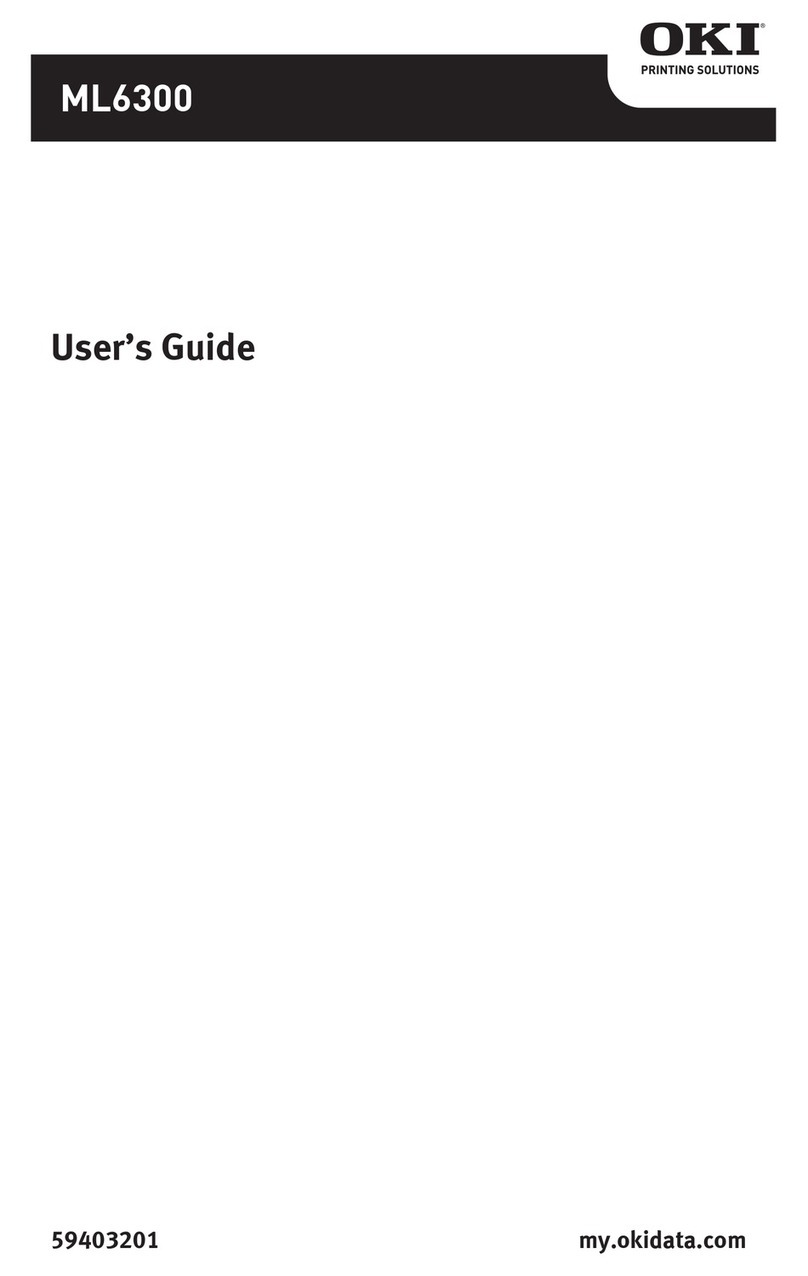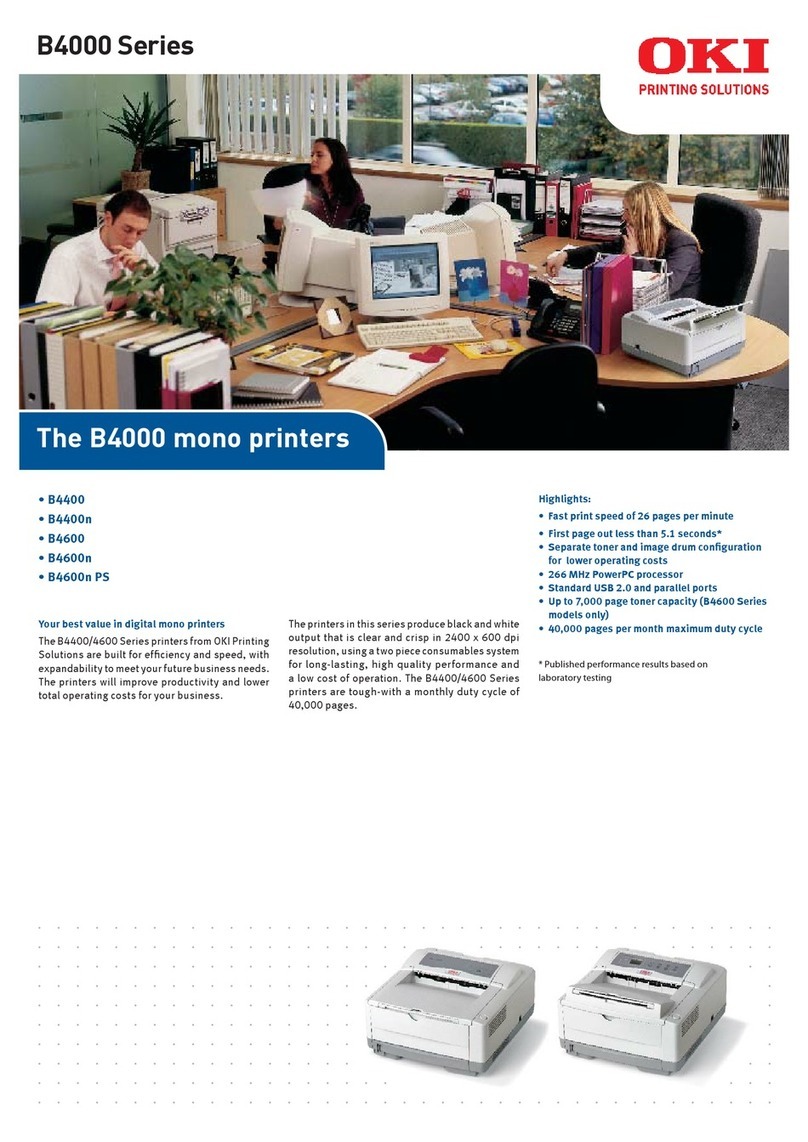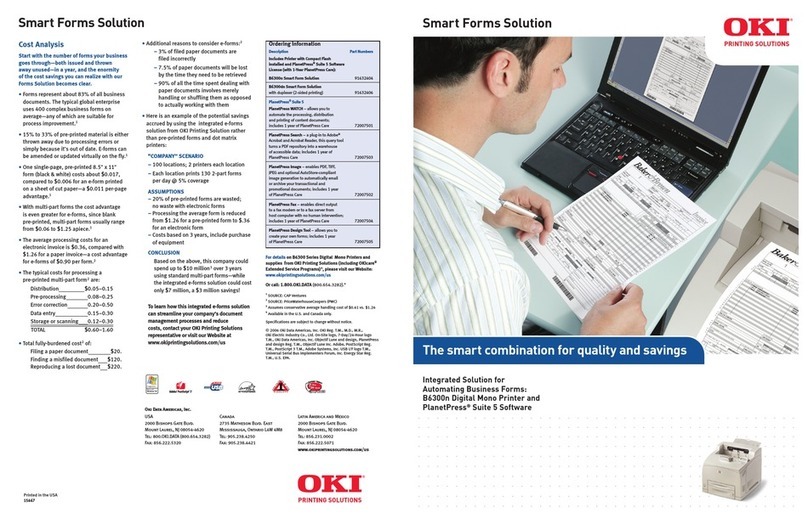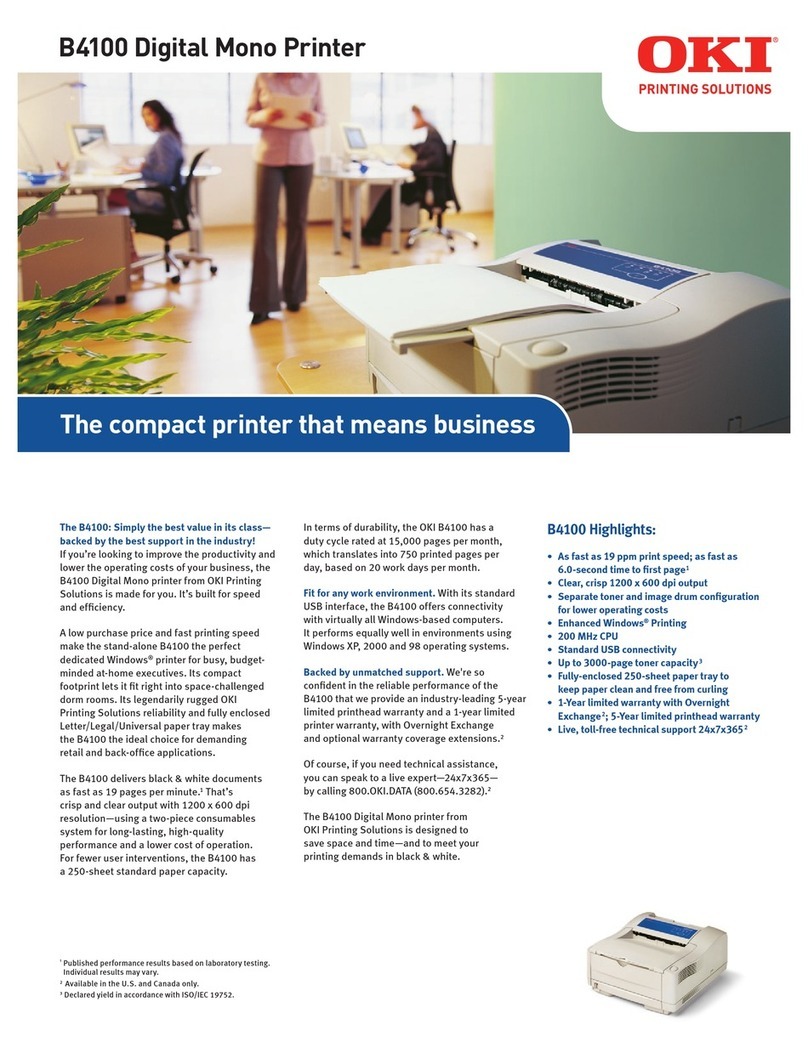CONTENTS > 4
Printer drivers. . . . . . . . . . . . . . . . . . . . . . . . . . . . . . . . . . . . . . . 44
Windows operating systems . . . . . . . . . . . . . . . . . . . . . . . . 45
Installed options . . . . . . . . . . . . . . . . . . . . . . . . . . . . . . . 45
Macintosh operating systems . . . . . . . . . . . . . . . . . . . . . . . 46
Installed options . . . . . . . . . . . . . . . . . . . . . . . . . . . . . . . 46
Operation . . . . . . . . . . . . . . . . . . . . . . . . . . . . . . . . . . . . . . . . . . 47
Printer settings in Windows . . . . . . . . . . . . . . . . . . . . . . . . . 47
Printing preferences in Windows applications . . . . . . . 47
Setting from Windows Control Panel . . . . . . . . . . . . . . . 56
Printer settings in Macintosh. . . . . . . . . . . . . . . . . . . . . . . . 62
Consumables and maintenance . . . . . . . . . . . . . . . . . . . . . . . . 63
Consumable order details . . . . . . . . . . . . . . . . . . . . . . . . . . 63
Toner cartridge life . . . . . . . . . . . . . . . . . . . . . . . . . . . . . . . . 63
When to replace the toner cartridge . . . . . . . . . . . . . . . . . . 64
B4250, B4250n. . . . . . . . . . . . . . . . . . . . . . . . . . . . . . . . 64
B4350, B4350n, B4350nPS . . . . . . . . . . . . . . . . . . . . . . 64
Replacing the toner cartridge . . . . . . . . . . . . . . . . . . . . . . . 64
Image drum life. . . . . . . . . . . . . . . . . . . . . . . . . . . . . . . . . . . 66
When to replace the image drum. . . . . . . . . . . . . . . . . . . . . 66
B4250, B4250n. . . . . . . . . . . . . . . . . . . . . . . . . . . . . . . . 66
B4350, B4350n, B4350nPS . . . . . . . . . . . . . . . . . . . . . . 66
Replacing the image drum . . . . . . . . . . . . . . . . . . . . . . . . . . 67
Resetting the drum counter . . . . . . . . . . . . . . . . . . . . . . . . . 68
B4250, B4250n. . . . . . . . . . . . . . . . . . . . . . . . . . . . . . . . 68
B4350, B4350n, B4350nPS . . . . . . . . . . . . . . . . . . . . . . 68
Generating a cleaning page . . . . . . . . . . . . . . . . . . . . . . . . . 68
B4250, B4250n. . . . . . . . . . . . . . . . . . . . . . . . . . . . . . . . 68
B4350, B4350n, B4350nPS . . . . . . . . . . . . . . . . . . . . . . 69
Cleaning the LED array . . . . . . . . . . . . . . . . . . . . . . . . . . . . . 70
Troubleshooting . . . . . . . . . . . . . . . . . . . . . . . . . . . . . . . . . . . . . 71
Status and error messages . . . . . . . . . . . . . . . . . . . . . . . . . 71
B4250, B4250n. . . . . . . . . . . . . . . . . . . . . . . . . . . . . . . . 71
B4350, B4350n, B4350nPS . . . . . . . . . . . . . . . . . . . . . . 71
Paper Jams . . . . . . . . . . . . . . . . . . . . . . . . . . . . . . . . . . . . . . 72
Input jam . . . . . . . . . . . . . . . . . . . . . . . . . . . . . . . . . . . . . . . . 73
Feed jam or exit jam . . . . . . . . . . . . . . . . . . . . . . . . . . . . . . . 73
Print quality problems . . . . . . . . . . . . . . . . . . . . . . . . . . . . . 74
Software problems . . . . . . . . . . . . . . . . . . . . . . . . . . . . . . . . 76